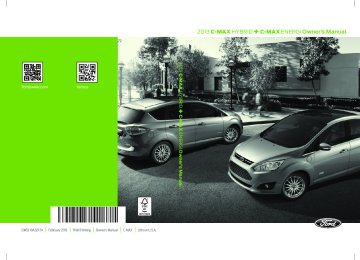- Download PDF Manual
-
Every 100000 miles (160000 km) Every 150000 miles (240000 km)
Replace cabin air filter.
Replace engine air filter.
Change engine coolant and motor/electronics coolant.** Replace spark plugs.
Change automatic transmission fluid. Replace auxiliary transmission fluid pump filter (if the vehicle is equipped with the Auto Stop/Start feature).
*Additional maintenance items can be performed within 3000 miles (4800 kilometers) of the last oil change. Do not exceed the designated distance for the interval. **Initial replacement at six years or 100000 miles (160000 kilometers), then every three years or 50000 miles (80000 kilometers).
2013 C-Max Full Hybrid (34h) Owners Guide gf, 3rd Printing, January 2013
USA (fus)370
Scheduled Maintenance
C-MAX Energi
At every oil change interval as indicated by the information display.
Normal Scheduled Maintenance* Change engine oil and filter.** Inspect automatic transmission fluid level. Consult dealer for requirements. Inspect brake pads, shoes, rotors, drums, brake linings, hoses and parking brake. Inspect cabin air filter. Inspect engine cooling system and motor/electronics cooling system strength and hoses. Inspect exhaust system and heat shields. Inspect half-shaft boots. Inspect steering linkage, ball joints, suspension and tie-rod ends. Inspect wheels and related components for abnormal noise, wear, looseness or drag.
*Do not exceed two years or 20000 miles (32000 kilometers) between service intervals. **Reset your Intelligent Oil-Life Monitor after each engine oil and filter change. See Engine oil check in the Maintenance chapter.
2013 C-Max Full Hybrid (34h) Owners Guide gf, 3rd Printing, January 2013
USA (fus)Scheduled Maintenance
371
Additional Maintenance Items1
Every 10000 miles (32000 km)
Every 20000 miles (32000 km) Every 30000 miles (48000 km) At 100000 miles (160000 km) Every 100000 miles (160000 km) Every 150000 miles (240000 km)
Rotate tires, inspect tire wear and measure tread depth. Inspect engine oil filter for corrosion2
Perform multi-point inspection (recommended). Replace cabin air filter.Replace engine air filter.
Change engine coolant and motor/electronics coolant.3
Replace spark plugs.Change automatic transmission fluid. Replace auxiliary pump inlet screen. Replace auxiliary transmission fluid pump filter (if the vehicle is equipped with the Auto Stop/Start feature).
1Additional maintenance items can be performed within 3000 miles (4800 kilometers) of the last oil change. Do not exceed the designated distance for the interval. 2Inspect the engine oil filter for signs of damage such as rust, paint blistering, scratches or dents every one year or 10000 miles (16000 kilometers). If any of these conditions are present, change the filter then top-off the engine oil, if required. Do not reset your Intelligent Oil-Life Monitor. 3Initial replacement at six years or 100000 miles (160000 kilometers), then every three years or 50000 miles (80000 kilometers).
2013 C-Max Full Hybrid (34h) Owners Guide gf, 3rd Printing, January 2013
USA (fus)372
Scheduled Maintenance
Maintenance Schedule Log
DEALER VALIDATION:
DEALER VALIDATION:
RO#: DATE:
RO#: DATE:
RO#: DATE:
RO#: DATE:
RO#: DATE:
P&A CODE: HOURS: MILEAGE:
DEALER VALIDATION:
P&A CODE: HOURS: MILEAGE:
DEALER VALIDATION:
P&A CODE: HOURS: MILEAGE:
DEALER VALIDATION:
P&A CODE: HOURS: MILEAGE:
DEALER VALIDATION:
P&A CODE: HOURS: MILEAGE:
RO#: DATE:
RO#: DATE:
RO#: DATE:
RO#: DATE:
RO#: DATE:
P&A CODE: HOURS: MILEAGE:
DEALER VALIDATION:
P&A CODE: HOURS: MILEAGE:
DEALER VALIDATION:
P&A CODE: HOURS: MILEAGE:
DEALER VALIDATION:
P&A CODE: HOURS: MILEAGE:
DEALER VALIDATION:
P&A CODE: HOURS: MILEAGE:
2013 C-Max Full Hybrid (34h) Owners Guide gf, 3rd Printing, January 2013
USA (fus)Scheduled Maintenance
373
DEALER VALIDATION:
DEALER VALIDATION:
RO#: DATE:
RO#: DATE:
RO#: DATE:
RO#: DATE:
RO#: DATE:
P&A CODE: HOURS: MILEAGE:
DEALER VALIDATION:
P&A CODE: HOURS: MILEAGE:
DEALER VALIDATION:
P&A CODE: HOURS: MILEAGE:
DEALER VALIDATION:
P&A CODE: HOURS: MILEAGE:
DEALER VALIDATION:
P&A CODE: HOURS: MILEAGE:
RO#: DATE:
RO#: DATE:
RO#: DATE:
RO#: DATE:
RO#: DATE:
P&A CODE: HOURS: MILEAGE:
DEALER VALIDATION:
P&A CODE: HOURS: MILEAGE:
DEALER VALIDATION:
P&A CODE: HOURS: MILEAGE:
DEALER VALIDATION:
P&A CODE: HOURS: MILEAGE:
DEALER VALIDATION:
P&A CODE: HOURS: MILEAGE:
2013 C-Max Full Hybrid (34h) Owners Guide gf, 3rd Printing, January 2013
USA (fus)374
Scheduled Maintenance
DEALER VALIDATION:
DEALER VALIDATION:
RO#: DATE:
RO#: DATE:
RO#: DATE:
RO#: DATE:
RO#: DATE:
P&A CODE: HOURS: MILEAGE:
DEALER VALIDATION:
P&A CODE: HOURS: MILEAGE:
DEALER VALIDATION:
P&A CODE: HOURS: MILEAGE:
DEALER VALIDATION:
P&A CODE: HOURS: MILEAGE:
DEALER VALIDATION:
P&A CODE: HOURS: MILEAGE:
RO#: DATE:
RO#: DATE:
RO#: DATE:
RO#: DATE:
RO#: DATE:
P&A CODE: HOURS: MILEAGE:
DEALER VALIDATION:
P&A CODE: HOURS: MILEAGE:
DEALER VALIDATION:
P&A CODE: HOURS: MILEAGE:
DEALER VALIDATION:
P&A CODE: HOURS: MILEAGE:
DEALER VALIDATION:
P&A CODE: HOURS: MILEAGE:
2013 C-Max Full Hybrid (34h) Owners Guide gf, 3rd Printing, January 2013
USA (fus)Scheduled Maintenance
375
SPECIAL OPERATING CONDITIONS If you operate your vehicle primarily in any of the following conditions, you need to perform additional maintenance as indicated. If you occasionally operate your vehicle under any of these conditions, it is not necessary to perform the additional maintenance. For specific recommendations, see your dealership service advisor or technician. Perform the services shown in the following tables when specified or within 3000 miles (4800 kilometers) of the OIL CHANGE REQUIRED message appearing in the information display. Example #1: The OIL CHANGE REQUIRED message comes on at 28751 miles (46270 kilometers); perform the 30000 mile (48000 kilometer) automatic transmission fluid replacement. Example #2: The OIL CHANGE REQUIRED message has not come on, but the odometer reads 30000 miles (48000 kilometers); perform the engine air filter replacement. (i.e., Intelligent Oil-Life Monitor® was reset at 25000 miles [40000 kilometers].)
Extensive Idling or Low-speed Driving for Long Distances as in
Heavy Commercial Use (i.e., Delivery, Taxi, Patrol Car or
As required
Inspect frequently, service as required Every 60000 miles (96000 km)
Livery)
Change engine oil and filter as indicated by the information display and perform services listed in the Normal Scheduled Maintenance chart. Replace cabin air filter. Replace engine air filter. Replace spark plugs.
2013 C-Max Full Hybrid (34h) Owners Guide gf, 3rd Printing, January 2013
USA (fus)376
Scheduled Maintenance
Operating in Dusty or Sandy Conditions such as Unpaved or
Dusty Roads
Inspect frequently, service as required Every 5000 miles (8000 km)
Replace cabin air filter. Replace engine air filter. Inspect the wheels and related components for abnormal noise, wear, looseness or drag. Rotate tires, inspect tires for wear and measure tread depth. Change engine oil and filter.* Perform multi-point inspection.
Every 5000 miles (8000 km) or six months *C-MAX Energi only: Reset your Intelligent Oil-Life Monitor® after each engine oil and filter change. See Engine oil check in the Maintenance chapter.
2013 C-Max Full Hybrid (34h) Owners Guide gf, 3rd Printing, January 2013
USA (fus)Scheduled Maintenance
377
Special Operating Condition Log
DEALER VALIDATION:
DEALER VALIDATION:
RO#: DATE:
RO#: DATE:
RO#: DATE:
RO#: DATE:
RO#: DATE:
P&A CODE: HOURS: MILEAGE:
DEALER VALIDATION:
P&A CODE: HOURS: MILEAGE:
DEALER VALIDATION:
P&A CODE: HOURS: MILEAGE:
DEALER VALIDATION:
P&A CODE: HOURS: MILEAGE:
DEALER VALIDATION:
P&A CODE: HOURS: MILEAGE:
RO#: DATE:
RO#: DATE:
RO#: DATE:
RO#: DATE:
RO#: DATE:
P&A CODE: HOURS: MILEAGE:
DEALER VALIDATION:
P&A CODE: HOURS: MILEAGE:
DEALER VALIDATION:
P&A CODE: HOURS: MILEAGE:
DEALER VALIDATION:
P&A CODE: HOURS: MILEAGE:
DEALER VALIDATION:
P&A CODE: HOURS: MILEAGE:
2013 C-Max Full Hybrid (34h) Owners Guide gf, 3rd Printing, January 2013
USA (fus)378
Scheduled Maintenance
DEALER VALIDATION:
DEALER VALIDATION:
RO#: DATE:
RO#: DATE:
RO#: DATE:
RO#: DATE:
RO#: DATE:
P&A CODE: HOURS: MILEAGE:
DEALER VALIDATION:
P&A CODE: HOURS: MILEAGE:
DEALER VALIDATION:
P&A CODE: HOURS: MILEAGE:
DEALER VALIDATION:
P&A CODE: HOURS: MILEAGE:
DEALER VALIDATION:
P&A CODE: HOURS: MILEAGE:
RO#: DATE:
RO#: DATE:
RO#: DATE:
RO#: DATE:
RO#: DATE:
P&A CODE: HOURS: MILEAGE:
DEALER VALIDATION:
P&A CODE: HOURS: MILEAGE:
DEALER VALIDATION:
P&A CODE: HOURS: MILEAGE:
DEALER VALIDATION:
P&A CODE: HOURS: MILEAGE:
DEALER VALIDATION:
P&A CODE: HOURS: MILEAGE:
2013 C-Max Full Hybrid (34h) Owners Guide gf, 3rd Printing, January 2013
USA (fus)Scheduled Maintenance
379
EXCEPTIONS California fuel filter replacement: If the vehicle is registered in California, the California Air Resources Board has determined that the failure to perform this maintenance item will not nullify the emission warranty or limit recall liability prior to the completion of the vehicle’s useful life. Ford Motor Company, however, urges you to have all recommended maintenance services performed at the specified intervals and to record all vehicle service. Hot climate oil change intervals: Vehicles operating in the Middle East, North Africa, Sub-Saharan Africa or locations with similar climates using an American Petroleum Institute (API) Certified for Gasoline Engines (Certification mark) oil of SM or SN quality, the normal oil change interval is 5000 miles (8000 kilometers). If the available API “SM” or “SN” oils are not available, then the oil change service interval is 3000 miles (4800 kilometers). Engine air filter & cabin air filter replacement: Engine air filter and cabin air filter life is dependent on exposure to dusty and dirty conditions. Vehicles operated in these conditions require frequent inspection and replacement of the engine air filter and cabin air filter.
ENGINE COOLANT AND MOTOR ELECTRONICS COOLANT CHANGE RECORD Initial change
Six years or 100000 miles (160000 km) (whichever comes first)
After initial change Every three years or 50000 miles (80000 km)
2013 C-Max Full Hybrid (34h) Owners Guide gf, 3rd Printing, January 2013
USA (fus)380
Scheduled Maintenance
Engine Coolant and Motor/Electronics Coolant Change Log
DEALER VALIDATION:
DEALER VALIDATION:
RO#: DATE:
RO#: DATE:
RO#: DATE:
P&A CODE: HOURS: MILEAGE:
DEALER VALIDATION:
P&A CODE: HOURS: MILEAGE:
DEALER VALIDATION:
P&A CODE: HOURS: MILEAGE:
RO#: DATE:
RO#: DATE:
RO#: DATE:
P&A CODE: HOURS: MILEAGE:
DEALER VALIDATION:
P&A CODE: HOURS: MILEAGE:
DEALER VALIDATION:
P&A CODE: HOURS: MILEAGE:
2013 C-Max Full Hybrid (34h) Owners Guide gf, 3rd Printing, January 2013
USA (fus)SYNC®
381
(Traffic, Directions & Information) (if equipped).
SYNC is an in-vehicle communications system that works with your Bluetooth-enabled cellular phone and portable media player. This allows you to: • Make and receive calls. • Access and play music from your portable music player. • Use 911 Assist®, Vehicle Health Report and SYNC Services • Use applications, such as Pandora and Stitcher, via SYNC AppLink™ • Access phonebook contacts and music via voice commands. • Stream music from your connected phone. • Text message. • Use the advanced voice recognition system. • USB device charging (if your device supports this).
(if applicable).
2013 C-Max Full Hybrid (34h) Owners Guide gf, 3rd Printing, January 2013
USA (fus)382
SYNC®
GENERAL INFORMATION Make sure you review your device’s manual before using it with SYNC.
Support The SYNC support team is available to help you with any questions you cannot answer on your own. Monday-Saturday, 8:30am-8:00pm EST In the United States, call: 1–888–270–1055
In Canada, call: 1–800–565–3673
Times are subject to change due to holidays.online.
personalize your Saved Points and Favorites.
SYNC Owner Account Why do I need a SYNC owner account? • Required to activate Vehicle Health Report and to view the reports • Required to activate the subscription-based SYNC Services and to • Essential for keeping up with the latest software downloads available for • Access to customer support for any questions you may have. Driving Restrictions For your safety, certain features are speed-dependent and restricted when your vehicle is traveling over 3 mph (5 km/h).
SYNC.
Safety Information
WARNING: Driving while distracted can result in loss of vehicle control, accident and injury. Ford strongly recommends that drivers use extreme caution when using any device that may take their focus off the road. Your primary responsibility is the safe operation of the vehicle. We recommend against the use of any handheld device while driving, encourage the use of voice-operated systems when possible and that you become aware of applicable state and local laws that may affect use of electronic devices while driving.
When using SYNC: • Do not operate playing devices if the power cords or cables are
broken, split or damaged. Place cords and cables out of the way, so they do not interfere with the operation of pedals, seats, compartments or safe driving abilities.
2013 C-Max Full Hybrid (34h) Owners Guide gf, 3rd Printing, January 2013
USA (fus)383
• Do not leave playing devices in your vehicle during extreme conditionsSYNC®
as it could cause them damage. See your device’s manual for further information. • Do not attempt to service or repair the system. See your authorized
dealer.
For your safety, some SYNC functions are speed-dependent. Their use is limited to when your vehicle is traveling at speeds under 3 mph (5 km/h). Make sure that you review your device’s manual before using it with SYNC.
Privacy Information When a cellular phone is connected to SYNC, the system creates a profile within your vehicle that is linked to that cellular phone. This profile is created in order to offer you more cellular features and to operate more efficiently. Among other things, this profile may contain data about your cellular phone book, text messages (read and unread), and call history, including history of calls when your cell phone was not connected to the system. In addition, if you connect a media device, the system creates and retains an index of supported media content. The system also records a short development log of approximately 10 minutes of all recent system activity. The log profile and other system data may be used to improve the system and help diagnose any problems that may occur. The cellular profile, media device index, and development log remain in the vehicle unless you delete them and are generally accessible only in the vehicle when the cellular phone or media player is connected. If you no longer plan to use the system or the vehicle, we recommend you perform a Master Reset to erase all stored information. System data cannot be accessed without special equipment and access to the vehicle’s SYNC module. Ford Motor Company and Ford of Canada do not access the system data for any purpose other than as described absent consent, a court order, or where required by law enforcement, other government authorities, or other third parties acting with lawful authority. Other parties may seek to access the information independently of Ford Motor Company and Ford of Canada. For further privacy information, see the sections on 911 Assist®, Vehicle Health Report, and Traffic, Directions and Information.
2013 C-Max Full Hybrid (34h) Owners Guide gf, 3rd Printing, January 2013
USA (fus)384
SYNC®
USING VOICE RECOGNITION This system helps you control many features using voice commands. This allows you to keep your hands on the wheel and focus on what is in front of you.
Initiating a Voice Session
Push the voice icon; a tone sounds and Listening appears in the display. Say any of the following:
Say:
“Phone” “USB” “Bluetooth Audio” “Line in”
“Cancel” “SYNC” “Voice settings”
If you want to:
Make calls. Access the device connected to your USB port. Stream audio from your phone. Access the device connected to the auxiliary input jack. Cancel the requested action. Return to the main menu. Adjust the level of voice interaction and feedback.
“Vehicle Health Report” Run a vehicle health report.* “Services” “Mobile apps” “Help”
Access the SYNC Services portal.* Access mobile applications.* Hear a list of voice commands available in the current mode.
*If equipped, U.S. only.
System Interaction and Feedback The system provides feedback through audible tones, prompts, questions and spoken confirmations depending on the situation and the chosen level of interaction (voice settings). You can customize the voice recognition system to provide more or less instruction and feedback. The default setting is to a higher level of interaction in order to help you learn to use the system. You can change these settings at any time.
2013 C-Max Full Hybrid (34h) Owners Guide gf, 3rd Printing, January 2013
USA (fus)SYNC®
385
Adjusting the Interaction Level
Push the voice icon; when prompted, say “Voice settings”, then any of the following:
When you say:
The system:
“Interaction mode standard”
Provides more detailed interaction and
guidance.
“Interaction mode advanced”
Provides less audible interaction and
more tone prompts.
The system defaults to the standard interaction mode. Confirmation prompts are short questions the system asks when it is not sure of your request or when there are multiple possible responses to your request. (For example, the system may ask “Phone, is that correct?”) If turned off, the system simply makes a best guess as to what you requested and you may still occasionally be asked to confirm settings.
“Confirmation prompts on” “Confirmation prompts off”
The system creates candidate lists when it has the same confidence level of several options based on your voice command. When turned on, you may be prompted with as many as four possibilities for clarification. For example, “Say 1 after the tone to call John Doe at home. Say 2 after the tone to call Johnny Doe on mobile. Say 3 after the tone to call Jane Doe at home.” Or, “Say 1 after the tone to play John Doe, Say 2 after the tone to play Johnny Doe.”
“Phone candidate lists on” “Phone candidate lists off” “Media candidate lists on” “Media candidate lists off”
2013 C-Max Full Hybrid (34h) Owners Guide gf, 3rd Printing, January 2013
USA (fus)386
SYNC®
Helpful Hints • Make sure the interior of the vehicle is as quiet as possible. Wind
noise from open windows and road vibrations may prevent the system from correctly recognizing spoken commands.
• After pressing the voice icon, wait until after the tone sounds and Listening appears before saying a command. Any command spoken prior to this does not register with the system.
• Speak naturally, without long pauses between words. • At any time you can interrupt the system while it is speaking by
pressing the voice icon.
USING SYNC WITH YOUR PHONE Hands-free calling is one of the main features of SYNC. While the system supports a variety of features, many are dependent on your cellular phone’s functionality. At a minimum, most cellular phones with Bluetooth wireless technology support the following functions: • Answering an incoming call. • Ending a call. • Using privacy mode. • Dialing a number. • Redialing. • Call waiting notification. • Caller ID. Other features, such as text messaging using Bluetooth and automatic phonebook download, are phone-dependent features. To check your phone’s compatibility, see your phone’s user manual and visit www.SYNCMyRide.com, www.SYNCMyRide.ca or www.syncmaroute.ca.
2013 C-Max Full Hybrid (34h) Owners Guide gf, 3rd Printing, January 2013
USA (fus)SYNC®
387
Pairing a Phone for the First Time Note: SYNC can support downloading up to approximately 2000 entries per Bluetooth-enabled cellular phone. Note: Make sure the vehicle ignition and radio are turned on and the transmission is in position P. Note: To scroll through the menus, press the up and down arrows on your audio system. Wirelessly pairing your phone with SYNC allows you to make and receive hands-free calls. 1. Press the phone button; when the display indicates no phone is
paired, press OK.
2. When Find SYNC appears in the display, press OK. 3. Put your phone into Bluetooth discovery mode. See your phone’s
user guide if necessary.
4. When prompted on your phone’s display, enter the six-digit PIN
provided by SYNC in the radio display.
5. The display indicates when the pairing is successful. Depending on your phone’s capability and your market, the system may prompt you with questions such as setting the current phone as the primary phone (the phone SYNC automatically tries to connect with first upon vehicle start-up), downloading your phone book, etc.
Pairing Subsequent Phones Note: To scroll through the menus, press the up and down arrows on your audio system. Note: Make sure the vehicle ignition and radio are turned on and that the transmission is in position P. 1. Press the phone button and scroll until System Settings is selected. 2. Press OK and scroll until Bluetooth Devices is selected and press OK. 3. Scroll until Add Bluetooth Device is selected and press OK. 4. When Find SYNC appears in the display, press OK. 5. Put your phone into Bluetooth discovery mode. See your phone’s
user guide if necessary.
6. When prompted on your phone’s display, enter the six-digit PIN
provided by SYNC in the radio display. The display indicates when the pairing is successful.
7. The system then prompts with questions such as if you would like to
set the current phone as the primary phone (the phone SYNC automatically tries to connect with first upon vehicle start-up), download your phone book, etc.
2013 C-Max Full Hybrid (34h) Owners Guide gf, 3rd Printing, January 2013
USA (fus)388
SYNC®
Phone Voice Commands
Press the voice icon and say “Phone”. Say any of the following:
“PHONE”
“Call
”1,2 “Call
on mobile OR cell”1,2 “Call
on other”1,2 “Phone book
at home”2 “Phone book
on mobile OR cell”2 “Call history outgoing”2
“Phone book
on Other”2 “Call history missed”2
“Menu”2,3
“Join”
“Call
at home”1,2 “Call
at work” OR “Call in office”1,2 “Dial”1,4
“Phone book
”2 “Phone book
at work” OR “Phone book at office”2 “Call history incoming”2
“Connections”2
“Go to privacy”“Hold”
1These commands do not require you to say “Phone” first. 2These commands are not available until phone information is completely downloaded using Bluetooth. 3See “MENU” table below. 4See “DIAL” table below.
2013 C-Max Full Hybrid (34h) Owners Guide gf, 3rd Printing, January 2013
USA (fus)SYNC®
“MENU”
389
“(Phone) connections”*
“(Phone) settings (message) notification off”* “(Phone) settings (message) notification on”*
“(Phone) settings (set) phone ringer”*
“(Phone) settings (set) ringer 1”* “(Phone) settings (set) ringer 2”* “(Phone) settings (set) ringer 3”* “(Phone) settings (set) ringer off”*
“Battery”
“Phone name”
“Signal”
“Text message inbox”
*Words in ( ) are optional and do not have to be spoken for the system to understand the command. Phone book commands: When you ask SYNC® to access a phone book name, number, etc., the requested information appears in the display to view. Press the phone button and say “Call” to call the contact.
“DIAL”
“411” (four-one-one), “911” (nine-one-one)
“700 (seven hundred)” (seven hundred) “800 (eight hundred)” (eight hundred) “900 (nine hundred)” (nine hundred)
“#” (pound)
“
0–9” “Asterisk” (*)
“Clear” (deletes all entered digits)
“Delete” (deletes one digit)
“Plus” “Star”
Note: To exit dial mode, press and hold the phone button or press MENU to go to the PHONE menu.
2013 C-Max Full Hybrid (34h) Owners Guide gf, 3rd Printing, January 2013
USA (fus)390
SYNC®
Making Calls Press the voice icon and when prompted say: 1. Say “Call
” or “Dial”, then the desired number. 2. When the system confirms the number, say “Dial” again to initiate the call.
To erase the last spoken digit, say “Delete” or press the left arrow button. To erase all spoken digits, say “Clear” or press and hold the left arrow button. To end the call, press and hold the phone button.
Receiving Calls When receiving a call, you can:
Answer the call by pressing this button on your steering wheel controls.
Reject the call by pressing this button on your steering wheel controls.
Ignore the call by doing nothing.
Phone Options during an Active Call During an active call, you have additional menu features which become available such as putting a call on hold, joining calls, etc. Use the arrow buttons to scroll through the menu options. To access: 1. Press MENU during an active call. 2. When Active Call Menu is selected, press OK. 3. Scroll to cycle through the following options:
When you select:
You can:
Mute Call? Privacy
Mute the call. Switch a call from an active hands-free environment to your cellular phone for a more private conversation. Press OK when Privacy on/off appears. (The display indicates In Privacy and the system transfers your call.)
2013 C-Max Full Hybrid (34h) Owners Guide gf, 3rd Printing, January 2013
USA (fus)When you select:
Call Hold
Join Calls
Enter Tones
Phonebook
Call History
Return
SYNC®
391
You can:
Put an active call on hold. Press OK when Place Call on Hold? appears. To answer another call at this time, press the phone button. Join two separate calls. 1. Press the phone button. 2. Access the desired contact through SYNC or use voice commands to place the second call. Once actively in the second call, press MENU. 3. Scroll until Join Calls appears and press OK. Press OK again when Join Calls? appears. Note: SYNC supports a maximum of three callers on a multiparty/conference call. Enter “tones” such as numbers for passwords. Scroll until the desired number appears in the display, then press OK; a tone sounds as confirmation. Repeat as necessary. Access your phonebook contacts. 1. Press OK to select, then scroll through your phonebook contacts. 2. Press OK again when the desired selection appears in the display. 3. Press the phone button. Access your call history log. 1. Press OK to select, then scroll through your call history options (incoming, outgoing or missed). 2. Press OK when the desired selection appears in the display. 3. Press the phone button to call the selection. Exit the current menu.
2013 C-Max Full Hybrid (34h) Owners Guide gf, 3rd Printing, January 2013
USA (fus)392
SYNC®
Accessing Features through the Phone Menu SYNC’s phone menu allows you to redial a number, access your call history and phone book and send text messages as well as access phone and system settings. You can also access advanced features, such as 911
Assist®, Vehicle Health Report and SYNC Services. 1. Press the phone button to enter the Phone Menu. 2. Scroll to cycle through:When you select:
Phone Redial
Call History1
Phonebook1,2
You can:
Redial the last number called (if available). Press OK to select, then press OK again to confirm. Allows you to access any previously dialed, received or missed calls while your phone has been connected to the system. 1. Press OK to select. 2. Scroll to select from Call History Incoming, Call History Outgoing or Call History Missed. Press OK make your selection. 3. Press OK or the phone button to call the desired selection. Note: The system attempts to automatically re-download your phone book and call history each time your phone connects to SYNC (if the auto download feature is on and your Bluetooth-enabled cellular phone supports this feature). Allows you to access your downloaded phonebook. 1. Press OK to confirm and enter. If your phonebook has fewer than 255 listings, they appear alphabetically in flat file mode. If there are more, they are organized into alphabetical categories. 2. Scroll until the desired contact appears, then press OK. 3. Press OK or the phone button.
2013 C-Max Full Hybrid (34h) Owners Guide gf, 3rd Printing, January 2013
USA (fus)When you select:
Text Message1
Phone Settings1
SYNC Services3
911 Assist4
Vehicle Health Report3
Mobile Apps3System Settings
SYNC®
393
You can:
Enables you to send, download and delete text messages. Allows you to view your phone’s status, set ring tones, select your message notification, change phone book entries and automatically download your cellular phone among other features. Access the SYNC services portal where you can request various types of information, traffic reports and directions. Place an emergency call to a 911 operator for you after an accident (if the feature is used properly). Create and receive a diagnostic report card on your vehicle. Interact with SYNC®-capable mobile applications on your smartphone. Access Bluetooth Devices menu listings (add, connect, set as primary, on/off, delete) as well as Advanced menu listings (prompts, languages, defaults, master reset, install application and system information). Exit the phone menu by pressing OK.
Exit Phone Menu 1This is a phone-dependent feature. 2This is a phone-dependent and speed-dependent feature. 3If equipped, U.S. only. 4If equipped, U.S. and Canada only.
Text Messaging Note: This is a phone-dependent feature. SYNC allows you to receive, send, download and delete text messages. The system can also read incoming text messages to you so that you do not have to take your eyes off the road.
2013 C-Max Full Hybrid (34h) Owners Guide gf, 3rd Printing, January 2013
USA (fus)394
SYNC®
Receiving a Text Message Note: This is a phone-dependent feature. Your phone must support downloading text messages using Bluetooth to receive incoming text messages. Note: Forwarding a text message is a speed-dependent feature and can only be done when the vehicle is traveling at 3 mph (5 km/h) or less. Note: Only one recipient is allowed per text message. When a new message arrives, an audible tone sounds and the display indicates you have a new message. You have these options: 1. Press the voice button, wait for the prompt and say “Read Message”
to have SYNC read the message to you.
2. Press OK to receive and open the text message or do nothing and
the message goes into your text message inbox. Press OK again and SYNC reads your message aloud as you are not able to view the message. You can then also choose whether you’d like to reply or forward the message. • Reply to Text Message: Press OK to access and then scroll • Forward Text Message: Press OK to forward the message to
through the list of pre-defined messages to send.
3. Press OK and scroll to choose between:
anyone in your Phonebook or Call History. You can also choose Enter Number.
Sending, Downloading and Deleting Your Text Messages Text messaging is a phone-dependent feature. If your phone is compatible, SYNC allows you to receive, send, download and delete text messages. 1. Press the phone button. 2. Scroll until Text Message appears and press OK. 3. Scroll to select from the following options: Send Text Message? enables you to send a new text message based on a pre-defined set of 15 messages. Download Unread Msgs allows you to download your unread messages (only) to SYNC. To download the messages, press OK to select. The display indicates your messages are being downloaded. When complete, SYNC takes you to your inbox.
2013 C-Max Full Hybrid (34h) Owners Guide gf, 3rd Printing, January 2013
USA (fus)SYNC®
395
Delete All Messages? allows you to delete current text messages from SYNC (not your phone). To delete the messages, press OK to select. The display indicates when all your text messages have been deleted and SYNC returns you to the text message menu. Note: SYNC does not automatically download all of your unread text messages at every ignition cycle (as it does with call history and phonebook if automatic download is set to on). Return exits the current menu when you press OK. If you select Send Text Message?: 1. Press OK to select. If the system detects your phone does not
support this feature, Unsupported appears in the display and SYNC returns to the main menu.
2. Scroll to cycle through the message options in the following chart. 3. Press OK when the desired selection is in the display. The system
now needs to know who to send the message to.
4. Scroll to cycle through Phonebook or Call History entries. You can
also select Enter Number to audibly enter a desired number.
5. Press OK to enter the desired menu and scroll to select the specific
contact.
6. Press OK when the contact appears and press OK again to confirm when the system asks if you would like to send the message. Each text message is sent with the following signature: “This message was sent from my
”. Pre-defined text message options
Can’t talk right now
Call me
Call you later
Be there in 10 minutes Be there in 20 minutes
Yes No Why? Thanks
Where R you?
I need more directions
I love you Too funny
Can’t wait to see you I’m stuck in traffic
2013 C-Max Full Hybrid (34h) Owners Guide gf, 3rd Printing, January 2013
USA (fus)396
SYNC®
Accessing Your Phone Settings These are phone-dependent features. Your phone settings allow you to access and adjust features such as your ring tone, text message notification, modify your phone book and also set up automatic download. 1. Press the phone button. 2. Scroll until Phone Settings appears, then press OK. 3. Scroll to select from the following options:
When you select:
Phone Status
Set Ringer
You can:
See the provider, name, signal power, battery power and roaming status of your connected phone. Press OK to select and scroll to view the information. When done, press OK again to return to the phone status menu. Select which ring tone sounds during an incoming call (one of the system’s or your phone’s). 1. Press OK to select and scroll to hear Ringer 1, Ringer 2, Ringer 3 and Phone Ringer. 2. Press OK to select. Note: If your phone supports in-band ringing, your phone’s ringer sounds when Phone Ringer is chosen.
Message Notification Have the option of hearing an audible tone to
notify you when a text message arrives. 1. Press OK to select and scroll between Message Notification On or Message Notification Off. 2. Press OK to select.
2013 C-Max Full Hybrid (34h) Owners Guide gf, 3rd Printing, January 2013
USA (fus)When you select: Modify Phonebook
Auto Download
Return
SYNC®
397
You can:
Modify the contents of your phone book (i.e., add, delete, download). Press OK to select and scroll between: Add Contacts: Press OK to add more contacts from your phone book. Push the desired contact(s) on your phone. See your phone’s user guide on how to push contacts. Delete Phonebook: Press OK to delete the current phone book and call history. When Delete Phonebook appears, press OK to confirm. SYNC takes you back to the Phone Settings menu. Download Phonebook: Press OK to select and press OK again when Confirm Download? appears. Automatically download your phone book each time your phone connects to SYNC. Press OK to select. When Auto Download On? appears, press OK to have your phonebook automatically downloaded each time. Select Off to NOT download your phonebook every time your phone connects to SYNC. Your phonebook, call history and text messages can only be accessed when your specific phone is connected to SYNC. Note: Downloading times are phone- and quantity-dependent. Note: When auto download is on, any changes, additions or deletions saved since your last download are deleted. Exit the current menu.
2013 C-Max Full Hybrid (34h) Owners Guide gf, 3rd Printing, January 2013
USA (fus)398
SYNC®
System Settings System Settings provide access to your Bluetooth Devices and Advanced menu features. Use the arrow buttons to scroll through the menu options. The Bluetooth Devices menu allows you to add, connect, delete and set a phone as primary as well as turn your Bluetooth feature on and off. The Advanced menu allows you to access and set prompts, languages, defaults, perform a master reset, install an application and view system information. Bluetooth Devices Menu Options This menu allows you to add, connect, delete, set a phone as primary, and turn Bluetooth on or off. 1. Press the phone button to enter the Phone Menu. 2. Scroll until System Settings appears and press OK. 3. Scroll until Bluetooth Devices appears and select OK. 4. Scroll to select from the following options:
If you select:
Add Bluetooth Device* Connect Bluetooth Device
Set Primary Phone
You can:
See Using SYNC with your phone earlier in this chapter for pairing instructions. Connect a previously paired Bluetooth-enabled phone. 1. Press OK to select and view a list of previously paired phones. 2. Scroll until the desired device is chosen, then press OK to connect the phone. Note: Only one device can be connected at a time. When another phone is connected, the previous one is disconnected. Set a previously paired phone as your primary phone. Press OK to select and scroll to select the desired phone. Press OK to confirm. Note: SYNC attempts to connect with the primary phone at every ignition cycle. When a phone is selected as primary, it appears first in the list and is marked with an *.
2013 C-Max Full Hybrid (34h) Owners Guide gf, 3rd Printing, January 2013
USA (fus)SYNC®
399
If you select:
You can:
Set Bluetooth On/Off Turn the Bluetooth feature on and off.
Delete Device
Delete All Devices
Press OK and scroll to toggle between On and Off. When the desired selection is chosen, press OK. Note: Turning Bluetooth off disconnects all Bluetooth devices and deactivates all Bluetooth features. Delete a paired phone. Press OK and scroll to select the device. Press OK to confirm. Delete all previously paired phones (and all information originally saved with those phones). Press OK to select. Exit the current menu.
Return *This is a speed-dependent feature. Advanced Menu Options This menu allows you to access settings such as prompts, languages, defaults, perform a master reset, install an application and view system information. 1. Press the phone button to enter the Phone Menu. 2. Scroll until System Settings appears and press OK. 3. Scroll until Advanced appears and select OK. 4. Scroll to select from the following options:
If you select:
Prompts
You can:
Get help from SYNC by using questions, helpful hints or asking you for a specific action. To turn these prompts on or off: 1. Press OK to select and scroll to select between on or off. 2. Press OK when the desired selection appears in the display. SYNC takes you back to the Advanced menu.
2013 C-Max Full Hybrid (34h) Owners Guide gf, 3rd Printing, January 2013
USA (fus)400
SYNC®
If you select:
Languages
Factory Defaults
Master Reset
Install Application
System Info
MAP Profile
Return
You can:
Choose between English, Espanol and Francais. Once selected, all of SYNC’s radio displays and prompts are in the selected language. 1. Press OK to select and then scroll through the languages. 2. Press OK when the desired selection appears in the display. If you change the language setting, the display indicates that the system is updating. When complete, SYNC takes you back to the Advanced menu. Return to the factory default settings. This selection does not erase your indexed information (phonebook, call history, text messages and paired devices). 1. Press OK to select and then press OK again when Restore Defaults? appears in the display. 2. Press OK to confirm. Completely erase all information stored on SYNC (phonebook, call history, text messages and paired devices) and return to the factory default settings. Press OK to select. The display indicates when complete and SYNC takes you back to the Advanced menu. Install applications you have downloaded. Press OK and scroll to select. Press OK to confirm. Access the Auto Version number as well as the FPN number. Press OK to select. This is a Bluetooth component which can further help your phone with the exchange of text messages. Exit the current menu.
2013 C-Max Full Hybrid (34h) Owners Guide gf, 3rd Printing, January 2013
USA (fus)SYNC®
401
SYNC APPLICATIONS AND SERVICES (IF EQUIPPED) Note: In order for the following features to work, your cellular phone must be compatible with SYNC. To check your phone’s compatibility, visit www.SYNCMyRide.com, www.SYNCMyRide.ca or www.syncmaroute.ca. • SYNC Services (if equipped, U.S. only): Provides access to traffic,
directions and information such as travel, horoscopes, stock prices and more.
• 911 Assist®: Can alert 911 in the event of an emergency. • Vehicle Health Report (if equipped, U.S. only): Provides a diagnostic
and maintenance report card of your vehicle.
911 Assist®
WARNING: Unless the 911 Assist setting is set on prior to a crash, the system will not dial for help which could delay
response time, potentially increasing the risk of serious injury or death after a crash.
WARNING: Do not wait for 911 Assist to make an emergency call if you can do it yourself. Dial emergency services
immediately to avoid delayed response time which could increase the risk of serious injury or death after a crash. If you do not hear 911
Assist within five seconds of the crash, the system or phone may be damaged or non-functional.WARNING: Always place your phone in a secure location in the vehicle so it does not become a projectile or get damaged in a
crash. Failure to do so may cause serious injury to someone or damage the phone which could prevent 911 Assist from working properly.
Note: SYNC 911 Assist feature must be set on prior to the incident. Note: Before setting this feature on, ensure that you read the 911 Assist privacy notice later in this section for important information. Note: If 911 Assist is turned on or off by any user, that setting applies for all paired phones. If 911 Assist is turned off, a voice message plays and/or a display message/icon comes on when the vehicle is started after a previously paired phone connects.
2013 C-Max Full Hybrid (34h) Owners Guide gf, 3rd Printing, January 2013
USA (fus)402
SYNC®
Note: Every phone operates differently. While SYNC 911 Assist works with most cellular phones, some may have trouble using this feature. If a crash deploys an airbag (excludes knee airbags and rear inflatable safety belts [if equipped]) or activates the fuel pump shut-off, your SYNC equipped vehicle may be able to contact emergency services by dialing 911 through a paired and connected Bluetooth-enabled phone. For more information about 911 Assist, visit www.SYNCMyRide.com, www.SYNCMyRide.ca or www.syncmaroute.ca. • For information on airbag deployment, see the Supplementary • For information on the fuel pump shut-off, see the Roadside
Restraints System chapter.
Emergencies chapter. Setting 911 Assist On Perform the following: 1. Press the phone button to enter the Phone Menu. 2. Scroll until 911 Assist is selected. 3. Press OK to confirm and enter the 911 Assist menu. 4. Scroll to select between On and Off selections. 5. Press OK when the desired option appears in the radio display.
Set On or Set Off appears in the display as confirmation.
incident and throughout feature activation and use.
Off selections include: Off with reminder and Off without reminder. Off with reminder provides a display and voice reminder at phone connection at vehicle start. Off without reminder provides a display reminder only without a voice reminder at phone connection. To make sure that 911 Assist works properly: • SYNC must be powered and working properly at the time of the • SYNC 911 Assist feature must be set on prior to the incident. • A Bluetooth-enabled and compatible phone has to be paired and • A connected Bluetooth-enabled phone must have the ability to make • A connected Bluetooth-enabled phone must have adequate network • The vehicle must have battery power and be located in the U.S., Canada or in a territory in which 911 is the emergency number.
and maintain an outgoing call at the time of the incident.
coverage, battery power and signal strength.
connected to SYNC.
2013 C-Max Full Hybrid (34h) Owners Guide gf, 3rd Printing, January 2013
USA (fus)SYNC®
403
In the Event of a Crash Not all crashes deploy an airbag or activate the fuel pump shut-off (which would activate 911 Assist); however, if 911 Assist is triggered, SYNC tries to contact emergency services. If a connected phone is damaged or loses connection to SYNC, SYNC searches for, and tries to connect to, any available previously paired phone and tries to make the call to 911. Before making the call: • SYNC provides a short window of time (about 10 seconds) to cancel the call. Failure to cancel the call results in SYNC attempting to dial 911. • SYNC says the following, or a similar message: “SYNC will attempt to call 911, to cancel the call, press Cancel on your screen or press and hold the phone button on your steering wheel.”
If the call is not cancelled and a successful call is made, a pre-recorded message is played for the 911 operator, then the occupant(s) in the vehicle is able to talk with the operator. Be prepared to provide your name, phone number and location immediately, because not all 911
systems are capable of receiving this information electronically. 911 Assist May Not Work If • Your cellular phone or 911 Assist hardware was damaged in a crash. • The vehicle’s battery or SYNC system has no power. • The phone(s) paired and connected to the system was thrown fromthe vehicle.
911 Assist Privacy Notice Once 911 Assist is set on, it may disclose to emergency services that the vehicle has been in a crash involving the deployment of an airbag or activation of the fuel pump shut-off. Certain versions or updates to 911
Assist may also be capable of electronically or verbally disclosing to 911
operators the vehicle location, and/or other details about the vehicle or crash to assist 911 operators to provide the most appropriate emergency services. If you do not want to disclose this information, do not turn the feature on.2013 C-Max Full Hybrid (34h) Owners Guide gf, 3rd Printing, January 2013
USA (fus)404
SYNC®
Vehicle Health Report
WARNING: Always follow scheduled maintenance instructions, regularly inspect your vehicle, and seek repair for any damage or
problem you suspect. Vehicle Health Report supplements, but cannot replace normal maintenance and vehicle inspection. Vehicle Health Report only monitors certain systems that are electronically monitored by the vehicle and will not monitor or report the status of any other system, (i.e., brake lining wear). Failure to perform scheduled maintenance and regularly inspect your vehicle may result in vehicle damage and serious injury. Note: Your Vehicle Health Report feature requires activation prior to use. Visit www.SYNCMyRide.com to register. There is no fee or subscription associated with Vehicle Health Report, but you must register to use this feature. Note: This feature may not function properly if you have enabled caller ID blocking on your mobile phone. Before running a report, review the Vehicle Health Report privacy notice. Note: In order to allow a break-in period for your vehicle, you may not be able to create a Vehicle Health Report until your vehicle odometer has reached 200 miles. Register for Vehicle Health Report and set your report preferences at www.SYNCMyRide.com. After registering, you can request a Vehicle Health Report (inside your vehicle). Return to your account at www.SYNCMyRide.com to view your report. You can also choose for SYNC to automatically remind you to run reports at specific mileage intervals. Cellular phone airtime usage may apply when reporting. The system allows you to check your vehicle’s overall health in the form of a diagnostic report card. The vehicle health report contains valuable information such as: • Vehicle Diagnostic Information • Scheduled maintenance • Open Recalls and Field Service Actions • Unserviced items from vehicle inspections by your authorized dealer. You can run a report (after the vehicle has been running a minimum of 60 seconds) by pressing the voice button and saying “Vehicle health report”, or pressing the phone button.
2013 C-Max Full Hybrid (34h) Owners Guide gf, 3rd Printing, January 2013
USA (fus)SYNC®
405
To run a report using the phone button: 1. Press the phone button to enter Phone Menu. 2. Scroll until Vehicle Health is selected and press OK. 3. Scroll to select from the following options:
Vehicle Health Report Options
User Preferences: Press OK to select and enter the menu. Scroll to select from:
Run Report?
Automatic Reports: Press OK and select on or off. Select On to have SYNC automatically prompt you to run a health report at certain mileage intervals. Note: You must first turn this feature on before you can select the mileage intervals at which you would like to be prompted. Mileage Intervals: Press OK. Scroll to select between 5000, 7500 or 10000 mile intervals and press OK to make your selection. Return: Press OK to exit the menu. Press OK for SYNC to run a health report of your vehicle’s diagnostic systems and send the results to Ford where it is combined with scheduled maintenance information, open recalls and other field service actions and unserviced vehicle inspection items from your authorized dealer.
Vehicle Health Report Privacy Notice When you run a Vehicle Health Report, Ford Motor Company may collect your cellular phone number (to process your report request) and diagnostic information about your vehicle. Certain versions or updates to Vehicle Health Report may also collect additional vehicle information. Ford may use the vehicle information it collects for any purpose. If you do not want to disclose your cellular phone number or vehicle information, do not run the feature or set up your Vehicle Health Report profile at www.SYNCMyRide.com. See www.SYNCMyRide.com - Vehicle Health Report Terms and Conditions, and Privacy Statement - for more information.
2013 C-Max Full Hybrid (34h) Owners Guide gf, 3rd Printing, January 2013
USA (fus)406
SYNC®
SYNC Services: Traffic, Directions & Information (TDI) Note: SYNC Services requires activation prior to use. Visit www.SYNCMyRide.com to register and check your eligibility for complimentary services. Standard phone and message rates may apply. Subscription may be required. You must also have the active SYNC Services Bluetooth-enabled cellular phone paired and connected to the system in order to connect to, and use, SYNC Services. See Using SYNC with your phone for pairing instructions. Note: This feature does not function properly if you have enabled caller ID blocking on your mobile phone. Make sure your mobile phone is not blocking caller ID before using SYNC Services. Note: The driver is ultimately responsible for the safe operation of the vehicle, and therefore, must evaluate whether it is safe to follow the suggested directions. Any navigation features are provided only as an aid. Make your driving decisions based on your observations of local conditions and existing traffic regulations. Do not follow the route suggestions if doing so would result in an unsafe or illegal maneuver, if you would be placed in an unsafe situation, or if you would be directed into an area that you consider unsafe. Maps used by this system may be inaccurate because of errors, changes in roads, traffic conditions or driving conditions. Note: When you connect, the service uses GPS technology and advanced vehicle sensors to collect the vehicle’s current location, travel direction and speed to help provide you with the directions, traffic reports, or business searches you request. Further, to provide the services you request and for continuous improvement, the service may collect and record call details and voice communications. For more information, see SYNC Services Terms and Conditions at www.SYNCMyRide.com. If you do not want Ford or its service providers to collect the vehicle travel information or other information identified in the Terms and Conditions, do not activate or use the service. SYNC Services uses advanced vehicle sensors, integrated GPS technology and comprehensive map and traffic data, to give you personalized traffic reports, precise turn-by-turn directions, business search, news, sports, weather and more. For a complete list of services, or to learn more, please visit www.SYNCMyRide.com.
2013 C-Max Full Hybrid (34h) Owners Guide gf, 3rd Printing, January 2013
USA (fus)SYNC®
407
Connecting to SYNC Services Using Voice Commands 1. Press the voice button. 2. When prompted, say “Services”. This initiates an outgoing call to
SYNC Services using your paired and connected Bluetooth-enabled cellular phone.
3. Once you are connected to the service, follow the voice prompts to
request the desired service, such as “Traffic” or “Directions”. You can also say “What are my choices?” to receive a complete list of available services from which to choose.
4. Say “Services” to return to the services main menu or for help, say
“Help”.
Connecting to SYNC Services Using the Phone Menu 1. Press the phone button to enter the Phone Menu. 2. Scroll until Services appears in the display. 3. Press OK to confirm and enter the Services menu. The display
indicates the system is connecting.
4. Press OK. SYNC initiates the call to the Services portal. 5. Once connected, follow the voice prompts to request your desired
Service, such as Traffic or Directions. You can also say “What are my choices?” to receive a complete list of available services from which to choose.
6. To return to the Services menu, say “Services” or for help, say
“Help”.
Receiving Turn-by-Turn Directions 1. When connected to SYNC Services, say “Directions” or “Business search”. To find the closest business or type of business to your current location, just say “Business search” and then “Search near me”. If you need further assistance in finding a location you can say “Operator” at any time within a Directions or Business search to speak with a live operator. You may also be prompted to speak with an operator when the automatic system has difficulty matching your voice request. The live operator can assist you by searching for businesses by name or by category, residential addresses by street address or by name or specific street intersections. Operator Assist is a feature of your SYNC Services subscription. For more information on Operator Assist visit www.SYNCMyRide.com/support.
2013 C-Max Full Hybrid (34h) Owners Guide gf, 3rd Printing, January 2013
USA (fus)408
SYNC®
2. Follow the voice prompts to select your destination. Once your
destination is selected, your current vehicle location is uploaded and a route based on current traffic conditions is calculated and sent back to your vehicle. After the route download is complete, the phone call is automatically ended. You then receive audible and visual driving instructions as you travel toward your destination.
3. While on an active route, you can select or say “Route summary” or
“Route status” to view the Route Summary turn list or the Route Status ETA. You can also turn voice guidance on or off, cancel the route or update the route.
If you miss a turn, SYNC automatically asks if you want the route updated. Just say, “Yes” when prompted and a new route will be delivered to your vehicle. Disconnecting from SYNC Services 1. Press and hold the phone button on the steering wheel. 2. Say “Good-bye” from the SYNC Services main menu.
SYNC Services Quick Tips
Personalizing
Push to interrupt
You can personalize your Services feature to provide quicker access to your most used or favorite information. You can save address points such as work or home. You can also save favorite information like sports teams or a news category. To learn more, log onto www.SYNCMyRide.com. Press the voice button at any time (while you are connected to SYNC TDI Services) to interrupt a voice prompt or an audio clip (such as a sports report), wait for the listening tone, and say your voice command.
2013 C-Max Full Hybrid (34h) Owners Guide gf, 3rd Printing, January 2013
USA (fus)Portable
SYNC®
409
SYNC Services Quick Tips
Your subscription is associated with your Bluetooth-enabled cellular phone number, not your VIN (Vehicle Identification Number). You can pair and connect your phone to any vehicle equipped with Traffic, Directions and Information and continue enjoying your personalized services. You can even access your account outside the vehicle. Just use the number on your phone’s call history. Traffic and Directions features do not function properly but information services and the 411 connect and text message features are available.
SYNC AppLink™ Note: This feature is only available in the United States. Note: Your smartphone must be paired and connected to SYNC to access AppLink. Note: iPhone® users need to connect the phone to the USB port in order to start the application. It is recommended to lock your iPhone® after starting an application. Note: The AppLink feature is not available if your vehicle is equipped with the MyFord Touch® or MyLincoln Touch™ system. Depending on your display type, you can access AppLink from the media menu, the phone menu, or by using voice commands. Once an app is running through AppLink, you can control main features of the app through voice commands and steering wheel controls.
2013 C-Max Full Hybrid (34h) Owners Guide gf, 3rd Printing, January 2013
USA (fus)410
SYNC®
To Access Using the Phone Menu 1. Press the phone button to access the SYNC phone menu on-screen. 2. Scroll to Mobile Apps and press OK to access a list of available
applications.
a particular app.
3. Scroll through the list of available applications and press OK to select
4. Once an app is running through SYNC, you can access an app’s menu
by pressing the MENU button to first access the SYNC menu.
5. Select “SYNC-Media” by pressing OK. 6. Scroll until “
Menu” is displayed (i.e., Pandora Menu), then press OK. From here, you can access an application’s features, such as Thumbs up, Thumbs down, etc. For more information, please visit www.SYNCMyRide.com. To Access Using the Media Menu 1. Press AUX button on the center console. 2. Press MENU to access the SYNC menu. 3. Select “SYNC-Media” by pressing OK. 4. Then scroll to Mobile Apps and press OK to access a list of available
5. Scroll through the list of available applications and press OK to select
applications.
a particular app.
6. Once an app is running through SYNC, you can access an app’s menu
by pressing the MENU button to first access the SYNC menu.
7. Select “SYNC-Media” by pressing OK. 8. Scroll until “
Menu” is displayed (i.e., Pandora Menu), then press OK. From here, you can access an application’s features, such as Thumbs up, Thumbs down, etc. For more information, please visit www.SYNCMyRide.com. To Access Using Voice Commands 1. Press the voice icon. 2. When prompted, say “Mobile Apps”. 3. Say the name of the application after the tone. 4. The app should start. While an app is running through SYNC, you can press the voice button and speak commands specific to the app, such as “Play Station Quickmix”. Say “Help” to discover available voice commands.
2013 C-Max Full Hybrid (34h) Owners Guide gf, 3rd Printing, January 2013
USA (fus)SYNC®
411
USING SYNC WITH YOUR MEDIA PLAYER You can access and play music from your digital music player over the vehicle’s speaker system using the system’s media menu or voice commands. You can also sort and play your music by specific categories, such as artists, albums, etc. SYNC is capable of hosting nearly any digital media player including: iPod®, Zune™, Plays from device players, and most USB drives. SYNC also supports audio formats such as MP3, WMA, WAV and ACC.
Connecting Your Digital Media Player via the USB Port Note: If your digital media player has a power switch, ensure that the device is turned on. To connect using voice commands: 1. Plug the device into the vehicle’s USB port. 2. Press the voice icon and when prompted, say “USB”. 3. You can now play music by saying any of the appropriate voice
commands. See the media voice commands.
6. Press OK and scroll through selections of:
To connect using the system menu: 1. Plug the device into the vehicle’s USB port. 2. Press AUX and then MENU to enter the Media Menu. 3. Scroll until Select Source appears and press OK. 4. Scroll to select USB and press OK. 5. Depending on how many digital media files are on your connected device, Indexing may appear in the radio display. When indexing is complete, the screen returns to the Play Menu. • Play All • Artists • Albums • Genres • Playlists • Tracks • Explore USB • Similar Music • Return
When the desired selection appears in the display, press OK to build your desired music selection.
2013 C-Max Full Hybrid (34h) Owners Guide gf, 3rd Printing, January 2013
USA (fus)412
What’s Playing?
SYNC®
At any time when a track is playing, you can press the voice icon and ask the system, “What’s playing?”. The system reads the metadata tags (if populated) of the playing track to you.
Media Voice Commands
Press the voice icon and, when prompted, say “USB” then any of the following:
“USB”
“Autoplay off” “Autoplay on”
“(Phone) (Media) (Bluetooth) Connections”
“Pause” “Play”
“Play album
”1,3 “Play all”
“Play artist
”1,3
“Play genre”1,3 “Play next folder”2
“Play next track”“Play playlist
”1,3
“Play previous folder”2
“Play previous track” “Play song”1,3
“Play track”1,3 “Refine album
”1,3
“Refine artist”1,3
“Refine song”1,3
“Refine track”1,3 “Repeat off” “Repeat on”
“Search album
”1,3
“Search artist”1,3
“Search genre”1,3 2013 C-Max Full Hybrid (34h) Owners Guide gf, 3rd Printing, January 2013
USA (fus)413
SYNC®
“USB”
“Search song
”1,3
“Search track”1,3 “Shuffle off” “Shuffle on”
“Similar music” “What’s playing?”
1“
” is a dynamic listing, meaning that it could be the name of any desired group, artist, etc. 2Voice commands which are only available in folder mode. 3Voice commands which are not available until indexing is complete. “Autoplay”