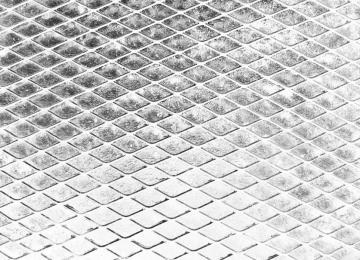- 2009 Dodge Challenger SRT8 Owners Manuals
- Dodge Challenger SRT8 Owners Manuals
- 2013 Dodge Challenger SRT8 Owners Manuals
- Dodge Challenger SRT8 Owners Manuals
- 2010 Dodge Challenger SRT8 Owners Manuals
- Dodge Challenger SRT8 Owners Manuals
- 2012 Dodge Challenger SRT8 Owners Manuals
- Dodge Challenger SRT8 Owners Manuals
- 2008 Dodge Challenger SRT8 Owners Manuals
- Dodge Challenger SRT8 Owners Manuals
- 2011 Dodge Challenger SRT8 Owners Manuals
- Dodge Challenger SRT8 Owners Manuals
- Download PDF Manual
-
Answer or Reject an Incoming Call - Call Currently in Progress If a call is currently in progress and you have another incoming call, you will hear the same network tones for call waiting that you normally hear when using your cellular phone. Press the PHONE button to place the current call on hold and answer the incoming call. NOTE: The uconnect威 phone compatible phones in the market today do not support rejecting an incoming call when another call is in progress. Therefore, the user can only answer an incoming call or ignore it. Making a Second Call While Current Call is in Progress To make a second call while you are currently on a call, press the VOICE RECOGNITION button and say ⬙Dial⬙ or ⬙Call⬙ followed by the phone number or phonebook entry you wish to call. The first call will be on hold while the second call is in progress. To go back to the first call,
refer to ⬙Toggling Between Calls⬙ in this section. To combine two calls, refer to ⬙Conference Call⬙ in this section. Place/Retrieve a Call From Hold To put a call on hold, press the PHONE button until you hear a single beep. This indicates that the call is on hold. To bring the call back from hold, press and hold the PHONE button until you hear a single beep. Toggling Between Calls If two calls are in progress (one active and one on hold), press the PHONE button until you hear a single beep, indicating that the active and hold status of the two calls have switched. Only one call can be placed on hold at a time.
Conference Call When two calls are in progress (one active and one on hold), press and hold the PHONE button until you hear a double beep indicating that the two calls have been joined into one conference call. Three-Way Calling To initiate three-way calling, press the VOICE RECOG- NITION button while a call is in progress, and make a second phone call, as described under ⬙Making a Second Call While Current Call is in Progress.⬙ After the second call has established, press and hold the PHONE button until you hear a double beep, indicating that the two calls have been joined into one conference call.
UNDERSTANDING THE FEATURES OF YOUR VEHICLE 91
Call Termination To end a call in progress, momentarily press the PHONE button. Only the active call(s) will be terminated and if there is a call on hold, it will become the new active call. If the active call is terminated by the far end, a call on hold may not become active automatically. This is cell phone-dependent. To bring the call back from hold, press and hold the PHONE button until you hear a single beep. Redial • Press the PHONE button to begin. • After the ⬙Ready⬙ prompt and the following beep, say • The uconnect威 phone will call the last number that
⬙Redial.⬙
was dialed from your cellular phone.
NOTE: This may not be the last number dialed from the uconnect威 phone.
92 UNDERSTANDING THE FEATURES OF YOUR VEHICLE
Call Continuation Call continuation is the progression of a phone call on the uconnect威 phone after the vehicle ignition key has been switched to OFF. Call continuation functionality avail- able on the vehicle can be any one of three types: • After the ignition key is switched to OFF, a call can continue on the uconnect威 phone either until the call ends, or until the vehicle battery condition dictates cessation of the call on the uconnect威 phone and transfer of the call to the cellular phone. • After the ignition key is switched to OFF, a call can continue on the uconnect威 phone for a certain dura- tion, after which the call is automatically transferred from the uconnect威 phone to the cellular phone.
• An active call
is automatically transferred to the cellular phone after the ignition key is switched to OFF.
uconnect姞 phone Features
Language Selection To change the language that the uconnect威 phone is using: • Press the PHONE button to begin. • After the ⬙Ready⬙ prompt and the following beep, say the name of the language you wish to switch to English, Espanol, or Francais. • Continue to follow the system prompts to complete
the language selection.
After selecting one of the languages, all prompts and voice commands will be in that language. NOTE: After every uconnect威 phone language change operation, only the language-specific 32-name phone- book is usable. The paired phone name is not language- specific and usable across all languages.
Emergency Assistance If you are in an emergency and the cellular phone is reachable: • Pick up the phone and manually dial the emergency
number for your area.
If the phone is not reachable and the uconnect威 phone is operational, you may reach the emergency number as follows: • Press the PHONE button to begin. • After the ⬙Ready⬙ prompt and the following beep, say ⬙Emergency⬙ and the uconnect威 phone will instruct the paired cellular phone to call the emergency num- ber. This feature is supported in the U.S., Canada, and Mexico.
NOTE: • The emergency number dialed is based on the country where the vehicle is purchased (911 for the U.S. and
UNDERSTANDING THE FEATURES OF YOUR VEHICLE 93
Canada and 060 for Mexico). The number dialed may not be applicable with the available cellular service and area. • If supported, this number may be programmable on some systems. To do this, press the PHONE button and say ‘Setup’, followed by ‘Emergency’. • The uconnect威 phone does slightly lower your chances of successfully making a phone call as to that for the cellular phone directly.
WARNING!
Your phone must be turned on and paired to the uconnect威 phone to allow use of this vehicle feature in emergency situations, when the cellular phone has network coverage and stays paired to the uconnect威 phone.
94 UNDERSTANDING THE FEATURES OF YOUR VEHICLE
Towing Assistance If you need towing assistance: • Press the PHONE button to begin. • After the ⬙Ready⬙ prompt and the following beep, say
⬙Towing Assistance.⬙
NOTE: • The towing assistance number dialed is based on the country where the vehicle is purchased (1-800-528- 2069 for the U.S., 1-877-213-4525 for Canada, 55-14- 3454 for Mexico City and 1-800-712-3040 for outside Mexico City in Mexico). • If supported, this number may be programmable on some systems. To do this, press the PHONE button and say “Setup”, followed by “Towing Assistance”.
Paging To learn how to page, refer to ⬙Working with Automated Systems.⬙ Paging works properly except for pagers of certain companies, which time out a little too soon to work properly with the uconnect威 phone. Voice Mail Calling To learn how to access your voice mail, refer to ⬙Working with Automated Systems.⬙ Working with Automated Systems This method is used in instances where one generally has to press numbers on the cellular phone keypad while navigating through an automated telephone system. You can use your uconnect威 phone to access a voice mail system or an automated service, such as a paging service or automated customer service line. Some services re- quire immediate response selection. In some instances, that may be too quick for use of the uconnect威 phone.
When calling a number with your uconnect威 phone that normally requires you to enter in a touch-tone sequence on your cellular phone keypad, you can press the VOICE RECOGNITION button and say the sequence you wish to enter, followed by the word ⬙Send.⬙ For example, if required to enter your PIN followed with a pound, (3 7 4
6 #), you can press the VOICE RECOGNITION button and say, ⬙3 7 4 6 #Send.⬙ Saying a number, or sequence of numbers, followed by ⬙Send,⬙ is also to be used for navigating through an automated customer service cen- ter menu structure, and to leave a number on a pager. You can also send stored uconnect威 phonebook entries as tones for fast and easy access to voice mail and pager entries. To use this feature, dial the number you wish to call and then press the VOICE RECOGNITION button and say, “Send.” The system will prompt you to enter the name or number and say the name of the phonebook entry you wish to send. The uconnect威 phone will thenUNDERSTANDING THE FEATURES OF YOUR VEHICLE 95
send the corresponding phone number associated with the phonebook entry, as tones over the phone. NOTE: • You may not hear all of the tones due to cellular phone • Some paging and voice mail systems have system time out settings that are too short and may not allow the use of this feature.
network configurations. This is normal.
Barge In - Overriding Prompts The “Voice Recognition” button can be used when you wish to skip part of a prompt and issue your voice recognition command immediately. For example, if a prompt is asking ⬙Would you like to pair a phone, clear a...,⬙ you could press the VOICE RECOGNITION button and say, ⬙Pair a Phone⬙ to select that option without having to listen to the rest of the voice prompt.
96 UNDERSTANDING THE FEATURES OF YOUR VEHICLE
Turning Confirmation Prompts ON/OFF Turning confirmation prompts off will stop the system from confirming your choices (e.g., the uconnect威 phone will not repeat a phone number before you dial it). • Press the PHONE button to begin. • After the ⬙Ready⬙ prompt and the following beep, say ⬙Setup Confirmations.⬙ The uconnect威 phone will play the current confirmation prompt status and you will be given the choice to change it.
Phone and Network Status Indicators If available on the radio and/or on a premium display such as the instrument panel cluster, and supported by your cellular phone, the uconnect威 phone will provide notification to inform you of your phone and network status when you are attempting to make a phone call using uconnect威 phone. The status is given for roaming, network signal strength, phone battery strength, etc.
Dialing Using the Cellular Phone Keypad You can dial a phone number with your cellular phone keypad and still use the uconnect威 phone (while dialing via the cellular phone keypad, the user must exercise caution and take precautionary safety measures). By dialing a number with your paired Bluetooth威 cellular phone, the audio will be played through your vehicle’s audio system. The uconnect威 phone will work the same as if you dial the number using voice recognition. NOTE: Certain brands of cellular phones do not send the dial ring to the uconnect威 phone to play it on the vehicle audio system, so you will not hear it. Under this situation, after successfully dialing a number the user may feel that the call did not go through even though the call is in progress. Once your call is answered, you will hear the audio.
Mute/Un-Mute (Mute OFF) When you mute the uconnect威 phone, you will still be able to hear the conversation coming from the other party, but the other party will not be able to hear you. In order to mute the uconnect威 phone: • Press the VOICE RECOGNITION button. • Following the beep, say ⬙Mute.⬙ In order to un-mute the uconnect威 phone: • Press the VOICE RECOGNITION button. • Following the beep, say ⬙Mute off.⬙ Advanced Phone Connectivity
Transfer Call to and from Cellular Phone The uconnect威 phone allows ongoing calls to be trans- ferred from your cellular phone to the uconnect威 phone without terminating the call. To transfer an ongoing call from your uconnect威 phone paired cellular phone to the
UNDERSTANDING THE FEATURES OF YOUR VEHICLE 97
uconnect威 phone or vice versa, press the VOICE REC- OGNITION button and say ⬙Transfer Call.⬙ Connect or Disconnect Link Between the uconnect威 phone and Cellular Phone Your cellular phone can be paired with many different electronic devices, but can only be actively ⬙connected⬙ with one electronic device at a time. If you would like to connect or disconnect the Bluetooth威 connection between a uconnect威 phone paired cellular phone and the uconnect威 phone, follow the instructions described in your cellular phone User’s Manual. List Paired Cellular Phone Names • Press the PHONE button to begin. • After the “Ready” prompt and the following beep, say • When prompted, say ⬙List Phones.⬙
“Setup Phone Pairing.”
98 UNDERSTANDING THE FEATURES OF YOUR VEHICLE
• The uconnect威 phone will play the phone names of all paired cellular phones in order from the highest to the lowest priority. To “select” or “delete” a paired phone being announced, press the VOICE RECOGNITION button and say “Select” or “Delete.” Also, see the next two sections for an alternate way to “select” or “de- lete” a paired phone.
Select Another Cellular Phone This feature allows you to select and start using another phone paired with the uconnect威 phone. • Press the PHONE button to begin. • After the ⬙Ready⬙ prompt and the following beep, say • You can also press the VOICE RECOGNITION button at any time while the list is being played, and then choose the phone that you wish to select.
⬙Setup Select Phone⬙ and follow the prompts.
If
• The selected phone will be used for the next phone call. the uconnect威 phone will return to using the highest priority phone present in or near (approximately within 30 ft (9 m)) the vehicle.
the selected phone is not available,
⬙Setup Phone Pairing.⬙
Delete uconnect威 phone Paired Cellular Phones • Press the PHONE button to begin. • After the ⬙Ready⬙ prompt and the following beep, say • At the next prompt, say ⬙Delete⬙ and follow the • You can also press the VOICE RECOGNITION button at any time while the list is being played, and then choose the phone you wish to delete.
prompts.
Things You Should Know About Your uconnect姞 phone uconnect威 phone Tutorial To hear a brief tutorial of the system features, press the PHONE button and say “uconnect威 Tutorial.” Voice Training For users experiencing difficulty with the system recog- nizing their voice commands or numbers, the uconnect威 phone Voice Training feature may be used. To enter this training mode, follow one of the two following proce- dures: From outside the uconnect威 phone mode (e.g., from radio mode): • Press and hold the VOICE RECOGNITION button for • Press the VOICE RECOGNITION button and say the
five seconds until the session begins, or,
⬙Setup, Voice Training⬙ command.
UNDERSTANDING THE FEATURES OF YOUR VEHICLE 99
Repeat the words and phrases when prompted by the uconnect威 phone. For best results, the Voice Training session should be completed when the vehicle is parked with the engine running, all windows closed, and the blower fan switched off. This procedure may be repeated with a new user. The system will adapt to the last trained voice only. To restore the Voice Recognition system to factory default settings, enter the Voice Training session via the above procedure and follow the prompts. Voice Recognition (VR) • For best performance, adjust the rearview mirror to provide at least 1⁄2 in (1 cm) gap between the overhead console (if equipped) and the mirror.
• Always wait for the beep before speaking.
100 UNDERSTANDING THE FEATURES OF YOUR VEHICLE
• Speak normally, without pausing, just as you would speak to a person sitting a few feet/meters away from you. • Make sure that no one other than you is speaking during a voice recognition period. • Performance is maximized under: • low-to-medium blower setting, • low-to-medium vehicle speed, • low road noise, • smooth road surface, • fully closed windows, • dry weather condition. • Even though the system is designed for users speaking in North American English, French, and Spanish ac- cents, the system may not always work for some.
not in motion is recommended.
names in the uconnect威 phonebook.
• When navigating through an automated system such as voice mail, or when sending a page, at the end of speaking the digit string, make sure to say ⬙Send.⬙ • Storing names in the phonebook when the vehicle is • It is not recommended to store similar sounding • Phonebook (Downloaded and uconnect威 phone Local) name recognition rate is optimized when the entries are not similar. • You can say ⬙O⬙ (letter ⬙O⬙) for ⬙0⬙ (zero). ⬙800⬙ must be • Even though international dialing for most number combinations is supported, some shortcut dialing number combinations may not be supported. • In a convertible vehicle, system performance may be
spoken ⬙eight-zero-zero.⬙
compromised with the convertible top down.
Far End Audio Performance • Audio quality is maximized under: • low-to-medium blower setting, • low-to-medium vehicle speed, • low road noise, • smooth road surface, • fully closed windows, • dry weather conditions, and • operation from the driver’s seat. • Performance, such as audio clarity, echo, and loudness to a large degree rely on the phone and network, and not the uconnect威 phone.
UNDERSTANDING THE FEATURES OF YOUR VEHICLE 101
• Echo at the far end can sometimes be reduced by • In a convertible vehicle, system performance may be
lowering the in-vehicle audio volume.
compromised with the convertible top down.
Bluetooth威 Communication Link Cellular phones have been found to lose connection to the uconnect威 phone. When this happens, the connection can generally be reestablished by switching the phone off/on. Your cellular phone is recommended to remain in Bluetooth威 ON mode. Power-Up After switching the ignition key from OFF to either the ON or ACC position, or after a language change, you must wait at least five seconds prior to using the system.
102 UNDERSTANDING THE FEATURES OF YOUR VEHICLE
UNDERSTANDING THE FEATURES OF YOUR VEHICLE 103
104 UNDERSTANDING THE FEATURES OF YOUR VEHICLE
Voice Commands
Alternate(s)
Primary zero one two three four five six seven eight nine star (*) plus (+) pound (#) add location all
UNDERSTANDING THE FEATURES OF YOUR VEHICLE 105
Voice Commands
Alternate(s)
Primary call cancel confirmation prompts continue delete dial download edit emergency English erase all Espanol Francais help home
106 UNDERSTANDING THE FEATURES OF YOUR VEHICLE
Voice Commands
Alternate(s)
pairing phone book
Primary language list names list phones mobile mute mute off new entry no pager pair a phone phone pairing phonebook previous record again redial
Voice Commands
Alternate(s) return or main menu select
phone settings or phone set up
Primary return to main menu select phone send set up
towing assistance transfer call uconnect威 Tutorial try again voice training work yes
General Information This device complies with Part 15 of the FCC rules and RSS 210 of Industry Canada. Operation is subject to the following conditions: • Changes or modifications not expressly approved by the party responsible for compliance could void the user’s authority to operate the equipment.
• This device may not cause harmful interference. • This device must accept any interference received, including interference that may cause undesired operation.
UNDERSTANDING THE FEATURES OF YOUR VEHICLE 107
VOICE RECOGNITION (VR) SYSTEM — IF EQUIPPED
Voice Recognition (VR) System Operation
This Voice Recognition system allows you to control your AM, FM radio, satellite radio, disc player, and a memo recorder.
NOTE: Take care to speak into the Voice Interface System as calmly and normally as possible. The ability of the Voice Interface System to recognize user voice com- mands may be negatively affected by rapid speaking or a raised voice level.
WARNING!
Any voice commanded system should be used only in safe driving conditions and all attention should be kept on the roadway ahead. Failure to do so may result in an accident causing serious injury or death.
108 UNDERSTANDING THE FEATURES OF YOUR VEHICLE
When you press the VR button, you will hear a beep. The beep is your signal to give a command. If you do not say a command within a few NOTE: seconds, the system will present you with a list of options. If you ever wish to interrupt the system while it lists options, press the VR button, listen for the beep, and say your command. Pressing the VR button while the system is speaking is known as “barging in.” The system will be interrupted, and after the beep, you can add or change commands. This will become helpful once you start to learn the options. NOTE: At any time, you can say the words “Cancel”, “Help”, or “Main Menu”.
These commands are universal and can be used from any menu. All other commands can be used depending upon the active application. For example, if you are in the disc menu and you are listening to FM radio, you can speak commands from the disc menu or from the FM radio menu. When using this system, you should speak clearly and at a normal speaking volume. The system will best recognize your speech if the win- dows are closed, and the heater/air conditioning fan is set to low. At any point, if the system does not recognize one of your commands, you will be prompted to repeat it. To hear the first available Menu, press the VR button and say “Help” or “Main Menu”.
Commands The Voice Recognition (VR) system understands two types of commands. Universal commands are available at all times. Local commands are available if the supported radio mode is active. Changing the Volume 1. Start a dialogue by pressing the VR button. 2. Say a command (e.g., “Help”). 3. Use the ON/OFF VOLUME rotary knob to adjust the volume to a comfortable level while the Voice Recogni- tion (VR) system is speaking. Please note the volume setting for VR is different than the audio system. Main Menu Start a dialogue by pressing the VR button. You may say “Main Menu” to switch to the main menu.
UNDERSTANDING THE FEATURES OF YOUR VEHICLE 109
In this mode, you can say the following commands: • “Radio” (to switch to the radio mode) • “Disc” (to switch to the disc mode) • “Memo” (to switch to the memo recorder) • “System Setup” (to switch to system setup) Radio AM (or Radio Long Wave or Radio Medium Wave — If Equipped) To switch to the AM band, say “AM” or “Radio AM”. In this mode, you may say the following commands: • “Frequency” (to change the frequency) • “Next Station” (to select the next station) • “Previous Station” (to select the previous station) • “Radio Menu” (to switch to the radio menu) • “Main Menu” (to switch to the main menu)
110 UNDERSTANDING THE FEATURES OF YOUR VEHICLE
Radio FM To switch to the FM band, say “FM” or “Radio FM”. In this mode, you may say the following commands: • “Frequency” (to change the frequency) • “Next Station” (to select the next station) • “Previous Station” (to select the previous station) • “Radio Menu” (to switch to the radio menu) • “Main Menu” (to switch to the main menu) Satellite Radio To switch to satellite radio mode, say “Sat” or “Satellite Radio”. In this mode, you may say the following com- mands: • “Channel Number” (to change the channel by its • “Next Channel” (to select the next channel)
spoken number)
• “Previous Channel” (to select the previous channel) • “List Channel” (to hear a list of available channels) • “Select Name” (to say the name of a channel) • “Radio Menu” (to switch to the radio menu) • “Main Menu” (to switch to the main menu) Disc To switch to the disc mode, say “Disc”. In this mode, you may say the following commands: • “Track” (#) (to change the track) • “Next Track” (to play the next track) • “Previous Track” (to play the previous track) • “Main Menu” (to switch to the main menu)
Memo To switch to the voice recorder mode, say “Memo”. In this mode, you may say the following commands: • “New Memo” (to record a new memo) — During the recording, you may press the VR button to stop recording. You proceed by saying one of the following commands: − “Save” (to save the memo) − “Continue” (to continue recording) − “Delete” (to delete the recording) • “Play Memos” (to play previously recorded memos) — During the playback you may press the VR button to stop playing memos. You proceed by saying one of the following commands: − “Repeat” (to repeat a memo) − “Next” (to play the next memo)
UNDERSTANDING THE FEATURES OF YOUR VEHICLE 111
− “Previous” (to play the previous memo) − “Delete” (to delete a memo) • “Delete All” (to delete all memos) System Setup To switch to system setup, say “Setup”. In this mode, you may say the following commands: • “Language German” • “Language Dutch” • “Language Italian” • “Language English” • “Language French” • “Language Spanish” • “Tutorial” • “Voice Training”
112 UNDERSTANDING THE FEATURES OF YOUR VEHICLE
NOTE: Keep in mind that you have to press the VR button first and wait for the beep before speaking the “Barge In” commands. Voice Training For users experiencing difficulty with the system recog- nizing their voice commands or numbers, uconnect威 phone Voice Training feature may be used. 1. Press the VR button, say “System Setup” and once you are in that menu then say “Voice Training.” This will train your own voice to the system and will improve recogni- tion.
2. Repeat the words and phrases when prompted by uconnect威 phone. For best results, the Voice Training session should be completed when the vehicle is parked, engine running, all windows closed, and the blower fan switched off. This procedure may be repeated with a new user. The system will adapt to the last trained voice only.
SEATS
Easy Entry Seats Pulling upward on the lever, located on the seatback, allows the seatback to dump forward and the seat to slide forward. You can also temporarily remove the seat belt from the guide loop on the seat and allow the seat belt to retract out of the way. This allows for easier access to the rear seat.
UNDERSTANDING THE FEATURES OF YOUR VEHICLE 113
used to adjust the angle of the seatback. Push forward or rearward on the switch to change the position of the seatback.
Easy Entry Seats
Power Seats The power seat switches are on the outboard side of the front seat cushions. The power seat switch can be moved forward and backward as well as up and down to control the position of the seat. The power seatback switch is
Power Seat Switches
1 — Power Seat Control 2 — Power Seatback Control
114 UNDERSTANDING THE FEATURES OF YOUR VEHICLE
WARNING!
Adjusting a seat while the vehicle is moving is dangerous. The sudden movement of the seat could cause you to lose control. The seat belt might not be properly adjusted and you could be injured. Adjust the seat only while the vehicle is parked.
CAUTION!
Do not place any article under a power seat as it may cause damage to the seat controls.
Manual Front Seatback Recline To recline: 1. Lean forward in the seat and lift the handle, then lean back to the desired position and release the handle.
Recline Lever
2. Lift the handle to return the seatback to an upright position.
Lumbar Support This feature allows you to increase or decrease the amount of lumbar support. Turn the control lever for- ward to increase and rearward to decrease the desired amount of lumbar support.
UNDERSTANDING THE FEATURES OF YOUR VEHICLE 115
Head Restraints Head restraints can reduce the risk of whiplash injury in the event of a rear impact. Adjust the restraint so that the upper edge is as high as practical. To raise it, pull upward on the head restraint. To lower it, press the button on the post guide and push downward on the head restraint.
Lumbar Support
Adjustable Head Restraint
116 UNDERSTANDING THE FEATURES OF YOUR VEHICLE
Heated Seats The driver seat and front passenger seat are heated. The heaters provide the same heat level for both cushion and seatback. The controls for each heater are located near the bottom center of the instrument panel.
After turning the ignition ON, you can choose from High, Low, or Off heat settings. Amber indicator lights in each switch indicate the level of heat in use. Two indicator lights will illuminate for High, one for Low, and none for Off.
Press the switch once to select High-level heat- ing. Press the switch a second time to select Low-level heating. Press the switch a third time to shut the heating elements Off.
If high level heating is selected, the system will automati- cally switch to the low level after 30 minutes of continu- ous operation. At that time, the number of indicators illuminated changes from two to one, indicating the change. Operation on the low setting also turns off automatically after 30 minutes. NOTE: Once a heat setting is selected, heat will be felt within two to five minutes.
Heated Seat Switch
WARNING!
• Persons who are unable to feel pain to the skin because of advanced age, chronic illness, diabetes, spinal cord injury, medication, alcohol use, ex- haustion, or other physical conditions must exer- cise care when using the seat heater. It may cause burns even at low temperatures, especially if used for long periods. • Do not place anything on the seat that insulates against heat, such as a blanket or cushion. This may cause the seat heater to overheat.
Folding Rear Seat The rear seatbacks can be folded forward to provide an additional storage area. Pull on the loops shown in the illustration to fold down either or both seatbacks. These loops can be tucked away when not in use.
UNDERSTANDING THE FEATURES OF YOUR VEHICLE 117
Rear Folding Seat
When the seatback is folded to the upright position, make sure it is latched by strongly pulling on the top of the seatback above the seat strap.
TO OPEN AND CLOSE THE HOOD Two latches must be released to open the hood. 1. Pull the hood release lever located under the left side of the instrument panel.
118 UNDERSTANDING THE FEATURES OF YOUR VEHICLE
WARNING!
• Be certain that the seatback is securely locked into position. If the seatback is not securely locked into position, the seat will not provide the proper stability for child seats and/or passengers. An improperly latched seat could cause serious injury. • The cargo area in the rear of the vehicle (with the rear seatbacks in the locked-up or folded down position) should not be used as a play area by children when the vehicle is in motion. They could be seriously injured in an accident. Children should be seated and using the proper restraint system.
Hood Release Lever
2. Move to the outside of the vehicle and push the safety catch to the left. The safety catch is located under the center front edge of the hood.
Hood Safety Catch
UNDERSTANDING THE FEATURES OF YOUR VEHICLE 119
CAUTION!
To prevent possible damage, do not slam the hood to close it. Lower the hood until it is open approxi- mately 6 in (15 cm), and then drop it. This should secure both latches. Never drive your vehicle unless the hood is fully closed, with both latches engaged.
WARNING!
If the hood is not fully latched, it could fly up when the vehicle is moving and block your forward vision. You could have a collision. Be sure the hood latch is fully latched before driving.
120 UNDERSTANDING THE FEATURES OF YOUR VEHICLE
LIGHTS
Headlight Switch The headlight switch is located on the left side of the instrument panel. This switch controls the operation of the headlights, parking lights, instrument panel lights, instru- ment panel light dimming, interior lights and fog lights.
Rotate the headlight switch clockwise to the first detent for parking light and instrument panel light operation. Turn it to the second detent for headlight, parking light and instrument panel light operation. Automatic Headlights This system automatically turns the headlights on or off according to ambient light levels. To turn the system on, rotate the headlight switch counterclockwise to the AUTO (A) position. When the system is on, the headlight time delay feature is also on. This means the headlights will stay on for up to 90 seconds after you turn the ignition switch OFF. To turn the automatic system off, move the headlight switch out of the AUTO (A) position. NOTE: The engine must be running before the head- lights will come on in the automatic mode.
Headlight Switch
Headlights On with Wipers (Available with Auto Headlights Only) When this feature is active, the headlights will turn on approximately 10 seconds after the wipers are turned on if the headlight switch is placed in the AUTO (A) position. In addition, the headlights will turn off when the wipers are turned off if they were turned on by this feature. The Headlights On with Wipers feature can be enabled or disabled. Refer to ”Headlights On with Wipers,” under “Personal Settings (Customer-Programmable Features)” under “Electronic Vehicle Information Center (EVIC)” in Section 4. Headlight Time Delay This feature provides the safety of headlight illumination for up to 90 seconds (programmable) when leaving your vehicle in an unlit area.
UNDERSTANDING THE FEATURES OF YOUR VEHICLE 121
To activate the delay feature, turn off the ignition switch while the headlights are still on. Then, turn off the headlights within 45 seconds. The delay interval begins when the headlight switch is turned off. If you turn the headlights, parking lights, or ignition switch ON again, the system will cancel the delay. If you turn the headlights off before the ignition, they will turn off in the normal manner. NOTE: The lights must be turned off within 45 seconds of turning the ignition OFF to activate this feature. The Headlight delay time is programmable. Refer to “Delay Turning Headlights Off,” under “Personal Set- tings (Customer-Programmable Features)” under “Elec- tronic Vehicle Information Center (EVIC)” in Section 4.
122 UNDERSTANDING THE FEATURES OF YOUR VEHICLE
Daytime Running Lights — If Equipped The high beam headlights will come on as Daytime Running Lights whenever the ignition switch is ON, the headlights are off, and the parking brake is off. The headlight switch must be used for normal nighttime driving. Lights-On Reminder If the headlights or parking lights are on after the ignition is turned OFF, a chime will sound to alert the driver when the driver’s door is opened.
Fog Lights
The front fog light switch is built into the head- light switch. To activate the front fog lights, turn on the parking lights or the low beam headlights and press the headlight switch. To turn off the front fog lights, either press the headlight switch again or turn off the headlight switch. An indicator light in the instrument cluster illuminates when the fog lights are turned on. NOTE: The fog lights will operate with the low beam headlights or parking lights on. However, selecting the high beam headlights will turn off the fog lights.
Multifunction Lever The multifunction lever controls the operation of the turn signals, headlight beam selection, and passing lights. The multifunction lever is located on the left side of the steering column.
Multifunction Lever
UNDERSTANDING THE FEATURES OF YOUR VEHICLE 123
Turn Signals Move the multifunction lever up or down and the corresponding turn signal indicator in the instrument cluster flashes to show proper operation of the front and rear turn signal lights. If either indicator has a very fast flash rate, check for a defective outside light bulb. If an indicator fails to light when the multifunction lever is moved, see your autho- rized dealer for service. NOTE: A “Turn Signal On” message will appear in the Electronic Vehicle Information Center (EVIC) and a con- tinuous chime will sound if the vehicle is driven more than 1 mile (1.6 km) with either turn signal on. Lane Change Assist Tap the lever up or down once and the turn signal (left or right) will flash three times then automatically turn off.
124 UNDERSTANDING THE FEATURES OF YOUR VEHICLE
High Beam/Low Beam Select Switch Push the multifunction lever away from you to switch the headlights to high beam. Pull the multifunction lever toward you to switch the headlights back to low beam. Flash-to-Pass You can signal another vehicle with your headlights by lightly pulling the multifunction lever toward you. This will turn on the high beam headlights until the lever is released. Overhead Console Map/Reading Lights These lights are mounted between the sun visors on the overhead console. Each light is turned on by pressing the lens. Press the lens a second time to turn off the light. These lights also turn on when a door is opened, or when the UNLOCK button on the Remote Keyless Entry (RKE) transmitter is pressed, or when the dimmer control is turned fully upward, past the second detent.
Overhead Console
Interior Lights The interior lights come on when a door is opened. To protect the battery, the interior lights will turn off automatically 10 minutes after the ignition switch is moved to the LOCK position. This will occur if the interior lights were switched on manually or are on
because a door is open. This includes the glove box light, but not the trunk light. To restore interior light operation, either turn the ignition switch ON or cycle the light switch. Dimmer Control
The dimmer control is part of the headlight switch and is located on the left side of the instrument panel. With the parking lights or headlights on, rotating the dimmer control upward will increase the brightness of the in- strument panel so equipped, the lighting in the door map pockets, door handles and cupholders.
lights and,
if
UNDERSTANDING THE FEATURES OF YOUR VEHICLE 125
Dome Light Position Rotate the dimmer control completely upward to the second detent to turn on the interior lights. The interior lights will remain on when the dimmer control is in this position. Interior Light Defeat (OFF) Rotate the dimmer control to the extreme bottom off position. The interior lights will remain off when the doors are open. Parade Mode (Daytime Brightness Feature) Rotate the dimmer control upward to the first detent. This feature brightens all text displays such as the odometer, Electronic Vehicle Information Center (EVIC), and radio when the parking lights or headlights are on.
WINDSHIELD WIPERS AND WASHERS
The multifunction lever operates the windshield wipers and washer when the ignition switch is in
126 UNDERSTANDING THE FEATURES OF YOUR VEHICLE
the ON position. The multifunction lever is located on the left side of the steering column.
Windshield Wiper/Washer Control
Rotate the end of the multifunction lever to the first detent past the intermittent settings for low-speed wiper operation, or to the second detent past the intermittent settings for high-speed wiper operation.
CAUTION!
Turn the windshield wipers off when driving through an automatic car wash. Damage to the wind- shield wipers may result if the wiper switch is left in any position other than off.
Intermittent Wiper System Use the intermittent wiper when weather conditions make a single wiping cycle with a variable pause be- tween cycles desirable. Rotate the end of the multifunc- tion lever to the first detent position, and then turn the end of the multifunction lever to select the desired delay interval. There are six delay settings, which allow you to regulate the wipe interval from a minimum of one cycle every second to a maximum of approximately 23 seconds between cycles.
WARNING!
Sudden loss of visibility through the windshield could lead to an accident. You might not see other vehicles or other obstacles. To avoid sudden icing of the windshield during freezing weather, warm the windshield with the defroster before and during windshield washer use.
Mist Feature Push the multifunction lever inward (toward the steering column) to the first detent to activate a single wipe cycle to clear off road mist or spray from a passing vehicle. The wipers will continue to operate until you release the multifunction lever. Windshield Washers To use the washer, push the multifunction lever inward (toward the steering column) to the second detent and hold it for as long as washer spray is desired.
UNDERSTANDING THE FEATURES OF YOUR VEHICLE 127
If you activate the washer while the windshield wiper control is in the delay range, the wipers will operate for two wipe cycles after releasing the multifunction lever and then resume the intermittent interval previously selected. If you activate the washer while the windshield wiper is turned off, the wipers will operate for three wipe cycles and then turn off. Headlights On With Wipers (Available with Auto Headlights Only) When this feature is active, the headlights will turn on approximately 10 seconds after the wipers are turned on if the headlight switch is placed in the AUTO (A) position. In addition, the headlights will turn off when the wipers are turned off if they were turned on by this feature.
128 UNDERSTANDING THE FEATURES OF YOUR VEHICLE
The Headlights On with Wipers feature can be enabled or disabled. Refer to ”Headlights On with Wipers,” under “Personal Settings (Customer-Programmable Features)” under “Electronic Vehicle Information Center (EVIC)” in Section 4.
TILT/TELESCOPING STEERING COLUMN the steering column This feature allows you to tilt upward or downward. It also allows you to lengthen or shorten the steering column. The tilt/telescoping control handle is located below the steering wheel at the end of the steering column.
Tilt Steering Column
To unlock the steering column, pull the control handle outward. To tilt the steering column, move the steering wheel upward or downward as desired. To lengthen or shorten the steering column, pull the steering wheel
outward or push it inward as desired. To lock the steering column in position, push the control handle inward until fully engaged.
WARNING!
Do not adjust the steering wheel while driving. The telescoping adjustment must be locked while driv- ing. Adjusting the steering wheel while driving or driving without the telescoping adjustment locked could cause the driver to lose control of the vehicle.
ELECTRONIC SPEED CONTROL When engaged, Electronic Speed Control takes over the accelerator operation at speeds greater than 25 mph (40 km/h). The Electronic Speed Control lever, located on the right- side of the steering wheel, operates the system.
UNDERSTANDING THE FEATURES OF YOUR VEHICLE 129
Electronic Speed Control Lever
1 — CANCEL 2 — RESUME ACCEL 3 — ON/OFF 4 — SET DECEL
130 UNDERSTANDING THE FEATURES OF YOUR VEHICLE
To Activate
Push and release the ON/OFF button located on the end of the Electronic Speed Control lever. The indicator light in the instrument cluster will illuminate to show that the speed control system is on. To turn the system off, push and release the ON/OFF button again. The system and the indicator light will turn off.
WARNING!
Leaving the Electronic Speed Control system on when not in use is dangerous. You could accidentally set the system or cause it to go faster than you want. You could lose control and have an accident. Always leave the system OFF when you are not using it.
To Set A Desired Speed When the vehicle reaches the speed desired, push the lever downward to SET DECEL and release. Remove your foot from the accelerator pedal and the vehicle will operate at the selected speed. NOTE: • Electronic Speed Control will only function in 3rd, 4th, or 5th gear when in the Autostick威 mode (if equipped). • Electronic Speed Control may not engage if a different size tire is installed on one wheel, such as the compact spare tire.
To Deactivate The system will disable Electronic Speed Control without erasing the memory if you: • Softly tap the brake pedal.
floor (manual transmission).
• Press the brake pedal, or press the clutch pedal to the • Pull the speed control lever toward you (CANCEL). Pushing and releasing the ON/OFF button or turning the ignition OFF erases the set speed from memory. To Resume Speed If you deactivated the Electronic Speed Control without erasing the set speed from memory and your vehicle speed is above 20 mph (32 km/h), you can resume the previous set speed. To do so, push the lever upward to RESUME ACCEL and release. Then remove your foot from the accelerator pedal. To Vary the Speed Setting When the Electronic Speed Control is set, you can in- crease speed by pushing up and holding the lever in RESUME ACCEL. When the lever is released, a new set speed will be established.
UNDERSTANDING THE FEATURES OF YOUR VEHICLE 131
Tapping the lever to RESUME ACCEL once will result in a 1 mph (1.6 km/h) speed increase. Each time the lever is tapped speed increases, so tapping the lever three times will increase speed by 3 mph (4.8 km/h), etc. To decrease speed while Electronic Speed Control is set, push down and hold the lever in SET DECEL. Release the lever when the desired speed is reached, and a new set speed will be established. Tapping the lever to SET DECEL once will result in a 1 mph (1.6 km/h) speed decrease. Each time the lever is tapped, speed decreases. To Accelerate For Passing Press the accelerator as you would normally. When the pedal is released, the vehicle will return to the set speed.
132 UNDERSTANDING THE FEATURES OF YOUR VEHICLE
Using Electronic Speed Control on Hills NOTE: The Electronic Speed Control system maintains speed up and down hills. A slight speed change on moderate hills is normal. The automatic transmission will downshift while climb- ing uphill or descending downhill. This downshift is necessary to maintain vehicle set speed. On steep hills, a greater speed loss or gain may occur, so it may be preferable to drive without Electronic Speed Control.
WARNING!
Electronic Speed Control can be dangerous where the system cannot maintain a constant speed. Your ve- hicle could go too fast for the conditions and you could lose control. An accident could be the result. Do not use Electronic Speed Control in heavy traffic or on roads that are winding, icy, snow-covered, or slippery.
OVERHEAD CONSOLE The overhead console contains courtesy/reading lights and sunglass storage. Universal Garage Door Opener (HomeLink威) button and a power sunroof switch may also be included, if equipped.
UNDERSTANDING THE FEATURES OF YOUR VEHICLE 133
These lights also turn on when a door is opened, when the UNLOCK button on the Remote Keyless Entry (RKE) transmitter is pressed, or when the dimmer control is turned fully upward, past the second detent. Sunglasses Storage At the rear of the console, a compartment is provided for the storage of a pair of sunglasses. The storage compartment access is a ⬙push/push⬙ design. Push on the raised bar on the compartment door to open. Push on the raised bar to close.
GARAGE DOOR OPENER HomeLink威 replaces up to three remote controls (hand- held transmitters) that operate devices such as garage door openers, motorized gates, lighting, or home security systems. The HomeLink威 unit operates off your vehicle’s battery.
Courtesy/Reading Lights
Overhead Console
At the forward end of the console are two courtesy/ reading lights. Press the lens to turn on the light. Press it a second time to turn off the light.
134 UNDERSTANDING THE FEATURES OF YOUR VEHICLE
The HomeLink威 buttons are located in the overhead console, and contain one, two, or three dots/lines desig- nating the different HomeLink威 channels.
HomeLink威 Buttons
NOTE: HomeLink威 is disabled when the Vehicle Secu- rity Alarm is active.
WARNING!
• Your motorized door or gate will open and close while you are training the Universal Transceiver. Do not train the transceiver if people or pets are in the path of the door or gate. Only use this trans- ceiver with a garage door opener that has a “stop and reverse” feature as required by federal safety standards. This includes most garage door opener models manufactured after 1982. Do not use a garage door opener without these safety features. Call toll-free 1–800–355–3515 or, on the Internet at www.HomeLink.com for safety information or as- sistance. • Vehicle exhaust contains carbon monoxide, a dan- gerous gas. Do not run your vehicle in the garage while training the transceiver. Exhaust gas can cause serious injury or death.
Programming HomeLink姞
Before You Begin If you have not trained any of the HomeLink威 buttons, erase all channels before you begin training. To do this, press and hold the two outside buttons for up to 20 seconds. The EVIC will display “CLEARING CHANNELS.” Release the buttons when the EVIC mes- sage states “CHANNELS CLEARED.” It is recommended that a new battery be placed in the hand-held transmitter of the device being programmed to HomeLink威 for more efficient training and accurate transmission of the radio-frequency signal. Your vehicle should be parked outside of the garage while training. 1. Turn the ignition switch to the ON/RUN position.
UNDERSTANDING THE FEATURES OF YOUR VEHICLE 135
2. Place the hand-held transmitter 1 to 3 in (3 to 8 cm) from the HomeLink威 buttons while keeping the EVIC display in view. For optimal training, point the battery end of the hand- held transmitter away from the HomeLink威. 3. Simultaneously, press and hold both the chosen HomeLink威 button and the hand-held transmitter button until the EVIC display changes from “CHANNEL # TRAINING” to “CHANNEL # TRAINED.” Then release both the HomeLink威 and hand-held trans- mitter buttons. If the EVIC display states “DID NOT TRAIN” repeat Step 3. If the signal is too weak, replace the battery in the original hand-held transmitter. It may take up to 30 seconds, or longer, in rare cases. The garage door may open and close while you train.
136 UNDERSTANDING THE FEATURES OF YOUR VEHICLE
NOTE: Some gate operators and garage door openers may require you to replace Step 3 with procedures noted in the “Gate Operator/Canadian Programming” section. 4. Press and hold the just-trained HomeLink威 button. If the channel has been trained, the EVIC display will now state “CHANNEL # TRANSMIT.” If the EVIC display still states “CHANNEL # TRAIN- ING” repeat Step 3. NOTE: After training a HomeLink威 channel, if the garage door does not operate with HomeLink威 and the garage door opener was manufactured after 1995, the garage door opener may have rolling code. If so, proceed to the heading “Programming A Rolling Code System.” 5. PROGRAMMING A ROLLING CODE SYSTEM At the garage door opener motor (in the garage), locate the “learn” or “training” button.
This can usually be found where the hanging antenna wire is attached to the garage door opener motor (it is NOT the button normally used to open and close the door).
1 — Garage Door Opener 2 — Training Button
6. Firmly press and release the “learn” or “training” button. The name and color of the button may vary by manufacturer. NOTE: There are 30 seconds in which to initiate the next step after the “Learn” button has been pressed. 7. Return to the vehicle and press the programmed HomeLink威 button twice (holding the button for two seconds each time). If the device is plugged in and activates, programming is complete. If the device does not activate, press the button a third time (for two seconds) to complete the training. If you have any problems, or require assistance, please call toll-free 1–800–355–3515 or, on the Internet at www.HomeLink.com for information or assistance. To program the remaining two HomeLink威 buttons, repeat each step for each remaining button. DO NOT erase the channels.
UNDERSTANDING THE FEATURES OF YOUR VEHICLE 137
Gate Operator/Canadian Programming Canadian radio-frequency laws require transmitter sig- nals to “time-out” (or quit) after several seconds of transmission – which may not be long enough for HomeLink威 to pick up the signal during programming. Similar to this Canadian law, some U.S. gate operators are designed to “time-out” in the same manner. It may be helpful to unplug the device during the cycling process to prevent possible overheating of the garage door or gate motor. If you are having difficulties programming a garage door opener or a gate operator, replace “Programming HomeLink” Step 3 with the following: 3. Continue to press and hold the HomeLink威 button while you press and release - every two seconds (“cycle”) your hand-held transmitter until HomeLink威
138 UNDERSTANDING THE FEATURES OF YOUR VEHICLE
has successfully accepted the frequency signal. The EVIC display will change from “CHANNEL # TRAIN- ING” to “CHANNEL # TRAINED.” If you unplugged the device for training, plug it back in at this time. Then proceed with Step 4 under “Programming HomeLink威” earlier in this section. Using HomeLink姞 To operate, simply press and release the programmed HomeLink威 button. Activation will now occur for the trained device (i.e., garage door opener, gate operator, security system, entry door lock, home/office lighting, etc.) The hand-held transmitter of the device may also be used at any time.
Reprogramming A Single HomeLink姞 Button To reprogram a channel that has been previously trained, follow these steps: 1. Turn the ignition switch to the ON/RUN position. 2. Press and hold the desired HomeLink威 button for 20 seconds until the EVIC display states “CHANNEL # TRAINING.” Do not release the button. 3. Without releasing the button, proceed with Program- ming HomeLink威 Step 2 and follow all remaining steps. Security It is advised to erase all channels before you sell or turn in your vehicle. To do this, press and hold the two outside buttons for 20 seconds until the EVIC message states “CHANNELS CLEARED.” Note that all channels will be erased. Indi- vidual channels cannot be erased.
The HomeLink威 Universal Transceiver is disabled when the Vehicle Security Alarm is active. Troubleshooting Tips If you are having trouble programming HomeLink威, here are some of the most common solutions: • Replace the battery in the original transmitter. • Press the learn button on the garage door opener to • Did you unplug the device for training, and remember
complete the training for rolling code.
to plug it back in?
If you are having any problems or require assistance, please call toll-free 1–800–355–3515 or, on the Internet at www.HomeLink.com for information or assistance.
UNDERSTANDING THE FEATURES OF YOUR VEHICLE 139
General Information This device complies with FCC rules Part 15 and Industry Canada RSS-210. Operation is subject to the following two conditions: 1. This device may not cause harmful interference 2. This device must accept any interference that may be received including interference that may cause undesired operation NOTE: The transmitter has been tested and it complies with FCC and IC rules. Changes or modifications not expressly approved by the party responsible for compli- ance could void the user’s authority to operate the device. The term “IC:” before the certification/registration num- ber only signifies that Industry Canada technical specifi- cations were met.
140 UNDERSTANDING THE FEATURES OF YOUR VEHICLE
POWER SUNROOF — IF EQUIPPED The power sunroof switch is located between the sun visors on the overhead console.
Power Sunroof Switch
WARNING!
• Never leave children in a vehicle with the key in the ignition switch. Occupants, particularly unat- tended children, can become entrapped by the power sunroof while operating the power sunroof switch. Such entrapment may result in serious injury or death. • In an accident, there is a greater risk of being thrown from a vehicle with an open sunroof. You could also be seriously injured or killed. Always fasten your seat belt properly and make sure all passengers are also properly secured. • Do not allow small children to operate the sun- roof. Never allow your fingers, other body parts, or any object, to project through the sunroof opening. Injury may result.
Opening Sunroof — Partially Press and hold the switch in the rearward position. Release the switch when the sunroof is in the position desired and it will stop moving. If you continue to hold the switch in the rearward position, the sunroof will open fully and then stop automatically. Release the switch once the sunroof stops moving. Opening Sunroof — Express Press the switch rearward and release, and the sunroof will open automatically from any position. The sunroof will open fully and then stop automatically. This is called Express Open. During Express Open operation, any movement of the sunroof switch will stop the sunroof. Closing Sunroof — Partially Press and hold the switch in the forward position. Release the switch when the sunroof is in the position desired and it will stop moving. If you continue to hold
UNDERSTANDING THE FEATURES OF YOUR VEHICLE 141
the switch in the forward position, the sunroof will close fully and then stop automatically. Release the switch once the sunroof stops moving. Closing Sunroof — Express Press the switch forward and release, and the sunroof will close automatically from any position. The sunroof will close fully and stop automatically. This is called Express Close. During Express Close operation, any movement of the sunroof switch will stop the sunroof. Pinch Protect Feature This feature will detect an obstruction in the opening of the sunroof during Express Close operation. If an ob- struction in the path of the sunroof is detected, the sunroof will automatically retract. Remove the obstruc- tion if this occurs. Next, press the switch forward and release to Express Close.
142 UNDERSTANDING THE FEATURES OF YOUR VEHICLE
Pinch Protect Override If a known obstruction (ice, debris, etc.) prevents closing, press the switch forward and hold for two seconds after the reversal occurs. This allows the sunroof to move towards the closed position. NOTE: Pinch protection is disabled while the switch is pressed. Venting Sunroof — Express Press and release the ⬙Vent⬙ button in the center of the switch, and the sunroof will open to the vent position. This is called Express Vent, which operates regardless of sunroof position. During Express Vent operation, any movement of the sunroof switch will stop the sunroof. Sunshade Operation The sunshade can be opened manually. However, the sunshade will open automatically as the sunroof opens.
NOTE: The sunshade cannot be closed if the sunroof is open. Wind Buffeting Wind buffeting can be described as the perception of pressure on the ears or a helicopter-type sound in the ears. Your vehicle may exhibit wind buffeting with the windows down, or the sunroof (if equipped) in certain open or partially open positions. This is a normal occur- rence and can be minimized. If the buffeting occurs with the sunroof open, then adjust the sunroof opening to minimize the buffeting or open any window. Sunroof Maintenance Use only a nonabrasive cleaner and a soft cloth to clean the glass panel. Ignition Off Operation The power sunroof switch will remain active for up to 60 minutes after the ignition switch is turned OFF. Opening either door will cancel this feature. The time for
this feature is programmable. Refer to “Delay Power Off to Accessories Until Exit,” under “Personal Settings (Customer-Programmable Features)” under “Electronic Vehicle Information Center (EVIC)” in Section 4. Sunroof Fully Closed Press the switch forward and release to ensure that the sunroof is fully closed.
ELECTRICAL POWER OUTLETS There are two 12-Volt electrical power outlets on this vehicle. Both of the outlets are protected by a fuse. The front 12-Volt power outlet has power available only when the ignition is ON. This power outlet will also operate a conventional cigar lighter unit. If desired, the front power outlet can be con- NOTE: verted by your authorized dealer to provide power with the ignition switch in the LOCK position.
UNDERSTANDING THE FEATURES OF YOUR VEHICLE 143
Front Power Outlet
The center console power outlet is powered directly from the battery (power available at all times). Items plugged into this power outlet may discharge the battery and/or prevent the engine from starting.
144 UNDERSTANDING THE FEATURES OF YOUR VEHICLE
WARNING!
To avoid serious injury or death: • Do not use a three-prong adapter. • Do not insert any objects into the receptacles. • Do not touch with wet hands. • Close the lid when not in use and while driving • If this outlet is mishandled, it may cause an
the vehicle.
electric shock and failure.
CAUTION!
• Many accessories that can be plugged in draw power from the vehicle’s battery even when not in use (i.e., cellular phones, etc.). Eventually, if plugged in long enough, the vehicle’s battery will discharge sufficiently to degrade battery life and/or prevent the engine from starting. • Accessories that draw higher power (i.e., coolers, vacuum cleaners, lights, etc.) will degrade the battery even more quickly. Only use these inter- mittently and with greater caution.
(Continued)
CAUTION! (Continued)
• After the use of high power draw accessories or long periods of the vehicle not being started (with accessories still plugged in), the vehicle must be driven a sufficient length of time to allow the alternator to recharge the vehicle’s battery. • Power outlets are designed for accessory plugs only. Do not hang any type of accessory or acces- sory bracket from the plug. Improper use of the power outlet can cause damage.
UNDERSTANDING THE FEATURES OF YOUR VEHICLE 145
CUPHOLDERS
Front Cupholders The front cupholders are located in the center console.
Front Cupholders
146 UNDERSTANDING THE FEATURES OF YOUR VEHICLE
Illuminated Front Cupholders — If Equipped The front cupholders are illuminated with LEDs. They are turned on with the headlights or parking lights. Refer to “Interior Lights” under “Lights” in Section 3. Rear Cupholders The rear seat cupholders are located in the center armrest between the rear seats. The cupholders are positioned forward in the armrest and side-by-side to provide convenient access to beverage cans or bottles while maintaining a resting place for the rear occupants’ el- bows.
CONSOLE FEATURES
Rear Cupholders
Sliding Center Console Armrest The center console armrest slides forward with three detents to provide flexibility for comfort, cupholder use, and shifting ease.
UNDERSTANDING THE FEATURES OF YOUR VEHICLE 147
UCI supports Mini, 4G, Photo, Nano, 5G iPod威 and iPhone威 devices. Refer to “Universal Consumer Interface (UCI) — If Equipped” in Section 4 for further informa- tion.
Sliding Console Armrest
Console Storage The center console has a storage compartment located underneath the armrest, and also contains a 12-Volt power outlet, a molded-in coin holder (designed to hold various size coins). The center console may also be equipped with a Universal Consumer Interface (UCI).
Center Console
148 UNDERSTANDING THE FEATURES OF YOUR VEHICLE
REAR WINDOW FEATURES
Rear Window Defroster
The rear window defroster button is located on the climate control (Mode) knob. Press this button to turn on the rear window defroster and the heated outside mirrors (if equipped). An indicator in the button will illuminate when the rear window defroster is on. The rear window defroster automatically turns off after ap- proximately 10 minutes. For an additional five minutes of operation, press the button a second time. NOTE: To prevent excessive battery drain, use the rear window defroster only when the engine is operating.
CAUTION!
Failure to follow these cautions can cause damage to the heating elements: • Use care when washing the inside of the rear window. Do not use abrasive window cleaners on the interior surface of the window. Use a soft cloth and a mild washing solution, wiping parallel to the heating elements. Labels can be peeled off after soaking with warm water. • Do not use scrapers, sharp instruments, or abra- sive window cleaners on the interior surface of the window. • Keep all objects a safe distance from the window.
UNDERSTANDING YOUR INSTRUMENT PANEL
CONTENTS
䡵 Instrument Panel Features 䡵 Instrument Cluster 䡵 Instrument Cluster Description 䡵 Electronic Vehicle Information Center
. . . . . . . . . . . . . . 153
. . . . . . . . . . . . . . . . . . . 154
. . . . . . . . . . . 155(EVIC) . . . . . . . . . . . . . . . . . . . . . . . . . . . . . . 165
▫ Electronic Vehicle Information Center (EVIC)Displays . . . . . . . . . . . . . . . . . . . . . . . . . . . 167
▫ Engine Oil Change Indicator System . . . . . 169
▫ Trip Functions . . . . . . . . . . . . . . . . . . . . . 170▫ Performance Features ▫ Keyless Go Display — If Equipped ▫ Compass Display ▫ Driver-Selectable Surround Sound (DSS) – If
. . . . . . . . . . . . . . . . 172
. . . . . . 175
. . . . . . . . . . . . . . . . . . . 176Equipped . . . . . . . . . . . . . . . . . . . . . . . . . . 178
▫ System Warnings
(Customer Information Features)
. . . . . . . . . 178
▫ Personal Settings
(Customer-Programmable Features)
. . . . . . . 178
150 UNDERSTANDING YOUR INSTRUMENT PANEL
䡵 Sales Code REQ — AM/FM Stereo Radio And
6–Disc CD Changer (MP3/WMA AUX Jack) . . . 182
▫ Operating Instructions - Radio Mode . . . . . 182
▫ Operation Instructions - (Disc Mode For CDAnd MP3/WMA Audio Play) . . . . . . . . . . . . 187
. . . . . . 189▫ Notes On Playing MP3/WMA Files ▫ List Button
(Disc Mode For MP3/WMA Play) . . . . . . . . . 191
▫ Info Button
(Disc Mode For MP3/WMA Play) . . . . . . . . . 192
䡵 AM/FM/CD/DVD Radio (RER/REN) – If
Equipped . . . . . . . . . . . . . . . . . . . . . . . . . . . . 194
▫ Operating Instructions — Voice RecognitionSystem (VR) — If Equipped . . . . . . . . . . . . . 194
▫ Operating Instructions — uconnect威 phone
— If Equipped . . . . . . . . . . . . . . . . . . . . . . 194
. . . . . . . . . . . . . . 194▫ Clock Setting Procedure
䡵 Sales Code RES — AM/FM Stereo Radio With
CD Player (MP3 AUX Jack) . . . . . . . . . . . . . . . 197
▫ Operating Instructions — Radio Mode . . . . 197
▫ Operation Instructions — CD Mode For CDAnd MP3 Audio Play . . . . . . . . . . . . . . . . . 200
. . . . . . . . . . . 202
. . . 205▫ Notes On Playing MP3 Files ▫ Operation Instructions - Auxiliary Mode
䡵 Sales Code RES/RSC — AM/FM Stereo Radio
With CD Player (MP3 AUX Jack) And Sirius Radio. . . . . . . . . . . . . . . . . . . . . . . . . . . . . . . 206
▫ Operating Instructions — Radio Mode . . . . 206▫ Operation Instructions — CD Mode For CD
And MP3 Audio Play . . . . . . . . . . . . . . . . . 211
. . . . . . . . . . . 213
. . . . . 216
. . . . 216▫ Notes On Playing MP3 Files ▫ List Button (CD Mode For MP3 Play) ▫ Info Button (CD Mode For MP3 Play)
䡵 Universal Consumer Interface (UCI) — If
Equipped . . . . . . . . . . . . . . . . . . . . . . . . . . . . 217
▫ Connecting The iPod威 . . . . . . . . . . . . . . . . 218
▫ Using This Feature . . . . . . . . . . . . . . . . . . 218
▫ Controlling The iPod威 UsingRadio Buttons . . . . . . . . . . . . . . . . . . . . . . . 219
. . . . . . . . . . . . . . . . . . . . . . . . 219
. . . . . . . . . . . . . . . . 220▫ Play Mode ▫ List Or Browse Mode
UNDERSTANDING YOUR INSTRUMENT PANEL 151
䡵 uconnect威 studios (Satellite Radio) — If
Equipped (REN/REQ/RER/RES Radios Only) . . . . . . . . . 222
▫ System Activation . . . . . . . . . . . . . . . . . . . 223
▫ Electronic Serial Number/SiriusIdentification Number (ESN/SID) . . . . . . . . . 223
▫ Selecting uconnect威 studios
(Satellite) Mode . . . . . . . . . . . . . . . . . . . . . 224
. . . . . . . . . . . . . . . . . . . 224
. . . . . . . . . . . . . . . . . . . 224▫ Satellite Antenna ▫ Reception Quality ▫ Operating Instructions - uconnect威 studios
(Satellite) Mode . . . . . . . . . . . . . . . . . . . . . 224
▫ Operating Instructions - uconnect威 phone
(If Equipped)
. . . . . . . . . . . . . . . . . . . . . . . 226
152 UNDERSTANDING YOUR INSTRUMENT PANEL
䡵 Kicker威 High Performance Sound System With
Driver-Selectable Surround (DSS) – If Equipped . . . . . . . . . . . . . . . . . . . . . . . . . . 227
. . . . . . . . . . 228
. . . . . . . . . . . . . 229
. . . . . . 230䡵 Remote Sound System Controls 䡵 CD/DVD Disc Maintenance 䡵 Radio Operation And Cellular Phones
䡵 Climate Controls
. . . . . . . . . . . . . . . . . . . . . 230
▫ Manual Air Conditioning And Heating
System . . . . . . . . . . . . . . . . . . . . . . . . . . . . 230
. . . . . . . . . . . . . . . . . . . . . 235▫ Operating Tips
INSTRUMENT PANEL FEATURES
UNDERSTANDING YOUR INSTRUMENT PANEL 153
1 — Air Outlets 2 — Instrument Cluster 3 — Glove Compartment 4 — Radio
5 — Heated Seat Switch 6 — ESP OFF Switch 7 — Hazard Warning Switch 8 — Climate Control
9 — Ignition Switch 10 — Trunk Release Switch 11 — Headlight Switch
154 UNDERSTANDING YOUR INSTRUMENT PANEL
INSTRUMENT CLUSTER
INSTRUMENT CLUSTER DESCRIPTION
1. Fuel Gauge The pointer shows the level of fuel in the fuel tank when the ignition switch is in the ON position. 2. Trip Odometer Button Press this button to change the display from odometer to either of two trip odometer settings. The letter “A” or “B” will appear when in the trip odometer mode. Push in and hold the button for two seconds to reset the trip odometer to 0 miles (km). The odometer must be in TRIP mode to reset it. 3. Speedometer Indicates vehicle speed. 4. Electronic Speed Control Indicator Light
This light will turn on when the electronic speed control is on.
UNDERSTANDING YOUR INSTRUMENT PANEL 155
5. Tachometer The red segments indicate the maximum permissible engine revolutions per minute (RPM x 1000) for each gear range. Ease up on the accelerator before reaching the red area. 6. Charging System Warning Light
This light shows the status of the electrical charg- ing system. The light should turn on when the ignition switch is first turned ON and remain on briefly as a bulb check. If the light stays on or turns on while driving, turn off some of the vehicle’s non-essential electrical devices (i.e., radio) or slightly increase engine speed (if at idle). If the light remains on, it means that the charging system is experiencing a problem. See your local authorized dealer to obtain service immediately.
156 UNDERSTANDING YOUR INSTRUMENT PANEL
7. Electronic Throttle Control (ETC) Warning Light
This light will turn on briefly as a bulb check when the ignition switch is turned ON. This light will also turn on while the engine is running if there is a problem with the Elec-
tronic Throttle Control (ETC) system. If the light comes on while the engine is running, safely bring the vehicle to a complete stop as soon as possible, place the shift lever in PARK, and cycle the ignition key. The light should turn off. If the light remains lit with the engine running, your vehicle will usually be drivable. However, see an authorized dealer for service as soon as possible.
If the light is flashing when the engine is running, immediate service is required. In this case, you may experience reduced performance, an elevated/rough idle or engine stall, and your vehicle may require towing. Also, have the system checked by an authorized dealer if the light does not come on during starting. 8. Temperature Gauge The temperature gauge shows engine coolant tempera- ture. Any reading within the normal range indicates that the engine cooling system is operating satisfactorily. The gauge pointer will likely indicate a higher tempera- ture when driving in hot weather, up mountain grades, or when towing a trailer. It should not be allowed to exceed the upper limits of the normal operating range.
CAUTION!
WARNING!
UNDERSTANDING YOUR INSTRUMENT PANEL 157
Driving with a hot cooling system could damage your vehicle. If the temperature gauge reads 240°F (116°C) or greater, pull over and stop the vehicle. Idle the vehicle with the air conditioner turned off until the pointer drops back into the normal range 200– 230°F (93–110°C). If the pointer remains at 240°F (116°C) or greater and you hear a chime, turn the engine OFF immediately and call for service.
A hot engine cooling system is dangerous. You or others could be badly burned by steam or boiling coolant. You may want to call a service center if your vehicle overheats. If you decide to look under the hood yourself, refer to Section 7 and follow the warnings under the Cooling System Pressure Cap paragraph.
9. Turn Signal Indicators
The arrow will flash with the exterior turn signal when the turn signal lever is operated.
NOTE: • A continuous chime will sound if the vehicle is driven more than 1 mile (1.6 km) with either turn signal on. • Check for an inoperative outside light bulb if either
indicator flashes at a rapid rate.
158 UNDERSTANDING YOUR INSTRUMENT PANEL
10. Airbag Warning Light
This light will turn on for six to eight seconds as a bulb check when the ignition switch is first turned ON. If the light is either not on during starting, or stays on, or turns on while driving, have the system inspected at an authorized dealer as soon as possible. 11. Engine Temperature Warning Light
This light will turn on and a single chime will sound to warn of an overheated engine condition. When this light turns on, the engine temperature is critically hot. The vehicle should be turned OFF immediately and serviced as soon as possible. 12. Electronic Stability Program (ESP)
If this indicator light flashes during accelera- tion, ease up on the accelerator and apply as little throttle as possible. Adapt your speed and
driving to the prevailing road conditions, and do not switch off the Electronic Stability Program (ESP). 13. Electronic Stability Program (ESP) Indicator Light / Brake Assist System (BAS) Warning Light
The malfunction light for the Electronic Stabil- ity Program (ESP) is combined with Brake Assist System (BAS). The yellow “ESP/BAS Warning Light” comes on when the ignition switch is turned to the “ON” position. They should go out with the engine running. If the “ESP/BAS Warning Light” comes on continuously with the engine running, a malfunction has been detected in either the ESP or the BAS system. If this light remains on after several ignition cycles, and the vehicle has been driven several miles at speeds greater than 30 mph (48 km/h), see an authorized dealer as soon as possible.
14. Oil Pressure Warning Light
This light indicates low engine oil pressure. The light should turn on momentarily when the engine is started. If the light turns on while driving, stop the vehicle and shut off the engine as soon as possible. A chime will sound for four minutes when this light turns on. Do not operate the vehicle until the cause is corrected. This light does not indicate how much oil is in the engine. The engine oil level must be checked under the hood. 15. High Beam Indicator
This indicator will turn on when the high beam headlights are on. Push the multifunction lever away from the steering wheel to switch the headlights to high beam.
UNDERSTANDING YOUR INSTRUMENT PANEL 159
16. Seat Belt Reminder Light
This light will turn on for five to eight seconds as a bulb check when the ignition switch is first turned ON. A chime will sound if the driver’s seat belt is unbuckled during the bulb check. The Seat Belt Reminder Light will flash or remain on continuously if the driver’s seat belt remains unbuckled after the bulb check or when driving. 17. Shift Lever Indicator This display indicator shows the automatic transmission shift lever selection. 18. Front Fog Light Indicator — If Equipped
This indicator will illuminate when the front fog lights are on.
160 UNDERSTANDING YOUR INSTRUMENT PANEL
19. Odometer / Electronic Vehicle Information Center (EVIC) Display The odometer shows the total distance the vehicle has been driven. The trip odometer shows individual trip mileage. Refer to “Trip Odometer Button” for additional information. NOTE: U.S. Federal regulations require upon transfer of vehicle ownership, the seller certify the mileage the vehicle has been driven. Therefore, if the odometer reading is changed because of repair or replacement, be sure to keep a record of the reading before and after the service so that the correct mileage can be determined. This display shows the Electronic Vehicle Information Center (EVIC) messages when the appropriate conditions exist. For more information refer to Electronic Vehicle Information Center (EVIC) in this section.
Loose Fuel Filler Cap Message If the vehicle diagnostic system determines that the fuel filler cap is loose, improperly installed, or damaged, a “Check Gascap” message will display in the EVIC. Tighten the fuel filler cap properly and press the TRIP ODOMETER button to turn off the message. If the problem continues, the message will appear the next time the vehicle is started. A loose, improperly installed, or damaged fuel filler cap may also turn on the Malfunction Indicator Light (MIL). 20. Brake Warning Light
This light monitors various brake functions, including brake fluid level and parking brake application. If the brake light turns on, it may indicate that the parking brake is applied, that the brake fluid level is low, or that there is a problem with the anti-lock brake system reservoir.
If the light remains on when the parking brake has been disengaged, and the fluid level is at the full mark on the master cylinder reservoir, it indicates a possible brake hydraulic system malfunction or that a problem with the Brake Booster has been detected by the Anti-Lock Brake System (ABS) / Electronic Stability Program (ESP) sys- tem. In this case, the light will remain on until the condition has been corrected. If the problem is related to the brake booster, the ABS pump will run when applying the brake and a brake pedal pulsation may be felt during each stop. The dual brake system provides a reserve braking capac- ity in the event of a failure to a portion of the hydraulic system. A leak in either half of the dual brake system is indicated by the Brake Warning Light, which will turn on when the brake fluid level in the master cylinder has dropped below a specified level. The light will remain on until the cause is corrected.
UNDERSTANDING YOUR INSTRUMENT PANEL 161
NOTE: The light may flash momentarily during sharp cornering maneuvers, which change fluid level condi- tions. The vehicle should have service performed, and the brake fluid level checked. If brake failure is indicated, immediate repair is neces- sary.
WARNING!
Driving a vehicle with the red brake light on is dangerous. Part of the brake system may have failed. It will take longer to stop the vehicle. You could have an accident. Have the vehicle checked immediately.
Vehicles equipped with the Anti-Lock Brake System (ABS), are also equipped with Electronic Brake Force Distribution (EBD). In the event of an EBD failure, the Brake Warning Light will turn on along with the ABS Light. Immediate repair to the ABS system is required.
162 UNDERSTANDING YOUR INSTRUMENT PANEL
Operation of the Brake Warning Light can be checked by turning the ignition switch from the OFF position to the ON position. The light should illuminate for approxi- mately two seconds. The light should then turn off unless the parking brake is applied or a brake fault is detected. If the light does not illuminate, have the light inspected by an authorized dealer. The light also will turn on when the parking brake is applied with the ignition switch in the ON position. NOTE: This light shows only that the parking brake is applied. It does not show the degree of brake application. 21. Vehicle Security Light — If Equipped
This light will flash at a fast rate for approxi- mately 15 seconds, when the vehicle security alarm is arming, and then will flash slowly until the vehicle is disarmed.
22. Tire Pressure Monitoring Telltale Light
Each tire, including the spare (if provided), should be checked monthly, when cold and inflated to the inflation pressure recommended by the vehicle manufacturer on the vehicle placard or tire inflation pressure label. (If your vehicle has tires of a different size than the size indicated on the vehicle placard or tire inflation pressure label, you should determine the proper tire inflation pressure for those tires.) As an added safety feature, your vehicle has been equipped with a Tire Pressure Monitoring System (TPMS) that illuminates a low tire pressure telltale when one or more of your tires is significantly under-inflated. Accordingly, when the low tire pressure telltale illumi- nates, you should stop and check your tires as soon as possible, and inflate them to the proper pressure. Driving on a significantly under-inflated tire causes the tire to overheat and can lead to tire failure. Under-inflation also
UNDERSTANDING YOUR INSTRUMENT PANEL 163
reduces fuel efficiency and tire tread life, and may affect the vehicle’s handling and stopping ability. Please note that the TPMS is not a substitute for proper tire maintenance, and it is the driver’s responsibility to maintain correct tire pressure, even if under-inflation has not reached the level to trigger illumination of the TPMS low tire pressure telltale. Your vehicle has also been equipped with a TPMS malfunction indicator to indicate when the system is not operating properly. The TPMS malfunction indicator is combined with the low tire pressure telltale. When the system detects a malfunction, the telltale will flash for
approximately one minute and then remain continuously illuminated. This sequence will continue upon subse- quent vehicle start-ups as long as the malfunction exists. When the malfunction indicator is illuminated, the sys- tem may not be able to detect or signal low tire pressure as intended. TPMS malfunctions may occur for a variety of reasons, including the installation of replacement or alternate tires or wheels on the vehicle that prevent the TPMS from functioning properly. Always check the TPMS malfunction telltale after replacing one or more tires or wheels on your vehicle, to ensure that the replacement or alternate tires and wheels allow the TPMS to continue to function properly.
164 UNDERSTANDING YOUR INSTRUMENT PANEL
CAUTION!
The TPMS has been optimized for the original equipment tires and wheels. TPMS pressures and warning have been established for the tire size equipped on your vehicle. Undesirable system opera- tion or sensor damage may result when using re- placement equipment that is not of the same size, type, and/or style. Aftermarket wheels can cause sensor damage. Do not use tire sealant from a can, or balance beads if your vehicle is equipped with a TPMS, as damage to the sensors may result.
23. Anti-Lock Brake (ABS) Light
This light monitors the Anti-Lock Brake System (ABS). The light will turn on when the ignition switch is turned to the ON position and may stay on for as long as four seconds.
If the ABS light remains on or turns on while driving, it indicates that the Anti-Lock portion of the brake system is not functioning and that service is required. However, the conventional brake system will continue to operate normally if the BRAKE warning light is not on. If the ABS light is on, the brake system should be serviced as soon as possible to restore the benefits of Anti-Lock brakes. If the ABS light does not turn on when the Ignition switch is turned to the ON position, have the light inspected by an authorized dealer. 24. Low Fuel Light
This light will turn on and a single chime will sound when the fuel level drops to 1/8 tank.
25. Malfunction Indicator Light (MIL)
The Malfunction Indicator Light (MIL) is part of an onboard diagnostic system called OBD. The OBD system monitors engine and automatic transmission control systems. The MIL will turn on when
the key is in the ON position before engine start. If the MIL does not come on when turning the key from LOCK to ON, have the condition checked promptly. Certain conditions such as a loose or missing gas cap, poor fuel quality, etc., may illuminate the MIL after engine start. The vehicle should be serviced if the MIL stays on through several of your typical driving cycles. In most situations, the vehicle will drive normally and will not require towing. The MIL flashes to alert you to serious conditions that