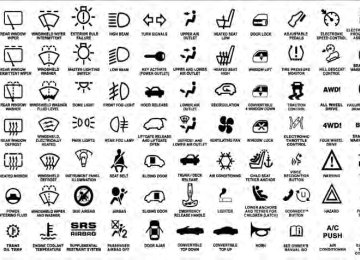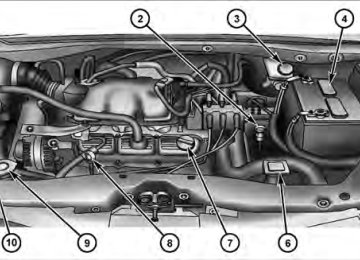- 2013 Chrysler TOWN and Country Owners Manuals
- Chrysler TOWN and Country Owners Manuals
- 2006 Chrysler TOWN and Country Owners Manuals
- Chrysler TOWN and Country Owners Manuals
- 2011 Chrysler TOWN and Country Owners Manuals
- Chrysler TOWN and Country Owners Manuals
- 2007 Chrysler TOWN and Country Owners Manuals
- Chrysler TOWN and Country Owners Manuals
- 2010 Chrysler TOWN and Country Owners Manuals
- Chrysler TOWN and Country Owners Manuals
- 2005 Chrysler TOWN and Country Owners Manuals
- Chrysler TOWN and Country Owners Manuals
- 2009 Chrysler TOWN and Country Owners Manuals
- Chrysler TOWN and Country Owners Manuals
- 2004 Chrysler TOWN and Country Owners Manuals
- Chrysler TOWN and Country Owners Manuals
- 2012 Chrysler TOWN and Country Owners Manuals
- Chrysler TOWN and Country Owners Manuals
- 2008 Chrysler TOWN and Country Owners Manuals
- Chrysler TOWN and Country Owners Manuals
- Download PDF Manual
-
ECO-on . . . . . . . . . . . . . . . . . Fuel Saver Indicator On
UNDERSTANDING YOUR INSTRUMENT PANEL 243
door . . . . . . . . . . . . . . . . . . . . . . . . . . . . . Door Ajar gATE . . . . . . . . . . . . . . . . . . . . . . . . . . . Liftgate Ajar LoW tirE. . . . . . . . . . . . . . . . . . . . . Low Tire Pressure gASCAP . . . . . . . . . . . . . . . . . . . . . . . Fuel Cap Fault noFUSE . . . . . . . . . . . . . . . . . . . . . . . . . . Fuse Fault CHAngE OIL . . . . . . . . . . . . . . . Oil Change Required CRUISE. . . . . . . . . . . . . . . . . . . . . Cruise Control On LoCOOL . . . . . . . . . . . . . . . . . . . . . . . . Low Coolant LoWASH . . . . . . . . . . . . . . . . . . . . Low Washer Fluid NOTE: Some of the above warnings will be displayed in the Compass Mini-Trip Computer / Electronic Vehicle Information Center Display Area located in the instru- ment cluster. Refer (CMTC) Display— If Equipped” / ”Electronic Vehicle Informa- tion Center (EVIC) Display — If Equipped” for further information.
to ”Compass Mini-Trip Computer
244 UNDERSTANDING YOUR INSTRUMENT PANEL ECO / ECO-on (Fuel Saver Indicator) — If Equipped The ECO-on indicator will illuminate when you are driving in a fuel efficient manner and can be used to modify driving habits in order to increase fuel economy. The ECO display will toggle between ECO and ECO-on depending on driving habits and vehicle usage. Press the Odometer / Trip Odometer / ECO (Fuel Saver Indicator) button to change the display from odometer to either of the two trip odometer settings or the “ECO” display. LoW tirE When the appropriate condition exists, the odometer display will toggle between LoW and tirE for three cycles. gASCAP If the vehicle diagnostic system determines that the fuel filler cap is loose, improperly installed, or damaged, a “gASCAP” message will display in the odometer display area. Tighten the fuel filler cap properly and press the
TRIP ODOMETER button to turn off the message. If the problem continues, the message will appear the next time the vehicle is started. noFUSE If the vehicle diagnostic system determines that the Ignition Off Draw (IOD) fuse is improperly installed, or damaged, a “noFUSE” message will display in the odom- eter display area. For further information on fuses and fuse locations refer to “Fuses” in “Maintaining Your Vehicle”. CHAngE OIL Your vehicle is equipped with an engine oil change indicator system. The CHAngE OIL message will flash in the instrument cluster odometer for approximately 12 seconds, after a single chime has sounded, to indicate the next scheduled oil change interval. The engine oil change indicator system is duty cycle-based, which
means the engine oil change interval may fluctuate dependent upon your personal driving style. Unless reset, this message will continue to display each time you turn the ignition switch to the ON/RUN position. To turn off the message temporarily, press and release the Trip / Odometer Display reset button on the instrument cluster. To reset the oil change indicator system (after performing the scheduled maintenance), perform the following steps. 1. Turn the ignition switch to the ON position (do not start the engine). 2. Fully depress the accelerator pedal, slowly, three times within 10 seconds. 3. Turn the ignition switch to the OFF/LOCK position. If the indicator message illuminates when you NOTE: start the engine, the oil change indicator system did not reset. If necessary, repeat these steps.
UNDERSTANDING YOUR INSTRUMENT PANEL 245
25. Odometer The odometer shows the total distance the vehicle has been driven. U.S. Federal regulations require that upon transfer of vehicle ownership, the seller certify to the purchaser the correct mileage that the vehicle has been driven. If your odometer needs to be repaired or serviced, the repair technician should leave the odometer reading the same as it was before the repair or service. If s/he cannot do so, then the odometer must be set at zero, and a sticker must be placed in the door jamb stating what the mileage was before the repair or service. It is a good idea for you to make a record of the odometer reading before the repair/ service, so that you can be sure that it is properly reset, or that the door jamb sticker is accurate if the odometer must be reset at zero.
246 UNDERSTANDING YOUR INSTRUMENT PANEL 26. Compass Mini-Trip Computer (CMTC) or Electronic Vehicle Information Center (EVIC) Display — If Equipped
Compass Mini-Trip Computer (CMTC) Display — If Equipped On vehicles equipped with Compass Mini-Trip Com- puter (CMTC), the display provides the outside tempera- ture, one of eight compass headings to indicate the direction the vehicle is facing, and the current radio station. For further information refer to “Compass Mini- Trip Computer”. Electronic Vehicle Information Center (EVIC) Display — If Equipped The Electronic Vehicle Information Center (EVIC) fea- tures a driver-interactive display that is located in the instrument cluster. For further information refer to “Elec- tronic Vehicle Information (EVIC)”.
27. Compass Mini-Trip Computer (CMTC) Display Button Press the left reset button to scroll through sub-menus (i.e., Outside Temperature, Trip Functions: AVG Fuel Economy, DTE, Elapsed Time, and Units). Press and hold the reset button for approximately two seconds, to reset the display shown. 28. Fuel Door Reminder
The arrow in this symbol is a reminder that the Fuel Filler Door is located on the left side of the vehicle.
COMPASS MINI-TRIP COMPUTER (CMTC) — IF EQUIPPED NOTE: • The compass on your vehicle is self-calibrating, elimi- nating the need to manually calibrate the compass. • If the vehicle is equipped with a Chrysler ™ gps (Navigation Radio), the NAV system will provide the compass direction, and the variance and calibration menus will be unavailable. The compass will perform accurately, based on GPS signals instead of the Earth’s magnetic field.
The Compass Mini-Trip Computer is located in the instrument cluster and features a driver-interactive dis- play (displays information on outside temperature, com- pass direction, and trip information).
UNDERSTANDING YOUR INSTRUMENT PANEL 247
NOTE: The system will display the last known outside temperature when starting the vehicle and may need to be driven several minutes before the updated tempera- ture is displayed. Engine temperature can also affect the displayed temperature, therefore temperature readings are not updated when the vehicle is not moving. CMTC Reset ButtonsCMTC Reset Button Press the left reset button located on the instrument cluster to scroll through sub menus (i.e., Trip Functions: AVG Fuel Economy, DTE, Elapsed Time, and Units). To reset the display shown, turn the ignition switch to the ON position, then press and hold the reset button for approximately two seconds.
248 UNDERSTANDING YOUR INSTRUMENT PANEL When the appropriate conditions exist, the following messages will display:
NE . . . . . . . Eight-point compass headings are displayed (N, S, E, W, NE, NW, SE, SW) 14°F. . . . . . . . . . . . Temperature (Fahrenheit or Celsius) AVG . . . . . . . . . Average Fuel Economy (U.S. or Metric) DTE . . . . . . . . . . . . . . . . . . . . . . . Distance to Empty ET . . . . . . . . . . . . . . . . . . . . . . . . . . . . Elapsed Time P. . . . . . . . . . . . . . . . . . . . . . . . . . Park Assist On/Off Should this wrench symbol display with the letter P next to it, your Park Assist System needs servicing. Contact an authorized dealer.
CMTC Trip Odometer (ODO) / ECO (Fuel Saver Indicator) — If Equipped This display shows the distance traveled since the last reset. Press and release the right button on the instrument
cluster to switch from odometer, to Trip A or Trip B, or to ECO. Press and hold the right button while the odometer/trip odometer is displayed to reset. Trip A Shows the total distance traveled for Trip A since the last reset. Trip B Shows the total distance traveled for Trip B since the last reset. ECO (Fuel Saver Indicator) — If Equipped The ECO-ON indicator will illuminate when you are driving in a fuel efficient manner and can be used to modify driving habits in order to increase fuel economy. The ECO display will toggle between ECO and ECO-ON depending on driving habits and vehicle usage.
Compass/Temperature Display
Compass Variance Compass Variance is the difference between Magnetic North and Geographic North. To ensure compass accu- racy, the compass variance should be properly set accord- ing to the variance map for the zone where the vehicle will be driven. When properly set, the compass will automatically account for this difference. NOTE: • A good calibration requires a level surface and an environment free from large metallic objects such as railroad buildings, bridges, underground cables, tracks, etc. • Magnetic and battery powered devices, (such as cell phones, iPod’s, radar detectors, PDA’s and laptops) should be kept away from the top of the instrument panel. This is where the compass module is located
UNDERSTANDING YOUR INSTRUMENT PANEL 249
and such devices may interfere and cause false com- pass readings.Compass Variance Map
250 UNDERSTANDING YOUR INSTRUMENT PANEL To Set the Variance Start the engine and leave the transmission gear selector lever in the PARK position. Press and hold the CMTC reset button (for approximately ten seconds) until the current variance zone number is displayed. To change the zone, press and release the CMTC reset button to increase the variance one step. Repeat as necessary until the desired variance is achieved. NOTE: The factory default zone is 8. During program- ming, the zone value will wrap around from zone 15 to zone 1. Manual Compass Calibration If the compass appears erratic or inaccurate, and the variance has been properly set, you may wish to manu- ally recalibrate the compass. To manually calibrate the compass: 1. Start the engine and leave the transmission in the PARK position.
2. Press and hold the CMTC reset button (for approxi- mately 10 seconds) until the current variance zone num- ber is displayed. 3. Release the CMTC reset button, then press and hold again for approximately 10 seconds, until the direction is displayed, with the CAL indicator on continuously in the display. 4. To complete the compass calibration, drive the vehicle in one or more complete 360–degree circles, under 5 mph (8 km/h) in an area free from power lines and large metallic objects, until the CAL indicator turns off. The compass will now function normally.
ELECTRONIC VEHICLE INFORMATION CENTER (EVIC) — IF EQUIPPED The Electronic Vehicle Information Center (EVIC) fea- tures a driver-interactive display that is located in the instrument cluster.
UNDERSTANDING YOUR INSTRUMENT PANEL 251
• Vehicle information warning message displays • Tire Pressure Monitor System • Personal Settings (Customer-Programmable Features) • Compass display • Outside temperature display • Trip computer functions • Audio Modes display
EVIC Menu / Step Control Button, as it appears on the left side of the steer- ing wheel spoke.
Electronic Vehicle Information Center (EVIC)
This system conveniently allows the driver to select a variety of useful information by pressing the switches mounted on the steering wheel. The EVIC consists of the following: • System Status display
252 UNDERSTANDING YOUR INSTRUMENT PANEL
change
displayed will
Press and release the MENU button, and the mode between Compass/Temperature, Trip, System Status, and Personal Settings. Press the STEP button to scroll through sub menus (i.e., Trip Functions, Avg. Fuel Economy, DTE, Elapsed Time, and Units).
Steering Wheel EVIC Compass/Temp Control Button, as it appears on the right side of the steering wheel spoke.
Press and release the Compass/Temperature button to for instant access to the Compass/ Temperature screens.
Press this button to RESET Trip Functions and change Personal Settings.
motion)
Electronic Vehicle Information Center (EVIC) Displays When the appropriate conditions exist, the EVIC displays the following messages: • Door(s) Ajar (with a single chime, if vehicle is in • Liftgate Ajar (chime will sound when vehicle starts • Check TPM System (refer to “Tire Pressure Monitoring • Turn Signal On • RKE Battery Low
System” in “Starting And Operating”)
moving)
• LOW WASHER FLUID • Oil Change Required • Check Gascap • Left Front Turn Signal Light Out • Left Rear Turn Signal Light Out • Right Front Turn Signal Light Out • Right Rear Turn Signal Light Out • Park Assist Disabled • Service Park Assist System • Personal Settings Not Available — Vehicle Not in Park • Blind Spot System Off — This message is displayed when the ignition is turned to ON to indicate the Blind Spot System has been turned off.
UNDERSTANDING YOUR INSTRUMENT PANEL 253
• Blind Spot System Not Available — This message is displayed to indicate the Blind Spot Monitor (BSM) system is temporarily unavailable due to sensor block- age, electronic interference, or other ⬙temporary⬙ con- ditions. When this message is displayed both outside rear view icons will be illuminated. If electronic inter- ference is present, the BSM system will illuminate the icon only on the side of interference as long as interference is present. • Service Blind Spot System — This message is dis- played to indicate the Blind Spot Monitor (BSM) system is permanently unavailable. The driver will receive an EVIC message and the BSM display warn- ing in both mirrors will be permanently illuminated. If this message is present see an authorized dealer.
• ECO (Fuel Saver Indicator) — If Equipped
254 UNDERSTANDING YOUR INSTRUMENT PANEL Oil Change Required Your vehicle is equipped with an engine oil change indicator system. The Oil Change Required message will flash in the EVIC display for approximately 10 seconds, after a single chime has sounded, to indicate the next scheduled oil change interval. The engine oil change indicator system is duty-cycle based, which means the engine oil change interval may fluctuate dependent upon your personal driving style. Unless reset, this message will continue to display each time you turn the ignition switch to the ON/RUN position. To turn off the message temporarily, press and release the Menu button. To reset the oil change indicator system (after performing the scheduled maintenance) perform the following steps. 1. Turn the ignition switch to the ON position (do not start the engine).
2. Fully depress the accelerator pedal, slowly, three times within 10 seconds. 3. Turn the ignition switch to the OFF/LOCK position. If the indicator message illuminates when you NOTE: start the engine, the oil change indicator system did not reset. If necessary, repeat these steps. Trip Functions Press and release the MENU button until one of the following Trip Functions displays in the EVIC. Press the STEP button to scroll through all the Trip Computer functions. The Trip Functions mode displays the following informa- tion. Average Fuel Economy Shows the average fuel economy since the last reset. When the fuel economy is reset, the display will read
“RESET” or show dashes for two seconds. Then, the history information will be erased, and the averaging will continue from the last fuel average reading before the reset. Distance To Empty (DTE) Shows the estimated distance that can be traveled with the fuel remaining in the tank. This estimated distance is determined by a weighted average of the instantaneous and average fuel economy, according to the current fuel tank level. NOTE: Significant changes in driving style or vehicle loading will greatly affect the actual drivable distance of the vehicle, regardless of the DTE displayed value. When the DTE value is less than 30 miles (48 km) estimated driving distance, the DTE display will change to a text display of ⬙LOW FUEL.⬙ This display will continue until the vehicle runs out of fuel. Adding a
UNDERSTANDING YOUR INSTRUMENT PANEL 255
significant amount of fuel to the vehicle will turn off the ⬙LOW FUEL⬙ text and a new DTE value will display. Elapsed Time Shows the total elapsed time of travel since the last reset when the ignition switch is in the ACC position. Elapsed time will increment when the ignition switch is in the ON or START position. Display Units of Measure in: To make your selection, press and release the STEP button until “ENGLISH” or “METRIC” appears. To Reset the Display Reset will only occur while a resettable function is being displayed. Press and release the RESET button once to clear the resettable function being displayed. To reset all resettable functions, press and release the RESET button a second time, within three seconds of resetting the currently-displayed function (Reset ALL will display during this three-second window).256 UNDERSTANDING YOUR INSTRUMENT PANEL Compass Display / ECO (Fuel Saver Mode) — If Equipped
The compass readings indicate the direction the vehicle is facing. Press and release the compass button to display one of eight com- pass readings, and the outside temperature.
COMPASS Button
NOTE: The system will display the last known outside temperature when starting the vehicle and may need to be driven several minutes before the updated tempera- ture is displayed. Engine temperature can also affect the displayed temperature, therefore temperature readings are not updated when the vehicle is not moving. ECO (Fuel Saver Mode) — If Equipped The ECO message will display below the outside tem- perature in the EVIC display. This message will appear whenever you are driving in a fuel efficient manner.
This feature allows you to monitor when you are driving in a fuel efficient manner, and it can be used to modify driving habits in order to increase fuel economy. Automatic Compass Calibration This compass is self-calibrating, which eliminates the need to manually reset the compass. When the vehicle is new, the compass may appear erratic and the EVIC will display CAL until the compass is calibrated. You may also calibrate the compass by completing one or more 360–degree turns (in an area free from large metal or metallic objects) until the CAL indicator displayed in the EVIC turns off. The compass will now function normally. Manual Compass Calibration If the compass appears erratic and the CAL indicator does not appear in the EVIC display, you must put the compass into the Calibration Mode manually, as follows: 1. Turn ON the ignition switch.
2. Press the MENU button until Personal Settings (Customer-Programmable Features) menu is reached. 3. Press the STEP button until “Calibrate Compass” is displayed in the EVIC. 4. Press and release the RESET button to start the calibra- tion. The “CAL” indicator will be displayed in the EVIC. 5. Complete one or more 360–degree turns (in an area free from large metal or metallic objects) until the “CAL” indicator turns off. The compass will now function normally. Compass Variance Compass Variance is the difference between Magnetic North and Geographic North. To compensate for the differences, the variance should be set for the zone where the vehicle is driven, per the zone map. Once properly set, the compass will automatically compensate for the differences, and provide the most accurate compass heading. For the most accurate compass performance, the compass must be set using the following steps.
UNDERSTANDING YOUR INSTRUMENT PANEL 257
NOTE: Keep magnetic materials away from the top of the instrument panel, such as iPod’s, Cell Phones, Lap- tops and Radar Detectors. This is where the compass module is located, and it can cause interference with the compass sensor, and it may give false readings.Compass Variance Map
1. Turn the ignition switch ON.
258 UNDERSTANDING YOUR INSTRUMENT PANEL 2. Press and hold the compass button for approximately two seconds. 3. Press the STEP button until “Compass Variance” mes- sage, and the last variance zone number, displays in the EVIC. 4. Press and release the STEP button until the proper variance zone is selected, according to the map. 5. Press and release the compass button to exit. Personal Settings (Customer-Programmable Features) Personal Settings allows you to set and recall features when the transmission is in PARK. If the transmission is out of PARK or the vehicle begins moving, a warning message PERSONAL SETTING NOT AVAILABLE , followed in three seconds by, VEHICLE NOT IN PARK. Press and release the MENU button until Personal Set- tings displays in the EVIC.
Use the Step button to display one of the following choices. Language When in this display you may select one of five lan- guages for all display nomenclature, including the trip functions and the navigation system (if equipped). Press the RESET button while in this display to select English, Spanish (Español), French (Français), Italian (Italiano), German (Deutsch), and Dutch (Nederlands). Then, as you continue, the information will display in the selected language. Auto Door Locks When ON is selected, all doors will lock automatically when the vehicle reaches a speed of 15 mph (24 km/h). To make your selection, press and release the RESET button until ON or OFF appears.
Auto UNLK On Exit When ON is selected, all doors will unlock when the vehicle is stopped and the transmission is in the PARK or NEUTRAL position and the driver’s door is opened. To make your selection, press and release the RESET button until ON or OFF appears. RKE Unlock When Driver Door 1st Press is selected, only the driver’s door will unlock on the first press of the Remote Keyless Entry (RKE) transmitter UNLOCK button. When Driver Door 1st Press is selected, you must press the RKE transmitter UNLOCK button twice, to unlock the passen- ger’s doors. When All Doors 1st Press is selected, all of the doors will unlock on the first press of the RKE transmitter UNLOCK button. To make your selection, press and release the RESET button until “Driver Door 1st Press” or “All Doors 1st Press” appears.
UNDERSTANDING YOUR INSTRUMENT PANEL 259
RKE Linked To Memory When this feature is selected the memory seat, mirror, and radio settings will return to the memory set position when the RKE transmitter UNLOCK button is pressed. If this feature is not selected then the memory seat, mirror, and radio settings can only return to the memory set position using the door mounted switch. Pressing the RESET button when in this display will select ⬙Yes⬙ or ⬙No.⬙ Flash Lamp Lock When ON is selected, the front and rear turn signals will flash when the doors are locked or unlocked with the RKE transmitter. This feature may be selected with or without the sound horn on lock feature selected. To make your selection, press and release the RESET button until ON or OFF appears.
260 UNDERSTANDING YOUR INSTRUMENT PANEL Headlamp Off Delay When this feature is selected, the driver can choose to have the headlights remain on for 0, 30, 60, or 90 seconds when exiting the vehicle. To make your selection, press and release the RESET button until 0, 30, 60, or 90
appears. Easy Exit Seat This feature provides automatic driver seat positioning to enhance driver mobility when entering and exiting the vehicle. To make your selection, press and release the RESET button until YES (Y) or NO (N) appears. NOTE: The seat will return to the memorized seat location (if Recall Memory with Remote Key Unlock is set to ON) when the RKE transmitter is used to unlock the door. Refer to “Driver Memory Seat” in “Understanding The Features Of Your Vehicle” for further information.Tilt MIRR. In Reverse When this feature is selected and the vehicle is placed in a reverse gear, the driver’s side mirror will tilt downward to allow the driver to see into the previous blind spot and avoid objects in close proximity to the rear of the vehicle. Key-Off Power Delay When this feature is selected, the power window switches, radio, Uconnect™ Phone (if equipped), DVD video system (if equipped), power sunroof (if equipped), and power outlets will remain active for up to 10 minutes after the ignition switch is turned OFF. Opening a vehicle door will cancel this feature. To make your selection, press and release the RESET button until Off, 45 sec., 5 min., or 10 min. appears. ILLUMIN. Approach When this feature is selected, the headlights will activate and remain on for up to 90 seconds when the doors are
unlocked with the RKE transmitter. To make your selec- tion, press and release the RESET button until “OFF,” “30 sec.,” “60 sec.,” or “90 sec.” appears. Blind Spot Alert There are three selections when operating Blind Spot Alert. By pressing and releasing the RESET button once, the Blind Spot Alert feature can be activated in “Blind Spot Alert Lights” mode. When this mode is selected the Blind Spot Monitor (BSM) system is activated and will only show a visual alert in the outside mirrors. By pressing and releasing the RESET button a second time “Blind Spot Alert Lights/CHM” mode is activated. In this mode the Blind Spot Monitor (BSM) will show a visual alert in the outside mirrors as well as an audible alert when the turn signal is on. When “Blind Spot Alert Off” is selected the Blind Spot Monitor (BSM) system is deactivated.
UNDERSTANDING YOUR INSTRUMENT PANEL 261
If your vehicle has experienced any damage in NOTE: the area where the sensor is located, even if the fascia is not damaged, the sensor may have become misaligned. Take your vehicle to an authorized dealer to verify sensor alignment. Having a sensor that is misaligned will result in the BSM not operating to specification. Enable/Disable the Rear Park Assist System The Rear Park Assist system will scan for objects behind the vehicle when the transmission is in the REVERSE and the vehicle speed is less than 11 mph (18 km/h). The system can be enabled with Sound Only, Sound and Display, or turned OFF through the EVIC, to make your selection, press and release the RESET button. Refer to “Rear Park Assist System” in “Understanding The Fea- tures Of Your Vehicle” for system function and operating information.262 UNDERSTANDING YOUR INSTRUMENT PANEL Display Units of Measure In The EVIC, odometer, and navigation system (if equipped) can be changed between English and Metric units of measure. To make your selection, press and release the RESET button until ENGLISH or METRIC appears. Door Alert When this feature is selected the signal lamps activate when power or manual sliding doors are in operation, signaling other drivers that someone may be exiting or entering the vehicle. Sound Horn with Remote Key Lock When ON is selected, a short horn sound will occur when the RKE transmitter LOCK button is pressed. This feature may be selected with or without the Flash Lamp Lock feature. To make your selection, press and release the RESET button until ON or OFF appears.
Turn Headlights On with Remote Key Unlock When this feature is selected, the headlights will activate, and remain on for up to 90 seconds, when the doors are unlocked with the RKE transmitter. To make your selec- tion, press and release the RESET button until OFF, 30 sec., 60 sec., or 90 sec. appears. Automatic High Beams — If Equipped When this feature is selected, the high beam headlights will deactivate automatically under certain conditions. To make your selection, press and release the RESET button until “ON” or “OFF” appears. Refer to “SmartBeam™” in “Understanding The Features Of Your Vehicle” for fur- ther information. Display ECO — If Equipped The “ECO” message can be turned on or off. To make your selection, press and release the FUNCTION SE- LECT button until “ON” or “OFF” appears.
Rain Sensing Intermittent Wipers — If Equipped When ON is selected, the system will automatically activate the windshield wipers if it senses moisture on the windshield. To make your selection, press and release the RESET button until “ON” or “OFF” appears. When OFF is selected, the system reverts to the standard intermittent wiper operation.
MEDIA CENTER 730N/430 (RER/RBZ) — AM/FM STEREO RADIO AND CD/DVD/HDD/NAV — IF EQUIPPED
NOTE: The sales code is located on the lower right side of the unit’s faceplate. The RER and RBZ radios contain a CD/DVD player, USB port, and a 30-gigabyte hard drive (HDD). Sirius Satellite Radio is optional. The 6.5 in (16.5 cm) touch screen allows for easy menu selection.
UNDERSTANDING YOUR INSTRUMENT PANEL 263
The RER radio also contains a Global Positioning System (GPS)-based Navigation system. Refer to your Uconnect™ Multimedia RER or RBZ user’s manual for detailed operating instructions. Operating Instructions — Voice Command System (VR) — If Equipped Refer to “Voice Command” in the Uconnect™ User Manual located on the DVD for further details. Operating Instructions — Uconnect™ Phone — If Equipped Refer to “Uconnect™ Phone” in the Uconnect™ User Manual located on the DVD for further details. Clock Setting Procedure — RBZ RadioTo Manually Set the Clock 1. Turn on the radio.
264 UNDERSTANDING YOUR INSTRUMENT PANEL 2. Touch the screen where the time is displayed, the clock setting menu will appear on the screen. 3. To move the hour forward, touch the screen where the word “Hour” with the arrow pointing upward is dis- played. To move the hour backward, touch the screen where the word “Hour” with the arrow pointing down- ward is displayed. 4. To move the minute forward, touch the screen where the word “Min” with the arrow pointing upward is displayed. To move the minute backward, touch the screen where the word “Min” with the arrow pointing downward is displayed. 5. To save the new time setting, touch the screen where the word “Save” is displayed.
Changing Daylight Savings Time When selected, this feature will display the time of day in daylight savings time. Proceed as follows to change the current setting: 1. Turn on the radio. 2. Touch the screen where the time is displayed. The clock setting menu will appear on the screen. 3. When this feature is on, a check mark will appear in the box next to the words “Daylight Savings.” Touch the screen where the words “Daylight Savings” are dis- played to change the current setting. Show Time if Radio is Off When selected, this feature will display the time of day on the touch screen when the radio is turned off. Proceed as follows to change the current setting: 1. Turn on the radio.
2. Touch the screen where the time is displayed. The clock setting menu will appear on the screen. 3. When this feature is on, a check mark will appear in the box next to the words “Show Time if Radio is Off.” Touch the screen where the words “Show Time if Radio is Off” are displayed to change the current setting. Changing the Time Zone 1. Turn on the radio. 2. Touch the screen where the time is displayed. The clock setting menu will appear on the screen. 3. Touch the screen where the words “Set Time Zone” are displayed. The time zone selection menu will appear on the screen. 4. Select a time zone by touching the screen where your selection appears. If you do not see a time zone that you
UNDERSTANDING YOUR INSTRUMENT PANEL 265
want to select, touch the screen where the word “Page” is displayed to view additional time zones in the menu. 5. Touch the screen where the word “Save” is displayed. Clock Setting Procedure — RER RadioUconnect™ gps — RER Only The GPS receiver used in this system is synchronized to the time data being transmitted by the GPS satellite. The satellite clock is Greenwich Mean Time (GMT). This is the worldwide standard for time. This makes the system’s clock very accurate once the appropriate time zone and daylight savings information is set. To Manually Set the Clock — RER 1. Turn on the radio. 2. Touch the screen where the time is displayed. 3. Touch the screen where “User Clock” is displayed, the clock setting menu will appear on the screen.
266 UNDERSTANDING YOUR INSTRUMENT PANEL 4. To move the hour forward, touch the screen where the word “Hour” with the arrow pointing upward is dis- played. To move the hour backward, touch the screen where the word “Hour” with the arrow pointing down- ward is displayed. 5. To move the minute forward, touch the screen where the word “Min” with the arrow pointing upward is displayed. To move the minute backward, touch the screen where the word “Min” with the arrow pointing downward is displayed. 6. To save the new time setting, touch the screen where the word “Save” is displayed. Changing Daylight Savings Time When selected, this feature will display the time of day in daylight savings time. Proceed as follows to change the current setting: 1. Turn on the radio.
2. Touch the screen where “User Clock” is displayed, the clock setting menu will appear on the screen. 3. When this feature is on, a check mark will appear in the box next to the words “Daylight Savings.” Touch the screen where the words “Daylight Savings” are dis- played to change the current setting. Show Time if Radio is Off When selected, this feature will display the time of day on the touch screen when the radio is turned off. Proceed as follows to change the current setting: 1. Turn on the radio. 2. Touch the screen where the time is displayed. 3. Touch the screen where “User Clock” is displayed, the clock setting menu will appear on the screen. 4. When this feature is on, a check mark will appear in the box next to the words “Show Time if Radio is Off.”
Touch the screen where the words “Show Time if Radio is Off” are displayed to change the current setting. Changing the Time Zone 1. Turn on the radio. 2. Touch the screen where the time is displayed. 3. Touch the screen where “User Clock” is displayed, the clock setting menu will appear on the screen. 4. Touch the screen where the words “Set Time Zone” are displayed. The time zone selection menu will appear on the screen. 5. Select a time zone by touching the screen where your selection appears. If you do not see a time zone that you want to select, touch the screen where the word “Page” is displayed to view additional time zones in the menu. 6. Touch the screen where the word “Save” is displayed.
UNDERSTANDING YOUR INSTRUMENT PANEL 267
MEDIA CENTER 130 (RES) — AM/FM STEREO RADIO WITH CD PLAYER (MP3 AUX JACK)
NOTE: The radio sales code is located on the lower right side of the radio faceplate.
Media Center 130 (RES)
268 UNDERSTANDING YOUR INSTRUMENT PANEL Operating Instructions — Radio Mode
NOTE: The ignition switch must be in the ON or ACC position to operate the radio. Power Switch/Volume Control (Rotary) Push the ON/VOLUME control knob to turn on the radio. Push the ON/VOLUME control knob a second time to turn off the radio. Electronic Volume Control The electronic volume control turns continuously (360
degrees) in either direction, without stopping. Turning the ON/VOLUME control knob to the right increases the volume, and to the left decreases it. When the audio system is turned on, the sound will be set at the same volume level as last played.SEEK Buttons Press and release the SEEK buttons to search for the next listenable station in AM/FM mode. Press the right switch to seek up and the left switch to seek down. The radio will remain tuned to the new station until you make another selection. Holding either button will bypass stations without stopping, until you release it. TIME Button Press the TIME button to alternate display of the time and radio frequency. Clock Setting Procedure 1. Press and hold the TIME button until the hours blink. 2. Adjust the hours by turning the right side TUNE/ SCROLL control knob. 3. After adjusting the hours, press the right side TUNE/ SCROLL control knob to set the minutes. The minutes will begin to blink.
4. Adjust the minutes using the right side TUNE/ SCROLL control knob. Press the TUNE/SCROLL control knob to save time change. 5. To exit, press any button/knob, or wait five seconds. RW/FF Pressing the RW (Rewind) or FF (Fast Forward) buttons causes the tuner to search for the next frequency in the direction of the arrows. This feature operates in either AM or FM frequencies. TUNE Control Turn the rotary TUNE/SCROLL control knob clockwise to increase or counterclockwise to decrease the frequency. Setting the Tone, Balance, and Fade Push the rotary TUNE/SCROLL control knob and BASS will display. Turn the TUNE/SCROLL control knob to the right or left to increase or decrease the bass tones.
UNDERSTANDING YOUR INSTRUMENT PANEL 269
Push the rotary TUNE/SCROLL control knob a second time and MID will display. Turn the TUNE/SCROLL control knob to the right or left to increase or decrease the mid-range tones. Push the rotary TUNE/SCROLL control knob a third time and TREBLE will display. Turn the TUNE/SCROLL control knob to the right or left to increase or decrease the treble tones. Push the rotary TUNE/SCROLL control knob a fourth time and BALANCE will display. Turn the TUNE/ SCROLL control knob to the right or left to adjust the sound level from the right or left side speakers. Push the rotary TUNE/SCROLL control knob a fifth time and FADE will display. Turn the TUNE/SCROLL control knob to the left or right to adjust the sound level between the front and rear speakers.270 UNDERSTANDING YOUR INSTRUMENT PANEL Push the rotary TUNE/SCROLL control knob again to exit setting tone, balance, and fade. AM/FM Button Press the buttons to select either AM or FM mode. SET/RND Button — To Set the Pushbutton Memory When you are receiving a station that you wish to commit to pushbutton memory, press the SET/RND button. The symbol SET 1 will now show in the display window. Select the button (1 to 6) you wish to lock onto this station and press and release that button. If a button is not selected within five seconds after pressing the SET/RND button, the station will continue to play but will not be stored into pushbutton memory.
You may add a second station to each pushbutton by repeating the above procedure with this exception: Press the SET/RND button twice and SET 2 will show in the display window. Each button can be set for SET 1 and SET 2 in both AM and FM. This allows a total of 12 AM and 12 FM stations to be stored into pushbutton memory. The stations stored in SET 2 memory can be selected by pressing the pushbutton twice. Every time a preset button is used, a corresponding button number will display. Buttons 1 - 6
These buttons tune the radio to the stations that you commit to pushbutton memory (12 AM and 12 FM stations). DISC Button Pressing the DISC button will allow you to switch from AM/FM modes to Disc modes.Operation Instructions — CD MODE For CD And MP3 Audio Play NOTE: • The ignition switch must be in the ON or ACC • This radio is capable of playing compact discs (CD), recordable compact discs (CD-R), rewritable compact discs (CD-RW), compact discs with MP3 tracks and multisession compact discs with CD and MP3 tracks.
position to operate the radio.
Inserting Compact Disc(s) Gently insert one CD into the CD player with the CD label facing up. The CD will automatically be pulled into the CD player and the CD icon will illuminate on the radio display. If a CD does not go into the slot more than 1.0 in (2.5 cm), a disc may already be loaded and must be ejected before a new disc can be loaded.
UNDERSTANDING YOUR INSTRUMENT PANEL 271
If you insert a disc with the ignition ON and the radio ON, the unit will switch from radio to CD mode and begin to play when you insert the disc. The display will show the track number, and index time in minutes and seconds. Play will begin at the start of track 1.CAUTION!
away and jam the player mechanism.
• This CD player will accept 4-3/4 in (12 cm) discs only. The use of other sized discs may damage the CD player mechanism. • Do not use adhesive labels. These labels can peel • RES is a single CD player. Do not attempt to insert • Dual-media disc types (one side is a DVD, the other side is a CD) should not be used, and they can cause damage to the player.
a second CD if one is already loaded.
272 UNDERSTANDING YOUR INSTRUMENT PANEL EJECT Button - Ejecting a CD
Press the EJECT button to eject the CD.
If you have ejected a disc and have not removed it within 10 seconds, it will be reloaded. If the CD is not removed, the radio will reinsert the CD but will not play it. A disc can be ejected with the radio and ignition OFF. NOTE: Ejecting with the ignition OFF is not allowed on convertible or soft-top models (if equipped). SEEK Button Press the right SEEK button for the next selection on the CD. Press the left SEEK button to return to the beginning of the current selection, or return to the beginning of the previous selection if the CD is within the first second of
the current selection. Pressing and holding the SEEK button will allow faster scrolling through the tracks in CD and MP3 modes. TIME Button Press this button to change the display from a large CD playing time display to a small CD playing time display. RW/FF Press and hold the FF (Fast Forward) button and the CD player will begin to fast forward until FF is released, or RW or another CD button is pressed. The RW (Reverse) button works in a similar manner. AM/FM Button Press the button to select either AM or FM mode.
SET/RND Button (Random Play Button) Press this button while the CD is playing to activate Random Play. This feature plays the selections on the compact disc in random order to provide an interesting change of pace. Press the right SEEK button to move to the next ran- domly selected track. Press the RND button a second time to stop Random Play. Notes on Playing MP3 Files The radio can play MP3 files; however, acceptable MP3
file recording media and formats are limited. When writing MP3 files, pay attention to the following restric- tions. Supported Media (Disc Types) The MP3 file recording media supported by the radio are CDDA, CD-R, CD-RW, MP3, and CDDA+MP3.UNDERSTANDING YOUR INSTRUMENT PANEL 273
Supported Medium Formats (File Systems) The medium formats supported by the radio are ISO 9660
Level 1 and Level 2 and includes the Joliet extension. When reading discs recorded using formats other than ISO 9660 Level 1 and Level 2, the radio may fail to read files properly and may be unable to play the file nor- mally. UDF and Apple HFS formats are not supported. The radio uses the following limits for file systems: • Maximum number of folder levels: 8
• Maximum number of files: 255
• Maximum number of folders. (The radio display of file names and folder names is limited. For large numbers of files and/or folders, the radio may be unable to display the file name and folder name, and will assign a number instead. With a maximum number of files, exceeding 20 folders will result in this display. With 200 files, exceeding 50 folders will result in this display.)274 UNDERSTANDING YOUR INSTRUMENT PANEL
• Maximum number of characters in file/folder names: • Level 1: 12 (including a separator ⬙.⬙ and a three- • Level 2: 31 (including a separator ⬙.⬙ and a three-
character extension)
character extension)
Multisession disc formats are supported by the radio. Multisession discs may contain combinations of normal CD audio tracks and computer files (including MP3 files). Discs created with an option such as ⬙keep disc open after writing⬙ are most likely multisession discs. The use of multisession for CD audio or MP3 playback may result in longer disc loading times.
Supported MP3 File Formats The radio will recognize only files with the *.MP3 exten- sion as MP3 files. Non-MP3 files named with the *.MP3
extension may cause playback problems. The radio is designed to recognize the file as an invalid MP3 and will not play the file. When using the MP3 encoder to compress audio data to an MP3 file, the bit rate and sampling frequencies in the following table are supported. In addition, variable bit rates (VBR) are also supported. The majority of MP3 files use a 44.1 kHz sampling rate and a 192, 160, 128, 96 or VBR bit rate.MPEG
Specification
MPEG-1 Audio
Layer 3
MPEG-2 Audio
Layer 3
Sampling
48, 44.1, 32
Frequency (kHz) Bit Rate (kbps) 320, 256, 224, 192, 160, 128, 112, 96, 80, 64, 56, 48, 40, 32
160, 128, 144, 112, 96, 80, 64, 56, 48, 40, 32, 24,24, 22.05, 16
16, 8
ID3 Tag information for artist, song title, and album title are supported for version 1 ID3 tags. ID3 version 2 is not supported by the radios. Playlist files are not supported. MP3 Pro files are not supported.
UNDERSTANDING YOUR INSTRUMENT PANEL 275
Playback of MP3 Files When a medium containing MP3 data is loaded, the radio checks all files on the medium. If the medium contains a lot of folders or files, the radio will take more time to start playing the MP3 files. Loading times for playback of MP3 files may be affected by the following: • Media - CD-RW media may take longer to load than • Medium formats - Multisession discs may take longer • Number of files and folders - Loading times will
to load than non-multisession discs
CD-R media
increase with more files and folders
To increase the speed of disc loading, it is recommended to use CD-R media and single-session discs. To create a single-session disc, enable the “Disc at Once” option before writing to the disc.
276 UNDERSTANDING YOUR INSTRUMENT PANEL Operation Instructions - Auxiliary Mode The auxiliary (AUX) jack is an audio input jack, which allows the user to plug in a portable device, such as an MP3 player, or cassette player, and utilize the vehicle’s audio system to amplify the source and play through the vehicle speakers. Pressing the DISC/AUX button will change the mode to auxiliary device if the AUX jack is connected. NOTE: The AUX device must be turned on and the device’s volume set to proper level. If the AUX audio is not loud enough, turn the device’s volume up. If the AUX audio sounds distorted, turn the device’s volume down. TIME Button (Auxiliary Mode) Press this button to change the display to time of day. The time of day will display for five seconds (when ignition is OFF).
MEDIA CENTER 130 (RES/RSC) — AM/FM STEREO RADIO WITH CD PLAYER (MP3 AUX JACK) AND SIRIUS RADIO
NOTE: The radio sales code is located on the lower right side of the radio faceplate.
Media Center 130 (RES/RSC)
Operating Instructions — Radio Mode
NOTE: The ignition switch must be in the ON/RUN or ACC position to operate the radio. Power Switch/Volume Control (Rotary) Push the ON/VOLUME control knob to turn on the radio. Push the ON/VOLUME control knob a second time to turn off the radio. Electronic Volume Control The electronic volume control turns continuously (360
degrees) in either direction without stopping. Turning the ON/VOLUME control knob to the right increases the volume and to the left decreases it. When the audio system is turned on, the sound will be set at the same volume level as last played. SEEK Buttons Press and release the SEEK buttons to search for the next listenable station in AM/FM mode. Press the right switchUNDERSTANDING YOUR INSTRUMENT PANEL 277
to seek up and the left switch to seek down. The radio will remain tuned to the new station until you make another selection. Holding either button will bypass stations without stopping until you release it. Voice Command System (Radio) — If Equipped Refer to “Voice Command” in the Uconnect™ User Manual located on the DVD for further details. Voice Command Button Uconnect™ Phone — If Equipped Press this button to operate the Uconnect™ Phone feature (if equipped). Refer to “Voice Command” in the Uconnect™ User Manual located on the DVD for further details. If your vehicle is not equipped with or this feature is not available on your vehicle, a “Not Equipped With Uconnect” message will display on the radio screen.278 UNDERSTANDING YOUR INSTRUMENT PANEL Phone Button Uconnect™ Phone — If Equipped Press this button to operate the Uconnect™ Phone feature (if equipped). Refer to “Uconnect™ Phone” in the Uconnect™ User Manual located on the DVD for further details. If your vehicle is not equipped with or this feature is not available on your vehicle, a “Not Equipped With Uconnect” message will display on the radio screen. TIME Button Press the TIME button to alternate display of the time and radio frequency. Clock Setting Procedure 1. Press and hold the TIME button until the hours blink. 2. Adjust the hours by turning the right side TUNE/ SCROLL control knob.
3. After adjusting the hours, press the right side TUNE/ SCROLL control knob to set the minutes. The minutes will begin to blink. the minutes using the right side TUNE/ 4. Adjust SCROLL control knob. Press the TUNE/SCROLL control knob to save time change. 5. To exit, press any button/knob or wait five seconds. The clock can also be set by pressing the SETUP button. For vehicles equipped with satellite radio, press the SETUP button, use the TUNE/SCROLL control to select SET CLOCK, and then follow the above procedure, starting at Step 2. For vehicles not equipped with satellite radio, press the SETUP button and then follow the above procedure, starting at Step 2.
INFO Button Press the INFO button for an RDS station (one with call letters displayed). The radio will return a Radio Text message broadcast from an FM station (FM mode only). RW/FF Pressing the RW (Rewind) or FF (Fast Forward) buttons causes the tuner to search for the next frequency in the direction of the arrows. This feature operates in either AM or FM frequencies. TUNE Control Turn the rotary TUNE/SCROLL control knob clockwise to increase or counterclockwise to decrease the frequency. Setting the Tone, Balance, and Fade Push the rotary TUNE/SCROLL control knob and BASS will display. Turn the TUNE/SCROLL control knob to the right or left to increase or decrease the bass tones.
UNDERSTANDING YOUR INSTRUMENT PANEL 279
Push the rotary TUNE/SCROLL control knob a second time and MID will display. Turn the TUNE/SCROLL control knob to the right or left to increase or decrease the mid-range tones. Push the rotary TUNE/SCROLL control knob a third time and TREBLE will display. Turn the TUNE/SCROLL control knob to the right or left to increase or decrease the treble tones. Push the rotary TUNE/SCROLL control knob a fourth time and BALANCE will display. Turn the TUNE/ SCROLL control knob to the right or left to adjust the sound level from the right or left side speakers. Push the rotary TUNE/SCROLL control knob a fifth time and FADE will display. Turn the TUNE/SCROLL control knob to the left or right to adjust the sound level between the front and rear speakers.280 UNDERSTANDING YOUR INSTRUMENT PANEL Push the rotary TUNE/SCROLL control knob again to exit setting tone, balance, and fade. MUSIC TYPE Button Pressing this button once will turn on the Music Type mode for five seconds. Pressing the MUSIC TYPE button or turning the TUNE/SCROLL control knob within five seconds will allow the program format type to be se- lected. Many radio stations do not currently broadcast Music Type information. Toggle the MUSIC TYPE button to select the following format types:
Program Type
No program type or un-
defined
Adult Hits Classical
16-Digit Character
Display
None
Adlt Hit Classicl
Program Type
Classic Rock
College Country
Foreign Language
Information
Jazz News
Nostalgia
Oldies
Personality
Public
Rhythm and Blues Religious Music Religious Talk
Rock
16-Digit Character
Display Cls Rock College Country Language
Inform Jazz News
Nostalga Oldies Persnlty Public R & B
Rel Musc Rel Talk
Rock
Program Type
Soft
Soft Rock
Soft Rhythm and Blues
Sports Talk Top 40
Weather16-Digit Character
Display
Soft
Soft Rck Soft R&B
Sports Talk Top 40
WeatherBy pressing the SEEK button when the Music Type icon is displayed, the radio will be tuned to the next frequency station with the same selected Music Type name. The Music Type function only operates when in the FM mode. If a preset button is activated while in the Music Type (Program Type) mode, the Music Type mode will be exited and the radio will tune to the preset station.
UNDERSTANDING YOUR INSTRUMENT PANEL 281
SETUP Button Pressing the SETUP button allows you to select between the following items: • Set Clock — Pressing the SELECT button will allow you to set the clock. Adjust the hours by turning the TUNE/SCROLL control knob. After adjusting the hours, press the TUNE/SCROLL control knob to set the minutes. The minutes will begin to blink. Adjust the minutes using the right side TUNE/SCROLL control knob. Press the TUNE/SCROLL control knob to save time change.
AM/FM Button Press the button to select either AM or FM mode. SET/RND Button — To Set the Pushbutton Memory When you are receiving a station that you wish to commit to pushbutton memory, press the SET/RND button. The symbol SET 1 will now show in the display
282 UNDERSTANDING YOUR INSTRUMENT PANEL window. Select the button (1–6) you wish to lock onto this station and press and release that button. If a button is not selected within five seconds after pressing the SET/ RND button, the station will continue to play but will not be stored into pushbutton memory. You may add a second station to each pushbutton by repeating the above procedure with this exception: Press the SET/RND button twice and SET 2 will show in the display window. Each button can be set for SET 1 and SET 2 in both AM and FM. This allows a total of 12 AM and 12 FM stations to be stored into pushbutton memory. The stations stored in SET 2 memory can be selected by pressing the pushbutton twice. Every time a preset button is used, a corresponding button number will display.
Buttons 1 - 6
These buttons tune the radio to the stations that you commit to pushbutton memory (12 AM and 12 FM stations). DISC/AUX Button Pressing the DISC/AUX button will allow you to switch from AM/FM modes to DISC/AUX mode. Operation Instructions — CD MODE for CD and MP3 Audio Play NOTE: • The ignition switch must be in the ON/RUN or ACC • This radio is capable of playing compact discs (CD), recordable compact discs (CD-R), rewritable compact discs (CD-RW), compact discs with MP3 tracks and multisession compact discs with CD and MP3 tracks.position to operate the radio.
Inserting Compact Disc(s) Gently insert one CD into the CD player with the CD label facing up. The CD will automatically be pulled into the CD player and the CD icon will illuminate on the radio display. If a CD does not go into the slot more than 1.0 in (2.5 cm), a disc may already be loaded and must be ejected before a new disc can be loaded. If you insert a disc with the ignition ON/RUN and the radio ON, the unit will switch from radio to CD mode and begin to play when you insert the disc. The display will show the track number, and index time in minutes and seconds. Play will begin at the start of track 1.
CAUTION!
• This CD player will accept 4–3/4 in (12 cm) discs only. The use of other sized discs may damage the CD player mechanism.
(Continued)
UNDERSTANDING YOUR INSTRUMENT PANEL 283
CAUTION! (Continued)
away and jam the player mechanism.
• Do not use adhesive labels. These labels can peel • RES is a single CD player. Do not attempt to insert • Dual-media disc types (one side is a DVD, the other side is a CD) should not be used, and they can cause damage to the player.
a second CD if one is already loaded.
EJECT Button - Ejecting a CD
Press the EJECT button to eject the CD.
If you have ejected a disc and have not removed it within 10 seconds, it will be reloaded. If the CD is not removed, the radio will reinsert the CD but will not play it. A disc can be ejected with the radio and ignition OFF.
284 UNDERSTANDING YOUR INSTRUMENT PANEL NOTE: Ejecting with the ignition OFF is not allowed on convertible or soft-top models (if equipped). SEEK Button Press the right SEEK button for the next selection on the CD. Press the left SEEK button to return to the beginning of the current selection, or return to the beginning of the previous selection if the CD is within the first second of the current selection. Pressing and holding the SEEK button will allow faster scrolling through the tracks in CD and MP3 modes. TIME Button Press this button to change the display from a large CD playing time display to a small CD playing time display. RW/FF Press and hold FF (Fast Forward) and the CD player will begin to fast forward until FF is released or RW or another CD button is pressed. The RW (Reverse) button works in a similar manner.
AM/FM Button Press the button to select either AM or FM mode. SET/RND Button (Random Play Button) Press this button while the CD is playing to activate Random Play. This feature plays the selections on the compact disc in random order to provide an interesting change of pace. Press the right SEEK button to move to the next ran- domly selected track. Press the SET/RND button a second time to stop Ran- dom Play. Notes On Playing MP3 Files The radio can play MP3 files; however, acceptable MP3
file recording media and formats are limited. When writing MP3 files, pay attention to the following restric- tions.Supported Media (Disc Types) The MP3 file recording media supported by the radio are CDDA, CD-R, CD-RW, MP3, and CDDA+MP3. Supported Medium Formats (File Systems) The medium formats supported by the radio are ISO 9660
Level 1 and Level 2 and includes the Joliet extension. When reading discs recorded using formats other than ISO 9660 Level 1 and Level 2, the radio may fail to read files properly and may be unable to play the file nor- mally. UDF and Apple HFS formats are not supported. The radio uses the following limits for file systems: • Maximum number of folder levels: 8
• Maximum number of files: 255
• Maximum number of folders. (The radio display of file names and folder names is limited. For large numbers of files and/or folders, the radio may be unable to display the file name and folder name and will assignUNDERSTANDING YOUR INSTRUMENT PANEL 285
a number instead. With a maximum number of files, exceeding 20 folders will result in this display. With in this 200 files, exceeding 50 folders will result display.) • Maximum number of characters in file/folder names: • Level 1: 12 (including a separator ⬙.⬙ and a three- • Level 2: 31 (including a separator ⬙.⬙ and a three-character extension)
character extension)
Multisession disc formats are supported by the radio. Multisession discs may contain combinations of normal CD audio tracks and computer files (including MP3 files). Discs created with an option such as ⬙keep disc open after writing⬙ are most likely multisession discs. The use of multisession for CD audio or MP3 playback may result in longer disc loading times.
286 UNDERSTANDING YOUR INSTRUMENT PANEL Supported MP3 File Formats The radio will recognize only files with the *.MP3 exten- sion as MP3 files. Non-MP3 files named with the *.MP3
extension may cause playback problems. The radio is designed to recognize the file as an invalid MP3 and will not play the file. When using the MP3 encoder to compress audio data to an MP3 file, the bit rate and sampling frequencies in the following table are supported. In addition, variable bit rates (VBR) are also supported. The majority of MP3 files use a 44.1 kHz sampling rate and a 192, 160, 128, 96 or VBR bit rates.MPEG
Specification
MPEG-1 Audio
Layer 3
MPEG-2 Audio
Layer 3
Sampling
48, 44.1, 32
Frequency (kHz) Bit Rate (kbps) 320, 256, 224, 192, 160, 128, 112, 96, 80, 64, 56, 48, 40, 32
160, 128, 144, 112, 96, 80, 64, 56, 48, 40, 32, 24,24, 22.05, 16
16, 8
ID3 Tag information for artist, song title, and album title are supported for version 1 ID3 tags. ID3 version 2 is not supported by the radios. Playlist files are not supported. MP3 Pro files are not supported.
Playback of MP3 Files When a medium containing MP3 data is loaded, the radio checks all files on the medium. If the medium contains a lot of folders or files, the radio will take more time to start playing the MP3 files. Loading times for playback of MP3 files may be affected by the following: • Media - CD-RW media may take longer to load than • Medium formats - Multisession discs may take longer • Number of files and folders - Loading times will
to load than non-multisession discs
CD-R media
increase with more files and folders
To increase the speed of disc loading, it is recommended to use CD-R media and single-session discs. To create a single-session disc, enable the “Disc at Once” option before writing to the disc.
UNDERSTANDING YOUR INSTRUMENT PANEL 287
LIST Button (CD Mode for MP3 Play) Pressing the LIST button will bring up a list of all folders on the disc. Scrolling up or down the list is done by turning the TUNE/SCROLL control knob. Selecting a folder by pressing the TUNE/SCROLL control knob will begin playing the files contained in that folder (or the next folder in sequence if the selection does not contain playable files). The folder list will time out after five seconds. INFO Button (CD Mode for MP3 Play) Pressing the INFO button repeatedly will scroll through the following TAG information: Song Title, Artist, File Name, and Folder Name (if available). Press the INFO button once more to return to ⬙elapsed time⬙ priority mode. Press and hold the INFO button for three seconds or more and the radio will display song titles for each file.
288 UNDERSTANDING YOUR INSTRUMENT PANEL Press and hold the INFO button again for three seconds to return to ⬙elapsed time⬙ display. Operation Instructions - Auxiliary Mode The auxiliary (AUX) jack is an audio input jack which allows the user to plug in a portable device such as an MP3 player or cassette player and utilize the vehicle’s audio system to amplify the source and play through the vehicle speakers. Pressing the AUX button will change the mode to auxil- iary device if the AUX jack is connected. NOTE: The AUX device must be turned on and the device’s volume set to the proper level. If the AUX audio is not loud enough, turn the device’s volume up. If the AUX audio sounds distorted, turn the device’s volume down.
TIME Button (Auxiliary Mode) Press this button to change the display to time of day. The time of day will display for five seconds (when the ignition is OFF). Operating Instructions - Uconnect™ Phone (If Equipped) Refer to “Uconnect™ Phone” in the Uconnect™ User Manual located on the DVD for further details. Operating Instructions - Uconnect™ Multimedia (Satellite Radio) (If Equipped) Refer to “Uconnect™ Multimedia (Satellite Radio)” in the Uconnect™ User Manual located on the DVD for further details.
UNIVERSAL CONSUMER INTERFACE (UCI) 0.5 — IF EQUIPPED
NOTE: This section is for sales code RES and REQ/ REL/RET radios only with Uconnect™. For sales code RER, RBZ, REN, REP, REW, RB2 or REZ touch-screen radio UCI feature, refer to the separate RER, REN, RBZ, RB2 or REZ User’s Manual. UCI is available only if equipped as an option with these radios. This feature allows an iPod威 to be plugged into the vehicle’s sound system through a 16–pin connector, using the provided interface cable. UCI supports Mini, 4G, Photo, Nano, 5G iPod威 and iPhone威 devices. Some iPod威 software versions may not fully support the UCI features. Please visit Apple’s website for software updates.
UNDERSTANDING YOUR INSTRUMENT PANEL 289
NOTE: • If the radio has a USB port, connecting an iPod威 to this port does not play the media. For playing an iPod威, use the separate 16–pin connector port (in the glove compartment on some vehicles). • Connecting an iPod威 to the AUX port located in the radio faceplate, plays media, but does not use the UCI feature to control the connected device.
Connecting The iPod姞 Use the provided connection cable to connect an iPod威 to the vehicle’s 16–pin connector port (which is located in the glove compartment on some vehicles). Once the iPod威 is connected and synchronized to the vehicle’s UCI system (iPod威 may take a few seconds to connect), the iPod威 starts charging and is ready for use by pressing radio switches, as described below.
290 UNDERSTANDING YOUR INSTRUMENT PANEL NOTE: • It may be necessary to remove the connector pin protection cap from the 16–pin connector port, prior to connecting the cable. • If the iPod威 battery is completely discharged, it may not communicate with the UCI system until a mini- mum charge is attained. Leaving the iPod威 connected to the UCI system may charge it to the required level.
Using This Feature By using the provided connection cable to connect an iPod威 to the vehicle’s UCI 16–pin connector port: • The iPod威 audio can be played on the vehicle’s sound system, providing metadata (artist, track title, album, etc.) information on the radio display. • The iPod威 can be controlled using the radio buttons to • The iPod威 battery charges when plugged into the UCI connector (if supported by the specific iPod威 device)
Play, Browse, and List the iPod威 contents.
Controlling The iPod姞 Using Radio Buttons To get into the UCI (iPod威) mode and access a connected iPod威, press the “AUX” button on the radio faceplate. Once in the UCI (iPod威) mode, iPod威 audio tracks (if available from iPod威) start playing over the vehicle’s audio system. Play Mode When switched to UCI mode, the iPod威 automatically starts Play mode. In Play mode, use the following buttons on the radio faceplate to control the iPod威 and display data: • Use the TUNE control knob to select the next or previous track. • Turning it clockwise (forward) by one click, while • Turning it counterclockwise (backward) by one click, during the first two seconds of the track, will
playing a track, skips to the next track.
jump to the previous track in the list. Turning this button at any other time in the track, will jump to the beginning of the current track. • Jump backward in the current track by pressing and holding the << RW button. Holding the << RW button long enough will jump to the beginning of the current track. • Jump forward in the current track by pressing and • A single press backward << RW or forward FF >> will for five • Use the << SEEK and SEEK >> buttons to jump to the previous or next track. If the << SEEK button is pressed during the first two seconds of the track, it will jump to the previous track in the list; pressing this button at any other time in the track, it will jump to the
jump backward or forward respectively, seconds.
holding the FF >> button.
UNDERSTANDING YOUR INSTRUMENT PANEL 291
beginning of the track. Pressing the SEEK >> button during play mode, it will jump to the next track in the list. • While a track is playing, press the INFO button to see the associated metadata (artist, track title, album, etc.) for that track. Pressing the INFO button again jumps to the next screen of data for that track. Once all screens have been viewed, the last INFO button press will go back to the play mode screen on the radio. • Pressing the REPEAT button will change the iPod威 • Press the SCAN button to use iPod威 scan mode, which will play the first five seconds of each track in the current list and then forward to the next song. To stop SCAN mode and start playing the desired track, when it is playing the track, press the SCAN button again. During Scan mode, pressing the << SEEK and SEEK >> buttons will select the previous and next tracks.mode to repeat the current playing track.
292 UNDERSTANDING YOUR INSTRUMENT PANEL
• RND button (available on sales code RES radio only): Pressing this button toggles between Shuffle ON and Shuffle OFF modes for the iPod威. If theRND icon is showing on the radio display, then the shuffle mode is ON.
List Or Browse Mode During Play mode, pressing any of the buttons described below, will bring up List mode. List mode enables scrolling through the list of menus and tracks on the iPod威. • TUNE control knob: The TUNE control knob functions in a similar manner as the scroll wheel on the iPod威. • Turning it clockwise (forward) and counterclock- wise (backward) scrolls through the lists, displaying the track detail on the radio display. Once the track to be played is highlighted on the radio display, press the TUNE control knob to select and start playing the track. Turning the TUNE control knob
fast will scroll through the list faster. During fast scroll, a slight delay in updating the information on the radio display may be noticed. • During all List modes, the iPod威 displays all lists in “wrap-around” mode. So if the track is at the bottom of the list, just turn the wheel backwards (counter-clockwise) to get to the track faster. • In List mode, the radio PRESET buttons are used as shortcuts to the following lists on the iPod威. • Preset 1 – Playlists • Preset 2 – Artists • Preset 3 – Albums • Preset 4 – Genres • Preset 5 – Audiobooks • Preset 6 – Podcasts
• Pressing a PRESET button will display the current list on the top line and the first item in that list on the second line. • To Exit List mode without selecting a track, press the same PRESET button again to go back to Play mode. • LIST button: The LIST button will display the top level menu of the iPod威. Turn the TUNE control knob to list the top-menu item to be selected and press the TUNE control knob. This will display the next sub- menu list item on the iPod威 then follow the same steps to go to the desired track in that list. Not all iPod威 sub-menu levels are available on this system. • MUSIC TYPE button: The MUSIC TYPE button is another shortcut button to the genre listing on your iPod威.
UNDERSTANDING YOUR INSTRUMENT PANEL 293
CAUTION!
• Leaving the iPod威 (or any supported device) any- where in the vehicle in extreme heat or cold can alter the operation or damage the device. Follow the device manufacturer’s guidelines. • Placing items on the iPod威, or connections to the iPod威 in the vehicle, can cause damage to the device and/or to the connectors.
WARNING!
Do not plug in or remove the iPod威 while driving. Failure to follow this warning could result in an accident.
294 UNDERSTANDING YOUR INSTRUMENT PANEL Uconnect™ Multimedia (SATELLITE RADIO) — IF EQUIPPED (REN/RER/RBZ/RES RADIOS ONLY) Satellite radio uses direct satellite-to-receiver broadcast- ing technology to provide clear digital sound, coast to coast. The subscription service provider is Sirius Satellite Radio. This service offers over 130 channels of music, sports, news, entertainment, and programming for chil- dren, directly from its satellites and broadcasting studios. NOTE: Sirius service is not available in Hawaii and has limited coverage in Alaska. System Activation Sirius Satellite Radio service is pre-activated, and you may begin listening immediately to the one year of audio service that is included with the factory-installed satellite radio system in your vehicle. Sirius will supply a wel- come kit that contains general information, including how to setup your on-line listening account. For further
information, call the toll-free number 888-539-7474, or visit the Sirius web site at www.sirius.com, or at www- .siriuscanada.ca for Canadian residents. Electronic Serial Number/Sirius Identification Number (ESN/SID) Please have the following information available when calling: 1. The Electronic Serial Number/Sirius Identification Number (ESN/SID). 2. Your Vehicle Identification Number. To access the ESN/SID, refer to the following steps: ESN/SID Access With RES Radios With the ignition switch in the ON/RUN or ACC posi- tion and the radio on, press the SETUP button and scroll using the TUNE/SCROLL control knob until Sirius ID is selected. Press the TUNE/SCROLL control knob and the
Sirius ID number will display. The Sirius ID number display will time out in two minutes. Press any button on the radio to exit this screen. ESN/SID Access With REN/RER/RBZ Radios While in SAT mode, press the MENU button on the radio faceplate. Next, touch the SUBSCRIPTION tab on the touch screen. All the ESNs that apply to your vehicle will display. Selecting Uconnect™ Multimedia (Satellite) Mode Press the SAT button until ⬙SAT⬙ appears in the display. A CD may remain in the radio while in the Satellite radio mode. Satellite Antenna To ensure optimum reception, do not place items on the roof around the rooftop antenna location. Metal objects placed within the line of sight of the antenna will cause decreased performance. Larger luggage items such as
UNDERSTANDING YOUR INSTRUMENT PANEL 295
bikes should be placed as far rearward as possible, within the loading design of the rack. Do not place items directly on or above the antenna. Reception Quality Satellite reception may be interrupted due to one of the following reasons: • The vehicle is parked in an underground parking • Dense tree coverage may interrupt reception in the • Driving under wide bridges or along tall buildings can • Placing objects over or too close to the antenna canstructure or under a physical obstacle.
cause intermittent reception.
form of short audio mutes.
cause signal blockage.
296 UNDERSTANDING YOUR INSTRUMENT PANEL Operating Instructions - Uconnect™ Multimedia (Satellite) Mode
NOTE: The ignition switch must be in the ON or ACC position to operate the radio. SEEK Buttons Press and release the SEEK buttons to search for the next channel in Satellite mode. Press the right switch to seek up and the left switch to seek down. The radio will remain tuned to the new channel until you make another selection. Holding either button will bypass channels without stopping until you release it. SCAN Button Pressing the SCAN button causes the tuner to search for the next channel, pausing for eight seconds before con- tinuing to the next. To stop the search, press the SCAN button a second time.
INFO Button Pressing the INFO button will cycle the display informa- tion between Artist, Song Title, and Composer (if avail- able). Also, pressing and holding the INFO button for an additional three seconds will make the radio display the Song Title all of the time (press and hold again to return to normal display). RW/FF Pressing the RW (Rewind) or FF (Fast Forward) buttons causes the tuner to search for the next channel in the direction of the arrows. TUNE Control (Rotary) Turn the rotary TUNE/SCROLL control knob clockwise to increase or counterclockwise to decrease the channel.
MUSIC TYPE Button Pressing this button once will turn on the Music Type mode for five seconds. Pressing the MUSIC TYPE button or turning the TUNE/SCROLL control knob within five seconds will allow the program format type to be se- lected. Toggle the MUSIC TYPE button again to select the music type. By pressing the SEEK button when the Music Type function is active, the radio will be tuned to the next channel with the same selected Music Type name. If a preset button is activated while in the Music Type (Program Type) mode, the Music Type mode will be exited and the radio will tune to the preset channel. SETUP Button Pressing the SETUP button allows you to select the following items:
UNDERSTANDING YOUR INSTRUMENT PANEL 297
• Display Sirius ID number — Press the AUDIO/ SELECT button to display the Sirius ID number. This number is used to activate, deactivate, or change the Sirius subscription.
SET Button – To Set the Pushbutton Memory When you are receiving a channel that you wish to commit to pushbutton memory, press the SET button. The symbol SET 1 will now show in the display window. Select the button (1-6) you wish to lock onto this channel and press and release that button. If a button is not selected within five seconds after pressing the SET but- ton, the channel will continue to play but will not be stored into pushbutton memory. You may add a second channel to each pushbutton by repeating the above procedure with this exception: Press the SET button twice and SET 2 will show in the display window. Each button can be set for SET 1 and SET 2. This allows a total of 12 Satellite channels to be stored into
298 UNDERSTANDING YOUR INSTRUMENT PANEL pushbutton memory. The channels stored in SET 2
memory can be selected by pressing the pushbutton twice. Every time a preset button is used, a corresponding button number will display. Buttons 1 - 6
These buttons tune the radio to the channels that you commit to pushbutton memory (12 Satellite stations). Operating Instructions - Uconnect™ Phone (If Equipped) Refer to “Uconnect™ Phone” in the Uconnect™ User Manual located on the DVD for further details.Uconnect™ Multimedia (SIRIUS BACKSEAT TV™) — IF EQUIPPED Satellite video uses direct satellite receiver broadcasting technology to provide streaming video. The subscription
service provider is SIRIUS Satellite Radio. SIRIUS Back- seat TV™ offers three video channels for family enter- tainment, directly from its satellites and broadcasting studios. NOTE: SIRIUS service is not available in Hawaii or Canada and has limited coverage in Alaska. Refer to your Video Entertainment System (VES)™, RER Navigation, RBZ Multimedia or REN Multimedia User Manuals for detailed operating instructions.
VIDEO ENTERTAINMENT SYSTEM (VES)™ — IF EQUIPPED The optional Video Entertainment System (VES)™ is available with: • One or two video screens • Third row swivel screen — If Equipped
system
• Additional single-disc DVD player with two-screen • Battery-powered two-channel remote control • Two remote headphones • Integrated remote storage in either screen location • Three different medias can be played simultaneously (Cabin speakers and Headphone Channels 1 and 2) • Easy menu-driven functions on touch-screen radios • Video and audio input jacks available in rear seating • Ten different medias to choose from in each screen (AM, FM, Sirius Radio, Sirius Backseat TV™, DVD1, DVD2, Hard Disc Drive (HDD), AUX in radio, AUX1, AUX2)
area
UNDERSTANDING YOUR INSTRUMENT PANEL 299
The LCD screen(s) are located in the overhead compart- ment console.Overhead Video Screens
300 UNDERSTANDING YOUR INSTRUMENT PANEL
REMOTE SOUND SYSTEM CONTROLS — IF EQUIPPED
VES™ Remote Control Location
NOTE: Refer to the “Uconnect™ Multimedia” section of Uconnect™ User Manual located on the DVD for further details.
Remote Sound System Controls (Back View Of Steering
Wheel)
The remote sound system controls are located on the rear surface of the steering wheel, at the three and nine o’clock positions.
The right-hand rocker switch has a pushbutton in the center, and controls the volume and mode of the sound system. Pressing the top of the rocker switch will increase the volume. Pressing the bottom of the rocker switch will decrease the volume. Pressing the center button changes the operation of the radio from AM to FM, or Tape to CD mode, depending on which radio is in the vehicle. The left-hand rocker switch has a pushbutton in the center. The function of the left-hand switch is different, depending on which mode you are in. The following describes the left-hand rocker switch op- eration in each mode. Radio Operation Pressing the top of the switch will SEEK up for the next listenable station, and pressing the bottom of the switch will SEEK down for the next listenable station.
UNDERSTANDING YOUR INSTRUMENT PANEL 301
The button located in the center of the left-hand switch will tune to the next preset station that you have pro- grammed in the radio preset pushbutton. CD Player Pressing the top of the switch once will go to the next track on the CD. Pressing the bottom of the switch once will go to the beginning of the current track, or to the beginning of the previous track if it is within one second after the current track begins to play. If you press the switch up or down twice it plays the second track; three times, it will play the third, etc. The button in the center of the left-hand switch has no function in this mode.302 UNDERSTANDING YOUR INSTRUMENT PANEL CD/DVD DISC MAINTENANCE To keep a CD/DVD in good condition, take the following precautions: 1. Handle the disc by its edge; avoid touching the surface. 2. If the disc is stained, clean the surface with a soft cloth, wiping from center to edge. 3. Do not apply paper or tape to the disc; avoid scratch- ing the disc. 4. Do not use solvents such as benzene, thinner, cleaners, or anti-static sprays. 5. Store the disc in its case after playing. 6. Do not expose the disc to direct sunlight. 7. Do not store the disc where temperatures may become too high.
If you experience difficulty in playing a particu- NOTE: lar disc, it may be damaged (i.e., scratched, reflective coating removed, a hair, moisture or dew on the disc) oversized, or have protection encoding. Try a known good disc before considering disc player service.
RADIO OPERATION AND CELLULAR PHONES Under certain conditions, the cellular phone being on in your vehicle can cause erratic or noisy performance from your radio. This condition may be lessened or eliminated by relocating the cellular phone antenna. This condition is not harmful to the radio. If your radio performance does not satisfactorily “clear” by the repositioning of the antenna, it is recommended that the radio volume be turned down or off during cellular phone operation.
CLIMATE CONTROLS The Climate Control System allows you to regulate the temperature, amount, and direction of air circulating throughout the vehicle. The controls are located on the instrument panel, below the radio. Manual Heating and Air Conditioning System — If Equipped The controls for the manual system in this vehicle contain a series of outer rotary dials and inner push knobs. These comfort controls can be set to obtain desired interior conditions.
UNDERSTANDING YOUR INSTRUMENT PANEL 303
Manual Temperature Control
304 UNDERSTANDING YOUR INSTRUMENT PANEL Front Blower Control
There are four blower speeds. Use this control to regulate the amount of air forced through the system in any mode you select. The blower speed increases as you move the control clockwise from the off position.
NOTE: For vehicles equipped with Remote Start, the climate controls will not function during Remote Start operation if the blower control is left in the “O” (Off) position. Blower control should be left in the ⬙ON⬙ position to allow the climate control to either warm or cool the vehicle.
Temperature Control
Use this control to regulate the tem- perature of the air inside the passenger compartment. Rotating the knob coun- terclockwise, from top center into the blue area indicates cooler tempera- tures. Rotating the knob clockwise, into the red area, indicates warmer
temperatures. If your air conditioning performance seems NOTE: lower than expected, check the front of the A/C con- denser (located in front of the radiator), for an accumu- lation of dirt or insects. Clean with a gentle water spray from behind the radiator and through the condenser. Fabric front fascia protectors may reduce airflow to the condenser, reducing air conditioning performance.
Mode Control (Air Direction)
Mode control allows you to choose from several selections of air distribu- tion. You can select either a primary mode, as identified by the symbols, or a blend of two of these modes. The closer the control is to a particular mode, the more air distribution you
receive from that mode. Panel Mode
Air is directed through the outlets in the instrument panel. These outlets can be adjusted for direction,
and turned on or off to control airflow. NOTE: For maximum airflow to the rear, the center instrument panel outlets can be directed toward the rear seat passengers.
demist outlets. Mix Mode
UNDERSTANDING YOUR INSTRUMENT PANEL 305
Bi-Level Mode
Air is directed through the panel and floor outlets.
NOTE: There is a difference in temperature (in any conditions other than full cold or full hot), between the upper and lower outlets for added comfort. The warmer air goes to the floor outlets. This feature gives improved comfort during sunny but cool conditions. Floor Mode
Air is directed through the floor outlets with a small amount through the defrost and side window
Air is directed through the floor, defrost and side window demist outlets. This setting works best in cold or snowy conditions that require extra heat at the windshield. This setting is good for maintaining comfort, while reducing moisture on the windshield.
306 UNDERSTANDING YOUR INSTRUMENT PANEL Defrost Mode
Air is directed through the windshield and side window demist outlets. Use DEFROST mode with maximum blower and temperature settings for best windshield and side window defrosting. NOTE: The air conditioning compressor operates in MIX and DEFROST, or a blend of these modes even if the A/C button is not pressed. This dehumidifies the air to help dry the windshield. To improve fuel economy, use these modes only when necessary. Recirculation Control
Press this button to choose between outside air intake or recirculation of the air inside the vehicle. A lamp will illuminate when you are in RECIRCULATION mode. Only use the RECIR- CULATION mode to temporarily block out any outside odors, smoke, or dust, and to cool the interior rapidly upon initial start-up in very hot or humid weather.
NOTE: • If the RECIRCULATION button is pressed when the system is in MIX, DEFROST, or FLOOR mode the RECIRCULATION LED indicator will flash 3 times to indicate RECIRCULATION mode is not allowed. • Continuous use of the RECIRCULATION mode may make the inside air stuffy and window fogging may occur. Extended use of this mode is not recommended. • In cold or damp weather, the use of the RECIRCULA- TION mode will cause windows to fog on the inside because of moisture buildup inside the vehicle. For maximum defogging, select the outside air position. • In order to prevent fogging, when the RECIRCULA- TION button is pressed and the mode control is set to PANEL, the A/C will engage automatically. • The A/C can be deselected manually without disturb-
ing the mode control selection.
Economy Mode If ECONOMY mode is desired, press the A/C button to turn off the indicator light and the A/C compressor. Rotate the temperature control knob to the desired temperature. Air Conditioning Operation
Push on this button to engage the Air Conditioning (A/C). A light will illu- minate when the A/C System is en- gaged.
UNDERSTANDING YOUR INSTRUMENT PANEL 307
NOTE: The air conditioning compressor will not engage until the engine has been running for about 10 seconds. Max A/C For maximum cooling use the A/C and RECIRCULA- TION mode buttons at the same time. Three-Zone Temperature Control — If Equipped With the Three-Zone Temperature Control System, each front seat occupant can independently control the Heat- ing, Ventilation, and Air Conditioning operations coming from the outlets on their side of the vehicle.308 UNDERSTANDING YOUR INSTRUMENT PANEL
The Three-Zone Temperature Control bottom panel con- trols rear Heating, Ventilation, and Air Conditioning operations.
Front Upper Three Zone Temperature Control
1 – Left Temperature 2 – PANEL 3 – BI-LEVEL 4 – Front Blower 5 – FLOOR 6 – MIX
7 – Right Temperature 8 – Rear DEFROST 9 – RECIRCULATION 10 – Front DEFROST 11 – Air Conditioning (A/C)
Front Lower Three-Zone Temperature Control Features 1 – Left Heated Seat 2 – Rear Blower
3 – Rear Temperature 4 – Right Heated Seat
UNDERSTANDING YOUR INSTRUMENT PANEL 309
NOTE: For vehicles equipped with Remote Start, the climate controls will not function during Remote Start operation if the blower control is left in the “O” (Off) position. Rear Manual Climate Control — If Equipped The Rear Manual Climate Control system has floor air outlets at the rear of the right side sliding door, and overhead outlets at each outboard rear seating position. The unit provides warm or cool air through the floor and upper outlets.The primary control for the rear blower is on the front climate control unit located on the instrument panel. When the front control is in any position other than rear, the front control operates all the rear functions. The Three-Zone Temperature Control bottom panel has five positions; off, rear, and a range of blower speeds. Only when the primary control for the rear blower is in the rear (RR) position do the second row seat occupants have control of the rear blower speed. The rear airflow modes will mirror the front unit opera- tion. Rear PANEL mode is automatically selected when the front control is in the PANEL mode. When the front unit is in BI-LEVEL mode, airflow will be emitted from both the upper and lower rear outlets. When the front control is in FLOOR, DEFROST, or MIX modes, airflow will be directed out of the rear floor outlets.