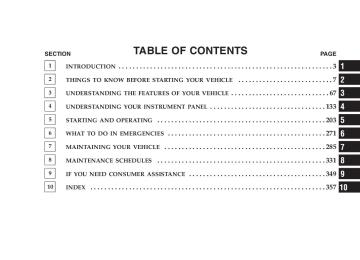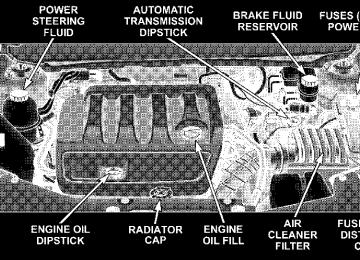- Download PDF Manual
-
If the light is flashing when the engine is running you may experience power loss, an elevated/rough idle, and increased brake pedal effort, and your vehicle may require towing. Immediate service is required. The light will come on when the ignition switch is first turned on and remain on briefly as a bulb check. This is normal. If the light does not come on during starting, have the system checked by an authorized dealer.
20. Electronic Stability Program (ESP) Indicator Light/Traction Control System (TCS) Indicator Light — If Equipped
If this indicator light flashes during accelera- tion, apply as little throttle as possible. While driving, ease up on the accelerator. Adapt your speed and driving to the prevailing road conditions, and do not switch off the ESP, or TCS — if equipped. 21. Turn Signal Indicators
The arrows will flash in unison with the exterior turn signal, when using the turn signal lever.
22. Front Fog Light Indicator — If Equipped
This light shows when the front fog lights are ON.
23. Electronic Stability Program (ESP) Indicator Light
The malfunction lamp for the ESP is com- bined with BAS. The yellow “ESP/BAS Warning Lamp” comes on when the ignition switch is turned to the “ON” position. They should go out with the engine running. If the “ESP/
BAS Warning Lamp” comes on continuously with the engine running, a malfunction has been detected in either the ESP or the BAS system. If this light remains on after several ignition cycles, and the vehicle has been driven several miles at speeds greater than 30
mph (48 km/h), see your authorized dealer as soon as possible. 24. Anti-Lock Warning Light (ABS) — If EquippedThis light monitors the Anti-Lock Brake Sys- tem (ABS) described elsewhere in this manual. This light will come on when the ignition key is turned to the ON position and may stay on for as long as four seconds.
If the ABS light remains on or comes on during driving, it indicates that the Anti-Lock portion of the brake system is not functioning and that service is required, however, the conventional brake system will continue to operate normally provided that the BRAKE warning light is not on. If the ABS light is on, the brake system should be serviced as soon as possible to restore the benefit of Anti-Lock Brakes.
UNDERSTANDING YOUR INSTRUMENT PANEL 145
The warning light should be checked frequently to assure that it is operating properly. Turn the ignition key to the on position, but do not start the vehicle. The light should come on. If the light does not come on, have the system checked by an authorized dealer. 25. High Beam Indicator
This light shows that the headlights are on high beam. Push the turn signal lever away from the steering wheel to switch the headlights from high or low beam. 26. Brake System Warning Light
This light monitors various brake functions, including brake fluid level and parking brake application. If the brake light turns on, it may indicate that the parking brake is applied, that the brake fluid level is low, or that there is a problem with the anti-lock brake system (if equipped). The dual brake system provides a reserve braking capac- ity in the event of a failure to a portion of the hydraulic system. Failure of either half of the dual brake system is
146 UNDERSTANDING YOUR INSTRUMENT PANEL
indicated by the Brake Warning Light which will turn on when the brake fluid level in the master cylinder has dropped below a specified level. The light will remain on until the cause is corrected. NOTE: The light may flash momentarily during sharp cornering maneuvers which change fluid level condi- tions. The vehicle should have service performed, and the brake fluid level checked. If brake failure is indicated, immediate repair is neces- sary.
WARNING!
Driving a vehicle with the brake light on is danger- ous. Part of the brake system may have failed. It will take longer to stop the vehicle. You could have an accident. Have the vehicle checked immediately.
Vehicles equipped with Anti-Lock brakes (ABS), are also equipped with Electronic Brake Force Distribution (EBD).
In the event of an EBD failure, the Brake Warning Light will turn on along with the ABS Light. Immediate repair to the ABS system is required. The operation of the Brake Warning Light can be checked by turning the ignition switch from the OFF position to the ON position. The light should illuminate for approxi- mately two seconds. The light should then turn off unless the parking brake is applied or a brake fault is detected. If the light does not illuminate, have the light inspected by an authorized dealer. The light also will turn on when the parking brake is applied with the ignition switch in the ON position. NOTE: This light shows only that the parking brake is applied. It does not show the degree of brake application. 27. Electronic Vehicle Information Center (EVIC) Display—Premium Cluster Only This window will display EVIC information.
ELECTRONIC VEHICLE INFORMATION CENTER (EVIC) – IF EQUIPPED
EVIC Display Location
The Electronic Vehicle Information Center (EVIC) fea- tures a driver-interactive display. It is located in the lower left part of the cluster below the fuel and engine tem- perature gauge. The EVIC consists of the following: • System Status • Vehicle information warning message displays • Personal Settings (customer programmable features)
UNDERSTANDING YOUR INSTRUMENT PANEL 147
plays (if equipped)
Title and Track number when playing
• Compass heading (N, S, E, W, NE, NW, SE, SW) • Outside temperature display (°F or °C) • Trip computer functions • UConnect™ hands-free communication system dis- • Audio mode display – 12 preset Radio Stations or CD • Tire Pressure Monitor System (TPMS) (if equipped) • Navigation system screens (if equipped) Electronic Vehicle Information Center (EVIC) Displays When the appropriate conditions exist, the Electronic Vehicle Information Center (EVIC) displays the following messages. • Turn Signal On (with a continuous warning chime) • Left Front Turn Signal Light Out (with a single chime) • Left Rear Turn Signal Light Out (with a single chime)
148 UNDERSTANDING YOUR INSTRUMENT PANEL
chime)
single chime)
• Right Front Turn Signal Light Out (with a single • Right Rear Turn Signal Light Out (with a single chime) • RKE (Remote Keyless Entry) Battery Low (with a • Memory #1/#2 Profile Set • Memory #1/#2 Profile Recall • Memory System Disabled – Vehicle Not In Park (with • Memory System Disabled – Seat Belt Buckled (with a • Personal Settings Not Available – Vehicle Not in Park.
a single chime)
single chime)
motion)
chime if speed is above 1 mph)
chime if speed is above 1 mph)
• Left/Right Front Door Ajar (one or more, with a single • Left/Right Rear Door Ajar (one or more, with a single • Door(s) Ajar (with a single chime if vehicle is in • Trunk Ajar (with a single chime) • Low Washer Fluid (with a single chime) • Headlights On • Key In Ignition EVIC Functions The 2nd (MENU / STEP) and 3rd (RESET) buttons of the center instrument panel switch bank are used for EVIC Functions.
4
UNDERSTANDING YOUR INSTRUMENT PANEL 149
• Distance To Empty • Elapsed Time • Display Units of Measure in Press the STEP button to cycle through all the Trip Computer functions. The Trip Functions mode displays the following information: • Average Fuel Economy Shows the average fuel economy since the last reset. When the fuel economy is reset, the display will read, “RESET” or show dashes for two seconds. Then, the history information will be erased, and the averaging will continue from the last fuel average reading before the reset. • Distance To Empty (DTE) Shows the estimated distance that can be traveled with the fuel remaining in the tank. This estimated distance is determined by a weighted average of the instantaneous and average fuel economy, according to the current fuel tank level. DTE cannot be reset through the RESET button.
Trip Functions
MENU / STEP Button
Press and release the MENU / STEP button (located near the radio) until one of the follow- ing Trip Functions displays in the EVIC:
• Average Fuel Economy
150 UNDERSTANDING YOUR INSTRUMENT PANEL
NOTE: Significant changes in driving style or vehicle loading will greatly affect the actual drivable distance of the vehicle, regardless of the DTE displayed value. • When the DTE value is less than 30 miles (48 km) the DTE display will estimated driving distance, change to a text display of ⬙LOW FUEL.⬙ This display will continue until the vehicle runs out of fuel. Adding a significant amount of fuel to the vehicle will turn off the ⬙LOW FUEL⬙ text and a new DTE value will display.
• Elapsed Time Shows the total elapsed time of travel since the last reset when the ignition switch is in the ACC position. Elapsed time will increment when the ignition switch is in the ON or START position. • Display Units of Measure in: To make your selection, press and release the RESET button until “US” or “METRIC” appears.
To Reset The Display
RESET Button
Pressing and holding the RESET button once will clear the function currently being dis- played. Reset will only occur if a resettable function is currently being displayed. To reset all resettable functions, press and release the RESET button a second time within 3 seconds of resetting the currently displayed function (Reset ALL will be displayed during this 3-second window). Compass Display
COMPASS Button
The compass readings indicate the direction the vehicle is facing. Press and release the compass button to display one of eight com- pass readings and the outside temperature. The RESET button is used in conjunction with the MENU / STEP buttons to navigate and select Menu Preferences. Automatic Compass Calibration This compass is self-calibrating, eliminating the need to calibrate the compass manually. When the vehicle is new, the compass may appear erratic and the EVIC will display “FLASH THE CAL” indicator until the compass
UNDERSTANDING YOUR INSTRUMENT PANEL 151
4. Drive the vehicle slowly, completing one or more circles (in an area free from large metal or metallic objects) until the “CAL” message turns off. The compass will now function normally. Compass Variance Compass Variance is the difference between magnetic North and Geographic North. In some areas of the country, the difference between magnetic and geographic North is great enough to cause the compass to give false readings. If this occurs, the compass variance must be set using the following procedure: NOTE: Magnetic materials and cell phones should be kept away from the top of the Instrument Panel. This is where the compass sensor is located.
is calibrated. Calibrate the compass by completing one or more 360° turns (in an area free from large metal or metallic objects) until the “FLASH THE CAL” message displayed in the EVIC turns off. The compass will now function normally. Manual Compass Calibration If the compass appears erratic, inaccurate, or abnormal, you may wish to calibrate the compass manually. Prior to calibrating the compass, make sure the proper zone is selected. Continue to calibrate the compass manually using the following steps: 1. Start the engine and leave the transmission selector in PARK, in order to enter the EVIC Programming Menus. 2. Press the Step Button Several Times until “Personal Settings” is displayed in the EVIC window. 3. Once in “Personal Settings,” Press the STEP button until “Calibrate Compass Yes” displays in the EVIC window. Press and release the RESET Button and the “CAL” indicator will come on solid.
152 UNDERSTANDING YOUR INSTRUMENT PANEL
Procedure to Update the Variance: 1. Turn the ignition switch to the ON position while leaving the transmission selector in PARK. 2. Press the Step Button Several Times until “Personal Settings” is displayed in the EVIC window. 3. Once in “Personal Settings,” Press the STEP button until “Compass Variance” and the current value displays in the EVIC window. 4. Press and release the RESET Button to increment the Variance Value by one, (one button press per update), until the proper variance zone is selected according to the map. NOTE: The Variance values will wrap around from 15
back to 1. The Default Variance is Zone 8. 5. Press and release the RESET button to exit. Press the STEP button if you wish to calibrate the compass manu- ally (see: “Manual Compass Calibration” listed above).Telephone — If Equipped Press and release the MENU button until “Telephone” displays in the EVIC. When the appropriate conditions exist, the EVIC pro- vides the following telephone information: • Phone status:
roaming; battery strength; and signal strength in increments of 20
percent. • Call status: Incoming call; connecting; connected; air time in minutes and seconds; call ended; call failed; roaming; and no phone connection.idle; voice mail;
• UConnect Active. • Caller ID phone number display. When the appropriate conditions exist, and if supported by the cell phone, the EVIC will display the following telephone symbols:
UNDERSTANDING YOUR INSTRUMENT PANEL 153
The EVIC displays this symbol to indicate the signal strength of the UConnect™ phone. The number of horizontal bars increases as the strength of the UConnect™ phone signal in- creases. The EVIC displays this symbol to indicate an incoming call.
The EVIC displays this symbol to indicate that the UConnect™ phone is currently in analog mode.
The EVIC displays this symbol to indicate that the UConnect™ phone is currently roaming.
Signal Strength
Incom- ing Call
Analog
Roam-
ing
154 UNDERSTANDING YOUR INSTRUMENT PANEL
The EVIC displays this symbol to indicate that you have voice mail.
The EVIC displays this symbol to indicate that the UConnect™ phone is currently not avail- able.
Voice Mail
Text
Message
Battery Strength
Call in Progress
The EVIC displays this symbol to indicate a text message.
Phone Not Avail- able
The EVIC displays this symbol to indicate the battery strength of the UConnect™ phone.
The EVIC displays this symbol to indicate that a phone connection has been made.
Navigation — If Equipped
Navigation Display Control Press and release the MENU button until Navigation displays in the EVIC. When the Navigation System is On, the buttons can be used to select the Map or Menu display on the Navigation Unit. When the Menu display is active, the STEP button can be used to scroll through the list, the RESET button can be used to select an item, and the AUDIO MODE button can be used to return to the previous menu. When the Map display is active, pressing the RESET button will change the Navigation Unit Display to the Menu.
Turn-By-Turn Directions The EVIC displays turn-by-turn directions to a pro- grammed destination when Turn-By-Turn Navigation is enabled through Personal Settings. When enabled, the EVIC displays the name of the approaching road at the top of the screen, followed by an arrow to indicate the direction to turn the vehicle, and a count down to indicate the distance to the turn. NOTE: Refer to your “Navigation User’s Manual” for detailed operating instructions. Personal Settings (Customer Programmable Features) This allows the driver to set and recall features when the automatic transaxle is in PARK. Press and release the MENU button until Personal Set- tings displays in the EVIC. Use the STEP button to display one of the following choices: Language When in this display you may select different languages for all display nomenclature, including the trip functions.
UNDERSTANDING YOUR INSTRUMENT PANEL 155
Pressing the RESET button while in this display selects English, Spanish, French, German, Italian, or Dutch de- pending on availability. As you continue, the displayed information will be shown in the selected language. NOTE: UConnect™ language will not change using the EVIC. Please refer to “Language Selection” in the HANDS–FREE COMMUNICATION (UConnect™) sec- tion of this manual for details. Auto Door Locks When ON is selected, all doors will lock automatically when the vehicle reaches a speed of 15 mph (24 km/h). To make your selection, press and hold the RESET button until “ON” or “OFF” appears. Auto Unlock on Exit When ON is selected, all doors will unlock when the vehicle is stopped and the transmission is in the P (Park) or N (Neutral) position and the driver’s door is opened. To make your selection, press and hold the RESET button until “ON” or “OFF” appears.
156 UNDERSTANDING YOUR INSTRUMENT PANEL
Remote Key Unlock Driver Door 1st When Driver Door 1st Press is selected, only the driver’s door will unlock on the first press of the remote keyless entry unlock button. When Driver Door 1st Press is selected, you must press of the remote keyless entry unlock button twice to unlock the passenger’s doors. When All Doors 1st Press is selected, all of the doors will unlock on the first press of the remote keyless entry unlock button. To make your selection, press and release the RESET button until “Driver Door 1st Press” or “All Doors 1st Press” appears. Sound Horn with Lock When ON is selected, a short horn sound will occur when the remote keyless entry “Lock” button is pressed. This feature may be selected with or without the flash lights on lock/unlock feature. To make your selection, press and release the RESET button until “ON” or “OFF” appears. Flash Lights Lock When ON is selected, the front and rear turn signals will flash when the doors are locked or unlocked with the remote keyless entry transmitter. This feature may be
selected with or without the sound horn on lock feature selected. To make your selection, press and release the RESET button until “ON” or “OFF” appears. Headlights Off Delay When this feature is selected, the driver can choose to have the headlights remain on for 0, 30, 60, or 90 seconds when exiting the vehicle. To make your selection, press and hold the RESET button until “0,” “30,” “60,” or “90” appears. Headlights With Wipers (Available with Auto Headlights Only) When ON is selected, and the headlight switch is in the AUTO position, the headlights will turn on approxi- mately 10 seconds after the wipers are turned on. The headlights will also turn off when the wipers are turned off if they were turned on by this feature. To make your selection, press and hold the RESET button until “ON” or “OFF” appears. NOTE: Turning the headlights on during the daytime causes the instrument panel lights to dim. To increase the brightness, refer to “Lights” in Section 3 of this manual.
UNDERSTANDING YOUR INSTRUMENT PANEL 157
Display Units of Measure in English or Metric The EVIC, odometer, and navigation system (if equipped) can be changed between English and Metric units of measure. To make your selection, press and release the RESET button until “US” or “METRIC” ap- pears.
SETTING THE ANALOG CLOCK
To set the analog clock at the top center of the instrument panel, press and hold the but- ton until the setting is correct. The clock will adjust slowly at first and then quicker the longer the button is held.
Key-Off Power Display When this feature is selected, the power window switches, radio, hands–free system (if equipped), power sunroof (if equipped), and power outlets will remain active for up to 10 minutes after the ignition switch is turned off. Opening a vehicle door will cancel this feature. To make your selection, press and hold the RESET button until “Off,” “45 sec.,” “5 min.,” or “10
min.” appears. Illumination Approach When this feature is selected, the headlights will activate and remain on for up to 90 seconds when the doors are unlocked with the remote keyless entry transmitter. To make your selection, press and hold the RESET button until “OFF,” “30 sec.,” “60 sec.,” or “90 sec.” appears. Confirmation of Voice Commands — If Equipped When ON is selected, all voice commands from the UConnect™ system are confirmed. To make your selec- tion, press and hold the RESET button until “ON” or “OFF” appears.158 UNDERSTANDING YOUR INSTRUMENT PANEL
ELECTRONIC DIGITAL CLOCK The clock and radio each use the display panel built into the radio. A digital readout shows the frequency and/or time in hours and minutes (depending on your radio model) whenever the ignition switch is in the “ON” or “ACC” position. When the ignition switch is in the “OFF” position, or when the radio frequency is being displayed, time keep- ing is accurately maintained. On the AM/FM/CD (6-disc) radio the time button alter- nates the location of the time and frequency on the display. On the AM/FM/CD (single-disc) radio only one of the two, time or frequency is displayed. Clock Setting Procedure
1. Press and hold the time button until the hours blink. 2. Adjust the hours by turning the right side Tune / Audio control. 3. After the hours are adjusted, press the right side Tune / Audio control to set the minutes.
4. Adjust the minutes using the right side Tune / Audio control. 5. To exit, press any button/knob or wait approximately 5 seconds.
RADIO GENERAL INFORMATION
Radio Broadcast Signals Your new radio will provide excellent reception under most operating conditions. Like any system, however, car radios have performance limitations, due to mobile op- eration and natural phenomena, which might lead you to believe your sound system is malfunctioning. To help you understand and save you concern about these “ap- parent” malfunctions, you must understand a point or two about the transmission and reception of radio sig- nals. Two Types of Signals There are two basic types of radio signals... AM or Amplitude Modulation, in which the transmitted sound causes the amplitude, or height, of the radio waves to vary... and FM or Frequency Modulation, in which the frequency of the wave is varied to carry the sound.
Electrical Disturbances Radio waves may pick up electrical disturbances during transmission. They mainly affect the wave amplitude, and thus remain a part of the AM reception. They interfere very little with the frequency variations that carry the FM signal. AM Reception AM sound is based on wave amplitude, so AM reception can be disrupted by such things as lightning, power lines and neon signs. FM Reception Because FM transmission is based on frequency varia- tions, interference that consists of amplitude variations can be filtered out, leaving the reception relatively clear, which is the major feature of FM radio. NOTE: The radio, steering wheel radio controls (if equipped), and 6 disc CD/DVD changer (if equipped) will remain active for up to 10 minutes after the ignition switch has been turned off. Opening a vehicle front door will cancel this feature.
UNDERSTANDING YOUR INSTRUMENT PANEL 159
SALES CODE REQ — AM/FM STEREO RADIO AND 6–DISC CD/DVD CHANGER (MP3/WMA AUX JACK)
NOTE: The radio sales code is located on the lower right side of your radio faceplate.
REQ Radio
160 UNDERSTANDING YOUR INSTRUMENT PANEL
Operating Instructions - Radio Mode
NOTE: The ignition switch must be in the ON or ACC position to operate the radio. Power Switch/Volume Control (Rotary) Press the ON/VOL control to turn the radio ON. Press the ON/VOL a second time to turn OFF the radio. Electronic Volume Control The electronic volume control turns continuously (360
degrees) in either direction without stopping. Turning the volume control to the right increases the volume and to the left decreases it. When the audio system is turned on, the sound will be set at the same volume level as last played. SEEK Buttons (Radio Mode) Press and release the SEEK buttons to search for the next listenable station in AM/FM mode. Press the right switch to seek up and the left switch to seek down. The radio will remain tuned to the new station until you make another selection. Holding either button will bypass stations without stopping until you release it.SCAN Button (Radio Mode) Pressing the SCAN button causes the tuner to search for the next listenable station, in either AM, FM or Satellite (if equipped) frequencies, pausing for 5 seconds at each listenable station before continuing to the next. To stop the search, press SCAN a second time. INFO Button (Radio Mode) Press the INFO button for an RDS station (one with call letters displayed). The radio will return a Radio Text message broadcast from an FM station (FM mode only). TIME Button Press the TIME button and the time of day will be displayed. In AM or FM mode, pressing the TIME button will switch between the time and frequency displays. Clock Setting Procedure 1. Press and hold the TIME button, until the hours blink. 2. Adjust the hours by turning the right side TUNE control knob.
3. After the hours are adjusted, press the right side TUNE control knob to set the minutes. The minutes will begin to blink. 4. Adjust the minutes using the right side TUNE control knob. Press the TUNE control knob to save time change. 5. To exit, press any button/knob or wait 5 seconds. The clock can also be set by pressing the SETUP button and selecting the “SET HOME CLOCK” entry. Once in this display follow the above procedure, starting at step 2. RW/FF (Radio Mode) Pressing the rewind or fast forward button causes the tuner to search for the next frequency in the direction of the arrows. This feature operates in either AM, FM or Satellite (if equipped) frequencies. TUNE Control (Radio Mode) Turn the right side rotary control clockwise to increase or counter-clockwise to decrease the frequency.
UNDERSTANDING YOUR INSTRUMENT PANEL 161
Setting the Tone, Balance, and Fade Press the rotary TUNE control knob and BASS will display. Turn the TUNE control knob to the right or left to increase or decrease the Bass tones. Press the rotary TUNE control knob a second time and MID will display. Turn the TUNE control knob to the right or left to increase or decrease the Mid Range tones. Press the rotary TUNE control knob a third time and TREBLE will display. Turn the TUNE control knob to the right or left to increase or decrease the Treble tones. Press the rotary TUNE control knob a fourth time and BALANCE will display. Turn the TUNE control knob to the right or left to adjust the sound level from the right or left side speakers. Press the rotary TUNE control knob a fifth time and FADE will display. Turn the TUNE control knob to the left or right to adjust the sound level between the front and rear speakers. Press the rotary TUNE control knob again to exit setting tone, balance and fade.
162 UNDERSTANDING YOUR INSTRUMENT PANEL
MUSIC TYPE Button (Radio Mode) Pressing this button once will turn on the Music Type mode for 5 seconds. Pressing the Music Type button or turning the TUNE control knob within 5 seconds will allow the program format type to be selected. Many radio stations do not currently broadcast Music Type informa- tion. Toggle the Music Type button to select the following format types:
Program Type
No program type or un-
defined
Adult Hits Classical
Classic Rock
College Country
Foreign Language
Information
Jazz
16 Digit-Character Dis-
play
None
Adlt Hit Classicl Cls Rock College Country Language
Inform Jazz
News
Nostalgia
Oldies
Personality
Public
Rhythm and Blues Religious Music Religious Talk
Rock Soft
Soft Rock
Soft Rhythm and Blues
Sports Talk Top 40
WeatherNews
Nostalga Oldies Persnlty Public R & B
Rel Musc Rel Talk
Rock Soft
Soft Rck Soft R&B
Sports Talk Top 40
WeatherBy pressing the SEEK button when the Music Type icon is displayed, the radio will be tuned to the next frequency station with the same selected Music Type name. The Music Type function only operates when in the FM mode.
If a preset button is activated while in the Music Type (Program Type) mode, the Music Type mode will be exited and the radio will tune to the preset station. SETUP Button Pressing the SETUP button allows you to select between the following items: NOTE: Use Tune Control Knob to scroll through the entries, and push Audio/Select button to select an entry and make changes. • DVD Enter - When the disc is in DVD Menu mode, selecting DVD Enter will allow you to play the current highlighted selection. Use the remote control to scroll up and down the menu (If Equipped). • DISC Play/Pause - You can toggle between playing the DVD or pausing the DVD, by pushing the SELECT button (If Equipped). • DVD Play Options - Selecting the DVD Play Options
will display the following:
UNDERSTANDING YOUR INSTRUMENT PANEL 163
• Subtitle – Repeatedly Pressing SELECT will switch subtitles to different subtitle languages that are available on the disc (If Equipped). • Audio Stream – Repeatedly Pressing SELECT will switch to different audio languages (if supported on the disc) (If Equipped). • Angle – Repeatedly Pressing SELECT will change the viewing angle if it is supported by the DVD disc (If Equipped).
NOTE: The available selections for each of the above entries varies depending upon the disc. NOTE: These selections can only be made while play- ing a DVD. • VES Power - Allows you to turn VES ON and OFF (If • VES Lock - Locks out rear VES remote controls (If • VES CH1/CH2 - Allows the user to change mode of either the IR1 or IR2, wireless headphones, by pressing the Audio/Select button (If Equipped).
Equipped).
Equipped).
164 UNDERSTANDING YOUR INSTRUMENT PANEL
• Set Home Clock - Pressing the SELECT button will allow user to set the clock. Turn TUNE control knob to adjust the hours then press and turn the TUNE control knob to adjust the minutes. Press the TUNE control knob again to save changes. • Player Defaults - Selecting this item will allow the user to scroll through the following items, and set defaults according to customer preference.
Menu Language — If Equipped Selecting this item will allow the user to choose the default startup DVD menu language (effective only if language supported by disc). If customer wishes to select a language not listed, then scroll down and select ⬙other.⬙ Enter the 4 digit country code using the TUNE control knob to scroll up and down to select the # and then push to select. Audio Language — If Equipped Selecting this item will allow the user to choose a default audio language (effective only if language supported by disc). If customer wishes to select a language not listed,
then scroll down and select ⬙other.⬙ Enter the country code using the TUNE control knob to scroll up and down to select the # and then push to select. Subtitle Language — If Equipped Selecting this item will allow the user to choose a default subtitle language (effective only if language supported by disc). If customer wishes to select a language not listed, then scroll down and select ⬙other.⬙ Enter the country code using the TUNE control knob to scroll up and down to select the # and then push to select. Subtitles — If Equipped Selecting this item will allow the user to choose between subtitle OFF or ON. Audio DRC — If Equipped Selecting this item will allow the user to limit maximum audio dynamic range - The default is set to ⬙High⬙ and under this setting, dialogues are played at 11 db higher than if the setting is ⬙Normal.⬙
Aspect Ratio — If Equipped Selecting this item will allow the user to choose between wide screen, pan scan, and letter box. AutoPlay — If Equipped When this is set to ON and a DVD video is inserted, it will bypass the DVD menu screen and automatically play the movie. In some rare cases, the DVD player may not auto play the main title. In such cases, use the menu button on the remote control to select desired title to play. NOTE: The user will have to set these defaults before loading a disc. If changes are made to these settings after a disc is loaded, changes will not be effective. Also, the defaults are effective only if the disc supports the cus- tomer preferred settings. AM and FM Buttons (Radio Mode) Press buttons to select AM or FM Modes. SET Button (Radio Mode) — To Set the Push-Button Memory When you are receiving a station that you wish to commit to push-button memory, press the SET button.
UNDERSTANDING YOUR INSTRUMENT PANEL 165
The symbol SET 1 will now show in the display window. Select the button (1-6) you wish to lock onto this station and press and release that button. If a button is not selected within 5 seconds after pressing the SET button, the station will continue to play but will not be stored into push-button memory. You may add a second station to each push-button by repeating the above procedure with this exception: Press the SET button twice and SET 2 will show in the display window. Each button can be set for SET 1 and SET 2 in both AM and FM. This allows a total of 12 AM,12 FM and 12 Satellite (if equipped) stations to be stored into push- button memory. The stations stored in SET 2 memory can be selected by pressing the push-button twice. Every time a preset button is used a corresponding button number will be displayed. Buttons 1 - 6 (Radio Mode) These buttons tune the Radio to the stations that you commit to push-button memory {12 AM, 12 FM, and 12
Satellite (if equipped) stations}.166 UNDERSTANDING YOUR INSTRUMENT PANEL
DISC Button Pressing the DISC button will allow you to switch from AM/FM modes to Disc modes. Operation Instructions - (DISC MODE for CD and MP3/WMA Audio Play, DVD-VIDEO) The radio DVD player and many DVD discs are coded by geographic region. These region codes must match in order for the disc to play. If the region code for the DVD disc does not match the region code for the radio DVD player, it will not play the disc. Customers may take their vehicle to a authorized dealer to change the region code of the player a maximum total of 5 times.
CAUTION!
The radio may shut down during extremely hot conditions. When this occurs, the radio will indicate “Disc Hot” and shut off until a safe temperature is reached. This shutdown is necessary to protect the optics of the DVD player and other radio internal components.
NOTE: The ignition switch must be in the ON or ACC position to operate the radio. LOAD Button — Loading Compact Disc(s) Press the LOAD button and the push-button with the corresponding number (1-6) where the CD is being loaded. The radio will display PLEASE WAIT and prompt when to INSERT DISC. After the radio displays ⬙INSERT DISC,⬙ insert the CD into the player. Radio display will show ⬙LOADING DISC⬙ when the disc is loading and “READING DISC” when the radio is reading the disc.
CAUTION!
• This CD player will accept 4 3/4 inch (12 cm) discs only. The use of other sized discs may damage the CD player mechanism.
Eject Button — Ejecting Compact Disc(s)
Press the eject button and the push-button with the corresponding number (1-6) where the CD was loaded and the disc will unload and move to the entrance for easy removal. Radio display will show ⬙EJECTING DISC⬙ when the disc is being ejected and prompt the user to remove the disc. Press and hold the eject button for 5 seconds and all CDs will be ejected from the radio. The disc can be ejected with the radio and ignition OFF. SEEK Button (CD MODE) Press the right SEEK button for the next selection on the CD. Press the left SEEK button to return to the beginning of the current selection, or return to the beginning of the previous selection if the CD is within the first second of the current selection. Pressing and holding the SEEK button will allow to scroll through tracks faster in CD, MP3/MWA modes. SCAN Button (CD MODE) Press the Scan button to scan through each track on the CD currently playing.
UNDERSTANDING YOUR INSTRUMENT PANEL 167
TIME Button (CD MODE) Press this button to change the display from a large CD playing time display to a small CD playing time display. RW/FF (CD MODE) Press and hold FF (Fast Forward) and the CD player will begin to fast forward until FF is released or RW or another CD button is pressed. The RW (Reverse) button works in a similar manner. AM or FM Button (CD MODE) Switches the Radio to the Radio mode. RND Button (Random Play Button) (CD MODE) Press this button while the CD is playing to activate Random Play. This feature plays the selections on the compact disc in random order to provide an interesting change of pace. Press the right SEEK button to move to the next ran- domly selected track. Press the RND button a second time to stop Random Play.
168 UNDERSTANDING YOUR INSTRUMENT PANEL
Notes On Playing MP3/WMA Files The radio can play MP3/WMA files, however, acceptable MP3/WMA file recording media and formats are limited. When writing MP3/WMA files, pay attention to the following restrictions. Supported Media (Disc Types) The MP3/WMA file recording media supported by the radio are CDDA, CD-R, CD-RW, MP3,WMA, DVD Video, DVD-R, DVD-RW, DVD+R, DVD+RW, and CDDA+MP3. Supported Medium Formats (File Systems) The medium formats supported by the radio are ISO 9660
Level 1 and Level 2 and includes the Joliet extension. When reading discs recorded using formats other than ISO 9660 Level 1 and Level 2, the radio may fail to read files properly and may be unable to play the file nor- mally. UDF and Apple HFS formats are not supported. The radio uses the following limits for file systems: • Maximum number of directory levels: 8
• Maximum number of files: 255
• Maximum number of folders: 100• Maximum number of characters in file/folder names: • Level 1: 12 (including a separator ⬙.⬙ and a • Level 2: 31 (including a separator
3-character extension)
⬙.⬙ and a
3-character extension)
Multisession disc formats are supported by the radio. Multisession discs may contain combinations of normal CD audio tracks and computer files (including MP3/ WMA files). Discs created with an option such as ⬙keep disc open after writing⬙ are most likely multisession discs. The use of multisession for CD audio or MP3/ WMA playback may result in longer disc loading times. If a disc contain multi formats, such as CD audio and mp3/wma tracks, the radio will only play the mp3/wma tracks on that disc. Supported MP3/WMA File Formats The radio will recognize only files with the *.MP3/WMA extension as MP3/WMA files. Non-MP3/WMA files named with the *.MP3/WMA extension may cause play- back problems. The radio is designed to recognize the file as an invalid MP3/WMA and will not play the file.
When using the MP3/WMA encoder to compress audio data to an MP3/WMA file, the bit rate and sampling frequencies in the following table are supported. In addition, variable bit rates (VBR) are also supported. The majority of MP3/WMA files use a 44.1 kHz sampling rate and a 192, 160, 128, 96 or VBR bit rates.
MPEG
Specification
Sampling Fre- quency (kHz)
MPEG-1 Audio
Layer 3
48, 44.1, 32
MPEG-2 Audio
Layer 3
24, 22.05, 16
WMA
Specification
Sampling Fre- quency (kHz)
WMA
44.1 and 48
Bit rate (kbps)
320, 256, 224, 192, 160, 128, 112, 96, 80, 64,
56, 48
160, 128, 144, 112, 96, 80, 64,
56, 48
Bit Rate (kbps)
48, 64, 96, 128, 160, 192 VBR
ID3 Tag information for artist, song title and album title are supported for version 1 ID3 tags. ID3 version 2 is not supported by the radios.
UNDERSTANDING YOUR INSTRUMENT PANEL 169
Playlist files are not supported. MP3 Pro files are not supported. Playback of MP3/WMA Files When a medium containing MP3/WMA data is loaded, the radio checks all files on the medium. If the medium contains a lot of folders or files, the radio will take more time to start playing the MP3/WMA files. Loading times for playback of MP3/WMA files may be affected by the following: • Media - CD-RW media may take longer to load than • Medium formats - Multisession discs may take longer • Number of files and folders - Loading times will
to load than non-multisession discs
CD-R media
increase with more files and folders
To increase the speed of disc loading, it is recommended to use CD-R media and single-session discs. To create a single-session disc, enable the Disc at Once option before writing to the disc.
170 UNDERSTANDING YOUR INSTRUMENT PANEL
LIST Button (DISC Mode for MP3/WMA Play) Pressing the LIST button will bring up a list of all folders on the disc. Scrolling up or down the list is done by turning the TUNE control knob. Selecting a folder by pressing the TUNE control knob will begin playing the files contained in that folder (or the next folder in sequence if the selection does not contain playable files). The folder list will time out after 5 seconds. INFO Button (DISC Mode for MP3/WMA Play) Pressing the INFO button repeatedly will scroll through the following TAG information: Song Title, Artist, File Name, and Folder Name (if available). Press the INFO button once more to return to ⬙elapsed time⬙ priority mode. Press and hold the INFO button for 3 seconds or more and radio will display song titles for each file. Press and hold the INFO button again for 3 seconds to return to ⬙elapsed time⬙ display.
Operation Instructions - Auxiliary Mode The auxiliary (AUX) jack is an audio input jack, which allows the user to plug in a portable device such as an MP3/WMA player, cassette player or microphone and utilize the vehicle’s audio system to amplify the source and play through the vehicle speakers. Pushing the AUX button will change the mode to auxil- iary device if the AUX jack is connected. NOTE: The AUX device must be turned on and the device’s volume set to proper level. If the AUX audio is not loud enough, turn the device’s volume up. If the AUX audio sounds distorted, turn the device’s volume down. SEEK Button (Auxiliary Mode) No function. SCAN Button (Auxiliary Mode) No function. EJECT Button (Auxiliary Mode)
No function.
PSCAN Button (Auxiliary Mode) No function. TIME Button (Auxiliary Mode) Press this button to change the display from elapsed playing time to time of day. The time of day will be displayed for 5 seconds. RW/FF (Auxiliary Mode) No function. SET Button (Auxiliary Mode) No function. Operating Instructions - Hands Free Phone (If Equipped) Refer to Hands Free Phone in Section 3 of the Owner’s Manual. Operating Instructions - Satellite Radio Mode (If Equipped) Refer to the Satellite Radio section of Manual.
the Owner’s
UNDERSTANDING YOUR INSTRUMENT PANEL 171
Operating Instructions - Video Entertainment System (VES威) (If Equipped) Refer to separate Video Entertainment System (VES威) Guide. Dolby Manufactured under licence from Dolby Laboratories. ⬙Dolby⬙ and the double-D symbol are trademarks of Dolby Laboratories. Macrovision This product incorporates copyright protection tech- nology that is protected by U.S. patents and other intellectual property rights. Use of this copyright protection technology must be authorized by Macro- vision, and is intended for home and other limited viewing uses only unless otherwise authorized by Macrovision. Reverse engineering or disassembly is prohibited DTS ⬙DTS⬙ and ⬙DTS 2.0⬙ are trademarks of Digital Theater Systems, Inc.
172 UNDERSTANDING YOUR INSTRUMENT PANEL
SALES CODE RES — AM/FM STEREO RADIO WITH CD PLAYER (MP3 AUX JACK)
NOTE: The radio sales code is located on the lower right side of your radio faceplate.
Operating Instructions - Radio Mode
RES Radio
NOTE: The ignition switch must be in the ON or ACC position to operate the radio.
Power Switch/Volume Control (Rotary) Press the ON/VOLUME control knob to turn the radio on. Press the ON/VOLUME control knob a second time to turn the radio off. Electronic Volume Control The electronic volume control turns continuously (360
degrees) in either direction without stopping. Turning the ON/VOLUME control knob to the right increases the volume and to the left decreases it. When the audio system is turned on, the sound will be set at the same volume level as last played. SEEK Buttons Press and release the SEEK buttons to search for the next listenable station in AM/FM mode. Press the right switch to seek up and the left switch to seek down. The radio will remain tuned to the new station until you make another selection. Holding either button will bypass stations without stopping until you release it.SCAN Button Pressing the SCAN button causes the tuner to search for the next listenable station, in either AM or FM frequen- cies, pausing for 5 seconds at each listenable station before continuing to the next. To stop the search, press SCAN a second time. INFO Button Press the INFO button for an RDS station (one with call letters displayed). The radio will return a Radio Text message broadcast from an FM station (FM mode only). TIME Button Press the TIME button and the time of day will be displayed. In AM or FM mode, pressing the TIME button will switch between the time and frequency displays. Clock Setting Procedure 1. Press and hold the TIME button, until the hours blink. 2. Adjust the hours by turning the right side TUNE control knob.
UNDERSTANDING YOUR INSTRUMENT PANEL 173
3. After the hours are adjusted, press the right side TUNE control knob to set the minutes. The minutes will begin to blink. 4. Adjust the minutes using the right side TUNE control knob. Press the TUNE control knob to save time change. 5. To exit, press any button/knob or wait 5 seconds. The clock can also be set by pressing the SETUP button, and selecting SET CLOCK. Once in this display follow the above procedure, starting at step 2. RW/FF Pressing the RW (Rewind) or FF (Fast Forward) buttons causes the tuner to search for the next frequency in the direction of the arrows. This feature operates in either AM or FM frequencies. TUNE Control Turn the right side rotary control clockwise to increase or counter-clockwise to decrease the frequency.
174 UNDERSTANDING YOUR INSTRUMENT PANEL
Setting the Tone, Balance, and Fade Press the rotary TUNE control knob and BASS will display. Turn the TUNE control knob to the right or left to increase or decrease the Bass tones. Press the rotary TUNE control knob a second time and MID will display. Turn the TUNE control knob to the right or left to increase or decrease the Mid Range tones. Press the rotary TUNE control knob a third time and TREBLE will display. Turn the TUNE control knob to the right or left to increase or decrease the Treble tones. Press the rotary TUNE control knob a fourth time and BALANCE will display. Turn the TUNE control knob to the right or left to adjust the sound level from the right or left side speakers. Press the rotary TUNE control knob a fifth time and FADE will display. Turn the TUNE control knob to the left or right to adjust the sound level between the front and rear speakers. Press the rotary TUNE control knob again to exit setting tone, balance and fade.
MUSIC TYPE Button Pressing this button once will turn on the Music Type mode for 5 seconds. Pressing the Music Type button or turning the TUNE control knob within 5 seconds will allow the program format type to be selected. Many radio stations do not currently broadcast Music Type informa- tion. Toggle the Music Type button to select the following format types:
Program Type
No program type or un-
defined
Adult Hits Classical
Classic Rock
College Country
Foreign Language
Information
Jazz
16 Digit-Character Dis-
play
None
Adlt Hit Classicl Cls Rock College Country Language
Inform Jazz
News
Nostalgia
Oldies
Personality
Public
Rhythm and Blues Religious Music Religious Talk
Rock Soft
Soft Rock
Soft Rhythm and Blues
Sports Talk Top 40
WeatherNews
Nostalga Oldies Persnlty Public R & B
Rel Musc Rel Talk
Rock Soft
Soft Rck Soft R&B
Sports Talk Top 40
WeatherBy pressing the SEEK button when the Music Type icon is displayed, the radio will be tuned to the next frequency station with the same selected Music Type name. The Music Type function only operates when in the FM mode.
UNDERSTANDING YOUR INSTRUMENT PANEL 175
If a preset button is activated while in the Music Type (Program Type) mode, the Music Type mode will be exited and the radio will tune to the preset station. SETUP Button Pressing the SETUP button allows you to select between the following items: • Set Clock — Pressing the SELECT button will allow user to set the clock. Turn TUNE control knob to adjust the hours then press and turn the TUNE control knob to adjust the minutes. Press the TUNE control knob again to save changes.
AM and FM Buttons Press buttons to select AM or FM Modes. SET Button — To Set the Push-Button Memory When you are receiving a station that you wish to commit to push-button memory, press the SET button. The symbol SET 1 will now show in the display window. Select the button (1-6) you wish to lock onto this station and press and release that button. If a button is not selected within 5 seconds after pressing the SET button, the station will continue to play but will not be stored into push-button memory.
176 UNDERSTANDING YOUR INSTRUMENT PANEL
You may add a second station to each push-button by repeating the above procedure with this exception: Press the SET button twice and SET 2 will show in the display window. Each button can be set for SET 1 and SET 2 in both AM and FM. This allows a total of 12 AM and 12 FM stations to be stored into push-button memory. The stations stored in SET 2 memory can be selected by pressing the push-button twice. Every time a preset button is used a corresponding button number will be displayed. Buttons 1 - 6
These buttons tune the radio to the stations that you commit to push-button memory {12 AM and 12 FM stations}. DISC Button Pressing the DISC button will allow you to switch from AM/FM modes to Disc modes.Operation Instructions - CD MODE for CD and MP3 Audio Play
NOTE: The ignition switch must be in the ON or ACC position to operate the radio. NOTE: This Radio is capable of playing compact discs (CD), recordable compact discs (CD-R), rewritable com- pact discs (CD-RW) compact discs with MP3 tracks and multisession compact discs with CD and MP3 tracks. Inserting Compact Disc(s) Gently insert one CD into the CD player with the CD label facing up. The CD will automatically be pulled into the CD Player and the CD icon will illuminate on the radio display. If a CD does not go into the slot more than an inch, a disc may already be loaded and must be ejected before a new disc can be loaded. If you insert a disc with the ignition ON and the radio ON, the unit will switch from radio to CD mode and begin to play when you insert the disc. The display will show the disc number, the track number, and index time in minutes and seconds. Play will begin at the start of track 1.
CAUTION!
away and jam the player mechanism.
• This CD player will accept 4 3/4 inch (12 cm) discs only. The use of other sized discs may damage the CD player mechanism. • Do not use adhesive labels. These labels can peel • RES is a single CD player. Do not attempt to insert • Dual—media disc types (one side is a DVD, the other side is a CD) should not be used, and can cause damage to the player.
a second CD if one is already loaded.
EJECT Button - Ejecting a CD
Press the EJECT button to eject the CD.
If you have ejected a disc and have not removed it within 10 seconds, it will be reloaded. If the CD is not removed, the radio will reinsert the CD but will not play it.
UNDERSTANDING YOUR INSTRUMENT PANEL 177
A disc can be ejected with the radio and ignition OFF. NOTE: Ejecting with ignition OFF is not allowed on convertible or soft-top models (if equipped). SEEK Button Press the right SEEK button for the next selection on the CD. Press the left SEEK button to return to the beginning of the current selection, or return to the beginning of the previous selection if the CD is within the first second of the current selection. Pressing and holding the SEEK button will allow to scroll through tracks faster in CD, MP3 modes. SCAN Button Press the Scan button to scan through each track on the CD currently playing. TIME Button Press this button to change the display from a large CD playing time display to a small CD playing time display. RW/FF Press the RW button to stop the CD at the beginning of the current CD track/title.
178 UNDERSTANDING YOUR INSTRUMENT PANEL
Press and hold FF (Fast Forward) and the CD player will begin to fast forward until FF is released or RW or another CD button is pressed. The RW (Reverse) button works in a similar manner. AM or FM Button Switches the Radio to the Radio mode. RND Button (Random Play Button) Press this button while the CD is playing to activate Random Play. This feature plays the selections on the compact disc in random order to provide an interesting change of pace. Press the right SEEK button to move to the next ran- domly selected track. Press the RND button a second time to stop Random Play. Notes On Playing MP3 Files The radio can play MP3 files, however, acceptable MP3
file recording media and formats are limited. When writing MP3 files, pay attention to the following restric- tions.Supported Media (Disc Types) The MP3 file recording media supported by the radio are CDDA, CD-R, CD-RW, MP3, and CDDA+MP3. Supported Medium Formats (File Systems) The medium formats supported by the radio are ISO 9660
Level 1 and Level 2 and includes the Joliet extension. When reading discs recorded using formats other than ISO 9660 Level 1 and Level 2, the radio may fail to read files properly and may be unable to play the file nor- mally. UDF and Apple HFS formats are not supported. The radio uses the following limits for file systems: • Maximum number of folder levels: 8
• Maximum number of files: 255
• Maximum number of folders (The radio display of file names and folder names is limited. For large numbers of files and/or folders, the radio may be unable to display the file name and folder name and will assign a number instead. With a maximum number of files, exceeding 20 folders will result in this display. With 200 files, exceeding 50 folders will result in this display.• Maximum number of characters in file/folder names: • Level 1: 12 (including a separator ⬙.⬙ and a • Level 2: 31 (including a separator
3-character extension)
⬙.⬙ and a
3-character extension)
Multisession disc formats are supported by the radio. Multisession discs may contain combinations of normal CD audio tracks and computer files (including MP3 files). Discs created with an option such as ⬙keep disc open after writing⬙ are most likely multisession discs. The use of multisession for CD audio or MP3 playback may result in longer disc loading times. Supported MP3 File Formats The radio will recognize only files with the *.MP3 exten- sion as MP3 files. Non-MP3 files named with the *.MP3
extension may cause playback problems. The radio is designed to recognize the file as an invalid MP3 and will not play the file. When using the MP3 encoder to compress audio data to an MP3 file, the bit rate and sampling frequencies in the following table are supported. In addition, variable bitUNDERSTANDING YOUR INSTRUMENT PANEL 179
rates (VBR) are also supported. The majority of MP3 files use a 44.1 kHz sampling rate and a 192, 160, 128, 96 or VBR bit rates.
MPEG Specifi-
cation
Sampling Fre- quency (kHz)
MPEG-1 Audio
Layer 3
48, 44.1, 32
MPEG-2 Audio
Layer 3
24, 22.05, 16
Bit Rate (kbps)
320, 256, 224, 192, 160, 128, 112, 96, 80, 64, 56, 48, 40, 32
160, 128, 144, 112, 96, 80, 64, 56, 48, 40, 32, 24,16, 8
ID3 Tag information for artist, song title and album title are supported for version 1 ID3 tags. ID3 version 2 is not supported by the radios. Playlist files are not supported. MP3 Pro files are not supported.
180 UNDERSTANDING YOUR INSTRUMENT PANEL
Playback of MP3 Files When a medium containing MP3 data is loaded, the radio checks all files on the medium. If the medium contains a lot of folders or files, the radio will take more time to start playing the MP3 files. Loading times for playback of MP3 files may be affected by the following: • Media - CD-RW media may take longer to load than • Medium formats - Multisession discs may take longer • Number of files and folders - Loading times will
to load than non-multisession discs
CD-R media
increase with more files and folders
To increase the speed of disc loading, it is recommended to use CD-R media and single-session discs. To create a single-session disc, enable the Disc at Once option before writing to the disc.
LIST Button (CD Mode for MP3 Play) Pressing the LIST button will bring up a list of all folders on the disc. Scrolling up or down the list is done by turning the TUNE control knob. Selecting a folder by pressing the TUNE control knob will begin playing the files contained in that folder (or the next folder in sequence if the selection does not contain playable files). The folder list will time out after 5 seconds. INFO Button (CD Mode for MP3 Play) Pressing the INFO button repeatedly will scroll through the following TAG information: Song Title, Artist, File Name, and Folder Name (if available). Press the INFO button once more to return to ⬙elapsed time⬙ priority mode. Press and hold the INFO button for 3 seconds or more and radio will display song titles for each file. Press and hold the INFO button again for 3 seconds to return to ⬙elapsed time⬙ display.
Operation Instructions - Auxiliary Mode The auxiliary (AUX) jack is an audio input jack, which allows the user to plug in a portable device such as an MP3 player, or cassette player, and utilize the vehicle’s audio system to amplify the source and play through the vehicle speakers. Pushing the AUX button will change the mode to auxil- iary device if the AUX jack is connected. NOTE: The AUX device must be turned on and the device’s volume set to proper level. If the AUX audio is not loud enough, turn the device’s volume up. If the AUX audio sounds distorted, turn the device’s volume down. TIME Button (Auxiliary Mode) Press this button to change the display to time of day. The time of day will be displayed for 5 seconds (when ignition is off). Operating Instructions - Hands Free Phone (If Equipped) Refer to Hands Free Phone in Section 3 of the Owner’s Manual.
UNDERSTANDING YOUR INSTRUMENT PANEL 181
Operating Instructions - Satellite Radio Mode (If Equipped) Refer to the Satellite Radio section of Manual. Operating Instructions - Video Entertainment System (VES威) (If Equipped) Refer to separate Video Entertainment System (VES威) Guide.
the Owner’s
SALES CODE RER — AM/FM/CD/DVD RADIO WITH NAVIGATION SYSTEM — IF EQUIPPED
NOTE: The radio sales code is located on the lower right side of your radio faceplate. Satellite Navigation Radio with CD Player with MP3
Capability (RER) combines a Global-Positioning System-based navigation system with an integrated color screen to provide maps, turn identification, selection menus and instructions for selecting a variety of destina- tions and routes.182 UNDERSTANDING YOUR INSTRUMENT PANEL
This radio has a hard drive. CD’s can be ripped to the hard drive, and the map data comes loaded on the hard drive. Refer to your “Navigation User’s Manual” for detailed operating instructions. Operating Instructions — Satellite Radio Refer to your “Navigation User’s Manual” for detailed operating instructions. Clock Setting Procedure The GPS receiver used in this system is synchronized to the time data being transmitted by the GPS satellite. The satellites’ clock is Greenwich Mean Time (GMT). This is the worldwide standard for time. This makes the sys- tem’s clock very accurate once the appropriate time zone and daylight savings information is set. To manually set the clock, change the time zone, or change daylight savings information, use a ball point pen or similar object to press the hour (H) or minute (M) buttons on the radio. The Setup screen appears. Setting the Clock 1. Turn the ignition switch to the ON or ACC position. Using the tip of a ballpoint pen or similar object, press
either the H button on the faceplate to change the hour or the M button on the faceplate to change the minute. 2. The time setting will increase each time you press the button. Holding either button in will fast forward the setting. 3. If no changes are made within 5 seconds of accessing the Setup screen, the screen will time out and you will be taken to the last mode. NOTE: To reset the clock, select the appropriate time zone and press ENTER. The clock will revert to the accurate time based on the time zone you selected. Changing the Time Zone 1. Highlight “Clock Setup” and press ENTER. 2. At the Clock Setup screen highlight the box next to “Time Zone” and press ENTER. 3. Highlight the appropriate time zone for you location and press ENTER to store your selection. Select “Done” when finished.
NOTE: When you are traveling and enter a new time zone, the cluck must be reset manually for the new zone. Changing Daylight Savings Time 1. Highlight the box next to “Time” and press ENTER. 2. Select Daylight Savings when Daylight Savings Time is in effect or Select Standard if Daylight Savings Time is not being observed. press ENTER. 3. Select “Done” when finished. Select “Done” to exit from the clock setting mode.
SATELLITE RADIO — IF EQUIPPED Satellite radio uses direct satellite to receiver broadcast- ing technology to provide clear digital sound, coast to coast. The subscription service provider is Sirius™ Satel- lite Radio. This service offers up to 100 channels of music, sports, news, entertainment, and programming for chil- dren, directly from its satellites and broadcasting studios.
UNDERSTANDING YOUR INSTRUMENT PANEL 183
System Activation Sirius Satellite Radio service is pre-activated, and you may begin listening immediately to the one year of SIRIUS audio service that is included with the factory- installed satellite radio system in your vehicle. Sirius will contact you to supply a welcome kit and to confirm subscription information, including the set up of your on-line listening account at no additional charge. For further information, call the toll-free number 888-539- 7474, or visit the Sirius web site at www.sirius.com. Please have the following information available when calling: 1. The Electronic Serial Number/Sirius Identification Number (ESN/SID). 2. Your Vehicle Identification Number. Electronic Serial Number/Sirius Identification Number (ENS/SID) The Electronic Serial Number/Sirius Identification Num- ber is needed to activate your Sirius Satellite Radio system. To access the ESN/SID, refer to the following steps:
184 UNDERSTANDING YOUR INSTRUMENT PANEL
ESN/SID Access With RSC Radios With the ignition switch in the ON/RUN or ACCESSORY position and the radio ON, press the SETUP button and scroll using the TUNE control knob until Sirius ID is selected. Press the TUNE control knob and the Sirius ID number will be displayed. The Sirius ID number display will time out in 2 minutes. Press any button on the radio to exit this screen. Selecting Satellite Mode (RSC Radios) Press the SAT button until ⬙SAT⬙ appears in the display. A CD may remain in the radio while in the Satellite radio mode. Satellite Antenna To ensure optimum reception, do not place items on the roof around the rooftop antenna location or strap items to the trunk lid around the trunk lid antenna (if equipped). Metal objects placed within the line of sight of the antenna will cause decreased performance. Larger lug- gage items such as bikes should be placed as far rearward as possible, within the loading design of the rack. Do not place items directly on or above the antenna.
structure or under a physical obstacle.
Reception Quality Satellite reception may be interrupted due to one of the following reasons. • The vehicle is parked in an underground parking • Dense tree coverage may interrupt reception in the • Driving under wide bridges or along tall buildings can • Placing objects over or too close to the antenna can
cause intermittent reception.
form of short audio mutes.
cause signal blockage.
Operating Instructions - Satellite Mode
NOTE: The ignition switch must be in the ON or ACC position to operate the radio. SEEK Buttons Press and release the SEEK buttons to search for the next channel in Satellite mode. Press the right switch to seek up and the left switch to seek down. The radio will
remain tuned to the new channel until you make another selection. Holding either button will bypass channels without stopping until you release it. SCAN Button Pressing the SCAN button causes the tuner to search for the next channel, pausing for 8 seconds before continuing to the next. To stop the search, press SCAN a second time. INFO Button Pressing the INFO button will cycle between Artist, Song Title, and Composer (if available) information. Also, pressing and holding the INFO button for an additional 3 seconds will make the radio display the Song Title all of the time (press and hold again to return to normal display). RW/FF Pressing the RW (Rewind) or FF (Fast Forward) buttons causes the tuner to search for the next channel in the direction of the arrows. TUNE Control (Rotary) Turn the right side rotary control clockwise to increase or counter-clockwise to decrease the channel.
UNDERSTANDING YOUR INSTRUMENT PANEL 185
MUSIC TYPE Button Pressing this button once will turn on the Music Type mode for 5 seconds. Pressing the MUSIC TYPE button or turning the TUNE control knob within 5 seconds will allow the program format type to be selected. Toggle the MUSIC TYPE button again to select the music type. By pressing the SEEK button when the Music Type function is active, the radio will be tuned to the next channel with the same selected Music Type name. If a preset button is activated while in the Music Type (Program Type) mode, the Music Type mode will be exited and the radio will tune to the preset channel. SETUP Button Pressing the SETUP button allows you to select the following items: • Display Sirius ID number — Press the SELECT button to display the Sirius ID number. This number is used to activate, deactivate, or change the Sirius subscrip- tion.
186 UNDERSTANDING YOUR INSTRUMENT PANEL
SET Button — To Set the Push-Button Memory When you are receiving a channel that you wish to commit to push-button memory, press the SET button. The symbol SET 1 will now show in the display window. Select the button (1-6) you wish to lock onto this channel and press and release that button. If a button is not selected within 5 seconds after pressing the SET button, the channel will continue to play but will not be stored into push-button memory. You may add a second channel to each push-button by repeating the above procedure with this exception: Press the SET button twice and SET 2 will show in the display window. Each button can be set for SET 1 and SET 2. This allows a total of 12 Satellite channels to be stored into push-button memory. The channels stored in SET 2
memory can be selected by pressing the push-button twice.Every time a preset button is used a corresponding button number will be displayed. Buttons 1 - 6
These buttons tune the radio to the channels that you commit to push-button memory {12 Satellite stations}. Operating Instructions - Hands Free Phone (If Equipped) Refer to Hands Free Phone in Section 3 of the Owner’s Manual. Operating Instructions - Video Entertainment System (VES姞) (If Equipped) Refer to separate Video Entertainment System (VES威) Guide.VIDEO ENTERTAINMENT SYSTEM — IF EQUIPPED The optional VES™ (Video Entertainment System) in- cludes the following components for rear seat entertain- ment: • A diagonal seven-inch liquid crystal display (LCD) screen integrated into the center console armrest. The screen features brightness control for optimum day- time and nighttime viewing.
UNDERSTANDING YOUR INSTRUMENT PANEL 187
• The LCD Screen swings up from the rear of the armrest to allow the rear seat passenger(s) to view the display.
Opening the Rear Seat Video Entertainment System
VES™ Video Screen
• The touch screen radio and DVD player controls allow front seat operation for easy setup in the case of younger rear seat passengers. • A battery-powered infrared remote control that snaps into a molded compartment in the center console armrest upper storage bin.
188 UNDERSTANDING YOUR INSTRUMENT PANEL
• Two wireless infrared headsets allow rear seat passen- gers to listen to the same or individual audio sources. • Audio/Video RCA Jacks (AUX Jacks) on the rear of the center console enable the monitor to display video directly from a video camera, connect video games for display on the screen or play music directly from an MP3 player.
NOTE: Refer to your “Vehicle Entertainment System (VES™) User Manual” for detailed operating instruc- tions.
RADIO OPERATION AND CELLULAR PHONES Under certain conditions, the cellular phone being ON in your vehicle can cause erratic or noisy performance from your radio. This condition may be lessened or eliminated by relocating the cellular phone antenna. This condition is not harmful to the radio. If your radio performance does not satisfactorily “clear” by the repositioning of the antenna, it is recommended that the radio volume be turned down or off during cellular phone operation.
REMOTE SOUND SYSTEM CONTROLS — IF EQUIPPED The remote sound system controls are located on the rear surface of the steering wheel. Reach behind the wheel to access the switches.
Remote Sound Controls
The right hand control is a rocker type switch with a push button in the center. Pressing the top of the switch will increase the volume and pressing the bottom of the switch will decrease the volume.
The button located in the center of the right hand control will switch modes to Radio or CD. The left hand control is a rocker type switch with a push button in the center. The function of the left hand control is different depending on which mode you are in. The following describes the left hand control operation in each mode. Radio Operation Pressing the top of the switch will SEEK up for the next listenable station and pressing the bottom of the switch will SEEK down for the next listenable station. The button located in the center of the left hand control will tune to the next pre-set station that you have programmed in the radio pre-set push-buttons. CD Player Pressing the top of the switch once will go to the next track on the CD. Pressing the bottom of the switch once will go to the beginning of the current track or to the beginning of the previous track if it is within one second after the current track begins to play.
UNDERSTANDING YOUR INSTRUMENT PANEL 189
If you press the switch up or down twice it plays the second track, three times, it will play the third, etc. The button in the center of the left hand switch changes CD’s on the 6–Disc in-dash CD changer radio. This button does not function for all other radios.
CD/DVD DISC MAINTENANCE To keep the CD/DVD discs in good condition, take the following precautions: 1. Handle the disc by its edge; avoid touching the surface. 2. If the disc is stained, clean the surface with a soft cloth, wiping from center to edge. 3. Do not apply paper, paper CD labels, or tape to the disc; avoid scratching the disc. 4. Do not use solvents such as benzine, thinner, cleaners, or antistatic sprays. 5. Store the disc in its case after playing. 6. Do not expose the disc to direct sunlight.
190 UNDERSTANDING YOUR INSTRUMENT PANEL
7. Do not store the disc where temperatures may become too high.
CLIMATE CONTROLS The Climate Control System allows you to balance the temperature, amount, and direction of air circulating throughout the vehicle. The controls are located on the instrument panel, below the radio.
Manual Air Conditioning and Heating System The controls for the heating/air conditioning and venti- lation system in this vehicle consist of a series of outer rotary dials inner push knobs. These comfort controls can be set to obtain desired interior conditions.
The air conditioning system of your vehicle contains R-134a, a refrigerant that does not deplete the ozone layer in the upper atmosphere.
Manual Air Conditioning and Heating Controls
The instrument panel features four airflow registers. Two registers are located on the outer ends of the instrument panel and two are located in the center of the instrument panel. These registers can be fully closed to partially block airflow, and they can be adjusted to direct airflow where the occupant desires. Blower Control
There are four blower speeds. Use this control to regulate the amount of air forced through the system in any mode you select. The blower speed increases as you move the control to the right from the OFF position.
UNDERSTANDING YOUR INSTRUMENT PANEL 191
Temperature Control
Use this control to regulate the temperature of the air in- side the passenger compart- ment. The blue area of the scale indicates cooler tem- peratures while the red area indicates warmer tempera- tures.
If your air conditioning performance seems NOTE: lower than expected, check the front of the A/C con- denser: located in front of the radiator, for an accumula- tion of dirt or insects. Clean with a gentle water spray from behind the radiator and through the condenser. Fabric front fascia protectors may reduce air flow to the condenser, reducing air conditioning performance.
192 UNDERSTANDING YOUR INSTRUMENT PANEL
Mode Control (Air Direction)
Mode control allows you to choose from several patterns of air distribution. You can select either a primary mode, as identified by the symbols, or a blend of two of these modes. The closer the control is to a particular mode, the more air distribution you re- ceive from that mode.
Air is directed through the outlets in the instrument panel. These outlets can be adjusted to direct air
Panel Mode
flow. Bi-Level Mode
Air is directed through the panel and floor outlets.
NOTE: There is a difference in temperature (in any conditions other than full cold or full hot), between the upper and lower outlets for added comfort. The warmer
air goes to the floor outlets. This feature gives improved comfort during sunny but cool conditions. Floor Mode
Air is directed through the floor outlets with a small amount through the defrost and side window
demist outlets. Mix Mode
Air is directed through the floor, defrost and side window demist outlets. This setting works best in cold or snowy conditions that require extra heat at the windshield. This setting is good for maintaining comfort while reducing moisture on the windshield. Defrost Mode
Air is directed through the windshield and side window demist outlets. Use this mode with maxi- mum blower and temperature settings for best wind- shield and side window defrosting. NOTE: The air conditioning compressor operates in Floor, Mix and Defrost, or a blend of these modes even if the Air Conditioning Snowflake button is not pressed.
This dehumidifies the air to help dry the windshield. To improve fuel economy, use these modes only when necessary. Recirculation Control
Use this button to choose be- tween outside air intake or recirculation of the air inside the vehicle. A lamp will illu- minate when you are in recir- culate mode. Only use the re- circulate mode to temporarily block out any outside odors, smoke, or dust and to cool the interior rapidly upon initial start up in very hot or humid weather.
NOTE: • Continuous use of the recirculation mode may make the inside air stuffy and window fogging may occur. Extended use of this mode is not recommended. • In cold or damp weather, the use of the recirculation mode will cause windows to fog on the inside because
UNDERSTANDING YOUR INSTRUMENT PANEL 193
of moisture build up inside the vehicle. For maximum defogging, select the Outside Air position. • In order to prevent fogging, when the recirculation button is press and the mode control is set to panel or panel / floor, the A/C will engage automatically. • The A/C can be deselected manually without disturb-
ing the mode control selection.
Air Outlets The airflow from each of the instrument panel outlets can be adjusted for direction and turned on or off to control air flow. NOTE: For maximum airflow to the rear, the center instrument panel outlets can be aimed, so that they are directed toward the rear seat passengers. Economy Mode If economy mode is desired, press the A/C button to turn off the indicator light, and the A/C compressor. Move the temperature control lever to the desired temperature.
194 UNDERSTANDING YOUR INSTRUMENT PANEL
Air Conditioning Operation
Use this button to engage the Air Conditioning. A lamp will illuminate when the Air Con- ditioning System is engaged
accomplish this, the system gathers information from the cabin infrared sensor mounted between the sun-visors and from various sensors located throughout the vehicle.
NOTE: The air conditioning compressor will not en- gage until the engine has been running for about 10
seconds. MAX A/C For maximum cooling use the A/C and recirculate but- tons at the same time. Automatic Temperature Control (ATC)— If Equipped The Infrared Climate Control System automatically maintains the climate in the cabin of the vehicle at the comfort levels desired by the driver and passenger. ToAutomatic Temperature Control
The controls on the climate control provide the system with operator input. Other sensors take account of ve- hicle speed, A/C pressure, outside temperature, and engine cooling temperature. Using all of these inputs, the system automatically adjusts airflow temperature, air- flow distribution, airflow volume, and the amount of outside air recirculation. This maintains a comfortable temperature even under changing conditions.
Operation of the system is quite simple. 1. Turn the Mode Control knob (on the right) and the Blower Control knob (on the left) to AUTO. NOTE: The AUTO position performs best for front seat occupants only. 2. Dial in the temperature you would like the system to maintain by rotating the Temperature Control knob. Once the comfort level is selected, the system will main- tain that level automatically using the heating system. Should the desired comfort level require air conditioning, the system will automatically make the adjustment. You will experience the greatest efficiency by simply allowing the system to function automatically. Selecting the OFF position on the blower control stops the system completely and closes the outside air intake. 72°F (22°C) is the recommended setting for maximum comfort for the average person; however, this may vary. NOTE: The temperature setting can be adjusted at any time without affecting automatic operation.
UNDERSTANDING YOUR INSTRUMENT PANEL 195
Automatic Blower Control
To engage the Automatic Temperature Control, turn the Blower Control Knob Indica- tor to AUTO.
Automatic Temperature Control
Use this control to regulate the temperature of the air in- side the passenger compart- ment. Rotate the outer ring to the desired numerical tem- perature.
196 UNDERSTANDING YOUR INSTRUMENT PANEL
Air conditioning in this system is automatic. Pressing the Air Conditioning Control button while in AUTO mode will cause the LED in the control button to flash three times and then turn off. This indicates that the system is in AUTO mode and request- ing the air conditioning is not necessary. If your air conditioning performance seems NOTE: lower than expected, check the front of the A/C con- denser: located in front of the radiator, for an accumula- tion of dirt or insects. Clean with a gentle water spray from behind the radiator and through the condenser. Fabric front fascia protectors may reduce air flow to the condenser, reducing air conditioning performance.
Automatic Mode Control (Air Direction)
To engage Automatic Tem- perature Control, turn the se- lector fully left to AUTO.
The system will automatically control recircu- lation. However, pressing the Recirculation Control button will temporarily put the system in recirculation mode (ten minutes). This can be used when outside conditions such as smoke, odors, dust, or high humidity are present. Activating recircula- tion will cause the LED in the control button to illumi- nate. After ten minutes, the system will return to normal AUTO mode function and the LED will turn off. NOTE: • When the ignition switch is turned OFF, the recircula-
tion feature will be cancelled.
• In cold weather, use of the Recirculation mode may lead to excessive window fogging. The Recirculation mode is not allowed in the Mix and Defrost modes to improve window clearing operation. Recirculation will be disabled automatically if these modes are selected. • Extended use of recirculation may cause the windows to fog. If the interior of the windows begins to fog, press the Recirculation button to return to outside air. Some temp/humidity conditions will cause captured interior air to condense on windows and hamper visibility. For this reason, the system will not allow Recirculation to be selected while in floor, defrost, or defrost/floor mode. Attempting to use the recircula- tion while in these modes will cause the LED in the control button to blink and then turn off. • Most of the time, when in Automatic Operation, you can temporarily put the system into Recirculation Mode by pressing the Recirculation Button. However, under certain conditions, while in Automatic Mode, the system is blowing air out the defrost vents. When
UNDERSTANDING YOUR INSTRUMENT PANEL 197
these conditions are present and the Recirculation Button is pressed the indicator will flash and remain off. This tells you that you are unable to go into recirculation mode at this time. If you would like to go into Recirculation Mode, you must first move your Mode Knob to Panel, Panel/Floor and then press the Recirculation Button. This feature will reduce the possibility of window fogging.
Manual Operation This system offers a full complement of manual override features, which consist of Blower Preferred Automatic, Mode Preferred Automatic, or Blower and Mode Pre- ferred Automatic. This means the operator can override the blower, the mode, or both. There is a manual blower range for times when the AUTO setting is not desired. The blower can be set to any fixed blower speed by