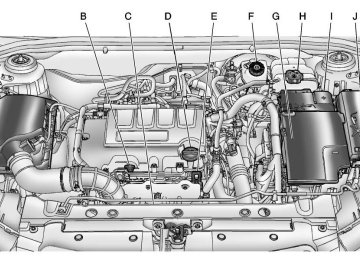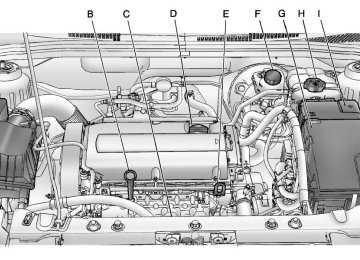- Download PDF Manual
-
AS
Radio: Opens the auto store stations list.
J. BAND
Changes the band while listening to the radio. Selects the radio when listening to a different audio source.
K. CD/AUX
Selects the CD player or an external audio source.
L. CD Slot
Insert a CD.
M. CONFIG
Q. MENU
Opens the settings menu.
N. 5 \ >
Opens the phone main menu. Mutes the audio system.
O. FAV
Radio: Opens the favorites list.
P. BACK
Menu: Moves one level back. Character Input: Deletes the last character.
Turn to open menus, highlight menu items, or set numeric values while in a menu. Press to select menu items. Radio: Manually selects radio stations. CD: Selects tracks.
R. Y
Removes a disc from the CD slot.
Chevrolet Cruze Owner Manual - 2011
Black plate (4,1)
7-4
Infotainment System
Overview (Uplevel)
A. O
Turns the system on or off and adjusts the volume.
B. Buttons 1 to 6
Radio: Saves and selects favorite stations.
C. g
Radio: Seeks the previous station. CD: Selects the previous track or rewinds within a track.
D. u
CD: Moves up one folder level while playing an MP3.
E. k
F. w
CD: Pauses playback, and stops playback.
CD: Moves back one folder level while playing an MP3.
G. l
Radio: Seeks the next station. CD: Selects the next track or fast forwards within a track.
H. CLOCK
Opens the clock menu.
Chevrolet Cruze Owner Manual - 2011
Black plate (5,1)
Infotainment System 7-5
S. MENU
Turn to open menus, highlight menu items, or set numeric values while in a menu. Press to select menu items. Radio: Manually selects radio stations. CD: Selects tracks.
T. Y
Removes a disc from the CD slot.
I.
INFO
Radio: Shows available information about the current station. CD: Shows available information about the current track.
J. TONE
Opens the tone menu.
K. AS
N. CD Slot
Insert a CD.
O. CONFIG
Opens the settings menu.
P. 5 \ >
Opens the phone main menu. Mutes the audio system.
Q. FAV
Radio: Opens the auto store stations list.
Radio: Opens the favorites list.
L. BAND
R. BACK
Changes the band while listening to the radio. Selects the radio when listening to a different audio source.
M. CD/AUX
Selects the CD player or an external audio source.
Menu: Moves one level back. Character Input: Deletes the last character.
Chevrolet Cruze Owner Manual - 2011
Black plate (6,1)
7-6
Infotainment System
Operation
Controls The infotainment system is operated by using the pushbuttons, multifunction knobs, menus shown on the display, and steering wheel controls, if equipped. Turning the System On or Off O (Volume/Power): Press to turn the system on and off.
Automatic Switch‐Off If the infotainment system has been turned on after the ignition is turned off, the system will turn off automatically after 10 minutes. Volume Control O (Volume/Power): Turn to adjust the volume. 5 / > (Phone/Mute): Press 5 / > to mute the infotainment system. Press 5 / > again, or turn the O knob to cancel mute.
MENU System (Base Level) The menu system for the base level infotainment system appears on the top half of the display screen.
Menu Icons The menu icons indicate the following:
A. The up and down arrows
indicate that the main menu is active.
B. The angled arrow indicates that a submenu with more options is available.
C. A single right arrow indicates that the first submenu level is active. Two right arrows indicate that the second submenu level is active.
D. The down arrow indicates that that more options are available in the current menu.
Controls The MENU knob and the BACK button are used to navigate the menu system. MENU Knob: Press to: . Enter the menu system. . Select or activate the menu
option.
. Confirm a set value.
Turn a system setting on or off.
Chevrolet Cruze Owner Manual - 2011
Black plate (7,1)
Turn to: . Select a menu, or a menu
option.
. Select a value. BACK: Press to: . Exit a menu. . Return from a submenu screen
to the previous menu screen. . Delete the last character in a
sequence.
Selecting a Menu Option 1. Turn the MENU knob to scroll
through available menu options. 2. Press the MENU knob to select
the option.
Submenus A single right arrow indicates that a submenu with other options is available. A double right arrow indicates that a second submenu with other options is available.
Activating a Setting
1. Press the MENU knob to enter
the displayed menu.
2. Turn the MENU knob to display
the setting.
3. Press the MENU knob to
activate the setting.
Setting a Value
1. Press the MENU knob to enter
the displayed menu.
Infotainment System 7-7
2. Turn the MENU knob to change the current value of the setting.
3. Press the MENU knob to confirm
the setting.
Turning a Function On or Off
1. Press the MENU knob to enter
the displayed menu.
2. Turn the MENU knob to turn the
function on or off.
3. Press the MENU knob to confirm
the setting.
Chevrolet Cruze Owner Manual - 2011
Black plate (8,1)
7-8
Infotainment System
Entering a Character Sequence
1. Press the MENU knob to enter
the displayed menu.
2. Turn the MENU knob to adjust
the highlighted character.
3. Press the MENU knob to select
the character.
Press the BACK button to delete the last character in the sequence or press and hold to delete the entire character sequence. MENU System (Uplevel) The menu system for the uplevel infotainment system appears on the display screen.
Controls The MENU knob and the BACK button are used to navigate the menu system. MENU Knob: Press to: . Enter the menu system. . Select or activate the highlighted
menu option.
. Confirm a set value.
Turn a system setting on or off.
Turn to: . Highlight a menu option. . Select a value. BACK: Press to: . Exit a menu. . Return from a submenu screen
to the previous menu screen. . Delete the last character in a
sequence.
Selecting a Menu Option
1. Turn the MENU knob to move
the highlighted bar.
2. Press the MENU knob to select
the highlighted option.
Submenus An arrow on the right‐hand edge of the menu indicates that it has a submenu with other options.
Chevrolet Cruze Owner Manual - 2011
Black plate (9,1)
Activating a Setting
Turning a Function On or Off
1. Turn the MENU knob to highlight
1. Turn the MENU knob to highlight
the setting.
the function.
2. Press the MENU knob to
activate the setting.
Setting a Value
2. Press the MENU knob to turn
the function on or off.
Entering a Character Sequence
1. Turn the MENU knob to change the current value of the setting.
1. Turn the MENU knob to highlight
the character.
2. Press the MENU knob to confirm
2. Press the MENU knob to select
the setting.
the character.
Infotainment System 7-9
Press the BACK button to delete the last character in the sequence or press and hold to delete the entire character sequence. Audio Settings The audio settings can be set for each radio band and each audio player source. To quickly reset an audio setting value to 0: 1. Press the TONE button. 2. Select the audio setting. 3. Press and hold the MENU
button until the value changes to 0.
Press the BACK button to go back to the Tone Settings menu.
Chevrolet Cruze Owner Manual - 2011
Black plate (10,1)
7-10
Infotainment System
Adjusting the Treble, Midrange, and Bass 1. Press the TONE button. 2. Select Treble, Midrange,
or Bass.
3. Select the value. Press the BACK button to go back to the Tone Settings menu.
Adjusting the Fader and Balance 1. Press the TONE button. 2. Select Fader or Balance. 3. Select the value. Press the BACK button to go back to the Tone Settings menu.
Adjusting the EQ (Equalizer) For vehicles that have an equalizer: 1. Press the TONE button. 2. Select EQ presets. 3. Select the setting. Press the BACK button to go back to the Tone Settings menu.
System Settings
Configuring the Number of Favorite Pages To configure the number of available favorite pages: 1. Press the CONFIG button. 2. Select Radio Settings. 3. Select Radio Favorites. 4. Select the number of available
favorite pages.
5. Press the BACK button
to go back to the System Configuration menu.
Auto Volume The auto volume feature automatically adjusts the radio volume to compensate for road and wind noise as the vehicle speeds up or slows down, so that the volume level is consistent.
The level of volume compensation can be selected, or the auto volume feature can be turned off. 1. Press the CONFIG button. 2. Select Radio Settings. 3. Select Auto Volume. 4. Select the setting. 5. Press the BACK button
to go back to the System Configuration menu.
Maximum Startup Volume The maximum volume played when the radio is first turned on can be set. 1. Press the CONFIG button. 2. Select Radio Settings. 3. Select Maximum Startup
Volume.
4. Select the setting. 5. Press the BACK button
to go back to the System Configuration menu.
Chevrolet Cruze Owner Manual - 2011
Black plate (11,1)
Radio
AM-FM Radio
Control Buttons The buttons used to control the radio are: BAND: Press to turn the radio on and choose between AM, FM, and XM™, if equipped. MENU: Turn to navigate the available menus and to search for stations. INFO: Press to display additional information that may be available for the current song. g / l : Press to search for stations. FAV: Press to open the favorites list and select the favorites page. 1 to 6: Press to select preset stations. AS (Autostore): Press to open the autostore list.
RDS (Radio Data System) The radio may have RDS. The RDS feature is available for use only on FM stations that broadcast RDS information. This feature only works when the information from the radio station is available. In rare cases, a radio station could broadcast incorrect information that causes the radio features to work improperly. If this happens, contact the radio station. While the radio is tuned to an FM-RDS station, the station name or call letters display. Radio Menus Radio menus are available for AM and FM. Turn the MENU knob to open the main radio menu for that band.
Infotainment System 7-11
Selecting a Band Press the BAND button to choose AM, FM, or XM, if equipped. The last station that was playing starts playing again. Selecting a Station
Seek Tuning If the radio station is not known: Briefly press g or l to automatically search for the next available station. If a station is not found, the radio switches to a more sensitive search level. If a station still is not found, the frequency that was last active begins to play. If the radio station is known: Press and hold g or l until the station on the display is reached, then release the button.
Manual Tuning Turn the TUNE knob to select the frequency on the display.
Chevrolet Cruze Owner Manual - 2011
Black plate (12,1)
7-12
Infotainment System
Favorites List 1. Turn the MENU knob. 2. Select Favorites List. 3. Select the station.
Station Lists 1. Turn the MENU knob. 2. Select AM or FM Station List. All receivable stations in the current reception area are displayed. If a station list has not been created, an automatic station search is done.
3. Select the station.
Category Lists Most stations that broadcast an RDS program type code specify the type of programming transmitted. Some stations change the program type code depending on the content. The system stores the RDS stations sorted by program type in the FM category list.
To search for a programming type determined by station: 1. Turn the MENU knob. 2. Select FM category list. A list of all programming types available displays.
3. Select the programming type. A list of stations that transmit programming of the selected type displays.
4. Select the station. The category lists are updated when the station lists are updated.
Updating Station & Category Lists If stations stored in the station list can no longer be received: 1. Turn the MENU knob. 2. Select Update AM or FM Station
List, if the stations stored in the station list are no longer received. A station search will be completed and the first station in the updated list will play.
To cancel the station search, press the MENU Knob. Storing a Station as a Favorite Stations from all bands can be stored in any order in the favorite pages. Up to six stations can be stored in each favorite page and the number of available favorite pages can be set.
Storing Stations To store the station to a position in the list, press the corresponding button 1 to 6 until a beep is heard.
Retrieving Stations Press the FAV button to open a favorite page or to switch to another favorite page. Briefly press one of the 1 to 6 buttons to retrieve the station.
Chevrolet Cruze Owner Manual - 2011
Black plate (13,1)
Autostore Stations AS (Autostore): Autostore searches and stores six FM and six AM stations with the strongest signal. To use autostore: 1. Press RADIO/BAND to select
FM or AM.
2. Press AS for at least
two seconds until a beep sounds. SEARCH displays on the radio, followed by the number of stations found.
3. The radio will automatically store
the six strongest stations found as autostore presets.
Press the AS button to alternate between the autostore stations and favorites. AS displays on the radio when using autostore presets. Autostore does not delete previously stored favorite stations. Autostore does not function with XM radio stations.
Satellite Radio Vehicles with an XM Satellite Radio tuner and a valid XM Satellite Radio subscription can receive XM programming. XM Satellite Radio Service XM is a satellite radio service that is based in the 48 contiguous United States and 10 Canadian provinces. XM Satellite Radio has a wide variety of programming and commercial-free music, coast to coast, and in digital-quality sound. A service fee is required to receive the XM service. If XM Service needs to be reactivated, the radio will display "No Subscription Please Renew" on channel XM1. For more information, contact XM at www.xmradio.com or call 1-800-929-2100 in the U.S. and www.xmradio.ca or call 1-877-438-9677 in Canada.
Infotainment System 7-13
Control Buttons The buttons used to control the XM radio are: RADIO/BAND: Press to turn the radio on and choose between AM, FM, and XM. g / l : Press to go to the previous or next channel. FAV: Press to open the favorites list. 1 to 6: Press to select a favorite. MENU: Turn to select a channel. INFO: Press to display additional information that may be available about the current song. k (Play/Pause): Press to pause time shifted content, if equipped. Selecting the XM Band Press the RADIO/BAND button to choose between the AM, FM, and XM bands. The last channel played in that band begins to play when that band is selected.
Chevrolet Cruze Owner Manual - 2011
Black plate (14,1)
7-14
Infotainment System
XM Categories XM channels are organized in categories.
Removing or Adding Categories Channels in a category that have been removed can still be accessed by using the g or l buttons, or the MENU knob. To add or remove categories: 1. Press the CONFIG button. 2. Select Radio Settings. 3. Select XM Categories. 4. Turn the MENU knob to highlight
the category.
5. Press the MENU knob to remove
or add the category.
Selecting an XM Channel XM channels can be selected by using g, l, the MENU knob, or the MENU system.
Selecting a Channel Using g or l . Press and release g or l to
go to the previous or next channel.
. Press and hold g or l to
scroll through the previous or next channel until the channel is reached.
Selecting a Channel Using the MENU Knob To select an XM channel using the MENU knob: Turn the MENU knob to highlight an XM channel. The channel is selected after a short delay. To select a channel using the MENU: 1. Turn the MENU knob and select
Channel List.
2. Select the desired channel.
Selecting a Channel Using the MENU System 1. Turn the MENU knob. 2. Select XM Category List. 3. Select the category. 4. Select the channel. Storing an XM Channel as a Favorite Channels from all bands can be stored in any order in the favorite pages. Up to six channels can be stored in each favorite page and the number of available favorite pages can be set.
Storing a Channel as a Favorite To store the channel to a position in the list, press and hold the corresponding 1 to 6 button until the channel can be heard again.
Chevrolet Cruze Owner Manual - 2011
Black plate (15,1)
Retrieving Channels Press the FAV button to open a favorite page or to change to another favorite page. Briefly press one of the 1 to 6 buttons to retrieve the channel. XM Messages XL (Explicit Language Channels): These channels, or any others, can be blocked by request, by calling 1-800-929-2100 in the U.S., and 1-877-438-9677 in Canada. XM Updating: The encryption code in the receiver is being updated. No action is required. This process should take no longer than 30 seconds. Loading XM: The audio system is acquiring and processing audio and text data. No action is needed. This message should disappear shortly. Channel Off Air: This channel is not currently in service. Tune in to another channel.
Channel Unauth: This channel is blocked or cannot be received with your XM Subscription package. Channel Unavailable: This previously assigned channel is no longer assigned. Tune to another station. No Artist Info: The system is working properly. No artist information is available at this time on this channel. No Title Info: The system is working properly. No song title information is available at this time on this channel. No CAT Info: The system is working properly. No category information is available at this time on this channel. No Information: The system is working properly. No text or informational messages are available at this time on this channel.
Infotainment System 7-15
No Subscription Please Renew: XM subscription needs to be reactivated. Contact XM at www.xmradio.com or 1-800-929-2100 in the U.S. and www.xmradio.ca or 1-877-438-9677 in Canada. No XM Signal: The system is working properly. The vehicle may be in a location where the XM signal is being blocked. When the vehicle is moved into an open area, the signal should return. CAT Not Found: The system is working properly. There are no channels available for the selected category. XM Radio ID: If tuned to channel 0, this message alternates with the XM Radio eight‐digit radio ID label. This label is needed to activate the service. Unknown: received when tuned to channel 0, there could be a receiver fault. Consult with your dealer.
If this message is
Chevrolet Cruze Owner Manual - 2011
Black plate (16,1)
7-16
Infotainment System
If this message
Check Antenna: does not clear within a short period of time, the receiver could have a fault. Consult with your dealer. XM Not Available: If this message does not clear within a short period of time, the receiver could have a fault. Consult with your dealer.
Radio Reception Frequency interference and static can occur during normal radio reception if items such as cell phone chargers, vehicle convenience accessories, and external electronic devices are plugged into the accessory power outlet. If there is interference or static, unplug the item from the accessory power outlet.
FM FM signals only reach about 16 to 65 km (10 to 40 mi). Although the radio has a built-in electronic circuit that automatically works to reduce interference, some static can occur, especially around tall buildings or hills, causing the sound to fade in and out. AM The range for most AM stations is greater than for FM, especially at night. The longer range can cause station frequencies to interfere with each other. For better radio reception, most AM radio stations boost the power levels during the day, and then reduce these levels during the night. Static can also occur when things like storms and power lines interfere with radio reception. When this happens, try reducing the treble on the radio.
XM™ Satellite Radio Service XM Satellite Radio Service gives digital radio reception from coast to coast in the 48 contiguous United States, and in Canada. Just as with FM, tall buildings or hills can interfere with satellite radio signals, causing the sound to fade in and out. In addition, traveling or standing under heavy foliage, bridges, garages, or tunnels may cause loss of the XM signal for a period of time. Cellular Phone Usage Cellular phone usage may cause interference with the vehicle's radio. This interference may occur when making or receiving phone calls, charging the phone's battery, or simply having the phone on. This interference can cause an increased level of static while listening to the radio. If static is received while listening to the radio, unplug the cellular phone and turn it off.
Chevrolet Cruze Owner Manual - 2011
Black plate (17,1)
Satellite Radio Antenna The XM Satellite Radio antenna is located on the roof of the vehicle. Keep the antenna clear of obstructions for clear radio reception. If the vehicle has a sunroof, the performance of the XM system may be affected if the sunroof is open.
Multi-Band Antenna The multi-band antenna is on the roof of the vehicle. The antenna is used for the AM‐FM radio, OnStar, the XM Satellite Radio Service System, and GPS (Global Positioning System), if the vehicle has these features. Keep the antenna clear of obstructions for clear reception.
Audio Players
CD Player The CD player can play audio CDs and MP3 CDs. The CD player will not play 8 cm (3 in) CDs.
Care of CDs Sound quality can be reduced due to disc quality, recording method, quality of the music recorded, and how the disc has been handled. Handle discs carefully and store them in their original cases or other protective cases away from direct sunlight and dust. If the bottom surface of a disc is damaged, the disc may not play properly or at all. Do not touch the bottom surface of a disc while handling it; this could damage the surface. Pick up discs by grasping the outer edges or the edge of the hole and the outer edge. If the bottom surface of a disc is dirty, take a soft lint‐free cloth, or dampen a clean soft cloth in a
Infotainment System 7-17
mild neutral detergent solution mixed with water, and clean it. Wipe the disc from the center to the outer edge.
Care of the CD Player Do not add a label to a disc, as it could get caught in the CD player. If a label is needed, label the top of the recorded disc with a marking pen. Do not use disc lens cleaners because they could contaminate the lens of the disc optics and damage the CD player. Notice: If a label is added to a CD, more than one CD is inserted into the slot at a time, or an attempt is made to play scratched or damaged CDs, the CD player could be damaged. While using the CD player, use only CDs in good condition without any label, load one CD at a time, and keep the CD player and the loading slot free of foreign materials, liquids, and debris.
Chevrolet Cruze Owner Manual - 2011
Black plate (18,1)
7-18
Infotainment System
Control Buttons The buttons used to control the CD player are: CD/AUX: Press to use the CD player. l / g : Press to select tracks or to fast forward or rewind within a track. INFO: Press to display additional information about the current track that may be available. TUNE: Turn to select tracks. MENU: Turn to enter the menu. SELECT: Press to select an item. Y : Press to eject the disc. Inserting a CD With the printed side facing up, insert a disc into the CD slot until it is drawn in.
Removing a CD Press Y. The disc is pushed out of the CD slot. If the disc is not removed after it is ejected, it is pulled back in after a few seconds. Playing a CD or MP3 CD Press the CD/AUX button if there is a disc in the player; it begins playing. Information about the disc and current track is shown on the display depending on the data stored.
Selecting a CD Track Using the control buttons: . Press g or l to select the
previous or next track. Turn the TUNE knob.
Using the CD Menu: 1. Turn the MENU knob. 2. Select Tracks list. 3. Select the track.
Playing Tracks in Random Order Turn the MENU knob and then set Shuffle Songs to On.
Fast Forward and Rewind Press and hold l or g to fast forward or rewind within the current track.
Selecting an MP3 Track Using the control buttons: . Press g or l to select the
previous or next track. Turn the TUNE knob.
Chevrolet Cruze Owner Manual - 2011
Black plate (19,1)
Infotainment System 7-19
To search for tracks: 1. Turn the MENU knob. 2. Select Search. 3. Select: Playlists, Artists, Albums,
Song Titles, Genres, or Folder View. 4. Select the track.
Auxiliary Devices The optional AUX input allows portable devices to connect to the vehicle using the 3.5 mm (1/8 in) auxiliary jack or USB port. Portable devices are controlled by using the menu system described in Operation on page 7‑6.
Using the CD Menu: 1. Turn the MENU knob. 2. Select Playlists/Folders. 3. Select the playlist or folder. 4. Select the track.
Searching for MP3 Tracks The search feature may take some time to display the information after reading the disc due to the amount of information stored on the disc. FM automatically plays while the disc is being read. Tracks can be searched by: . Playlists . Artists . Albums . Song Titles . Genres
Folder View
The AUX input/USB port is located in the center console. Remove the cover to access and replace when not in use. 3.5 mm Jack Connect a 3.5 mm (1/8 in) cable to the auxiliary input jack to use a portable audio player. Playback of an audio device that is connected to the 3.5 mm jack can only be controlled using the controls on the device.
Chevrolet Cruze Owner Manual - 2011
Black plate (20,1)
7-20
Infotainment System
Adjusting the Volume Turn the O knob to adjust the volume of the infotainment system after the volume level has been set on the portable audio device. USB Port For vehicles with a USB port, the following devices may be connected and controlled by the infotainment system.
iPods
. PlaysForSure Devices (PFD) . USB Drives
Zunes
Not all iPods, PFDs, USB drives, and Zunes are compatible with the infotainment system. Devices are also charged while plugged into the USB port.
Connecting and Controlling an iPod™ Not all iPods can be controlled by the infotainment system.
Connecting an iPod Connect the iPod to the USB port.
Searching for a Track Tracks that are found can be searched for by: . Playlists . Artists . Albums . Song Titles . Podcasts . Genres . Audiobooks . Composers To search for tracks: 1. Turn the MENU knob. 2. Select Search.
3. Select: Playlists, Artists, Albums,
Song Titles, Podcasts, Genres, Audiobooks, or Composers.
4. Select the track.
Shuffle Turn the MENU knob and set Shuffle Songs (Random) to On or Off, then press the BACK button to return to the main screen. On: Plays tracks in the current folder in random order. Off: Plays tracks in the current folder in sequential order.
Repeat Turn the MENU knob and set Repeat to On or Off, then press the BACK button to return the main screen. On: Repeats the current track. Off: Starts playback from the beginning of the current track after the last track finishes.
Chevrolet Cruze Owner Manual - 2011
Black plate (21,1)
Connecting and Controlling a PlaysForSure Device (PFD) or Zune™
Connecting a PFD or Zune Connect the PFD or Zune to the USB port.
Searching for a Track Tracks can be searched for by: . Playlists . Artists . Albums . Song Titles . Podcasts . Genres To search for tracks: 1. Turn the MENU knob. 2. Select Search.
3. Select: Playlists, Artists, Albums,
Song Titles, Podcasts, or Genres.
4. Select the track.
Shuffle Functionality Turn the MENU knob and set Shuffle Songs (Random) to On or Off. On: Plays current tracks in random order. Off: Plays current tracks in sequential order.
Repeat Functionality Turn the MENU knob and set Repeat to On or Off. Repeat On: Repeats the current track. Repeat Off: Starts playback from the beginning of the current track after the last track finishes.
Infotainment System 7-21
Connecting and Controlling a USB Drive The infotainment system can only play back .mp3 and .wma files from a USB drive. Only the first 10,000 songs are recognized on the device. When a device is not supported, the message “No supported data found. You can safely disconnect the device” appears.
Connecting a USB Drive Connect the USB drive to the USB port.
Searching for a Track It is normal for the search feature to take some time to display the information after reading the device due to the amount of information stored. Files that do not have any meta data stored in the ID3 tag display as Unknown.
Chevrolet Cruze Owner Manual - 2011
Black plate (22,1)
7-22
Infotainment System
Tracks can be searched for by: . Playlists* . Artists . Albums . Song Titles . Genres
Folder View
*This only displays if a playlist is found on the device. To search for tracks: 1. Turn the MENU knob. 2. Select Search. 3. Select: Playlists, Artists, Albums,
Song Titles, Genres, or Folder View. 4. Select the track.
Shuffle Functionality Turn the MENU knob and set Shuffle Songs (Random) to On or Off. On: Plays current tracks in random order. Off: Plays current tracks in sequential order.
Repeat Functionality Turn the MENU knob and set Repeat to On or Off. Repeat On: Repeats the current track. Repeat Off: Starts playback from the beginning of the current track after the last track finishes.
Phone
Bluetooth (Overview) For vehicles equipped with Bluetooth capability, the system can interact with many cell phones, allowing: . Placement and receipt of calls in
a hands-free mode.
. Sharing of the cell phone’s address book or contact list with the vehicle.
To minimize driver distraction, before driving, and with the vehicle parked: . Become familiar with the
features of the cell phone. Organize the phone book and contact lists clearly and delete duplicate or rarely used entries. If possible, program speed dial or other shortcuts.
. Review the controls and
operation of the infotainment system.
Chevrolet Cruze Owner Manual - 2011
Black plate (23,1)
. Pair cell phone(s) to the vehicle.
The system may not work with all cell phones. See “Pairing a Phone” in this section for more information. If the cell phone has voice dialing capability, learn to use that feature to access the address book or contact list. See “Voice Pass-Thru” in this section for more information.
. See “Storing and Deleting Phone
Numbers” in this section for more information.
{ WARNING
When using a cell phone, it can be distracting to look too long or too often at the screen of the phone or the infotainment (navigation) system. Taking your eyes off the road too long or too often could cause a crash resulting in injury or death. Focus your attention on driving.
Vehicles with a Bluetooth system can use a Bluetooth‐capable cell phone with a Hands‐Free Profile to make and receive phone calls. The infotainment system and voice recognition are used to control the system. The system can be used while the ignition is in ON/RUN or ACC/ACCESSORY. The range of the Bluetooth system can be up to 9.1 m (30 ft). Not all phones support all functions and not all phones work with the Bluetooth system. See www.gm.com/bluetooth for more information about compatible phones. Bluetooth Controls Use the buttons located on the infotainment system and the steering wheel to operate the Bluetooth system.
Steering Wheel Controls b / g (Push To Talk): Press to answer incoming calls, confirm system information, and start voice recognition.
Infotainment System 7-23
$ / i (End Call/Mute): Press to end a call, reject a call, or cancel an operation.
Infotainment System Controls For information about how to navigate the menu system using the infotainment controls, see Operation on page 7‑6. 5 \ > (Phone): Press to enter the Phone main menu. Voice Recognition The voice recognition system uses commands to control the system and dial phone numbers. Noise: The system may not recognize voice commands if there is too much background noise. When to Speak: A tone sounds to indicate that the system is ready for a voice command. Wait for the tone and then speak. How to Speak: Speak clearly in a calm and natural voice.
Chevrolet Cruze Owner Manual - 2011
Black plate (24,1)
7-24
Infotainment System
Audio System When using the Bluetooth system, sound comes through the vehicle's front audio system speakers and overrides the audio system. Turn the O knob during a call to change the volume level. The adjusted volume level remains in memory for later calls. The system maintains a minimum volume level. Other Information The Bluetooth® word mark and logos are owned by the Bluetooth® SIG, Inc. and any use of such marks by General Motors is under license. Other trademarks and trade names are those of their respective owners. See Radio Frequency Statement on page 13‑16 for FCC and Industry Canada information.
Bluetooth (Infotainment Controls) For information about how to navigate the menu system using the infotainment controls, see Operation on page 7‑6. Pairing A Bluetooth‐enabled cell phone must be paired to the Bluetooth system first and then connected to the vehicle before it can be used. See the cell phone manufacturer's user guide for Bluetooth functions before pairing the cell phone. If a Bluetooth phone is not connected, calls will be made using OnStar® Hands‐Free Calling, if available. Refer to the OnStar Owner's Guide for more information. The pairing process can be started by using the voice recognition system or the controls on the infotainment system.
Pairing Information: . Up to five cell phones can be
paired to the Bluetooth system. The pairing process is disabled when the vehicle is moving. The Bluetooth system links with the first available paired cell phone in the order the phone was paired.
. Only one paired cell phone can be connected to the Bluetooth system at a time.
. Pairing should only need to be
completed once, unless changes to the pairing information have been made or the phone is deleted.
To link to a different paired phone, see “Linking to a Different Phone” later in this section.
Pairing a Phone 1. Press the CONFIG button. 2. Select Phone Settings. 3. Select Bluetooth.
Chevrolet Cruze Owner Manual - 2011
Black plate (25,1)
4. Select Pair Device (Phone).
A four‐digit Personal Identification Number (PIN) appears on the display. If the “Add new GPS device” option is selected, the system will start a search for Bluetooth “Handsfree” profile devices just like if “Add new Phone” was selected. The additional GPS location feature which would provide the vehicle's GPS location through the Bluetooth Serial Port Profile is not available.
5. Start the pairing process on the cell phone that will be paired to the vehicle. Reference the cell phone manufacturer's user guide for information on this process. Locate the device named “Your Vehicle” in the list on the cell phone and follow the instructions on the cell phone to enter the four‐digit PIN provided by the system.
6. The system prompts for a name for the phone and confirms the name provided. This name is used to indicate which phone is connected.
7. The system responds with “
has been successfully paired” after the pairing process is complete. 8. Repeat Steps 1 through 7 to pair additional phones.
Listing All Paired and Connected Phones 1. Press the CONFIG button. 2. Select Phone Settings. 3. Select Bluetooth. 4. Select Device List.
Deleting a Paired Phone 1. Press the CONFIG button. 2. Select Phone Settings. 3. Select Bluetooth.
Infotainment System 7-25
4. Select Device List. 5. Select the phone to delete and follow the on‐screen prompts.
Linking to a Different Phone To link to a different phone, the new phone must be in the vehicle and available to be connected to the Bluetooth system before the process is started. 1. Press the CONFIG button. 2. Select Phone Settings. 3. Select Bluetooth. 4. Select Device List. 5. Select the new phone to link
to and follow the on‐screen prompts. If delete is selected, the highlighted phone will be deleted.
Chevrolet Cruze Owner Manual - 2011
Black plate (26,1)
7-26
Infotainment System
Making a Call Using Phone Book For cell phones that support the phone book feature, the Bluetooth system can use the contacts stored on your cell phone to make calls. See your cell phone's owner's guide or contact your wireless provider to find out if this feature is supported by your phone. When a cell phone supports the phone book feature, the Phone Book and Call Lists menus are automatically available. The Phone Book menu allows you to access the phone book stored in the cell phone to make a call. The Call Lists menu allows you to access the phone numbers from the Incoming Calls, Outgoing Calls, and Missed Calls menus on your cell phone to make a call.
To make a call using the Phone Book menu: 1. Press the 5 / > button twice. 2. Select Phone Book. 3. You can search through the list by selecting the letter group the phone book entry begins with, or press the MENU knob to scroll through the entire list of names/numbers in the phone book.
4. Select the name or number you
want to call.
To make a call using the Call Lists menu: 1. Press the 5 / > button twice. 2. Select Call Lists. 3. Select the Incoming Calls, Outgoing Calls, or Missed Calls list.
4. Select the name or number you
want to call.
Making a Call 1. Press the 5 / > button twice. 2. Enter the character sequence.
See “Entering a Character Sequence” in Operation on page 7‑6 for more information. 3. Select Call to start dialing the
number.
Accepting or Declining a Call When a call is received, the infotainment system mutes and a ring tone is heard in the vehicle.
Accepting a Call Turn the MENU knob to Answer and press the MENU knob.
Declining a Call Turn the MENU knob to Decline and press the MENU knob.
Chevrolet Cruze Owner Manual - 2011
Black plate (27,1)
Call Waiting Call waiting must be supported on the Bluetooth phone and enabled by the wireless service carrier to work.
Accepting a Call Turn the MENU knob to Answer and press the MENU knob.
Declining a Call Turn the MENU knob to Decline and press the MENU knob.
Switching Between Calls (Call Waiting Calls Only) To switch between calls: 1. Press the MENU knob. 2. Select Switch Call from
the menu.
Infotainment System 7-27
Conference Calling Conference calling and three‐way calling must be supported on the Bluetooth phone and enabled by the wireless service carrier to work. To start a conference while in a current call: 1. Press the MENU knob. 2. Select Enter Number. 3. Enter the character sequence then select call. See “Entering a Character Sequence” in Operation on page 7‑6 for more information.
4. After the call has been placed,
turn the MENU knob button and choose Merge Calls.
5. To add more callers to the
conference call, repeat Steps 1 through 4. The number of callers that can be added is limited by your wireless service carrier.
Ending a Call Press the MENU knob and select Hang Up. Muting a Call
To Mute a Call Press the MENU knob and select Mute Call.
To Cancel Mute Press the MENU knob and select Mute Call. Dual Tone Multi-Frequency (DTMF) Tones The Bluetooth system can send numbers during a call. This is used when calling a menu‐driven phone system. 1. Press the MENU knob and
select Enter Number.
2. Enter the character sequence.
See “Entering a Character Sequence” in Operation on page 7‑6 for more information.
Chevrolet Cruze Owner Manual - 2011
Black plate (28,1)
7-28
Infotainment System
Bluetooth (Voice Recognition)
Using Voice Recognition To use voice recognition, press the b / g button located on the steering wheel. The system responds differently depending on what kind of infotainment system the vehicle has installed. For vehicles without a navigation system, the system responds “Ready,” followed by a tone. After the tone, say a command. For vehicles with a navigation system, the system responds with a tone. After the tone say “Hands Free” to use the Bluetooth voice recognition system. The system then responds with “Ready,” followed by a tone. After the tone, say a command. For additional information say “Help” while you are in a voice recognition menu.
Pairing A Bluetooth cell phone must be paired to the Bluetooth system and then connected to the vehicle before it can be used. See your cell phone manufacturer's user guide for Bluetooth functions before pairing the cell phone. If a Bluetooth phone is not connected, calls will be made using OnStar Hands‐Free Calling, if available. Refer to the OnStar Owner's Guide for more information.
Pairing Information . Up to five cell phones can be
paired to the Bluetooth system. The pairing process is disabled when the vehicle is moving.
. Pairing only needs to be
completed once, unless the pairing information on the cell phone changes or the cell phone is deleted from the system.
. Only one paired cell phone can be connected to the Bluetooth system at a time. If multiple paired cell phones are within range of the system, the system connects to the first available paired cell phone in the order that they were first paired to the system. To link to a different paired phone, see “Connecting to a Different Phone” later in this section.
Pairing a Phone 1. Press b / g. For vehicles with a navigation system, say “Hands Free,” after the tone.
2. Say “Bluetooth.” 3. Say “Pair.” The system responds with instructions and a four‐digit Personal Identification Number (PIN). The PIN is used in Step 5.
Chevrolet Cruze Owner Manual - 2011
Black plate (29,1)
4. Start the pairing process on the cell phone that you want to pair. For help with this process, see your cell phone manufacturer's user guide.
5. Locate the device named “Your
Vehicle” in the list on the cell phone. Follow the instructions on the cell phone to enter the PIN provided in Step 3. After the PIN is successfully entered, the system prompts you to provide a name for the paired cell phone. This name will indicate which phones are paired and connected to the vehicle. See “Listing All Paired and Connected Phones” later in this section for more information.
6. Repeat Steps 1 through 5 to pair
additional phones.
Infotainment System 7-29
Connecting to a Different Phone To connect to a different cell phone, the Bluetooth system looks for the next available cell phone in the order in which all the available cell phones were paired. Depending on which cell phone you want to connect to, you may have to use this command several times. 1. Press b / g. For vehicles with a navigation system, say “Hands Free,” after the tone.
2. Say “Bluetooth.” 3. Say “Change phone.”
If another cell phone is found, the response will be “
is now connected.” If another cell phone is not found, the original phone remains connected. Listing All Paired and Connected Phones The system can list all cell phones paired to it. If a paired cell phone is also connected to the vehicle, the system responds with “is connected” after that phone name. 1. Press b / g. For vehicles with a navigation system, say “Hands Free,” after the tone.
2. Say “Bluetooth.” 3. Say “List.”
Deleting a Paired Phone If the phone name you want to delete is unknown, see “Listing All Paired and Connected Phones.” 1. Press b / g. For vehicles with a navigation system, say “Hands Free,” after the tone.
2. Say “Bluetooth.” 3. Say “Delete.” 4. Say the name of the phone you
want to delete.
Chevrolet Cruze Owner Manual - 2011
Black plate (30,1)
7-30
Infotainment System
Storing and Deleting Phone Numbers The system can store up to 30 phone numbers as name tags in the Hands‐Free Directory that is shared between the Bluetooth and OnStar systems. The following commands are used to delete and store phone numbers. Store: This command will store a phone number or a group of numbers as a name tag. Digit Store: This command allows a phone number to be stored as a name tag by entering the digits one at a time. Delete: This command is used to delete individual name tags. Delete All Name Tags: This command deletes all stored name tags in the Hands‐Free Calling Directory and the OnStar Turn‐by‐Turn Destinations Directory.
Using the “Store” Command 1. Press b / g. For vehicles with a navigation system, say “Hands Free,” after the tone.
2. Say “Store.” 3. Say the phone number or group of numbers you want to store all at once with no pauses, then follow the directions given by the system to save a name tag for this number.
Using the “Digit Store” Command If an unwanted number is recognized by the system, say “Clear” at any time to clear the last number. To hear all of the numbers recognized by the system, say “Verify” at any time. 1. Press b / g. For vehicles with a navigation system, say “Hands Free,” after the tone.
2. Say “Digit Store.”
3. Say each digit, one at a time,
that you want to store. After each digit is entered, the system repeats back the digit it heard followed by a tone. After the last digit has been entered, say “Store,” and then follow the directions given by the system to save a name tag for this number.
Using the “Delete” Command 1. Press b / g. For vehicles with a navigation system, say “Hands Free,” after the tone.
2. Say “Delete.” 3. Say the name tag you want to
delete.
Using the “Delete All Name Tags” Command This command deletes all stored name tags in the Hands‐Free Calling Directory and the OnStar Turn‐by‐Turn Destinations Directory.
Chevrolet Cruze Owner Manual - 2011
Black plate (31,1)
To delete all name tags: 1. Press b / g. For vehicles with a navigation system, say “Hands Free,” after the tone.
2. Say “Delete all name tags.” Listing Stored Numbers The list command will list all the stored numbers and name tags.
Using the “List” Command 1. Press b / g. For vehicles with a navigation system, say “Hands Free,” after the tone.
2. Say “Directory.” 3. Say “Hands‐Free Calling.” 4. Say “List.” Making a Call Calls can be made using the following commands. Dial or Call: The dial or call command can be used interchangeably to dial a phone number or a stored name tag.
Digit Dial: This command allows a phone number to be dialed by entering the digits one at a time. Re‐dial: This command is used to dial the last number used on the cell phone.
Using the “Dial” or “Call” Command 1. Press b / g. For vehicles with a navigation system, say “Hands Free,” after the tone.
2. Say “Dial” or “Call.” 3. Say the entire number without pausing or say the name tag.
Once connected, the person called will be heard through the audio speakers.
Using the “Digit Dial” Command The digit dial command allows a phone number to be dialed by entering the digits one at a time. After each digit is entered, the system repeats back the digit it heard followed by a tone.
Infotainment System 7-31
If an unwanted number is recognized by the system, say “Clear” at any time to clear the last number. To hear all of the numbers recognized by the system, say “Verify” at any time. 1. Press b / g. For vehicles with a navigation system, say “Hands Free,” after the tone.
2. Say “Digit Dial.” 3. Say each digit, one at a time,
that you want to dial. After each digit is entered, the system repeats back the digit it heard followed by a tone. After the last digit has been entered, say “Dial.”
Once connected, the person called will be heard through the audio speakers.
Chevrolet Cruze Owner Manual - 2011
Black plate (32,1)
7-32
Infotainment System
Using the “Re‐dial” Command 1. Press b / g. For vehicles with a navigation system, say “Hands Free,” after the tone.
2. After the tone, say “Re‐dial.” Once connected, the person called will be heard through the audio speakers. Receiving a Call When an incoming call is received, the audio system mutes and a ring tone is heard in the vehicle. . Press b / g to answer the call. . Press $ / i to ignore a call. Call Waiting Call waiting must be supported on the cell phone and enabled by the wireless service carrier. . Press b / g to answer an
incoming call when another call is active. The original call is placed on hold.
. Press b / g again to return to
the original call. To ignore the incoming call, no action is required.
. Press $ / i to disconnect the current call and switch to the call on hold.
Three‐Way Calling Three‐way calling must be supported on the cell phone and enabled by the wireless service carrier. 1. While on a call, press b / g. 2. Say “Three‐way Call.” 3. Use the dial or call command to dial the number of the third party to be called.
4. Once the call is connected, press b / g to link all callers together.
Ending a Call Press $ / i to end a call. Muting a Call During a call, all sounds from inside the vehicle can be muted so that the person on the other end of the call cannot hear them. To mute a call, press b / g, and then say “Mute Call.” To cancel mute, press b / g, and then say “Un‐mute Call.” Transferring a Call Audio can be transferred between the Bluetooth system and the cell phone. The cell phone must be paired and connected with the Bluetooth system before a call can be transferred. The connection process can take up to two minutes after the ignition is turned to ON/RUN.
Chevrolet Cruze Owner Manual - 2011
Black plate (33,1)
To Transfer Audio from the