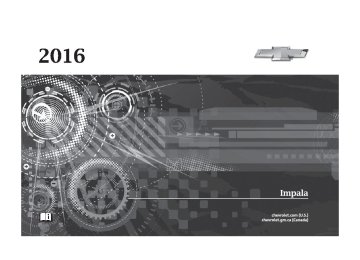- 2013 Chevrolet Impala Owners Manuals
- Chevrolet Impala Owners Manuals
- 2009 Chevrolet Impala Owners Manuals
- Chevrolet Impala Owners Manuals
- 2008 Chevrolet Impala Owners Manuals
- Chevrolet Impala Owners Manuals
- 2011 Chevrolet Impala Owners Manuals
- Chevrolet Impala Owners Manuals
- 2015 Chevrolet Impala Owners Manuals
- Chevrolet Impala Owners Manuals
- 2001 Chevrolet Impala Owners Manuals
- Chevrolet Impala Owners Manuals
- 2016 Chevrolet Impala Owners Manuals
- Chevrolet Impala Owners Manuals
- 2007 Chevrolet Impala Owners Manuals
- Chevrolet Impala Owners Manuals
- 2014 Chevrolet Impala Owners Manuals
- Chevrolet Impala Owners Manuals
- 2002 Chevrolet Impala Owners Manuals
- Chevrolet Impala Owners Manuals
- 2003 Chevrolet Impala Owners Manuals
- Chevrolet Impala Owners Manuals
- 2006 Chevrolet Impala Owners Manuals
- Chevrolet Impala Owners Manuals
- 2010 Chevrolet Impala Owners Manuals
- Chevrolet Impala Owners Manuals
- 2000 Chevrolet Impala Owners Manuals
- Chevrolet Impala Owners Manuals
- 2012 Chevrolet Impala Owners Manuals
- Chevrolet Impala Owners Manuals
- 2008 Chevrolet Impala Owners Manuals
- Chevrolet Impala Owners Manuals
- 2004 Chevrolet Impala Owners Manuals
- Chevrolet Impala Owners Manuals
- 2005 Chevrolet Impala Owners Manuals
- Chevrolet Impala Owners Manuals
- Download PDF Manual
-
display: . Auto Collision Preparation . Go Notifier . Lane Change Alert . Rear Cross Traffic Alert
Auto Collision Preparation This feature will turn on or off the Forward Collision Alert (FCA) and Front Automatic Braking (FAB). The Off setting disables all FCA and FAB functions. With the Alert and Brake setting, both FCA and FAB
are available. The Alert setting disables FAB, but some last-second automatic braking capability is still provided, though less likely to occur. See Front Automatic Braking (FAB) System 0 232. Select Off, Alert and Brake, or Alert.
Go Notifier This feature will give a reminder that Adaptive Cruise Control provides when it has brought the vehicle to a complete stop behind another stopping vehicle, and then that vehicle drives on. Select Off or On. See Adaptive Cruise Control 0 220.
Lane Change Alert This allows the feature to be turned on or off. Select Off or On. See Lane Change Alert (LCA) 0 233.
Rear Cross Traffic Alert This allows the feature to be turned on or off.
Chevrolet Impala Owner Manual (GMNA-Localizing-U.S/Canada-9086448) - 2016 - CRC - 5/20/15
Instruments and Controls
141
Select Off or On. See Driver Assistance Systems 0 227.
Comfort and Convenience Select and the following may display: . Auto Memory Recall . Easy Exit Options . Chime Volume . Reverse Tilt Mirror
Auto Memory Recall This feature automatically recalls the current driver’s previously stored 1 or 2 positions when the ignition is changed from OFF to ON/RUN/ START or ACCESSORY. See Memory Seats 0 58. Select Off or On.
Easy Exit Options This feature automatically recalls the current driver’s previously stored Exit button position when exiting the vehicle. See Memory Seats 0 58. Select Off or On.
Chime Volume This allows the selection of the chime volume level. Press + or − to adjust the volume.
Reverse Tilt Mirror When on, both the driver and passenger, driver, or passenger mirrors will tilt downward when the vehicle is shifted to R (Reverse) to improve visibility of the ground near the rear wheels. They will return to their previous driving position when the vehicle is shifted out of R (Reverse) or the ignition is turned to OFF. Select Off, On - Driver and Passenger, On - Driver, or On - Passenger.
Lighting Select and the following may display: . Vehicle Locator Lights . Exit Lighting . Daytime Tail Lights
Vehicle Locator Lights This feature will flash the exterior lamps when K on the Remote Keyless Entry (RKE) transmitter is pressed to locate the vehicle. Select Off or On.
Exit Lighting This allows the selection of how long the exterior lamps stay on when leaving the vehicle when it is dark outside. Select Off, 30 Seconds, 60
Seconds, or 120 Seconds.Daytime Tail Lights This feature allows the taillamps to be on during the day. Select Off or On.
Power Door Locks Select and the following may display: . Unlocked Door Anti-Lockout . Auto Door Unlock . Delayed Door Lock
Chevrolet Impala Owner Manual (GMNA-Localizing-U.S/Canada-9086448) - 2016 - CRC - 5/20/15
142
Instruments and Controls
Unlocked Door Anti-Lockout When on, this feature will keep the driver door from locking when the door is open. If Off is selected, the Delayed Door Lock menu will be available. Select Off or On.
Auto Door Unlock This allows selection of which of the doors will automatically unlock when the vehicle is shifted into P (Park). Select Off, All Doors, or Driver Door.
Delayed Door Lock When on, this feature will delay the locking of the doors. To override the delay, press the power door lock switch on the door. Select Off or On.
Remote Lock, Unlock, Start Select and the following may display: . Remote Unlock Light Feedback . Remote Lock Feedback . Remote Door Unlock
. Remote Start Auto Cool Seats . Remote Start Auto Heat Seats . Passive Door Unlock . Passive Door Lock . Remote Left in Vehicle Alert
Remote Unlock Light Feedback When on, the exterior lamps will flash when unlocking the vehicle with the RKE transmitter. Select Off or Flash Lights.
Remote Lock Feedback This allows selection of what type of feedback is given when locking the vehicle with the RKE transmitter. Select Off, Lights and Horn, Lights Only, or Horn Only.
Remote Door Unlock This allows selection of which doors will unlock when pressing K on the RKE transmitter. Select All Doors or Driver Door.
Remote Start Auto Cool Seats If equipped and turned on, this feature will turn the ventilated seats on when using remote start on warm days. Select Off or On.
Remote Start Auto Heat Seats If equipped and turned on, this feature will turn the heated seats on when using remote start on cold days. Select Off or On.
Passive Door Unlock This allows the selection of what doors will unlock when using the button on the driver door to unlock the vehicle. Select All Doors or Driver Door.
Passive Door Lock This feature can be turned on or off, or can be used to select feedback when using the button on the driver door to lock the vehicle. See Remote Keyless Entry (RKE) System Operation 0 30.
Chevrolet Impala Owner Manual (GMNA-Localizing-U.S/Canada-9086448) - 2016 - CRC - 5/20/15
Select Off, On with Horn Chirp, or On.
Remote Left in Vehicle Alert This feature sounds an alert when the RKE transmitter is left in the vehicle. Select Off or On. Bluetooth Select and the following may display: . Pair New Device . Device Management . Ringtones . Voice Mail Numbers
Pair New Device Select to pair a new device. See “Pairing” under Bluetooth (Overview) 0 168 or Bluetooth (Infotainment Controls - Base Radio) 0 170 or Bluetooth (Voice Recognition - Base Radio) 0 174 or “Pairing” under “Bluetooth” in the infotainment manual.
Instruments and Controls
143
Device Management Select to connect to a different phone source, disconnect a phone, or delete a phone.
Ringtones Press to change the ring tone for the specific phone. The phone does not need to be connected to change the ring.
Voice Mail Numbers This feature displays the voice mail number for all connected phones. To change the voice mail number, select EDIT or press the EDIT button. Type a new number, then select SAVE or press the SAVE button. Voice Select and the following may display: . Prompt Length . Audio Feedback Speed
Prompt Length This feature adjusts the voice prompt length.
Select Short or Long.
Audio Feedback Speed This feature adjusts the audio feedback speed. Select Slow, Medium, or Fast. Display Select and the following may display: . Mode . Calibrate Touchscreen . Turn Display Off
Mode Select to change the display screen for day or night driving. Select Auto, Day, or Night.
Calibrate Touchscreen Select to calibrate the touchscreen, then follow the prompts.
Turn Display Off Select to turn the display off. Press anywhere on the display area or any faceplate button to turn the display on.
Chevrolet Impala Owner Manual (GMNA-Localizing-U.S/Canada-9086448) - 2016 - CRC - 5/20/15
144
Instruments and Controls
. Restore Radio Settings
Restore Vehicle Settings This allows vehicle settings to be restored. Select Restore or Cancel.
Clear All Private Data This allows all private information from the vehicle to be cleared. Select Delete or Cancel.
Restore Radio Settings This allows radio settings to be restored. Select Restore or Cancel. Software Information Select to view the infotainment system current software information.
Rear Camera Select and the following may display: . Guidance Lines . Rear Cross Traffic Alert . Rear Park Assist Symbols
Guidance Lines Select to turn Off or On. See Assistance Systems for Parking or Backing 0 228.
Rear Cross Traffic Alert Select to turn Off or On. See Assistance Systems for Parking or Backing 0 228.
Rear Park Assist Symbols Select to turn Off or On. See Assistance Systems for Parking or Backing 0 228. Return to Factory Settings Select and the following may display: . Restore Vehicle Settings . Clear All Private Data
Universal Remote System See Radio Frequency Statement 0 351.
Universal Remote System Programming
If equipped, these buttons are in the overhead console. This system can replace up to three remote control transmitters used to activate devices such as garage door openers, security systems, and home automation devices. These
Chevrolet Impala Owner Manual (GMNA-Localizing-U.S/Canada-9086448) - 2016 - CRC - 5/20/15
Instruments and Controls
145
instructions refer to a garage door opener, but can be used for other devices. Do not use the Universal Remote system with any garage door opener that does not have the stop and reverse feature. This includes any garage door opener model manufactured before April 1, 1982. Read these instructions completely before programming the Universal Remote system. It may help to have another person assist with the programming process. Keep the original hand-held transmitter for use in other vehicles as well as for future programming. Erase the programming when vehicle ownership is terminated. See “Erasing Universal Remote System Buttons” later in this section. To program a garage door opener, park outside directly in line with and facing the garage door opener receiver. Clear all people and objects near the garage door.
Make sure the hand-held transmitter has a new battery for quick and accurate transmission of the radio-frequency signal. Programming the Universal Remote System For questions or help programming the Universal Remote system, call 1-800-355-3515 or see www.homelink.com. Programming involves time-sensitive actions, and may time out causing the procedure to be repeated. To program up to three devices: 1. Hold the end of the hand-held transmitter about 3 to 8 cm (1
to 3 in) away from the Universal Remote system buttons with the indicator light in view. The hand-held transmitter was supplied by the manufacturer of the garage door opener receiver.2. At the same time, press and
hold both the hand-held transmitter button and one of the three Universal Remote
system buttons to be used to operate the garage door. Do not release either button until the indicator light changes from a slow to a rapid flash. Then release both buttons. Some garage door openers may require substitution of Step 2 with the procedure under “Radio Signals for Canada and Some Gate Operators” later in this section.
3. Press and hold the newly
programmed Universal Remote system button for five seconds while watching the indicator light and garage door activation.
If the indicator light stays on continuously or the garage door moves when the button is pressed, then programming is complete. There is no need to complete Steps 4–6. If the indicator light does not come on or the garage door does not move, a second button press may
Chevrolet Impala Owner Manual (GMNA-Localizing-U.S/Canada-9086448) - 2016 - CRC - 5/20/15
146
Instruments and Controls
be required. For a second time, press and hold the newly programmed button for five seconds. If the light stays on or the garage door moves, programming is complete. If the indicator light blinks rapidly for two seconds, then changes to a solid light and the garage door does not move, continue with programming Steps 4–6.
Learn or Smart Button
4. After completing Steps 1–3,
locate the Learn or Smart button inside garage on the garage door opener receiver.
The name and color of the button may vary by manufacturer.
5. Press and release the Learn or
6.
Smart button. Step 6 must be completed within 30 seconds of pressing this button. Inside the vehicle, press and hold the newly programmed Universal Remote system button for two seconds and then release it. If the garage door does not move or the lamp on the garage door opener receiver does not flash, press and hold the same button a second time for two seconds, then release it. Again, if the door does not move or the garage door lamp does not flash, press and hold the same button a third time for two seconds, then release it.
The Universal Remote system should now activate the garage door. Repeat the process for programming the two remaining buttons.
Radio Signals for Canada and Some Gate Operators For questions or programming help call 1-800-355-3515 or see www.homelink.com. Canadian radio-frequency laws and some U.S. gate operators require transmitter signals to time out or quit after several seconds of transmission. This may not be long enough for the Universal Remote system to pick up the signal during programming. If the programming did not work, replace Step 2 under “Programming the Universal Remote System” with the following: Press and hold the Universal Remote system button while pressing and releasing the hand-held transmitter button every two seconds until the signal has been successfully accepted by the Universal Remote system. The Universal Remote system indicator light will flash slowly at first and then rapidly. Proceed with Step 3 under “Programming the Universal Remote System” to complete.
Chevrolet Impala Owner Manual (GMNA-Localizing-U.S/Canada-9086448) - 2016 - CRC - 5/20/15
Instruments and Controls
147
Reprogramming a Single Universal Remote System Button To reprogram any of the system buttons: 1. Press and hold any one of the
buttons. Do not release the button.
2. The indicator light will begin to flash after 20 seconds. Without releasing the button, proceed with Step 1 under “Programming the Universal Remote System.”
Universal Remote System Operation
Using the Universal Remote System Press and hold the appropriate Universal Remote system button for at least one-half second. The indicator light will come on while the signal is being transmitted. Erasing Universal Remote System Buttons Erase all programmed buttons when vehicle ownership is terminated. To erase: 1. Press and hold the two outside buttons until the indicator light begins to flash. This should take about 10 seconds.
2. Release both buttons.
Chevrolet Impala Owner Manual (GMNA-Localizing-U.S/Canada-9086448) - 2016 - CRC - 5/20/15
Lighting
148
LightingExterior Lighting
Exterior Lighting Battery
Saver . . . . . . . . . . . . . . . . . . . . . . . 154
Exterior Lighting
Exterior Lamp Controls
Exterior Lamp Controls . . . . . . . 148
Exterior Lamps OffReminder . . . . . . . . . . . . . . . . . . . 149
Headlamp High/Low-Beam
Changer . . . . . . . . . . . . . . . . . . . . 149
Flash-to-Pass . . . . . . . . . . . . . . . . 149
Daytime RunningLamps (DRL) . . . . . . . . . . . . . . . 149
Automatic Headlamp
System . . . . . . . . . . . . . . . . . . . . . . 150
Hazard Warning Flashers . . . . . 150
Turn and Lane-ChangeSignals . . . . . . . . . . . . . . . . . . . . . . 151
Interior Lighting
Instrument Panel Illumination
Control . . . . . . . . . . . . . . . . . . . . . . 151
Courtesy Lamps . . . . . . . . . . . . . . 151
Dome Lamps . . . . . . . . . . . . . . . . . 152
Reading Lamps . . . . . . . . . . . . . . 152Lighting Features
Entry Lighting . . . . . . . . . . . . . . . . 153
Exit Lighting . . . . . . . . . . . . . . . . . . 153
Battery Load Management . . . 153
Battery Power Protection . . . . . 154The exterior lamp control is on the turn signal lever. Turn the control to the following positions: O (Off) : Turns off the exterior lamps. The knob returns to the AUTO position after it is released. Turn to O again to reactivate the AUTO mode. In Canada, the headlamps and Daytime Running Lamps (DRL) will automatically reactivate when the vehicle is shifted out of P (Park).
Chevrolet Impala Owner Manual (GMNA-Localizing-U.S/Canada-9086448) - 2016 - CRC - 5/20/15
AUTO (Automatic) : Automatically turns the exterior lamps on and off, depending on outside lighting. ; (Parking Lamps) : Turns on the parking lamps including all lamps, except the headlamps. 2 (Headlamps) : Turns on the headlamps together with the parking lamps and instrument panel lights.
Exterior Lamps Off Reminder A warning chime sounds if the driver door is opened while the ignition is off and the exterior lamps are on.
Headlamp High/ Low-Beam Changer 2 3 (Headlamp High/Low-Beam Changer) : Push the turn signal lever away from you and release, to turn the high beams on. To return to low beams, push the lever again or pull it toward you and release.
This indicator light turns on in the instrument cluster when the high-beam headlamps are on.
Flash-to-Pass To flash the high beams, pull the turn signal lever toward you, and release.
Daytime Running Lamps (DRL) DRL can make it easier for others to see the front of your vehicle during the day. Fully functional DRL are required on all vehicles first sold in Canada. The DRL system turns on the low-beam headlamps at a reduced brightness. For vehicles with High Intensity Discharge (HID) headlamps, there is a dedicated
Lighting
149
DRL. The DRL will come on when all of the following conditions are met: . The ignition is on. . The exterior lamp control is
in AUTO.
. The light sensor determines it is
daytime.
. The vehicle is not in P (Park). When the DRL are on, the taillamps, sidemarker lamps, instrument panel lights, and other lamps will not be on. The DRL turn off when the headlamps are turned to O or the ignition is off. This vehicle may have a DRL disabling function. When the DRL are on and a turn signal is activated, the DRL on that side will be off until the turn signal goes off.
Chevrolet Impala Owner Manual (GMNA-Localizing-U.S/Canada-9086448) - 2016 - CRC - 5/20/15
150
Lighting
Automatic Headlamp System When the exterior lamp control is set to AUTO and it is dark enough outside, the headlamps come on automatically.
There is a light sensor on top of the instrument panel. Do not cover the sensor, otherwise the headlamps will come on when they are not needed. The system may also turn on the headlamps when driving through a parking garage or tunnel.
If the vehicle is started in a dark garage, the automatic headlamp system comes on immediately. If it is light outside when the vehicle leaves the garage, there is a slight delay before the automatic headlamp system changes to the DRL. During that delay, the instrument cluster may not be as bright as usual. Make sure the instrument panel brightness control is in the full bright position. See Instrument Panel Illumination Control 0 151. When it is bright enough outside, the headlamps will turn off or may change to Daytime Running Lamps (DRL). The automatic headlamp system turns off when the exterior lamp control is turned to O or the ignition is off. Lights On with Wipers If the windshield wipers are activated in daylight with the engine on, and the exterior lamp control is in AUTO, the headlamps, parking lamps, and other exterior lamps
come on. The transition time for the lamps coming on varies based on wiper speed. When the wipers are not operating, these lamps turn off. Move the exterior lamp control to P or ; to disable this feature.
Hazard Warning Flashers
| (Hazard Warning Flashers) : Press this button to make the front and rear turn signal lamps flash on and off. Press again to turn the flashers off. The hazard warning flashers turn on automatically if the airbags deploy.
Chevrolet Impala Owner Manual (GMNA-Localizing-U.S/Canada-9086448) - 2016 - CRC - 5/20/15
Turn and Lane-Change Signals
If after signaling a turn or lane change, the arrow flashes rapidly or does not come on, a signal bulb may be burned out. Have any burned out bulbs replaced. If a bulb is not burned out, check the fuse. See Fuses 0 276.
Lighting
151
Interior Lighting
Instrument Panel Illumination Control
Move the lever all the way up or down to signal a turn. An arrow on the instrument cluster flashes in the direction of the turn or lane change. Raise or lower the lever until the arrow starts to flash to signal a lane change. Hold it there until the lane change is completed. If the lever is briefly pressed and released, the turn signal flashes three times. The turn and lane-change signal can be turned off manually by moving the lever back to its original position.
The brightness of the instrument panel lighting and steering wheel controls can be adjusted. D (Instrument Panel Illumination) : Move the thumbwheel up or down to brighten or dim the lights.
Courtesy Lamps The courtesy lamps come on when any door is opened and the dome lamp is in the DOOR position.
Chevrolet Impala Owner Manual (GMNA-Localizing-U.S/Canada-9086448) - 2016 - CRC - 5/20/15
152
Lighting
Dome Lamps
Reading Lamps
Front Reading Lamps
Rear Reading Lamps
There are front and rear reading lamps in the overhead console and the headliner. # or $ (Reading Lamps) : Press the button near each lamp to turn it on or off.
The interior lamps control in the overhead console controls both the front and rear interior lamps. To change the dome lamp settings, press the following: OFF : Turns the lamp off, even when a door is open. DOOR : The lamp comes on automatically when a door is opened. ON : Turns the lamp on.
Chevrolet Impala Owner Manual (GMNA-Localizing-U.S/Canada-9086448) - 2016 - CRC - 5/20/15
Lighting Features
Entry Lighting Some exterior lamps and most of the interior lights turn on briefly when the Remote Keyless Entry (RKE) transmitter K button is pressed. After about 30 seconds the exterior lamps turn off, then the dome lamps and remaining interior lights dim to off. Entry lighting can be disabled manually by changing the ignition out of the OFF position, or by pressing the RKE transmitter Q button. This feature can be changed. See Vehicle Personalization 0 138.
Exit Lighting Some exterior lamps come on at night, or in areas with limited lighting, when the key is removed from the ignition. The dome lamps also come on when the key is removed from the ignition. The exterior lamps and dome lamps
remain on after the door is closed for a set amount of time, then automatically turn off. For vehicles with Keyless Access, the exterior lamps automatically turn on when a door is opened after the ignition is changed to the OFF position. The dome lamps also come on after the ignition is changed to the OFF position. See Ignition Positions (Keyless Access) 0 201 or Ignition Positions (Key Access) 0 203. The exterior lamps turn off immediately by turning the exterior lamps control off. This feature can be changed. See Vehicle Personalization 0 138.
Battery Load Management The vehicle has Electric Power Management (EPM), which estimates the battery's temperature and state of charge. It then adjusts the voltage for best performance and extended life of the battery.
Lighting
153
When the battery's state of charge is low, the voltage is raised slightly to quickly bring the charge back up. When the state of charge is high, the voltage is lowered slightly to prevent overcharging. If the vehicle has a voltage display on the Driver Information Center (DIC), you may see the voltage move up or down. This is normal. If there is a problem, an alert will be displayed. The battery can be discharged at idle if the electrical loads are very high. This is true for all vehicles. This is because the generator (alternator) may not be spinning fast enough at idle to produce all the power that is needed for very high electrical loads. A high electrical load occurs when several of the following are on, such as: headlamps, high beams, fog lamps, rear window defogger, climate control fan at high speed, heated seats, engine cooling fans, trailer loads, and loads plugged into accessory power outlets.
Chevrolet Impala Owner Manual (GMNA-Localizing-U.S/Canada-9086448) - 2016 - CRC - 5/20/15
154
Lighting
EPM works to prevent excessive discharge of the battery. It does this by balancing the generator's output and the vehicle's electrical needs. It can increase engine idle speed to generate more power, whenever needed. It can temporarily reduce the power demands of some accessories. Normally, these actions occur in steps or levels, without being noticeable. In rare cases at the highest levels of corrective action, this action may be noticeable to the driver. If so, a DIC message might be displayed and it is recommended that the driver reduce the electrical loads as much as possible. See Battery Voltage and Charging Messages 0 130.
Battery Power Protection The battery saver feature is designed to protect the vehicle's battery.
If some interior lamps are left on and the ignition is turned off, the battery rundown protection system automatically turns the lamp off after some time.
Exterior Lighting Battery Saver The exterior lamps turn off about 10 minutes after the ignition is turned off, if the parking lamps or headlamps have been manually left on. This protects against draining the battery. To restart the 10-minute timer, turn the exterior lamp control to the O position and then back to the ; or 2 position. To keep the lamps on for more than 10 minutes, the ignition must be in the ACC/ACCESSORY or ON/RUN/ START position.
Chevrolet Impala Owner Manual (GMNA-Localizing-U.S/Canada-9086448) - 2016 - CRC - 5/20/15
Infotainment System
Trademarks and License Agreements
Trademarks and License
Agreements . . . . . . . . . . . . . . . . . 179
Introduction
Infotainment . . . . . . . . . . . . . . . . . . 155
Theft-Deterrent Feature . . . . . . 156
Overview . . . . . . . . . . . . . . . . . . . . . 157
Home Page . . . . . . . . . . . . . . . . . . 158
Software Updates . . . . . . . . . . . . 160Radio
AM-FM Radio . . . . . . . . . . . . . . . . 161
Satellite Radio . . . . . . . . . . . . . . . . 162
Radio Reception . . . . . . . . . . . . . . 163
Backglass Antenna . . . . . . . . . . . 163
Multi-Band Antenna . . . . . . . . . . 164Audio Players
USB Port . . . . . . . . . . . . . . . . . . . . . 164
SD Card Reader . . . . . . . . . . . . . . 167
Auxiliary Jack . . . . . . . . . . . . . . . . 167Phone
Bluetooth (Overview) . . . . . . . . . 168
Bluetooth (InfotainmentControls - Base Radio) . . . . . . 170
Bluetooth (Voice Recognition -
Base Radio) . . . . . . . . . . . . . . . . 174
Infotainment System
155
Introduction
Infotainment Base radio information is included in this manual. See the infotainment manual for information on other available infotainment systems. Read the following pages to become familiar with these features.
{ Warning
Taking your eyes off the road for too long or too often while using any infotainment feature can cause a crash. You or others could be injured or killed. Do not give extended attention to infotainment tasks while driving. Limit your glances at the vehicle displays and focus your attention on driving. Use voice commands whenever possible.
The infotainment system has built-in features intended to help avoid distraction by disabling some functions when driving. These
Chevrolet Impala Owner Manual (GMNA-Localizing-U.S/Canada-9086448) - 2016 - CRC - 5/20/15
Theft-Deterrent Feature TheftLock® is designed to discourage theft of the vehicle's radio by learning a portion of the Vehicle Identification Number (VIN). The radio does not operate if it is stolen or moved to a different vehicle.
156
Infotainment System
functions may gray out when they are unavailable. Many infotainment features are also available through the instrument cluster and steering wheel controls. Before driving: . Become familiar with the
operation, faceplate buttons, and screen buttons.
. Set up the audio by presetting
favorite stations, setting the tone, and adjusting the speakers.
. Set up phone numbers in
advance so they can be called easily by pressing a single button or by using a single voice command if equipped with Bluetooth phone capability. See Defensive Driving 0 192. To play the infotainment system with the ignition off, see Retained Accessory Power (RAP) 0 208.
Chevrolet Impala Owner Manual (GMNA-Localizing-U.S/Canada-9086448) - 2016 - CRC - 5/20/15
Overview
Infotainment System Overview The infotainment system is controlled by using the buttons on the faceplate and steering wheel controls. See Steering Wheel Controls 0 105.
1. q (Favorite Pages)
2. Buttons 1–5
. Press to scroll backward
through the favorite pages.
. Press to select favorite
stations.
. Press and hold to save
favorite stations.
Infotainment System
157
. Press to select options.
3. r (Favorite Pages)
. Press to scroll forward
through the favorite pages.
4. MENU
. Press to access the menu
for the current audio source.
. Press to select the
highlighted menu option.
. Turn to scroll through a list. . Turn to manually select a
station.
5. q BACK
. Press to return to the
previous screen in a menu.
6. { (Home Page)
. Press to go to the Home
Page from anywhere in the system. See “Home Page” following.
Chevrolet Impala Owner Manual (GMNA-Localizing-U.S/Canada-9086448) - 2016 - CRC - 5/20/15
158
Infotainment System
7. g or l (Seek)
. Press g to seek to the
beginning of the current or previous track. If the track has been playing for less than five seconds, it seeks the previous track. If longer than five seconds, the current track starts from the beginning.
. Press g and hold to
quickly reverse through a track. Release the button to return to playing speed.
. Press l to seek the next
track.
. Press l and hold to fast forward through a track. Release the button to return to playing speed.
. For AM, FM, or SiriusXM (if
equipped), press l to seek to the next strong station.
8. TONE
. Press to open the Tone
Settings menu.
9. RADIO
. Press to change the audio source between AM, FM, or SiriusXM, if equipped.
10. MEDIA
. Press to change the audio source between USB, SD Card, and AUX. 11. O (Power/Volume)
. Press to turn the audio on. . Press and hold to turn it off. . When on, press to mute the
system. Press again to unmute.
. Turn to increase or
decrease the volume.
Home Page
Home Page Features The infotainment system displays a Home Page that makes it easy to access all of the applications. Turn
the MENU knob to highlight application icons. Press the MENU knob to access the feature’s options. Various functions are disabled when the vehicle is moving. AUDIO : Select the AUDIO screen icon to display the active source page. The sources available are AM, FM, SiriusXM® (if equipped), USB/iPod, AUX, and SD Card Reader. See AM-FM Radio 0 161, Satellite Radio 0 162, and Auxiliary Jack 0 167. PHONE : Select the PHONE screen icon to display the Phone main page. See Bluetooth (Overview) 0 168 or Bluetooth (Infotainment Controls - Base Radio) 0 170 or Bluetooth (Voice Recognition - Base Radio) 0 174. SETTINGS : Select the SETTINGS screen icon to display the Settings main page. See “Setting Radio Preferences” following.
Chevrolet Impala Owner Manual (GMNA-Localizing-U.S/Canada-9086448) - 2016 - CRC - 5/20/15
Setting Radio Preferences Select the SETTINGS screen icon to display the Settings menu and the following may display: Time : See Clock (Base Radio) 0 107 or Clock (Uplevel Radio) 0 108. Language (Language) : This will set the display language in the radio and instrument cluster. Select to display a list of languages. Select q BACK to go back to the previous menu. Valet Mode: Type a four-digit code on the circular numeric keypad: 1. Turn the MENU knob to
highlight a number.
2. Press the MENU knob to select
it. Do this for each one of the four digits. Select Enter to go to the confirmation screen.
3. Re-enter the four-digit code.
Select LOCK to lock the system. This will also lock out
access to the storage behind the radio, if equipped. See Instrument Panel Storage 0 99.
4. Type the four-digit code to
unlock the system. Select q BACK to go back to the previous menu.
Radio : See “Radio Setup” later in this section. Vehicle : See Vehicle Personalization 0 138. Display : Press the MENU knob to turn the display on or off. Return to Factory Settings : See “Return to Factory Settings” later in this section.
Radio Setup From the RADIO/BAND screen icon, the following may be displayed: Manage Favorites: . Turn the MENU knob and press
to select a favorite. . To delete a favorite, press
the button just below the DELETE screen button.
Infotainment System
159
. To move a favorite, press the
MOVE screen button. Turn the MENU knob to select a new location, then press the DROP screen button to select the new location.
. Select q BACK to go back to the
previous menu.
Number of Favorites Shown : To set the number of favorites for display, select Auto to automatically adjust the number of Favorites pages shown as Favorites are added and removed. Another way to adjust is to select a number from 5– 25 to show that selection of favorites. Audible Touch Feedback : Select Audible Touch Feedback to turn feedback off or on. Auto Volume (If Equipped) : This feature adjusts the volume based on vehicle speed. The options are Off, Low, Medium-Low, Medium, Medium-High, or High. Select the desired volume.
Chevrolet Impala Owner Manual (GMNA-Localizing-U.S/Canada-9086448) - 2016 - CRC - 5/20/15
160
Infotainment System
DSP Modes (If Equipped) : This feature has four modes: . Normal: Adjusts the audio to
normal mode. This provides the best sound quality for all seating positions.
. Driver: Adjusts the audio to give
the driver the best possible sound quality.
. Rear: Adjusts the audio to give
the rear seat occupants the best possible sound quality.
. Centerpoint®: Turns on Bose
Centerpoint surround technology.
Centerpoint creates a surround sound from nearly any audio source: existing satellite radio and audio players. Maximum Startup Volume : This feature sets the maximum startup volume. If the vehicle is started and the volume is greater than this level, the volume is adjusted to this level. To set the maximum startup volume, Turn the MENU knob to increase or decrease startup volume.
Rear Camera (If Equipped) From the Rear Camera screen button, the following may be displayed: Rear Park Assist Symbols : This feature will display symbols where objects are detected by the Rear Parking Assist system. Select Park Assist Symbols, then select Off or On. See Assistance Systems for Parking or Backing 0 228. Rear Cross Traffic Alert : This feature will display an alert icon when cross traffic is detected. Select Rear Cross Traffic Alert, then select Off or On.
Return to Factory Settings Select Return to Factory Settings and the following list may display: Restore Vehicle Settings : This option will restore factory vehicle personalization settings. Select Restore Vehicle Settings. A screen displays stating all vehicle
customization settings will be restored to the factory settings. Select Cancel or Continue. Clear All Private Data : This option clears all private information from the vehicle. Select Clear All Private Data. Select Cancel or Continue. Restore Radio Settings : This option will restore factory radio settings. Select Restore Radio Settings. A screen displays stating all personalized radio settings will be restored back to the factory settings. Select Cancel or Continue. English and Metric Unit Conversion To change the display units between English and metric units, see “Units” under “Settings” in Instrument Cluster 0 112.
Software Updates See the website for more information. In the U.S., see www.chevrolet.com In Canada, see www.chevrolet.gm.ca
Chevrolet Impala Owner Manual (GMNA-Localizing-U.S/Canada-9086448) - 2016 - CRC - 5/20/15
Radio
AM-FM Radio
Playing the Radio While on the audio main page, press the RADIO or MEDIA button repeatedly to display and scroll through the available sources: AM, FM, and SiriusXM® (if equipped), USB, SD, and AUX. The steering wheel controls can also be used to adjust the volume. See Steering Wheel Controls 0 105.
AM, FM, SiriusXM (If Equipped) To select AM, FM, or SiriusXM (if equipped): 1. Press {. 2. Turn the MENU knob to
highlight the AUDIO screen icon.
3. Press the MENU knob to
select.
4. Turn the MENU knob to highlight either AM, FM, or SiriusXM (if equipped) and press MENU to select.
Press the RADIO faceplate button to display and change the radio source. Press the MENU knob and the following radio settings may display: Tone Settings: . Bass, Midrange, and Treble:
Turn the MENU knob to highlight. Press the MENU knob to select. Turn the MENU knob to adjust.
. Balance: Turn the MENU knob
to highlight. Press the MENU knob to select. Turn the MENU knob left for more sound from the left speakers or right for more sound from the right speakers. The middle position balances the sound between the left and right speakers.
. Fade: Turn the MENU knob to
highlight. Press the MENU knob to select. Turn the MENU knob to the left for more sound from
Infotainment System
161
the front speakers and to the right for more sound from the rear speakers. The middle position balances the sound between the front and rear speakers.
. EQ (Equalizer): Turn the MENU
knob to highlight. Turn the MENU knob to scroll through the options. Press the MENU knob to select. Press q BACK button to go to the previous menu.
Station List : Select to display a list of AM or FM stations. Press q BACK to go to the previous menu. Auto Volume : If equipped, this feature adjusts the volume based on the vehicle speed. Select the level between off, low, medium-low, medium, medium-high, and high. Press q BACK to go to the previous menu. EQ (Equalizer) Settings : If equipped with a Bose Sound System, the available choices are Manual and Talk.
Chevrolet Impala Owner Manual (GMNA-Localizing-U.S/Canada-9086448) - 2016 - CRC - 5/20/15
162
Infotainment System
DSP Modes : If equipped with a Bose Surround Sound System, it will have the following four DSP Modes: . Normal: Adjusts the audio to
normal mode. This provides the best sound quality for all seating positions.
. Driver: Adjusts the audio to give
the driver the best possible sound quality.
. Rear: Adjusts the audio to give
the rear seat occupants the best possible sound quality.
. Centerpoint®: Turns on Bose
Centerpoint® surround technology.
Centerpoint creates a surround sound from nearly any audio source: existing satellite radio and audio players.
Options for SiriusXM Only XM View : XM view allows the channel list to be viewed by channel name, artist playing on channel, or song playing on channel. Select to display Channel List in XM views.
Turn the MENU knob to highlight and press the MENU knob to select. Press q BACK to go to the previous menu. Channel List : Select to display a list of SiriusXM channels. Turn the MENU knob to highlight and press the MENU knob to select. Press q BACK to go to the previous menu. Also see the radio settings common for all sources earlier in this section. Finding a Station
Seeking a Station Press g or l to search for the previous or next strongest station, or press and hold to quickly search through stations.
Tuning a Station Turn the MENU knob to manually find a station. Storing Radio Station Presets Up to 25 preset stations from all bands can be stored in the favorite lists in any order. Up to five stations
can be stored in each favorite page and the number of favorites can be set. AM, FM, or SiriusXM (If Equipped) : While on the active source main page, such as AM, FM, and SiriusXM (if equipped), press and hold the corresponding key. Mixed-Audio Favorites Favorites can be stored including radio stations. To display the favorites page, press q or r on the radio faceplate. From the Settings menu, press the MENU knob to select Manage Favorites. The Manage Favorites feature has the option of moving or deleting a favorite. See “Manage Favorites” under Overview 0 157.
Satellite Radio
SiriusXM® Satellite Radio Service Vehicles with a SiriusXM satellite radio tuner and a valid SiriusXM satellite radio subscription can receive SiriusXM programming.
Chevrolet Impala Owner Manual (GMNA-Localizing-U.S/Canada-9086448) - 2016 - CRC - 5/20/15
SiriusXM is a satellite radio service based in the 48 contiguous United States and 10 Canadian provinces. SiriusXM satellite radio has a wide variety of programming and commercial-free music, coast to coast, and in digital-quality sound. A service fee is required to receive the SiriusXM service. See www.siriusxmradio.com or call 1-866-635-2349 (U.S.); or see www.xmradio.ca or call 1-877-209-0079 (Canada). When SiriusXM is active, the channel name and number, category name, song title, and artist display on the screen. Browsing SiriusXM Channels To browse the SiriusXM channels: 1. Press the MENU knob. 2. Turn the MENU knob to
highlight XM Channel List.
3. Turn the MENU knob to highlight the desired XM Channels.
Radio Reception Frequency interference and static can occur during normal radio reception if items such as phone chargers, vehicle convenience accessories, and external electronic devices are plugged into the accessory power outlet. If there is interference or static, unplug the item from the accessory power outlet. FM FM signals only reach about 16 to 65 km (10 to 40 mi). Although the radio has a built-in electronic circuit that automatically works to reduce interference, some static can occur, especially around tall buildings or hills, causing the sound to fade in and out. AM The range for most AM stations is greater than for FM, especially at night. The longer range can cause station frequencies to interfere with each other. Static can also occur when things like storms and power
Infotainment System
163
lines interfere with radio reception. When this happens, try reducing the treble on the radio. SiriusXM Satellite Radio Service If equipped, SiriusXM Satellite Radio Service provides digital radio reception. Tall buildings or hills can interfere with satellite radio signals, causing the sound to fade in and out. In addition, traveling or standing under heavy foliage, bridges, garages, or tunnels may cause loss of the SiriusXM signal for a period of time. Cell Phone Usage Cell phone usage, such as making or receiving phone calls, charging, or just having the phone on may cause static interference in the radio. Unplug the phone or turn it off if this happens.
Backglass Antenna The AM-FM antenna is integrated with the rear window defogger in the rear window. Do not scratch the inside surface or damage the lines
Chevrolet Impala Owner Manual (GMNA-Localizing-U.S/Canada-9086448) - 2016 - CRC - 5/20/15
164
Infotainment System
in the glass. If the inside surface is damaged, it could interfere with radio reception. For proper radio reception, the antenna connector needs to be properly attached to the post on the glass. If attaching a cell phone antenna to the glass, attach it between the grid lines.
Caution
Using a razor blade or sharp object to clear the inside rear window can damage the rear window antenna and/or the rear window defogger. Repairs would not be covered by the vehicle warranty. Do not clear the inside rear window with sharp objects.
Caution
Do not apply aftermarket glass tinting with metallic film. The metallic film in some tinting
(Continued)
Caution (Continued)
materials will interfere with or distort the incoming radio reception. Any damage caused to the backglass antenna due to metallic tinting materials will not be covered by the vehicle warranty.
Multi-Band Antenna The roof antenna is for OnStar®, SiriusXM® Satellite Radio, and GPS (Global Positioning System). Keep clear of obstructions for clear reception. If the vehicle has a sunroof, and it is open, reception can also be affected.
Audio Players
USB Port
Playing from a USB A USB mass storage device or Media Transfer Protocol (MTP) device can be connected to the USB port. If equipped, there are up to two USB ports in the center console and if equipped with storage behind the radio, there is a USB port inside.
USB MP3 Player and USB Drives . The USB MP3 players and USB
drives connected must comply with the USB Mass Storage Class specification (USB MSC).
. Hard disk drives are not
supported.
To play a USB device: . Connect the USB. . Press the MEDIA button on the
faceplate until the connected device is shown.
Chevrolet Impala Owner Manual (GMNA-Localizing-U.S/Canada-9086448) - 2016 - CRC - 5/20/15
Infotainment System
165
While the USB source is active, use the icons on the screen to operate USB function: t (Seek Previous/Fast Reverse): . Press to seek to the beginning of
the current or previous track. If the track has been playing for less than five seconds, it seeks to the previous track. If longer than five seconds, the current track starts from the beginning. . Press and hold to fast reverse
through a track. Release the button to return to playing speed. Elapsed time displays.
u (Seek Next/Fast Forward): . Press to seek to the next track. . Press and hold to fast forward
through a track. Release the button to return to playing speed. Elapsed time displays.
j /r (Pause/Play): Press to pause. Press again to resume. Z (Shuffle): Press Z to play the songs in random order. Press again to turn off.
USB Menu Press the MENU knob to display the USB menu and the following may display: Browse : Select to display the files and folders on the USB device. Tone Settings : Select to adjust Bass, Midrange, Treble, Balance, Fade, and EQ (Equalizer). See “Tone Settings” under AM-FM Radio 0 161. Auto Volume : If equipped, this feature adjusts the volume based on the vehicle speed. Select the level between off, low, medium-low, medium, medium-high, and high. Press q BACK to go to the previous menu. EQ (Equalizer) Settings : If equipped, this feature adjusts the pre-defined EQ Modes. See “EQ (Equalizer) Settings” in AM-FM Radio 0 161. DSP Modes : If equipped, this feature adjusts the DSP Modes. See “DSP Modes” in AM-FM Radio 0 161.
Playing from an iPod® This feature supports the following iPod models:
iPod nano® (1st, 2nd, 3rd, and 4th generation) iPod with video (5.0 and 5.5
generation). iPod classic® (6th generation) iPod touch® (1st and 2nd generation)There may be problems with operation and function in the following situations: . When connecting an iPod on
which a more recent version of the firmware is installed than is supported by the infotainment system.
. When connecting an iPod on
which firmware from other providers is installed.
To connect and control an iPod: 1. Connect one end of the
standard iPod USB cable to the iPod's dock connector.
Chevrolet Impala Owner Manual (GMNA-Localizing-U.S/Canada-9086448) - 2016 - CRC - 5/20/15
166
Infotainment System
2. Connect the other end to the
USB port in the center console.
3. Press the MEDIA button to
select the source.
iPod music information displays on the radio’s display and begins playing through the vehicle’s audio system. The iPod battery recharges automatically while the vehicle is on. When the vehicle is off while an iPod is connected using the iPod USB cable, the iPod battery stops charging and the iPod automatically turns off. If the iPod is an unsupported model, it can still be listened to in the vehicle by connecting to the auxiliary input jack using a standard 3.5 mm (1/8 in) stereo cable.
iPod Menu Press the MENU knob to display the iPod Menu and the following may display: Browse : Select to display the files or songs on the iPod. See “Browse iPod Media” later in this section.
Tone Settings : Select to adjust Bass, Midrange, Treble, Balance, Fade, and EQ (Equalizer). See “Tone Settings” under AM-FM Radio 0 161. Auto Volume : If equipped, this feature adjusts the volume based on the vehicle speed. Select the level between off, low, medium-low, medium, medium-high, and high. Press q BACK to go to the previous menu. EQ (Equalizer) Settings : If equipped, this feature adjusts the pre-defined EQ Modes. See “EQ (Equalizer) Settings” in AM-FM Radio 0 161. DSP Modes : If equipped, this feature adjusts the DSP Modes. See “DSP Modes” in AM-FM Radio 0 161.
Browse iPod Media Use the following to browse: Playlists: 1. Turn the MENU knob to
highlight and press to view the playlists stored on the iPod.
2. Turn the MENU knob to
highlight and press to select a playlist name to view a list of all songs in the playlist. 3. Turn the MENU knob to
highlight and press to select the song from the list to begin playback.
Artists: 1. Turn the MENU knob to
highlight and press to view the artists stored on the iPod.
2. Turn the MENU knob to
highlight and press to select an artist name to view a list of all albums by the artist.
3. Turn the MENU knob to
highlight and press to select the album from the list.
4. To begin playback, select a
song from the album.
Albums: 1. Turn the MENU knob to
highlight and press to view the albums stored on the iPod.
Chevrolet Impala Owner Manual (GMNA-Localizing-U.S/Canada-9086448) - 2016 - CRC - 5/20/15
2. Turn the MENU knob to
highlight and press to select an album name to view a list of all songs on the album.
3. Turn the MENU knob to
highlight and press to select the song from the list to begin playback.
Genres: 1. Turn the MENU knob to
highlight and press to view the genres stored on the iPod.
2. Turn the MENU knob to
highlight and press to select a genre name to view a list of artists of that genre.
3. Turn the MENU knob to
highlight and press to select to view albums by that artist.
4. Turn the MENU knob to
highlight and press to select an album to view songs.
5. Turn the MENU knob to
highlight and press to select the song from the list to begin playback.
Songs: 1. Turn the MENU knob to
highlight and press to view a list of all songs stored on the iPod.
2. Turn the MENU knob to
highlight and press to select the song from the list to begin playback.
Playing from an iPhone® or iPad® This feature supports iPhone 3G, iPhone 3GS, iPhone 4, and iPad. Follow the same instructions as stated earlier for using an iPod.
SD Card Reader If equipped, the SD card reader is in the center console. See Center Console Storage 0 100. 1. Plug the SD card into the
reader.
2. Press the MEDIA button to
select the SD device.
Infotainment System
167
If an SD card has already been connected, but a different source is currently active, press the MEDIA screen button repeatedly to cycle through all of the available audio source screens, until the SD card screen is shown.
Playing Music from the SD Card An SD card is played the same way a USB device is played. See USB Port 0 164.
Auxiliary Jack The AUX jack is in the center console. See Center Console Storage 0 100. Possible auxiliary audio sources include: . Laptop computer . Audio music player This jack is not an audio output. Do not plug headphones into the auxiliary input jack. Auxiliary devices should be set up while the vehicle is in P (Park).
Chevrolet Impala Owner Manual (GMNA-Localizing-U.S/Canada-9086448) - 2016 - CRC - 5/20/15
Auto Volume : If equipped, this feature adjusts the volume based on the vehicle speed. Select the level between off, low, medium-low, medium, medium-high, and high. Press q BACK to go to the previous menu. DSP : If equipped, this feature adjusts the pre-defined settings. See “DSP” in AM-FM Radio 0 161. EQ (Equalizer) : If equipped, this feature adjusts the pre-defined equalizer settings. See “EQ (Equalizer)” in AM-FM Radio 0 161.
168
Infotainment System
Connect a 3.5 mm (1/8 in) cable from the auxiliary device to the auxiliary input jack. If an auxiliary device has already been connected, but a different source is currently active, press the MEDIA faceplate button repeatedly to scroll through all of the available audio source screens, until the AUX source screen is shown.
Playing from the AUX Jack An auxiliary device is played through the audio system and controlled through the device itself.
AUX Menu Press the MENU knob to display the AUX menu and the following may display: Tone Settings : Select to adjust Bass, Midrange, Treble, Balance, Fade, and EQ (Equalizer). See “Tone Settings” under AM-FM Radio 0 161.
Phone
Bluetooth (Overview) Instructions for using the cell phone may differ between infotainment systems. For vehicles with an uplevel radio, see the infotainment manual. Bluetooth-capable systems can interact with many cell phones, allowing: . Placement and receipt of calls in
a hands-free mode.
. Sharing of the cell phone’s
address book or contact list with the vehicle.
To minimize driver distraction, before driving, and with the vehicle parked: . Become familiar with the
features of the cell phone. Organize the phone book and contact lists clearly and delete duplicate or rarely used entries. If possible, program speed dial or other shortcuts.
Chevrolet Impala Owner Manual (GMNA-Localizing-U.S/Canada-9086448) - 2016 - CRC - 5/20/15
. Review the controls and
operation of the infotainment system.
. Pair cell phone(s) to the vehicle.
The system may not work with all cell phones. See “Pairing” in this section. If the cell phone has voice dialing capability, learn to use that feature to access the address book or contact list. See “Voice Pass-Thru” in this section.
. See “Storing and Deleting Phone
Numbers” in this section.
{ Warning
When using a cell phone, it can be distracting to look too long or too often at the screen of the phone or the infotainment system. Taking your eyes off the road too long or too often could cause a crash resulting in injury or death. Focus your attention on driving.
Vehicles with a Bluetooth system can use a Bluetooth-capable cell phone with a Hands-Free Profile to make and receive phone calls. The infotainment system and voice recognition are used to control the system. The system can be used while in ON/RUN or ACC/ ACCESSORY. The range of the Bluetooth system can be up to 9.1 m (30 ft). Not all phones support all functions and not all phones work with the Bluetooth system. See www.gm.com/bluetooth for more information about compatible phones. Bluetooth Controls Use the buttons on the instrument panel, faceplate, and the steering wheel to operate the Bluetooth system.
Steering Wheel Controls g (Press to Talk) : Press to answer incoming calls or start voice recognition.
Infotainment System
169
c (End Call) : Press to end a call, reject a call, or cancel an operation. Press to mute or unmute the infotainment system.
Infotainment System Controls For information about how to navigate the menu system using the infotainment controls, see Overview 0 157. MENU : Turn to scroll through a list. Press to select the highlighted list option. { (Home Page) : Press to go to the Home Page. See Home Page 0 158. PHONE : From the Home Page, select to enter the phone main menu. See Bluetooth (Overview) 0 168 or Bluetooth (Infotainment Controls - Base Radio) 0 170 or Bluetooth (Voice Recognition - Base Radio) 0 174. Voice Recognition The voice recognition system uses commands to control the system and dial phone numbers.
Chevrolet Impala Owner Manual (GMNA-Localizing-U.S/Canada-9086448) - 2016 - CRC - 5/20/15
170
Infotainment System
Noise : The system may not recognize voice commands if there is too much background noise, such as noise from open windows or loud talking inside the vehicle. When to Speak : A tone sounds to indicate that the system is ready for a voice command. Wait for the tone and then speak. How to Speak : Speak clearly in a calm and natural voice. Audio System When using the Bluetooth system, sound comes through the vehicle's front audio system speakers and overrides the audio system. Use the O knob during a call to change the volume level. The system maintains a minimum volume level. Bluetooth Audio Quality Turn off the Echo and Noise cancellation feature on your phone, if supported, for the best hands-free performance. See www.gm.com/bluetooth.
Other Information The Bluetooth® word mark and logos are owned by the Bluetooth® SIG, Inc. and any use of such marks by General Motors is under license. Other trademarks and trade names are those of their respective owners.
Bluetooth (Infotainment Controls - Base Radio) For information about how to navigate the menu system using the infotainment controls, see Overview 0 157. Switching to Handset or Hands-Free Mode To switch between handset mode and hands-free mode, use the OnStar command, “transfer call.” Pairing A Bluetooth-enabled cell phone must be paired to the Bluetooth system and then connected to the vehicle before it can be used. See