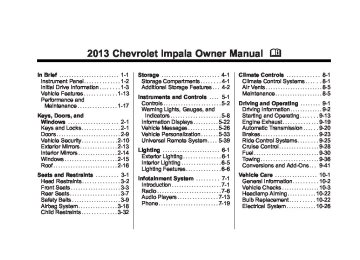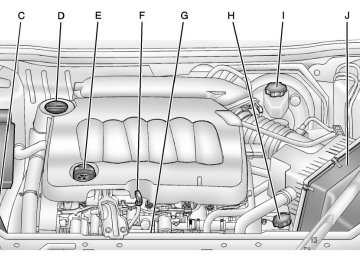- 2013 Chevrolet Impala Owners Manuals
- Chevrolet Impala Owners Manuals
- 2009 Chevrolet Impala Owners Manuals
- Chevrolet Impala Owners Manuals
- 2008 Chevrolet Impala Owners Manuals
- Chevrolet Impala Owners Manuals
- 2011 Chevrolet Impala Owners Manuals
- Chevrolet Impala Owners Manuals
- 2015 Chevrolet Impala Owners Manuals
- Chevrolet Impala Owners Manuals
- 2001 Chevrolet Impala Owners Manuals
- Chevrolet Impala Owners Manuals
- 2016 Chevrolet Impala Owners Manuals
- Chevrolet Impala Owners Manuals
- 2007 Chevrolet Impala Owners Manuals
- Chevrolet Impala Owners Manuals
- 2014 Chevrolet Impala Owners Manuals
- Chevrolet Impala Owners Manuals
- 2002 Chevrolet Impala Owners Manuals
- Chevrolet Impala Owners Manuals
- 2003 Chevrolet Impala Owners Manuals
- Chevrolet Impala Owners Manuals
- 2006 Chevrolet Impala Owners Manuals
- Chevrolet Impala Owners Manuals
- 2010 Chevrolet Impala Owners Manuals
- Chevrolet Impala Owners Manuals
- 2000 Chevrolet Impala Owners Manuals
- Chevrolet Impala Owners Manuals
- 2012 Chevrolet Impala Owners Manuals
- Chevrolet Impala Owners Manuals
- 2008 Chevrolet Impala Owners Manuals
- Chevrolet Impala Owners Manuals
- 2004 Chevrolet Impala Owners Manuals
- Chevrolet Impala Owners Manuals
- 2005 Chevrolet Impala Owners Manuals
- Chevrolet Impala Owners Manuals
- Download PDF Manual
-
Battery Load Management The vehicle has Electric Power Management (EPM) that estimates the battery's temperature and state of charge. It then adjusts the voltage for best performance and extended life of the battery. When the battery's state of charge is low, the voltage is raised slightly to quickly bring the charge back up.
Lighting
6-7
When the state of charge is high, the voltage is lowered slightly to prevent overcharging. If the vehicle has a voltmeter gauge or a voltage display on the Driver Information Center (DIC), you may see the voltage move up or down. This is normal. If there is a problem, an alert will be displayed. The battery can be discharged at idle if the electrical loads are very high. This is true for all vehicles. This is because the generator (alternator) may not be spinning fast enough at idle to produce all the power that is needed for very high electrical loads. A high electrical load occurs when several of the following are on, such as: headlamps, high beams, fog lamps, rear window defogger, climate control fan at high speed, heated seats, engine cooling fans, trailer loads, and loads plugged into accessory power outlets.
Chevrolet Impala Owner Manual - 2013 - crc - 8/27/12
Black plate (8,1)
6-8
Lighting
EPM works to prevent excessive discharge of the battery. It does this by balancing the generator's output and the vehicle's electrical needs. It can increase engine idle speed to generate more power, whenever needed. It can temporarily reduce the power demands of some accessories. Normally, these actions occur in steps or levels, without being noticeable. In rare cases at the highest levels of corrective action, this action may be noticeable to the driver. If so, a Driver Information Center (DIC) message might be displayed, such as BATTERY SAVER ACTIVE. If this messages displays, it is recommended that the driver reduce the electrical loads as much as possible. See Driver Information Center (DIC) on page 5‑22.
Battery Power Protection This feature helps prevent the battery from being drained, if the interior courtesy lamps, reading/map lamps, visor vanity lamps, or trunk lamp are accidentally left on. If any of these lamps are left on, they automatically turn off after 10 minutes, if the ignition is off. The lamps will not come back on again until one of the following occurs:
The ignition is turned on. The exterior lamps control is turned off, then on again.
The headlamps will time out after 10 minutes, if they are manually turned on with the ignition on or off.
Chevrolet Impala Owner Manual - 2013 - crc - 8/27/12
Black plate (1,1)
Infotainment System
Introduction
Infotainment . . . . . . . . . . . . . . . . . . . 7-1
Theft-Deterrent Feature . . . . . . . 7-2
Operation . . . . . . . . . . . . . . . . . . . . . 7-2Radio
AM-FM Radio . . . . . . . . . . . . . . . . . 7-6
Satellite Radio . . . . . . . . . . . . . . . . 7-8
Radio Reception . . . . . . . . . . . . . 7-11
Backglass Antenna . . . . . . . . . . 7-12
Satellite Radio Antenna . . . . . . 7-13Audio Players
CD Player . . . . . . . . . . . . . . . . . . . 7-13
Auxiliary Devices . . . . . . . . . . . . 7-18Phone
Bluetooth . . . . . . . . . . . . . . . . . . . . 7-19
Introduction
Infotainment Determine which radio the vehicle has and read the following pages to become familiar with its features.
{ WARNING
Taking your eyes off the road for extended periods could cause a crash resulting in injury or death to you or others. Do not give extended attention to infotainment tasks while driving.
This system provides access to many audio and non-audio listings. To minimize taking your eyes off the road while driving, do the following while the vehicle is parked: . Become familiar with the
operation and controls of the audio system.
Infotainment System 7-1
. Set up the tone, speaker
adjustments, and preset radio stations.
For more information, see Defensive Driving on page 9‑2. Notice: Contact your dealer before adding any equipment. Adding audio or communication equipment could interfere with the operation of the engine, radio, or other systems, and could damage them. Follow federal rules covering mobile radio and telephone equipment. The vehicle has Retained Accessory Power (RAP). With RAP, the audio system can be played even after the ignition is turned off. See Retained Accessory Power (RAP) on page 9‑17 for more information.
Chevrolet Impala Owner Manual - 2013 - crc - 8/27/12
Black plate (2,1)
7-2
Infotainment System
Theft-Deterrent Feature TheftLock® is designed to discourage theft of the vehicle's radio by learning a portion of the Vehicle Identification Number (VIN). The radio does not operate if it is stolen or moved to a different vehicle.
Operation
Radio with CD (Base)
Chevrolet Impala Owner Manual - 2013 - crc - 8/27/12
Black plate (3,1)
Infotainment System 7-3
Using the Radio O (Power/Volume): Press to turn the system on and off. Turn to increase or decrease the volume. 4 (Information): Press to switch the display between the radio station frequency and the time. While the ignition is off, press this button to display the time. Speed Compensated Volume (SCV): Radios with the Speed Compensated Volume (SCV) feature automatically adjust the radio volume to compensate for road and wind noise as the vehicle speeds up or slows down, so that the volume level is consistent. To activate SCV: 1. Set the radio volume to the
desired level.
2. Press MENU to display the radio
setup menu.
3. Press the softkey under the
AUTO VOLUM tab on the radio display.
Radio with CD (MP3)
The vehicle has one of these radios as its infotainment system.
Softkeys The Radio with CD (MP3) has six softkeys located below the radio display. Softkeys are used to control functions that appear on the radio display as tabs directly above the softkeys.
Chevrolet Impala Owner Manual - 2013 - crc - 8/27/12
Black plate (4,1)
7-4
Infotainment System
4. Press the softkey under the
desired Speed Compensated Volume setting (OFF, Low, Med, or High) to select the level of radio volume compensation. The display times out after approximately 10 seconds. Each higher setting allows for more radio volume compensation at faster vehicle speeds.
Setting the Tone (Bass/Treble) Radio with CD To adjust the bass or treble: 1. Press the f knob until Bass or
Treble displays.
2. To adjust the setting, do one of
the following:
Turn the f knob. Press ¨ SEEK or © SEEK. Press \ FWD or s REV.
EQ (Equalization): Press this button to choose bass and treble equalization settings designed for different types of music. Selecting
MANUAL or changing bass or treble, returns the EQ to the manual bass and treble settings. Unique EQ settings can be saved for each source. Setting the Tone (Bass/ Midrange/Treble) Radio with CD (MP3) BASS/MID/TREB (Bass, Midrange, or Treble): To adjust the bass, midrange, or treble: 1. Press the f knob until the tone
control tabs display.
2. Highlight the desired tone
control tab by doing one of the following:
Press the f knob. Press the softkey under the desired tab.
3. Adjust the setting by doing one
of the following:
Turn the f knob clockwise or counterclockwise.
Press ¨ SEEK or © SEEK. Press \ FWD or s REV. If a station's frequency is weak or if there is static, decrease the treble. To quickly adjust bass, midrange, or treble to the middle position, press the softkey positioned under the BASS, MID, or TREB tab for more than two seconds. A beep sounds and the level adjusts to the middle position. To quickly adjust all tone and speaker controls to the middle position, press the f knob for more than two seconds until a beep sounds. EQ (Equalization): Press this button to choose bass and treble equalization settings designed for different types of music. Selecting MANUAL or changing bass or treble returns the EQ to the manual bass and treble settings. Unique EQ settings can be saved for each source.
Chevrolet Impala Owner Manual - 2013 - crc - 8/27/12
Black plate (5,1)
Infotainment System 7-5
Radio Messages Calibration Error: Displays if the radio is no longer calibrated properly for the vehicle. The vehicle must be returned to your dealer for service. Loc or Locked: Displays when the TheftLock® system has activated. Take the vehicle to your dealer for service. If any error occurs repeatedly or if an error cannot be corrected, contact your dealer.
If the radio has a Bose® audio system, the EQ settings are either MANUAL or TALK. Adjusting the Speakers (Balance/Fade) Radio with CD To adjust the balance or fade:
1. Press the ` button or press the f knob until the speaker control label displays.
2. To adjust the setting, do one of
the following:
Turn the f knob. Press ¨ SEEK or © SEEK. Press \ FWD or s REV.
Adjusting the Speakers (Balance/Fade) Radio with CD (MP3) BAL/FADE (Balance/Fade): To adjust the balance or fade: 1. Press the f knob until the
speaker control tabs display.
2. Highlight the desired speaker
control tab by doing one of the following:
Press the f knob. Press the softkey under the desired tab.
3. Adjust the setting by doing one
of the following:
Turn the f knob clockwise or counterclockwise. Press ¨ SEEK or © SEEK. Press \ FWD or s REV.
To quickly adjust all speaker and tone controls to the middle position, press the f knob for more than two seconds. If the Rear Seat Audio (RSA) is turned on, the radio disables FADE and mutes the rear speakers.
Chevrolet Impala Owner Manual - 2013 - crc - 8/27/12
Black plate (6,1)
7-6
Infotainment System
Radio
AM-FM Radio
Radio Data System (RDS) The radio may have RDS. The RDS feature is available for use only on FM stations that broadcast RDS information. This system relies upon receiving specific information from these stations and only works when the information is available. While the radio is tuned to an FM-RDS station, the station name or call letters display. In rare cases, a radio station could broadcast incorrect information that causes the radio features to work improperly. If this happens, contact the radio station. 4 (Information) (RDS Features): For vehicles with RDS features, press 4 to display additional text information related to the current FM-RDS station. If information is available, the song title information displays on the top line of the display and artist information
If
displays on the bottom line. When information is not available, “NO INFO” displays. Auto Text (RDS Features): additional information is available for the current song being played, Auto Text will automatically page/ scroll the information every three seconds above the FAV presets on the radio display. By default, Auto Text is enabled. To change the Auto Text setting: 1. Press MENU to display the radio
setup menu.
2. Press the softkey under AUTO
TXT tab on the radio display.
3. Press the softkey under the ON or OFF tab on the radio display. If 4 is pressed and the song title or artist information is longer than what can be displayed, the extra information will page every three seconds when Auto Text is activated.
Finding a Station BAND: Press to choose between FM1, FM2, AM, or XM™ (if equipped) on the Radio with CD (Base). Press to choose between FM, AM, XM (if equipped) on the Radio with CD (MP3). f (Tune): Turn to select radio stations. © SEEK: Press to seek or scan stations with a strong signal in the selected band.
To seek stations, press and release © SEEK to go to the previous station and stay there. To scan stations, press and hold © SEEK for a few seconds until the radio beeps once. The radio goes to a station, plays for a few seconds, then goes to the next station. Press © SEEK again to stop scanning. To scan preset stations in the selected band, press and hold © SEEK for four seconds until a
Chevrolet Impala Owner Manual - 2013 - crc - 8/27/12
Black plate (7,1)
double beep sounds. The radio goes to a stored preset, plays for a few seconds, then goes to the next stored preset. Press © SEEK again to stop scanning preset stations.
¨ SEEK: Press to seek or scan stations with a strong signal in the selected band.
To seek stations, press and release ¨ SEEK to go to the next station and stay there. To scan stations, press and hold ¨ SEEK for a few seconds until the radio beeps once. The radio goes to a station, plays for a few seconds, then goes to the next station. Press ¨ SEEK again to stop scanning. To scan preset stations in the selected band, press and hold ¨ SEEK for four seconds until a double beep sounds. The radio goes to a stored preset, plays for a few seconds, then goes to the
next stored preset. Press ¨ SEEK again to stop scanning preset stations.
Storing Radio Stations Drivers are encouraged to store radio station while the vehicle is parked. See Defensive Driving on page 9‑2. Tune to stored radio stations using the presets, favorites button, and steering wheel controls, if the vehicle has this feature. Radios that have a FAV button store radio stations as favorites, up to 36 stations can be programmed as favorites using the 6 softkeys below the radio station frequency tabs and by using the FAV button. Press the FAV button to go through up to 6 pages of favorites, each having 6 favorite stations available per page. Each page of favorites can contain any combination of AM, FM, or XM, if equipped, stations. Radios that do not have a FAV button store radio stations as presets, up to 18 stations (6 FM1,
Infotainment System 7-7
6 FM2, and 6 AM), can be programmed on the 6 numbered pushbuttons.
Storing a Radio Station as a Preset, Radio with CD (Base) Radios that have numbered pushbuttons store radio stations as presets. Up to 18 stations (6 FM1, 6 FM2, and 6 AM), can be programmed on the six numbered buttons. To store preset stations: 1. Tune to a radio station. 2. Press and hold one of the
6 numbered pushbuttons for 3 seconds until a beep sounds. 3. Repeat Steps 1 and 2 to store
additional radio stations.
Storing a Radio Station as a Favorite, Radio with CD (MP3) Radios that have a FAV button store radio stations as favorites. To store a station as a favorite: 1. Tune to a radio station.
Chevrolet Impala Owner Manual - 2013 - crc - 8/27/12
Black plate (8,1)
7-8
Infotainment System
2. Press the FAV button to display the page where the station will be stored.
3. Press and hold one of the
6 softkeys until a beep sounds.
4. Repeat Steps 1 through 3 to
store additional radio stations.
The number of favorites pages can be set up using the MENU button. To set up the number of favorites pages: 1. Press the MENU button. 2. Press the softkey located below
the FAV 1-6 tab.
3. Select the number of favorites pages by pressing the softkey located below the displayed page numbers.
4. Press the FAV button, or let the menu time out, to return to the original main radio screen showing the radio station frequency tabs and to begin the process of programming favorites.
Satellite Radio
SiriusXM® Satellite Radio Service SiriusXM is a satellite radio service that is based in the 48 contiguous United States and 10 Canadian provinces. SiriusXM Satellite Radio has a wide variety of programming and commercial-free music, coast-to-coast, and in digital-quality sound. A service fee is required to receive the XM service. If SiriusXM Service needs to be reactivated, the radio will display “No Subscription Please Renew” on channel XM1. For more information, contact SiriusXM at www.siriusxm.com or call 1-866-635-2349 (U.S.) and www.xmradio.ca or call 1-877-209-0079 (Canada). 4 (Information) (SiriusXM Satellite Radio Service): For vehicles with SiriusXM, press 4 to display additional text information related to the current SiriusXM channel. If information is available, the song
title information displays on the top line of the display and artist information displays on the bottom line. When information is not available, “NO INFO” displays. Auto Text (Satellite Radio Service): If additional information is available for the current song being played, Auto Text will automatically page/scroll the information every three seconds above the FAV presets on the radio display. By default, Auto Text is enabled. To change the Auto Text setting: 1. Press MENU to display the radio
setup menu.
2. Press the softkey under AUTO
TXT tab on the radio display.
3. Press the softkey under the ON or OFF tab on the radio display. If 4 is pressed and the song title or artist information is longer than what can be displayed, the extra information will page every three seconds when Auto Text is activated.
Chevrolet Impala Owner Manual - 2013 - crc - 8/27/12
Black plate (9,1)
Finding an SiriusXM Channel BAND: Press to switch between AM, FM, or SiriusXM, if equipped. f (Tune): Turn to manually select a SiriusXM channel. © SEEK: Press to go to the previous SiriusXM channel.
To scan stations, press and hold © SEEK for a few seconds until the radio beeps once. The radio goes to a channel, plays for a few seconds, then goes to the next station. Press © SEEK again to stop scanning.
¨ SEEK: Press to go to the next SiriusXM channel.
To scan stations, press and hold ¨ SEEK for a few seconds until the radio beeps once. The radio goes to a station, plays for a few seconds, then goes to the next station. Press ¨ SEEK again to stop scanning.
s REV: Press to go to the previous SiriusXM category.
\ FWD: Press to go to the next SiriusXM category. Finding a Category (CAT) Channel To find SiriusXM channels in a category: 1. Press the CAT button to display
the category tabs. Continue pressing the CAT button until the desired category name displays.
Radios with CD and DVD can also navigate the category list by pressing the \ FWD or the s REV button.
2. Press either of the two softkeys below the desired category tab to immediately tune to the first SiriusXM station in that category. To go to the previous or next SiriusXM station in the selected category, do one of the following:
Turn the f knob.
Infotainment System 7-9
Press the softkey below the right or left arrows in the category tab. Press © SEEK or ¨ SEEK.
3. To exit the category search
mode, press the FAV button or BAND button to display the favorites again.
Adding and Removing Categories Categories cannot be added or removed while the vehicle is moving faster than 8 km/h (5 mph). To add or remove a category: 1. Press the MENU button. 2. Press the softkey located below
the SiriusXM CAT tab.
3. Turn the f knob to display the
category you want to add or remove.
4. Press the softkey located under
the Add or Remove tab. To restore all removed categories, press the softkey under the Restore All tab.
Chevrolet Impala Owner Manual - 2013 - crc - 8/27/12
Black plate (10,1)
7-10
Infotainment System
5. Repeat the steps to remove
more categories.
Storing SiriusXM Channels Drivers are encouraged to store radio station while the vehicle is parked. See Defensive Driving on page 9‑2. Tune to stored radio stations using the presets, favorites button, and steering wheel controls, if the vehicle has this feature. Up to 36 stations can be programmed as favorites using the 6 softkeys below the radio station frequency tabs and by using the FAV button. Press the FAV button to go through up to 6 pages of favorites, each having 6 favorite stations available per page. Each page of favorites can contain any combination of AM, FM, or SiriusXM, if equipped, stations.
Storing an SiriusXM Channel as a Favorite To store a station as a favorite: 1. Tune to an SiriusXM channel.
2. Press the FAV button to display the page where the station will be stored.
3. Press and hold one of the
6 softkeys until a beep sounds.
4. Repeat Steps 1 through 3 to
store additional radio stations.
The number of favorites pages can be set up using the MENU button. To set up the number of favorites pages: 1. Press the MENU button. 2. Press the softkey located below
the FAV 1-6 tab.
3. Select the number of favorites pages by pressing the softkey located below the displayed page numbers.
4. Press the FAV button, or let the menu time out, to return to the original main radio screen showing the radio station frequency tabs and to begin the process of programming favorites.
SiriusXM Radio Messages XL (Explicit Language Channels): These channels, or any others, can be blocked at a customer's request, by calling 1-866-635-2349 (U.S.) and 1-877-209-0079 (Canada). XM Updating: The encryption code in the receiver is being updated, and no action is required. This process should take no longer than 30 seconds. No XM Signal: The system is functioning correctly, but the vehicle is in a location that is blocking the SiriusXM signal. When the vehicle is moved into an open area, the signal should return. Loading XM: The audio system is acquiring and processing audio and text data. No action is needed. This message should disappear shortly. Channel Off Air: This channel is not currently in service. Tune in to another channel.
Chevrolet Impala Owner Manual - 2013 - crc - 8/27/12
Black plate (11,1)
Infotainment System 7-11
Channel Unauth: This channel is blocked or cannot be received with your SiriusXM subscription package. Channel Unavail: This previously assigned channel is no longer assigned. Tune to another station. If this station was one of the presets, choose another station for that preset button. No Artist Info: No artist information is available at this time on this channel. The system is working properly. No Title Info: No song title information is available at this time on this channel. The system is working properly. No CAT Info: No category information is available at this time on this channel. The system is working properly. No Information: No text or informational messages are available at this time on this channel. The system is working properly.
No Subscription Please Renew: SiriusXM subscription needs to be reactivated. Contact SiriusXM at www.siriusxm.com or call 1-866-635-2349 (U.S.) and www.xmradio.ca or call 1-877-209-0079 (Canada). CAT Not Found: There are no channels available for the selected category. The system is working properly. XM Theftlocked: The XM receiver in the vehicle could have previously been in another vehicle. For security purposes, XM receivers cannot be swapped between vehicles. If this message is received after having the vehicle serviced, check with your dealer. XM Radio ID: this message alternates with the SiriusXM Radio 8 digit radio ID label. This label is needed to activate the service.
If tuned to channel 0,
If this message
If this message is
Unknown: received when tuned to channel 0, there could be a receiver fault. Consult with your dealer. Check Antenna: does not clear within a short period of time, the receiver or antenna could have a fault. Consult with your dealer. Check XM Receivr: message does not clear within a short period of time, the receiver could have a fault. Consult with your dealer. XM Not Available: If this message does not clear within a short period of time, the receiver could have a fault. Consult with your dealer.
If this
Radio Reception Frequency interference and static can occur during normal radio reception if items such as cell phone chargers, vehicle convenience accessories, and external electronic devices are plugged into the accessory power outlet. If there is
Chevrolet Impala Owner Manual - 2013 - crc - 8/27/12
Black plate (12,1)
7-12
Infotainment System
interference or static, unplug the item from the accessory power outlet. AM The range for most AM stations is greater than for FM, especially at night. The longer range can cause station frequencies to interfere with each other. For better radio reception, most AM radio stations boost the power levels during the day, and then reduce these levels during the night. Static can also occur when things like storms and power lines interfere with radio reception. When this happens, try reducing the treble on the radio. FM Stereo FM signals only reach about 16 to 65 km (10 to 40 mi). Although the radio has a built-in electronic circuit that automatically works to reduce interference, some static can occur, especially around tall buildings or hills, causing the sound to fade in and out.
SiriusXM® Satellite Radio Service SiriusXM Satellite Radio Service gives digital radio reception from coast to coast in the 48 contiguous United States, and in Canada. Just as with FM, tall buildings or hills can interfere with satellite radio signals, causing the sound to fade in and out. In addition, traveling or standing under heavy foliage, bridges, garages, or tunnels may cause loss of the SiriusXM signal for a period of time. Cellular Phone Usage Cellular phone usage may cause interference with the vehicle's radio. This interference may occur when making or receiving phone calls, charging the phone's battery, or simply having the phone on. This interference causes an increased level of static while listening to the radio. If static is received while listening to the radio, unplug the cellular phone and turn it off.
Backglass Antenna The AM-FM antenna is integrated with the rear window defogger, located in the rear window. Make sure that the inside surface of the rear window is not scratched and that the lines on the glass are not damaged. If the inside surface is damaged, it could interfere with radio reception. For proper radio reception, the antenna connector needs to be properly attached to the post on the glass. If a cellular telephone antenna needs to be attached to the glass, make sure that the grid lines for the AM-FM antenna are not damaged. There is enough space between the grid lines to attach a cellular telephone antenna without interfering with radio reception. Notice: Using a razor blade or sharp object to clear the inside rear window can damage the rear window antenna and/or the rear window defogger. Repairs would
Chevrolet Impala Owner Manual - 2013 - crc - 8/27/12
Black plate (13,1)
not be covered by the vehicle warranty. Do not clear the inside rear window with sharp objects. Notice: Do not apply aftermarket glass tinting with metallic film. The metallic film in some tinting materials will interfere with or distort the incoming radio reception. Any damage caused to the backglass antenna due to metallic tinting materials will not be covered by the vehicle warranty.
Satellite Radio Antenna The XM Satellite Radio antenna is located on the roof of the vehicle. Keep the antenna clear of obstructions for clear radio reception. If the vehicle has a sunroof, the performance of the XM system (if equipped) may be affected if the sunroof is open.
Audio Players
CD Player Some CD players can play MP3
CD-R or CD-RW discs. See “MP3” later in this section for more information. The CD player can play the smaller 8 cm (3 in) single discs with an adapter ring. Care of the CD Player Do not add labels to a disc. It could get caught in the CD player. Use a marking pen to write on the top of the disc if a description is needed. Do not use CD lens cleaners. They could damage the CD player. Notice: If a label is added to a CD, more than one CD is inserted into the slot at a time, or an attempt is made to play scratched or damaged CDs, the CD player could be damaged. While using the CD player, use only CDs in good condition without any label,Infotainment System 7-13
load one CD at a time, and keep the CD player and the loading slot free of foreign materials, liquids, and debris. If an error displays, see “CD Messages” later in this section. Care of CDs Store a disc in its original case or a protective case and away from direct sunlight and dust. If the bottom of a disc is damaged it may not play properly or at all. Do not touch the bottom of a disc while handling it, pick it up by grasping the outer edges or the edge of the hole and the outer edge. If the surface of a disc is dirty, take a soft, lint‐free cloth or dampen a clean, soft cloth in a mild, neutral detergent solution mixed with water, and clean it. Make sure the wiping process starts from the center to the edge.
Chevrolet Impala Owner Manual - 2013 - crc - 8/27/12
Black plate (14,1)
7-14
Infotainment System
Inserting a Disc Insert the disc partway into the slot, label side up. The player pulls it in and the disc begins playing. Use an adapter ring when playing the smaller 8 cm (3 in) discs. Smaller discs with the adapter ring are loaded the same way as a full-size disc. Ejecting a Disc Z EJECT: Press to eject the disc. If the disc is not removed after several seconds, the CD player automatically pulls the disc back in. Playing a CD When a CD is inserted into the player, the CD symbol displays. As each new track starts to play, the track number displays. If the ignition or radio is turned off when a CD is in the player, the CD stays in the player. If the ignition or radio is turned on when a CD is in
the player, the CD starts to play where it stopped, if it was the last selected audio source.
Buttons and Knobs The buttons and knobs on the radio control the following features. f (Tune): Turn to select tracks on the CD. © SEEK: Press to go to the start of the current track, if more than 10 seconds have played. Press and hold or press multiple times to continue moving backward through the tracks on the CD. ¨ SEEK: Press to go to the next track. Press and hold or press multiple times to continue moving forward through the tracks on the CD. s REV (Reverse): Press and hold to reverse playback quickly within a track. Sound is heard at a reduced volume and the elapsed time of the track displays. Release to resume playing the track.
\ FWD (Fast Forward): Press and hold to advance playback quickly within a track. Sound is heard at a reduced volume and the elapsed time of the track displays. Release to resume playing the track. 4 (Information): Press to display available additional information about the current track. BAND: Press to listen to the radio while a CD is playing. The CD remains inside the CD player. CD/AUX (CD/Auxiliary): Press to play a CD while listening to the radio or a portable audio device. Press this button again and the system automatically searches for an auxiliary input device, such as a portable audio player. If a portable audio player is not connected, No Aux Input Device Found may display.
Chevrolet Impala Owner Manual - 2013 - crc - 8/27/12
Black plate (15,1)
Softkeys The six softkeys below the radio display are used to control functions that display as tabs. The softkeys below the radio display control the following features. RDM (Random): Tracks can be listened to in random, rather than sequential order. To use random: 1. Press the softkey below the
RDM tab until Random Current Disc displays.
2. Press the softkey again to turn
off random play.
contains both types of audio, the CD player reads all MP3 files first, then the uncompressed CD audio files.
Supported File and Folder Structure The radio supports: . Up to 50 folders. . Up to 8 folders in depth. . Up to 50 playlists. . Up to 255 files. . Playlists with an .m3u or .wpl
extension. Files with an .mp3 or .cda file extension.
MP3 Supported Files The Radio with CD (MP3) has the capability of playing an MP3 CD-R or CD-RW disc. The radio can also play discs that contain both uncompressed CD audio and MP3 files. When a disc
Root Directory The root directory is treated as a folder. Files are stored in the root directory when the disc or storage device does not contain folders. Files accessed from the root directory of a disc display as F1 ROOT.
Infotainment System 7-15
Empty Folder Folders that do not contain files are skipped, and the player advances to the next folder that contains files.
File Naming The song name that displays is the song name that is contained in the ID3 tag. If the song name is not present in the ID3 tag, then the radio displays the file name without the file extension as the track name. Track names longer than 32
characters or 4 pages are shortened. The display does not show parts of words on the last page of text and the extension of the filename is not displayed.Playlists Discs that have playlists that were created using WinAmp™, MusicMatch™, or Real Jukebox™ software can be accessed; however, there is no playlist editing capability using the radio. These playlists are treated as special folders containing compressed audio song files.
Chevrolet Impala Owner Manual - 2013 - crc - 8/27/12
Black plate (16,1)
7-16
Infotainment System
Playing an MP3
Order of Play Tracks are played in the following order: . Play begins from the first track in
the first playlist and continues sequentially through all tracks in each playlist. When the last track of the last playlist has played, play continues from the first track of the first playlist.
. Play begins from the first track in
the first folder and continues sequentially through all tracks in each folder. When the last track of the last folder has played, play continues from the first track of the first folder.
When playback starts from a new folder, the new track name displays unless folder mode has been chosen as the default display, then the new folder name displays.
Buttons and Knobs The buttons and knobs on the radio control the following features. f (Tune): Turn to select MP3 files on the disc. © SEEK: Press to go to the start of the track, if more than 10 seconds have played. Press and hold or press multiple times to continue moving backward through tracks. ¨ SEEK: Press to go to the next track. Press and hold or press multiple times to continue moving forward through tracks. s REV (Reverse): Press and hold to reverse playback quickly. Sound is heard at a reduced volume and the elapsed time of the track displays. Release s REV to resume playing. \ FWD (Fast Forward): Press and hold to advance playback quickly. Sound is heard at a reduced
volume and the elapsed time of the track displays. Release \ FWD to resume playing. 4 (Information): Press to display available additional information about the current track. BAND: Press to listen to the radio while an MP3 disc is playing. The MP3 disc remains inside the CD player. CD/AUX (CD/Auxiliary): Press to play an MP3 disc while listening to the radio or a portable audio device. Press this button again and the system automatically searches for an auxiliary input device, such as a portable audio player. If a portable audio player is not connected, No Aux Input Device Found may display.
Softkeys The six softkeys below the radio display are used to control functions that display as tabs. The softkeys below the radio display control the following features.
Chevrolet Impala Owner Manual - 2013 - crc - 8/27/12
Black plate (17,1)
S c (Previous Folder): Press the softkey below S c to go to the first track in the previous folder. c T (Next Folder): Press the softkey below c T to go to the first track in the next folder. RDM (Random): MP3 files can be listened to on a CD in random, rather than sequential order. To use random: 1. Press the softkey under the
RDM tab until Random Current Disc displays to play songs from the current CD in random order. 2. Press the same softkey again to
turn off random play.
h (Music Navigator): Press the softkey below h to have the files played in order by artist or album. The player scans the disc to sort the files by artist and album ID3 tag information. It can take several minutes to scan the disc depending
on the number of files on the disc. The radio may begin playing while it is scanning in the background. When the scan is finished, the disc begins playing files in order by artist. The current artist playing is shown on the second line of the display. Once all songs by that artist are played, the player moves to the next artist in alphabetical order and begins playing files by that artist. To listen to files by another artist, press the softkey located below either arrow tab. The disc goes to the next or previous artist in alphabetical order. Continue pressing either softkey below the arrow tab until the desired artist displays. To change from playback by artist to playback by album: 1. Press the softkey located below
the Sort By tab.
2. Press one of the softkeys below
the Album tab from the sort screen.
Infotainment System 7-17
3. Press the softkey below the
Back tab to return to the main music navigator screen.
The album name displays on the second line between the arrows and songs from the current album begins to play. Once all songs from that album have played, the player moves to the next album in alphabetical order on the disc and begins playing MP3 files from that album. To exit music navigator mode, press the softkey below the Back tab to return to normal MP3 playback. CD Player Messages CHECK DISC: If an error message displays and/or the disc comes out, it could be for one of the following reasons:
The CD player is very hot. When the temperature returns to normal, the disc should play. The road is very rough. When the road becomes smoother, the disc should play.
Chevrolet Impala Owner Manual - 2013 - crc - 8/27/12
Black plate (18,1)
7-18
Infotainment System
The disc is dirty, scratched, wet, or upside down. The air is very humid. If so, wait about an hour and try again.
. A problem occurred while
burning the disc. The label is caught in the CD player.
If the disc is not playing correctly for any other reason, try a known good disc. If any error occurs repeatedly or if an error cannot be corrected, contact your dealer. If the radio displays an error message, write it down and provide it to your dealer when reporting the problem.
O (Power/Volume): Turn to increase or decrease the volume of the portable player. Additional volume adjustments might need to be made from the portable device. BAND: Press to listen to the radio while a portable audio device is playing. The portable audio device continues playing until it is stopped or turned off. CD/AUX (CD/Auxiliary): Press to play a CD while a portable audio device is playing. Press again and the system begins playing audio from the connected portable audio player. If a portable audio player is not connected, No Aux Input Device Found may display.
Auxiliary Devices
Using the Auxiliary Input Jack The radio system has an auxiliary input jack located on the lower right side of the faceplate. This is not an audio output; do not plug the headphone set into the front auxiliary input jack. However, an external audio device such as an iPod, laptop computer, MP3 player, CD changer, or cassette tape player can be connected to the auxiliary input jack as another source for audio listening. Drivers are encouraged to set up any auxiliary device while the vehicle is in P (Park). See Defensive Driving on page 9‑2 for more information on driver distraction. To use a portable audio player, connect a 3.5 mm (1/8 in) cable to the radio's front auxiliary input jack. While a device is connected, press the radio CD/AUX button to begin playing audio from the device over the vehicle speakers.
Chevrolet Impala Owner Manual - 2013 - crc - 8/27/12
Black plate (19,1)
Phone
Bluetooth For vehicles equipped with Bluetooth capability, the system can interact with many cell phones, allowing: . Placement and receipt of calls in
a hands-free mode.
. Sharing of the cell phone’s
address book or contact list with the vehicle.
To minimize driver distraction, before driving, and with the vehicle parked: . Become familiar with the
features of the cell phone. Organize the phone book and contact lists clearly and delete duplicate or rarely used entries. If possible, program speed dial or other shortcuts.
. Review the controls and
operation of the infotainment system.
. Pair cell phone(s) to the vehicle.
The system may not work with all cell phones. See “Pairing” in this section for more information. If the cell phone has voice dialing capability, learn to use that feature to access the address book or contact list. See “Voice Pass-Thru” in this section for more information.
. See “Storing and Deleting Phone
Numbers” in this section for more information.
{ WARNING
When using a cell phone, it can be distracting to look too long or too often at the screen of the phone or the infotainment (navigation) system. Taking your eyes off the road too long or too often could cause a crash resulting in injury or death. Focus your attention on driving.
Infotainment System 7-19
A Bluetooth system can use a Bluetooth-capable cell phone with a Hands-Free Profile to make and receive phone calls. The system can be used while the key is in the ON/RUN or ACC/ACCESSORY position. The range of the Bluetooth system can be up to 9.1 m (30 ft). Not all phones support all functions, and not all phones work with the in-vehicle Bluetooth system. See www.gm.com/bluetooth for more information on compatible phones. Voice Recognition The Bluetooth system uses voice recognition to interpret voice commands to dial phone numbers and name tags. For additional information, say “Help” while you are in a voice recognition menu. Noise: Keep interior noise levels to a minimum. The system may not recognize voice commands if there is too much background noise.
Chevrolet Impala Owner Manual - 2013 - crc - 8/27/12
Black plate (20,1)
7-20
Infotainment System
When to Speak: A short tone sounds after the system responds indicating when it is waiting for a voice command. Wait until the tone and then speak. How to Speak: Speak clearly in a calm and natural voice. Audio System When using the in-vehicle Bluetooth system, sound comes through the vehicle's front audio system speakers and overrides the audio system. Use the audio system volume knob, during a call, to change the volume level. The adjusted volume level remains in memory for later calls. To prevent missed calls, a minimum volume level is used if the volume is turned down too low. Bluetooth Controls Use the buttons located on the steering wheel to operate the in-vehicle Bluetooth system. See Steering Wheel Controls on page 5‑2.
b / g (Push To Talk): Press to answer incoming calls, confirm system information, and start speech recognition. c / x (End): Press to end a call, reject a call, or cancel an operation. Pairing A Bluetooth enabled cell phone must be paired to the Bluetooth system and then connected to the vehicle before it can be used. See the cell phone manufacturer's user guide for Bluetooth functions before pairing the cell phone. If a Bluetooth phone is not connected, calls will be made using OnStar Hands-Free Calling, if equipped. See OnStar Overview on page 14‑1.
Pairing Information . A Bluetooth phone with MP3
capability cannot be paired to the vehicle as a phone and an MP3 player at the same time. . Up to five cell phones can bepaired to the Bluetooth system.
The pairing process is disabled when the vehicle is moving.
. Pairing only needs to be
completed once, unless the pairing information on the cell phone changes or the cell phone is deleted from the system.
. Only one paired cell phone can be connected to the Bluetooth system at a time. If multiple paired cell phones are within range of the system, the system connects to the first available paired cell phone in the order that they were first paired to the system. To connect to a different paired phone, see “Connecting to a Different Phone” later in this section.
Pairing a Phone 1. Press and hold b / g for
two seconds.
2. Say “Bluetooth.” This command
can be skipped.
Chevrolet Impala Owner Manual - 2013 - crc - 8/27/12
Black plate (21,1)
3. Say “Pair.” The system responds with instructions and a four-digit Personal Identification Number (PIN). The PIN is used in Step 5.
4. Start the pairing process on the cell phone that you want to pair. For help with this process, see the cell phone manufacturer's user guide.
5. Locate the device named “Your
Vehicle” in the list on the cell phone. Follow the instructions on the cell phone to enter the PIN provided in Step 3. After the PIN is successfully entered, the system prompts you to provide a name for the paired cell phone. This name will be used to indicate which phones are paired and connected to the vehicle. The system responds with “
has been successfully paired” after the pairing process is complete. 6. Repeat Steps 1–5 to pair
additional phones.
Listing All Paired and Connected Phones The system can list all cell phones paired to it. If a paired cell phone is also connected to the vehicle, the system responds with “is connected” after that phone name. 1. Press and hold b / g for
two seconds.
2. Say “Bluetooth.” 3. Say “List.”
Deleting a Paired Phone If the phone name you want to delete is unknown, see “Listing All Paired and Connected Phones.” 1. Press and hold b / g for
two seconds.
2. Say “Bluetooth.” 3. Say “Delete.” The system asks
which phone to delete.
4. Say the name of the phone you
want to delete.
Infotainment System 7-21
Connecting to a Different Phone To connect to a different cell phone, the Bluetooth system looks for the next available cell phone in the order in which all the available cell phones were paired. Depending on which cell phone you want to connect to, you may have to use this command several times. 1. Press and hold b / g for
two seconds.
2. Say “Bluetooth.” 3. Say “Change phone.”
If another cell phone is found, the response will be “
is now connected.” If another cell phone is not found, the original phone remains connected. Chevrolet Impala Owner Manual - 2013 - crc - 8/27/12
Black plate (22,1)
7-22
Infotainment System
Storing and Deleting Phone Numbers The system can store up to 30
phone numbers as name tags in the Hands-Free Directory that is shared between the Bluetooth and OnStar systems, if equipped. The following commands are used to delete and store phone numbers. Store: This command will store a phone number, or a group of numbers as a name tag. Digit Store: This command allows a phone number to be stored as a name tag by entering the digits one at a time. Delete: This command is used to delete individual name tags. Delete All Name Tags: This command deletes all stored name tags in the Hands-Free Calling Directory and the OnStar Turn-by-Turn Destinations Directory, if equipped.Using the “Store” Command 1. Press and hold b / g for
two seconds. 2. Say “Store.” 3. Say the phone number or group of numbers you want to store all at once with no pauses, then follow the directions given by the system to save a name tag for this number.
Using the “Digit Store” Command If an unwanted number is recognized by the system, say “Clear” at any time to clear the last number. To hear all of the numbers recognized by the system, say “Verify” at any time. 1. Press and hold b / g for
two seconds.
2. Say “Digit Store.” 3. Say each digit, one at a time,
that you want to store. After each digit is entered, the system
repeats back the digit it heard followed by a tone. After the last digit has been entered, say “Store,” and then follow the directions given by the system to save a name tag for this number.
Using the “Delete” Command 1. Press and hold b / g for
two seconds. 2. Say “Delete.” 3. Say the name tag you want to
delete.
Using the “Delete All Name Tags” Command This command deletes all stored name tags in the Hands-Free Calling Directory and the OnStar Turn-by-Turn Destinations Directory, if equipped. To delete all name tags: 1. Press and hold b / g for
two seconds.
2. Say “Delete all name tags.”
Chevrolet Impala Owner Manual - 2013 - crc - 8/27/12
Black plate (23,1)
Listing Stored Numbers The list command will list all stored numbers and name tags.
Using the “List” Command 1. Press and hold b / g for
two seconds.
2. Say “Directory.” 3. Say “Hands-Free Calling.” 4. Say “List.” Making a Call Calls can be made using the following commands. Dial or Call: The dial or call command can be used interchangeably to dial a phone number or a stored name tag. Digit Dial: This command allows a phone number to be dialed by entering the digits one at a time. Re-dial: This command is used to dial the last number used on the cell phone.
Using the “Dial” or “Call” Command 1. Press and hold b / g for
two seconds.
2. Say “Dial” or “Call.” 3. Say the entire number without pausing, or say the name tag.
Once connected, the person called will be heard through the audio speakers.
Calling 911 Emergency 1. Press and hold b / g for
two seconds.
2. Say “Dial” or “Call.” 3. Say “911.” 4. Say "Dial" or "Call.”
Using the “Digit Dial” Command The digit dial command allows a phone number to be dialed by entering the digits one at a time. After each digit is entered, the system repeats back the digit it heard followed by a tone.
Infotainment System 7-23
If an unwanted number is recognized by the system, say “Clear” at any time to clear the last number. To hear all of the numbers recognized by the system, say “Verify” at any time. 1. Press and hold b / g for
two seconds.
2. Say “Digit Dial.” 3. Say each digit, one at a time,
that you want to dial. After each digit is entered, the system repeats back the digit it heard followed by a tone. After the last digit has been entered, say “Dial.”
Once connected, the person called will be heard through the audio speakers.
Using the “Re-dial” Command 1. Press and hold b / g for
two seconds.
2. After the tone, say “Re-dial.”
Chevrolet Impala Owner Manual - 2013 - crc - 8/27/12
Black plate (24,1)
7-24
Infotainment System
Once connected, the person called will be heard through the audio speakers. Receiving a Call When an incoming call is received, the audio system mutes and a ring tone is heard in the vehicle. . Press b / g to answer the call. . Press c / x to ignore a call. Call Waiting Call waiting must be supported on the cell phone and enabled by the wireless service carrier. . Press b / g to answer an
incoming call when another call is active. The original call is placed on hold.
. Press b / g again to return to
the original call. To ignore the incoming call, no action is required.
. Press c / x to disconnect the current call and switch to the call on hold.
Three-Way Calling Three-way calling must be supported on the cell phone and enabled by the wireless service carrier. 1. While on a call, press b / g. 2. Say “Three-way call.” 3. Use the dial or call command to dial the number of the third party to be called.
4. Once the call is connected, press b / g to link all callers together.
Ending a Call Press c / x to end a call. Muting a Call During a call, all sounds from inside the vehicle can be muted so that the person on the other end of the call cannot hear them.
To mute a call, press b / g , and then say “Mute call.” To cancel mute, press b / g , and then say “Un-mute call.”
Transferring a Call Audio can be transferred between the Bluetooth system and the cell phone. The cell phone must be paired and connected with the Bluetooth system before a call can be transferred. The connection process can take up to two minutes after the ignition is turned to ON/RUN.
Transferring Audio from the Bluetooth System to a Cell Phone During a call with the audio in the vehicle: 1. Press b / g. 2. Say “Transfer Call.”
Chevrolet Impala Owner Manual - 2013 - crc - 8/27/12
Black plate (25,1)
Transferring Audio to the Bluetooth System from a Cell Phone During a call with the audio on the cell phone, press b / g. The audio transfers to the vehicle. If the audio does not transfer to the vehicle, use the audio transfer feature on the cell phone. See your cell phone manufacturer's user guide for more information. Voice Pass-Thru Voice pass-thru allows access to the voice recognition commands on the cell phone. See your cell phone manufacturer's user guide to see if the cell phone supports this feature. To access contacts stored in the cell phone: 1. Press and hold b / g for
two seconds.
2. Say “Bluetooth.” This command
can be skipped.
3. Say “Voice.” The system responds “OK, accessing
.” The cell phone's normal prompt messages will go through their cycle according to the phone's operating instructions. Dual Tone Multi-Frequency (DTMF) Tones The Bluetooth system can send numbers and the numbers stored as name tags during a call. You can use this feature when calling a menu-driven phone system. Account numbers can also be stored for use.
Sending a Number or Name Tag During a Call 1. Press b / g. The system
responds “Ready,” followed by a tone.
2. Say “Dial.” 3. Say the number or name tag
to send.
Infotainment System 7-25
Clearing the System Unless information is deleted out of the in-vehicle Bluetooth system, it will be retained indefinitely. This includes all saved name tags in the phone book and phone pairing information. For information on how to delete this information, see the previous section “Deleting a Paired Phone” and the previous sections on deleting name tags. Other Information The Bluetooth® word mark and logos are owned by the Bluetooth® SIG, Inc. and any use of such marks by General Motors is under license. Other trademarks and trade names are those of their respective owners. See Radio Frequency Statement on page 13‑15 for information regarding Part 15 of the Federal Communications Commission (FCC) rules and Industry Canada Standards RSS-GEN/210/220/310.
Chevrolet Impala Owner Manual - 2013 - crc - 8/27/12
Black plate (26,1)
7-26
Infotainment System
2 NOTES
Chevrolet Impala Owner Manual - 2013 - crc - 8/27/12
Black plate (1,1)
Climate Controls
Climate Control Systems
Climate Controls
8-1
This vehicle may have a dual or single climate control system. The heating, cooling, defrost, defog and ventilation can be controlled with this system. For vehicles with heated seats, see Heated Front Seats on page 3‑6.
Climate Control Systems
Climate Control Systems . . . . . . 8-1
Air Vents
Air Vents . . . . . . . . . . . . . . . . . . . . . . 8-5
Maintenance
Passenger Compartment Air
Filter . . . . . . . . . . . . . . . . . . . . . . . . . 8-5
Dual Zone with Optional Heated Seat Controls
A. Fan Control B. Outside Air C. Recirculation D. Air Delivery Mode Control E. Air Conditioning
F. Driver and Passenger Heated
Seats (If Equipped)
G. Driver and Passenger Temperature Controls
H. Rear Window Defogger
Chevrolet Impala Owner Manual - 2013 - crc - 8/27/12
Black plate (2,1)
8-2
Climate Controls
9 (Fan Control): Turn clockwise or counterclockwise to increase or decrease the fan speed. Positioning the knob between two modes can select a combination of those modes. If the airflow seems low when the fan is at the highest setting, the passenger compartment air filter may need to be replaced. There will be some airflow noticeable from the various outlets when driving, even with the fan in the off position. For more information, see Passenger Compartment Air Filter on page 8‑5
and Maintenance Schedule on page 11‑3. Air Delivery Mode Control: Turn clockwise or counterclockwise to change the direction of the airflow inside the vehicle.A. Fan Control B. Outside Air C. Temperature Control D. Recirculation E. Air Delivery Mode Control F. Air Conditioning G. Rear Window Defogger
Single Zone
Temperature Control: For dual zone, turn the thumbwheels up or down to increase or decrease the temperature on the driver or the passenger side of the vehicle. For single zone, turn the knob clockwise or counterclockwise to increase or decrease the temperature.
Chevrolet Impala Owner Manual - 2013 - crc - 8/27/12
Black plate (3,1)
To change the current mode, select one of the following: H (Vent): Air is directed to the instrument panel outlets. ) (Bi-Level): Air is divided between the instrument panel outlets and the floor outlets. 6 (Floor): Air is directed to the floor outlets, with some of the air directed to the windshield and side window outlets. In this mode, the system automatically selects outside air. - (Defog): This mode clears the windshield of fog or moisture. Air is directed equally to the windshield and the floor outlets. When defog is selected, the system turns off recirculation and runs the air conditioning compressor unless the outside temperature is below 4°C (40°F). 0 (Defrost): This mode clears the windshield of fog or frost more quickly. Air is directed to the windshield with some air to the side
window vents and the floor vents. When defrost is selected, the system automatically forces outside air into the vehicle. The air conditioning compressor will run automatically in this setting, unless the outside temperature is below 4°C (40°F). # (Air Conditioning): Press to turn the air conditioning system on or off. An indicator light comes on to show that it is on. The air conditioning can be selected in any mode as long as the fan is on and the outside temperature is above freezing. A flashing indicator light indicates that the air conditioning compressor is currently not available. On hot days, open the windows to let hot inside air escape; then close them. This helps to reduce the time it takes for the vehicle to cool down. It also helps the system to operate more efficiently.
Climate Controls
8-3
For quick cool down on hot days, do the following: 1. Select the H mode. 2. Press the # button. 3. Select the coolest temperature
for both zones.