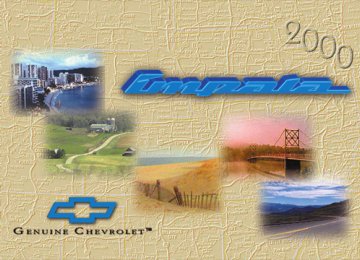- 2013 Chevrolet Impala Owners Manuals
- Chevrolet Impala Owners Manuals
- 2009 Chevrolet Impala Owners Manuals
- Chevrolet Impala Owners Manuals
- 2008 Chevrolet Impala Owners Manuals
- Chevrolet Impala Owners Manuals
- 2011 Chevrolet Impala Owners Manuals
- Chevrolet Impala Owners Manuals
- 2015 Chevrolet Impala Owners Manuals
- Chevrolet Impala Owners Manuals
- 2001 Chevrolet Impala Owners Manuals
- Chevrolet Impala Owners Manuals
- 2016 Chevrolet Impala Owners Manuals
- Chevrolet Impala Owners Manuals
- 2007 Chevrolet Impala Owners Manuals
- Chevrolet Impala Owners Manuals
- 2014 Chevrolet Impala Owners Manuals
- Chevrolet Impala Owners Manuals
- 2002 Chevrolet Impala Owners Manuals
- Chevrolet Impala Owners Manuals
- 2003 Chevrolet Impala Owners Manuals
- Chevrolet Impala Owners Manuals
- 2006 Chevrolet Impala Owners Manuals
- Chevrolet Impala Owners Manuals
- 2010 Chevrolet Impala Owners Manuals
- Chevrolet Impala Owners Manuals
- 2000 Chevrolet Impala Owners Manuals
- Chevrolet Impala Owners Manuals
- 2012 Chevrolet Impala Owners Manuals
- Chevrolet Impala Owners Manuals
- 2008 Chevrolet Impala Owners Manuals
- Chevrolet Impala Owners Manuals
- 2004 Chevrolet Impala Owners Manuals
- Chevrolet Impala Owners Manuals
- 2005 Chevrolet Impala Owners Manuals
- Chevrolet Impala Owners Manuals
- Download PDF Manual
-
objects, make three 360_ turns. The calibration symbol will turn off and the compass reading will be displayed.
2-78
Manual Compass Calibration If the compass appears erratic and the calibration symbol does not appear, you must manually put the compass into the calibration mode. Turn the ignition on and cycle the DIC to the Compass/Temperature mode. Press the RESET button for at least 10 seconds until the calibration symbol appears and all segments of the compass display are illuminated. Release the button and complete three 360_ turns in an area free from large metal objects. The calibration symbol will turn off and the compass reading will be displayed.
Error Displays D An error of the vehicle’s speed sensor or fuel sender
will cause “-E-” to be displayed.
D In the absence of vehicle communications, a double
dash “--” is displayed.
If one of these error messages appear, see your dealer.
yellowblue
Trip Computer There are five trip computer displays which may be stepped through by pushing the MODE button. The information will appear in the following order: D AVG ECON (Average Fuel Economy): This shows
the average fuel economy since the last reset.
D INST ECON (Instantaneous Fuel Economy):
This shows fuel economy for the most recent second of driving.
D RANGE (Trip Range): This shows the estimated
distance that can be traveled with the remaining fuel. The fuel economy used to calculate range is based on the last few hours of driving.
D FUEL USED (Trip Fuel Used): This shows the
accumulated fuel used since the last reset.
D AVG SPEED (Average Speed): This shows the
average speed since the last reset. Resetting the Trip Computer Press and hold the RESET button for at least two seconds. The reset is acknowledged with the display showing all segments on for a period of half a second. A reset can only be done in AVG ECON, FUEL USED and AVG SPEED displays.
2-79
- NOTES
yellowblue
2-80
Section 3 Comfort Controls and Audio Systems
yellowblue
In this section, you’ll find out how to operate the comfort control and audio systems offered with your vehicle. Be sure to read about the particular systems supplied with your vehicle.
3-2
3-2
3-43-6
3-6
3-6
3-6
3-7
3-8
3-9
3-93-9
3-10
3-12Comfort Controls Manual Single Zone Climate Control Dual ComforTemp Climate Control (If Equipped) Air Conditioning Heating Ventilation Defogging and Defrosting Rear Window Defogger Ventilation System Audio Systems Setting the Clock for Systems without Radio Data System Setting the Clock for Systems with Radio Data System AM-FM Stereo AM-FM Stereo with Cassette Tape Player with Radio Data System (RDS) and Automatic Tone Control (If Equipped)
3-
3-21
3-27
3-35
3-353-35
3-36
3-37
3-38
3-39
3-39
3-40
3-40AM-FM Stereo with Compact Disc Player with Radio Data System (RDS) and Automatic Tone Control (If Equipped) AM-FM Stereo with Cassette Tape and Compact Disc Player with Radio Data System (RDS) and Automatic Tone Control (If Equipped) Theft-Deterrent Feature Theft-Deterrent Feature (If Equipped) RDS Radios Audio Steering Wheel Controls (If Equipped) Understanding Radio Reception Tips About Your Audio System Care of Your Cassette Tape Player Care of Your Compact Discs Care of Your Compact Disc Player Backglass Antenna Vehicle Customization Settings
3-1
yellowblue
Temperature Knob The center knob on the control panel changes the temperature of the air coming through the system. Turn this knob toward red (clockwise) for warmer air. Turn it toward blue (counterclockwise) for cooler air.
Mode Knob The right knob on the control panel has several settings to control the direction of airflow:
UPPER: This setting directs air through the
instrument panel outlets.
BI-LEVEL: This setting directs air two ways.
Half of the air is directed through the instrument panel outlets. Most of the remaining air is directed through the floor vents and a little to the windshield defroster and side window outlets.
LOWER: This setting sends most of the air through the ducts near the floor. The remaining air comes out of the defroster and side window outlets.
Comfort Controls Manual Single Zone Climate Control
With this system, you can control the heating, cooling and ventilation in your vehicle. The system works best if you keep your windows closed while using it.
Fan Knob The knob on the left side of the climate control panel controls the fan speed. To turn the fan off, turn the knob to OFF. If airflow seems very low when the fan knob is turned to the highest setting, regardless of the mode setting, your passenger compartment air filter (if equipped) may need to be replaced. See “Maintenance Schedule” in the Index.
3-2
yellowblue
DEFOG: This setting sends half of the air to
the floor ducts and half to the defroster and side window outlets. The air conditioning compressor will run automatically in this setting unless the outside temperature is below 40 _F (4_C). Air inlet will also be automatically set to outside air. The RECIRCULATION button will not be selectable in this mode.
DEFROST: This setting directs most of the air
through the defroster and side window vents. Some of the air also goes to the floor ducts. The air conditioning compressor will run automatically in this setting unless the outside temperature is below 40_F (4_C). The air inlet will also be automatically set to outside air. The RECIRCULATION button will not be selectable in this mode.
OUTSIDE AIR: Press this button to force the
system to use outside air. This button is usable with all of the mode settings. An indicator on the button will light up when this button is selected.
RECIRCULATION: Press this button to limit the amount of fresh air entering your vehicle. This is helpful when you are trying to limit odors entering your vehicle. This button is usable in UPPER, LOWER and BI-LEVEL modes. An indicator on the button will light up when this button is selected. The system will default back to the outside air setting, so you will have to reselect this setting every time you restart your vehicle. A/C:Press this button to turn the air conditioning
on and off. The system will cool and dehumidify the air inside the vehicle when the A/C light is on.
3-3
yellowblue
Fan Knob The knob on the left side of the climate control panel controls the fan speed. To turn the fan off, turn the knob to OFF. If the airflow seems very low when the fan is adjusted to the highest setting regardless of the mode setting, your passenger compartment air filter may need to be replaced. See “Maintenance Schedule” in the Index.
Driver’s Temperature Lever The lever on the left adjusts the air temperature on the driver’s side independent of the temperature set by the passenger. Slide the lever upward to raise the temperature. Slide the lever downward to lower the temperature.
Passenger’s Temperature Lever The lever on the right adjusts the air temperature on the passenger’s side independent of the temperature set by the driver. Slide the lever upward to raise the temperature. Slide the lever downward to lower the temperature.
Dual ComforTemp Climate Control (If Equipped)
With this system, you can control the heating, cooling and ventilation in your vehicle. The system works best if you keep your windows closed while using it.
3-4
yellowblue
Mode Knob The knob on the right side of the control panel has several settings to control the direction of airflow:
UPPER: This setting directs air through the
instrument panel outlets.
BI-LEV: This setting directs air two ways.
Half of the air is directed through the instrument panel outlets. Most of the remaining air is directed through the floor vents and a little to the windshield defroster and side window outlets.
LOWER: This setting sends most of the air through the ducts near the floor. The remaining air comes out of the defroster and side window outlets.
DEFOG: This setting sends half of the air to
the floor ducts and half to the defroster and side window outlets. The air conditioning compressor will run automatically in this setting unless the outside temperature is below 40_F (4_C). Air inlet will also be automatically set to outside air. The RECIRCULATION button will not be selectable in this mode.
DEFROST: This setting directs most of the air
through the defroster and side window vents. Some of the air also goes to the floor ducts. The air conditioning compressor will run automatically in this setting unless the outside temperature is below 40_F (4_C). The air inlet will also be automatically set to outside air. The RECIRCULATION button will not be selectable in this mode.
OUTSIDE AIR: Press this button to force the
system to use outside air. This button is usable in all of the mode settings. An indicator on the button will light up when this button is selected.
RECIRCULATION: Press this button to limit the amount of fresh air entering your vehicle. This is helpful when you are trying to limit odors entering your vehicle. This button is usable in UPPER, LOWER and BI-LEVEL modes. An indictor on the button will light up when this button is selected.
A/C: Press this button to turn the air conditioning on and off. The system will cool and dehumidify the air inside the vehicle when the A/C light is on.
3-5
yellowblue
Air Conditioning On very hot days, open the windows long enough to let hot, inside air escape. This reduces the time for the vehicle to cool down. Then keep your windows closed for the air conditioner to work its best. For quick cool-down on very hot days, turn the mode knob on the control panel to UPPER, push the A/C button on, push the RECIRCULATION button on and move the temperature levers all the way in the blue area. If this setting is used for long periods of time, the air in your vehicle may become too dry. For normal cooling on hot days, turn the mode knob on the control panel to UPPER, push the A/C button on, push the OUTSIDE AIR button on and move the temperature levers all the way in the blue area. The system will bring in outside air and cool it. On cool, but sunny days, the sun may warm your upper body, but your lower body may not be warm enough. You can turn the mode knob on the control panel to BI-LEV, push the A/C button on and move the temperature levers to a comfortable setting.
Heating On cold days, turn the mode knob on the control panel to LOWER, push the OUTSIDE AIR button on and move the temperature levers all the way in the red area. The system will bring in outside air, heat it and send it to the floor ducts. Ventilation For mild outside temperatures when little heating or cooling is needed, turn the mode knob on the control panel to UPPER, push the A/C button off, push the OUTSIDE AIR button on and move the temperature levers to a comfortable setting. Your vehicle also has the flow-through ventilation system described later in this section. Defogging and Defrosting Your system has two settings for clearing the front and side windows. To defrost the windows quickly, use DEFROST with the temperature indicators turned all the way in the red area. To warm passengers while keeping the windows clear, use DEFOG.
3-6
yellowblue
NOTICE:
Don’t use a razor blade or something else sharp on the inside of the rear window. If you do, you could cut or damage the warming grid, and the repairs wouldn’t be covered by your warranty. Don’t put decals there because you might have to scrape them off.
Rear Window Defogger
The rear window defogger uses a warming grid to remove fog from the rear window. Press the button marked REAR to turn the defogger on. An indicator on the button will light.
The rear window defogger will turn itself off after about 15 minutes. If you turn it on again, the defogger will only run for about 7.5 minutes before turning off. You can also turn the defogger off by turning the ignition off or by pressing the button again. Do not attach anything like a temporary vehicle license or decal across the defogger grid.
3-7
yellowblue
Ventilation Tips D Keep the hood and front air inlet free of ice, snow or
any other obstruction (such as leaves). The heater and defroster will work far better, reducing the chance of fogging the inside of your windows.
D When you enter a vehicle in cold weather, adjust the
mode knob to LOWER and the fan to the highest speed for a few seconds before driving off. This helps clear the intake ducts of snow and moisture and reduces the chance of fogging the inside of your windows.
D Keep the air path under the front seats clear of objects. This helps air to circulate throughout your vehicle.
Ventilation System
Adjust the direction of airflow by moving the vents.
Your vehicle’s flow-through ventilation system supplies outside air into the vehicle when it is moving. Outside air will also enter the vehicle when the air conditioning fan is running and the OUTSIDE AIR button is pushed. If the airflow seems very low when the fan is adjusted to the highest setting, regardless of the mode setting, your passenger compartment air filter (if equipped) may need to be replaced. See “Maintenance Schedule” in the Index.
3-8
yellowblue
Audio Systems Your audio system has been designed to operate easily and give years of listening pleasure. You will get the most enjoyment out of it if you acquaint yourself with it first. Find out what your audio system can do and how to operate all its controls, to be sure you’re getting the most out of the advanced engineering that went into it. Setting the Clock for Systems without Radio Data System Press and hold the HR or MIN arrow for two seconds. Then press the HR arrow until the correct hour appears. Press and hold the MIN arrow until the correct minute appears.
Setting the Clock for Systems with Radio Data System Press and hold HR or MN for two seconds. Then press and hold HR until the correct hour appears. AM or PM will appear on the display. Press and hold MN until the correct minute appears. The clock may be set with the ignition on or off. The clock symbol will appear on the display in time-set mode. To set the clock to the time of a station broadcasting Radio Data System (RDS) information, press and hold HR and MN at the same time for two seconds until UPDATED and the clock symbol appear on the display. If the time is not available from the station, NO UPDAT will appear on the display instead.
3-9
AM FM Stereo
Playing the Radio PWR VOL: Press this knob to turn the system on and off. To increase volume, turn the knob clockwise. Turn it counterclockwise to decrease volume. RCL TUNE: Press this knob to recall the station being played or to display the clock.
Finding a Station AM FM: Press this button to switch between AM, FM1
and FM2. The display shows your selection. RCL TUNE: Turn this knob to choose radio stations.3-10
yellowblue
SEEK: Press the right arrow to tune to the next higher station and the left arrow to tune to the next lower station and stay there. PRESET SCAN: Press and hold one of the SEEK arrows for more than two seconds until you will hear a beep. Use PRESET SCAN to listen to each of your preset stations for a few seconds. The radio will go to the first preset station stored on your pushbuttons, stop for a few seconds, then go on to the next preset station. Press one of the SEEK arrows again to stop scanning presets. The channel number (P1-P6) will appear momentarily just before the frequency is displayed. PUSHBUTTONS: The six numbered pushbuttons let you return to your favorite stations. You can set up to 18 stations (six AM, six FM1 and six FM2). Just: 1. Turn the radio on. 2. Press AM FM to select the band. 3. Tune in the desired station. 4. Press and hold one of the six numbered buttons until you hear a beep. Whenever you press that numbered button, the station you set will return. 5. Repeat the steps for each pushbutton.
yellowblue
Setting the Tone BASS: Press and release AUDIO repeatedly until BAS appears on the display. Then press and hold the up arrow to increase bass. “B” and a positive number will appear on the display. Press and hold the down arrow to decrease bass. B and a negative number will appear on the display. B and a zero will appear on the display when the bass level is set to the middle position. Release the up or down arrow when you find the bass level you want or when the maximum or minimum level is reached. TREB: Press and release AUDIO until TRE appears on the display. Then press and hold the up arrow to increase treble. “T” and a positive number will appear on the display. Press and hold the down arrow to decrease treble. T and a negative number will appear on the display. T and a zero will appear on the display when the treble level is set to the middle position. Release the up or down arrow when you find the treble level you want or when the maximum or minimum level is reached. If a station is weak or noisy, you may want to decrease the treble.
To set BASS or TREB to the middle position, select the desired tone control. Then press and hold AUDIO for more than two seconds until you hear a beep. B and a zero or T and a zero will appear on the display. To set all of the tone controls and speaker controls to the middle position, end out of audio mode. Then press and hold AUDIO for more than two seconds until you hear a beep. CEN will appear on the display.
Adjusting the Speakers BALANCE: Press and release AUDIO until BAL appears on the display. Then press and hold the up arrow to move the sound to the right speakers or the down arrow to move the sound to the left speakers. R and a number will appear on the display when the sound is balanced toward the right speakers. L and a number will appear on the display when the sound is balanced toward the left speakers. L and a zero will appear on the display when the the sound is balanced between the speakers. Release the up or down arrow when you find the speaker balance you want or when the maximum or minimum level is reached.
3-11
yellowblue
AM-FM Stereo with Cassette Tape Player with Radio Data System (RDS) and Automatic Tone Control (If Equipped)
Playing the Radio PWR: Press this button to turn the system on and off. VOL: Turn this knob clockwise to increase volume. Turn it counterclockwise to decrease volume. DISP: Press this button to display the clock with the ignition off.
FADE: Press and release AUDIO until FAD appears on the display. Then press and hold the up arrow to move the sound to the front speakers or the down arrow to move the sound to the rear speakers. “F” and a number will appear on the display when the sound is balanced toward the front speakers.“R” and a number will appear on the display when the sound is balanced toward the rear speakers. F and a zero will appear on the display when the the sound is balanced between the speakers. Release the up or down arrow when you find the speaker balance you want or when the maximum or minimum level is reached. To set BALANCE or FADE to the middle position, select the desired speaker control. Then press and hold AUDIO for more than two seconds until you hear a beep. L and a zero or F and a zero will appear on the display. To set all of the tone controls and speaker controls to the middle position, end out of audio mode. Then press and hold AUDIO for more than two seconds until you hear a beep. CEN will appear on the display.
3-12
yellowblue
PUSHBUTTONS: The six numbered pushbuttons let you return to your favorite stations. You can set up to 18 stations (six AM, six FM1 and six FM2). Just: 1. Turn the radio on. 2. Press AM FM to select the band. 3. Tune in the desired station. 4. Press AUTO TONE to select the equalization that
best suits the type of station selected.
5. Press and hold one of the six numbered buttons. The
radio will produce one beep. Whenever you press that numbered button, the station you set will return and the AUTO TONE equalization that you selected will also be automatically selected for that button.
6. Repeat the steps for each pushbutton.
AUTO VOL: Your system has a feature called Speed-Compensated Volume (SCV). With SCV, your audio system adjusts automatically to make up for road and wind noise as you drive. Set the volume at the desired level. Press AUTO VOL to adjust the SCV. AVOL will appear on the display. Each time you press AUTO VOL, another volume setting (LOW, MEDIUM or HIGH) will appear on the display. NONE will appear on the display if the radio cannot find out the vehicle speed. Then, as you drive, SCV automatically increases the volume, as necessary, to overcome noise at any particular speed. The volume level should always sound the same to you as you drive. If you don’t want to use SCV, select OFF. Each volume setting allows for more volume compensation at faster vehicle speeds.
Finding a Station AM FM: Press this button to switch between AM, FM1
and FM2. The display shows your selection. TUNE: Turn this knob to choose radio stations. SEEK: Press the right arrow to tune to the next higher station and the left arrow to tune to the next lower station and stay there.3-13
yellowblue
TREB: Press and release the AUDIO knob until TREB appears on the display. Turn the knob clockwise to increase treble and counterclockwise to decrease treble. The display will show the treble level. When you use this control, the radio’s AUTO TONE setting will switch to manual and the AUTO TONE display will go blank. If a station is weak or noisy, you may want to decrease the treble. AUTO TONE: This feature allows you to choose preset bass and treble equalization settings designed for ROCK, NEWS, POP, JAZZ, CLASSIC and COUNTRY stations. TONE and the preset equalization setting will appear on the display when you press AUTO TONE. Each time you press it, another setting will appear on the display. The manual setting allows tone control to return to the BASS and TREB controls. Use PUSHBUTTONS and AUTO TONE button to program AUTO TONE for station presets.
P SCAN: Press and hold one of the arrows for more than two seconds. The radio will produce one beep. Use P SCAN to listen to each of your favorite stations stored on your pushbuttons for a few seconds. The radio will scan through each of the stations stored on your pushbuttons, except those stations with weak reception. The AUTO TONE setting stored for that pushbutton will be automatically chosen. Press P SCAN or one of the pushbuttons again to stop scanning. SCAN will be displayed whenever the tuner is in the P SCAN mode. The channel number (P1-P6) will appear with the frequency. In FM mode, this function will scan through the current band such as FM1 or FM2.
Setting the Tone BASS: Press and release the AUDIO knob until BASS appears on the display. Then turn the knob clockwise to increase bass and counterclockwise to decrease bass. The display will show the bass level. When you use this control, the radio’s AUTO TONE setting will switch to manual and the AUTO TONE display will go blank. To set the tone and speaker controls to the middle position, press and hold the P-TYPE LIST/AUDIO knob when no tone or speaker control is active. The radio will produce one beep and display ALL with the level display in the middle position.
3-14
Adjusting the Speakers BAL: Press and release the AUDIO knob until BAL appears on the display. Turn the knob clockwise to move the sound to the right speakers and counterclockwise to move the sound to the left speakers. The middle position balances the sound between the speakers. The display will show the speaker balance. To set the control to the middle position, select the control and press and hold the P-TYPE LIST/AUDIO button. The radio will produce one beep and set the display level to the middle position. FADE: Press and release the AUDIO knob until FADE appears on the display. Turn the knob clockwise to move the sound to the front speakers and counterclockwise to move the sound to the rear speakers. The middle position balances the sound between the speakers. The display will show the speaker balance. To set the control to the middle position, select the control and press and hold the P-TYPE LIST/AUDIO button. The radio will produce one beep and set the display level to the middle position.
yellowblue
Using RDS Mode Your audio system is equipped with a Radio Data System (RDS). RDS mode gives you many useful new features. With RDS, the radio can: D seek only to stations with the types of programs you
want to listen to,
D seek to stations with traffic announcements, D receive announcements concerning local and
national emergencies and
D receive and display messages from radio stations. RDS features are only available for use on FM stations which broadcast RDS information. The RDS features of your radio rely upon receiving specific RDS information from these stations. These features will only work when the RDS information is available. In rare cases, a radio station may broadcast incorrect information that will cause the radio features to work improperly. If this happens, please contact the radio station. When you are tuned to an RDS station, the station name will appear on the display, instead of the frequency. Most RDS stations provide their station name, the time of day and a Program Type (PTY) for their current programming.
3-15
yellowblue
Accessing RDS Mode: 1. Push the SEEK TYPE button or rotate the P-TYPE LIST/AUDIO knob to display the program type list. 2. Turn knob either clockwise or counterclockwise to
select a program type. List is alphabetical.
3. Push SEEK TYPE button to activate search. VOL: Turn this knob clockwise to increase volume when RDS interrupts regular play. Turn it counterclockwise to decrease volume. DISP: Press this knob to recall the RDS station being played. TRAF: Press this button to receive traffic announcements. If the current tuned station does not broadcast traffic announcements, the radio will seek to a station that does. The TRAF icon will flash on the display. When the radio finds a station that broadcasts traffic announcements, it will stop. If no station is found, NO TRAF will appear on the display. When a traffic announcement comes on the tuned radio station, you will hear it, even if the volume is muted or a cassette tape or compact disc is playing. The TRAF icon and TRAFFIC will appear on the display while the traffic announcement plays.
If the cassette tape or compact disc player was being used, the tape or compact disc will stay in the player and resume play at the point where it stopped. INFO: If the current station has a message, the INFO icon will appear on the display. Press this button to see the message. If the whole message does not appear on the display, each time you press this button, the next part of the message will appear on the display until the message is completed. Press this button again to see the message again. Once the complete message has been displayed, the INFO icon will disappear from the display until another new message is received. TYPE: Turn this knob clockwise or counterclockwise to select the Program Type (PTY) you want to listen to. TYPE and a PTY will appear on the display. See “Radio Data System (RDS) Program Type (PTY) Selections” in the Index. SEEK TYPE: Press this button to go to a station with the last selected PTY. TYPE and the last selected PTY will appear on the display, if it is not already showing. If a station with the selected PTY is not found, the radio will return to the original station and display NONE. If both SEEK TYPE and TRAF are on, the radio will search for stations with traffic announcements and the selected PTY.
3-16
yellowblue
ALERT!: This type of announcement warns of national or local emergencies. You will not be able to turn off alert announcements. ALERT! appears on the display when an alert announcement plays. When an alert announcement comes on the tuned radio station, you will hear it, even if the volume is muted or a cassette tape or compact disc is playing. If the cassette tape or compact disc player is playing, play will stop for the announcement and resume when the announcement is finished.
Playing a Cassette Tape Your tape player is built to work best with tapes that are up to 30 to 45 minutes long on each side. Tapes longer than that are so thin they may not work well in this player. The longer side with the tape visible should face to the right. If the ignition is on, but the radio is off, the tape can be inserted and will begin playing. A tape symbol is shown on the display whenever a tape is inserted. If you hear nothing but a garbled sound, the tape may not be in squarely. Press EJT to remove the tape and start over. While the tape is playing, use the VOL, FADE, BAL, TREB, BASS and SEEK controls just as you do for the radio. The display will show TAPE and an arrow showing which side of the tape is playing.
If you want to insert a tape when the ignition is off, first press EJT or DISP. PREV (1): Press this button to go to the beginning of the current selection. If the PREV button is pressed and the current selection has been playing from 3 to 13 seconds, it will go to the beginning of the previous selection. If you press the button more than once, the player will continue moving back through the tape. SEEK and a negative number will appear on the display. Your tape must have at least three seconds of silence between each selection for PREV to work. The sound will mute while seeking. NEXT (2): Press this button to go to the next selection on the tape. If you press the button more than once, the player will continue moving forward through the tape. SEEK and a positive number will appear on the display. Your tape must have at least three seconds of silence between each selection for NEXT to work. The sound will mute while seeking. REV (3): Press this button to reverse the tape rapidly. Press it again to return to playing speed. The radio will play the last selected station while the tape reverses. You may select stations during REV operation by using TUNE, SEEK, P SCAN controls.
3-17
yellowblue
FWD (4): Press this button to advance quickly to another part of the tape. Press the button again to return to playing speed. The radio will play the last selected station while the tape advances. You may select stations during FWD operation by using TUNE, SEEK and P SCAN controls. SIDE (5): Press this button to play the other side of the tape. SEEK (6): Seek AA is the same as NEXT, and "" SEEK is the same as PREV. If the button is held or pressed more than once, the player will continue moving forward or backward through the tape. SEEK and a positive or negative number will appear on the display. D (7): Press this button to reduce background noise. NR ON will appear on the display. Press it again to turn Dolby off. NR OFF will appear on the display. Dolby Noise Reduction is manufactured under a license from Dolby Laboratories Licensing Corporation. Dolby and the double-D symbol are trademarks of Dolby Laboratories Licensing Corporation. AM FM: Press this button to play the radio when a tape is in the player. The tape will stop but remain in the player.
TAPE: With a cassette tape in the player and the radio playing, press this button to play a cassette tape. Press AM FM to return to the radio when a cassette tape is playing. The inactive tape will remain safely inside the radio for future listening. TAPE AUX: With a cassette tape in the player and the radio playing, press this button to play a cassette tape. Press AM FM to return to the radio when a cassette tape is playing. Press TAPE AUX to switch between the tape and compact disc if both are loaded. The inactive tape will remain safely inside the radio for future listening. EJT: Press this button to remove a tape. The radio will play. EJT may be activated with the radio off. Cassette tapes may be loaded with the radio off if this button is pressed first. CLEAN: If this message appears on the display, the cassette tape player needs to be cleaned. It will still play tapes, but you should clean it as soon as possible to prevent damage to the tapes and player. See “Care of Your Cassette Tape Player” in the Index. After you clean the player, press and hold the eject button for five seconds to reset the CLEAN indicator. The radio display will display CLEANED to show the indicator was reset.
3-18
Tight/Loose Tape Sensor Defeat With the radio off and the ignition on, press and hold the TAPE AUX button to disable the tight/loose tape sensing feature to enable play of some tape head cleaners and portable CD adapters. The radio will display READY and flash the cassette icon. The tight/loose tape sensing feature will then be disabled until the next cassette eject.
CD Adapter Kits It is possible to use a CD adapter kit with your cassette tape player after activating the bypass feature on your tape player. To activate the bypass feature, use the following steps: 1. Turn the ignition to ON or ACC. 2. Turn the radio off. 3. Press and hold the TAPE button for five seconds.
READY will appear on the display for five seconds, indicating the feature is active.
4. Insert the adapter. It will power up the radio and
begin playing.
This override routine will remain active until EJT is pressed.
yellowblue
Playing a Compact Disc Insert a disc partway into the slot, label side up. The player will pull it in. The disc should begin playing. The display will show the CD symbol. If you want to insert a compact disc with the ignition off, first press DISP or EJT. If you’re driving on a very rough road or if it’s very hot, the disc may not play and CHECK CD may appear on the display. When things get back to normal, the disc should play. If the disc comes out, it could be that: D The disc is upside down. D It is dirty, scratched or wet. D It is very humid. (If so, wait about an hour
and try again.)
If any error occurs repeatedly or if an error can’t be corrected, please contact your dealer. PREV (1): Press this button to go to the previous track if the current selection has been playing for less than eight seconds. If the PREV button is pressed and the current selection has been playing for more than eight seconds, it will go to the beginning of the current selection. TRACK and the track number will appear on the display. If you hold the button or press it more than once, the player will continue moving back through the disc. The sound will mute while seeking.
3-19
yellowblue
SEEK (7): Press the AA SEEK button to go to the start of the current or previous track. Press the "" SEEK button to go to the start of the next track. If either of the SEEK buttons is held or pressed more than once, the player will continue moving backward or forward through the CD. DISP: Press this button to see how long the current track has been playing. ET and the elapsed time will appear on the display. To change what is normally shown on the display (track or elapsed time), press the button until you see the display you want, then hold the button for two seconds. The radio will produce one beep. AM FM: Press this button to play the radio when a disc is in the player. The disc will stop but remain in the player. CD: With a compact disc in the player and the radio playing, press this button to play a compact disc. Press AM-FM to return to the radio when a compact disc is playing. The inactive CD will remain safely inside the radio for future listening.
NEXT (2): Press this button to go to the next track. TRACK and the track number will appear on the display. If you hold the button or press it more than once, the player will continue moving forward through the disc. The sound will mute while seeking. REV (3): Press and hold this button to reverse quickly within a track. Press and hold this button for less than 2 seconds to reverse at 6 times the normal playing speed. Press and hold it for more than 2 seconds to reverse at 17 times the normal playing speed. Release it to play the passage. The display will show ET and the elapsed time. FWD (4): Press and hold this button to advance quickly within a track. Press and hold this button for less than 2
seconds to advance at 6 times the normal playing speed. Press and hold it for more than 2 seconds to advance at 17 times the normal playing speed. Release it to play the passage. The display will show ET and the elapsed time. RDM (6): Press this button to hear the tracks in random, rather than sequential, order. RDM ONE will show on the display. RDM T and the track number will appear on the display when each track starts to play. Press RDM again to turn off random play. RDM OFF will appear on the display.3-20
TAPE AUX: With a cassette tape in the player and the radio playing, press this button to play a cassette tape. Press AM FM to return to the radio when a cassette tape is playing. Press TAPE AUX to switch between the tape and compact disc if both are loaded. The inactive tape will remain safely inside the radio for future listening. EJT: Press this button to remove the disc. The radio will play. EJT may be activated with either the ignition or radio off. CDs may be loaded with the radio and ignition off if this button is pressed first. CAL ERR: This is displayed when the radio has not been calibrated properly for the vehicle. You must return to the dealership for service. LOCKED: This is displayed when the TheftlockR system has locked up. You must return to the dealership for service.
yellowblue
AM-FM Stereo with Compact Disc Player with Radio Data System (RDS) and Automatic Tone Control (If Equipped)
Playing the Radio PWR: Press this button to turn the system on and off. VOL: Turn this knob clockwise to increase volume. Turn it counterclockwise to decrease volume. DISP: Press this button to display the clock with the ignition off.
3-21
yellowblue
AUTO VOL: Your system has a feature called Speed-Compensated Volume (SCV). With SCV, your audio system adjusts automatically to make up for road and wind noise as you drive. Set the volume at the desired level. Press AUTO VOL to adjust the SCV. AVOL will appear on the display. Each time you press AUTO VOL, another volume setting (LOW, MEDIUM or HIGH) will appear on the display. NONE will appear on the display if the radio cannot find out the vehicle speed. Then, as you drive, SCV automatically increases the volume, as necessary, to overcome noise at any particular speed. The volume level should always sound the same to you as you drive. If you don’t want to use SCV, select OFF. Each volume setting allows for more volume compensation at faster vehicle speeds.
Finding a Station AM FM: Press this button to switch between AM, FM1
and FM2. The display shows your selection. TUNE: Turn this knob to choose radio stations. SEEK: Press the right arrow to tune to the next higher station and the left arrow to tune to the next lower station and stay there. PUSHBUTTONS: The six numbered pushbuttons let you return to your favorite stations. You can set up to 18 stations (six AM, six FM1 and six FM2). Just: 3-221. Turn the radio on. 2. Press AM FM to select the band. 3. Tune in the desired station. 4. Press AUTO TONE to select the equalization that
best suits the type of station selected.
5. Press and hold one of the six numbered buttons. The sound will mute. When it returns, release the button. Whenever you press that numbered button, the station you set will return and the AUTO TONE equalization that you selected will also be automatically selected for that button. 6. Repeat the steps for each pushbutton. P SCAN: Press and hold one of the arrows for more than two seconds. Use P SCAN to listen to each of your favorite stations stored on your pushbuttons for a few seconds. The radio will scan through each of the stations stored on your pushbuttons, except those stations with weak reception. The AUTO TONE setting stored for that pushbutton will be automatically chosen. Press P SCAN or one of the pushbuttons again to stop scanning. P SCAN will be displayed whenever the tuner is in the P SCAN mode. The channel number (P1-P6) will appear momentarily just before the frequency is displayed. In FM mode, this function will scan through both FM1
and FM2 preset stations and FM1 or FM2 will appear on the display.Setting the Tone BASS: Press and release the AUDIO knob until BASS appears on the display. Then turn the knob clockwise to increase bass and counterclockwise to decrease bass. The display will show the bass level. When you use this control, the radio’s AUTO TONE setting will switch to manual and the AUTO TONE display will go blank. TREB: Press and release the AUDIO knob until TREB appears on the display. Turn the knob clockwise to increase treble and counterclockwise to decrease treble. The display will show the treble level. When you use this control, the radio’s AUTO TONE setting will switch to manual and the AUTO TONE display will go blank. If a station is weak or noisy, you may want to decrease the treble. AUTO TONE: This feature allows you to choose preset bass and treble equalization settings designed for rock, country, jazz, pop, news and classical stations. TONE and the preset equalization setting will appear on the display when you press AUTO TONE. Each time you press it, another setting will appear on the display. The manual setting allows tone control to return to the BASS and TREB controls. Use PUSHBUTTONS and AUTO TONE button to program AUTO TONE for station presets.
yellowblue
Adjusting the Speakers BAL: Press and release the AUDIO knob until BAL appears on the display. Turn the knob clockwise to move the sound to the right speakers and counterclockwise to move the sound to the left speakers. The middle position balances the sound between the speakers. The display will show the speaker balance. FADE: Press and release the AUDIO knob until FADE appears on the display. Turn the knob clockwise to move the sound to the front speakers and counterclockwise to move the sound to the rear speakers. The middle position balances the sound between the speakers. The display will show the speaker balance.
Using RDS Mode Your audio system is equipped with a Radio Data System (RDS). RDS mode gives you many useful new features. With RDS, the radio can: D seek only to stations with the types of programs you
want to listen to,
D seek to stations with traffic announcements, D receive announcements concerning local and
national emergencies and
D receive and display messages from radio stations.
3-23
RDS features are only available for use on FM stations which broadcast RDS information. The RDS features of your radio rely upon receiving specific RDS information from these stations. These features will only work when the RDS information is available. In rare cases, a radio station may broadcast incorrect information that will cause the radio features to work improperly. If this happens, please contact the radio station. When you are tuned to an RDS station, the station name will appear on the display, instead of the frequency. Most RDS stations provide their station name, the time of day and a Program Type (PTY) for their current programming. Accessing RDS Mode: 1. Push P-TYPE LIST/AUDIO knob. 2. Turn knob either clockwise or counterclockwise to
select a program type. List is alphabetical. 3. Push P-TYPE LIST/AUDIO knob again to
lock in selection.
4. Push SEEK TYPE button to activate search. VOL: Turn this knob clockwise to increase volume when RDS interrupts regular play. Turn it counterclockwise to decrease volume.
3-24
yellowblue
DISP: Press this knob to recall the RDS station being played. TRAF: Press this button to receive traffic announcements. If the current tuned station does not broadcast traffic announcements, the radio will seek to a station that does. The TRAF icon will flash on the display. When the radio finds a station that broadcasts traffic announcements, it will stop. When a traffic announcement comes on the tuned radio station, you will hear it, even if the volume is muted or a cassette tape or compact disc is playing. The TRAF icon and TRAFFIC will appear on the display while the traffic announcement plays. If the cassette tape or compact disc player was being used, the tape or compact disc will stay in the player and resume play at the point where it stopped. INFO: If the current station has a message, the INFO icon will appear on the display. Press this button to see the message. If the whole message does not appear on the display, each time you press this button, the next part of the message will appear on the display until the message is completed. Press this button again to see the message again. Once the complete message has been displayed, the INFO icon will disappear from the display until another new message is received.
yellowblue
4. Press and hold one of the six numbered buttons. The sound will mute. When it returns, release the button. Whenever you press that numbered button, the PTY you set will return and the AUTO TONE equalization that you selected will also be automatically selected for that button. 5. Repeat the steps for each pushbutton. ALERT!: This type of announcement warns of national or local emergencies. You will not be able to turn off alert announcements. ALERT! appears on the display when an alert announcement plays. When an alert announcement comes on the tuned radio station, you will hear it, even if the volume is muted or a cassette tape or compact disc is playing. If the cassette tape or compact disc player is playing, play will stop for the announcement and resume when the announcement is finished.
TYPE: Turn this knob clockwise or counterclockwise to select the Program Type (PTY) you want to listen to. TYPE and a PTY will appear on the display. See “Radio Data System (RDS) Program Type (PTY) Selections” in the Index. SEEK TYPE: Press this button to go to a station with the last selected PTY TYPE and the last selected PTY will appear on the display, if it is not already showing. If a station with the selected PTY is not found, the radio will return to the original station. If both SEEK TYPE and TRAF are on, the radio will search for stations with traffic announcements and the selected PTY. PUSHBUTTONS: The six numbered pushbuttons let you return to your favorite Program Types (PTYs). These buttons have factory PTY presets. You can set up to 12 PTYs (six FM1 and six FM2). Just: 1. Press AM FM to select FM1 or FM2. 2. Turn the TYPE knob to select a PTY. 3. Press AUTO TONE to select the equalization that
best suits the PTY selected.
3-25
yellowblue
TRACK and the track number will appear on the display. If you hold the button or press it more than once, the player will continue moving back through the disc. The sound will mute while seeking. NEXT (2): Press this button to go to the next track. TRACK and the track number will appear on the display. If you hold the button or press it more than once, the player will continue moving forward through the disc. The sound will mute while seeking. REV (3): Press and hold this button to reverse quickly within a track. Press and hold this button for less than 2 seconds to reverse at 6 times the normal playing speed. Press and hold it for more than 2 seconds to reverse at 17 times the normal playing speed. Release it to play the passage. The display will show ET and the elapsed time. FWD (4): Press and hold this button to advance quickly within a track. Press and hold this button for less than 2 seconds to advance at 6 times the normal playing speed. Press and hold it for more than 2 seconds to advance at 17 times the normal playing speed. Release it to play the passage. The display will show ET and the elapsed time.
Playing a Compact Disc Insert a disc partway into the slot, label side up. The player will pull it in. The disc should begin playing. The display will show the CD symbol. If you want to insert a compact disc with the ignition off, first press DISP or EJT. If you’re driving on a very rough road or if it’s very hot, the disc may not play and Err (error) may appear on the display. When things get back to normal, the disc should play. If the disc comes out, it could be that: D The disc is upside down. D It is dirty, scratched or wet. D It is very humid. (If so, wait about an hour
and try again.)
If any error occurs repeatedly or if an error can’t be corrected, please contact your dealer. If your radio displays an error number, write it down and provide it to your dealer when reporting the problem. PREV (1): Press this button to go to the previous track if the current selection has been playing for less than eight seconds. If the PREV button is pressed and the current selection has been playing for more than eight seconds, it will go to the beginning of the current selection.
3-26
RDM (6): Press this button to hear the tracks in random, rather than sequential, order. RDM ONE will show on the display. RDM T and the track number will appear on the display when each track starts to play. Press RDM again to turn off random play. RDM OFF will appear on the display. DISP: Press this button to see how long the current track has been playing. ET and the elapsed time will appear on the display. To change what is normally shown on the display (track or elapsed time), press the button until you see the display you want, then hold the button for two seconds. AM FM: Press this button to play the radio when a disc is in the player. The disc will stop but remain in the player. CD: With a compact disc in the player and the radio playing, press this button to play a compact disc. Press AM FM to return to the radio when a compact disc is playing. The inactive CD will remain safely inside the radio for future listening. EJT: Press this button to remove the disc. The radio will play. EJT may be activated with either the ignition or radio off. CDs may be loaded with the radio and ignition off if this button is pressed first.
yellowblue
AM-FM Stereo with Cassette Tape and Compact Disc Player with Radio Data System (RDS) and Automatic Tone Control (If Equipped)
Playing the Radio PWR: Press this button to turn the system on and off. VOL: Turn this knob clockwise to increase volume. Turn it counterclockwise to decrease volume. DISP: Press this button to display the clock with the ignition off.
3-27
yellowblue
AUTO VOL: Your system has a feature called Speed-Compensated Volume (SCV). With SCV, your audio system adjusts automatically to make up for road and wind noise as you drive. Set the volume at the desired level. Press AUTO VOL to adjust the SCV. AVOL will appear on the display. Each time you press AUTO VOL, another volume setting (LOW, MEDIUM or HIGH) will appear on the display. NONE will appear on the display if the radio cannot find out the vehicle speed. Then, as you drive, SCV automatically increases the volume, as necessary, to overcome noise at any particular speed. The volume level should always sound the same to you as you drive. If you don’t want to use SCV, select OFF. Each volume setting allows for more volume compensation at faster vehicle speeds.
Finding a Station AM FM: Press this button to switch between AM, FM1
and FM2. The display shows your selection. TUNE: Turn this knob to choose radio stations. SEEK: Press the right arrow to tune to the next higher station and the left arrow to tune to the next lower station and stay there. Note that the radio will seek to stations with a strong signal only.3-28
PUSHBUTTONS: The six numbered pushbuttons let you return to your favorite stations. You can set up to 18 stations (six AM, six FM1 and six FM2). Just: 1. Turn the radio on. 2. Press AM FM to select the band. 3. Tune in the desired station. 4. Press AUTO TONE to select the equalization that
best suits the type of station selected.
5. Press and hold one of the six numbered buttons. The radio will beep once to confirm. Whenever you press that numbered button, the station you set will return and the AUTO TONE equalization that you selected will also be automatically selected for that button.
6. Repeat the steps for each pushbutton. P SCAN: Press and hold one of the arrows for more than two seconds. The radio will beep once to confirm. Use P SCAN to listen to each of your favorite stations stored on your pushbuttons for a few seconds. The radio will scan through each of the stations stored on your pushbuttons, except those stations with weak reception. The AUTO TONE setting stored for that pushbutton will be automatically chosen. Press P SCAN or one of the pushbuttons again to stop scanning. P SCAN will be displayed whenever the tuner is in the P SCAN mode.
yellowblue
The channel number (P1-P6) will appear with the frequency. In FM mode, this function will scan through the current band such as FM1 and FM2.
Setting the Tone BASS: Press and release the P-TYPE LIST/AUDIO knob until BASS appears on the display. Then turn the knob clockwise to increase bass and counterclockwise to decrease bass. The display will show the bass level. When you use this control, the radio’s AUTO TONE setting will switch to manual and the AUTO TONE display will go blank. To set the tone and speaker controls to the middle position, press and hold the P-TYPE LIST/AUDIO knob when no tone or speaker control is active. The radio will produce one beep and display ALL with the level display in the middle position. TREB: Press and release the P-TYPE LIST/AUDIO knob until TREB appears on the display. Turn the knob clockwise to increase treble and counterclockwise to decrease treble. The display will show the treble level. When you use this control, the radio’s AUTO TONE setting will switch to manual and the AUTO TONE display will go blank. If a station is weak or noisy, you may want to decrease the treble.
AUTO TONE: This feature allows you to choose preset bass and treble equalization settings designed for ROCK, NEWS, POP, JAZZ, CLASSIC and COUNTRY stations. TONE and the preset equalization setting will appear on the display when you press AUTO TONE. Each time you press it, another setting will appear on the display. The manual setting allows tone control to return to the BASS and TREB controls. Use PUSHBUTTONS and AUTO TONE button to program AUTO TONE for station presets.
Adjusting the Speakers BAL: Press and release the P-TYPE LIST/AUDIO knob until BAL appears on the display. Turn the knob clockwise to move the sound to the right speakers and counterclockwise to move the sound to the left speakers. The middle position balances the sound between the speakers. The display will show the speaker balance. FADE: Press and release the P-TYPE LIST/AUDIO knob until FADE appears on the display. Turn the knob clockwise to move the sound to the front speakers and counterclockwise to move the sound to the rear speakers. The middle position balances the sound between the speakers. The display will show the speaker balance.
3-29
yellowblue
Using RDS Mode Your audio system is equipped with a Radio Data System (RDS). RDS mode gives you many useful new features. With RDS, the radio can: D seek only to stations with the types of programs you
want to listen to,
D seek to stations with traffic announcements, D receive announcements concerning local and
national emergencies and
D receive and display messages from radio stations. RDS features are only available for use on FM stations which broadcast RDS information. The RDS features of your radio rely upon receiving specific RDS information from these stations. These features will only work when the RDS information is available. In rare cases, a radio station may broadcast incorrect information that will cause the radio features to work improperly. If this happens, please contact the radio station. When you are tuned to an RDS station, the station name will appear on the display, instead of the frequency. Most RDS stations provide their station name, the time of day and a Program Type (PTY) for their current programming.
3-30
Accessing RDS Mode: 1. Push P-TYPE LIST/AUDIO knob. 2. Turn knob either clockwise or counterclockwise to
select a program type. List is alphabetical. 3. Push P-TYPE LIST/AUDIO knob again to
lock in selection.
4. Push SEEK TYPE button to activate search. VOL: Turn this knob clockwise to increase volume when RDS interrupts regular play. Turn it counterclockwise to decrease volume. DISP: Press this knob to recall the RDS station being played. TRAF: Press this button to receive traffic announcements. If the current tuned station does not broadcast traffic announcements, the radio will seek to a station that does. The TRAF icon will flash on the display. When the radio finds a station that broadcasts traffic announcements, it will stop. If no station is found, NO TRAF will appear on the display. When a traffic announcement comes on the tuned radio station, you will hear it, even if the volume is muted or a cassette tape or compact disc is playing. The TRAF icon and TRAFFIC will appear on the display while the traffic announcement plays. If the cassette tape or compact disc player was being used, the tape or compact disc will stay in the player and resume play at the point where it stopped.
INFO: If the current station has a message, the INFO icon will appear on the display. Press this button to see the message. If the whole message does not appear on the display, each time you press this button, the next part of the message will appear on the display until the message is completed. Press this button again to see the message again. Once the complete message has been displayed, the INFO icon will disappear from the display until another new message is received. P-TYPE LIST: Turn this knob clockwise or counterclockwise to select the Program Type (PTY) you want to listen to. TYPE and a PTY will appear on the display. See “Radio Data System (RDS) Program Type (PTY) Selections” in the Index. SEEK TYPE: Press this button to go to a station with the last selected PTY. TYPE and the last selected PTY will appear on the display, if it is not already showing. If a station with the selected PTY is not found, the radio will return to the original station. If both SEEK TYPE and TRAF are on, the radio will search for stations with traffic announcements and the selected PTY.
yellowblue
PUSHBUTTONS: The six numbered pushbuttons let you return to your favorite Program Types (PTYs). These buttons have factory PTY presets. You can set up to 12 PTYs (six FM1 and six FM2). Just: 1. Press AM FM to select FM1 or FM2. 2. Turn the P-TYPE knob to select a PTY. 3. Press AUTO TONE to select the equalization that
best suits the PTY selected.
4. Press and hold one of the six numbered buttons. The sound will mute. When it returns, release the button. Whenever you press that numbered button, the PTY you set will return and the AUTO TONE equalization that you selected will also be automatically selected for that button. 5. Repeat the steps for each pushbutton. ALERT!: This type of announcement warns of national or local emergencies. You will not be able to turn off alert announcements. ALERT! appears on the display when an alert announcement plays. When an alert announcement comes on the tuned radio station, you will hear it, even if the volume is muted or a cassette tape or compact disc is playing. If the cassette tape or compact disc player is playing, play will stop for the announcement and resume when the announcement is finished.
3-31
yellowblue
Playing a Cassette Tape Your tape player is built to work best with tapes that are up to 30 to 45 minutes long on each side. Tapes longer than that are so thin they may not work well in this player. The longer side with the tape visible should face to the right. If the ignition is on, but the radio is off, the tape can be inserted and will begin playing. A tape symbol is shown on the display whenever a tape is inserted. If you hear nothing but a garbled sound, the tape may not be in squarely. Press EJT to remove the tape and start over. While the tape is playing, use the VOL, FADE, BAL, TREB, BASS and SEEK controls just as you do for the radio. The display will show TAPE and an arrow showing which side of the tape is playing. If you want to insert a tape when the ignition is off, first press EJT or DISP. PREV (1): Press this button to go to the beginning of the current selection. If the PREV button is pressed and the current selection has been playing from 3 to 13 seconds, it will go to the beginning of the previous selection. If you press the button more than once, the player will continue moving back through the tape. SEEK and a negative number will appear on the display. Your tape must have at least three seconds of silence between each selection for PREV to work. The sound will mute while seeking. 3-32
NEXT (2): Press this button to go to the next selection on the tape. If you press the button more than once, the player will continue moving forward through the tape. SEEK and a positive number will appear on the display. Your tape must have at least three seconds of silence between each selection for NEXT to work. The sound will mute while seeking. REV (3): Press this button to reverse the tape rapidly. Press it again to return to playing speed. The radio will play the last selected station while the tape reverses. You may select stations during REV operation by using TUNE, SEEK, and P.SCAN controls. FWD (4): Press this button to advance quickly to another part of the tape. Press the button again to return to playing speed. The radio will play the last selected station while the tape advances. You may select stations during FWD operation by using TUNE, SEEK and P.SCAN controls. SIDE (5): Press this button to play the other side of the tape. D (6): Press this button to reduce background noise. DOLBY ON will appear on the display. Press it again to turn Dolby off. DLBY OFF will appear on the display. Dolby Noise Reduction is manufactured under a license from Dolby Laboratories Licensing Corporation. Dolby and the double-D symbol are trademarks of Dolby Laboratories Licensing Corporation.
SEEK (6): Seek AA is the same as NEXT, and "" SEEK is the same as PREV. If the button is held or pressed more than once, the player will continue moving forward or backward through the tape. SEEK and a positive or negative number will appear on the display. AM FM: Press this button to play the radio when a tape is in the player. The tape will stop but remain in the player. TAPE CD: With a compact disc in the player and the radio playing, press this button to play a compact disc. Press AM FM to return to the radio when a compact disc is playing. Press TAPE CD to switch between the tape and compact disc if both are loaded. The inactive tape or CD will remain safely inside the radio for future listening. EJT: Press this button to remove a tape. The radio will play. EJT may be activated with the radio off. Cassette tapes may be loaded with the radio off if this button is pressed first. CLEAN: If this message appears on the display, the cassette tape player needs to be cleaned. It will still play tapes, but you should clean it as soon as possible to prevent damage to the tapes and player. See “Care of Your Cassette Tape Player” in the Index. After you clean the player, press and hold the eject button for five seconds to reset the CLEAN indicator. The radio display will display CLEANED to show the indicator was reset.
yellowblue
Playing a Compact Disc Insert a disc partway into the slot, label side up. The player will pull it in. The disc should begin playing. The display will show the CD symbol. If you want to insert a compact disc with the ignition off, first press DISP or EJT. If you’re driving on a very rough road or if it’s very hot, the disc may not play and Err (error) may appear on the display. When things get back to normal, the disc should play. If the disc comes out, it could be that: D The disc is upside down. D It is dirty, scratched or wet. D It is very humid. (If so, wait about an hour
and try again.)
If any error occurs repeatedly or if an error can’t be corrected, please contact your dealer. If your radio displays an error number, write it down and provide it to your dealer when reporting the problem. PREV (1): Press this button to go to the previous track if the current selection has been playing for less than eight seconds. If the PREV button is pressed and the current selection has been playing for more than eight seconds, it will go to the beginning of the current selection. TRACK and the track number will appear on the display. If you hold the button or press it more than once, the player will continue moving back through the disc. The sound will mute while seeking.
3-33
yellowblue
NEXT (2): Press this button to go to the next track. TRACK and the track number will appear on the display. If you hold the button or press it more than once, the player will continue moving forward through the disc. The sound will mute while seeking. REV (3): Press and hold this button to reverse quickly within a track. Press and hold this button for less than 2 seconds to reverse at 6 times the normal playing speed. Press and hold it for more than 2 seconds to reverse at 17 times the normal playing speed. Release it to play the passage. The display will show ET and the elapsed time. FWD (4): Press and hold this button to advance quickly within a track. Press and hold this button for less than 2 seconds to advance at 6 times the normal playing speed. Press and hold it for more than 2 seconds to advance at 17 times the normal playing speed. Release it to play the passage. The display will show ET and the elapsed time. RDM (6): Press this button to hear the tracks in random, rather than sequential, order. RDM ONE will show on the display. RDM T and the track number will appear on the display when each track starts to play. Press RDM again to turn off random play. RDM OFF will appear on the display.
DISP: Press this button to see how long the current track has been playing. ET and the elapsed time will appear on the display. To change what is normally shown on the display (track or elapsed time), press the button until you see the display you want, then hold the button for two seconds. AM FM: Press this button to play the radio when a disc is in the player. The disc will stop but remain in the player. TAPE CD: With a cassette tape in the player and the radio playing, press this button to play a cassette tape. Press AM FM to return to the radio when a cassette tape is playing. Press TAPE CD to switch between the tape and compact disc if both are loaded. The inactive tape or CD will remain safely inside the radio for future listening. EJT: Press this button to remove the disc. The radio will play. EJT may be activated with either the ignition or radio off. CDs may be loaded with the radio and ignition off if this button is pressed first.
3-34
Theft-Deterrent Feature THEFTLOCKR is designed to discourage theft of your radio. The feature works automatically by learning a portion of the Vehicle Identification Number (VIN). If the radio is moved to a different vehicle, it will not operate and LOC will be displayed. With THEFTLOCK activated, your radio will not operate if stolen. Theft-Deterrent Feature RDS Radios THEFTLOCKR is designed to discourage theft of your radio. The feature works automatically by learning a portion of the Vehicle Identification Number (VIN). If the radio is moved to a different vehicle, it will not operate and LOCKED will be displayed. When the radio is turned off, the blinking red light indicates that THEFTLOCK is armed. With THEFTLOCK activated, your radio will not operate if stolen.
yellowblue
Audio Steering Wheel Controls (If Equipped) If your vehicle has this feature, you can control certain radio functions using the buttons on your steering wheel.
SEEK: Press the up arrow to tune to the next radio station and the down arrow to tune to the previous radio station. If a cassette tape or compact disc is playing, the player will advance with the up arrow and reverse with the down arrow. Holding SEEK for 3 seconds or more will activate the PSCAN mode.
3-35
yellowblue
SEEK TYPE: Press this button to go to a station with the last selected PTY TYPE and the last selected PTY will appear on the display, if it is not already showing. If a station with the selected PTY is not found, the radio will return to the original station. If both SEEK TYPE and TRAF are on, the radio will search for stations with traffic announcements and the selected PTY. PRESET: Press this button to play a station you have programmed on the radio preset buttons. MODE: Press this button to choose AM, FM1 or FM2. If a cassette tape or compact disc is playing, it will stop and the radio will play. VOL: Press the up or down arrow to increase or decrease volume. MUTE: Press this button to silence the system. Press it again to turn on the sound.
Understanding Radio Reception
AM The range for most AM stations is greater than for FM, especially at night. The longer range, however, can cause stations to interfere with each other. AM can pick up noise from things like storms and power lines. Try reducing the treble to reduce this noise if you ever get it.
FM Stereo FM stereo will give you the best sound, but FM signals will reach only about 10 to 40 miles (16 to 65 km). Tall buildings or hills can interfere with FM signals, causing the sound to come and go.
3-36
Tips About Your Audio System Hearing damage from loud noise is almost undetectable until it is too late. Your hearing can adapt to higher volumes of sound. Sound that seems normal can be loud and harmful to your hearing. Take precautions by adjusting the volume control on your radio to a safe sound level before your hearing adapts to it. To help avoid hearing loss or damage: D Adjust the volume control to the lowest setting. D Increase volume slowly until you hear comfortably
and clearly.
yellowblue
NOTICE:
Before you add any sound equipment to your vehicle -- like a tape player, CB radio, mobile telephone or two-way radio -- be sure you can add what you want. If you can, it’s very important to do it properly. Added sound equipment may interfere with the operation of your vehicle’s engine, Delco Electronics radio or other systems, and even damage them. Your vehicle’s systems may interfere with the operation of sound equipment that has been added improperly. So, before adding sound equipment, check with your dealer and be sure to check Federal rules covering mobile radio and telephone units.
3-37
yellowblue
When using a scrubbing action, non-abrasive cleaning cassette, it is normal for the cassette to eject because your unit is equipped with a cut tape detection feature and a cleaning cassette may appear as a broken tape. To prevent the cleaning cassette from being ejected, use the following steps. If your vehicle is equipped with the AM-FM Stereo with Cassette Tape Player: 1. Turn the ignition to ON or ACC. 1. Turn the radio off. 2. Press and hold the TAPE button for five
seconds. CAS will flash on the display will flash for five seconds.
3. Insert the scrubbing action cleaning cassette. 4. Eject the cleaning cassette after the manufacturer’s
recommended cleaning time.
Care of Your Cassette Tape Player A tape player that is not cleaned regularly can cause reduced sound quality, ruined cassettes or a damaged mechanism. Cassette tapes should be stored in their cases away from contaminants, direct sunlight and extreme heat. If they aren’t, they may not operate properly or may cause failure of the tape player. Your tape player should be cleaned regularly after every 50 hours of use. Your radio may display CLN or CLEAN to indicate that you have used your tape player for 50 hours without resetting the tape clean timer. If this message appears on the display, your cassette tape player needs to be cleaned. It will still play tapes, but you should clean it as soon as possible to prevent damage to your tapes and player. If you notice a reduction in sound quality, try a known good cassette to see if it is the tape or the tape player at fault. If this other cassette has no improvement in sound quality, clean the tape player. The recommended cleaning method for your cassette tape player is the use of a scrubbing action, non-abrasive cleaning cassette with pads which scrub the tape head as the hubs of the cleaner cassette turn. The recommended cleaning cassette is available through your dealership (GM Part No. 12344789).
3-38
yellowblue
If your vehicle is equipped with the AM-FM Stereo with Cassette Tape Player with Radio Data System and Automatic Tone Control or the AM-FM Stereo with Cassette Tape and Compact Disc Player with Radio Data System and Automatic Tone Control: D Turn the ignition to ON or ACC. D Turn the radio off. D Press and hold the TAPE AUX or TAPE CD button for five seconds. READY will appear on the display for five seconds.
D Insert the scrubbing action cleaning cassette. D Eject the cleaning cassette after the manufacturer’s
recommended cleaning time.
When the cleaning cassette has been ejected, the cut tape detection feature is active again. You may also choose a non-scrubbing action, wet-type cleaner which uses a cassette with a fabric belt to clean the tape head. This type of cleaning cassette will not eject on its own. A non-scrubbing action cleaner may not clean as thoroughly as the scrubbing type cleaner. The use of a non-scrubbing action, dry-type cleaning cassette is not recommended.
After you clean the player, press and hold the eject or EJT button for five seconds to reset the CLN or CLEAN indicator. The radio will display --- to show the indicator was reset. Cassettes are subject to wear and the sound quality may degrade over time. Always make sure the cassette tape is in good condition before you have your tape player serviced. Care of Your Compact Discs Handle discs carefully. Store them in their original cases or other protective cases and away from direct sunlight and dust. If the surface of a disc is soiled, dampen a clean, soft cloth in a mild, neutral detergent solution and clean it, wiping from the center to the edge. Be sure never to touch the signal surface when handling discs. Pick up discs by grasping the outer edges or the edge of the hole and the outer edge. Care of Your Compact Disc Player The use of CD lens cleaner discs is not advised, due to the risk of contaminating the lens of the CD optics with lubricants internal to the CD mechanism.
3-39
yellowblue
Backglass Antenna Your AM-FM antenna is integrated with your rear window defogger, located in the rear window. Be sure that the inside surface of the rear window is not scratched and that the lines on the glass are not damaged. If the inside surface is damaged, it could interfere with radio reception.
NOTICE:
Do not try to clear frost or other material from the inside of the rear window with a razor blade or anything else that is sharp. This may damage the rear defogger grid and affect your radio’s ability to pick up stations clearly. The repairs wouldn’t be covered by your warranty.
Because this antenna is built into your rear window, there is a reduced risk of damage caused by car washes and vandals. If you choose to add a cellular telephone to your vehicle, and the antenna needs to be attached to the glass, be sure that you do not damage the grid lines for the AM-FM antenna. There is enough space between the lines to attach a cellular telephone antenna without interfering with radio reception. Vehicle Customization Settings Your audio system can be used to control vehicle customization settings using the DISP button when the radio is off. See “Vehicle Customization Settings” in the Index.
3-40
Section 4 Your Driving and the Road
yellowblue
Here you’ll find information about driving on different kinds of roads and in varying weather conditions. We’ve also included many other useful tips on driving.
4-2
4-3
4-6
4-6
4-11
4-13
4-14
4-15
4-16
4-18Defensive Driving Drunken Driving Control of a Vehicle Braking Steering Off-Road Recovery Passing Loss of Control Driving at Night Driving in Rain and on Wet Roads
4-21
4-22
4-23
4-24
4-24
4-26
4-30
4-30
4-32City Driving Freeway Driving Before Leaving on a Long Trip Highway Hypnosis Hill and Mountain Roads Winter Driving Recreational Vehicle Towing Loading Your Vehicle Towing a Trailer
4-
4-1
yellowblue
Defensive driving really means “be ready for anything.” On city streets, rural roads or freeways, it means “always expect the unexpected.” Assume that pedestrians or other drivers are going to be careless and make mistakes. Anticipate what they might do. Be ready for their mistakes. Rear-end collisions are about the most preventable of accidents. Yet they are common. Allow enough following distance. It’s the best defensive driving maneuver, in both city and rural driving. You never know when the vehicle in front of you is going to brake or turn suddenly. Defensive driving requires that a driver concentrate on the driving task. Anything that distracts from the driving task -- such as concentrating on a cellular telephone call, reading, or reaching for something on the floor -- makes proper defensive driving more difficult and can even cause a collision, with resulting injury. Ask a passenger to help do things like this, or pull off the road in a safe place to do them yourself. These simple defensive driving techniques could save your life.
Defensive Driving The best advice anyone can give about driving is: Drive defensively. Please start with a very important safety device in your vehicle: Buckle up. (See “Safety Belts” in the Index.)
4-2
Drunken Driving Death and injury associated with drinking and driving is a national tragedy. It’s the number one contributor to the highway death toll, claiming thousands of victims every year. Alcohol affects four things that anyone needs to drive a vehicle: D Judgment D Muscular Coordination D Vision D Attentiveness. Police records show that almost half of all motor vehicle-related deaths involve alcohol. In most cases, these deaths are the result of someone who was drinking and driving. In recent years, over 17,000 annual motor vehicle-related deaths have been associated with the use of alcohol, with more than 300,000 people injured. Many adults -- by some estimates, nearly half the adult population -- choose never to drink alcohol, so they never drive after drinking. For persons under 21, it’s against the law in every U.S. state to drink alcohol. There are good medical, psychological and developmental reasons for these laws.
yellowblue
The obvious way to solve the leading highway safety problem is for people never to drink alcohol and then drive. But what if people do? How much is “too much” if the driver plans to drive? It’s a lot less than many might think. Although it depends on each person and situation, here is some general information on the problem. The Blood Alcohol Concentration (BAC) of someone who is drinking depends upon four things: D The amount of alcohol consumed D The drinker’s body weight D The amount of food that is consumed before and
during drinking
D The length of time it has taken the drinker to
consume the alcohol.
According to the American Medical Association, a 180-lb. (82 kg) person who drinks three 12-ounce (355 ml) bottles of beer in an hour will end up with a BAC of about 0.06 percent. The person would reach the same BAC by drinking three 4-ounce (120 ml) glasses of wine or three mixed drinks if each had 1-1/2 ounces (45 ml) of a liquor like whiskey, gin or vodka.
4-3
yellowblue
Since alcohol is carried in body water, this means that a woman generally will reach a higher BAC level than a man of her same body weight when each has the same number of drinks. The law in many U.S. states sets the legal limit at a BAC of 0.10 percent. In a growing number of U.S. states, and throughout Canada, the limit is 0.08 percent. In some other countries, it’s even lower. The BAC limit for all commercial drivers in the United States is 0.04 percent. The BAC will be over 0.10 percent after three to six drinks (in one hour). Of course, as we’ve seen, it depends on how much alcohol is in the drinks, and how quickly the person drinks them. But the ability to drive is affected well below a BAC of 0.10 percent. Research shows that the driving skills of many people are impaired at a BAC approaching 0.05 percent, and that the effects are worse at night. All drivers are impaired at BAC levels above 0.05 percent. Statistics show that the chance of being in a collision increases sharply for drivers who have a BAC of 0.05 percent or above. A driver with a BAC level of 0.06 percent has doubled his or her chance of having a collision. At a BAC level of 0.10 percent, the chance of this driver having a collision is 12 times greater; at a level of 0.15 percent, the chance is 25 times greater!
It’s the amount of alcohol that counts. For example, if the same person drank three double martinis (3 ounces or 90 ml of liquor each) within an hour, the person’s BAC would be close to 0.12 percent. A person who consumes food just before or during drinking will have a somewhat lower BAC level. There is a gender difference, too. Women generally have a lower relative percentage of body water than men.
4-4
yellowblue
The body takes about an hour to rid itself of the alcohol in one drink. No amount of coffee or number of cold showers will speed that up. “I’ll be careful” isn’t the right answer. What if there’s an emergency, a need to take sudden action, as when a child darts into the street? A person with even a moderate BAC might not be able to react quickly enough to avoid the collision. There’s something else about drinking and driving that many people don’t know. Medical research shows that alcohol in a person’s system can make crash injuries worse, especially injuries to the brain, spinal cord or heart. This means that when anyone who has been drinking -- driver or passenger -- is in a crash, that person’s chance of being killed or permanently disabled is higher than if the person had not been drinking.
CAUTION:
Drinking and then driving is very dangerous. Your reflexes, perceptions, attentiveness and judgment can be affected by even a small amount of alcohol. You can have a serious -- or even fatal -- collision if you drive after drinking. Please don’t drink and drive or ride with a driver who has been drinking. Ride home in a cab; or if you’re with a group, designate a driver who will not drink.
4-5
yellowblue
Braking Braking action involves perception time and reaction time. First, you have to decide to push on the brake pedal. That’s perception time. Then you have to bring up your foot and do it. That’s reaction time. Average reaction time is about 3/4 of a second. But that’s only an average. It might be less with one driver and as long as two or three seconds or more with another. Age, physical condition, alertness, coordination and eyesight all play a part. So do alcohol, drugs and frustration. But even in 3/4 of a second, a vehicle moving at 60 mph (100 km/h) travels 66 feet (20 m). That could be a lot of distance in an emergency, so keeping enough space between your vehicle and others is important. And, of course, actual stopping distances vary greatly with the surface of the road (whether it’s pavement or gravel); the condition of the road (wet, dry, icy); tire tread; the condition of your brakes; the weight of the vehicle and the amount of brake force applied.
Control of a Vehicle You have three systems that make your vehicle go where you want it to go. They are the brakes, the steering and the accelerator. All three systems have to do their work at the places where the tires meet the road.
Sometimes, as when you’re driving on snow or ice, it’s easy to ask more of those control systems than the tires and road can provide. That means you can lose control of your vehicle. 4-6
Avoid needless heavy braking. Some people drive in spurts -- heavy acceleration followed by heavy braking -- rather than keeping pace with traffic. This is a mistake. Your brakes may not have time to cool between hard stops. Your brakes will wear out much faster if you do a lot of heavy braking. If you keep pace with the traffic and allow realistic following distances, you will eliminate a lot of unnecessary braking. That means better braking and longer brake life. If your engine ever stops while you’re driving, brake normally but don’t pump your brakes. If you do, the pedal may get harder to push down. If your engine stops, you will still have some power brake assist. But you will use it when you brake. Once the power assist is used up, it may take longer to stop and the brake pedal will be harder to push.
yellowblue
Anti-Lock Brakes (Option) Your vehicle may have anti-lock brakes (ABS). ABS is an advanced electronic braking system that will help prevent a braking skid.
If your vehicle has anti-lock brakes, this warning light on the instrument panel will come on briefly when you start your vehicle.
When you start your engine, or when you begin to drive away, your anti-lock brake system will check itself. You may hear a momentary motor or clicking noise while this test is going on, and you may even notice that your brake pedal moves or pulses a little. This is normal. If there’s a problem with the anti-lock brake system, the anti-lock brake system warning light will stay on. See “Anti-Lock Brake System Warning Light” in the Index.
4-7
The anti-lock system can change the brake pressure faster than any driver could. The computer is programmed to make the most of available tire and road conditions.
yellowblue
Here’s how anti-lock works. Let’s say the road is wet. You’re driving safely. Suddenly an animal jumps out in front of you. You slam on the brakes. Here’s what happens with ABS. A computer senses that wheels are slowing down. If one of the wheels is about to stop rolling, the computer will separately work the brakes at each front wheel and at both rear wheels.
4-8
You can steer around the obstacle while braking hard. As you brake, your computer keeps receiving updates on wheel speed and controls braking pressure accordingly.
Remember: Anti-lock doesn’t change the time you need to get your foot up to the brake pedal or always decrease stopping distance. If you get too close to the vehicle in front of you, you won’t have time to apply your brakes if that vehicle suddenly slows or stops. Always leave enough room up ahead to stop, even though you have anti-lock brakes. Using Anti-Lock Don’t pump the brakes. Just hold the brake pedal down firmly and let anti-lock work for you. You may feel a slight brake pedal pulsation or notice some noise, but this is normal. Traction Control System (3800 V6 Engine) Your vehicle is equipped with a Traction Control System that limits wheel spin. This is especially useful in slippery road conditions. The system operates only if it senses that one or both of the front wheels are spinning or beginning to lose traction. When this happens, the system reduces engine power and may also upshift the transaxle and apply the front brakes to limit wheel spin.
yellowblue
This light will come on when your Traction Control System is limiting wheel spin. See “Traction Control System Active Light” in the Index.
You may feel or hear the system working, but this is normal. If your vehicle is in cruise control when the traction control system begins to limit wheel spin, the cruise control will automatically disengage. When road conditions allow you to safely use it again, you may reengage the cruise control. (See “Cruise Control” in the Index.) The Traction Control System operates in all transaxle shift lever positions. But the system can upshift the transaxle only as high as the shift lever position you’ve chosen, so you should use the lower gears only when necessary. See “Automatic Transaxle” in the Index.
4-9
yellowblue
To turn the system on or off, press the TRAC OFF button on the left side of the instrument cluster on the instrument panel.
When you turn the system off, a chime will sound and the Traction Control System warning light will come on and stay on. If the Traction Control System is limiting wheel spin when you press the button to turn the system off, the warning light will come on and the system will turn off right away. You can turn the system back on at any time by pressing the button again. The Traction Control System warning light should go off.
When the system is on, this warning light will come on to let you know if there’s a problem.
See “Traction Control System Warning Light” in the Index. When this warning light is on, the system will not limit wheel spin. Adjust your driving accordingly. To limit wheel spin, especially in slippery road conditions, you should always leave the Traction Control System on. But you can turn the system off if you ever need to. (You should turn the system off if your vehicle ever gets stuck in sand, mud, ice or snow. See “Rocking Your Vehicle” in the Index.)
4-10
yellowblue
Braking in Emergencies At some time, nearly every driver gets into a situation that requires hard braking. If you have anti-lock, you can steer and brake at the same time. However, if you don’t have anti-lock, your first reaction -- to hit the brake pedal hard and hold it down -- may be the wrong thing to do. Your wheels can stop rolling. Once they do, the vehicle can’t respond to your steering. Momentum will carry it in whatever direction it was headed when the wheels stopped rolling. That could be off the road, into the very thing you were trying to avoid, or into traffic. If you don’t have anti-lock, use a “squeeze” braking technique. This will give you maximum braking while maintaining steering control. You do this by pushing on the brake pedal with steadily increasing pressure. In an emergency, you will probably want to squeeze the brakes hard without locking the wheels. If you hear or feel the wheels sliding, ease off the brake pedal. This will help you retain steering control. (If you do have anti-lock, it’s different: see “Anti-Lock Brakes” in the Index.) In many emergencies, steering can help you more than even the very best braking.
Steering Power Steering If you lose power steering assist because the engine stops or the system is not functioning, you can steer but it will take much more effort. Steering Tips
Driving on Curves It’s important to take curves at a reasonable speed. A lot of the “driver lost control” accidents mentioned on the news happen on curves. Here’s why: Experienced driver or beginner, each of us is subject to the same laws of physics when driving on curves. The traction of the tires against the road surface makes it possible for the vehicle to change its path when you turn the front wheels. If there’s no traction, inertia will keep the vehicle going in the same direction. If you’ve ever tried to steer a vehicle on wet ice, you’ll understand this. The traction you can get in a curve depends on the condition of your tires and the road surface, the angle at which the curve is banked, and your speed. While you’re in a curve, speed is the one factor you can control.
4-11
yellowblue
Suppose you’re steering through a sharp curve. Then you suddenly apply the brakes. Both control systems -- steering and braking -- have to do their work where the tires meet the road. Unless you have four-wheel anti-lock brakes, adding the hard braking can demand too much of those places. You can lose control. The same thing can happen if you’re steering through a sharp curve and you suddenly accelerate. Those two control systems -- steering and acceleration -- can overwhelm those places where the tires meet the road and make you lose control. What should you do if this ever happens? Ease up on the brake or accelerator pedal, steer the vehicle the way you want it to go, and slow down. Speed limit signs near curves warn that you should adjust your speed. Of course, the posted speeds are based on good weather and road conditions. Under less favorable conditions you’ll want to go slower. If you need to reduce your speed as you approach a curve, do it before you enter the curve, while your front wheels are straight ahead.
Try to adjust your speed so you can “drive” through the curve. Maintain a reasonable, steady speed. Wait to accelerate until you are out of the curve, and then accelerate gently into the straightaway. Steering in Emergencies There are times when steering can be more effective than braking. For example, you come over a hill and find a truck stopped in your lane, or a car suddenly pulls out from nowhere, or a child darts out from between parked cars and stops right in front of you. You can avoid these problems by braking -- if you can stop in time. But sometimes you can’t; there isn’t room. That’s the time for evasive action -- steering around the problem. Your vehicle can perform very well in emergencies like these. First apply your brakes -- but, unless you have anti-lock, not enough to lock your wheels. (See “Braking in Emergencies” earlier in this section.) It is better to remove as much speed as you can from a possible collision. Then steer around the problem, to the left or right depending on the space available.
4-12
yellowblue
Off-Road Recovery You may find that your right wheels have dropped off the edge of a road onto the shoulder while you’re driving.
An emergency like this requires close attention and a quick decision. If you are holding the steering wheel at the recommended 9 and 3 o’clock positions, you can turn it a full 180 degrees very quickly without removing either hand. But you have to act fast, steer quickly, and just as quickly straighten the wheel once you have avoided the object. The fact that such emergency situations are always