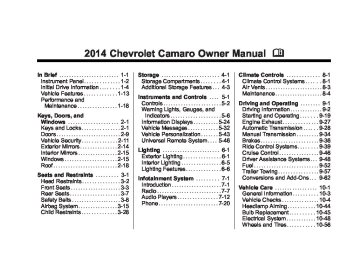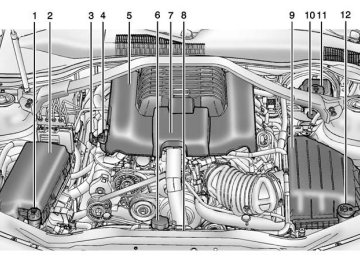- 2015 Chevrolet Camaro Owners Manuals
- Chevrolet Camaro Owners Manuals
- 2000 Chevrolet Camaro Owners Manuals
- Chevrolet Camaro Owners Manuals
- 2014 Chevrolet Camaro Owners Manuals
- Chevrolet Camaro Owners Manuals
- 1993 Chevrolet Camaro Owners Manuals
- Chevrolet Camaro Owners Manuals
- 1999 Chevrolet Camaro Owners Manuals
- Chevrolet Camaro Owners Manuals
- 1996 Chevrolet Camaro Owners Manuals
- Chevrolet Camaro Owners Manuals
- 2012 Chevrolet Camaro Owners Manuals
- Chevrolet Camaro Owners Manuals
- 2016 Chevrolet Camaro Owners Manuals
- Chevrolet Camaro Owners Manuals
- 2001 Chevrolet Camaro Owners Manuals
- Chevrolet Camaro Owners Manuals
- 2011 Chevrolet Camaro Owners Manuals
- Chevrolet Camaro Owners Manuals
- 2010 Chevrolet Camaro Owners Manuals
- Chevrolet Camaro Owners Manuals
- 1994 Chevrolet Camaro Owners Manuals
- Chevrolet Camaro Owners Manuals
- 1995 Chevrolet Camaro Owners Manuals
- Chevrolet Camaro Owners Manuals
- 2002 Chevrolet Camaro Owners Manuals
- Chevrolet Camaro Owners Manuals
- 2013 Chevrolet Camaro Owners Manuals
- Chevrolet Camaro Owners Manuals
- 1998 Chevrolet Camaro Owners Manuals
- Chevrolet Camaro Owners Manuals
- 1997 Chevrolet Camaro Owners Manuals
- Chevrolet Camaro Owners Manuals
- Download PDF Manual
-
the key is removed from the ignition (manual transmission).
Chevrolet Camaro Owner Manual (GMNA-Localizing-U.S./Canada/Mexico- 6042601) - 2014 - CRC - 1/21/14
Black plate (45,1)
Instruments and Controls
5-45
Press the MENU/SELECT knob when Auto Door Unlock is highlighted. Turn the knob to select All Doors, Driver Door, or Off. Press the knob to confirm and go back to the last menu.
Delayed Door Lock When on, this feature will delay the locking of the doors. To override the delay, press the power door lock. Press the MENU/SELECT knob when Delayed Door Lock is highlighted. Turn the knob to select On or Off. Press the knob to confirm and go back to the last menu. Remote Lock/Unlock Select Remote Lock/Unlock and the following may be displayed: . Unlock Feedback (Lights)
Locking Feedback
. Door Unlock Options
Unlock Feedback (Lights) When on, the exterior lamps will flash when unlocking the vehicle with the RKE transmitter. Press the MENU/SELECT knob when Unlock Feedback (Lights) is highlighted. Turn the knob to select Flash Lights or Off. Press the knob to confirm and go back to the last menu.
Locking Feedback This allows selection of what type of feedback is given when unlocking the vehicle with the RKE transmitter. Press the MENU/SELECT knob when Locking Feedback is highlighted. Turn the knob to select Lights and Horn, Lights Only, Horn Only, or Off. Press the knob to confirm and go back to the last menu.
Door Unlock Options This allows selection of which doors will unlock when pressing the unlock button on the RKE transmitter. Press the MENU/SELECT knob when Door Unlock Options is highlighted. Turn the knob to select All Doors or Driver Door Only. Press the knob to confirm and go back to the last menu. Return to Factory Settings Select Return to Factory Settings to return all of the vehicle personalization to the default settings. Turn the knob to select Yes or No. Press the knob to confirm and go back to the last menu.
Chevrolet Camaro Owner Manual (GMNA-Localizing-U.S./Canada/Mexico- 6042601) - 2014 - CRC - 1/21/14
Black plate (46,1)
5-46
Instruments and Controls
Universal Remote System See Radio Frequency Statement on page 13-15.
Universal Remote System Programming
If equipped, these buttons are in the overhead console. This system can replace up to three remote control transmitters used to activate devices such as garage door openers, security systems, and home automation devices. These instructions refer to a garage door opener, but can be used for other devices.
Do not use the Universal Remote system with any garage door opener that does not have the stop and reverse feature. This includes any garage door opener model manufactured before April 1, 1982. Read these instructions completely before programming the Universal Remote system. It may help to have another person assist with the programming process. Keep the original hand-held transmitter for use in other vehicles as well as for future programming. Erase the programming when vehicle ownership is terminated. See “Erasing Universal Remote System Buttons†later in this section. To program a garage door opener, park outside directly in line with and facing the garage door opener receiver. Clear all people and objects near the garage door.
Make sure the hand-held transmitter has a new battery for quick and accurate transmission of the radio-frequency signal. Programming the Universal Remote System For questions or help programming the Universal Remote system, call 1-800-355-3515 or see www.homelink.com. Programming involves time-sensitive actions, and may time out causing the procedure to be repeated. To program up to three devices: 1. Hold the end of the hand-held
transmitter about 3 to 8 cm (1 to 3 in) away from the Universal Remote system buttons with the indicator light in view. The hand-held transmitter was supplied by the manufacturer of the garage door opener receiver.
Chevrolet Camaro Owner Manual (GMNA-Localizing-U.S./Canada/Mexico- 6042601) - 2014 - CRC - 1/21/14
Black plate (47,1)
Instruments and Controls
5-47
2. At the same time, press and
hold both the hand-held transmitter button and one of the three Universal Remote system buttons to be used to operate the garage door. Do not release either button until the indicator light changes from a slow to a rapid flash. Then release both buttons. Some garage door openers may require substitution of Step 2
with the procedure under in “Radio Signals for Canada and Some Gate Operators†later in this section.3. Press and hold the newly
programmed Universal Remote system button for five seconds while watching the indicator light and garage door activation.
If the indicator light stays on continuously or the garage door moves when the button is pressed, then
programming is complete. There is no need to complete Steps 4–6. If the indicator light does not come on or the garage door does not move, a second button press may be required. For a second time, press and hold the newly programmed button for five seconds. If the light stays on or the garage door moves, programming is complete. If the indicator light blinks rapidly for two seconds, then changes to a solid light and the garage door does not move, continue with programming Steps 4–6.
Learn or Smart Button 4. After completing Steps 1–3,
locate the Learn or Smart button inside garage on the garage door opener receiver. The name and color of the button may vary by manufacturer.
5. Press and release the Learn or
Smart button. Step 6 must be completed within 30 seconds of pressing this button.
Chevrolet Camaro Owner Manual (GMNA-Localizing-U.S./Canada/Mexico- 6042601) - 2014 - CRC - 1/21/14
Black plate (48,1)
5-48
Instruments and Controls
6.
Inside the vehicle, press and hold the newly programmed Universal Remote system button for two seconds and then release it. If the garage door does not move or the lamp on the garage door opener receiver does not flash, press and hold the same button a second time for two seconds, then release it. Again, if the door does not move or the garage door lamp does not flash, press and hold the same button a third time for two seconds, then release it.
The Universal Remote system should now activate the garage door. Repeat the process for programming the two remaining buttons. Radio Signals for Canada and Some Gate Operators For questions or programming help call 1-800-355-3515 or see www.homelink.com.
Canadian radio-frequency laws and some U.S. gate operators require transmitter signals to time out or quit after several seconds of transmission. This may not be long enough for the Universal Remote system to pick up the signal during programming. If the programming did not work, replace Step 2 under “Programming the Universal Remote System†with the following: Press and hold the Universal Remote system button while pressing and releasing the hand-held transmitter button every two seconds until the signal has been successfully accepted by the Universal Remote system. The Universal Remote system indicator light will flash slowly at first and then rapidly. Proceed with Step 3 under “Programming the Universal Remote System†to complete.
Universal Remote System Operation
Using the Universal Remote System Press and hold the appropriate Universal Remote system button for at least one-half second. The indicator light will come on while the signal is being transmitted. Erasing Universal Remote System Buttons Erase all programmed buttons when vehicle ownership is terminated. To erase: 1. Press and hold the two outside buttons until the indicator light begins to flash. This should take about 10 seconds.
2. Release both buttons.
Chevrolet Camaro Owner Manual (GMNA-Localizing-U.S./Canada/Mexico- 6042601) - 2014 - CRC - 1/21/14
Black plate (49,1)
Instruments and Controls
5-49
Reprogramming a Single Universal Remote System Button To reprogram any of the system buttons: 1. Press and hold any one of the
buttons. Do not release the button.
2. The indicator light will begin to flash after 20 seconds. Without releasing the button, proceed with Step 1 under “Programming the Universal Remote System.â€
Chevrolet Camaro Owner Manual (GMNA-Localizing-U.S./Canada/Mexico- 6042601) - 2014 - CRC - 1/21/14
Black plate (50,1)
5-50
Instruments and Controls
2 NOTES
Chevrolet Camaro Owner Manual (GMNA-Localizing-U.S./Canada/Mexico- 6042601) - 2014 - CRC - 1/21/14
Black plate (1,1)
Lighting
Exterior Lighting
Exterior Lighting
Exterior Lamp Controls
Exterior Lamp Controls . . . . . . . . 6-1
Headlamp High/Low-BeamChanger . . . . . . . . . . . . . . . . . . . . . 6-2
Flash-to-Pass . . . . . . . . . . . . . . . . . 6-2
Daytime RunningLamps (DRL) . . . . . . . . . . . . . . . . 6-2
Automatic Headlamp
System . . . . . . . . . . . . . . . . . . . . . . 6-2
Hazard Warning Flashers . . . . . 6-4
Turn and Lane-ChangeSignals . . . . . . . . . . . . . . . . . . . . . . 6-4
Front Fog Lamps . . . . . . . . . . . . . . 6-4Interior Lighting
Instrument Panel Illumination
Control . . . . . . . . . . . . . . . . . . . . . . 6-5
Dome Lamps . . . . . . . . . . . . . . . . . 6-5Lighting Features
Entry Lighting . . . . . . . . . . . . . . . . . 6-6
Exit Lighting . . . . . . . . . . . . . . . . . . . 6-6
Theater Dimming . . . . . . . . . . . . . . 6-6
Battery Load Management . . . . 6-6
Battery Power Protection . . . . . . 6-7The exterior lamp control is located on the instrument panel, on the outboard side of the steering wheel. There are four positions: P (Off): Briefly turn to this position to turn the automatic light control off or on again. When released, the control returns to the AUTO position. AUTO (Automatic): Automatically turns the exterior lamps on and off, depending on outside lighting.
Lighting
6-1
AUTO also controls the Daytime Running Lamps (DRL). See Daytime Running Lamps (DRL) on page 6-2. ; (Parking Lamps): Turns on the parking lamps including all lamps, except the headlamps. A warning chime sounds if the driver door is opened when the ignition switch is off and the parking lamps are on. 5 (Headlamps): Turns on the headlamps together with the parking lamps and instrument panel lights. A warning chime sounds if the driver door is opened when the ignition switch is off and the headlamps are on. # (Front Fog Lamps): Press to turn the fog lamps on or off. The fog lamps come on together with the parking lamps, taillamps, sidemarker lamps, license plate lamps, and instrument panel lights. See Front Fog Lamps on page 6-4.
Chevrolet Camaro Owner Manual (GMNA-Localizing-U.S./Canada/Mexico- 6042601) - 2014 - CRC - 1/21/14
Black plate (2,1)
6-2
Lighting
Headlamp High/ Low-Beam Changer Push the turn signal lever away from you and release to turn the high beams on. To return to low beams, push the lever again or pull it toward you and release.
This indicator light turns on in the instrument cluster when the high-beam headlamps are on.
Flash-to-Pass The flash-to-pass feature works with the low beams or Daytime Running Lamps (DRL) on or off. To flash the high beams, pull the turn signal lever all the way toward you, then release it.
Daytime Running Lamps (DRL) DRL can make it easier for others to see the front of your vehicle during the day. DRL are required on all vehicles first sold in Canada. A light sensor on top of the instrument panel makes the DRL work, so be sure it is not covered. The DRL system will make the low-beam headlamps come on at a reduced brightness or for vehicles with High Intensity Discharge (HID) headlamps, the dedicated DRL lights will come on when the following conditions are met:
The ignition is in the ON/RUN position. The exterior lamps control is in AUTO, or has been briefly turned to P to turn the automatic light control on again. The engine is running.
When the DRL are on, the headlamps, taillamps, sidemarker lamps, instrument panel lights, and other lamps will not be on. The headlamps automatically change from DRL to the regular headlamps depending on the darkness of the surroundings. The other lamps that come on with the headlamps will also come on. When it is bright enough outside, the headlamps will go off and the DRL will come on. To turn the DRL off or on again, turn the exterior lamps control to the P position and then release. For vehicles first sold in Canada, the DRL cannot be turned off. The regular headlamp system should be turned on when needed.
Automatic Headlamp System When it is dark enough outside and the headlamp switch is in AUTO, the automatic headlamp system will
Chevrolet Camaro Owner Manual (GMNA-Localizing-U.S./Canada/Mexico- 6042601) - 2014 - CRC - 1/21/14
Black plate (3,1)
turn on the headlamps at the normal brightness along with other lamps such as the taillamps, sidemarker lamps, parking lamps, license plate lamps, and the instrument panel lights. The radio lights will also be dim. To turn off the automatic headlamp system, turn the exterior lamps switch to the P position and then release. For vehicles first sold in Canada, the transmission must be in the P (Park) position, before the automatic headlamp system can be turned off.
Lighting
6-3
headlamp system changes to the DRL. During that delay, the instrument cluster may not be as bright as usual. Make sure the instrument panel brightness control is in the full bright position. See Instrument Panel Illumination Control on page 6-5. Lights On with Wipers If the windshield wipers are activated in daylight with the engine on, and the exterior lamp control is in AUTO, the headlamps, parking lamps, and other exterior lamps come on. The transition time for the lamps coming on varies based on wiper speed. When the wipers are not operating, these lamps turn off. Move the exterior lamp control to P or ; to disable this feature.
The vehicle has a light sensor on the top of the instrument panel. Do not cover this sensor or the system will come on whenever the ignition is on. The system may also turn on the headlamps when driving through a parking garage, heavy overcast weather, or a tunnel. This is normal. There is a delay in the transition between the daytime and nighttime operation of the Daytime Running Lamps (DRL) and the automatic headlamp system so that driving under bridges or bright overhead street lights does not affect the system. The DRL and automatic headlamp system will only be affected when the light sensor sees a change in lighting lasting longer than the delay. If the vehicle is started in a dark garage, the automatic headlamp system comes on immediately. If it is light outside when the vehicle leaves the garage, there will be a slight delay before the automatic
Chevrolet Camaro Owner Manual (GMNA-Localizing-U.S./Canada/Mexico- 6042601) - 2014 - CRC - 1/21/14
Black plate (4,1)
6-4
Lighting
Hazard Warning Flashers
Turn and Lane-Change Signals
If after signaling a turn or lane change the arrow flashes rapidly or does not come on, a signal bulb may be burned out. Have any burned out bulbs replaced. If a bulb is not burned out, check the fuse. See Electrical System Overload on page 10-48.
Front Fog Lamps
| (Hazard Warning Flasher): Press this button to make the front and rear turn signal lamps flash on and off. This warns others that you are having trouble. Press again to turn the flashers off.
Move the lever all the way up or down to signal a turn. An arrow on the instrument cluster flashes in the direction of the turn or lane change. Raise or lower the lever until the arrow starts to flash to signal a lane change. Hold it there until the lane change is completed. If the lever is briefly pressed and released, the turn signal flashes three times. The lever returns to its starting position whenever it is released.
For vehicles with front fog lamps, the button is on the exterior lamp control, on the outboard side of the steering wheel. The ignition must be turned to ON/ RUN to turn on the fog lamps.
Chevrolet Camaro Owner Manual (GMNA-Localizing-U.S./Canada/Mexico- 6042601) - 2014 - CRC - 1/21/14
Black plate (5,1)
# (Front Fog Lamps): Press to turn the fog lamps on or off. An indicator light on the instrument cluster comes on when the fog lamps are on. The fog lamps come on together with the parking and sidemarker lamps. If the high-beam headlamps are turned on, the fog lamps will turn off. If the high-beam headlamps are turned off, the fog lamps will turn back on again. For vehicles with High Intensity Discharge (HID) headlamps, the Daytime Running Lamps (DRL) replace the fog lamps. Some localities have laws that require the headlamps to be on along with the fog lamps.
Lighting
6-5
Interior Lighting
Dome Lamps
Instrument Panel Illumination Control
The dome lamp buttons are overhead near the rearview mirror. To change the settings, press the following: ( (Off): Turns the lamp off, even when a door is open. H (Door): Turns the lamp on automatically when a door is opened. ' (On): Turns the lamp on.
This feature controls the brightness of the instrument panel lights. D (Instrument Panel Brightness): Move the thumbwheel up or down and hold, to brighten or dim the instrument panel lights.
Chevrolet Camaro Owner Manual (GMNA-Localizing-U.S./Canada/Mexico- 6042601) - 2014 - CRC - 1/21/14
Black plate (6,1)
6-6
Lighting
Lighting Features
Entry Lighting When it is dark enough outside or in areas of limited lighting, the interior lamps, headlamps, back-up lamps, and parking lamps come on when K is pressed on the Remote Keyless Entry (RKE) transmitter. The lamps inside the vehicle come on when any door is opened. They stay on for about 20 seconds. When all of the doors have been closed or the ignition is turned to ON/RUN, they gradually fade out. This feature can be changed. See “Vehicle Locator Lights†under Vehicle Personalization on page 5-43.
Exit Lighting The headlamps, taillamps, parking lamps, back-up lamps, outside mirror lamps, and license plate lamps come on at night, or in areas with limited lighting, when the key is
removed from the ignition. The dome lamp comes on after the ignition is changed to the OFF position. The exterior lamps and dome lamp remain on for a set amount of time, then automatically turn off. The exterior lamps turn off immediately by turning the exterior lamp control off. This feature can be changed. See Vehicle Personalization on page 5-43.
Theater Dimming This feature allows for a three to five second fade out of the courtesy lamps instead of having them turn off immediately.
Battery Load Management The vehicle has Electric Power Management (EPM) that estimates the battery's temperature and state
of charge. It then adjusts the voltage for best performance and extended life of the battery. When the battery's state of charge is low, the voltage is raised slightly to quickly bring the charge back up. When the state of charge is high, the voltage is lowered slightly to prevent overcharging. If the vehicle has a voltmeter gauge or a voltage display on the Driver Information Center (DIC), you may see the voltage move up or down. This is normal. If there is a problem, an alert will be displayed. The battery can be discharged at idle if the electrical loads are very high. This is true for all vehicles. This is because the generator (alternator) may not be spinning fast enough at idle to produce all of the power needed for very high electrical loads. A high electrical load occurs when several of the following are on, such as: headlamps, high beams, fog lamps, rear window defogger,
Chevrolet Camaro Owner Manual (GMNA-Localizing-U.S./Canada/Mexico- 6042601) - 2014 - CRC - 1/21/14
Black plate (7,1)
Lighting
6-7
Battery Power Protection This feature shuts off the dome lamp if it is left on for more than 10 minutes when the ignition is in LOCK/OFF. This helps to prevent the battery from running down.
climate control fan at high speed, heated seats, engine cooling fans, trailer loads, and loads plugged into accessory power outlets. EPM works to prevent excessive discharge of the battery. It does this by balancing the generator's output and the vehicle's electrical needs. It can increase engine idle speed to generate more power whenever needed. It can temporarily reduce the power demands of some accessories. Normally, these actions occur in steps or levels, without being noticeable. In rare cases at the highest levels of corrective action, this action may be noticeable to the driver. If so, a DIC message might be displayed, and it is recommended that the driver reduce the electrical loads as much as possible. See Battery Voltage and Charging Messages on page 5-33.
Chevrolet Camaro Owner Manual (GMNA-Localizing-U.S./Canada/Mexico- 6042601) - 2014 - CRC - 1/21/14
Black plate (8,1)
6-8
Lighting
2 NOTES
Chevrolet Camaro Owner Manual (GMNA-Localizing-U.S./Canada/Mexico- 6042601) - 2014 - CRC - 1/21/14
Black plate (1,1)
Infotainment System
Introduction
Infotainment . . . . . . . . . . . . . . . . . . . 7-1
Theft-Deterrent Feature . . . . . . . 7-2
Overview . . . . . . . . . . . . . . . . . . . . . . 7-2
Operation . . . . . . . . . . . . . . . . . . . . . 7-3Radio
AM-FM Radio . . . . . . . . . . . . . . . . . 7-7
Satellite Radio . . . . . . . . . . . . . . . . 7-9
Radio Reception . . . . . . . . . . . . . 7-11
Backglass Antenna . . . . . . . . . . 7-11
Diversity Antenna System . . . 7-12
Multi-Band Antenna . . . . . . . . . . 7-12Audio Players
CD Player . . . . . . . . . . . . . . . . . . . 7-12
Auxiliary Devices . . . . . . . . . . . . 7-14Phone
Bluetooth (Overview) . . . . . . . . 7-20
Bluetooth (InfotainmentControls) . . . . . . . . . . . . . . . . . . . 7-21
Bluetooth (Voice
Recognition) . . . . . . . . . . . . . . . 7-25
Introduction
Infotainment Read the following pages to become familiar with the infotainment system features.
{ Warning
Taking your eyes off the road for extended periods could cause a crash resulting in injury or death to you or others. Do not give extended attention to infotainment tasks while driving.
This system provides access to many audio and non-audio listings. To minimize taking your eyes off the road while driving, do the following while the vehicle is parked: . Become familiar with the
operation and controls of the audio system.
Infotainment System 7-1
. Set up the tone, speaker
adjustments, and preset radio stations.
See Defensive Driving on page 9-3.
{ Caution
Contact your dealer before adding any equipment. Adding audio or communication equipment could interfere with the operation of the engine, radio, or other systems, and could damage them. Follow federal rules covering mobile radio and telephone equipment.
The vehicle has Retained Accessory Power (RAP). With RAP, the infotainment system can play even after the ignition is turned off. See Retained Accessory Power (RAP) on page 9-24.
Chevrolet Camaro Owner Manual (GMNA-Localizing-U.S./Canada/Mexico- 6042601) - 2014 - CRC - 1/21/14
Black plate (2,1)
Overview
7-2
Infotainment System
The vehicle may have a base radio that is included in this manual. See the infotainment manual for information on the connective radio and navigation system, audio players, phone, and voice recognition. There is also information on settings and downloadable applications (if equipped).
Theft-Deterrent Feature The theft-deterrent feature works by learning a portion of the Vehicle Identification Number (VIN) to the infotainment system. The infotainment system does not operate if it is stolen or moved to a different vehicle.
1. VOL/ O
2.
INFO
Press: Turns the system on or off. Turn: Adjusts the volume.
Radio: Shows available information about the current station. CD/MP3: Shows available information about the current track.
Chevrolet Camaro Owner Manual (GMNA-Localizing-U.S./Canada/Mexico- 6042601) - 2014 - CRC - 1/21/14
Black plate (3,1)
3. Buttons 1−6
8. CD/AUX
13. CONFIG
Infotainment System 7-3
Radio: Saves and selects favorite stations.
4. FAV
Radio: Opens the favorites list.
5. MENU/SELECT
Press: Opens the menus and selects menu items. Turn: Highlights menu items or sets values while in a menu. Manually selects radio stations while listening to the radio.
6. RADIO/BAND
Changes the band while listening to the radio. Selects the radio when listening to a different audio source. 7. X (CD Eject)
Removes the CD from the slot.
Selects between the CD player or a connected external audio source.
9. PHONE
Opens the phone main menu. Mutes the audio system.
10. SEEK 7
Radio: Seeks the previous station. CD: Selects the previous track or rewinds within a track.
11. CD Slot
Insert a CD.
12. SEEK 6
Radio: Seeks the next station. CD: Selects the next track or fast forwards within a track.
Opens the Configuration Settings menu.
14. TONE
Opens the Tone Settings menu.
15. BACK /
Menu: Moves one level back. Character Input: Deletes the last character.
Operation
Controls The infotainment system is operated by using the pushbuttons, multifunction knobs, and menus that are shown on the display, and steering wheel controls, if equipped.
Chevrolet Camaro Owner Manual (GMNA-Localizing-U.S./Canada/Mexico- 6042601) - 2014 - CRC - 1/21/14
Black plate (4,1)
7-4
Infotainment System
Turning the System On or Off VOL/ O (Volume/Power): Press to turn the system on and off.
Automatic Off If the infotainment system has been turned on after the ignition is turned off, the system turns off automatically after 10 minutes. Volume Control VOL/ O (Volume/Power): Turn to adjust the volume. PHONE: For vehicles with OnStar®, press and hold PHONE to mute the infotainment system. Press and hold PHONE again, or turn VOL/O to cancel mute. For vehicles without OnStar, press PHONE to mute the infotainment system. Press PHONE again, or turn VOL/O to cancel mute.
Menu System
Selecting a Menu Option
Controls The MENU/SELECT knob and the BACK / button are used to navigate the menu system. MENU/SELECT: Press to: . Enter the menu system. . Select or activate the highlighted
menu option.
. Confirm a set value. . Switch a system setting on
or off.
Turn to: . Highlight a menu option. . Select a value. BACK / : Press to: . Exit a menu. . Return from a submenu screen
to the previous menu screen. . Delete the last character in a
sequence.
1. Turn the MENU/SELECT knob to
move the highlighted bar.
2. Press the MENU/SELECT knob to select the highlighted option.
Submenus
An arrow on the right-hand edge of the menu indicates that it has a submenu with other options.
Chevrolet Camaro Owner Manual (GMNA-Localizing-U.S./Canada/Mexico- 6042601) - 2014 - CRC - 1/21/14
Black plate (5,1)
Activating a Setting
Turning a Function On or Off
1. Turn the MENU/SELECT knob to
1. Turn the MENU/SELECT knob to
highlight the setting.
highlight the function.
2. Press the MENU/SELECT knob
2. Press the MENU/SELECT knob
to activate the setting.
to turn the function on or off.
Setting a Value
Entering a Character Sequence
1. Turn the MENU/SELECT knob to
1. Turn the MENU/SELECT knob to
change the current value of the setting.
highlight the character.
2. Press the MENU/SELECT knob
2. Press the MENU/SELECT knob
to select the character.
to confirm the setting.
Infotainment System 7-5
Press the BACK / button to delete the last character or press and hold BACK / to delete the entire character sequence. Audio Settings The audio settings can be set for each radio band and each audio player source. To adjust the audio setting, press the TONE button and select the audio setting. Press the / BACK button to go back to the Tone Settings menu. To quickly reset an audio setting value to 0: 1. Highlight the option. 2. Press and hold the MENU/
SELECT knob until the value changes to 0.
Chevrolet Camaro Owner Manual (GMNA-Localizing-U.S./Canada/Mexico- 6042601) - 2014 - CRC - 1/21/14
Black plate (6,1)
7-6
Infotainment System
Adjusting the Treble, Midrange, and Bass
Adjusting the EQ (Equalizer) For vehicles that have an equalizer:
3. Select Radio Favorites. 4. Select the number of available
1. Select Treble, Midrange,
or Bass.
2. Select the value.
Adjusting the Fader and Balance
1. Select EQ. 2. Select the setting. System Settings
Configuring the Number of Favorite Pages
favorite pages.
5. Press the BACK / button to go
back to the System Configuration menu.
Auto Volume The auto volume feature automatically adjusts the radio volume to compensate for road and wind noise as the vehicle speeds up or slows down, so that the volume level is consistent. The level of volume compensation can be selected or the auto volume feature can be turned off.
1. Select Fader or Balance. 2. Select the value.
To configure the number of available favorite pages: 1. Press the CONFIG button. 2. Select Radio Settings.
1. Press the CONFIG button. 2. Select Radio Settings.
Chevrolet Camaro Owner Manual (GMNA-Localizing-U.S./Canada/Mexico- 6042601) - 2014 - CRC - 1/21/14
Black plate (7,1)
3. Select Auto Volume. 4. Select the setting. 5. Press the BACK / button to go
back to the System Configuration menu.
Maximum Startup Volume The maximum volume played when the radio is first turned on can be set.
1. Press the CONFIG button. 2. Select Radio Settings. 3. Select Maximum Startup
Volume.
4. Select the setting. 5. Press the BACK / button to go
back to the System Configuration menu.
Radio
AM-FM Radio
Control Buttons The buttons used to control the radio are: RADIO/BAND: Press to turn the radio on and choose between AM, FM, and SiriusXM®, if equipped. SEEK 7 or SEEK 6 : Press to search for stations. FAV: Press to open the favorites list. 1−6: Press to select preset stations. MENU/SELECT: Turn to manually search for stations. RDS (Radio Data System) The radio may have RDS. The RDS feature is available for use only on FM stations that broadcast RDS information. This feature only works when the information from the radio
Infotainment System 7-7
station is available. In rare cases, a radio station could broadcast incorrect information that causes the radio features to work improperly. If this happens, contact the radio station. While the radio is tuned to an FM-RDS station, the station name or call letters display. Radio Menus Radio menus are available for AM, FM, and SiriusXM, if equipped. Press the MENU/SELECT knob to open the main radio menu for that frequency. Selecting a Band Press the RADIO/BAND button to choose AM, FM, or SiriusXM, if equipped. The last station that was playing starts playing again.
Chevrolet Camaro Owner Manual (GMNA-Localizing-U.S./Canada/Mexico- 6042601) - 2014 - CRC - 1/21/14
Black plate (8,1)
7-8
Infotainment System
Selecting a Station
Seek Tuning Briefly press SEEK 7 or SEEK 6
to automatically search for the next available station. If a station is not found, the radio switches to a more sensitive search level. If a station still is not found, the frequency that was last active begins to play. Press and hold SEEK 7 or SEEK 6 until the station on the display is reached, then release the button.Manual Tuning Turn the MENU/SELECT knob to select the frequency on the display.
Favorites List 1. Press the MENU/SELECT knob. 2. Select Favorites List. 3. Select the station.
Station Lists 1. Press the MENU/SELECT knob. 2. Select AM or FM Station List. All receivable stations in the current reception area are displayed. If no station list has been created, an automatic station search is done.
3. Select the station.
Updating Station and Category Lists If stations stored in the station list can no longer be received: 1. Press the MENU/SELECT knob. 2. Select Update AM or FM Station List, if the stations stored in the station list are no longer received. A station search will be completed and the first station in the updated list will play.
To cancel the station search, press the MENU/SELECT knob.
Category Lists Most stations that broadcast an RDS program type (PTY) code specify the type of programming transmitted. Some stations change the PTY code depending on the content. The system stores the RDS stations, sorted by program type, in the FM category list. To search for a programming type determined by station: 1. Select FM category list. A list of all programming types available displays.
2. Select the programming type. A list of stations that transmit programming of the selected type displays.
3. Select the station. The category lists are updated when the corresponding station lists are updated.
Chevrolet Camaro Owner Manual (GMNA-Localizing-U.S./Canada/Mexico- 6042601) - 2014 - CRC - 1/21/14
Black plate (9,1)
Storing and Retrieving Favorites Stations from all bands can be stored in the favorite lists in any order. Up to six stations can be stored in each favorite page and the number of available favorite pages can be set.
Storing a Station as a Favorite To store the station to a position in the list, press the corresponding numeric button 1−6 until the station can be heard again.
Retrieving Stations Press the FAV button to open a favorite page or to switch to another favorite page. Briefly press one of the 1−6 buttons to retrieve the station.
Satellite Radio Vehicles with an XM Satellite Radio tuner and a valid SiriusXM® Satellite Radio subscription can receive SiriusXM programming. SiriusXM Satellite Radio Service SiriusXM is a satellite radio service based in the 48 contiguous United States and 10 Canadian provinces. SiriusXM Satellite Radio has a wide variety of programming and commercial-free music, coast to coast, and in digital-quality sound. During your trial or when you subscribe, you will get unlimited access to SiriusXM Radio Online for when you are not in the vehicle. A service fee is required to receive the SiriusXM service. If SiriusXM service needs to be reactivated, the radio will display "No Subscription Please Renew" on channel XM1. For more information, contact SiriusXM at www.siriusxm.com or
Infotainment System 7-9
1-866-635-2349 (U.S.), and www.xmradio.ca or 1-877-209-0079
(Canada). Control Buttons The buttons used to control the SiriusXM radio are: RADIO/BAND: Press to turn the radio on and choose between AM, FM, and SiriusXM. SEEK 7 or SEEK 6 : Press to search for stations. FAV: Press to open the favorites list. 1−6: Press to select preset stations. MENU/SELECT: Turn to search for stations. Selecting the SiriusXM Band Press the RADIO/BAND button to choose between the AM, FM, and SiriusXM bands. The last station played in that band begins to play when that band is selected.Chevrolet Camaro Owner Manual (GMNA-Localizing-U.S./Canada/Mexico- 6042601) - 2014 - CRC - 1/21/14
Black plate (10,1)
7-10
Infotainment System
SiriusXM Categories SiriusXM stations are organized in categories.
Removing or Adding Categories 1. Press the CONFIG button. 2. Select XM Categories. 3. Turn the MENU/SELECT knob to
highlight the category.
4. Press the MENU/SELECT knob to remove or add the category. Selecting a SiriusXM Station SiriusXM stations can be selected by using SEEK 7 or SEEK 6, the MENU/SELECT knob, or the menu system. To select a SiriusXM station using SEEK 7 or SEEK 6, do one of the following: . Press and release SEEK 7 or
SEEK 6 to go to the previous or next station.
. Press and hold SEEK 7 or
SEEK 6 to scroll through the previous or next stations until the station is reached.
To select a SiriusXM station using the MENU/SELECT knob: 1. Turn the MENU/SELECT knob to
highlight a SiriusXM station.
2. Press the MENU/SELECT knob to select the station, or leave the station highlighted.
To select a station using the menu: 1. Press the MENU/SELECT knob. 2. Select XM Stations List. 3. Select the station.
Selecting a Station by Category 1. Press the MENU/SELECT knob. 2. Select XM Category List. A list of
all programming types available displays.
3. Select the programming type. 4. Select the station.
Storing and Retrieving Favorites Stations from all bands can be stored in any order in the favorite pages. Up to six stations can be stored in each favorite page and the number of available favorite pages can be set.
Storing a Station as a Favorite To store the station to a position in the list, press and hold the corresponding 1−6 button until the station can be heard again.
Retrieving Stations Press the FAV button to open a favorite page or to switch to another favorite page. Briefly press one of the 1−6 buttons to retrieve the station.
Chevrolet Camaro Owner Manual (GMNA-Localizing-U.S./Canada/Mexico- 6042601) - 2014 - CRC - 1/21/14
Black plate (11,1)
Radio Reception Frequency interference and static can occur during normal radio reception if items such as phone chargers, vehicle convenience accessories, and external electronic devices are plugged into the accessory power outlet. If there is interference or static, unplug the item from the accessory power outlet. FM FM signals only reach about 16 to 65 km (10 to 40 mi). Although the radio has a built-in electronic circuit that automatically works to reduce interference, some static can occur, especially around tall buildings or hills, causing the sound to fade in and out. AM The range for most AM stations is greater than for FM, especially at night. The longer range can cause station frequencies to interfere with each other. Static can also occur
when things like storms and power lines interfere with radio reception. When this happens, try reducing the treble on the radio. SiriusXM Satellite Radio Service SiriusXM Satellite Radio Service provides digital radio reception. Tall buildings or hills can interfere with satellite radio signals, causing the sound to fade in and out. In addition, traveling or standing under heavy foliage, bridges, garages, or tunnels may cause loss of the SiriusXM signal for a period of time. Cell Phone Usage Cell phone usage, such as making or receiving phone calls, charging, or just having the phone on may cause static interference in the radio. Unplug the phone or turn it off if this happens.
Infotainment System 7-11
Backglass Antenna The AM-FM antenna is integrated with the rear window defogger in the rear window. Do not scratch the inside surface or damage the lines in the glass. If the inside surface is damaged, it could interfere with radio reception. For proper radio reception, the antenna connector needs to be properly attached to the post on the glass. If attaching a cell phone antenna to the glass, attach it between the grid lines.
{ Caution
Using a razor blade or sharp object to clear the inside rear window can damage the rear window antenna and/or the rear window defogger. Repairs would not be covered by the vehicle warranty. Do not clear the inside rear window with sharp objects.
Chevrolet Camaro Owner Manual (GMNA-Localizing-U.S./Canada/Mexico- 6042601) - 2014 - CRC - 1/21/14
Black plate (12,1)
7-12
Infotainment System
{ Caution
Do not apply aftermarket glass tinting with metallic film. The metallic film in some tinting materials will interfere with or distort the incoming radio reception. Any damage caused to the backglass antenna due to metallic tinting materials will not be covered by the vehicle warranty.
Diversity Antenna System For vehicles with convertible tops, the AM-FM antenna is a hidden self-tuning system, and is in the rear spoiler. It optimizes the AM and FM signals relative to the vehicle's position and radio station source.
No maintenance or adjustments are needed. Do not place loads on the spoiler. If the spoiler is replaced, be sure it is replaced with the correct GM parts for the best AM and FM reception.
Multi-Band Antenna The roof antenna is for OnStar and GPS (Global Positioning System). Keep clear of obstructions for clear reception. If the vehicle has a sunroof, and it is open, reception can also be affected.
Audio Players
CD Player The CD player can play audio CDs and MP3 CDs. The CD player will not play 8 cm (3 in) CDs.
Care of CDs Sound quality can be reduced due to disc quality, recording method, quality of the music recorded, and how the disc has been handled. Handle discs carefully and store them in their original cases or other protective cases away from direct sunlight and dust. If the bottom surface of a disc is damaged, the disc may not play properly or at all. Do not touch the bottom surface of a disc while handling it; this could damage the surface. Pick up discs by grasping the outer edges or the edge of the hole and the outer edge.
Chevrolet Camaro Owner Manual (GMNA-Localizing-U.S./Canada/Mexico- 6042601) - 2014 - CRC - 1/21/14
Black plate (13,1)
If the bottom surface of a disc is dirty, take a soft lint-free cloth, or dampen a clean soft cloth in a mild neutral detergent solution mixed with water, and clean it. Wipe the disc from the center to the outer edge.
Care of the CD Player Do not add a label to a disc, as it could get caught in the CD player. If a label is needed, label the top of the recorded disc with a marking pen. Do not use disc lens cleaners because they could contaminate the lens of the disc optics and damage the CD player.
{ Caution
If a label is added to a CD, more than one CD is inserted into the slot at a time, or an attempt is made to play scratched or damaged CDs, the CD player
(Continued)
Caution (Continued)
could be damaged. While using the CD player, use only CDs in good condition without any label, load one CD at a time, and keep the CD player and the loading slot free of foreign materials, liquids, and debris.
Control Buttons The buttons used to control the CD player are: CD/AUX: Press to choose between the CD and AUX player. SEEK 7 or SEEK 6 : Press to select tracks or to fast forward or rewind within a track. MENU/SELECT: Turn to select tracks. INFO: Press to display additional information about the CD that may be available.
Infotainment System 7-13
X (Eject): Press to remove the CD. Inserting a CD With the printed side facing up, insert a disc into the CD slot until it is drawn in. Removing a CD Press X. The disc is pushed out of the CD slot. If the disc is not removed after it is ejected, it is pulled back in after a few seconds. Playing a CD or MP3 CD Press the CD/AUX button if there is a disc in the player; it begins playing. Information about the disc and current track is shown on the display depending on the data stored.
Chevrolet Camaro Owner Manual (GMNA-Localizing-U.S./Canada/Mexico- 6042601) - 2014 - CRC - 1/21/14
Black plate (14,1)
7-14
Infotainment System
Selecting a CD Track Using the control buttons: Press SEEK 7 or SEEK 6 to select the previous or next track. Turn the MENU/SELECT knob counterclockwise or clockwise to select the previous or next track. Using the CD Menu: 1. Press the MENU/SELECT knob. 2. Select Tracks list. 3. Select the track.
Playing Tracks in Random Order Press the MENU/SELECT knob and then set Shuffle Songs to On.
Fast Forward and Rewind Press and hold SEEK 7 or SEEK 6 to fast forward or rewind within the current track.
Selecting an MP3 Track Using the control buttons: Press SEEK 7 or SEEK 6 to select the previous or next track. Turn the MENU/SELECT knob counterclockwise or clockwise to select the previous or next track. Using the CD Menu: 1. Press the MENU/SELECT knob. 2. Select Playlists/Folders. 3. Select the playlist or folder. 4. Select the track.
Searching for MP3 Tracks It is normal for the search feature to take some time to display the information after reading the disc due to the amount of information stored on the disc. The infotainment system automatically switches to FM while the disc is being read. Tracks can be searched by: . Playlists . Artists
. Albums . Song Titles . Genres
Folder View
To search for tracks: 1. Press the MENU/SELECT knob. 2. Select Search. 3. Select: Playlists, Artists, Albums,
Song Titles, Genres, or Folder View. 4. Select the track.
Auxiliary Devices If equipped, the AUX input allows portable devices to connect to the vehicle using the 3.5 mm (1/8 in) input jack, the USB port, if equipped, or Bluetooth® wireless technology, if equipped. Portable devices are controlled by using the menu system described in Operation on page 7-3.
Chevrolet Camaro Owner Manual (GMNA-Localizing-U.S./Canada/Mexico- 6042601) - 2014 - CRC - 1/21/14
Black plate (15,1)
Infotainment System 7-15
Searching for a Track Tracks can be searched for by: . Playlists . Artists . Albums . Song Titles . Podcasts . Genres . Audiobooks . Composers To search for tracks: 1. Press the MENU/SELECT knob. 2. Select Search. 3. Select: Playlists, Artists, Albums,
Song Titles, Podcasts, Genres, Audiobooks, or Composers.
4. Select the track.
Adjusting the Volume Turn the VOL/ O knob to adjust the volume of the infotainment system after the volume level has been set on the portable audio device. USB Port For vehicles with a USB port, the following devices may be connected and controlled by the infotainment system.
iPods
. PlaysForSure Devices (PFD) . USB Drives
Zunes
Connecting and Controlling an iPod® Not all iPods can be controlled by the infotainment system.
Connecting an iPod Connect the iPod to the USB port using the cable that came with the device.
The AUX input is in the center console. 3.5 mm Jack Connect a 3.5 mm (1/8 in) cable to the auxiliary input jack to use a portable audio player. Playback of an audio device that is connected to the 3.5 mm jack can only be controlled using the controls on the device.
Chevrolet Camaro Owner Manual (GMNA-Localizing-U.S./Canada/Mexico- 6042601) - 2014 - CRC - 1/21/14
Black plate (16,1)
7-16
Infotainment System
Shuffle Press the MENU/SELECT knob and set Shuffle Songs (Random) to On or Off, then press the BACK / button to return to the main screen. On: Plays tracks in the current folder in random order. Off: Plays tracks in the current folder in sequential order.
Repeat Press the MENU/SELECT knob and set Repeat to On or Off, then press the BACK / button to return to the main screen. On: Repeats the current track. Off: Starts playback from the beginning of the current track after the last track finishes.
Connecting and Controlling a PlaysForSure Device (PFD) or Zuneâ„¢
Connecting a PFD or Zune Connect the PFD or Zune to the USB port using the cable that came with the device.
Searching for a Track Tracks can be searched for by: . Playlists . Artists . Albums . Song Titles . Podcasts . Genres To search for tracks: 1. Press the MENU/SELECT knob. 2. Select Search. 3. Select: Playlists, Artists, Albums,
Song Titles, Podcasts, or Genres.
4. Select the track.
Shuffle Functionality Press the MENU/SELECT knob and set Shuffle Songs (Random) to On or Off. On: Plays current tracks in random order. Off: Plays current tracks in sequential order.
Repeat Functionality Press the MENU/SELECT knob and set Repeat to On or Off. Repeat On: Repeats the current track. Repeat Off: Starts playback from the beginning of the current track after the last track finishes. Connecting and Controlling a USB Drive The infotainment system can only play back .mp3 and .wma files from a USB drive. Only the first 10,000 songs are recognized on the device.
Chevrolet Camaro Owner Manual (GMNA-Localizing-U.S./Canada/Mexico- 6042601) - 2014 - CRC - 1/21/14
Black plate (17,1)
When a device is not supported, the message “No supported data found. You can safely disconnect the device†appears.
Connecting a USB Drive Connect the USB drive to the USB port using the cable that came with the device.
Searching for a Track It is normal for the search feature to take some time to display the information after reading the disc due to the amount of information stored on the disc. Files that do not have any meta data stored in the ID3 tag display as Unknown. Tracks can be searched for by: . Playlists* . Artists . Albums . Song Titles
. Genres
Folder View
*This only displays if a playlist is found on the device. To search for tracks: 1. Press the MENU/SELECT knob. 2. Select Search. 3. Select: Playlists, Artists, Albums,
Song Titles, Genres, or Folder View. 4. Select the track.
Shuffle Functionality Press the MENU/SELECT knob and set Shuffle Songs (Random) to On or Off. On: Plays current tracks in random order. Off: Plays current tracks in sequential order.
Repeat Functionality Press the MENU/SELECT knob and set Repeat to On or Off.
Infotainment System 7-17
Repeat On: Repeats the current track. Repeat Off: Starts playback from the beginning of the current track after the last track finishes. Connecting a Bluetooth® Device Before a Bluetooth device can be connected to the infotainment system, it must first be paired to the system. Not all Bluetooth devices can be paired to the infotainment system. Before pairing the Bluetooth device, become familiar with its user guide for Bluetooth functions. The system only connects to Bluetooth devices that support A2DP (Advanced Audio Distribution Profile) version 1.2. Pairing Information: . Up to five devices can be paired
to the system. The pairing process is disabled when the vehicle is moving.
Chevrolet Camaro Owner Manual (GMNA-Localizing-U.S./Canada/Mexico- 6042601) - 2014 - CRC - 1/21/14
Black plate (18,1)
7-18
Infotainment System
The infotainment system automatically links with the first available paired device in the order the device was paired.
. Only one paired device can be connected to the infotainment system at a time.
. Pairing should only need to be
completed once, unless changes to the pairing information have been made or the device is deleted.
Bluetooth Setup Menu The Bluetooth Setup menu can be accessed with or without a device attached to the USB port. To select the Bluetooth Setup menu when a device is attached to the USB port and active: 1. Press the MENU/SELECT knob
while in the iPod, Zune, PFD, or USB device main menu.
2. Select Bluetooth Music Setup.
To select the Bluetooth Music Setup menu when a device is not attached to the USB port, or when a device is attached to the USB port but not active: 1. Press the CD/AUX button until
AUX is the active source.
2. Press the MENU/SELECT knob. 3. Select Bluetooth Music Setup. To select the Bluetooth Music Setup menu when a Bluetooth device is connected and active: 1. Press the MENU/SELECT knob. 2. Select Bluetooth Music Setup.
Pairing a Device 1. Select Connect To New Device
from the Bluetooth Music Setup menu.
2. The system asks a series of
Yes/No questions to determine what type of device is being paired.
3. After the system determines
what type of Bluetooth device is being paired, the Bluetooth device will need to be put into discovery mode.
4. Some devices may require a
personal identification number (PIN) in order to complete the pairing process. Locate the device named “GMusicConnect†in the list on the Bluetooth device and follow the instructions on the device to enter the four-digit PIN provided by the infotainment system.
Connecting to a Device Once a device is paired to the infotainment system, it can be connected to the infotainment system. To connect a paired device when no other device is connected to the infotainment system: 1. Select the Select Device option
from the Bluetooth Music Setup menu.
Chevrolet Camaro Owner Manual (GMNA-Localizing-U.S./Canada/Mexico- 6042601) - 2014 - CRC - 1/21/14
Black plate (19,1)
2. Select the new device. To connect a paired device when another device is connected to the infotainment system: 1. Select the Select Device option
from the Bluetooth Music Setup menu.
2. Select the new device. 3. The active device is
disconnected from the system and the new device is connected.
Removing a Device 1. Select Remove Device from the
Bluetooth Music Setup menu.
2. Select the device. 3. The device is removed from the
system.
Before connecting to the removed device again, it will need to paired to the infotainment system.
Changing the PIN To change the default PIN: 1. Select Change Default PIN from
the Bluetooth Music Setup menu.
2. Select a pre-defined PIN,
or select Other to create a PIN.
To create a PIN: 1. Select the length of the PIN. 2. Enter the character sequence.
Messages The following messages may appear on the infotainment screen. Poor Bluetooth Signal Quality: This message displays when the Bluetooth signal strength is low. This Feature is Unavailable While Vehicle is Moving: This message displays when an action is not allowed while the vehicle is moving.
Infotainment System 7-19
Controlling a Bluetooth® Device Bluetooth devices that support AVRCP (Audio/Video Remote Control Profile) version 1.4 may be able to be controlled by the infotainment system. Press and release SEEK 7 or SEEK 6 to skip tracks. Press and hold SEEK 7 or SEEK 6 to fast forward or fast reverse within a track. Other Information The Bluetooth® word mark and logos are owned by the Bluetooth® SIG, Inc. and any use of such marks by General Motors is under license. Other trademarks and trade names are those of their respective owners. See Radio Frequency Statement on page 13-15 for Federal Communications Commission and Industry Canada information.
Chevrolet Camaro Owner Manual (GMNA-Localizing-U.S./Canada/Mexico- 6042601) - 2014 - CRC - 1/21/14
Black plate (20,1)
7-20
Infotainment System
Phone
Bluetooth (Overview) For vehicles equipped with Bluetooth capability, the system can interact with many cell phones, allowing: . Placement and receipt of calls in
a hands-free mode.
. Sharing of the cell phone’s
address book or contact list with the vehicle.
To minimize driver distraction, before driving, and with the vehicle parked: . Become familiar with the
features of the cell phone. Organize the phone book and contact lists clearly and delete duplicate or rarely used entries. If possible, program speed dial or other shortcuts.
. Review the controls and
operation of the infotainment system.
. Pair cell phone(s) to the vehicle.
The system may not work with all cell phones. See “Pairing†in this section. If the cell phone has voice dialing capability, learn to use that feature to access the address book or contact list. See “Voice Pass-Thru†in this section.
. See “Storing and Deleting Phone
Numbers†in this section.
{ Warning
When using a cell phone, it can be distracting to look too long or too often at the screen of the phone or the infotainment system. Taking your eyes off the road too long or too often could cause a