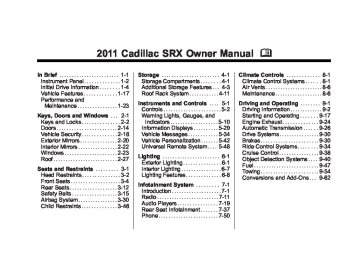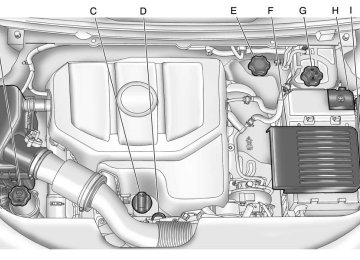- 2012 Cadillac SRX Owners Manuals
- Cadillac SRX Owners Manuals
- 2009 Cadillac SRX Owners Manuals
- Cadillac SRX Owners Manuals
- 2011 Cadillac SRX Owners Manuals
- Cadillac SRX Owners Manuals
- 2010 Cadillac SRX Owners Manuals
- Cadillac SRX Owners Manuals
- 2004 Cadillac SRX Owners Manuals
- Cadillac SRX Owners Manuals
- 2007 Cadillac SRX Owners Manuals
- Cadillac SRX Owners Manuals
- 2005 Cadillac SRX Owners Manuals
- Cadillac SRX Owners Manuals
- 2014 Cadillac SRX Owners Manuals
- Cadillac SRX Owners Manuals
- 2011 Cadillac SRX Owners Manuals
- Cadillac SRX Owners Manuals
- 2008 Cadillac SRX Owners Manuals
- Cadillac SRX Owners Manuals
- 2006 Cadillac SRX Owners Manuals
- Cadillac SRX Owners Manuals
- 2015 Cadillac SRX Owners Manuals
- Cadillac SRX Owners Manuals
- 2016 Cadillac SRX Owners Manuals
- Cadillac SRX Owners Manuals
- 2013 Cadillac SRX Owners Manuals
- Cadillac SRX Owners Manuals
- Download PDF Manual
-
2. Select Search. 3. Select: Playlists, Artists,
Albums, Song Titles, Podcasts, or Genres.
4. Select the track.
Cadillac SRX Owner Manual - 2011
Black plate (31,1)
Shuffle Functionality Turn the MENU/SELECT knob and set Shuffle Songs (Random) to On or Off. On: Plays current tracks in random order. Off: Plays current tracks in sequential order.
Repeat Functionality Turn the MENU/SELECT knob and set Repeat to On or Off. Repeat On: Repeats the current track. Repeat Off: Playback starts from the beginning of the current track after the last track finishes.
Infotainment System 7-31
Connecting and Controlling a USB Drive The infotainment system can only play back .mp3 and .wma files from a USB drive. Only the first 10,000 songs are recognized on the device. When a device is not supported, the message “No supported data found. You can safely disconnect the device” appears.
Connecting a USB Drive Connect the USB drive to the USB port.
Searching for a Track It is normal for the search feature to take some time to display the information after reading the device due to the amount of information stored.
Files that do not have any meta data stored in the ID3 tag display as Unknown. Tracks can be searched for by: . Playlists* . Artists . Albums . Song Titles . Genres
Folder View
*This only displays if a playlist is found on the device. To search for tracks: 1. Turn the MENU/SELECT knob. 2. Select Search. 3. Select: Playlists, Artists,
Albums, Song Titles, Genres, or Folder View. 4. Select the track.
Cadillac SRX Owner Manual - 2011
Black plate (32,1)
7-32
Infotainment System
Shuffle Functionality Turn the MENU/SELECT knob and set Shuffle Songs (Random) to On or Off. On: Plays current tracks in random order. Off: Plays current tracks in sequential order.
Repeat Functionality Turn the MENU/SELECT knob and set Repeat to On or Off. Repeat On: Repeats the current track. Repeat Off: Playback starts from the beginning of the current track after the last track finishes.
Connecting a Bluetooth® Device Before a Bluetooth device can be connected to the infotainment system, it must first be paired to the system. Not all Bluetooth devices can be paired to the infotainment system. Before pairing the Bluetooth device, become familiar with its user guide for Bluetooth functions. The system only connects to Bluetooth devices that support A2DP (Advanced Audio Distribution Profile) version 1.2. A Bluetooth phone with MP3
capability cannot be paired to the vehicle as a phone and an MP3
player at the same time.Pairing Information: . Up to five devices can be paired
to the system. The pairing process is disabled when the vehicle is moving. The infotainment system automatically links with the first available paired device in the order the device was paired.
. Only one paired device can be connected to the infotainment system at a time.
. Pairing should only need to be
completed once, unless changes to the pairing information have been made or the device is deleted.
Cadillac SRX Owner Manual - 2011
Black plate (33,1)
Bluetooth Setup Menu The Bluetooth Setup menu can be accessed with or without a device attached to the USB port. To select the Bluetooth Setup menu when a device is attached to the USB port and active: 1. Turn the MENU/SELECT knob while in the iPod, Zune, PFD, or USB device main menu.
2. Select Bluetooth Music Setup. To select the Bluetooth Music Setup menu when a device is not attached to the USB port, or when a device is attached to the USB port but not active: 1. Press the AUX button until AUX
is the active source.
2. Turn the MENU/SELECT knob. 3. Select Bluetooth Music Setup.
To select the Bluetooth Music Setup menu when a Bluetooth device is connected and active: 1. Turn the MENU/SELECT knob. 2. Select Bluetooth Music Setup.
Pairing a Device 1. Select Connect To New Device
from the Bluetooth Music Setup menu.
2. The system asks a series of
Yes/No questions to determine what type of device is being paired.
3. After the system determines
what type of Bluetooth device is being paired, the Bluetooth device will need to be put into discovery mode.
Infotainment System 7-33
4. Some devices may require
a Personal Identification Number (PIN) in order to complete the pairing process. Locate the device named “GMusicConnect” in the list on the Bluetooth device and follow the instructions on the device to enter the four‐digit PIN provided by the infotainment system.
Connecting to a Device Once a device is paired to the infotainment system, it can be connected to the infotainment system. To connect a paired device when no other device is connected to the infotainment system: 1. Select the Select Device option
from the Bluetooth Music Setup menu.
2. Select the new device.
Cadillac SRX Owner Manual - 2011
Black plate (34,1)
7-34
Infotainment System
To connect a paired device when another device is connected to the infotainment system: 1. Select the Select Device option
from the Bluetooth Music Setup menu.
2. Select the new device. 3. The active device is
disconnected from the system and the new device is connected.
Removing a Device 1. Select Remove Device from the
Bluetooth Music Setup menu.
2. Select the device. 3. The device is removed from the
system.
Before connecting to the removed device again, it will need to paired to the infotainment system.
Changing the Default PIN To change the default PIN: 1. Select Change Default PIN
from the Bluetooth Music Setup menu.
2. Select one of the pre‐defined PIN, or select Other to create a PIN.
To create a PIN: 1. Select the length of the PIN. 2. Enter the character sequence.
Messages The following messages may appear on the infotainment screen. Poor Bluetooth Signal Quality: This message displays when the Bluetooth signal strength is low. This Feature is Unavailable While Vehicle is Moving: This message displays when an action is not allowed while the vehicle is moving.
Controlling a Bluetooth® Device Bluetooth devices that support AVRCP (Audio/Video Remote Control Profile) version 1.0 may be able to be controlled by the infotainment system. Press and release g SEEK / l SEEK to skip tracks. Other Information The Bluetooth® word mark and logos are owned by the Bluetooth® SIG, Inc. and any use of such marks by General Motors is under license. Other trademarks and trade names are those of their respective owners. See Radio Frequency Statement on page 13‑20 for FCC information.
Cadillac SRX Owner Manual - 2011
Black plate (35,1)
Auxiliary Devices (Radio with CD/DVD and MEM) The optional AUX input allows portable devices to be connected using the 3.5 mm (1/8 in) input jack or the USB port. Portable devices are controlled by using the menu system described in Operation on page 7‑7.
The AUX input is located in the center console.
3.5 mm Auxiliary Input Jack Connect a 3.5 mm (1/8 in) cable to the 3.5 mm auxiliary input jack to use a portable audio player. Playback of an audio device that is connected to the 3.5 mm auxiliary input jack can only be controlled using the controls on the device.
Adjusting the Volume Turn the VOL/ O knob to adjust the volume of the infotainment system after the volume level has been set on the portable audio device. USB Port The following devices may be connected to the USB port and controlled by the infotainment system.
iPods
. USB Mass Storage Devices Not all iPods or USB Mass Storage Devices are compatible with the infotainment system.
Infotainment System 7-35
Connecting and Controlling an iPod® Not all iPods can be controlled by the infotainment system.
Connecting an iPod Connect the iPod to the USB port.
Selecting a Track Using the control buttons: . Press g SEEK or l SEEK to select the previous or next track. Turn the TUNE knob to select a track in the current submenu. The track will start to play.
Playing Tracks in Random Order Turn the MENU/SELECT knob and set Shuffle Songs to On or Off. Shuffle On: Plays current tracks in random order. Shuffle Off: Plays current tracks in sequential order.
Cadillac SRX Owner Manual - 2011
Black plate (36,1)
7-36
Infotainment System
Searching for a Track Tracks can be searched for by: . Playlists . Artists . Albums . Song Titles . Genres . Composers . Audiobooks The number of objects in each category is shown in parentheses after the category. To search for tracks: 1. Turn the MENU/SELECT knob. 2. Select Search. 3. Select: Playlists, Artists,
Albums, Song Titles, Genres, Composers, or Audiobooks.
4. Select the track. The search rate increases if the MENU/SELECT knob is continuously turned while searching in a list.
Connecting and Controlling a USB Drive Files that are not stored in folders are displayed in the root directory (USB).
Connecting a USB Drive Connect the USB drive to the USB port.
Disconnecting a USB Drive A USB drive should be ejected from the USB port before disconnecting it. To eject a USB drive: 1. Turn the MENU/SELECT knob. 2. Select USB Eject.
Playing Tracks in Random Order Turn the MENU/SELECT knob and then set Shuffle Songs to On.
Selecting a Track Using the control buttons: . Press g SEEK or l SEEK to select the previous or next track. Turn the TUNE knob to select a track in the current submenu. The track will start to play. Selecting a track in a different folder: 1. Turn the MENU/SELECT knob. 2. Select Folder List. 3. Select the folder. 4. Select the track.
Searching for Tracks It is normal for the search feature to take some time to display the information after reading the device due to the amount of information stored. Files that do not have any meta data stored in the ID3 tag display as Unknown.
Cadillac SRX Owner Manual - 2011
Black plate (37,1)
Infotainment System 7-37
Before Driving The RSE is for rear seat passengers only. The driver cannot safely view the video screen while driving. In severe or extreme weather conditions the RSE system may not work until the temperature is within the operating range. The operating range is above −20°C (−4°F) and below 60°C (140°F). If the temperature is outside of this range, heat or cool the vehicle until it is within the operating range.
Rear Seat Infotainment
Rear Seat Entertainment (RSE) System The vehicle may have a DVD Rear Seat Entertainment (RSE) system. The RSE system works with the vehicle's infotainment system. The DVD player is part of the front radio. The RSE system includes a radio with a DVD player, two rear seat video display screens, audio/video jacks, two wireless headphones, and a remote control. See CD/DVD Player on page 7‑22
or the separate navigation manual for more information on the vehicle's DVD system.Tracks can be searched by: . Playlists . Artists . Albums . Song Titles . Genres The number of objects in each category is shown in parentheses after the category. To search for tracks: 1. Turn the MENU/SELECT knob. 2. Select Search. 3. Select: Playlists, Artists, Albums,
Song Titles, or Genres.
4. Select the track. The search rate increases if the MENU/SELECT knob is continuously turned while searching in a list.
Recording Tracks to MEM See Mass Storage Media (MEM) on page 7‑25 for more information.
Cadillac SRX Owner Manual - 2011
Black plate (38,1)
7-38
Infotainment System
Global Off Depending on the infotainment system, the RSE system may have a Global Off feature. The Global Off feature disables all RSE system features. Press and hold the radio power button for more than three seconds for Global Off to disable the RSE features. A padlock icon may display on the infotainment screen when the Global Off feature is on. On some infotainment systems, the Global Off feature can be turned off by performing one of the following: . Press and hold the radio
power button for more than three seconds. Insert or eject any disc.
Insert a DVD video disc.
. Press the Remote Control power
Headphones
button.
. Press the MEM/CD/AUX button
or the k button when a DVD video disc is in the player.
. Press the SRC button on the steering wheel when a DVD video disc is in the player.
. Cycle the ignition.
A. Battery cover B. Channel 1 or 2 switch C. Power button D. Volume control E. Power indicator light
Cadillac SRX Owner Manual - 2011
Black plate (39,1)
RSE includes two 2-channel wireless headphones. Channel 1
is dedicated to the DVD player, and Channel 2 is dedicated to RSA selections. The headphones are used to listen to various multi‐media. If the vehicle is not equipped with RSA, then Channel 2
is dedicated to any external auxiliary device connected to the rear A/V jacks. The wireless headphones have an On/Off button, Channel 1
or 2 switch, and a volume control. Turn the headphones off when not in use. Push the On/Off button to turn on the headphones. A light on the headphones comes on. If the light does not come on, check the batteries. Intermittent sound or static can also indicate weak batteries. See “Battery Replacement” later in this section for more information.Infrared transmitters are on the top of the left seatback video screen. The headphones shut off automatically to save the battery power if the RSE system and RSA are shut off or if the headphones are out of range of the transmitters for more than three minutes. Moving too far forward or stepping out of the vehicle can cause the headphones to lose the signal or have static. To adjust the volume on the headphones, use the volume control. For best audio performance, the headphones must be worn correctly, with the headband over the top of the head. L (Left) and R (Right) are above the ear pads and are indicators as to how the headphones should be placed on the head.
Infotainment System 7-39
Notice: Do not store the headphones in heat or direct sunlight. This could damage the headphones and repairs will not be covered by the warranty. Storage in extreme cold can weaken the batteries. Keep the headphones stored in a cool, dry place. If the foam ear pads attached to the headphones become worn or damaged, the pads can be replaced separately from the headphone set. To purchase replacement ear pads, call 1‐888‐293‐3332, then prompt zero (0), or contact your dealer.
Cadillac SRX Owner Manual - 2011
Black plate (40,1)
7-40
Infotainment System
Battery Replacement To change the batteries: 1. Loosen the screw to the battery door located on the left side of the headphones.
2. Slide the battery door open. 3. Replace the two AAA batteries. 4. Replace the battery door and
tighten the screw.
Remove the batteries if the headphones are not going to be used for a long period of time.
Changing the Source on the Video Display Screens The image from the auxiliary device can be switched between the video display screens. To change the display: 1. Press the AUX button on the remote control to change the source of both video screens from the DVD player to the auxiliary device.
2. Press the AUX button a second
time to change the left video screen source to the DVD player and the right video screen to the auxiliary device.
Audio/Video (A/V) Jacks The A/V jacks may be located on the rear of the floor console. They allow audio or video cables to be connected from an auxiliary device such as a camcorder or a video game system. The A/V jacks are color coded: . Yellow for video input. . White for left audio input. . Red for right audio input. Power for auxiliary devices is not supplied by the radio system. To use the auxiliary inputs of the RSE system: 1. Connect the auxiliary device
cables to the A/V jacks.
2. Power on both the auxiliary device and the RSE video screen.
Cadillac SRX Owner Manual - 2011
Black plate (41,1)
Infotainment System 7-41
Audio can be heard from the wired headphone jacks on the RSA system by selecting the desired source from the RSA system, if the vehicle has this feature. The front seat passengers are able to listen to playback from the A/V jacks through the vehicle speakers by selecting Rear A/V as the source on the radio.
Audio Output Audio from the DVD player or auxiliary inputs can be heard through the following: . Wireless headphones . Vehicle speakers . Vehicle wired headphone jacks on the rear seat audio system, if the vehicle has this feature.
The RSE system transmits the audio signal to the wireless headphones if an audio signal is available. See “Headphones” earlier in this section for more information.
3. Press the AUX button a third time to change the left video screen source to the auxiliary device and the right video screen to the DVD player.
4. Press the AUX button a fourth
time to change the source of both video screens to the DVD player.
Changing the RSE Video Screen Settings The screen display mode, brightness, and language can be changed from the setup menu using the remote control. To change a setting: 1. Press z. 2. Use n, q, p, o, and r to
select the settings.
3. Press z again to exit the
setup menu.
Cadillac SRX Owner Manual - 2011
Black plate (42,1)
7-42
Infotainment System
Video Screens The video screens are located in the back of the driver and front passenger seats.
To use the video screen: 1. Push the release button located
on the seatback console.
2. Move the screen to the desired
viewing position.
Video Screen Input Jack Each video screen is equipped with a video input jack to allow video cables to be connected from an auxiliary device such as a camcorder or a video game system. This signal will override any video provided by the RSE system; either the DVD or Auxiliary A/V jack source. The RSE system must be on for this input to operate.
Push the video screen down into its locked position when it is not in use. The screen turns off automatically. Only the left RSE seatback console contains the infrared transmitters for the wireless headphones. They may be visible as eight illuminated LEDs. These LEDs are not on the right video screen. Both seatback consoles contain an infrared receiver for the remote control. They are located at the top of each console. Notice: Avoid directly touching the video screen, as damage may occur. See “Cleaning the Video Screen” later in this section for more information.
Cadillac SRX Owner Manual - 2011
Black plate (43,1)
Remote Control
To use the remote control, aim it at the transmitter window at either seatback console and press the button. Direct sunlight or very bright light could affect the ability of the RSE transmitter to receive signals from the remote control. Check the batteries if the remote control does not seem to be working.
See “Battery Replacement” later in this section. Objects blocking the line of sight could also affect the function of the remote control. If a CD, DVD, or MP3 disc is in the Radio DVD slot, the remote control O button can be used to turn on the video screen display and start the disc. The infotainment system can also turn on the video screen display. See CD/DVD Player on page 7‑22 or the separate navigation manual for more information. Notice: Storing the remote control in a hot area or in direct sunlight can damage it, and the repairs will not be covered by the warranty. Storage in extreme cold can weaken the batteries. Keep the remote control stored in a cool, dry place.
Infotainment System 7-43
Remote Control Buttons O (Power): Press to turn the video screens on and off. P (Illumination): Press to turn the remote control backlight on. The backlight times out after several seconds if no other button is pressed. v (Title): Press to return to the main menu of the DVD. This function could vary for each disc. y (Main Menu): Press to access the DVD menu. The DVD menu is different on every DVD. Use the navigation arrows to move the cursor. After making a selection press the enter button. This button only operates when using a DVD. n, q , p , o (Menu Navigation Arrows): Use the arrow buttons to navigate through a menu. r (Enter): Press to select the highlighted choice in any menu.
Cadillac SRX Owner Manual - 2011
Black plate (44,1)
7-44
Infotainment System
z (Display Menu): Press to adjust the brightness and screen display mode, and display the language menu. q (Return): Press to exit the current active menu and return to the previous menu. This button operates only when the display menu or a DVD menu is active. c (Stop): Press to stop playing, rewinding, or fast forwarding a DVD. Press twice to return to the beginning of the DVD. s (Play/Pause): Press to start playing a DVD. Press to pause a DVD while it is playing. Press again to continue playing. Depending on the infotainment system in the vehicle, DVD playback may be slowed down by pressing s then [. Reverse slow play by pressing s then r. Press s again to cancel slow play.
t (Previous Track/Chapter): Press to go to the start of the current track or chapter. Press again to go to the previous track or chapter. This button may not work when the DVD is playing the copyright information or the previews. u (Next Track/Chapter): Press to go to the beginning of the next chapter or track. This button might not work when the DVD is playing the copyright information or the previews. r (Fast Reverse): Press to quickly reverse the DVD or CD. To stop fast reversing a DVD video, press s. To stop fast reversing a DVD audio or CD, release r. This button might not work when the DVD is playing the copyright information or the previews.
[ (Fast Forward): Press to fast forward the DVD or CD. To stop fast forwarding a DVD video, press s. To stop fast forwarding a DVD audio or CD, release [. This button might not work when the DVD is playing the copyright information or the previews. e (Audio): Press to change audio tracks on DVDs that have this feature when the DVD is playing. { (Subtitles): Press to turn ON/OFF subtitles and to move through subtitle options when a DVD is playing. AUX (Auxiliary): Press to switch the video displays between the DVD player and an auxiliary source.
Cadillac SRX Owner Manual - 2011
Black plate (45,1)
Infotainment System 7-45
Battery Replacement To change the remote control batteries: 1. Slide back the rear cover on the
remote control.
2. Replace the two batteries in the
compartment.
3. Replace the battery cover. Remove the batteries from the remote control if unused for an extended period of time.
\ (Clear) (If Available): Press this button within three seconds after inputting a numeric selection, to clear all numeric inputs. } 10 (Double Digit Entries) (If Available): Press this button to select chapter or track numbers greater than 9. Press this button before inputting the number. 1 through 0 (Numeric Keypad): The numbered keypad provides the capability of direct chapter or track number selection.
Replacing the Remote Control If the remote control becomes lost or damaged, a new universal remote control can be purchased. Use a Toshiba® code set for replacement universal remote controls.
The AUX button also controls the source display between the left and right video screens as described in the table below:
Aux
Button Press Default State (No
Press) First Press Second Press Third Press
Fourth Press
Left
Screen
Right Screen
DVD Media
DVD Media
Aux Video
Aux Video
Source DVD Media
Aux Video
Source Return to Default State
Source
Aux Video
Source DVD Media
Return to Default State
2 (Camera): Press to change the camera angle on DVDs that have this feature when the DVD is playing.
Cadillac SRX Owner Manual - 2011
Black plate (46,1)
7-46
Infotainment System
Tips and Troubleshooting Chart
Problem
Recommended Action
No power.
The picture does not fill the screen. There are black borders on the top and bottom or on both sides or it looks stretched out. In auxiliary mode, the picture moves or scrolls. The remote control does not work.
After stopping the player, I push Play but sometimes the DVD starts where I left off and sometimes at the beginning.
The ignition might not be turned to ON/RUN or ACC/ACCESSORY. Check the display mode settings in the setup menu by pressing the display menu button on the remote control.
Check the auxiliary input connections at both devices. Check to make sure there is no obstruction between the remote control and the transmitter window. Check the batteries to make sure they are not dead or installed incorrectly. If the stop button was pressed one time, the DVD player resumes playing where the DVD was stopped. If the stop button was pressed two times, the DVD player begins to play from the beginning of the DVD.
Cadillac SRX Owner Manual - 2011
Black plate (47,1)
Infotainment System 7-47
Tips and Troubleshooting Chart (cont.)
Problem
Recommended Action
The auxiliary source is running but there is no picture or sound.
Sometimes the wireless headphone audio cuts out or buzzes.
I lost the remote and/or the headphones. The DVD is playing, but there is no picture or sound.
Check that the RSE video screen is in the auxiliary source mode by pressing the AUX button on the remote control. Check the auxiliary input connections at both devices. Check for obstructions, low batteries, reception range, and interference from cellular telephone towers or by using a cellular telephone in the vehicle. Check that the headphones are on correctly using the L (left) and R (right) on the headphones. Check that the headphones are positioned properly with the headband across the top of the head. See your dealer for assistance. Check that the RSE video screen is sourced to the DVD player by pressing the AUX button on the remote control.
Cadillac SRX Owner Manual - 2011
Black plate (48,1)
7-48
Infotainment System
DVD Display Error Messages The DVD display error message depends on which radio the vehicle has. The video screen may display one of the following: Disc Load/Eject Error or Mechanical Error: There are disc load or eject problems. Disc Format Error or Unknown Format: The disc is inserted with the disc label wrong side up, or the disc is damaged. Disc Region Error or Disc Error: The disc is not from a correct region. No Disc Inserted: No disc is present when the Y or MEM/CD/ AUX button is pressed on the radio.
DVD Distortion Video distortion can occur when operating cellular phones, scanners, CB radios, Global Position Systems (GPSs)*, two-way radios, mobile faxes, or walkie talkies. It might be necessary to turn off the DVD player when operating one of these devices in or near the vehicle. *Excludes the OnStar® System. Cleaning the RSE Seatback Console Use only a clean cloth dampened with clean water to clean the RSE seatback console surface. Cleaning the Video Screens Use only a clean cloth dampened with clean water. Use care when touching or cleaning the screens as damage could result.
Rear Seat Audio (RSA) System Vehicles with this feature allow the rear seat passengers to listen to and control any of the music sources: radio, CDs, DVDs, or other auxiliary sources. RSA can only control music sources that the front seat passengers are not listening to, except on radios where dual control is allowed. RSA can function when the front radio is off. X displays on the infotainment system when RSA is on. Audio can be heard through wired headphones (not included) plugged into the jacks on the RSA. If the vehicle has a Rear Seat Entertainment system with wireless headphones, audio can also be heard on Channel 2 of the wireless headphones.
Cadillac SRX Owner Manual - 2011
Black plate (49,1)
SRCE (Source): Press to select between the radio, CD, and if these features are available: DVD, front or rear auxiliary, HDD, USB. The front radio may override the rear selection as required. © ¨ (Seek): While listening to the radio, press to go to the previous or to the next station and stay there. If the front seat passengers are listening to the radio, this function may be inactive on some radios. Press and hold © or ¨ until “Tune” displays. Continue to press © or ¨ to tune to an individual station. Tune stays active until © or ¨ has not been pressed for several seconds. If the front seat passengers are listening to the radio, this function may be inactive on some radios.
Infotainment System 7-49
While listening to a disc, press ¨ to go to the next track or chapter on the disc. Press © to go back to the start of the current track or chapter if more than ten seconds have played. If the front seat passengers are listening to a disc, this function may be inactive on some radios. Press and hold © or ¨ to fast reverse or fast forward. When a DVD video menu is being displayed, press © or ¨ to cursor up or down on the menu. Hold © or ¨ to cursor left or right on the menu. PROG (Program): Press to go to the next preset radio station or channel set on the main radio. If the front seat passengers are listening to the radio, this function may be inactive on some radios.
To listen to a portable audio device through the RSA, attach the portable audio device to either the front or rear auxiliary input, if available. Turn the device on, then choose the front auxiliary input with the RSA SRCE button.
P (Power): Press to turn the RSA on or off. Volume: Turn to increase or decrease the volume of the wired headphones. The left knob controls the left headphones and the right knob controls the right. Use the volume control on the headphones for wireless headphones.
Cadillac SRX Owner Manual - 2011
Black plate (50,1)
7-50
Infotainment System
When a CD or DVD audio disc is playing, press PROG to go to the beginning of the disc or display disc info. If the front seat passengers are listening to a disc, this function may be inactive on some radios. When a disc is playing in the CD or DVD changer, press and hold PROG to select the next disc, if multiple discs are loaded. If the front seat passengers are listening to a disc, this function may be inactive on some radios. The PROG button may be used to access the menu of an MP3. Once in the menu, use © or ¨ to make selections. When a DVD video menu is displayed, press PROG, or press and hold PROG to perform the menu function, then press ENTER.
Phone
Bluetooth (Overview) For vehicles equipped with Bluetooth capability, the system can interact with many cell phones, allowing: . Placement and receipt of calls in
a hands-free mode.
. Sharing of the cell phone’s address book or contact list with the vehicle.
To minimize driver distraction, before driving, and with the vehicle parked: . Become familiar with the
features of the cell phone. Organize the phone book and contact lists clearly and delete duplicate or rarely used entries. If possible, program speed dial or other shortcuts.
. Review the controls and
operation of the infotainment system.
. Pair cell phone(s) to the vehicle.
The system may not work with all cell phones. See “Pairing a Phone” in this section for more information. If the cell phone has voice dialing capability, learn to use that feature to access the address book or contact list. See “Voice Pass-Thru” in this section for more information.
. See “Storing and Deleting Phone
Numbers” in this section for more information.
{ WARNING
When using a cell phone, it can be distracting to look too long or too often at the screen of the phone or the infotainment (navigation) system. Taking your eyes off the road too long or too often could cause a crash resulting in injury or death. Focus your attention on driving.
Cadillac SRX Owner Manual - 2011
Black plate (51,1)
Vehicles with a Bluetooth system can use a Bluetooth‐capable cell phone with a Hands‐Free Profile to make and receive phone calls. The infotainment system and voice recognition are used to control the system. The system can be used while in ON/RUN or ACC/ACCESSORY. The range of the Bluetooth system can be up to 9.1 m (30 ft). Not all phones support all functions and not all phones work with the Bluetooth system. See www.gm.com/bluetooth for more information about compatible phones. Bluetooth Controls Use the buttons located on the infotainment system and the steering wheel to operate the Bluetooth system.
Steering Wheel Controls b g (Push To Talk): Press to answer incoming calls, confirm system information, and start voice recognition.
$ i (End Call/Mute): Press to end a call, reject a call, or cancel an operation.
Infotainment System Controls For information about how to navigate the menu system using the infotainment controls, see Operation on page 7‑7. 5 / > PHONE: Press to enter the Phone main menu. Voice Recognition The voice recognition system uses commands to control the system and dial phone numbers. Noise: The system may not recognize voice commands if there is too much background noise. When to Speak: A tone sounds to indicate that the system is ready for a voice command. Wait for the tone and then speak. How to Speak: Speak clearly in a calm and natural voice.
Infotainment System 7-51
Audio System When using the Bluetooth system, sound comes through the vehicle's front audio system speakers and overrides the audio system. Use the VOL/ O knob during a call to change the volume level. The adjusted volume level remains in memory for later calls. The system maintains a minimum volume level. Other Information The Bluetooth® word mark and logos are owned by the Bluetooth® SIG, Inc. and any use of such marks by General Motors is under license. Other trademarks and trade names are those of their respective owners. See Radio Frequency Statement on page 13‑20
for Federal Communications Commission and Industry Canada Standards information.Cadillac SRX Owner Manual - 2011
Black plate (52,1)
7-52
Infotainment System
Bluetooth (Infotainment Controls) For information about how to navigate the menu system using the infotainment controls, see Operation on page 7‑7. Pairing A Bluetooth‐enabled cell phone must be paired to the Bluetooth system first and then connected to the vehicle before it can be used. See the cell phone manufacturer's user guide for Bluetooth functions before pairing the cell phone. If a Bluetooth phone is not connected, calls will be made using OnStar Hands‐Free Calling, if available. Refer to the OnStar Owner's Guide for more information. A Bluetooth phone with MP3
capability cannot be connected to the vehicle as a phone and an MP3
player at the same time.The pairing process can be started by using the voice recognition system or the controls on the infotainment system. Pairing Information: . Up to five cell phones can be
paired to the Bluetooth system. The pairing process is disabled when the vehicle is moving. The Bluetooth system links with the first available paired cell phone in the order the phone was paired.
. Only one paired cell phone can be connected to the Bluetooth system at a time.
. Pairing should only need to be
completed once, unless changes to the pairing information have been made or the phone is deleted.
To link to a different paired phone, see “Linking to a Different Phone” later in this section.
Pairing a Phone 1. Press the CONFIG button. 2. Select Phone Settings. 3. Select Bluetooth. 4. Select Pair Device (Phone).
A four‐digit Personal Identification Number (PIN) appears on the display.
5. Start the pairing process on the cell phone that will be paired to the vehicle. Reference the cell phone manufacturer's user guide for information on this process. Locate the device named “Your Vehicle” in the list on the cell phone and follow the instructions on the cell phone to enter the PIN provided by the system.
6. The system prompts for a name for the phone and confirms the name provided. This name is used to indicate which phone is connected.
Cadillac SRX Owner Manual - 2011
Black plate (53,1)
7. The system responds with “
has been successfully paired” after the pairing process is complete. 8. Repeat Steps 1 through 7 to pair
additional phones.
Listing All Paired and Connected Phones 1. Press the CONFIG button. 2. Select Phone Settings. 3. Select Bluetooth. 4. Select Device List.
Deleting a Paired Phone 1. Press the CONFIG button. 2. Select Phone Settings. 3. Select Bluetooth. 4. Select Device List. 5. Select the phone to delete and follow the on screen prompts.
Linking to a Different Phone To link to a different phone, the new phone must be in the vehicle and available to be connected to the Bluetooth system before the process is started. 1. Press the CONFIG button. 2. Select Phone Settings. 3. Select Bluetooth. 4. Select Device List. 5. Select the new phone to link
to and follow the on screen prompts. If delete is selected, the highlighted phone will be deleted.
Infotainment System 7-53
Making a Call Using Phone Book For cell phones that support the phone book feature, the Bluetooth system can use the contacts stored on your cell phone to make calls. See your cell phone's owner's guide or contact your wireless provider to find out if this feature is supported by your phone. When a cell phone supports the phone book feature, the Phone Book and Call Lists menus are automatically available. The Phone Book menu allows you to access the phone book stored in the cell phone to make a call. The Call Lists menu allows you to access the phone numbers from the Incoming Calls, Outgoing Calls, and Missed Calls menus on your cell phone to make a call.
Cadillac SRX Owner Manual - 2011
Black plate (54,1)
7-54
Infotainment System
Radio with CD To make a call using the Phone Book menu: 1. Press the 5 / > button twice. 2. Select Phone Book. 3. Search through the list by
selecting the letter group the phone book entry begins with, or press the SELECT button to scroll through the entire list of names/numbers in the phone book.
4. Select the name or number you
want to call.
To make a call using the Call Lists menu: 1. Press the 5 / > button twice. 2. Select Call Lists. 3. Select the Incoming Calls, Outgoing Calls, or Missed Calls list.
4. Select the name or number you
want to call.
Radio with CD/DVD and MEM 1. Press the 5 / > button. 2. Select Phone Book. 3. Search through the list by
selecting the letter group the phone book entry begins with, or press the SELECT button to scroll through the entire list of names/numbers in the phone book.
4. Select the name or number you
want to call.
To make a call using the Call Lists menu: 1. Press the 5 / > button. 2. Select Call Lists. 3. Select the Incoming Calls, Outgoing Calls, or Missed Calls list.
4. Select the name or number you
want to call.
Making a Call
Radio with CD 1. Press the 5 / > button twice. 2. Enter the character sequence.
See “Entering a Character Sequence” in Operation on page 7‑7 for more information. 3. Select Call to start dialing the
number.
Radio with CD/DVD and MEM 1. Press the 5 / > button. 2. Select Enter number. 3. Enter the character sequence.
See “Entering a Character Sequence” in Operation on page 7‑7 for more information. 4. Select Call to start dialing the
number.
Cadillac SRX Owner Manual - 2011
Black plate (55,1)
Accepting or Declining a Call When an incoming call is received, the infotainment system mutes and a ring tone is heard in the vehicle.
Accepting a Call Turn the MENU/SELECT knob to “Answer” and press the MENU/ SELECT knob to accept the call.
Declining a Call Turn the MENU/SELECT knob to “Decline” and press the MENU/ SELECT knob to decline the call. Call Waiting Call waiting must be supported on the Bluetooth phone and enabled by the wireless service carrier to work.
Accepting a Call Turn the MENU/SELECT knob to “Answer” and press the MENU/ SELECT knob to accept the call.
Declining a Call Turn the MENU/SELECT knob to “Decline” and press the MENU/ SELECT knob to decline the call.
Switching Between Calls (Call Waiting Calls Only) To switch between calls: 1. Turn or press the
MENU/SELECT knob. 2. Select Switch Call from
the menu.
Conference Calling Conference calling and three‐way calling must be supported on the Bluetooth phone and enabled by the wireless service carrier to work.
Infotainment System 7-55
To start a conference while in a current call: 1. Turn or press the
MENU/SELECT knob. 2. Select Enter Number. 3. Enter the character sequence then select Call. See “Entering a Character Sequence” in Operation on page 7‑7 for more information.
4. After the call has been
placed, turn or press the MENU/SELECT knob and choose Merge Calls.
5. To add more callers to the
conference call, repeat Steps 1
through 4. The number of callers that can be added is limited by your wireless service carrier.Cadillac SRX Owner Manual - 2011
Black plate (56,1)
7-56
Infotainment System
Ending a Call Turn or press the MENU/SELECT knob and select Hang Up. Muting a Call
To Mute a Call Turn or press the MENU/SELECT knob and select Mute Call.
To Cancel Mute Turn or press the MENU/SELECT knob and select Mute Call. Dual Tone Multi-Frequency (DTMF) Tones The in‐vehicle Bluetooth system can send numbers during a call. This is used when calling a menu‐driven phone system. 1. Turn or press the MENU/ SELECT knob and select Enter Number.
2. Enter the character sequence.
See “Entering a Character Sequence” in Operation on page 7‑7 for more information.
Bluetooth (Voice Recognition)
Using Voice Recognition To use voice recognition, press the b g button located on the steering wheel. The system responds differently depending on what kind of infotainment system the vehicle has. For vehicles without a navigation system, the system responds “Ready,” followed by a tone. After the tone, say a command. For vehicles with a navigation system, the system responds with a tone. After the tone say “Hands Free” to use the Bluetooth voice recognition system. The system then responds with “Ready,” followed by a tone. After the tone, say a command. For additional information say “Help” while you are in a voice recognition menu.
Pairing A Bluetooth cell phone must be paired to the Bluetooth system and then connected to the vehicle before it can be used. See your cell phone manufacturer's user guide for Bluetooth functions before pairing the cell phone. If a Bluetooth phone is not connected, calls will be made using OnStar Hands‐Free Calling, if available. Refer to the OnStar Owner's Guide for more information.
Pairing Information A Bluetooth phone with MP3
capability cannot be paired to the vehicle as a phone and an MP3
player at the same time. . Up to five cell phones can bepaired to the Bluetooth system. The pairing process is disabled when the vehicle is moving.
. Pairing only needs to be
completed once, unless the pairing information on the cell phone changes or the cell phone is deleted from the system.
Cadillac SRX Owner Manual - 2011
Black plate (57,1)
. Only one paired cell phone can be connected to the Bluetooth system at a time. If multiple paired cell phones are within range of the system, the system connects to the first available paired cell phone in the order that they were first paired to the system. To link to a different paired phone, see “Linking to a Different Phone” later in this section.
Pairing a Phone 1. Press b g. For vehicles with a navigation system, say “Hands Free,” after the tone.
2. Say “Bluetooth.” 3. Say “Pair.” The system responds with instructions and a four‐digit Personal Identification Number (PIN). The PIN is used in Step 5.
4. Start the pairing process on the cell phone that you want to pair. For help with this process, see your cell phone manufacturer's user guide.
5. Locate the device named “Your
Vehicle” in the list on the cell phone. Follow the instructions on the cell phone to enter the PIN that was provided in Step 3. After the PIN is successfully entered, the system prompts you to provide a name for the paired cell phone. This name will be used to indicate which phones are paired and connected to the vehicle. See “Listing All Paired and Connected Phones” later in this section for more information. 6. Repeat Steps 1 through 5 to pair
additional phones.
Infotainment System 7-57
Listing All Paired and Connected Phones The system can list all cell phones paired to it. If a paired cell phone is also connected to the vehicle, the system responds with “is connected” after that phone name. 1. Press b g. For vehicles with a navigation system, say “Hands Free,” after the tone.
2. Say “Bluetooth.” 3. Say “List.”
Deleting a Paired Phone If the phone name you want to delete is unknown, see “Listing All Paired and Connected Phones.” 1. Press b g. For vehicles with a navigation system, say “Hands Free,” after the tone.
2. Say “Bluetooth.” 3. Say “Delete.” The system asks
for which phone to delete.
4. Say the name of the phone you
want to delete.
Cadillac SRX Owner Manual - 2011
Black plate (58,1)
7-58
Infotainment System
Connecting to a Different Phone To connect to a different cell phone, the Bluetooth system looks for the next available cell phone in the order in which all the available cell phones were paired. Depending on which cell phone you want to connect to, you may have to use this command several times. 1. Press b g. For vehicles with a navigation system, say “Hands Free,” after the tone.
2. Say “Bluetooth.” 3. Say “Change phone.”
If another cell phone is found, the response will be “
is now connected.” If another cell phone is not found, the original phone remains connected. Storing and Deleting Phone Numbers The system can store up to 30 phone numbers as name tags in the Hands‐Free Directory that is shared between the Bluetooth and OnStar systems. The following commands are used delete and store phone numbers. Store: This command will store a phone number, or a group of numbers as a name tag. Digit Store: This command allows a phone number to be stored as a name tag by entering the digits one at a time. Delete: This command is used to delete individual name tags. Delete All Name Tags: This command deletes all stored name tags in the Hands‐Free Calling Directory and the Destinations Directory.
Using the “Store” Command 1. Press b g. For vehicles with a navigation system, say “Hands Free,” after the tone.
2. Say “Store.” 3. Say the phone number or group of numbers you want to store all at once with no pauses, then follow the directions given by the system to save a name tag for this number.
Using the “Digit Store” Command If an unwanted number is recognized by the system, say “Clear” at any time to clear the last number. To hear all of the numbers recognized by the system, say “Verify” at any time. 1. Press b g. For vehicles with a navigation system, say “Hands Free,” after the tone.
2. Say “Digit Store.”
Cadillac SRX Owner Manual - 2011
Black plate (59,1)
3. Say each digit, one at a time,
that you want to store. After each digit is entered, the system repeats back the digit it heard followed by a tone. After the last digit has been entered, say “Store,” and then follow the directions given by the system to save a name tag for this number.
Using the “Delete” Command 1. Press b g. For vehicles with a navigation system, say “Hands Free,” after the tone.
2. Say “Delete.” 3. Say the name tag you want to
delete.
Using the “Delete All Name Tags” Command This command deletes all stored name tags in the Hands Free Calling Directory and the Destinations Directory. To delete all name tags: 1. Press b g. For vehicles with
a navigation system, say “Hands‐Free,” after the tone.
2. Say “Delete all name tags.” Listing Stored Numbers The list command will list all the stored numbers and name tags.
Using the “List” Command 1. Press b g. For vehicles with
a navigation system, say “Hands‐Free,” after the tone.
2. Say “Directory.” 3. Say “Hands Free Calling.” 4. Say “List.”
Infotainment System 7-59
Making a Call Calls can be made using the following commands. Dial or Call: The dial or call command can be used interchangeably to dial a phone number or a stored name tag. Digit Dial: This command allows a phone number to be dialed by entering the digits one at a time. Re‐dial: This command is used to dial the last number used on the cell phone.
Using the “Dial” or “Call” Command 1. Press b g. For vehicles with a navigation system, say “Hands Free,” after the tone.
2. Say “Dial” or “Call.” 3. Say the entire number without pausing or say the name tag.
Once connected, the person called will be heard through the audio speakers.
Cadillac SRX Owner Manual - 2011
Black plate (60,1)
7-60
Infotainment System
Using the “Digit Dial” Command The digit dial command allows a phone number to be dialed by entering the digits one at a time. After each digit is entered, the system repeats back the digit it heard followed by a tone. If an unwanted number is recognized by the system, say “Clear” at any time to clear the last number. To hear all of the numbers recognized by the system, say “Verify” at any time. 1. Press b g. For vehicles with a navigation system, say “Hands Free,” after the tone.
2. Say “Digit Dial.” 3. Say each digit, one at a time,
that you want to dial. After each digit is entered, the system repeats back the digit it heard followed by a tone. After the last digit has been entered, say “Dial.”
Once connected, the person called will be heard through the audio speakers.
Using the “Re‐dial” Command 1. Press b g. For vehicles with a navigation system, say “Hands Free,” after the tone.
2. After the tone, say “Re‐dial.” Once connected, the person called will be heard through the audio speakers. Receiving a Call When an incoming call is received, the audio system mutes and a ring tone is heard in the vehicle. . Press b g to answer the call. . Press 0 c to ignore a call.
Call Waiting Call waiting must be supported on the cell phone and enabled by the wireless service carrier. . Press b g to answer an
incoming call when another call is active. The original call is placed on hold.
. Press b g again to return to the
original call. To ignore the incoming call, no action is required.
. Press 0 c to disconnect the
current call and switch to the call on hold.
Cadillac SRX Owner Manual - 2011
Black plate (61,1)
Three‐Way Calling Three‐way calling must be supported on the cell phone and enabled by the wireless service carrier. 1. While on a call, press b g. 2. Say “Three‐way call.” 3. Use the dial or call command to dial the number of the third party to be called.
4. Once the call is connected, press b g to link all callers together.
Ending a Call Press 0 c to end a call.
Muting a Call During a call, all sounds from inside the vehicle can be muted so that the person on the other end of the call cannot hear them. To mute a call, press b g, and then say “Mute Call.” To cancel mute, press b g, and then say “Un‐mute Call.” Transferring a Call Audio can be transferred between the Bluetooth system and the cell phone. The cell phone must be paired and connected with the Bluetooth system before a call can be transferred. The connection process can take up to two minutes after the ignition is turned to ON/RUN.
Infotainment System 7-61
To Transfer Audio from the Bluetooth System to a Cell Phone During a call with the audio in the vehicle: 1. Press b g. 2. Say “Transfer Call.”
To Transfer Audio to the Bluetooth System from a Cell Phone During a call with the audio on the cell phone, press b g. The audio transfers to the vehicle. If the audio does not transfer to the vehicle, use the audio transfer feature on the cell phone. See your cell phone manufacturer's user guide for more information.
Cadillac SRX Owner Manual - 2011
Black plate (62,1)
7-62
Infotainment System
Voice Pass-Thru Voice pass‐thru allows access to the voice recognition commands on the cell phone. See your cell phone manufacturer's user guide to see if the cell phone supports this feature. To access contacts stored in the cell phone: 1. Press b g. For vehicles with a navigation system, say “Hands Free,” after the tone.
2. Say “Bluetooth.” The system responds “Bluetooth ready,” followed by a tone.
3. Say “Voice.” The system responds “OK, accessing
.” The cell phone's normal prompt messages will go through their cycle according to the phone's operating.
Dual Tone Multi-Frequency (DTMF) Tones The Bluetooth system can send numbers and the numbers stored as name tags during a call. You can use this feature when calling a menu‐driven phone system. Account numbers can also be stored for use.
Sending a Number or Name Tag During a Call 1. Press b g. The system
responds “Ready,” followed by a tone. 2. Say “Dial.” 3. Say the number or name tag
to send.
Clearing the System Unless information is deleted out of the in‐vehicle Bluetooth system, it will be retained indefinitely. This includes all saved name tags in the phone book and phone pairing information. For information on how to delete this information, see the previous sections on “Deleting a Paired Phone” and “Deleting Name Tags.”
Cadillac SRX Owner Manual - 2011
Black plate (1,1)
Climate Controls
Climate Control Systems
Dual Automatic Climate Control
System . . . . . . . . . . . . . . . . . . . . . . 8-1
Rear Climate Control
System . . . . . . . . . . . . . . . . . . . . . . 8-5
Air Vents
Air Vents . . . . . . . . . . . . . . . . . . . . . . 8-6
Maintenance
Passenger Compartment Air
Filter . . . . . . . . . . . . . . . . . . . . . . . . . 8-6
Climate Controls
8-1
Climate Control Systems Dual Automatic Climate Control System
The heating, cooling, and ventilation for the vehicle can be controlled with this system.
A. Fan Control B. Power C. AUTO (Automatic Operation) D. ZONE E. Defrost F. Air Delivery Mode Control
G. Driver and Passenger Temperature Controls
H. Driver and Passenger Heated
and Ventilated Seats Air Conditioning
I. J. Recirculation K. Outside Air L. Rear Window Defogger
Cadillac SRX Owner Manual - 2011
Black plate (2,1)
8-2
Climate Controls
Automatic Operation The system automatically controls the fan speed, air delivery, air conditioning and recirculation in order to heat or cool the vehicle to the desired temperature. When the indicator light is on, the system is in full automatic operation. If the air delivery mode or fan setting is manually adjusted, the auto indicator turns off and displays will show the selected settings. To place the system in automatic mode do the following: 1. Press AUTO. 2. Set the temperature. Allow
the system time to stabilize. Then adjust the temperature as needed for best comfort.
English units can be changed to metric units through the Driver Information Center (DIC). See Vehicle Personalization on page 5‑42.
Q / R (Driver and Passenger Temperature Controls): The temperature can be adjusted separately for the driver and the passenger. Press to increase or decrease the temperature. ZONE: Press to link all climate zone settings to the driver settings. The ZONE indicator light turns off. When the passenger settings are adjusted, the ZONE indicator light is on.
Manual Operation O (Power): Press to turn the climate control system on or off. h i (Fan Control): Press to increase or decrease the fan speed. Pressing either button cancels automatic operation and the system goes into manual mode. Press AUTO to return to automatic operation.
H G (Air Delivery Mode Control): Press to change the direction of the airflow. The current mode appears in the display screen. Changing the mode cancels the automatic operation and the system goes into manual mode. Press AUTO to return to automatic operation.