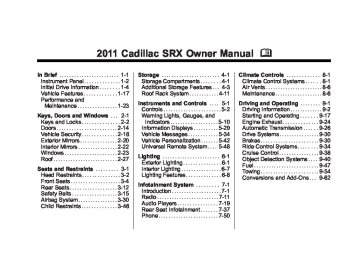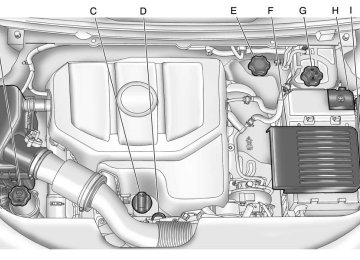- 2012 Cadillac SRX Owners Manuals
- Cadillac SRX Owners Manuals
- 2009 Cadillac SRX Owners Manuals
- Cadillac SRX Owners Manuals
- 2011 Cadillac SRX Owners Manuals
- Cadillac SRX Owners Manuals
- 2010 Cadillac SRX Owners Manuals
- Cadillac SRX Owners Manuals
- 2004 Cadillac SRX Owners Manuals
- Cadillac SRX Owners Manuals
- 2007 Cadillac SRX Owners Manuals
- Cadillac SRX Owners Manuals
- 2005 Cadillac SRX Owners Manuals
- Cadillac SRX Owners Manuals
- 2014 Cadillac SRX Owners Manuals
- Cadillac SRX Owners Manuals
- 2011 Cadillac SRX Owners Manuals
- Cadillac SRX Owners Manuals
- 2008 Cadillac SRX Owners Manuals
- Cadillac SRX Owners Manuals
- 2006 Cadillac SRX Owners Manuals
- Cadillac SRX Owners Manuals
- 2015 Cadillac SRX Owners Manuals
- Cadillac SRX Owners Manuals
- 2016 Cadillac SRX Owners Manuals
- Cadillac SRX Owners Manuals
- 2013 Cadillac SRX Owners Manuals
- Cadillac SRX Owners Manuals
- Download PDF Manual
-
require the headlamps to be on along with the fog lamps.
The front fog lamp button is located on the exterior lamp control, on the outboard side of the steering wheel.
Cadillac SRX Owner Manual - 2011
Black plate (7,1)
Interior Lighting
Instrument Panel Illumination Control
This feature controls the brightness of the instrument panel lights. D (Instrument Panel Brightness): Turn the thumbwheel up or down to brighten or dim the instrument panel lights.
Lighting
6-7
1 (Door): The lamp comes on automatically when a door is opened. + (On): Turns the dome lamp on.
Reading Lamps There are reading lamps located on the overhead console and over the rear passenger doors. These lamps come on automatically when any door is opened. To manually turn the reading lamps on or off:
. Press # or $ next to each
overhead console reading lamp. . Press the lamp lens on the rear
passenger reading lamps.
Cargo Lamp The cargo lamp is located over the rear compartment and is controlled by the dome lamp. See Dome Lamps on page 6‑7.
Courtesy Lamps The courtesy lamps come on automatically when any door is opened and the dome lamp is in the door position.
Dome Lamps The dome lamp controls are located in the overhead console. To change the dome lamp settings, press the following: * (Dome Lamp Override): Turns the lamp off, even when a door is open.
Cadillac SRX Owner Manual - 2011
Black plate (8,1)
6-8
Lighting
Lighting Features
Entry Lighting The headlamps, taillamps, license plate lamps, back‐up lamps, dome lamps, and most of the interior lights turn on briefly, when the Remote Keyless Entry (RKE) K is pressed, or when the door handle is pulled. After about 30 seconds the exterior lamps turn off, and then the dome and remaining interior lights dim to off. The entry lighting can be manually turned off, by changing the ignition out of the off position, or by pressing the (RKE) Q button. This feature can be changed. See Vehicle Personalization on page 5‑42.
Exit Lighting The headlamps, taillamps, parking lamps, back‐up lamps, and license plate lamps come on at night, or in areas with limited lighting, when a door is opened after the ignition is turned off. The dome lamps also come on when a door is opened after the ignition is changed to the off position. The exterior lights and dome lamp remain on after the door is closed for a set amount of time, then automatically turn off. The exterior lights turn off immediately by turning the exterior lamps control to OFF. This feature can be changed. See Vehicle Personalization on page 5‑42.
Battery Load Management The vehicle has Electric Power Management (EPM) that estimates the battery's temperature and state of charge. It then adjusts the voltage for best performance and extended life of the battery. When the battery's state of charge is low, the voltage is raised slightly to quickly bring the charge back up. When the state of charge is high, the voltage is lowered slightly to prevent overcharging. If the vehicle has a voltmeter gauge or a voltage display on the Driver Information Center (DIC), you may see the voltage move up or down. This is normal. If there is a problem, an alert will be displayed.
Cadillac SRX Owner Manual - 2011
Black plate (9,1)
Lighting
6-9
The battery can be discharged at idle if the electrical loads are very high. This is true for all vehicles. This is because the generator (alternator) may not be spinning fast enough at idle to produce all of the power needed for very high electrical loads. A high electrical load occurs when several of the following are on, such as: headlamps, high beams, fog lamps, rear window defogger, climate control fan at high speed, heated seats, engine cooling fans, trailer loads, and loads plugged into accessory power outlets.
EPM works to prevent excessive discharge of the battery. It does this by balancing the generator's output and the vehicle's electrical needs. It can increase engine idle speed to generate more power whenever needed. It can temporarily reduce the power demands of some accessories. Normally, these actions occur in steps or levels, without being noticeable. In rare cases at the highest levels of corrective action, this action may be noticeable to the driver. If so, a DIC message might be displayed, such as BATTERY SAVER ACTIVE, BATTERY VOLTAGE LOW, or LOW BATTERY. If one of these messages displays, it is recommended that the driver reduce the electrical loads as much as possible. See Driver Information Center (DIC) on page 5‑29.
Cadillac SRX Owner Manual - 2011
Black plate (10,1)
6-10
Lighting
2 NOTES
Cadillac SRX Owner Manual - 2011
Black plate (1,1)
Infotainment System
Introduction
Infotainment . . . . . . . . . . . . . . . . . . . 7-1
Theft-Deterrent Feature . . . . . . . 7-2
Overview (Radio with CD) . . . . . 7-3
Overview (Radio with CD/DVDand MEM) . . . . . . . . . . . . . . . . . . . 7-5
Operation . . . . . . . . . . . . . . . . . . . . . 7-7Radio
AM-FM Radio . . . . . . . . . . . . . . . . 7-11
Satellite Radio . . . . . . . . . . . . . . . 7-14
Radio Reception . . . . . . . . . . . . . 7-18
Multi-Band Antenna . . . . . . . . . . 7-19Audio Players
CD Player
(Radio with CD) . . . . . . . . . . . . 7-19
CD/DVD Player . . . . . . . . . . . . . . 7-22
Mass StorageMedia (MEM) . . . . . . . . . . . . . . . 7-25
Auxiliary Devices
(Radio with CD) . . . . . . . . . . . . 7-29
Auxiliary Devices (Radio with
CD/DVD and MEM) . . . . . . . . 7-35
Rear Seat Infotainment Rear Seat Entertainment
(RSE) System . . . . . . . . . . . . . . 7-37
Rear Seat Audio (RSA)
System . . . . . . . . . . . . . . . . . . . . . 7-48
Phone
Bluetooth (Overview) . . . . . . . . 7-50
Bluetooth (InfotainmentControls) . . . . . . . . . . . . . . . . . . . 7-52
Bluetooth (Voice
Recognition) . . . . . . . . . . . . . . . 7-56
Infotainment System 7-1
Introduction
Infotainment Read the following pages to become familiar with the audio system's features.
{ WARNING
Taking your eyes off the road for extended periods could cause a crash resulting in injury or death to you or others. Do not give extended attention to entertainment tasks while driving.
This system provides access to many audio and non‐audio listings.
Cadillac SRX Owner Manual - 2011
Black plate (2,1)
7-2
Infotainment System
To minimize taking your eyes off the road while driving, do the following while the vehicle is parked: . Become familiar with the operation and controls of the audio system.
. Set up the tone, speaker adjustments, and preset radio stations.
For more information, see Defensive Driving on page 9‑2. This vehicle's infotainment system may be equipped with a noise reduction system which can work improperly if the audio amplifier, engine calibrations, exhaust system, microphones, radio, or speakers are modified or replaced. This could result in more noticeable engine noise at certain speeds.
Notice: Contact your dealer before adding any equipment. Adding audio or communication equipment could interfere with the operation of the engine, radio, or other systems, and could damage them. Follow federal rules covering mobile radio and telephone equipment. The vehicle has Retained Accessory Power (RAP). With RAP, the audio system can be played even after the ignition is turned off. See Retained Accessory Power (RAP) on page 9‑22 for more information.
Navigation System For vehicles with a navigation system, see the separate navigation manual.
Theft-Deterrent Feature The theft-deterrent feature works by learning a portion of the Vehicle Identification Number (VIN) to the infotainment system. The infotainment system does not operate if it is stolen or moved to a different vehicle.
Cadillac SRX Owner Manual - 2011
Black plate (3,1)
Overview (Radio with CD)
Infotainment System 7-3
A. VOL/ O
Turns the system on or off and adjusts the volume.
B. Buttons 1 to 6
Radio: Saves and selects favorite stations.
C. TUNE
Radio: Manually selects radio stations. CD: Selects tracks.
D. FAV
Radio: Opens the favorites list.
E. l SEEK
Radio: Seeks the next station. CD: Selects the next track or fast forwards within a track.
Cadillac SRX Owner Manual - 2011
Black plate (4,1)
7-4
Infotainment System
F. g SEEK
J. k
Radio: Seeks the previous station. CD: Selects the previous track or rewinds within a track.
G. Y (CD Eject)
Removes a disc from the CD slot.
H. CD
Selects the CD player when listening to a different audio source.
I. RADIO/BAND
Changes the band while listening to the radio. Selects the radio when listening to a different audio source.
CD: Pauses the CD.
K. CD Slot
Insert a CD. L. MENU/SELECT
Press: Selects menu items. Turn: Opens menus, highlights menu items, or sets numeric values while in a menu.
M. BACK /
Menu: Moves one level back. Character Input: Deletes the last character.
N. CONFIG
Opens the settings menu.
O. PHONE
Opens the phone main menu. Mutes the audio system.
P. TONE
Opens the tone menu.
Q. AUX
Selects a connected external audio source.
R.
INFO
Radio: Shows available information about the current station. CD: Shows available information about the current track.
Cadillac SRX Owner Manual - 2011
Black plate (5,1)
Overview (Radio with CD/DVD and MEM)
A. VOL/ O
Infotainment System 7-5
Turns the system on or off and adjusts the volume.
B. Buttons 1 to 6
Radio: Saves and selects favorite stations. MEM: Saves and selects favorite tracks and playlists.
C. TUNE/INFO
Radio: Manually selects radio stations and shows available information about the current station. CD: Selects tracks and shows available information about the current track. MEM: Selects tracks and shows available information about the current track.
Cadillac SRX Owner Manual - 2011
Black plate (6,1)
7-6
Infotainment System
D. FAV
Radio: Opens the favorites list. MEM: Opens the favorites list.
E. l SEEK
Radio: Seeks the next station. CD/DVD: Selects the next track or fast forwards within a track. MEM: Selects the next track or fast forwards within a track.
G. Y (CD Eject)
Removes a disc from the CD slot. H. RADIO/BAND
Changes the band while listening to the radio. Selects the radio when listening to a different audio source.
K. CD/DVD Slot
Insert a disc.
L. MENU/SELECT
Press: Selects menu items. Turn: Open menus, highlights menu items, or sets numeric values while in a menu.
M. TONE
I. MEM/CD/AUX
Opens the tone menu.
Selects MEM, CD/DVD, USB, or a connected auxiliary audio or auxiliary audio/video source.
F. g SEEK
J. k
Radio: Seeks the previous station. CD/DVD: Selects the previous track or rewinds within a track. MEM: Selects the previous track or rewinds within a track.
Radio: Pauses time shifted content. CD/DVD: Pauses CD/DVD‐A and DVD‐V playback. MEM: Pauses MEM playback.
N. 0 BACK
Menu: Moves one level back. Character Input: Deletes the last character.
O. CONFIG
Opens the settings menu.
P. DEL
MEM: Deletes the current track from MEM.
Cadillac SRX Owner Manual - 2011
Black plate (7,1)
Q. ( REC
CD/DVD: Records content from audio CDs and MP3/WMA CDs. AUX: Records content from USB mass storage devices.
R. PHONE
Opens the phone main menu. Mutes the audio system.
Operation
Controls The infotainment system is operated by using the pushbuttons, multifunction knobs, menus shown on the display, and steering wheel controls, if equipped.
Turning the System On or Off VOL/ O (Volume/Power): Press to turn the system on and off.
Automatic Switch‐Off If the infotainment system has been turned on after the ignition is turned off, the system will turn off automatically after 10 minutes. Volume Control VOL/ O (Volume/Power): Turn to adjust the volume. PHONE: For vehicles with OnStar, press and hold PHONE to mute the infotainment system. Press and hold PHONE again, or turn the VOL/ O knob to cancel mute. For vehicles without OnStar®, press PHONE to mute the infotainment system. Press PHONE again, or turn the VOL/ O knob to cancel mute.
Infotainment System 7-7
Menu System
Controls The MENU/SELECT knob and the BACK / button are used to navigate the menu system. MENU/SELECT: Press to: . Select or activate the highlighted
menu option.
. Confirm a set value.
Turn a system setting on or off.
Turn to: . Enter the menu system. . Highlight a menu option. . Select a value. BACK / : Press to: . Exit a menu. . Return from a submenu screen
to the previous menu screen. . Delete the last character in a
sequence.
Cadillac SRX Owner Manual - 2011
Black plate (8,1)
7-8
Infotainment System
Selecting a Menu Option
Activating a Setting
Turning a Function On or Off
1. Turn the MENU/SELECT knob to
1. Turn the MENU/SELECT knob to
1. Turn the MENU/SELECT knob to
move the highlighted bar. 2. Press the MENU/SELECT
button to select the highlighted option.
Submenus
highlight the setting.
highlight the function.
2. Press the MENU/SELECT
button to activate the setting.
Setting a Value
2. Press the MENU/SELECT
button to turn the function on or off.
Entering a Character Sequence
An arrow on the right‐hand edge of the menu indicates that it has a submenu with other options.
1. Turn the MENU/SELECT knob to
change the current value of the setting.
1. Turn the MENU/SELECT knob to
highlight the character.
2. Press the MENU/SELECT
button to confirm the setting.
2. Press the MENU/SELECT
button to select the character.
Cadillac SRX Owner Manual - 2011
Black plate (9,1)
Press the BACK / button to delete the last character in the sequence or press and hold to delete the entire character sequence. Audio Settings The audio settings can be set for each radio band and each audio player source. To quickly reset an audio setting value to 0: 1. Press the TONE button. 2. Select the audio setting. 3. Press and hold the
MENU/SELECT button until the value changes to 0. Press the BACK / button to go back to the Tone Settings menu.
Infotainment System 7-9
Adjusting the Treble, Midrange, and Bass
Adjusting the Fader and Balance
1. Press the TONE button. 2. Select Treble, Midrange,
or Bass.
3. Select the value. Press the BACK / button to go back to the Tone Settings menu.
1. Press the TONE button. 2. Select Fader or Balance. 3. Select the value. Press the BACK / button to go back to the Tone Settings menu.
Adjusting the EQ (Equalizer) For vehicles that have an equalizer: 1. Press the TONE button. 2. Select EQ. 3. Select the setting. Press the BACK / button to go back to the Tone Settings menu.
Cadillac SRX Owner Manual - 2011
Black plate (10,1)
7-10
Infotainment System
DSP (Digital Signal Processing) Settings For vehicles with DSP, it is used to provide a choice of different listening experiences.
2.0 Normal ‐ Select this setting to adjust the audio for normal mode. This provides the best sound quality for all seating positions.
. Centerpoint ‐ Centerpoint® signal processing circuitry. This setting creates a surround sound listening experience from stereo CDs and satellite radio. For more information on Bose® Centerpoint® signal processing circuitry, please visit www. bose.com/centerpoint.
5.1 Surround ‐ The infotainment system used in conjunction with the Bose® 5.1 Cabin Surround® sound system for the vehicle includes digital 5.1 decoding. This technology unlocks the full benefit of digital 5.1 recordings, so digitally encoded music and movie soundtracks can be presented faithfully and accurately. If the video screens or Rear Seat Audio (RSA) are on, 5.1 Surround is not available.
To adjust the DSP settings: 1. Press the TONE button. 2. Select DSP. 3. Select the setting. Press the BACK / button to go back to the Tone Settings menu.
System Settings
Configuring the Number of Favorite Pages
To configure the number of available favorite pages: 1. Press the CONFIG button. 2. Select Radio Settings. 3. Select Radio Favorites. 4. Select the number of available
favorite pages.
5. Press the BACK / button to go back to the System Configuration menu.
Cadillac SRX Owner Manual - 2011
Black plate (11,1)
Maximum Startup Volume The maximum volume played when the radio is first turned on can be set.
Auto Volume The auto volume feature automatically adjusts the radio volume to compensate for road and wind noise as the vehicle speeds up or slows down, so that the volume level is consistent. The level of volume compensation can be selected, or the auto volume feature can be turned off.
1. Press the CONFIG button. 2. Select Radio Settings. 3. Select Maximum Startup
Volume.
4. Select the setting. 5. Press the BACK / button to go back to the System Configuration menu.
1. Press the CONFIG button. 2. Select Radio Settings. 3. Select Auto Volume. 4. Select the setting. 5. Press the BACK / button to go back to the System Configuration menu.
Infotainment System 7-11
Radio
AM-FM Radio
Control Buttons The buttons used to control the radio are: RADIO/BAND: Press to turn the radio on and choose between AM, FM, and XM™, if equipped. MENU/SELECT: Press and turn to navigate the available menus. TUNE: Turn to search for stations. INFO: Press to display additional information that may be available for the current song. l SEEK/ g SEEK: Press to search for stations. FAV: Press to open the favorites list. 1 to 6: Press to select preset stations. k (Play/Pause): Press to pause time shifted content, if equipped.
Cadillac SRX Owner Manual - 2011
Black plate (12,1)
7-12
Infotainment System
RDS (Radio Data System) The radio may have RDS. The RDS feature is available for use only on FM stations that broadcast RDS information. This feature only works when the information from the radio station is available. In rare cases, a radio station could broadcast incorrect information that causes the radio features to work improperly. If this happens, contact the radio station. While the radio is tuned to an FM-RDS station, the station name or call letters display. Radio Menus Radio menus are available for AM and FM. Turn the MENU/SELECT knob to open the main radio menu for that frequency.
Selecting a Band Press the RADIO/BAND button to choose AM, FM, or XM, if equipped. The last station that was playing starts playing again. Selecting a Station
Seek Tuning (Radio with CD) If the radio station is not known: Briefly press g SEEK or l SEEK to automatically search for the next available station. If a station is not found, the radio switches to a more sensitive search level. If a station still is not found, the frequency that was last active begins to play. If the radio station is known: Press and hold g SEEK or l SEEK until the station on the display is reached, then release the button.
Seek Tuning (Radio with CD/DVD and MEM) Briefly press g SEEK or l SEEK, to automatically search for the next available station. If a station is not found, the radio switches to a more sensitive search level. If a station still is not found, the frequency that was last active begins to play.
Manual Tuning Turn the TUNE knob to select the frequency on the display.
Favorites List 1. Turn the MENU/SELECT knob. 2. Select Favorites List. 3. Select the station.
Cadillac SRX Owner Manual - 2011
Black plate (13,1)
Station Lists 1. Turn the MENU/SELECT knob. 2. Select AM or FM Station List. All receivable stations in the current reception area are displayed. If a station list has not been created, an automatic station search is done.
3. Select the station.
Category Lists Most stations that broadcast an RDS program type code specify the type of programming transmitted. Some stations change the program type code depending on the content. The system stores the RDS stations sorted by program type in the FM category list. To search for a programming type determined by station: 1. Turn the MENU/SELECT knob. 2. Select FM category list. A list of
all programing types available displays.
3. Select the programming type. A list of stations that transmit programming of the selected type displays.
4. Select the station.
The category lists are updated when the station lists are updated.
Updating Station & Category Lists If stations stored in the station list can no longer be received: 1. Turn the MENU/SELECT knob. 2. Select Update AM or FM Station
List, if the stations stored in the station list are no longer received. A station search will be completed and the first station in the updated list will play.
To cancel the station search, press the MENU/SELECT knob.
Infotainment System 7-13
Storing a Station as a Favorite Stations from all bands can be stored in any order in the favorite pages. Up to six stations can be stored in each favorite page and the number of available favorite pages can be set.
Storing Stations To store the station to a position in the list, press the corresponding button 1 to 6 until a beep is heard.
Retrieving Stations Press the FAV button to open a favorite page or to switch to another favorite page. Briefly press one of the 1 to 6 buttons to retrieve the station.
Cadillac SRX Owner Manual - 2011
Black plate (14,1)
7-14
Infotainment System
Time Shifting (Radio with CD/DVD and MEM) The radio with MEM time shift feature can rewind 20 minutes of FM/AM content. While listening to the radio, the content from the current station is always being buffered. Press k to pause the radio. The radio displays the time shift status bar. The status bar shows the amount of content stored in the buffer and the current pause point. To resume playback from the current pause point, press k again. The radio is no longer live, but played from the time shift buffer. A status bar displays below the station number. Press and hold g SEEK or l SEEK to fast forward or rewind through the time shift buffer. Hold l SEEK until the end of the recorded buffer resumes live playback.
Press and release g SEEK or l SEEK to jump forward or back 30 seconds in the time shift buffer. When the radio station is changed, the buffer is cleared and automatically restarted for the current station. Content from a previously tuned station is no longer available. The time shift feature is not available while recording or with other sources of playback.
Pausing AM/FM with the Vehicle Turned Off If AM/FM is paused when the vehicle is turned off, the radio continues to buffer the current radio station for up to 20 minutes. If the vehicle is turned back on within 20 minutes, the radio resumes playback from the paused point.
Satellite Radio Vehicles with an XM™ Satellite Radio tuner and a valid XM Satellite Radio subscription can receive XM programming. XM Satellite Radio Service XM is a satellite radio service based in the 48 contiguous United States and 10 Canadian provinces. XM Satellite Radio has a wide variety of programming and commercial-free music, coast to coast, and in digital-quality sound. If XM service needs to be reactivated, the radio will display “No Subscription Please Renew on channel XM1.” A service fee is required to receive the XM service. For more information, contact XM at www.xmradio.com or 1-800-929-2100 in the U.S. and www.xmradio.ca or 1-877-438-9677 in Canada.
Cadillac SRX Owner Manual - 2011
Black plate (15,1)
Control Buttons The buttons used to control the XM radio are: RADIO/BAND: Press to turn the radio on and choose between AM, FM, and XM, if equipped. g SEEK / l SEEK: Press to go to the previous or next channel. FAV: Press to open the favorites list. 1‐6: Press to select a favorite. TUNE: Turn to select a channel. INFO: Press to display additional information that may be available about the current song. k (Play/Pause): Press to pause time shifted content, if equipped.
Infotainment System 7-15
Selecting an XM Channel XM channels can be selected by using g SEEK, l SEEK, the TUNE knob, or the menu system.
Selecting a Channel Using g SEEK or l SEEK (Radio with CD) . Press and release g SEEK or l SEEK to go to the previous or next channel.
. Press and hold g SEEK or
l SEEK to scroll through the previous or next channel until the channel is reached.
Selecting a Channel Using g SEEK or l SEEK (Radio with CD/DVD and MEM) Press and release g SEEK or l SEEK to go to the previous or next channel.
Selecting the XM Band Press the RADIO/BAND button to choose between the AM, FM and XM bands. The last channel played in that band begins to play when that band is selected. XM Categories XM channels are organized in categories.
Removing or Adding Categories Channels in a category that have been removed can still be accessed by using the g SEEK or l SEEK buttons, or the TUNE knob. To add or remove categories: 1. Press the CONFIG button. 2. Select Radio Settings. 3. Select XM Categories. 4. Turn the MENU/SELECT knob to
highlight the category.
5. Press the MENU/SELECT knob to remove or add the category.
Cadillac SRX Owner Manual - 2011
Black plate (16,1)
7-16
Infotainment System
Selecting a Channel Using the TUNE Knob To select an XM channel using the TUNE knob: Turn the TUNE knob to highlight an XM channel; the channel is selected after a short delay. To select a channel using the menu: 1. Turn the MENU/Select knob and
select Channel List.
2. Select the desired channel.
Selecting a Channel Using the Menu System 1. Turn the MENU/SELECT knob. 2. Select XM Category List. 3. Select the category. 4. Select the channel.
Storing an XM Channel as a Favorite Channels from all bands can be stored in any order in the favorite pages. Up to six channels can be stored in each favorite page and the number of available favorite pages can be set.
Storing a Channel as a Favorite To store the channel to a position in the list, press and hold the corresponding 1 to 6 button until the channel can be heard again.
Retrieving Channels Press the FAV button to open a favorite page or to change to another favorite page. Briefly press one of the 1 to 6 buttons to retrieve the channel.
Time Shifting (Radio with CD/DVD and MEM) The radio with the MEM time shift feature can rewind 20 minutes of XM content. While listening to the radio, the content from the current channel is always being buffered. Press k to pause the radio. The radio displays the time shift status bar. The status bar shows the amount of content stored in the buffer and the current pause point. To resume playback from the current pause point, press k again. The radio is no longer live, but played from the time shift buffer. A status bar displays below the channel number.
Cadillac SRX Owner Manual - 2011
Black plate (17,1)
Press and hold g SEEK or l SEEK to fast forward or rewind through the time shift buffer. Hold l SEEK until the end of the recorded buffer resumes live playback. Press and release g SEEK or l SEEK to go to the next or previous song in the time shift buffer. When the channel is changed, the buffer is cleared and automatically restarted for the current channel. Content from a previously tuned station is no longer available. The time shift feature is not available while recording or with other sources of playback.
Infotainment System 7-17
Channel Off Air: This channel is not currently in service. Tune in to another channel. Channel Unauth: This channel is blocked or cannot be received with your XM Subscription package. Channel Unavailable: This previously assigned channel is no longer assigned. Tune to another station. No Artist Info: The system is working properly. No artist information is available at this time on this channel. No Title Info: The system is working properly. No song title information is available at this time on this channel. No CAT Info: The system is working properly. No category information is available at this time on this channel.
Pausing XM with the Vehicle Turned Off If XM is paused when the vehicle is turned off, the radio continues to buffer the current radio station for up to 20 minutes. If the vehicle is turned back on within 20 minutes, the radio resumes playback from the paused point. XM Messages XL (Explicit Language Channels): These channels, or any others, can be blocked by request, by calling 1-800-929-2100 in the U.S. and 1-877-438-9677 in Canada. XM Updating: The encryption code in the receiver is being updated, no action is required. This process should take no longer than 30 seconds. Loading XM: The audio system is acquiring and processing audio and text data, no action is needed. This message should disappear shortly.
Cadillac SRX Owner Manual - 2011
Black plate (18,1)
7-18
Infotainment System
No Information: The system is working properly. No text or informational messages are available at this time on this channel. No Subscription Please Renew: XM subscription needs to be reactivated. Contact XM at www.xmradio.com or call 1-800-929-2100 in the U.S. and www.xmradio.ca or call 1-877-438-9677 in Canada. No XM Signal: The system is working properly. The vehicle may be in a location where the XM signal is being blocked. When the vehicle is moved into an open area, the signal should return. CAT Not Found: The system is working properly. There are no channels available for the selected category. XM Radio ID: this message alternates with the XM Radio eight‐digit radio ID label. This label is needed to activate the service.
If tuned to channel 0,
If this message
If this message is
Unknown: received when tuned to channel 0, there could be a receiver fault. Consult with your dealer. Check Antenna: does not clear within a short period of time, the receiver could have a fault. Consult with your dealer. XM Not Available: If this message does not clear within a short period of time, the receiver could have a fault. Consult with your dealer.
Radio Reception Frequency interference and static can occur during normal radio reception if items such as cell phone chargers, vehicle convenience accessories, and external electronic devices are plugged into the accessory power outlet. If there is interference or static, unplug the item from the accessory power outlet.
FM FM signals only reach about 16 to 65 km (10 to 40 mi). Although the radio has a built-in electronic circuit that automatically works to reduce interference, some static can occur, especially around tall buildings or hills, causing the sound to fade in and out. AM The range for most AM stations is greater than for FM, especially at night. The longer range can cause station frequencies to interfere with each other. Static can occur when things like storms and power lines interfere with radio reception. When this happens, try reducing the treble on the radio.
Cadillac SRX Owner Manual - 2011
Black plate (19,1)
Infotainment System 7-19
Do not touch the bottom surface of a disc while handling it; this could damage the surface. Pick up discs by grasping the outer edges or the edge of the hole and the outer edge. If the bottom surface of a disc is dirty, take a soft lint‐free cloth, or dampen a clean soft cloth in a mild neutral detergent solution mixed with water, and clean it. Wipe the disc from the center to the outer edge.
Care of the CD Player Do not add a label to a disc, as it could get caught in the CD player. If a label is needed, label the top of the recorded disc with a marking pen.
Audio Players
CD Player (Radio with CD) The CD player can play audio CDs and MP3 CDs. The CD player will not play 8 cm (3 in) CDs.
Care of CDs Sound quality can be reduced due to disc quality, recording method, quality of the music recorded, and how the disc has been handled. Handle discs carefully and store them in their original cases or other protective cases away from direct sunlight and dust. If the bottom surface of a disc is damaged, the disc may not play properly or at all.
XM™ Satellite Radio Service XM Satellite Radio Service gives digital radio reception from coast to coast in the 48 contiguous United States, and in Canada. Just as with FM, tall buildings or hills can interfere with satellite radio signals, causing the sound to fade in and out. In addition, traveling or standing under heavy foliage, bridges, garages, or tunnels may cause loss of the XM signal for a period of time. Cellular Phone Usage Cellular phone usage can cause interference with the vehicle's radio.
Multi-Band Antenna The multi-band antenna is on the roof of the vehicle. The antenna is used for the AM‐FM radio, OnStar, the XM Satellite Radio Service System, and GPS (Global Positioning System), if the vehicle has these features. Keep the antenna clear of obstructions for clear reception.
Cadillac SRX Owner Manual - 2011
Black plate (20,1)
7-20
Infotainment System
Do not use disc lens cleaners because they could contaminate the lens of the disc optics and damage the CD player. Notice: If a label is added to a CD, more than one CD is inserted into the slot at a time, or an attempt is made to play scratched or damaged CDs, the CD player could be damaged. While using the CD player, use only CDs in good condition without any label, load one CD at a time, and keep the CD player and the loading slot free of foreign materials, liquids, and debris.
Control Buttons The buttons used to control the CD player are: CD: Press to use the CD player. l SEEK/ g SEEK: Press to select tracks or to fast forward or rewind within a track. INFO: Press to display additional information about the current track that may be available. TUNE: Turn to select tracks. MENU/SELECT: Turn to enter the menu; press to select an item. Y (Eject): Press to eject the disc. k (Play/Pause): Press to pause a CD or MP3 track, press again to resume playback.
Inserting a CD With the printed side facing up, insert a disc into the CD slot until it is drawn in. Removing a CD Press X. The disc is pushed out of the CD slot. If the disc is not removed after it is ejected, it is pulled back in after a few seconds. Playing a CD or MP3 CD Press the CD button. If there is a disc in the player, it begins playing. Information about the disc and current track is shown on the display depending on the data stored.
Cadillac SRX Owner Manual - 2011
Black plate (21,1)
Selecting a CD Track Using the control buttons: . Press g SEEK or l SEEK to select the previous or next track. Turn the TUNE knob.
Selecting an MP3 Track Using the control buttons: . Press g SEEK or l SEEK to select the previous or next track. Turn the TUNE knob.
Using the CD Menu: 1. Turn the MENU/SELECT knob. 2. Select Tracks list. 3. Select the track.
Playing Tracks in Random Order Turn the MENU/SELECT knob and set Shuffle Songs to On.
Fast Forward and Rewind Press and hold l SEEK or g SEEK to fast forward or rewind within the current track.
Using the CD Menu: 1. Turn the MENU/SELECT knob. 2. Select Playlists/Folders. 3. Select the playlist or folder. 4. Select the track.
Searching for MP3 Tracks The search feature may take some time to display the information after reading the disc due to the amount of information stored on the disc. FM automatically plays while the disc is being read.
Infotainment System 7-21
Tracks can be searched by: . Playlists . Artists . Albums . Song Titles . Genres
Folder View
To search for tracks: 1. Turn the MENU/SELECT knob. 2. Select Search. 3. Select: Playlists, Artists,
Albums, Song Titles, Genres, or Folder View. 4. Select the track.
Cadillac SRX Owner Manual - 2011
Black plate (22,1)
7-22
Infotainment System
CD/DVD Player The CD/DVD player can play CDs, DVD‐As, MP3/WMA CDs, MP3/WMA DVDs, and DVD‐Vs. The CD/DVD player will not play 8 cm (3 in) discs.
Care of CDs and DVDs Sound quality can be reduced due to disc quality, recording method, quality of the music recorded, and how the disc has been handled. Handle discs carefully and store them in their original cases or other protective cases away from direct sunlight and dust. If the bottom surface of a disc is damaged, the disc may not play properly or at all. Do not touch the bottom surface of a disc while handling it; this could damage the surface. Pick up discs by grasping the outer edges or the edge of the hole and the outer edge. If the bottom surface of a disc is dirty, take a soft lint‐free cloth, or dampen a clean soft cloth in a mild neutral detergent solution
mixed with water, and clean it. Wipe the disc from the center to the outer edge.
Care of the CD/DVD Player Do not add a label to a disc, as it could get caught in the CD/DVD player. If a label is needed, label the top of the recorded disc with a marking pen. Do not use disc lens cleaners because they could contaminate the lens of the disc optics and damage the CD/DVD player. Notice: If a label is added to a CD, more than one CD is inserted into the slot at a time, or an attempt is made to play scratched or damaged CDs, the CD player could be damaged. While using the CD player, use only CDs in good condition without any label, load one CD at a time, and keep the CD player and the loading slot free of foreign materials, liquids, and debris.
Control Buttons The buttons used to control the CD/DVD player are: MEM/CD/AUX: Press to choose between the MEM, CD/DVD, and AUX. l SEEK/ g SEEK: Press to select tracks or to fast forward or rewind within a track. INFO: Press to display additional information about the disc that may be available. TUNE: Turn to select tracks. MENU/SELECT: Turn to enter the menu and press to select an item. Y (Eject): Press to eject the disc. k (Play/Pause): Press to pause a CD, DVD‐A, or DVD‐V. Press again to resume playback. Press and hold to stop a DVD‐V disc.
Cadillac SRX Owner Manual - 2011
Black plate (23,1)
Inserting a CD or DVD With the printed side facing up, insert a disc into the slot until it is drawn in. Removing a CD or DVD Press Y. The disc is pushed out of the CD/DVD slot. If the disc is not removed after it is ejected, it is pulled back in after a few seconds. Playing a CD or DVD‐A Disc Press the MEM/CD/AUX button. If there is a disc in the player, it begins playing. Information about the disc and current track is shown on the display depending on the data stored.
Selecting CD or DVD‐A Tracks Using the control buttons: . Press g SEEK or l SEEK to select the previous or next track. Turn the TUNE knob.
Using the menu: 1. Turn the MENU/SELECT knob. 2. Select Tracks List. 3. Select the track.
Pausing a CD or DVD‐A Track Press k to pause a CD or DVD‐A track. Press k again to continue playing the track.
Playing CD or DVD‐A Tracks in Random Order Turn the MENU/SELECT knob and then set Shuffle Songs to On.
Fast Forward and Rewind Press and hold l SEEK or g SEEK to fast forward or rewind within the current track.
Infotainment System 7-23
Playing an MP3 CD or DVD Files that are not stored in folders are displayed in the root directory (disc). The search rate increases if the MENU/SELECT knob is continuously turned while searching in a list.
Selecting an MP3 Track Using the control buttons: . Press g SEEK or l SEEK to select the previous or next track. Turn the TUNE knob.
Using the CD or DVD Menu: 1. Turn the MENU/SELECT knob. 2. Select Folder List. 3. Select the folder. 4. Select the track.
Cadillac SRX Owner Manual - 2011
Black plate (24,1)
7-24
Infotainment System
Searching for MP3s on a CD or DVD It is normal for the search feature to take some time to display the information after reading the disc due to the amount of information stored on the disc. The infotainment system automatically switches to FM while the disc is being read. Files that do not have any meta data stored in the ID3 tag display as Unknown. Tracks can be searched for by: . Playlists . Artists . Albums . Song Titles . Genres
The number of objects in each category is shown in parentheses after the category. To search for tracks: 1. Turn the MENU/SELECT knob. 2. Select Search. 3. Select: Playlists, Artists, Albums,
Song Titles, or Genres.
4. Select the track. The search rate increases if the MENU/SELECT knob is continuously turned while searching in a list.
Playing MP3 Tracks in Random Order Turn the MENU/SELECT knob and set Shuffle Songs to On. Recording an Audio or MP3
CD to MEM See Mass Storage Media (MEM) on page 7‑25 for more information.Playing a DVD‐V See Rear Seat Entertainment (RSE) System on page 7‑37 for information about how to control a Video DVD using the wireless remote control.
Selecting a Chapter Using the control buttons: . Press g SEEK or l SEEK to select the previous or next chapter. Turn the TUNE knob.
Using the DVD Menu: 1. Turn the MENU/SELECT knob. 2. Select Chapter List. 3. Select the chapter.
Selecting a Title 1. Turn the MENU/SELECT knob. 2. Select Title List. 3. Select the title.
Cadillac SRX Owner Manual - 2011
Black plate (25,1)
Infotainment System 7-25
Changing the Audio Stream 1. Turn the MENU/SELECT knob. 2. Select Audio Stream. 3. Select Change Audio Stream. 4. Press MENU/SELECT to change
the selection.
Select Cancel to exit the menu.
Pausing a DVD 1. Turn the MENU/SELECT knob. 2. Select Pause to pause the
disc. Select unpause to start playback.
Navigating the DVD‐V Disc Menu Use the following actions to navigate the title menu on a DVD‐V Disc. . Select/Enter . Cursor UP . Cursor DOWN
. Cursor RIGHT . Cursor LEFT . Up Menu Use the following actions to navigate the menu on a DVD‐V Disc while playing chapters. . Pause (Play) . Chapter List
Title List
. DVD/DVD — DVD on both video
screens
. DVD/AUX — Left video screen/Right AUX input . AUX/DVD — Left AUX
input/Right video screen
. AUX/AUX — AUX input on both
video screens
To navigate the menu: 1. Turn the MENU/SELECT knob. 2. Select the action.
Mass Storage Media (MEM) Infotainment systems with MEM storage are able to record up to 1.1 GB (gigabyte) of music from Audio CDs, MP3/WMA/AAC discs, and USB storage devices. The MEM player can also time shift audio from AM, FM, and XM radio. Music or content stored in MEM that you did not create, or have the right to distribute, must be deleted before the sale or end of lease of the vehicle. Control Buttons The buttons used to control the MEM player are: MEM/CD/AUX: Press to select the MEM player. l SEEK/ g SEEK: Press to select tracks or to fast forward or rewind within a track.
Cadillac SRX Owner Manual - 2011
Black plate (26,1)
7-26
Infotainment System
INFO: Press to display additional information about the MEM track that may be available. Turn to select tracks. k (Play/Pause): Press to pause the track currently playing; press again to resume playback. ( REC: Press to record music from a CD or USB drive. DEL: Press to delete the current track from MEM. FAV (Favorites): Press to display MEM favorites. 1 to 6: Press to select a track or playlist stored in that numeric position. Recording from Audio CDs The infotainment system can record the current song playing or all songs from an audio CD to MEM. A status bar appears on the top of the display when the recording process starts and disappears when the process has ended. Copy protected CDs cannot be recorded to MEM.
Recording to MEM
Stopping the Recording
Press ( REC, then select “Record Current Song” or “Record All Songs on Disc.” If the track has started playing, the system will restart the track and begin recording from the beginning of the track. When the song recording is completed, the message “Song Recorded to MEM” displays, and there may be a slight pause. Songs recorded to MEM are stored as the current date, disc, and track number.
Re-recording a Previously Recorded Disc If the disc or track has already been recorded to MEM, the message “The Song(s) is Already Recorded” displays.
Press the ( REC button while recording from an audio CD to display the stop recording option. Select “Stop Recording Song to MEM.”
Renaming Recorded Discs Discs that have been recorded to MEM can be renamed. 1. Turn the MENU/SELECT knob. 2. Select Rename Recorded Discs. 3. Select the disc. 4. Select Album or Artist to rename
either one.
5. Use the MENU/SELECT knob
to enter the character sequence. See Operation on page 7‑7 for more information.
Cadillac SRX Owner Manual - 2011
Black plate (27,1)
Recording from MP3/WMA Discs or USB Storage Devices
USB Host Support The USB connector uses the USB standards, 1.1 and 2.0.
USB‐Supported Devices . USB Flash Drives . Portable USB Hard Drives
Recording to MEM
Press ( REC, then select “Record Current Song” or “ Record All Songs on Disc.” The information stored by MEM is titled according to the ID3 tag associated with it.
Re-recording a Previously Recorded Disc If the disc or track has already been recorded to MEM, the message “The Song(s) is Already Recorded” displays.
Infotainment System 7-27
Stopping the Recording
Playing from MEM
Press the ( REC button while recording from an MP3/WMA CD or USB storage device to display the stop recording option. Select “Stop Recording Song to MEM” Deleting Tracks from MEM Individual tracks and all tracks can be deleted from MEM. To delete individual tracks, press and release the DEL button while the track is playing. To delete all tracks from MEM, press and hold the DEL button while a track is playing.
Playing Back a Previously Recorded CD Turn the TUNE knob to select a track if MEM is already playing from the previously recorded disc. 1. Select Recorded Disc List. 2. Select the disc. 3. Select the track.
Searching for a Track Tracks can be searched for by: . Playlists . Artists . Albums . Song Titles . Genres The number of objects in each category is shown in parentheses after the category.
Cadillac SRX Owner Manual - 2011
Black plate (28,1)
7-28
Infotainment System
To search for tracks: 1. Turn the MENU/SELECT knob. 2. Select Search. 3. Select: Playlists, Artists, Albums,
Song Titles, or Genres.
4. Select the track. The search rate increases if the MENU/SELECT knob is continuously turned while searching in a list.
Shuffle Songs Select the Shuffle Songs option from the MEM menu to randomly play back tracks stored in MEM. Configuring MEM Favorites During MEM playback, press the FAV button to change between favorite categories. The favorite categories are: . Playlists . Artists . Albums . Genres
To remove MEM favorites categories: 1. Press the CONFIG button. 2. Select Radio Settings. 3. Select MEM Favorites. 4. Remove the checkmark from the box to remove that MEM favorites category.
Replace the checkmark to re-add the removed category. Saving MEM Tracks as Favorites Favorites can be saved by pressing and holding one of the 1 to 6 buttons. Favorites can be stored according to the following list: Playlist: Adds the currently playing track to the playlist selected. Artist: Saves the artist associated with the currently playing track in the indicated favorites position.
Album: Saves the album associated with the currently playing track in the indicated favorites position. Genre: Saves the genre associated with the currently playing track in the indicated favorites position.
Creating Playlists To create a playlist using tracks stored in MEM: 1. Select Playlist from the MEM
favorites.
2. Select the track to be stored in
the playlist.
3. Press and hold one of the
1 to 6 buttons until the track can be heard again to store the track.
4. Repeat Steps 1 though 3 to store additional tracks in the playlist.
Cadillac SRX Owner Manual - 2011
Black plate (29,1)
Auxiliary Devices (Radio with CD) The optional AUX input allows portable devices to connect to the vehicle using the 3.5 mm (1/8 in) input jack, the USB port, or Bluetooth® wireless technology, if equipped. Portable devices are controlled by using the menu system described in Operation on page 7‑7.
Infotainment System 7-29
3.5 mm Auxiliary Input Jack Connect a 3.5 mm (1/8 in) cable to the 3.5 mm auxiliary input jack to use a portable audio player. Playback of an audio device that is connected to the 3.5 mm auxiliary input jack can only be controlled using the controls on the device.
Adjusting the Volume Turn the VOL/ O knob to adjust the volume of the infotainment system after the volume level has been set on the portable audio device. USB Port For vehicles with a USB port, the following devices may be connected and controlled by the infotainment system.
iPods®
. PlaysForSure Devices (PFD) . USB Drives
Not all iPods, PFDs, USB Drives, and Zunes are compatible with the infotainment system. Connecting and Controlling an iPod® Not all iPods can be controlled by the infotainment system.
Connecting an iPod Connect the iPod to the USB port.
Searching for a Track Tracks can be searched for by: . Playlists . Artists . Albums . Song Titles . Podcasts . Genres . Audiobooks . Composers
The AUX input is located in the center console.
Zunes
Cadillac SRX Owner Manual - 2011
Black plate (30,1)
7-30
Infotainment System
To search for tracks: 1. Turn the MENU/SELECT knob. 2. Select Search. 3. Select: Playlists, Artists, Albums,
Song Titles, Podcasts, Genres, Audiobooks, or Composers.
4. Select the track.
Shuffle Turn the MENU/SELECT knob and set Shuffle Songs (Random) to On or Off, then press the BACK button to return to the main screen. On: Plays tracks in the current folder in random order. Off: Plays tracks in the current folder in sequential order.
Repeat Turn the MENU/SELECT knob and set Repeat to On or Off, then press the BACK button to return to the main screen. On: Repeats the current track. Off: Playback starts from the beginning of the current track after the last track finishes. Connecting and Controlling a PlaysForSure Device (PFD) or Zune™
Connecting a PFD or Zune Connect the PFD or Zune to the USB port.
Searching for a Track Tracks can be searched for by: . Playlists . Artists . Albums . Song Titles . Podcasts . Genres To search for tracks: 1. Turn the MENU/SELECT knob.