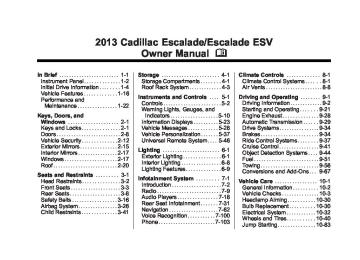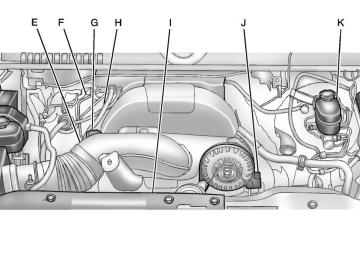- 2005 Cadillac Escalade Owners Manuals
- Cadillac Escalade Owners Manuals
- 2012 Cadillac Escalade Owners Manuals
- Cadillac Escalade Owners Manuals
- 1999 Cadillac Escalade Owners Manuals
- Cadillac Escalade Owners Manuals
- 2000 Cadillac Escalade Owners Manuals
- Cadillac Escalade Owners Manuals
- 2009 Cadillac Escalade Owners Manuals
- Cadillac Escalade Owners Manuals
- 2007 Cadillac Escalade Owners Manuals
- Cadillac Escalade Owners Manuals
- 2002 Cadillac Escalade Owners Manuals
- Cadillac Escalade Owners Manuals
- 2013 Cadillac Escalade Owners Manuals
- Cadillac Escalade Owners Manuals
- 2004 Cadillac Escalade Owners Manuals
- Cadillac Escalade Owners Manuals
- 2010 Cadillac Escalade Owners Manuals
- Cadillac Escalade Owners Manuals
- 2011 Cadillac Escalade Owners Manuals
- Cadillac Escalade Owners Manuals
- 2015 Cadillac Escalade Owners Manuals
- Cadillac Escalade Owners Manuals
- 2008 Cadillac Escalade Owners Manuals
- Cadillac Escalade Owners Manuals
- 2016 Cadillac Escalade Owners Manuals
- Cadillac Escalade Owners Manuals
- 2006 Cadillac Escalade Owners Manuals
- Cadillac Escalade Owners Manuals
- Download PDF Manual
-
7-58
Infotainment System
Tips and Troubleshooting Chart
Problem
Recommended Action
There is no power.
The picture does not fill the screen. There are black borders on the top and bottom or on both sides, or the picture looks stretched out. In auxiliary mode, the picture moves or scrolls. The remote control does not work.
After stopping the player, and pushing Play, sometimes the DVD starts where it left off and sometimes at the beginning.
The auxiliary source is running, but there is no picture or sound.
The ignition might not be turned to ON/RUN or ACC/ ACCESSORY. Check the display mode settings in the setup menu by pressing the display menu button on the remote control.
Check the auxiliary input connections at both devices. Check to make sure there is no obstruction between the remote control and the transmitter window. Check the batteries to make sure they are not dead or installed incorrectly. If the stop button was pressed one time, the DVD player resumes playing where the DVD was stopped. If the stop button was pressed two times, the DVD player begins to play from the beginning of the DVD. Check that the RSE video screen is in the auxiliary source mode. Check the auxiliary input connections at both devices.
Cadillac Escalade/Escalade ESV Owner Manual - 2013 - CRC 2nd Edition - 10/ 9/12
Black plate (59,1)
Infotainment System 7-59
Tips and Troubleshooting Chart (cont'd)
Problem
Recommended Action
Sometimes the wireless headphone audio cuts out or buzzes.
The remote and/or the headphones are lost. The DVD is playing, but there is no picture or sound.
Check for obstructions, low batteries, reception range, and interference from cellular telephone towers, or use a cellular telephone in the vehicle. Check that the headphones are on correctly using the L (left) and R (right) on the headphones. See your dealer for assistance. Check that the RSE video screen is sourced to the DVD player.
DVD Display Error Messages The DVD display error message depends on the radio that is in the vehicle. The video screen can display one of the following: Disc Load/Eject Error: This message displays when there are disc load or eject problems. Disc Format Error: This message displays if the disc is inserted with the disc label wrong side up, or if the disc is damaged.
Disc Region Error: This message displays if the disc is not from a correct region. No Disc Inserted: This message displays if no disc is present when Z is pressed on the radio. DVD Distortion Video distortion can occur when operating cellular phones, scanners, CB radios, Global Positioning Systems (GPS)*, two-way radios, mobile fax machines, or walkie talkies.
It might be necessary to turn off the DVD player when operating one of these devices in or near the vehicle. *Excludes the OnStar® System. Cleaning the RSE Overhead Console When cleaning the RSE overhead console surface, use only a clean cloth dampened with clean water.
Cadillac Escalade/Escalade ESV Owner Manual - 2013 - CRC 2nd Edition - 10/ 9/12
Black plate (60,1)
7-60
Infotainment System
Cleaning the Video Screen When cleaning the video screen, use only a clean cloth dampened with clean water. Use care when directly touching or cleaning the screen, as damage could result.
Rear Seat Audio (RSA) System Vehicles with this feature allow the rear seat passengers to listen to and control any of the music sources: radio, CD, DVD, or other auxiliary sources. The rear seat passengers can control the same music sources the front seat passengers are listening to (dual control) or a different source. For example, rear seat passengers can listen to and control a CD through the headphones, while the driver listens to the radio through the speakers. The rear seat passengers have control of the volume for each set of headphones.
The radio functionality is controlled by both the RSA and the front radio, only one band can be tuned to at one time. Changing the band on the RSA or the front radio will change band on the other system. RSA functions can be operated even when the main radio is off. Audio can be heard through wired headphones (not included) plugged into the jacks on the RSA. If the vehicle has this feature, audio can also be heard on Channel 2 of the wireless headphones. The audio system allows the rear speakers to continue playing even when the RSA audio is active through the headphones. To listen to an iPod or portable audio device through the RSA, attach the iPod or portable audio device to the auxiliary input (if available), located below the RSA. Turn the iPod on, then choose the auxiliary input with the RSA SRCE
button. An iPod® or portable audio device can be connected to the front auxiliary jack or the USB port.
P (Power): Press the P button to turn RSA on and off. Volume: Turn this knob to increase or to decrease the volume of the wired headphones. The left knob controls the left headphones and the right knob controls the right headphones. SRCE (Source): Press this button to switch between the radio (AM/ FM), XM™ (if equipped), CD, and if the vehicle has these features, DVD, USB, auxiliary jack, and rear auxiliary.
Cadillac Escalade/Escalade ESV Owner Manual - 2013 - CRC 2nd Edition - 10/ 9/12
Black plate (61,1)
© ¨ (Seek): When listening to FM, AM, or XM (if equipped), press either the left © or right ¨ seek arrow to go to the previous or to the next station or channels and stay there. This function is inactive, with some radios, if the front seat passengers are listening to the radio. Press and hold either the left © or right ¨ seek arrow until the display flashes, to tune to an individual station. The display stops flashing after the buttons have not been pushed for more than two seconds. This function is inactive, with some radios, if the front seat passengers are listening to the radio.
While listening to a disc, press the right ¨ seek arrow to go to the next track or chapter on the disc. Press the left © seek arrow to go back to the start of the current track or chapter (if more than ten seconds have played). This function is inactive, with some radios, if the front seat passengers are listening to the disc. When a DVD video menu is being displayed, press either the left © or right ¨ seek arrow to perform a cursor up or down on the menu. Hold the left © or right ¨ seek arrow to perform a cursor left or right on the menu. When a USB device is playing, the right or left seek button can be used to control the device.
Infotainment System 7-61
PROG (Program): Press this button to go to the next preset radio station or channel set on the main radio. This function is inactive, with some radios, if the front seat passengers are listening to the radio. When a CD or DVD audio disc is playing, press this button to go to the beginning of the CD or DVD audio. This function is inactive, with some radios, if the front seat passengers are listening to the disc. When a DVD video menu is being displayed, press the PROG button to perform the menu function, enter.
Cadillac Escalade/Escalade ESV Owner Manual - 2013 - CRC 2nd Edition - 10/ 9/12
Black plate (62,1)
7-62
Infotainment System
Navigation
Using the Navigation System This section presents basic information needed to operate the navigation system. Use the buttons located on the navigation system along with the available touch-sensitive screen buttons on the navigation screen to operate the system. See Overview on page 7‑4 for more information. Once the vehicle is moving, various functions are disabled to reduce driver distractions. Navigation Control Buttons The following control buttons are located on the navigation system: O / n (Power/Volume): 1. Press to turn the system on
and off.
2. Turn to increase or decrease the
volume to the audio system.
3. Press and hold for more than
two seconds to turn off the navigation system, the Rear Seat Entertainment (RSE), and Rear Seat Audio (RSA). If the vehicle has not been tuned off, the RSE and the RSA can be turned back on by pressing this knob and continues play of the last active source.
Z (Eject): Press to eject the CD/ DVD Disc. See CD/DVD Player on page 7‑18. w (Tuning Knob): Turn to go to the next or previous frequency or disc track or chapter. See CD/DVD Player on page 7‑18 or MP3 on page 7‑27 for more information. AUDIO: Press to display the audio screen. Press to switch between AM, FM, or XM, if equipped, DISC, or AUX (Auxiliary), or press on the screen button. See CD/DVD Player on page 7‑18, MP3 on page 7‑27, and Auxiliary Devices on page 7‑30
for more information.FAV (Favorite): Press to access the preset stations. See “Storing Radio Station Presets” under, Overview on page 7‑4. 5 (Phone): See OnStar Overview on page 14‑1 (if equipped) and Bluetooth on page 7‑103 (if equipped) for more information. e (Sound): Press to access the Sound menu to adjust the treble, midrange, bass, fade, balance, and Digital Signal Processing (DSP). y / z (Scan Up/Down): Press to scan the tracks/chapters up or down on a disc. y / © or ¨ / z (Seek/Scan) (Previous/Next): Press the up or down arrows to go to the next or previous station. Press and hold either arrow for more than two seconds. The radio goes to a station, plays for a few seconds, then goes to the next station.
Cadillac Escalade/Escalade ESV Owner Manual - 2013 - CRC 2nd Edition - 10/ 9/12
Black plate (63,1)
Infotainment System 7-63
NAV (Navigation): Press to view the vehicle's current position on the map screen. Each press of this button cycles through Full Map and the tab that displays the current audio source (AM, FM, XM (if equipped), CD, etc.). Full Map displays the screen in full map view. Selecting the audio tab splits the screen between the map screen and the current audio source screen menu. RPT (Repeat): Press to repeat the last voice guidance prompt. DEST (Destination): Press to access the Destination Entry screen. From this screen, you can select from several options to plan a route by entering destination points. CONFIG (Configure): Press to adjust several of the system's features and preferences.
Touch-Sensitive Screen Buttons Touch-sensitive screen buttons are located on the screen. When a screen button has been selected, a beep sounds. Screen buttons are highlighted when a feature is available. Alpha-Numeric Keyboard Letters of the alphabet, symbols, punctuation, and numbers, when available, displays on the navigation screen as an alpha or numeric keyboard. The alpha keyboard displays when the system requires entry of a city or street name. All characters are touch-sensitive screen buttons. Press a character to select it. A-Y (Accent Alphabet): Select to enter letters with accent symbols. This button may toggle to A-Z.
A-Z (Alphabet): Select to enter letters from the alphabet. This button may toggle to A-Y. 0-9 (Numbers): Select to enter numbers. U (Space): Select to enter a space between characters or the words of a name. Backspace: Select if an incorrect character has been entered. To make name entries easier, the system only highlights the characters that can follow the last one entered. For example, if a Z is entered, a T may not be available for selection. If a name does not display after entry, it may need to be entered differently or the map DVD disc may not contain that information. See Maps on page 7‑64 for more information.
Cadillac Escalade/Escalade ESV Owner Manual - 2013 - CRC 2nd Edition - 10/ 9/12
Black plate (64,1)
7-64
Infotainment System
Maps This section includes basic information that you need to know about the map database. The maps are stored on a compact flash drive that is built into the navigation system. Detailed Areas Road network attributes are contained in the map database for detailed areas. Attributes include information such as street names, street address, turn restrictions, etc. A detailed area includes all major highways, service roads, and residential roads. The detailed areas include points of interest (POI) such as: restaurants, airports, banks, hospitals, police stations, gas stations, tourist attractions, historical monuments, etc. The map database may not include data for newly constructed areas or map database corrections that are completed after the production of the compact flash
drive. The navigation system provides full route guidance in the detailed map areas. Limited Guidance Areas Any area that is not classified as detailed, is a limited guidance area. Limited guidance streets are displayed on the map but route guidance may not be given on these streets. Some POI categories, such as the city center POI category, and some street addresses are included in the limited guidance areas. The navigation system informs through voice prompts when you are traveling into a limited guidance area where route guidance is not available. The street maps and the directional arrow displayed on the navigation system can then be used to determine the remaining route to your destination.
Map Adjustments The system lets you adjust the scale of view on the map. Also, as you drive, the map scrolls automatically based on the direction of travel. Map Scales + / − (Zoom In/Zoom Out): Press the zoom in or out screen buttons or the scale on the bar to change the level of map detail. The scale appears on the screen once the zoom in or zoom out screen buttons are selected. The system adjusts the map accordingly. The scale of a map can range from 1/32 mi (50 m) to 256 mi (400 km). To change English or metric, see Driver Information Center (DIC) on page 5‑23 for more information.
Cadillac Escalade/Escalade ESV Owner Manual - 2013 - CRC 2nd Edition - 10/ 9/12
Black plate (65,1)
Scrolling the Map
Press anywhere on the map screen and the scroll symbol appears. Use this feature to scroll across the map. Move your finger in any direction on the map screen and the map continues to scroll in that direction until you remove your finger from the screen. If scrolling while the vehicle is in P (Park), the system scrolls initially at a slower rate. It increases if you continue pressing on the map screen.
If scrolling while the vehicle is in motion, there is one scroll speed and a limited distance to scroll. Keep pressing on the map screen to scroll for a longer distance. If you have used the scroll feature to scroll the map and the vehicle icon disappears off the screen, press NAV to return to the current vehicle location on the map. The scroll feature on the map can be used to set a destination. See “From Map” under Destination on page 7‑70 for more information. While scrolling on the map, press GO to calculate the route from the current position to the destination mark.
Infotainment System 7-65
Navigation Symbols The following symbols are the most common symbols that appear on a map screen.
The vehicle is shown as this symbol. It indicates the current position and the direction the vehicle is traveling on the map.
The destination symbol appears on the map, after a route has been planned, marking the final destination.
Cadillac Escalade/Escalade ESV Owner Manual - 2013 - CRC 2nd Edition - 10/ 9/12
Black plate (66,1)
7-66
Infotainment System
The stopover symbol displays on the map after a stopover has been added to the route. The stopover symbols are numbered one through three, depending on how many stopovers have been set.
The distance to destination symbol indicates the distance to the final destination. This symbol appears when the time to the destination is not available or while you are scrolling on the map.
The distance and time to destination symbol indicates the distance and the estimated time remaining to the final destination, depending on the option selected.
The straight line to distance symbol indicates the straight-line distance to the destination. This symbol appears before you start driving on the route or if on a road where navigation guidance cannot be given.
Cadillac Escalade/Escalade ESV Owner Manual - 2013 - CRC 2nd Edition - 10/ 9/12
Black plate (67,1)
The shaded triangle indicates the North direction. While in Heading Up mode the direction at the top of the screen and the way the vehicle icon is heading indicates the direction the vehicle is traveling. Press this screen symbol to switch between Heading Up, North Up, and 3-D view modes. Three-dimensional (3-D) view mode changes the appearance of the map display to a road level view.
Infotainment System 7-67
Press the Mark screen button to store the location on the screen in the address book. The system automatically stores the point in the address book. See “Adding Destinations to the Address Book” under Destination on page 7‑70 for more information.
Displaying Points of Interest (POI) on the Map Screen
The north up symbol indicates the map with North Up, known as North Up mode. While in North Up mode, the vehicle icon follows the north direction on the map regardless of which direction the vehicle is traveling. Press this screen symbol to switch between North Up, Heading Up, and 3-D view modes.
The heading up symbol indicates that the vehicle is traveling up on the map and is known as Heading Up mode.
The No GPS symbol appears when the vehicle is acquiring or not receiving a Global Positioning System (GPS) satellite signal. See Global Positioning System (GPS) on page 7‑97 for more information.
Select the POI screen button to display or delete POI icons from the map.
Cadillac Escalade/Escalade ESV Owner Manual - 2013 - CRC 2nd Edition - 10/ 9/12
Black plate (68,1)
7-68
Infotainment System
Displaying POI icons on the map shows where POIs (e.g. restaurants, gas stations, etc.) are located. This screen appears after selecting the POI screen button.
1. Select one of the POI categories to display the POI icon at the top of the map screen. Select the POI category again to delete the POI icon.
2. Up to five categories can display
on the map screen.
3. Press the Show POI screen
button to add more POI icons.
More: Press to view more POI categories. Franchise Search: 1. Press to display a list of pre-set
franchise categories near the vehicle's current location.
2. Press the desired franchise
category.
3. Press Search Selected
Categories. A list of franchises with location information will display.
POI Close to: 1. Once a category has been
selected, press this button to display the list of available POIs for the selected POI category. The list provides the POI icon, the name, the direction, and the distance to the POI from the vehicle's current position.
2. Use the scroll arrows to move up
and down the list.
3. Use the sorting screen buttons: Dist (distance), Icon, Name, and on Route as needed.
GO: Press this screen button, next to the desired POI, to make this POI a destination or a stopover. Select a POI name to receive information about the POI. From this screen you can select: Address Book, Go, Map, or Call (if Bluetooth® or OnStar personal calling is activated).
Cadillac Escalade/Escalade ESV Owner Manual - 2013 - CRC 2nd Edition - 10/ 9/12
Black plate (69,1)
Infotainment System 7-69
Address Book: Press to add this POI to the address book. See “Nav” under Configure Menu on page 7‑84
for information on editing address book entries. GO: Press to make this POI a destination or a stopover. Map: Press to display the map showing the location of the POI. Call: Press to dial the phone number using your Bluetooth® phone (if “paired” with the vehicle) or the OnStar Hands-Free Calling system (if equipped). For more information about Bluetooth calling, see Bluetooth on page 7‑103. OK: Press to display the map screen. Show POI: Press to display or remove the POI icons from the map screen.List all Categories: Press to list all POIs sorted alphabetically. Delete: To delete a specific POI category, select the category. Clear All: Press this screen button to clear all selected POI categories. Driving on a Route When driving on a routed destination, the map screen automatically displays the next maneuver.
The pop-up displays the next maneuver direction and the distance from it.
When approximately 400 m (1/4 mi) from the next maneuver, the screen displays the name and a detailed view of it.
Cadillac Escalade/Escalade ESV Owner Manual - 2013 - CRC 2nd Edition - 10/ 9/12
Black plate (70,1)
7-70
Infotainment System
3-D Lane Guidance
Dual Mode
Some major metropolitan areas may include a 3-D lane guidance feature for highway exits and junctions. This feature gives you an enhanced representation of the exits and junctions on the route.
This dual screen symbol displays when the screen is in dual mode. Dual mode displays the route on half of the screen and a maneuver or Interstate Exit list on the other half. The Interstate Exit list advises of approaching exits. Press this screen button to switch between dual screen and full screen which displays the entire route. Auto Reroute When a destination is set but is off the planned route, the system automatically plans a new route and begins to reroute. The new route is highlighted on the screen.
Destination Press DEST to access the Destination Entry screen. From this screen, you can select from several options to plan a route by entering destination points.
To enter a destination, choose from one of the following destination entry methods:
Address Entry 2 Address Entry: Enter either a city or street to use the address entry destination method.
Cadillac Escalade/Escalade ESV Owner Manual - 2013 - CRC 2nd Edition - 10/ 9/12
Black plate (71,1)
4. Once a state or province has been selected the City name category is automatically selected for entry. Enter the City Name or press the Last 5 Cities screen button. The Last 5 Cities screen displays a list of the last five city names that had been entered. Select a city from the list and it appears in the City name area. If using the alpha keyboard, finish entering the city name. If five or fewer names are available, a list displays. If more than five are available, the List screen button displays a number. This number represents the number of available cities. Press this button to view the list and select a city.
Infotainment System 7-71
5. Once a city has been selected
the Street name category is automatically selected for entry. Start entering the street name. If five or fewer names are available, a list displays. If more than five are available, the List screen button displays a number. This number represents the number of available streets. Press this button to view the list.
6. Once a street has been
selected, press House to enter the house number. The system displays the house number range that is available for the street.
7. Press GO. The map screen, with the destination marked displays.
8. Select the route preference for Fastest, Shortest, or Other. The system calculates and highlights the route.
To enter a destination by inputting the city name first: 1. Press DEST. 2. Select 2 (Address Entry). 3. Select the state/province screen button, if needed, to change the current state or province. A list of all of the available states and provinces appear. Select the state or province.
Cadillac Escalade/Escalade ESV Owner Manual - 2013 - CRC 2nd Edition - 10/ 9/12
Black plate (72,1)
7-72
Infotainment System
9. Press Start Guidance. The route
is now ready to be started. See “Getting Started on Your Route” in this section for more information.
To enter a destination by entering the street name first: 1. Press DEST. 2. Select 2. 3. Select the state/province screen button, if needed, to change the current state or province. A list of all of the available states and provinces appear. Select the state or province.
4. Select Street and start entering
the street name or press the Last 5 Streets screen button. If the street name is common, the city might need to be entered first.
The Last 5 Streets screen displays a list of the last five street names that had been entered. Select a street from the list and it appears in the Street name area. If using the alpha keyboard, finish entering the street name. If five or fewer names are available, a list displays. If more than five are available, the List screen button displays a number. This number represents the number of available streets. Press this button to view the list and select a street.
5. Once a street has been
selected, select House to enter the house number. The system displays the house number range that is available for the street.
6. Once the house number is
selected, the city name automatically populates. If there is more than one city available for selection, a list of cities display. Select the city.
7. Press GO. The map screen, with the destination marked displays.
8. Select the route preference for Fastest, Shortest, or Other. The system calculates and highlights the route.
9. Press Start Guidance. The route
is now ready to be started. See “Getting Started on Your Route” in this section for more information.
To enter a destination by entering a cross street: 1. Press DEST. 2. Press 2.
Cadillac Escalade/Escalade ESV Owner Manual - 2013 - CRC 2nd Edition - 10/ 9/12
Black plate (73,1)
3. Select the state/province screen button, if needed, to change the current state or province. A list of all of the available states and provinces appear. Select the state or province.
4. Select Street and start entering
the street name or press the Last 5 Streets screen button. If the street name is common, the city might need to be entered first. The Last 5 Streets screen displays a list of the last five street names that had been entered. Select a street from the list and it appears in the Street name area. If using the alpha keyboard, finish entering the street name. If five or fewer names are available, a list displays. If more than five are available, the List screen button displays a number. This number represents
the number of available streets. Press this button to view the list and select a street.
5. Once a street has been
selected, select Cross Street and start entering the cross street name. If five or fewer names are available, a list displays. If more than five are available, the List screen button displays a number. This number represents the number of available streets. Press this button to view the list and select a street.
6. Press GO. The map screen, with the destination marked displays.
7. Select the route preference for Fastest, Shortest, or Other. The system calculates and highlights the route.
8. Press Start Guidance. The route
is now ready to be started. See “Getting Started on Your Route” in this section for more information.
Infotainment System 7-73
Point of Interest (POI) The Point of Interest (POI) destination entry method lets you select a destination from the POI list.
i Point of Interest: Press to access the POI (Point of Interest) screen. From this screen you have three options to select/enter a destination. Enter the name using the alpha keyboard, select a category from the category list,
Cadillac Escalade/Escalade ESV Owner Manual - 2013 - CRC 2nd Edition - 10/ 9/12
Black plate (74,1)
7-74
Infotainment System
or select the Franchise Search screen button to do a franchise search. To use the point of interest destination entry method by entering the name: 1. Press DEST. 2. Press i. 3. Select the state/province screen button, if needed, to change the current state or province. A list of all of the available states and provinces appear. Select the state or province.
4. Enter the POI name.
If five or fewer names are available, a list displays. If more than five are available, the List screen button displays a number. This number represents the number of available POIs. Press this button to view the list.
5. Press GO, located next to the POI. The map screen, with the destination marked displays.
6. Select the route preference for Fastest, Shortest, or Other. The system calculates and highlights the route.
6. Select the route preference for Fastest, Shortest, or Other. The system calculates and highlights the route.
7. Press Start Guidance. The route
7. Press Start Guidance. The route
is now ready to be started. See “Getting Started on Your Route” in this section for more information.
is now ready to be started. See “Getting Started on Your Route” in this section for more information.
To use the point of interest destination entry method by selecting a category: 1. Press DEST. 2. Press i. 3. Press Browse POI Categories to
view the list of POI categories.
To use the point of interest destination entry method by selecting to do a franchise search: 1. Press DEST. 2. Press i. 3. Press Franchise Search to view
a list of franchise categories.
4. Select a category.
4. Select a category.
The system displays available POI names in the selected category.
The system displays available POI names in the selected category.
5. Press GO, located next to the POI. The map screen, with the destination marked displays.
5. Press GO, located next to the POI. The map screen, with the destination marked displays.
Cadillac Escalade/Escalade ESV Owner Manual - 2013 - CRC 2nd Edition - 10/ 9/12
Black plate (75,1)
6. Select the route preference for Fastest, Shortest, or Other. The system calculates and highlights the route.
7. Press Start Guidance. The route
is now ready to be started. See “Getting Started on Your Route” in this section for more information.
Address Book The address book entry method lets you select a destination by selecting an address that has been stored in the address book.
Infotainment System 7-75
3. Press GO, located next to the destination. The map screen, with the destination marked displays.
4. Select the route preference for Fastest, Shortest, or Other. The system calculates and highlights the route.
5. Press Start Guidance. The route
is now ready to be started. See “Getting Started on Your Route” in this section for more information. See “Adding Destinations to the Address Book” in this section.
Previous Destination The previous destination entry method lets you select a destination from a list of previous destination points.
g Address Book: Press to access the Address Book screen. From this screen an address that already exists can be selected as the destination. To use the address book entry method: 1. Press DEST. 2. Press g.
A list of the address book addresses display.
Cadillac Escalade/Escalade ESV Owner Manual - 2013 - CRC 2nd Edition - 10/ 9/12
Black plate (76,1)
7-76
Infotainment System
3. Select a previous destination from the list. Use the arrow to the right of the destination to view the entire destination name as necessary. Use the scroll arrows to the left to scroll through the list.
4. Press GO, located next to the destination. The map screen, with the destination marked displays.
5. Select the route preference for Fastest, Shortest, or Other. The system calculates and highlights the route.
6. Press Start Guidance. The route
is now ready to be started. See “Getting Started on Your Route” in this section for more information.
From Map This destination entry method allows you to select a destination by scrolling on the map.
/ Previous Destination: Press to access the Previous Destination screen. The system stores up to 20
points that have been previously entered. As new destinations are entered, the system automatically deletes the oldest destinations and adds the new destinations. To use the previous destination entry method: 1. Press DEST. 2. Press /.) From Map: Press to enter the From Map destination entry method. To use this destination entry method: 1. Press DEST. 2. Press ). A map screen displays
with the scrolling symbol.
Cadillac Escalade/Escalade ESV Owner Manual - 2013 - CRC 2nd Edition - 10/ 9/12
Black plate (77,1)
3. Use 0 / 1 and press on the map to find the area that you would like to select as your destination. Pressing/holding and dragging your finger on the map activates fast scrolling.
4. Press once on the area that you
would like to set as your destination. The map screen displays the address information.
5. Press GO. The map screen, with the destination marked displays.
6. Select the route preference for Fastest, Shortest, or Other. The system calculates and highlights the route.
7. Press Start Guidance. The route
is now ready to be started. See “Getting Started on Your Route” in this section for more information.
Map Coordinates The coordinates destination entry method lets you select a destination by entering latitude and longitude coordinates.
Map Coordinates: Press to access the Coordinates Entry screen. To use the coordinates destination entry method: 1. Press DEST. 2. Press From Map. 3. Press Map Coordinates.
Infotainment System 7-77
4. Press Latitude and select either
N (North) or S (South) to enter the direction of the latitude coordinate. Enter the numeric portion of the latitude coordinate.
5. Press Longitude and select
either E (East) or W (West) next to enter the direction of the longitude coordinate. Enter the numeric portion of the longitude coordinate.
6. Once both coordinates are
entered, press GO. The map screen, with the destination marked displays.
7. Select the route preference for Fastest, Shortest, or Other. The system calculates and highlights the route.
8. Press Start Guidance. The route
is now ready to be started. See “Getting Started on Your Route” in this section for more information.
Cadillac Escalade/Escalade ESV Owner Manual - 2013 - CRC 2nd Edition - 10/ 9/12
Black plate (78,1)
7-78
Infotainment System
Preset Destination The preset destination entry method lets you set a destination by selecting from one of five previously stored destinations. Besides voice tagged destinations, these are the only destinations available to set while the vehicle is moving. If a destination is not set for one of the screen buttons, the button is dimmed and not available for use. See “Adding or Changing Preset Destinations” in this section for information on how to add a preset destination.
To use the preset destination entry method: 1. Press DEST. 2. Select the desired preset
destination screen button. The screen buttons are labeled with the name that was selected for the destination when it was stored. The map screen, with the destination marked displays.
3. Select the route preference for Fastest, Shortest, or Other. The system calculates and highlights the route.
4. Press Start Guidance. The route
is now ready to be started. See “Getting Started on Your Route” in this section for more information.
Map Destination Screen Functions If the map screen is used to show destination, it will have map screen capabilities such as GO, Mark, Zoom, Scroll, etc. The address is shown at the top of the screen.
Destination Map Screen
Cadillac Escalade/Escalade ESV Owner Manual - 2013 - CRC 2nd Edition - 10/ 9/12
Black plate (79,1)
Infotainment System 7-79
Low Fuel Warning
When the fuel in the vehicle becomes low, a pop-up displays “Fuel is low. Search for nearby Gas station?” 1. Press OK to show a list of
nearby gas stations.
2. Press GO next to the desired
gas station for location information.
3. Press Cancel if the list of Near
Gas Station is not needed.
For more information, see Driver Information Center (DIC) on page 5‑23.
OnStar® Destination Download (US and Canada) OnStar Destination Download (if equipped) is a service available for OnStar subscribers that makes operating your navigation system much simpler. It allows subscribers to request and receive navigation assistance on-the-go. Using OnStar® Destination Download (US and Canada) Press the blue OnStar button and an Advisor can locate a point-of-interest or an address and download the necessary information or coordinates to your navigation system. Once the destination is downloaded, the navigation system will search for the address in the mapping disc's database. When the address is found, it will be shown on your navigation system's screen along with the buttons described below.
OnStar Destination Download
Screen
. Press GO, the navigation system
calculates route(s). Select a route (i.e. Shortest Route), and Start Guidance.
. Press Map, the navigation
system displays the Destination Map Screen.
. Press Call, the navigation
system initiates a call to your destination with your Bluetooth phone (if available) or OnStar Hands-Free Calling (if minutes are available).
Cadillac Escalade/Escalade ESV Owner Manual - 2013 - CRC 2nd Edition - 10/ 9/12
Black plate (80,1)
7-80
Infotainment System
. Press Add to Address Book, the
navigation system copies the downloaded destination to the address book and displays the new address book entry.
. Press Back, the navigation
system cancels your OnStar Destination Download and returns to the previous screen. The downloaded address will not be added to the previous destinations
Route Guidance Not Active If an OnStar destination is downloaded while route guidance is not active, the navigation system displays an OnStar Destination Download Screen and operations will continue as outlined in the Using OnStar Destination Download section:
Route Guidance Active If OnStar downloads a destination while route guidance is already active, the navigation system adds the downloaded destination as the
next waypoint in the existing route. All features such as Call and Add to Address Book will be available for the waypoint. Refer to the section on Waypoints for more information.
Previous Destinations Previous OnStar Destination Downloads are saved under Previous Destinations in the navigation system where they can be accessed or saved to the address book. Important Notes regarding OnStar Destination Download:
If the navigation system is turned off when the destination download is attempted, the navigation system will automatically turn on and display the OnStar Destination Download Screen. The radio will remain on after the download occurs.
If OnStar downloads a destination and the address is not found in the mapping disc’s database and routing by coordinates is not available, the GO and Map buttons gray out and routing will not be available. Press the blue OnStar button for further assistance. The Call button grays out when there is no phone number available for your destination and while connected to OnStar.
Map Destination Screen Functions If the map screen is used to show destination, it will have map screen capabilities such as GO, Mark, Zoom, Scroll, etc. The address is shown at the top of the screen.
Cadillac Escalade/Escalade ESV Owner Manual - 2013 - CRC 2nd Edition - 10/ 9/12
Black plate (81,1)
Destination Map Screen
Turn List
Getting Started on Your Route Once a destination has been entered, there are several functions that can be performed. Press DEST to access the Route screen.
Infotainment System 7-81
Press to view the list of turn maneuvers for the entire route and to avoid turns on the route. r / q (Scroll Arrows): Press the arrows to scroll through the list of maneuvers. Avoid: Press this screen button, next to the adjacent street name, to avoid the maneuver. The map screen displays. The route recalculates without this maneuver.
Route Preview: Press to preview the entire route in either direction.
Cadillac Escalade/Escalade ESV Owner Manual - 2013 - CRC 2nd Edition - 10/ 9/12
Black plate (82,1)
7-82
Infotainment System
t (Reverse Skip): Press to go back to the start point or previous stopover. q / r (Reverse Scroll): Press to scroll to the start point or previous stopover. The t (reverse skip) button changes to a fast reverse screen button. j (Pause): Press to pause the route preview, while in reverse or fast forward scroll. r / [ (Fast Forward Scroll): Press to scroll to the next stopover or to the final destination. The u (fast forward skip) button changes to a fast speed fast forward. u (Fast Forward Skip): Press to go to the next stopover or to the final destination.
Detour Press this screen button from the Route screen, then select to detour 2 km, 5 km, 10 km (1 mile, 3 miles, or 5 miles) around the current route. This can also be selected to detour
the whole route if necessary. The detour option is only available while driving on a current planned route.
Voice Volume Press this screen button from the Route screen to turn voice guidance on or off and to change the volume of voice prompts. See “Nav” under Configure Menu on page 7‑84 for more information.
Add Stopover
Press this screen button from the Route screen. This feature allows up to three stopovers to be added to
the current route between the start point and final destination. Once a stopover has been added, the points can be edited or deleted. To add a stopover: 1. Press DEST. 2. Press the Add Stopover screen button. This button only appears if a route has been calculated.
3. Using the desired method of
entering a destination, enter the stopover. See “Destination” previously for more information. 4. Select the route preference for Fastest, Shortest, or Other. The system calculates and highlights the route.
5. Press Start Guidance. The route
is now ready to be started.
6. To add the second and third stopovers, press DEST, then press the Add screen button, where the next waypoint should appear on the route.
Cadillac Escalade/Escalade ESV Owner Manual - 2013 - CRC 2nd Edition - 10/ 9/12
Black plate (83,1)
7. Select the route preference for Fastest, Shortest, or Other. The system calculates and highlights the route.
8. Press Start Guidance. The route
is now ready to be started. To delete a stopover from the current route: 1. Press DEST. 2. Press Delete for the desired
stopover to delete.
3. The system displays a pop-up confirmation message. Press Yes to delete the stopover; press No to cancel this operation.
4. Select the route preference for Fastest, Shortest, or Other. The system calculates and highlights the route.
5. Press Start Guidance. The route
is now ready to be started.
Suspend Guidance Press this screen button, from the Route screen, to put the current route on hold.
Resume Guidance Press this screen button, from the Route screen, to resume guidance on the current route.
Cancel Guidance Press this screen button, from the Route screen, to cancel the current route. Adding Destinations to the Address Book There are two ways to add a destination to the address book:
To add the current vehicle position to the address book, press the Mark screen button from the map screen. The system automatically saves the current vehicle information in the address book. When scrolling on the map the Mark screen button automatically adds the current scrolled position information in the address book.
Infotainment System 7-83
. Press the Add to Address Book screen button when available on POI information screens, Destination Entry screens, or POI screens. The system automatically saves this information in the address book. See “Nav” under Configure Menu on page 7‑84 for information on editing address book entries. Adding or Changing Preset Destinations This feature allows additions or changes one of five preset destinations. When a destination has been added as a preset destination, it is available to select from the Destination Entry screen. See “Preset Destination” previously for information on how to select a preset destination as a final destination.
Cadillac Escalade/Escalade ESV Owner Manual - 2013 - CRC 2nd Edition - 10/ 9/12
Black plate (84,1)
7-84
Infotainment System
To store the current vehicle position as a preset destination: 1. Press Mark from the map screen
to add the current vehicle position to the address book. The Address Book screen appears.
2. Press Name. An alpha-keyboard displays. Enter the name. Press OK then press Back to return to the address book information screen.
3. Press and hold one of the
buttons at the bottom of the screen until the name appears in that preset destination screen button. It is now available to select from the Destination Entry screen.
To store an address book entry as a preset destination: 1. Press CONFIG. 2. Press the Nav screen button. 3. Press Edit/View.
4. Select the address book entry to
be stored as the preset destination. Press Name to add a name, if needed.
5. Press and hold one of the
buttons at the bottom of the screen until the name appears in that preset destination screen button. It is now available to select from the Destination Entry screen.
Configure Menu
Press CONFIG to adjust several of the system's features and preferences. The last selected CONFIG screen is the screen that displays: Sound, Radio, Nav (navigation), Display, or Time. Sound Press CONFIG to enter the configure menu options, then press CONFIG again, repeatedly until Sound is selected or press the Sound screen button to make speaker and DSP (Digital Signal Processing) adjustments. See “Sound Menu” under, AM-FM Radio on page 7‑9 for more information. Radio Press CONFIG to enter the configure menu options, then press CONFIG again, repeatedly until Radio is selected or press the Radio screen button to make changes for radio information displayed, preset pages, XM (if equipped) categories,
Cadillac Escalade/Escalade ESV Owner Manual - 2013 - CRC 2nd Edition - 10/ 9/12
Black plate (85,1)
and Bose AudioPilot. See “Radio Menu” under, AM-FM Radio on page 7‑9 for more information. Nav (Navigation)
Press CONFIG to enter the configure menu options, then press CONFIG again, repeatedly until Nav is selected or press the Nav screen button.
Infotainment System 7-85
Allow Ferrys: This feature allows the system to use ferries when calculating a planned route. Allow Time and Seasonal Restricted Roads: This feature allows the system to use time restricted and seasonal roads when calculating a planned route.
Edit Address Book — How to Add To add an address to the address book, see “Adding Destinations to the Address Book” under Destination on page 7‑70.
Edit Address Book — Edit/View To edit the name of an address book: 1. Press CONFIG. 2. Press the Nav screen button. 3. Press Edit/View Address Book. 4. Select the Address book entry.
Voice Prompt Press the Voice Prompt screen button to change the volume of the voice prompts or to turn voice guidance on and off. Volume: Press + or − to increase or to decrease the volume of the voice prompts. The system will respond with the adjusted voice level. Voice Guidance: Press On or Off to turn voice instructions on and off while traveling on a planned route.
Route Preference Press the Route Preference screen button to change route options when the system calculates a route. Allow Major Roads: This feature allows the system to use major roads when calculating a planned route. Allow Toll Roads: This feature allows the system to use toll roads when calculating a planned route.
Cadillac Escalade/Escalade ESV Owner Manual - 2013 - CRC 2nd Edition - 10/ 9/12
Black plate (86,1)
7-86
Infotainment System
5. Press the Phone # screen button and use the numeric keyboard to input or change the phone number.
6. Press OK to save your changes, then press Back to return to the Address Book information screen.
To change the map icon of an address book entry: 1. Press CONFIG. 2. Press the Nav screen button. 3. Press Edit/View Address Book. 4. Select the address book entry to
change.
5. Press the Icon screen button. 6. Select an icon from the list. To add a voice tag to an address book entry: 1. Press CONFIG. 2. Press the Nav screen button. 3. Press Edit/View Address Book. 4. Press Add Voice Tag.
5. The system will ask for you to state the name. You will have four seconds to state the name. The system will respond back with the name and prompt you to repeat the name for confirmation.
To delete an address book entry: 1. Press CONFIG. 2. Press the Nav screen button. 3. Press Edit/View Address Book. 4. Select the address book entry to
delete.
5. Press Delete to delete the
address book entry.
6. A confirmation pop-up will
display. Press OK to delete; press Cancel to cancel the operation.
To delete the entire address book: 1. Press CONFIG. 2. Press the Nav screen button. 3. Press Edit/View Address Book.
5. Press the Name screen button and use the alpha keyboard to edit or add the name.
6. Press OK to save your changes, then press Back to return to the Address Book information screen.
To add or change the phone number of an address book entry: 1. Press CONFIG. 2. Press the Nav screen button. 3. Press Edit/View Address Book. 4. Select the address book entry to
change.
Cadillac Escalade/Escalade ESV Owner Manual - 2013 - CRC 2nd Edition - 10/ 9/12
Black plate (87,1)
4. A list of all the address book entries will display. Press and hold Clear All.
5. A confirmation pop-up will
display. Press OK to delete; press Cancel to cancel the operation.
Map Database Information
Infotainment System 7-87
Use the Map Database Information/ Remove Map Data screen button to view the coverage areas of the map database or to replace the map database. 1. Press the Map Database
Information/Remove Map Data screen button to display the Map Coverage Area screen.
2. Press the Remove Map Data screen button to remove the map data. A screen showing, “The Map can now be safely removed” displays.
3. Press the confirmation screen
button to safely remove the map data.
If the map data is not removed, the map database will not be available for that ignition cycle. Map database functionality can be restored by cycling the ignition.
Off-Road Mode To turn the Off-road mode on or off: 1. Press CONFIG. 2. Press the Nav screen button. 3. Press Off-Road mode. The
button will be highlighted when the feature is on.
When the off-road mode is turned on, the navigation system will show the path being traveled by the vehicle when not on a marked road. This path will be a simulation since the map database coverage will not have these roads on the DVD. This path will be stored in the navigation system's memory, see “Previous Destination” under Destination on page 7‑70 for more information. See Defensive Driving on page 9‑3
for more information about off-road driving.Cadillac Escalade/Escalade ESV Owner Manual - 2013 - CRC 2nd Edition - 10/ 9/12
Black plate (88,1)
7-88
Infotainment System
Traffic Options (US and Canada) Read the following Options descriptions to understand how the XM NavTraffic™ operates. XM NavTraffic (USA and Canada) Vehicles with the navigation system have an XM NavTraffic receiver. XM NavTraffic is a subscription service provided via XM Satellite Radio. XM NavTraffic provides real-time traffic information fully integrated to the navigation system to display current traffic conditions for a driver’s chosen route. XM NavTraffic allows drivers to make the most informed, timesaving routing decisions. If the Traffic screen button is pressed or if an attempt is made to turn on the traffic display in the Navigation Setup Menu without a subscription, a Caution screen displays indicating that XM traffic is not activated.
Three types of traffic information for major roadways are displayed on the navigation system: . Unscheduled traffic incident data, such as accidents and disabled vehicles
. Scheduled traffic incident data, such as road construction and road closures Traffic flow information (rate of speed data)
Traffic information is delivered to the vehicle by the XM Radio satellites. XM NavTraffic makes it possible for
the navigation system to provide continuously updated traffic information personalized for a driver’s needs. XM NavTraffic currently broadcasts the traffic information for many markets nationally, and the service may be available in more cities in the future. Visit www.xmnavtraffic.com for more details on local coverage. A service fee is required in order to receive the XM NavTraffic service.
Turning XM NavTraffic On and Off To turn traffic on or off: 1. Press CONFIG, then press
CONFIG repeatedly until Nav is selected or press the Nav screen button.
2. Press the Traffic Options button.
Cadillac Escalade/Escalade ESV Owner Manual - 2013 - CRC 2nd Edition - 10/ 9/12
Black plate (89,1)
3. Press the Traffic button. This
button is highlighted when it is active. Selecting Alert for Approaching Traffic Events enables the system to show a pop-up screen that notifies of possible traffic issues ahead. When this feature is highlighted, while traveling on a route, accidents located on the route are indicated and can be avoided.
Traffic Icon The Traffic Icon appears on the Traffic Tab, next to the word Traffic, when traffic is found in the local area.
The Traffic Icon has three different condition displays. These are:
Traffic
Status Icon
Condition
. No XM
NavTraffic™ subscription. . No Traffic is found in the local area. The Traffic Feature is turned off.
Traffic events are in the area, but none are on route.
Infotainment System 7-89
Traffic
Status Icon
Condition
Traffic events are on route.
Locations and Information of Traffic Conditions The system may take some time to sort the information. The list of traffic conditions display in the order of distance from the vehicle, up to approximately 125 km (75 mi). With a route planned, the system defaults to list traffic events on your route. Without a route planned, if travelling on a major interstate, the system lists events immediately ahead on the interstate first. Then all other traffic events follow. Not all traffic conditions may be listed.
Cadillac Escalade/Escalade ESV Owner Manual - 2013 - CRC 2nd Edition - 10/ 9/12
Black plate (90,1)
7-90
Infotainment System
To view the traffic condition location and information on the map:
Options
arrow appears, the distance indicates how far the event is ahead on current Interstate highway or route. While the vehicle is moving, the traffic list up or down, scroll arrows are limited to a maximum of four pages. No more than four pages of traffic events may be viewed while the vehicle is moving.
1. Press NAV, then press NAV
repeatedly until Traffic is selected, or press the Traffic screen button. A list of traffic conditions with distance from the vehicle's current position displays. An arrow may appear before the distance. The arrow indicates the distance is a straight line distance and it shows the direction of the event from the current vehicle's position. If no
2. Select a traffic condition to get
more detailed information of the event.
Press the Options screen button. A Traffic Options menu displays. Select the desired traffic related option. Traffic: Press to enable or disable the traffic function. Show Traffic ICONS: Press to display traffic icons on the map screen. This function allows which traffic information displays.
Cadillac Escalade/Escalade ESV Owner Manual - 2013 - CRC 2nd Edition - 10/ 9/12
Black plate (91,1)
Infotainment System 7-91
. Yellow indicates slightly impaired
. With route planned, Traffic Event
on Route screen displays.
If the Alert for Approaching Traffic Events is Off, the alert pop-up screen does not display.
On-Route Select the On Route screen button to display all events ahead on the current active route. If no traffic events have been reported on route, No Traffic Events Reported On route displays.
traffic flow with average speed between 40 km/h (25 mph) and 72 km/h (45 mph).
. Green indicates normal traffic
flow with average speed above 72 km/h (45 mph).
. Orange indicates construction. Traffic flow data arrows display on the map when scaled up to eight miles. Closed Road, Traffic Delays, Incidents, and Advisories — These four screen buttons are used to select the traffic event ICONS that appear on the map screens. Alert for Approaching Traffic Events: When On, if an approaching traffic event is within the alert range, one of two traffic alert pop-up screens display: . With no route planned, while on
expressways, Approaching Traffic Event without Avoid screen displays.
Traffic Flow Status — This screen button is used to enable or disable the green, yellow, red and orange arrows shown beside the roads and used to show the traffic flow or extent of a traffic event. . Black indicates a closed road
segment
. Red indicates significantly
impaired traffic flow with average speed of fewer than 40 km/h (25 mph).
Cadillac Escalade/Escalade ESV Owner Manual - 2013 - CRC 2nd Edition - 10/ 9/12
Black plate (92,1)
7-92
Infotainment System
Name Press the Name screen button to display traffic events in the order of distance. The closest event is shown first.
Refresh Press the Refresh screen button to update the screen with all of the latest traffic events, miles, etc. Traffic events update approximately every two minutes. To update the events immediately, press the Refresh screen button.
Scrolling to Traffic Events on the Map
While scrolling the map, traffic condition icons may appear. Traffic events may appear up to 75 mi (125 km) from your current position. To receive information about the traffic condition, place the cross hairs over the traffic condition icon. After pressing the INFO (information) screen button, the type of traffic condition, the street name, and a description of the traffic
condition displays. See “Scrolling the Map” under Maps on page 7‑64
for more information. To display traffic events in another state or a great distance away, scroll to the desired area, and then stop scrolling. Wait for the traffic to update. It may take up to two minutes before traffic in this new area can be received and displayed.Traffic Event Display Categories The following are traffic condition categories and symbols that can appear on the display: Category 1, Road Closure: q (Road Closed): Road and/or ramps closed. Category 2, Traffic Delayed: o (Stopped Traffic): Traffic stopped, stop and go traffic, delayed and congested traffic. Category 3, Incidents: p (Alert): Object in the roadway, disabled vehicle, or dangerous road conditions.
Cadillac Escalade/Escalade ESV Owner Manual - 2013 - CRC 2nd Edition - 10/ 9/12
Black plate (93,1)
t (Accident): Roadway obstructed due to accident. s (Road Works): Delayed traffic due to construction. Category 4, Advisories: j / r (Road Condition): Delayed or stopped traffic, lane blocked or closed due to a road condition. k (Weather): Heavy rain, snow, or fog weather condition. m (Parking): Available parking area. l (Information): Special event, general information, or warning.
Detailed Traffic Event Screens
Infotainment System 7-93
Back, Map, More, and Avoid These buttons have common functions across all three Detailed Traffic Event screens.