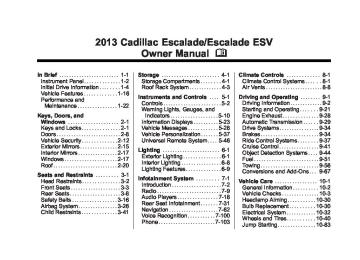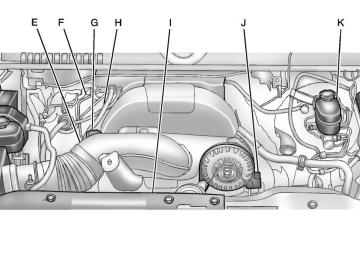- 2005 Cadillac Escalade Owners Manuals
- Cadillac Escalade Owners Manuals
- 2012 Cadillac Escalade Owners Manuals
- Cadillac Escalade Owners Manuals
- 1999 Cadillac Escalade Owners Manuals
- Cadillac Escalade Owners Manuals
- 2000 Cadillac Escalade Owners Manuals
- Cadillac Escalade Owners Manuals
- 2009 Cadillac Escalade Owners Manuals
- Cadillac Escalade Owners Manuals
- 2007 Cadillac Escalade Owners Manuals
- Cadillac Escalade Owners Manuals
- 2002 Cadillac Escalade Owners Manuals
- Cadillac Escalade Owners Manuals
- 2013 Cadillac Escalade Owners Manuals
- Cadillac Escalade Owners Manuals
- 2004 Cadillac Escalade Owners Manuals
- Cadillac Escalade Owners Manuals
- 2010 Cadillac Escalade Owners Manuals
- Cadillac Escalade Owners Manuals
- 2011 Cadillac Escalade Owners Manuals
- Cadillac Escalade Owners Manuals
- 2015 Cadillac Escalade Owners Manuals
- Cadillac Escalade Owners Manuals
- 2008 Cadillac Escalade Owners Manuals
- Cadillac Escalade Owners Manuals
- 2016 Cadillac Escalade Owners Manuals
- Cadillac Escalade Owners Manuals
- 2006 Cadillac Escalade Owners Manuals
- Cadillac Escalade Owners Manuals
- Download PDF Manual
-
operator can power on the RSE video screen and use the remote control to navigate through the MP3.
Auxiliary Devices
Using the Auxiliary Input Jack The navigation system has an auxiliary input jack located on the faceplate and in the center console. This is not an audio output; do not plug the headphone set into the front auxiliary input jack. An external audio device such as an iPod, laptop computer, MP3 player, CD player, or cassette tape player, etc. can be connected to the auxiliary input jack for use as another audio source. Drivers are encouraged to set up any auxiliary device while the vehicle is in P (Park). See Defensive Driving on page 9‑3 for more information on driver distraction.
To use a portable audio player, connect a 3.5 mm (1/8 in) cable to the radio's front auxiliary input jack. When a device is connected, press AUDIO, then press AUDIO again until AUX is selected or press the AUX screen button to begin playing audio from the device over the vehicle speakers. For optimal sound quality, increase the portable audio device's volume to the loudest level. It is always best to power the portable audio device through its own battery while playing. The vehicle may have a rear entertainment system (RSE) with a second and third row screen. The RSE has audio adapters to allow you to connect auxiliary devices. The audio can be heard through the speakers or through the wireless or wired headphones. See the Rear Seat Infotainment user guide for more information.
Drivers are encouraged to set up any auxiliary device while the vehicle is in P (Park). See Defensive Driving on page 9‑3 for more information on driver distraction.
To switch the RSE system to use an auxiliary device: 1. Connect the auxiliary device to the RSE system, for the second or third row.
Cadillac Escalade/Escalade ESV Owner Manual - 2013 - CRC 2nd Edition - 10/ 9/12
Black plate (31,1)
2. Press AUDIO then press AUDIO
again, repeatedly until AUX (auxiliary) is selected or press the AUX screen button. An auxiliary device must be connected for the AUX screen button to appear as an option to select.
3. For the second row display select the Rear AUX screen button next to Rear Display 1 and for the third row display select the Rear AUX screen button next to Rear Display 2. Each screen works independently of the other. The second row screen can watch a DVD while the third row screen can use the auxiliary device.
The rear seat passengers can also use the remote control to change the functions of the RSE. See the Rear Seat Infotainment user guide for more information.
Rear Seat Infotainment
Rear Seat Entertainment (RSE) System (Headrest DVD) Vehicles with an RSE system include two head restraint video display screens with integrated DVD players, auxiliary inputs, two wireless headphones, and a remote control. This system works independently from the vehicle's Overhead DVD RSE system. See Rear Seat Entertainment (RSE) System (Headrest DVD) on page 7‑31 or Rear Seat Entertainment (RSE) System (Overhead) on page 7‑50 for information about the Overhead DVD RSE system. The vehicle has a feature called Retained Accessory Power (RAP). With RAP, the RSE system can be played even after the ignition is
Infotainment System 7-31
turned off. See Retained Accessory Power (RAP) on page 9‑26 for more information. Video Display Screens
The video display screens are located on the back of each head restraint. Notice: Avoid directly touching the video screen, as damage can occur. See “Cleaning the Video Screens” later in this section for more information.
Cadillac Escalade/Escalade ESV Owner Manual - 2013 - CRC 2nd Edition - 10/ 9/12
Black plate (32,1)
7-32
Infotainment System
Overview RSE Base System Some DVDs do not allow fast forwarding or skipping of the copyright information or previews. If the DVD does not begin playing at the main title, refer to the on-screen instructions. The DVD player can be controlled by using the buttons located below the video display screen or by using the buttons on the system’s remote control. See “Remote Control” later for more information. The following discs are compatible with the DVD player: . DVD-Video: A DVD that has
video.
. CD-DA: A CD that has music or
sound content only.
. CD-Video: A CD that has a
movie.
. CD-R/RW: A disc that has audio
files such as CD-R with downloaded MP3 files, MPEG, or JPEG files.
The DVD player and discs are coded by global region. The DVD players are set to Region 1. Discs with other region codes will not work in the players. If an error message displays on the video screen, see “DVD Messages” later in this section. While the vehicle is moving, passengers should not unfasten their safety belts to make adjustments to the video screen control buttons. See Safety Belts on page 3‑16. Use the remote control for any necessary adjustments. See “Remote Control” later in this section.
A. Video Screen
Located behind the front seat headrest.
B. CD/DVD Slot
The loading slot for the DVD player is located at the top of the head restraint. Insert the disc partially into the loading slot with the printed side facing the rear of the vehicle. The DVD player automatically draws the disc in, “Loading” displays on the screen along with a
Cadillac Escalade/Escalade ESV Owner Manual - 2013 - CRC 2nd Edition - 10/ 9/12
Black plate (33,1)
disc indicator, and playback starts. If the disc is inserted incorrectly, the DVD player ejects the disc and No Disc displays.
C. Level Lock and Release Latch The viewing angle of the video screen can be adjusted by releasing the latch and gently moving the screen. Then lock it into a secure position.
D. POWER O
Press to turn the power on or off. Each video screen can be powered on or off independently.
E. SOURCE
Press to select between Monitor 3, Monitor 4, or the AV INPUT. Each video display screen can be adjusted independently, as well as
display information from both DVD players and both A/V inputs.
F. AV OUTPUT (Audio/Video
Output Jack)
Wired headphones or video output can be plugged in with a 3.5 mm (1/8 in) jack to listen to music or show the video on another device.
G. Video Input
The yellow connector is used for video input.
H. Left Audio Input
The white connector is used for the left side audio.
I. Right Audio Input
The red connector is used for the right side audio. 3.5 mm (1/8 in) Output Jack
J.
Wired headphones can be plugged in with a 3.5 mm (1/8 in) jack.
Infotainment System 7-33
K. PLAY r
Press this button located below the video display screen to start playback of a disc. On DVDs and video CDs with playback control (PBC), menu screens can display automatically. It might be necessary to press the play button again to begin play. There is a play position memory feature for DVD and video CD only. If the DVD player is turned off and then turned back on, the DVD player resumes playback where the disc stopped. The play position memory is erased if the disc is removed.
Cadillac Escalade/Escalade ESV Owner Manual - 2013 - CRC 2nd Edition - 10/ 9/12
Black plate (34,1)
7-34
Infotainment System
L. STOP c
M. EJECT X
Press once to stop playing a DVD. There is a pre-stop feature for DVD and video CD only. This feature resumes playback of the disc where it was stopped. Press the stop button once during disc playback and c displays on the DVD startup screen. This icon disappears after a few seconds. Press the stop button a second time, or eject the disc, to cancel the pre-stop feature and to clear the disc position memory.
Press to eject a disc from the DVD slot. If a disc is ejected from the player, but not removed, it will automatically reload into the player. Another way to reload a disc that has been ejected, but not removed from the DVD player, is to press the eject button or the play button.
Infrared Remote Sensor: Located in the top center of the video display screen. Do not block the signal from the remote to the sensor. Infrared Transmitters: Located in the top center of the video display screen. Do not block the signal from the headphones to the transmitter.
Using the Base RSE On-Screen Display (OSD) Menus Use the OSD setup display menus for:
Initial setup
. Display setup . Parental control setup . Adjusting the picture quality . Setting the various outputs . On-screen display language To use the OSD menus while using the DVD player or an auxiliary device: 1. Press the SETUP button on the
remote control to display the icons and pages on the display screen.
2. Select the desired page by using the left/right navigation arrows to move the cursor.
3. Press the SETUP button again on the remote control to cancel use of the setup display.
Cadillac Escalade/Escalade ESV Owner Manual - 2013 - CRC 2nd Edition - 10/ 9/12
Black plate (35,1)
Not all DVDs support all of the feature defaults in the setup menus. If a feature is not supported, the defaults are provided by the DVD media. To set the language for the OSD: 1. Press the SETUP button on the
remote control.
2. Use the left/right navigation
arrows to navigate the General Setup Page, then use the down navigation arrow to select the OSD language.
3. Press the right navigation arrow
and then use the up/down navigation arrows to select English, French, or Spanish.
Infotainment System 7-35
4. Press the right navigation arrow
and then use the up/down navigation arrows to select a display option. The display options are:
Normal/PS (Pan and Scan): This displays the wide picture on the screen with a portion of the left and right sides removed. Normal/LB (Letter-Box): This displays the wide picture with black bands on the upper and lower portions of the screen. Wide (16:9): This option is chosen if the video screen panel is wide screen.
5. Press ENTER on the remote control to confirm the screen.
To set the TV display: 1. Press the SETUP button on the
remote control.
2. Use the left/right navigation
arrows to navigate the General Setup Page.
3. Press the down navigation arrow
to select TV Display sub-menu and to adjust the screen setting.
Cadillac Escalade/Escalade ESV Owner Manual - 2013 - CRC 2nd Edition - 10/ 9/12
Black plate (36,1)
7-36
Infotainment System
2. Use the left/right and down
navigation arrows on the remote control to select the Parental sub-menu under the Preference Page.
3. Press the SETUP button, and
use the right and up/down navigation arrows to select any one of the available Rating settings from the display menu. The Rating settings are:
To reset all options to factory defaults: 1. Press the SETUP button on the
remote control.
2. Use the left/right and down
navigation arrows on the remote control to select the Default sub-menu under the Preference Page.
3. Press the right navigation arrow,
then press ENTER to reset. This function will not affect the parental setting.
Settings for Parental Control Use the SETUP MENU to access the parental control feature. It allows for control of the type of movie rating content (from G to Adult) that can be viewed and is only accessible when no disc is loaded. To setup the Parental Control: 1. Press the SETUP button on the
remote control.
Kid SAF PG 13
PG R NC 17
ADULT4. Press the ENTER button to
confirm the selection.
Cadillac Escalade/Escalade ESV Owner Manual - 2013 - CRC 2nd Edition - 10/ 9/12
Black plate (37,1)
Infotainment System 7-37
To create a six digit password, use the numeric keypad on the remote control. Press the ENTER button to confirm. The default password is 136900. To change the Parental Control Password: 1. Press the SETUP button on the
remote control
If a disc is inserted into the DVD compartment slot and it exceeds the Parental Setting, the following message appears on display: The Parental Setting of this player prohibits play. Would you like to allow this disc to play? If yes is selected, the six digit password must be entered for the disc to play. If the wrong password is entered, the following message appears: This movie will not play due to the Parental Setting of the player.
2. Navigate to the Password
sub-menu under the Password Setup Page.
3. Press the right navigation arrow,
then press ENTER.
4. At the Old Password option,
enter the old password or the default password (136900).
5. At the New Password option, enter the new password (six digits) using numeric buttons.
6. At the Confirm PWD option,
confirm the new password by entering the new password again.
7. Scroll to the OK button and
press ENTER. The message “Your password has been changed” displays.
Cadillac Escalade/Escalade ESV Owner Manual - 2013 - CRC 2nd Edition - 10/ 9/12
Black plate (38,1)
7-38
Infotainment System
RSE Overview Uplevel System The loading slot for the DVD player is located at the top of the head restraint. Insert the disc partially into the loading slot with the printed side facing the rear of the vehicle. The DVD player automatically draws the disc in, “Loading” displays on the screen along with a disc indicator, and playback starts. If the disc is inserted incorrectly, the DVD player ejects the disc and No Disc displays. Some DVDs do not allow fast forwarding or skipping of the copyright information or previews. If the DVD does not begin playing at the main title, refer to the on-screen instructions. The DVD player can be controlled by using the buttons located below the video display screen or by using the buttons on the system’s remote control. See “Remote Control” later for more information.
The following discs are compatible with the DVD player: . DVD-Video: A DVD that has
video.
. CD-DA: A CD that has music or
sound content only.
. CD-Video: A CD that has a
movie.
. CD-R/RW: A disc that has audio
files such as CD-R with downloaded MP3 files, MPEG, or JPEG files.
The DVD player and discs are coded by global region. The DVD players are set to Region 1. Discs with other region codes will not work in the players. If an error message displays on the video screen, see “DVD Messages” later in this section.
While the vehicle is moving, passengers should not unfasten their safety belts to make adjustments to the video screen control buttons. See Safety Belts on page 3‑16. Use the remote control for any necessary adjustments. See “Remote Control” later in this section.
A. Video Screen
Located behind the front seat headrest.
Cadillac Escalade/Escalade ESV Owner Manual - 2013 - CRC 2nd Edition - 10/ 9/12
Black plate (39,1)
B. CD/DVD Slot
D. POWER O
The loading slot for the DVD player is located at the top of the head restraint. Insert the disc partially into the loading slot with the printed side facing the rear of the vehicle. The DVD player automatically draws the disc in, “Loading” displays on the screen along with a disc indicator, and playback starts. If the disc is inserted incorrectly, the DVD player ejects the disc and No Disc displays.
C. Level Lock and Release Latch The viewing angle of the video screen can be adjusted by releasing the latch and gently moving the screen. Then lock it into a secure position.
Press to turn the power on or off. Each video screen can be powered on or off independently.
E. SOURCE
Press to select between Monitor 3, Monitor 4, or the AV INPUT. Each video display screen can be adjusted independently, as well as display information from both DVD players and both A/V inputs.
F. USB Port
Connect USB drive to listen to music or view pictures. To charge devices, connect it to the USB port. Not all devices are able to be charged. For playback, the formats available are: JPEG ‐ JPG
‐
Infotainment System 7-39
‐
‐
‐
‐
‐
‐
‐
‐
‐
‐
M2V MP3
MPE MPEG-1
MPEG-2
MPEG-4
MPG OGG WMA MWAG. Video Input
The yellow connector is used for video input.
H. Left Audio Input
The white connector is used for the left side audio.
I. Right Audio Input
The red connector is used for the right side audio.
Cadillac Escalade/Escalade ESV Owner Manual - 2013 - CRC 2nd Edition - 10/ 9/12
Black plate (40,1)
7-40
Infotainment System
J.
3.5 mm (1/8 in) Output Jack
L. STOP c
M. EJECT X
Wired headphones can be plugged in with a 3.5 mm (1/8 in) jack.
K. PLAY r
Press this button located below the video display screen to start playback of a disc. On DVDs and video CDs with playback control (PBC), menu screens can display automatically. It might be necessary to press the play button again to begin play. There is a play position memory feature for DVD and video CD only. If the DVD player is turned off and then turned back on, the DVD player resumes playback where the disc stopped. The play position memory is erased if the disc is removed.
Press once to stop playing a DVD. There is a pre-stop feature for DVD and video CD only. This feature resumes playback of the disc where it was stopped. Press the stop button once during disc playback and c displays on the DVD startup screen. This icon disappears after a few seconds. Press the stop button a second time, or eject the disc, to cancel the pre-stop feature and to clear the disc position memory.
Press to eject a disc from the DVD slot. If a disc is ejected from the player, but not removed, it will automatically reload into the player. Another way to reload a disc that has been ejected, but not removed from the DVD player, is to press the eject button or the play button.
Infrared Remote Sensor: Located in the top center of the video display screen. Do not block the signal from the remote to the sensor. Infrared Transmitters: Located in the top center of the video display screen. Do not block the signal from the headphones to the transmitter.
Cadillac Escalade/Escalade ESV Owner Manual - 2013 - CRC 2nd Edition - 10/ 9/12
Black plate (41,1)
Using the Uplevel RSE On-Screen Display (OSD) Menus Use the OSD setup display menus for: . General Setup . Audio Setup . Quality Setup . Preference Setup To use the OSD menus while using the DVD player or an auxiliary device: 1. Press the SETUP button on the
remote control to display the icons and pages on the display screen.
2. Select the desired page by using the left/right navigation arrows to move the cursor.
3. Press the SETUP button again on the remote control to cancel use of the setup display.
Not all DVDs support all of the feature defaults in the setup menus. If a feature is not supported, the defaults are provided by the DVD media.
General Setup Menu To set the language for the OSD: 1. Press the SETUP button on the
remote control.
2. Use the left/right navigation
arrows to navigate the General Setup Page, then use the down navigation arrow to select the OSD language.
3. Press the ENTER button and
then use the right or left navigation arrows to select English, Simple/Traditional Chinese, French, German, Italian, Spanish, Portuguese, or Korean. Press the left navigation arrow to go back to the previous menu.
Infotainment System 7-41
The angle mark allows different viewing angles on the DVD player. To set the angle mark: 1. Press the SETUP button on the
remote control.
2. Use the left/right navigation
arrows to navigate the General Setup Page, then use the down navigation arrow to select the OSD language.
3. Press the ENTER button and
then use the right or left navigation arrows to select On or Off. Press the left navigation arrow to go back to the previous menu.
Audio Setup Menu The Audio Setup Menu is available when a disc is not loaded. To set the speaker setup: 1. Press the SETUP button on the
remote control.
2. Use the left/right navigation
arrows to navigate the Audio Setup Page.
Cadillac Escalade/Escalade ESV Owner Manual - 2013 - CRC 2nd Edition - 10/ 9/12
Black plate (42,1)
7-42
Infotainment System
3. Press the down navigation arrow
3. Press the ENTER button, use
to select Speaker Setup sub-menu and to adjust the speakers setting. Choose from LT/RT, Stereo, V SURR, and OFF
4. Press the ENTER button and
then use the left or right navigation arrows to select a speaker option. Press the left navigation arrow to go back to the previous menu.
The Dolby Digital Setup Menu speaker options are L-Mono, R-Mono, and Mix-Mono.
Quality Setup Menu To setup the video quality setup menu: 1. Press the SETUP button on the
remote control.
2. Use the left/right and down
navigation arrows on the remote control to select the Video Quality Setup sub-menu.
the left or right navigation arrows to adjust the following:
Sharpness: Adjust to soften or sharpen the picture. Use the right or left navigation arrows to choose from Low, Med, or High. Brightness: Adjust to brighten or darken the picture. Use the right or left navigation arrows to choose from −20 to +20. Contrast: Adjust to increase or decrease the picture contrast. Use the right or left navigation arrows to choose from −16 to +16. Hue: Adjust to increase or decrease the color hue. Use the right or left navigation arrows to choose from −9 to +9. Saturation: Adjust to increase or decrease color intensity. Use the right or left navigation arrows to choose from −9 to +9
Preference Setup Menu To set the audio playback language: 1. Press the SETUP button on the
remote control.
2. Use the left/right and down
navigation arrows on the remote control to select the Audio sub-menu under the Preference Page.
To turn the Subtitles on or off: 1. Press the SETUP button on the
remote control.
2. Use the left/right and down
navigation arrows on the remote control to select the Subtitle sub-menu under the Preference Page and use the left or right navigation arrows to choose On or Off. Press the left navigation arrow to go back to the previous menu.
Cadillac Escalade/Escalade ESV Owner Manual - 2013 - CRC 2nd Edition - 10/ 9/12
Black plate (43,1)
To set the disc menu language: 1. Press the SETUP button on the
remote control.
2. Use the left/right and down
navigation arrows on the remote control to select the Disc sub-menu under the Preference Page and use the left or right navigation arrows to select the language. Press the left navigation arrow to go back to the previous menu.
To setup the Parental Control: 1. Press the SETUP button on the
remote control.
2. Use the left/right and down
navigation arrows on the remote control to select the Parental sub-menu under the Preference Page.
Infotainment System 7-43
3. Press the SETUP button, and
use the right and up/down navigation arrows to select any one of the available Rating settings from the display menu. The Rating settings are:
Kid SAFE (Children) PG PG 13
PG R NC 17
ADULT4. Press the left navigation arrow to
confirm the selection.
If a disc is inserted into the DVD compartment slot and it exceeds the Parental Setting, the following message appears on display: The Parental Setting of this player prohibits play. Would you like to allow this disc to play?
If yes if selected, the six digit password must be entered for the disc to play. If the wrong password is entered, the following message appears: This movie will not play due to the Parental Setting of the player. To create a six digit password, use the numeric keypad on the remote control. Press the ENTER button to confirm. The default password is 136900. To change the Parental Control Password: 1. Press the SETUP button on the
remote control
2. Navigate to the Password
sub-menu under the Preference Menu and press enter.
3. At the Old Password option,
enter the old password or the default password (136900).
4. At the New Password option, enter the new password (six digits) using numeric buttons.
Cadillac Escalade/Escalade ESV Owner Manual - 2013 - CRC 2nd Edition - 10/ 9/12
Black plate (44,1)
7-44
Infotainment System
5. At the Confirm PWD option,
confirm the new password by entering the new password again.
6. Scroll to the OK button and
press ENTER. The message “Your password has been changed” displays.
To reset the system back to the factory default settings: 1. Press the SETUP button on the
remote control.
2. Use the left/right and down
navigation arrows on the remote control to select the Default sub-menu under the Preference Page and press the ENTER button to reset the settings. The parental settings will not be affected.
Vehicle Speakers Audio from the DVD player or an auxiliary device can be heard through the vehicle speakers or the wireless/wired headphones, while the radio is tuned to one of the six frequencies selected on the Sound Around portion of the system’s remote control. See “Remote Control” later in this section. Only one audio source can be heard through the vehicle’s speakers at a time. The audio source being used is specified by the A/V (audio/video) source selected on the driver side head restraint video display screen. To turn the RSE system audio output to the vehicle’s speakers, press Sound Around ON, on the system’s remote control. The audio from the RSE system can be heard through the wireless/wired headphones and the vehicle’s speakers at the same time. The volume on the radio can vary when switching between the radio, CD, DVD, MP3, or an auxiliary device.
Wireless Headphones The two wireless headphones included with the Headrest DVD RSE system will only work with the Headrest DVD RSE system and are marked for channel 3 and 4. The wireless headphones must be used within a line of sight of the transmitter that is located above the video display screen. 3-4 Channel Selector: This is located on the right earpiece. Either Channel 3 or 4 can be selected with the channel selector. The driver side monitor is designated as Channel 3, and the passenger side as Channel 4. Set the channel selector switch according to the video display screen being viewed. The message, “To listen to this monitor tune your headphones to Channel 3 (or 4)” displays for five seconds then disappears when the video display screen is turned on.
Cadillac Escalade/Escalade ESV Owner Manual - 2013 - CRC 2nd Edition - 10/ 9/12
Black plate (45,1)
OFF/ON (Power): Turn the power switch located on the earpiece to turn the wireless headphones on or off. Each headphone has a light to indicate ON. If the light does not come on, the batteries may need to be replaced. See “Battery Replacement” under Rear Seat Entertainment (RSE) System (Headrest DVD) on page 7‑31 or Rear Seat Entertainment (RSE) System (Overhead) on page 7‑50
for more information. The headphones shut off automatically if the RSE system is turned off or if the headphones are out of range of the transmitter for more than three minutes. VOL 0 (Volume): Use to adjust the volume on the headphones. Notice: Do not store the headphones in heat or direct sunlight. This could damage the headphones and repairs will not be covered by the warranty. Storage in extreme cold canweaken the batteries. Keep the headphones stored in a cool, dry place. Remote Control To use the remote control, aim at the remote sensor located on top center of the video display screen and press the desired button. Objects blocking the line-of-sight can affect the function of the remote control. Direct or very bright light can affect the ability of the transmitter to receive signals from the remote control. If the remote control does not seem to be working, the batteries might need to be replaced. See “Battery Replacement” following this section. The remote control provided with the Headrest DVD RSE system, is not a universal remote control and will not control other equipment. Notice: Storing the remote control in a hot area or in direct sunlight can damage it, and the repairs will not be covered by the
Infotainment System 7-45
warranty. Storage in extreme cold can weaken the batteries. Keep the remote control stored in a cool, dry place.
Remote Control Buttons
POWER: Press to turn the Headrest DVD RSE system on and off. SOURCE: Press to select between Monitor 3, Monitor 4, or AV INPUT. Any video equipment connected to the AV inputs automatically overrides the source selection.
Cadillac Escalade/Escalade ESV Owner Manual - 2013 - CRC 2nd Edition - 10/ 9/12
Black plate (46,1)
7-46
Infotainment System
SETUP: Press to change the default settings, see “Using the RSE On-Screen Display (OSD) Menus” later in this manual. There are four main menu screens, each screen displays a menu to select different setting options. The screens are: 1. General Setup — adjusts screen
settings.
2. Audio Setup — sets the
language.
3. Preference Screen — sets the subtitles and parental controls.
4. Password Setup — allows a
password to be set.
Press SETUP again to exit. EJECT X : Press to eject or reload a disc. DVD-Video Screen 3: Press the DVD button located under 3 to transmit IR codes for DVD mode on Video Screen 3. TV-Video Screen 3: This button is not used with the system.
DVD-Video Screen 4: Press the DVD button located under 4 to transmit IR codes for DVD mode on Video Screen 4. TV-Video Screen 4: This button is not used with the system. SOUND AROUND ON/OFF: Press to turn the FM Transmitter power on or off. MUTE > (For DVD Only): Press to turn off the headphone sound. Press again to turn the sound on again. PIX (Picture Selection): Press to adjust the picture’s On Screen Display (OSD). Each time this button is pressed, the picture adjustment OSD, cycles through bars for BRIGHTNESS, CONTRAST, COLOR, and TINT. Use the right/left navigation arrows to adjust the setting. This feature automatically shuts off id another button is pressed or adjustments are not made within six seconds.
SOUND AROUND SELECT: Press to select an FM transmitter channel. The SOUND AROUND SELECT lets the DVD audio play over the vehicle’s sound system by tuning the radio to one of the six FM frequencies listed below. . CH1 : 88.3MHz . CH2 : 88.7MHz . CH3 : 89.1MHz . CH4 : 89.5MHz . CH5 : 89.9MHz . CH6 : 90.3MHz MENU: Press to enter the DVD disc menu while the disc is playing. Q, R, q, r (Navigation Arrows): Press to navigate through menus. ENTER: Press to enter a selected function or to begin playback of the disc.
Cadillac Escalade/Escalade ESV Owner Manual - 2013 - CRC 2nd Edition - 10/ 9/12
Black plate (47,1)
REPEAT 7 : Press to repeat part or all of a chapter, title, track, or the entire disc after using the A-B button to setup repeat preset sections. RETURN 8 : This button is not used with the system. A-B: This button is used to setup repeat preset sections. Press this button once while the disc is playing to select the starting position. Press a second time to select the end position. Press a third time to turn the function off. To view the preset section, press 7. AUTO MEMORY: This button is not used with the system. SEARCH/SKIP: This button is not used with the system. ERASE/ADD: This button is not used with the system. R-S: This button is not used with the system.
TITLE: Press to enter the disc title mode. The title feature is disc-specific, and may not be available on all discs. SUBTITLE: Press to change the subtitle language to another available language or to turn subtitles off. ANGLE: Press to select a different viewing angle for discs that are recorded with different camera angles. AUDIO: Press to select a different language for discs that are recorded with different languages. 0-9 (Numbers): The numbers located on the lower left side of the remote control can be used to enter numbered menu options, channels, or track numbers. GOTO: Press to enter the GOTO menu to choose a desired title, chapter, track, or song inside the disc.
Infotainment System 7-47
DISPLAY: Press to scroll through display information on the upper left corner of the screen, such as title, chapter/track, time elapsed, and time remaining, or to turn off the display PROGRAM: Press to edit a playback program containing desired titles in the DVD or tracks in the CD-DA. 3D: Press to change between different 3D audio modes for DVD or CD. The options for DVD are: Off, Rock, Pop, Live, Dance, Techno, Classic, and Soft. The options for CD are: Off, Concert, Living room, Hall, Bathroom Cave, Arena, and Church. RANDOM: Press to play titles randomly. PLAY/PAUSE r / j : Press to start playback of the disc, or to pause playback.
Cadillac Escalade/Escalade ESV Owner Manual - 2013 - CRC 2nd Edition - 10/ 9/12
Black plate (48,1)
7-48
Infotainment System
STOP c : Press to stop playback of a disc.
To resume disc playback, press PLAY. To start playback from the beginning of the disc, press STOP, STOP, then PLAY .
ZOOM: Press to either enlarge the viewed image by 2X, 3X, and 4X, or reduce the image by 1/2X, 1/3X, and 1/4X. PBC (Playback Control): Press to turn video CD playback control on or off. FR r (Fast Reverse): Press to fast reverse the disc. Press multiple times to choose between 2X, 4X, 8X, 16X, and 32X speeds. FF [ (Fast Forward): Press to fast forward the disc. Press multiple times to choose between 2X, 4X, 8X, 16X, and 32X speeds.
PREV g (Previous): Press to play the previous chapter or track. To return to previous chapters or tracks one at a time, press and release multiple times until the desired chapter or track is reached. NEXT l : Press to play the next chapter or track. To go to the next chapter or track one at a time, press and release multiple times until the desired chapter or track is reached.
Battery Replacement To change batteries in the remote control: 1. Turn the remote control
face down.
2. Press down on the ridged area
of the battery cover and slide it off. Install two AAA batteries into the battery compartment.
3.
4. Slide the cover back on until it
clicks.
If the remote control is to be stored for a long period of time, remove the batteries and keep it in a cool, dry place. Playing Audio CD When an audio CD is playing, the display shows the current track and the amount of time that track has been playing, the total amount of time on the disc, and the current time running on the disc. DISPLAY: Press to choose from the following display options: 1. Press DISPLAY once and Single Elapsed appears along with the current track playing and the length of time for that track.
2. Press DISPLAY twice and Single
Remain appears along with the current track playing and the amount of time left on the track. 3. Press DISPLAY three times and
Total Elapsed appears along with the current track playing and the total time that has played on the CD.
Cadillac Escalade/Escalade ESV Owner Manual - 2013 - CRC 2nd Edition - 10/ 9/12
Black plate (49,1)
4. Press DISPLAY four times and
Total Remain appears along with the current track playing and the amount of time left on the CD.
REPEAT: Press to toggle between Track and All. The default for repeat is OFF.
Track repeats the track that is playing.
. All repeats the disc that is
playing.
Playing MP3 CD MP3 is the format for storing digital audio. An audio CD quality song can be compressed into the MP3
format with very little loss of quality, while taking up much less space. CD-R/RW discs that have been encoded in MP3 format can be played on the DVD player. See MP3
on page 7‑27 for more information.Selecting Folders and Songs When an MP3 disc is inserted in the player, the navigation screen appears. The folders and songs can
be changed by navigating through the file system. The DVD player plays the songs in the order they were burned to the disc. 1. Press STOP if a disc is playing. Press the up or down navigation arrows on the remote control to go through the folder list on the left side of the screen.
2. Press ENTER when the desired
folder is highlighted.
3. Press the up or down navigation
arrows to go through the song list and highlight the desired song. Press ENTER to begin the playback of the selected song.
Skipping a Song NEXT: Press to go to the next song. PREV (Previous): Press to return to the beginning of the song that is currently playing. Press PREV twice to go to the previous song.
Infotainment System 7-49
Selecting a Play Mode The order the songs are played can be temporarily chosen on a disc. The FOLDER play mode is the default. Press the REPEAT button to access the play mode options. The play mode options are: . Single — Play a selected song. Folder — Play the folder in the order the songs were recorded.
. Shuffle — Play the songs in
random order, from within the selected folder.
Using the REPEAT Feature REPEAT: Press to change between Repeat One and Repeat Folder. . Repeat One — Repeats the
song that is playing.
. Repeat Folder — Repeats the
folder that is playing.
Cadillac Escalade/Escalade ESV Owner Manual - 2013 - CRC 2nd Edition - 10/ 9/12
Black plate (50,1)
7-50
Infotainment System
Tips and Troubleshooting IR Sensor Inoperative: Check that the batteries are good in the remote control. Check that the remote Control IR Sensor is not blocked. Aim the remote control toward the IR Sensor being controlled. Select the correct screen, 3 or 4. No picture: Check that the correct video input mode is selected. Check that the video cable is plugged into the jack securely. No Sound: Check that the correct audio input mode is selected. Check that the audio cable is securely plugged into the jack. Cleaning the Video Screens The video display screens are made of a specially coated glass and can be scratched or damaged by abrasive products, solvents, or ammonia-based window cleaners. Clean with a soft, lint-free, cotton cloth that has been slightly
dampened with warm water. Dry the screens by wiping with a clean dry cotton cloth. Cleaning the Components Use care when touching or cleaning the components such as the DVD player or the discs. Do not use DVD lens cleaners for DVD players because the lens of the DVD optics can become contaminated by lubricants. Handle CDs and DVDs carefully. Store them in their original cases or other protective cases and away from direct sunlight and dust. The DVD player scans the bottom surface of the disc. If the surface of a CD or DVD is damaged, such as cracked, broken, or scratched, the CD or DVD may not play properly or not at all. If the surface of a CD or DVD is soiled, take a soft, lint free cloth or dampen a clean, soft cloth in a mild, neutral detergent solution mixed with water, and clean it. Make sure the wiping process starts from the center to the edge.
Do not touch the bottom side of a CD or DVD while handling it; this could damage the surface. Pick up CDs or DVDs by grasping the outer edges or the edge of the hole and the outer edge.
Rear Seat Entertainment (RSE) System (Overhead) The vehicle may have an Overhead DVD Rear Seat Entertainment (RSE) system. The RSE system works with the vehicle's audio system. The DVD player is part of the front radio. The RSE system includes a radio with a DVD player, a video display screen, and if the vehicle has a third row seat, it could have a second video display screen, audio/video jacks, two wireless headphones, and a remote control. See CD/DVD Player on page 7‑18 for more information on the vehicle's DVD system.
Cadillac Escalade/Escalade ESV Owner Manual - 2013 - CRC 2nd Edition - 10/ 9/12
Black plate (51,1)
DVD, and/or CD. While Parental Control is on, a padlock icon displays. The radio can be turned back on with a single press of the power button, but the RSE system will remain under Parental Control. To turn Parental Control off, press and hold the radio power button for more than two seconds. The RSE returns from where it was previously left and the padlock icon disappears from the radio display. Parental Control can also be turned off by inserting or ejecting any disc, pressing the play icon on the radio DVD display menu, or changing an ignition position.
Before Driving The RSE is designed for rear seat passengers only. The driver cannot safely view the video screen while driving and should not try to do so. In severe or extreme weather conditions, the RSE system might not work until the temperature is within the operating range. The operating range for the RSE system is above −20°C (−4°F) or below 60° C (140°F). If the temperature of the vehicle is outside this range, heat or cool the vehicle until the temperature is within the operating range of the RSE system. Parental Control The RSE system may have a Parental Control feature, depending on which radio the vehicle has. To start Parental Control, press and hold the radio power button for more than two seconds to stop all system features such as: radio, video screen, Rear Seat Audio (RSA),
Infotainment System 7-51
Headphones
A. Battery cover B. Channel 1 or 2 switch C. Power button D. Volume control E. Power indicator light The RSE includes two 2-channel wireless headphones that are dedicated to this system. Channel 1
is dedicated to the video screen, while Channel 2 is dedicated to Rear Seat Audio (RSA) selections. These headphones can be used toCadillac Escalade/Escalade ESV Owner Manual - 2013 - CRC 2nd Edition - 10/ 9/12
Black plate (52,1)
7-52
Infotainment System
listen to the radio, CDs, DVDs, MP3s, DVD-As, or any auxiliary source connected to A/V jacks or the auxiliary input jack, if the vehicle has this feature. The wireless headphones have a power button, channel 1 or 2 switch, and a volume control. If the vehicle has a third row video screen display, it has two additional headphones. Push the power button to turn on the headphones. An indicator light located on the headphones comes on. If the light comes on, but there is intermittent sound and/or static on the headphones, or if the indicator light does not come on, the batteries might need to be replaced. See “Battery Replacement” later in this section for more information. Switch the headphones to Off when not in use. Infrared transmitters are located at the rear of the overhead console. The headphones shut off automatically to save the battery
power if the RSE system and RSA are shut off, or if the headphones are out of range of the transmitters for more than three minutes. If you move too far forward or step out of the vehicle, the headphones lose the audio signal. To adjust the volume on the headphones, use the volume control located on the right side. For optimal audio performance, the headphones must be worn correctly. Headphones should be worn with the headband over the top of the head for best audio reception. The symbol L (Left) appears on the outside bottom edge of the ear cup and should be positioned on the left ear. The symbol R (Right) appears on the outside bottom edge of the ear cup and should be positioned on the right ear. Notice: Do not store the headphones in heat or direct sunlight. This could damage the headphones and repairs will not be covered by the warranty.
Storage in extreme cold can weaken the batteries. Keep the headphones stored in a cool, dry place. If the foam ear pads attached to the headphones become worn or damaged, the pads can be replaced separately from the headphone set. To purchase replacement ear pads, call 1-888-293-3332, then prompt zero (0), or contact your dealer.
Battery Replacement To change the batteries on the headphones: 1. Turn the screw to loosen the
battery door located on the left side of the headphones. Slide the battery door open.
2. Replace the two batteries in the
compartment. Make sure that they are installed correctly, using the diagram on the inside of the battery compartment.
3. Replace the battery door and
tighten the door screw.
Cadillac Escalade/Escalade ESV Owner Manual - 2013 - CRC 2nd Edition - 10/ 9/12
Black plate (53,1)
If the headphones are to be stored for a long period of time, remove the batteries and keep them in a cool, dry place. Audio/Video (A/V) Jacks
Yellow: Video Input White: Left Audio Input Red: Right Audio Input The A/V jacks, located on the rear of the floor console, allow audio or video signals to be connected from an auxiliary device such as a
Infotainment System 7-53
the wired headphones. See “Using the Auxiliary Input Jack” under Auxiliary Devices on page 7‑30 for more information about changing the source.
How to Change the RSE Video Screen Settings The screen display mode (normal, full, and zoom), screen brightness, and setup menu language can be changed from the on screen setup menu. To change any feature: 1. Press the z (display menu) button on the remote control.
2. Use the remote control n, q, p, o (navigation) arrows and the r (enter) button to use the setup menu.
3. Press the z button again to
remove the setup menu from the screen.
camcorder or a video game unit to the RSE system. Adapter connectors or cables (not included) may be required to connect the auxiliary device to the A/V jacks. Refer to the manufacturer’s instructions for proper usage. Power for auxiliary devices is not supplied by the radio system. To use the auxiliary inputs of the RSE system, connect an external auxiliary device to the color-coded A/V jacks and turn both the auxiliary device and the video screen power on. If the video screen is in the DVD player mode, pressing the AUX (auxiliary) button on the remote control switches the video screen from the DVD player mode to the auxiliary device. The audio of the connected source can be listened to over the speakers by sourcing the radio to the auxiliary device or by sourcing the RSA to the Rear Aux and listening with the wireless headphones on Channel 2 or with
Cadillac Escalade/Escalade ESV Owner Manual - 2013 - CRC 2nd Edition - 10/ 9/12
Black plate (54,1)
7-54
Infotainment System
Audio Output Audio from the DVD player or auxiliary inputs can be heard through the following possible sources: . Wireless headphones . Vehicle speakers . Vehicle-wired headphone jacks
on the RSA system, if the vehicle has this feature.
The RSE system always transmits the audio signal to the wireless headphones, if there is audio available. See “Headphones” earlier in this section for more information. The DVD player is capable of outputting audio to the wired headphone jacks on the RSA system, if the vehicle has this feature. The DVD player can be selected as an audio source on the RSA system. See Rear Seat Audio (RSA) System on page 7‑60 for more information.
When a device is connected to the A/V jacks, or the radio's auxiliary input jack if the vehicle has this feature, the rear seat passengers are able to hear audio from the auxiliary device through the wireless or wired headphones. The front seat passengers are able to listen to playback from this device through the vehicle speakers by selecting AUX as the source on the radio. Video Screen(s) The video screen(s) are located in the overhead console. To use the video screen(s): 1. Push the release button located
on the overhead console.
2. Move the screen to the desired
position.
When the video screen is not in use, push it up into its locked position. If a DVD is playing and the screen is raised to its locked position, the screen remains on. This is normal,
and the DVD continues to play through the previous audio source. Use the remote control power button or eject the disc to turn off the screen. The overhead console contains the infrared transmitters for the wireless headphones and the infrared receivers for the remote control. They are located at the rear of the console. Notice: Avoid directly touching the video screen, as damage may occur. See “Cleaning the Video Screens” later in this section for more information.
Cadillac Escalade/Escalade ESV Owner Manual - 2013 - CRC 2nd Edition - 10/ 9/12
Black plate (55,1)
Remote Control
To use the remote control, aim it at the transmitter window at the rear of the RSE overhead console and press the desired button. Direct sunlight or very bright light could affect the ability of the RSE transmitter to receive signals from the remote control. If the remote control does not seem to be working, the batteries might need to be replaced. See “Battery Replacement” later in this section.
Objects blocking the line of sight could also affect the function of the remote control. If a CD or DVD is in the Radio DVD slot, the remote control O (power) button can be used to turn on the video screen display and start the disc. The radio can also turn on the video screen display. See CD/DVD Player on page 7‑18 for more information. Notice: Storing the remote control in a hot area or in direct sunlight can damage it, and the repairs will not be covered by the warranty. Storage in extreme cold can weaken the batteries. Keep the remote control stored in a cool, dry place. If the remote control becomes lost or damaged, a new universal remote control can be purchased. If this happens, make sure the universal remote control uses a code set of Toshiba®.
Infotainment System 7-55
Remote Control Buttons O (Power): Press this button to turn the video screen on and off. P (Illumination): Press this button to turn the remote control backlight on. The backlight automatically times out after 7 to 10 seconds if no other button is pressed while the backlight is on. v (Title): Press this button to return the DVD to the main menu of the DVD. This function could vary for each disc. y (Main Menu): Press this button to access the DVD menu. The DVD menu is different on every DVD. Use the navigation arrows to move the cursor around the DVD menu. After making a selection press the enter button. This button only operates when using a DVD. n, q, p, o (Menu Navigation Arrows): Use the arrow buttons to navigate through a menu.
Cadillac Escalade/Escalade ESV Owner Manual - 2013 - CRC 2nd Edition - 10/ 9/12
Black plate (56,1)
7-56
Infotainment System
r (Enter): Press this button to select the choice that is highlighted in any menu. z (Display Menu): Press this button to adjust the brightness, screen display mode (normal, full, or zoom), and display the language menu. q (Return): Press this button to exit the current active menu and return to the previous menu. This button operates only when the display menu or a DVD menu is active. c (Stop): Press this button to stop playing, fast reversing, or fast forwarding a DVD. Press this button twice to return to the beginning of the DVD. s (Play/Pause): Press this button to start playing a DVD. Press this button while a DVD is playing to pause it. Press it again to continue playing the DVD.
While the DVD is playing, the DVD can be played slowly by pressing the play/pause button then pressing the fast forward button. The DVD continues playing in a slow play mode. Also, reverse can be played slowly by pressing the play/pause button and then pressing the fast reverse button. To cancel slow play mode, press the play/pause button. t (Previous Track/Chapter): Press this button to return to the start of the current track or chapter. Press this button again to go to the previous track or chapter. This button might not work when the DVD is playing the copyright information or the previews. u (Next Track/Chapter): Press this button to go to the beginning of the next chapter or track. This button might not work while the DVD is playing the copyright information or the previews.
r (Fast Reverse): Press this button to quickly reverse the DVD or CD. To stop fast reversing a DVD video, press the play/pause button. To stop fast reversing a DVD audio or CD, release the fast reverse button. This button might not work when the DVD is playing the copyright information or the previews. [ (Fast Forward): Press this button to fast forward the DVD or CD. To stop fast forwarding a DVD video, press the play/pause button. To stop fast forwarding a DVD audio or CD, release the fast forward button. This button might not work while the DVD is playing the copyright information or the previews. e (Audio): Press this button to change audio tracks on DVDs that have this feature when the DVD is playing. The format and content of this function vary for each disc.
Cadillac Escalade/Escalade ESV Owner Manual - 2013 - CRC 2nd Edition - 10/ 9/12
Black plate (57,1)
Aux
Button Press Third Press Fourth Press
Second
Third Row
Row
Screen
Aux Video
Source Return to Default State
Screen
DVD Media
Return to Default State
2 (Camera): Press this button to change camera angles on DVDs that have this feature while a DVD is playing. The format and content of this function vary for each disc. 1 through 0 (Numeric Keypad): The numeric keypad provides the capability of direct chapter or track number selection. \ (Clear): Press this button within three seconds after entering a numeric selection, to clear all numerical inputs.
Infotainment System 7-57
} 10 (Double Digit Entries): Press this button to select chapter or track numbers greater than nine. Press this button before entering the number.
Battery Replacement To change the remote control batteries: 1. Slide the rear cover back on the
remote control.
2. Replace the two batteries in the
compartment. Make sure they are installed correctly using the diagram on the inside of the remote control.
3. Replace the battery cover. If the remote control is to be stored for a long period of time, remove the batteries and keep them in a cool, dry place.
{ (Subtitles): Press this button to turn on or off subtitles and to move through subtitle options when a DVD is playing. The format and content of this function vary for each disc. AUX (Auxiliary): Press this button to switch the system between the DVD player and an auxiliary source. If the vehicle has a third row video screen, the AUX button controls the source display on the second row video screen, and the third row video screen as described in the table below:
Aux
Button Press Default State (No
Press) First Press Second Press
Second
Third Row
Row
Screen
DVD Media
Screen
DVD Media
Aux Video
Aux Video
Source DVD Media
Source
Aux Video
Source
Cadillac Escalade/Escalade ESV Owner Manual - 2013 - CRC 2nd Edition - 10/ 9/12
Black plate (58,1)