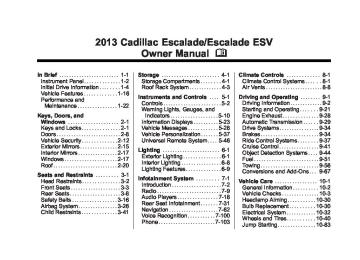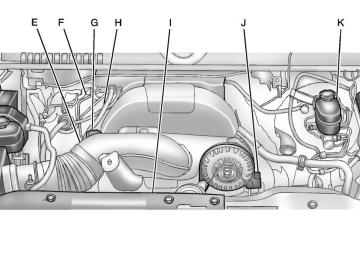- 2005 Cadillac Escalade Owners Manuals
- Cadillac Escalade Owners Manuals
- 2012 Cadillac Escalade Owners Manuals
- Cadillac Escalade Owners Manuals
- 1999 Cadillac Escalade Owners Manuals
- Cadillac Escalade Owners Manuals
- 2000 Cadillac Escalade Owners Manuals
- Cadillac Escalade Owners Manuals
- 2009 Cadillac Escalade Owners Manuals
- Cadillac Escalade Owners Manuals
- 2007 Cadillac Escalade Owners Manuals
- Cadillac Escalade Owners Manuals
- 2002 Cadillac Escalade Owners Manuals
- Cadillac Escalade Owners Manuals
- 2013 Cadillac Escalade Owners Manuals
- Cadillac Escalade Owners Manuals
- 2004 Cadillac Escalade Owners Manuals
- Cadillac Escalade Owners Manuals
- 2010 Cadillac Escalade Owners Manuals
- Cadillac Escalade Owners Manuals
- 2011 Cadillac Escalade Owners Manuals
- Cadillac Escalade Owners Manuals
- 2015 Cadillac Escalade Owners Manuals
- Cadillac Escalade Owners Manuals
- 2008 Cadillac Escalade Owners Manuals
- Cadillac Escalade Owners Manuals
- 2016 Cadillac Escalade Owners Manuals
- Cadillac Escalade Owners Manuals
- 2006 Cadillac Escalade Owners Manuals
- Cadillac Escalade Owners Manuals
- Download PDF Manual
-
6-8
Lighting
Fog Lamps For vehicles with fog lamps, they can be used for better vision in foggy or misty conditions. The parking lamps and/or low-beam headlamps must be on for the fog lamps to work.
The fog lamp button is located on the left side of the instrument panel. # (Fog Lamps): Press to turn the fog lamps on or off. An indicator light comes on in the instrument panel cluster to show that the fog lamps are on.
Remember, fog lamps alone will not give off as much light as the headlamps. Never use the fog lamps in the dark without turning on the headlamps. The fog lamps will go off whenever the high-beam headlamps come on. When the high beams go off, the fog lamps will come on again. The fog lamps will be cancelled after the ignition is turned off. To use the fog lamps after restarting the vehicle, press the fog lamp button again. Some localities have laws that require the headlamps to be on along with the fog lamps.
Interior Lighting
Instrument Panel Illumination Control
D (Instrument Panel Brightness): This feature controls the brightness of the instrument panel lights and is located next to the exterior lamps control. Push the knob to extend out and then it can be turned. Turn the knob clockwise or counterclockwise to brighten or dim the instrument panel lights. Turning the knob to the farthest clockwise position turns on the dome lamps.
Cadillac Escalade/Escalade ESV Owner Manual - 2013 - CRC 2nd Edition - 10/ 9/12
Black plate (9,1)
Dome Lamps The dome lamps are located in the overhead console. They come on when any door is opened and turn off after all the doors are closed. Turn the instrument panel brightness knob located below the dome lamp override button, clockwise to the farthest position to manually turn on the dome lamps. The dome lamps remain on until the knob is turned counterclockwise.
Dome Lamp Override The dome lamp override button is located next to the exterior lamps control.
k (Dome Off): Press the button in and the dome lamps remain off when a door is opened. Press the button again to return it to the extended position so that the dome lamps come on when a door is opened.
Reading Lamps For vehicles with front reading lamps in the overhead console, press the button located next to the lamp to turn it on or off. The vehicle may also have reading lamps in other locations. The lamps cannot be adjusted.
Lighting
6-9
Lighting Features
Entry Lighting The vehicle has an illuminated entry feature. When the doors are opened, the dome lamps will come on if the dome override button is in the extended position. If the dome override button is pressed in, the lamps will not come on.
Exit Lighting The interior lamps come on when the key is removed from the ignition. They turn off automatically in 20 seconds. The lights do not come on if the dome override button is pressed in.
Cadillac Escalade/Escalade ESV Owner Manual - 2013 - CRC 2nd Edition - 10/ 9/12
Black plate (10,1)
6-10
Lighting
Battery Load Management The vehicle has Electric Power Management (EPM) that estimates the battery's temperature and state of charge. It then adjusts the voltage for best performance and extended life of the battery. When the battery's state of charge is low, the voltage is raised slightly to quickly bring the charge back up. When the state of charge is high, the voltage is lowered slightly to prevent overcharging. If the vehicle has a voltmeter gauge or a voltage display on the Driver Information Center (DIC), you may see the voltage move up or down. This is normal. If there is a problem, an alert will be displayed.
The battery can be discharged at idle if the electrical loads are very high. This is true for all vehicles. This is because the generator (alternator) may not be spinning fast enough at idle to produce all the power that is needed for very high electrical loads. A high electrical load occurs when several of the following are on, such as: headlamps, high beams, fog lamps, rear window defogger, climate control fan at high speed, heated seats, engine cooling fans, trailer loads, and loads plugged into accessory power outlets. EPM works to prevent excessive discharge of the battery. It does this by balancing the generator's output and the vehicle's electrical needs. It can increase engine idle speed to generate more power, whenever needed. It can temporarily reduce the power demands of some accessories.
Normally, these actions occur in steps or levels, without being noticeable. In rare cases at the highest levels of corrective action, this action may be noticeable to the driver. If so, a Driver Information Center (DIC) message might be displayed, such as BATTERY LOW START VEHICLE. If this message displays, it is recommended that the driver reduce the electrical loads as much as possible and restart the vehicle. See Battery Voltage and Charging Messages on page 5‑29.
Battery Power Protection This feature shuts off the dome lamps if they are left on for more than 10 minutes when the ignition is in LOCK/OFF. This helps to prevent the battery from running down.
Cadillac Escalade/Escalade ESV Owner Manual - 2013 - CRC 2nd Edition - 10/ 9/12
Black plate (1,1)
Infotainment System 7-1
Infotainment System
Introduction
Infotainment . . . . . . . . . . . . . . . . . . . 7-2
Theft-Deterrent Feature . . . . . . . 7-3
Overview . . . . . . . . . . . . . . . . . . . . . . 7-4Radio
AM-FM Radio . . . . . . . . . . . . . . . . . 7-9
Satellite Radio . . . . . . . . . . . . . . . 7-15
Radio Reception . . . . . . . . . . . . . 7-16
Rear Side WindowAntenna . . . . . . . . . . . . . . . . . . . . 7-17
Satellite Radio Antenna . . . . . . 7-18Audio Players
CD/DVD Player . . . . . . . . . . . . . . 7-18
MP3 . . . . . . . . . . . . . . . . . . . . . . . . . 7-27
Auxiliary Devices . . . . . . . . . . . . 7-30Rear Seat Infotainment Rear Seat Entertainment
(RSE) System (Headrest DVD) . . . . . . . . . . . . 7-31
Rear Seat Entertainment
(RSE) System (Overhead) . . . . . . . . . . . . . . . . . 7-50
Rear Seat Audio (RSA)
System . . . . . . . . . . . . . . . . . . . . . 7-60
Navigation
Using the Navigation
System . . . . . . . . . . . . . . . . . . . . . 7-62
Maps . . . . . . . . . . . . . . . . . . . . . . . . 7-64Navigation Symbols . . . . . . . . . 7-65
Destination . . . . . . . . . . . . . . . . . . 7-70
Configure Menu . . . . . . . . . . . . . 7-84
Global PositioningSystem (GPS) . . . . . . . . . . . . . . 7-97
Vehicle Positioning . . . . . . . . . . 7-97
Problems with RouteGuidance . . . . . . . . . . . . . . . . . . . 7-98
If the System Needs
Service . . . . . . . . . . . . . . . . . . . . . 7-99
Map Data Updates . . . . . . . . . . . 7-99
Database CoverageExplanations . . . . . . . . . . . . . . 7-100
Voice Recognition
Voice Recognition . . . . . . . . . . 7-100
Phone
Bluetooth . . . . . . . . . . . . . . . . . . . 7-103
Cadillac Escalade/Escalade ESV Owner Manual - 2013 - CRC 2nd Edition - 10/ 9/12
Black plate (2,1)
7-2
Infotainment System
Introduction
Infotainment Read this manual thoroughly to become familiar with how the navigation system operates. The navigation system includes navigation and audio functions. Keeping your eyes on the road and your mind on the drive is important for safe driving. The navigation system has built-in features intended to help with this by disabling some features when driving. A grayed-out function is not available when the vehicle is moving.
All functions are available when the vehicle is parked. Do the following before driving: . Become familiar with the
navigation system operation, buttons on the faceplate, and touch-sensitive screen buttons. . Set up the audio by presetting
favorite stations, setting the tone, and adjusting the speakers.
. Set up the navigation features,
such as entering an address or a preset destination.
. Set up phone numbers in
advance so they can be called easily by pressing a single button or a single voice command for navigation systems equipped with phone capability.
{ WARNING
Taking your eyes off the road too long or too often while using the navigation system could cause a crash and you or others could be injured or killed. Focus your attention on driving and limit glances at the moving map on the navigation screen. Use voice guidance whenever possible.
Use the navigation system to: . Plan a route. . Select a destination using
various methods and choices. Follow turn-by-turn route and map guidance with voice prompts, only if permitted by traffic laws, controls, and conditions.
. Receive RDS broadcast
announcements.
Cadillac Escalade/Escalade ESV Owner Manual - 2013 - CRC 2nd Edition - 10/ 9/12
Black plate (3,1)
Infotainment System 7-3
Theft-Deterrent Feature TheftLock® is designed to discourage theft of the vehicle's radio by learning a portion of the Vehicle Identification Number (VIN). The radio does not operate if it is stolen or moved to a different vehicle.
Always be alert and obey traffic and roadway laws and instructions, regardless of the guidance from the navigation system. Because the navigation system uses street map information that does not include all traffic restrictions or the latest road changes, it may suggest using a road that is now closed for construction or a turn that is prohibited by signs at the intersection. Always evaluate whether following the system's directions is safe and legal for the current conditions. When the navigation system is turned on, a screen may appear with information that must be read and acknowledged before accessing some navigation features.
After acknowledging the start up information, the NAV (Navigation) and DEST (Destination) functions are accessible. Information can now be entered or deleted, and other functions accessed. See instructions later in this section. Every 50 times the vehicle is started and the navigation system is turned on, the Caution screen appears. After reading the caution, select OK to load the map DVD information. If OK is not selected, all control buttons except for NAV (Navigation) and DEST (Destination) can be accessed. When getting started, set your preferences or delete information in the navigation system using various options.
Cadillac Escalade/Escalade ESV Owner Manual - 2013 - CRC 2nd Edition - 10/ 9/12
Black plate (4,1)
7-4
Infotainment System
Overview
A. O / n (Power/Volume) B. Z (Eject) C. Mark Touch Screen Button D. 0 (Zoom In) Touch Screen
Button
E. Map Scale F. North Up/Heading Up Symbol G. No GPS Symbol H. Full map Touch Screen Button I. Source (AM, FM, XM, CD, etc.) J. Clock Touch Screen Button K. POI (Point of Interest) Touch
Screen Button
L. 1 (Zoom Out) Touch Screen
Button
M. Auxiliary Jack N. y / © or ¨ / z (Seek/Scan)
Key (Previous/Next) O. w (Tuning) Knob P. y / z (Scan Up/Down)
Cadillac Escalade/Escalade ESV Owner Manual - 2013 - CRC 2nd Edition - 10/ 9/12
Black plate (5,1)
Q. AUDIO R. FAV (Favorite) S. 5 (Phone) T. e (Sound) U. CONFIG (Configure) V. DEST (Destination) W. RPT (Repeat) X. NAV (Navigation) Language — English/Metric To change the language of the navigation screens or to change the navigation screens from English or metric, see Driver Information Center (DIC) on page 5‑23 for more information.
Deleting Personal Information This navigation system can record and store personal information such as names and addresses. Delete this information when selling your vehicle or returning a leased vehicle. See “Edit Address Book — Edit/View” under Configure Menu on page 7‑84 for deleting information from the address book. Limit Features While Driving The navigation system may have this feature. Touch the Limit Features While Driving screen button to turn the ability to limit functions on and off while driving. When this screen button is highlighted, the following functions are limited while driving: . Music Navigator Scrolling . Radio Category Scrolling . Navigation Menu Scrolling and
some functions
Infotainment System 7-5
See “Category” under AM-FM Radio on page 7‑9 for more information. See “From Map” under Destination on page 7‑70 for more information. Some functions will remain limited regardless of the setting. Storing Radio Station Presets To set preset radio stations, do the following: 1. Press O to turn the system on. 2. Press AUDIO and select the
desired band (AM, FM, or XM (if equipped)).
3. Use the w (tuning) knob, y /
© , or ¨ / z (Seek) arrows to tune to the desired station.
4. Press and hold one of the five
preset screen buttons, at the bottom of the screen, until a beep is heard.
5. Repeat the steps for each
preset.
Cadillac Escalade/Escalade ESV Owner Manual - 2013 - CRC 2nd Edition - 10/ 9/12
Black plate (6,1)
7-6
Infotainment System
See “Storing Radio Station Presets” under AM-FM Radio on page 7‑9 for more information. Setting the Clock The navigation system time and the analog clock operate independently. Changing the time through the navigation system does not change the time on the analog clock. See Clock on page 5‑7 to change the analog clock time. To set the time for the navigation system: 1. Press CONFIG to enter the
configure menu options, then press CONFIG again, repeatedly until the time is selected or touch the time screen button.
2. Press the Hours and Minutes −
and + to decrease or to increase the time.
See “Setting the Clock” under Configure Menu on page 7‑84 for more information.
Entering an Address and Point of Interest, and Storing Preset Destinations
Entering an Address Enter a destination by inputting the city name first: 1. Press O to turn the system on. 2. A caution may appear. Press OK
to proceed.
3. Press DEST. 4. Press 2 (Address Entry). 5. Select the state/province screen button, if needed, to change the current state or province. A list of all of the available states and provinces appear. Select the state or province.
6. Once a state or province has been selected the City name category is automatically selected for entry.
If five or fewer names are available, a list displays. If more than five are available, the List screen button displays a number. This number represents the number of available cities. Press this button to view the list and select a city.
7. Once a city has been selected
the Street name category is automatically selected for entry. If five or fewer streets are available for the selected city, the system displays the list of streets. If more than five streets are available the system displays the alpha keyboard. Start entering the street name. If five or fewer names are available, a list displays. If more than five are available, the List screen button displays a number. This button represents the number of available streets. Select this button to view the list and select a street.
Cadillac Escalade/Escalade ESV Owner Manual - 2013 - CRC 2nd Edition - 10/ 9/12
Black plate (7,1)
8. Once a street has been
selected, select the House # screen button to enter the house number. The system displays the house number range that is available for the street.
9. Press GO. A map screen, with
the destination marked appears. 10. Select the route preference for Fastest, Shortest, or Other. The system calculates and highlights the route.
11. Press Start Guidance. You are now ready to start your route.
See “Address Entry” under Destination on page 7‑70 for more information.
Entering a Point of Interest (POI) To set a destination by entering a Point of Interest (POI), do the following: 1. Press O to turn the system on. 2. A caution may appear. Press OK
to proceed.
3. Press DEST. 4. Press i Point of Interest. 5. Select the state/province screen button, if needed, to change the current state or province. A list of all of the available states and provinces appear. Select the state or province.
6. Enter the specific title of the POI
in the POI name space (e.g. Washington Monument). If five or fewer names are available, a list displays. If more than five are available, the List screen button displays a number. This button represents the number of available POIs. Press this button to view the list.
7. Press GO next to the POI.
A map screen, with the destination marked appears.
8. Select the route preference for Fastest, Shortest, or Other. The system calculates and highlights the route.
Infotainment System 7-7
9. Press Start Guidance. The route
is now ready to be started.
See “Point of Interest (POI)” under Destination on page 7‑70 for more information.
Storing Preset Destinations 1. Press O to turn the system on. 2. A caution may appear. Press OK
to proceed.
3. Press DEST.
Enter a destination. See Destination on page 7‑70 for more information on how to enter a destination.
4. Press DEST, the Route screen
displays. Press Final Destination or Stopover. The information screen displays for that location. Press Add to Address Book. The address book screen appears. 5. Press the Name screen button.
An alpha-keyboard displays. Enter the name. Press the Back screen button.
Cadillac Escalade/Escalade ESV Owner Manual - 2013 - CRC 2nd Edition - 10/ 9/12
Black plate (8,1)
7-8
Infotainment System
6. Press and hold one of the
4. Select one of the available
screen buttons at the bottom of the screen until the name appears in the screen button on the display. The name appears in that preset destination screen button and is now available to select from the Destination Entry screen. See “Using Your Stored Preset Destinations” in this section to select it as a destination. See Destination on page 7‑70
for more information on how to add or change preset destinations.Using Your Stored Preset Destinations These destinations are available for selection while driving. 1. Press O to turn the system on. 2. A caution may appear. Press OK
to proceed.
3. Press DEST.
preset destination screen buttons. A map screen, with the destination marked appears.
5. Select the route preference for Fastest, Shortest, or Other. The system calculates and highlights the route.
6. Press Start Guidance. The route
is now ready to be started. See “Preset Destination” under Destination on page 7‑70 for more information. Canceling Guidance Guidance is canceled once the final destination is reached. To cancel guidance prior to arrival at the final destination: 1. Press DEST. 2. Press Cancel Guidance. 3. Press OK to confirm.
Guidance Volume Adjust the volume of voice guidance prompts: 1. Press CONFIG to enter the
menu options, then press CONFIG again, repeatedly until Nav is selected or press the Nav screen button.
2. Press Voice Prompt. 3. Press + or – screen buttons to
increase or to decrease the volume of the voice prompts. The system responds with the adjusted voice level.
See “Voice Prompt ” under Configure Menu on page 7‑84 for more information. Cleaning the Display Screen Use a soft clean cotton cloth dampened with clean water.
Cadillac Escalade/Escalade ESV Owner Manual - 2013 - CRC 2nd Edition - 10/ 9/12
Black plate (9,1)
Infotainment System 7-9
w (Tuning Knob): Turn to go to the next or previous frequency or disc track or chapter. See CD/DVD Player on page 7‑18 or MP3 on page 7‑27 for more information. AUDIO: Press to display the audio screen. Press to switch between AM, FM, or XM, if equipped, Disc, or AUX (Auxiliary), or press the screen button. See CD/DVD Player on page 7‑18, MP3 on page 7‑27, and Auxiliary Devices on page 7‑30
for more information.Radio
AM-FM Radio Notice: Before adding any sound equipment to the vehicle, such as an audio system, CD player, CB radio, mobile telephone, or two-way radio, make sure that it can be added by checking with your dealer. Also, check federal rules covering mobile radio and telephone units. If sound equipment can be added, it is very important to do it properly. Added sound equipment can interfere with the operation of the vehicle's engine, radio, or other systems, and even damage them. The vehicle's systems can interfere with the operation of sound equipment that has been added. Notice: The chime signals related to safety belts, parking brake, and other functions of the vehicle operate through the navigation system. If that equipment is
replaced or additional equipment is added to the vehicle, the chimes may not work. Make sure that replacement or additional equipment is compatible with the vehicle before installing it. See “Accessories and Modifications” in the vehicle's owner manual. Playing the Radio O / n (Power/Volume): 1. Press to turn the audio system
on and off.
2. Turn to increase or to decrease
the volume.
3. Press and hold for more than
two seconds to turn off the navigation system, the Rear Seat Entertainment (RSE) video screen, and Rear Seat Audio (RSA). If the vehicle has not been turned off, press this knob to turn RSE and RSA back on and to continue playback of the last active source.
Cadillac Escalade/Escalade ESV Owner Manual - 2013 - CRC 2nd Edition - 10/ 9/12
Black plate (10,1)
7-10
Infotainment System
Finding a Station
AM Source Shown, Other Sources
Similar
If viewing a map screen, press the source screen (AM, FM, XM (if equipped), CD, etc.) button. The display splits between the audio screen and the map screen. All station-changing functions can be performed from this screen.
FM Source Shown, Other Sources
FM Source Shown, Other Sources
Similar
Similar
If you do not want to view a split screen or you are not on a map screen, press AUDIO. AM/FM/XM: Press the source (AM, FM, or XM, if equipped) screen button or press AUDIO repeatedly until the desired source is highlighted.
Category: Press the screen button, located in the middle of the screen, to get a list of all the selected band stations in the area. Use the up and down arrows to scroll the frequencies. Press the desired frequency. XM (if equipped) lists also contain a category to select and the stations or channels that have broadcasts that relate to that category. For XM (if equipped), press the left and right arrow screen buttons to change
Cadillac Escalade/Escalade ESV Owner Manual - 2013 - CRC 2nd Edition - 10/ 9/12
Black plate (11,1)
2. To scan stations, press and hold
either arrow for more than two seconds. The radio goes to a station, plays for a few seconds, then goes to the next station.
3. To stop scanning, press either
arrow again.
Press the AUDIO button on the faceplate to display the audio screen. Press again to switch between the audio sources. Select XM (if equipped).
XM Tune Select (If Equipped)
categories. The station information appears on the display. See “Radio Menu” in this section to add and remove XM categories from the category list. Removed categories do not appear on the category list screen or when the right and left arrow category screen buttons are used. FM lists may also contain a category to select if stations in the broadcast area support Radio Data Systems (RDS). 2 Refresh List: Press to refresh the list of AM or FM stations. When viewing a map screen, the name of the station or channel displays. y / © or ¨ / z (Seek/Scan): 1. To seek stations, press the up or down arrows to go to the next or previous station.
Infotainment System 7-11
While the XM audio screen is displaying and a song is being listened to, press Tune Select to save that particular song.
The XM Tune Select menu displays with options to store by the song title or the artist's name. Up to 10
favorites by song title or artist can be saved. Add Song: Press to save the song that is currently playing by the song title.Cadillac Escalade/Escalade ESV Owner Manual - 2013 - CRC 2nd Edition - 10/ 9/12
Black plate (12,1)
7-12
Infotainment System
Add Artist: Press to save the song that is currently playing by the artist's name. Clear All: Press and Hold the Clear All screen button to clear the stored favorite songs. Del: Press the Del screen button to del the song that is associated to that button. Popup Notifications: Once a song or songs are stored, a notification popup alerts the listener if a stored song is playing. Press to turn notification on or off.
While a notification popup alert screen displays, press the screen button showing the station or press Ignore. Storing Radio Station Presets This feature stores a mix of up to 30
AM, FM, and XM (if equipped) preset stations. To store presets: 1. Press O to turn the system on. If viewing a map screen, press 2. AUDIO, FAV or press the source screen button.3. Select the band. 4. y / ©, ¨ / z , or tune to the desired station, to select the station.
5. Press and hold one of the preset
screen buttons for more than two seconds or until a beep is heard.
6. Repeat the steps for each
preset.
Sound Menu
e (Sound): Press this key or press CONFIG to access the Sound menu to adjust the treble, midrange, bass, fade, balance, and Digital Signal Processing (DSP). The system automatically stores audio adjustment settings as changes are made for each audio source including AM, FM, XM (if equipped), CD, and AUX.
Cadillac Escalade/Escalade ESV Owner Manual - 2013 - CRC 2nd Edition - 10/ 9/12
Black plate (13,1)
Setting the Tone TREBLE: Press + or − to increase or decrease the treble. If a station is weak or has static, decrease the treble. MID (Midrange): Press + or − to increase or decrease the midrange. BASS: Press + or − to increase or decrease the bass.
Adjusting the Speakers L/R (Left/Right) (Balance): To adjust the balance between the left and the right speakers, press and hold the L or R screen buttons. Front/Rear (Fade): To adjust the fade between the front and the rear speakers, press and hold the Front or Rear screen buttons.
Digital Signal Processing (DSP) The system has Digital Signal Processing (DSP). DSP provides a choice of four different listening experiences. DSP can be used while listening to the audio system. Not all DSP modes are available for
all source types. The type of DSP selected is displayed on the status line. Select from the following DSP settings: Normal: Adjusts the audio for normal mode. This provides the best sound quality for all seating positions. Surround (Centerpoint®): Enables Bose® Centerpoint signal processing that produces a surround sound listening experience from a CD or XM (if equipped) stereo digital audio source. Centerpoint delivers five independent audio channels from conventional two channel stereo recordings (not available for AM or FM). Driver: Adjusts the audio to give the driver the best possible sound quality. Rear: Adjusts the audio to give the rear seat occupants the best possible sound quality.
Infotainment System 7-13
2 CH. (Channel): Enhances surround sound. 5.1 CH. (Channel): Gives a full affect of surround sound listening. This button is only available when playing DVD video discs that support 5.1 audio and if the RSA is off. Radio Menu
Press CONFIG to enter the configure menu screen, then press CONFIG repeatedly until Radio is selected or press the Radio screen button to make changes for radio
Cadillac Escalade/Escalade ESV Owner Manual - 2013 - CRC 2nd Edition - 10/ 9/12
Black plate (14,1)
7-14
Infotainment System
information displayed or to limit features while driving, number of preset pages, XM (if equipped) categories, and Bose AudioPilot®.
Limit Features While Driving Press the Limit Features While Driving screen button to turn on and off the ability to limit functions while driving. When this screen button is highlighted, the following functions are limited while driving: . Music Navigator Scrolling . Radio Category Scrolling . Navigation Menu Scrolling and
some functions
Number of Preset Pages Press the Number of Preset Pages screen button to change the number of preset pages, 1 through 6. Each preset page can contain five preset stations. Press the desired numbered screen button.
Bose AudioPilot AudioPilot: The Bose AudioPilot noise compensation technology. To use AudioPilot®: 1. Press CONFIG to enter the
menu screen, then press CONFIG repeatedly until Radio is selected or press the Radio screen button
2. Press Automatic Volume Control
to access the AudioPilot menu.
3. Press ON. To turn it off, press OFF. When on, AudioPilot continuously adjusts the audio system equalization, to compensate for background noise, so that the music sound is consistent at the set volume level. This feature is most effective at lower volume settings where background noise can affect how well the music being played is heard through the vehicle's audio system. At higher volume settings, where the music is much louder than the background noise, there may be
little or no adjustments by AudioPilot. For more information on AudioPilot, visit www.bose.com/ audiopilot.
Remove/Add XM Categories (US and Canada) Press the Remove/Add XM Categories screen button to remove or add XM categories when selecting XM categories from the category list screen. The list of XM categories appear on the screen. Use the arrow screen buttons to scroll through the list. The categories to remove are highlighted and the categories to add are dark in color. Press the category to be added or removed. Press the Restore All Categories screen button to add all categories that have been removed.
Cadillac Escalade/Escalade ESV Owner Manual - 2013 - CRC 2nd Edition - 10/ 9/12
Black plate (15,1)
Radio Data System (RDS) The audio system has a Radio Data System (RDS). RDS features are available for use only on FM stations that broadcast RDS information. With RDS, the radio can do the following: . Receive announcements
concerning local and national emergencies
. Display messages from radio
stations
This system relies on receiving specific information from these stations and only works when the information is available. In rare cases, a radio station may broadcast incorrect information that causes the radio features to work improperly. If this happens, contact the radio station. The RDS system is always on. When information is broadcast from the FM station that is playing, the station name or call letters displays on the audio screen.
Satellite Radio
SiriusXM® Satellite Radio Service SiriusXM is a satellite radio service that is based in the 48 contiguous United States and 10 Canadian provinces. SiriusXM Satellite Radio has a wide variety of programming and commercial-free music, coast-to-coast, and in digital-quality sound. A service fee is required to receive the SiriusXM service. If the service needs to be reactivated, the radio will display “No Subscription Please Renew on channel XM1.” For more information, contact SiriusXM at www.siriusxm.com or call 1-866-635-2349 (U.S) and www.xmradio.ca or call 1-877-209-0079 (Canada). When SiriusXM is active, the channel name and number, song title, and artist displays on the screen.
Infotainment System 7-15
SiriusXM Radio Messages XL (Explicit Language Channels): XL on the radio display, after the channel name, indicates content with explicit language. These channels, or any others, can be blocked at a customer's request by calling 1-866-635-2349 (US) or 1-877-209-0079 (Canada). XM Updating: The encryption code in the receiver is being updated and no action is required. No XM signal: The vehicle is in a location that is blocking the SiriusXM signal. When the vehicle is moved into an open area, the signal should return. Loading XM: The audio system is processing audio and text data received. No action is needed. Channel Off Air: This channel is not currently in service. Channel Unauth: This channel is blocked or cannot be received with your SiriusXM Subscription package.
Cadillac Escalade/Escalade ESV Owner Manual - 2013 - CRC 2nd Edition - 10/ 9/12
Black plate (16,1)
7-16
Infotainment System
Channel Unavail: This previously assigned channel is no longer assigned. No Artist Info: No artist information is available. The system is working properly. No Title Info: No song title information is available. The system is working properly. No CAT Info: No category information is available. The system is working properly. CAT Not Found: There are no channels available for the selected category. The system is working properly. No Information: No text or informational messages are available. The system is working properly. XM Theftlocked: The SiriusXM receiver may have previously been in another vehicle. For security purposes, SiriusXM receivers cannot be swapped between
If this message is
If tuned to channel 0,
vehicles. If this message is received after having your vehicle serviced, check with your dealer. XM Radio ID: this message will alternate with the SiriusXM Radio eight digit radio ID label. This label is needed to activate the service. Unknown: received when tuned to channel 0, there may be a receiver fault. Consult with your dealer. Check XM Receiver: message does not clear within a short period of time, the receiver may have a fault. Consult with your dealer. No Subscription Please Renew: The SiriusXM subscription needs to be reactivated. Contact SiriusXM at www.siriusxm.com or call 1-866-635-2349 (U.S) and www.xmradio.ca or call 1-877-209-0079 (Canada).
If this
Radio Reception Frequency interference and static can occur during normal radio reception if items such as cell phone chargers, vehicle convenience accessories, and external electronic devices are plugged into the accessory power outlet. If there is interference or static, unplug the item from the accessory power outlet. AM The range for most AM stations is greater than for FM, especially at night. The longer range can cause station frequencies to interfere with each other. For better radio reception, most AM radio stations boost the power levels during the day, and then reduce these levels during the night. Static can also occur when things like storms and power lines interfere with radio reception. When this happens, try reducing the treble on the radio.
Cadillac Escalade/Escalade ESV Owner Manual - 2013 - CRC 2nd Edition - 10/ 9/12
Black plate (17,1)
FM Stereo FM signals only reach about 16 to 65 km (10 to 40 mi). Although the radio has a built-in electronic circuit that automatically works to reduce interference, some static can occur, especially around tall buildings or hills, causing the sound to fade in and out. SiriusXM® Satellite Radio Service SiriusXM Satellite Radio Service gives digital radio reception from coast to coast in the 48 contiguous United States, and in Canada. Just as with FM, tall buildings or hills can interfere with satellite radio signals, causing the sound to fade in and out. In addition, traveling or standing under heavy foliage, bridges, garages, or tunnels may cause loss of the SiriusXM signal for a period of time.
Cellular Phone Usage Cellular phone usage may cause interference with the vehicle's radio. This interference may occur when making or receiving phone calls, charging the phone's battery, or simply having the phone on. This interference causes an increased level of static while listening to the radio. If static is received while listening to the radio, unplug the cellular phone and turn it off.
Rear Side Window Antenna The AM-FM antenna is located in the passenger rear side windows. Make sure the inside surfaces of the rear side windows are not scratched and that the lines on the glass are not damaged. If the inside surfaces are damaged, they could interfere with radio reception.
Infotainment System 7-17
If a cellular telephone antenna needs to be attached to the glass, make sure that the grid lines for the AM-FM antenna are not damaged. There is enough space between the grid lines to attach a cellular telephone antenna without interfering with radio reception. Notice: Using a razor blade or sharp object to clear the inside of the rear side windows may affect radio reception or damage the rear side window antenna. Repairs would not be covered by the warranty. Do not clear the inside of the rear side windows with sharp objects. Notice: Do not apply aftermarket glass tinting with metallic film. The metallic film in some tinting materials will interfere with or distort the incoming radio reception. Any damage caused to the antenna due to metallic tinting materials will not be covered by the warranty.
Cadillac Escalade/Escalade ESV Owner Manual - 2013 - CRC 2nd Edition - 10/ 9/12
Black plate (18,1)
7-18
Infotainment System
Satellite Radio Antenna The XM Satellite Radio antenna is located on the roof of the vehicle. Keep the antenna clear of obstructions for clear radio reception. If the vehicle has a sunroof, the performance of the XM system (if equipped) may be affected if the sunroof is open.
Audio Players
CD/DVD Player The player can be used for CD, MP3, and as a DVD video player. Read this section for more information about DVD video. When playing an audio CD the rear seat operator can power on the RSE video screen and use the remote control to navigate through the tracks on the CD. CD Player While playing a CD, the navigation system is available. When you insert a CD, the CD tab displays. If a DSP setting is selected for the CD, it activates each time you play a CD.
If the ignition or radio is turned off with a CD in the player, it stays in the player. When the ignition or radio is turned on, the CD starts playing where it stopped, if it was the last selected audio source. As each new track starts to play, the track number displays. If an error appears on the display, see “CD/DVD Messages” in this section. If viewing a map screen, press the CD screen button. The display splits between the audio screen and the map screen. If you do not want to view a split screen or you are not on a map screen, press AUDIO then press AUDIO again, repeatedly until CD is selected or press the CD screen button.
Cadillac Escalade/Escalade ESV Owner Manual - 2013 - CRC 2nd Edition - 10/ 9/12
Black plate (19,1)
Z (Eject): To eject a disc: 1. Press Z. 2. The system displays
“Ejecting Disc.”
Playing an Audio CD
j / r (Pause/Play): Press to pause the CD. This button will then change to the play button. Press the play button to play the CD.
Random: 1. Press to hear the tracks in
random, rather than sequential, order.
2. Press Random again to turn off
random play.
r (Rewind): 1. Press and hold this screen
button to rewind quickly through a track selection. You will hear sound at a reduced volume.
2. Release this screen button to
stop rewinding. The display will show the elapsed time of the track.
[ (Forward): 1. Press and hold this screen
button to fast forward quickly through a track selection. You will hear sound at a reduced volume.
Infotainment System 7-19
2. Release this screen button to
stop fast forwarding. The display will show the elapsed time of the track.
y / © or ¨ / z (Seek/Scan): 1. To seek tracks, press the up arrow to go to the next track.
2. Press the down arrow to go to
3.
the start of the current track, if more than eight seconds have played. If either arrow is pressed more than once, the player continues moving backward or forward through the CD. The sound mutes while seeking.
w (Tuning Knob): 1. Turn counterclockwise one notch
to go to the start of the current track, turn it again to go to the previous track.
2. Turn clockwise to go to the next
track.
Cadillac Escalade/Escalade ESV Owner Manual - 2013 - CRC 2nd Edition - 10/ 9/12
Black plate (20,1)
7-20
Infotainment System
Playing a DVD DVD video does not display on the navigation screen unless the vehicle is in P (Park). It will operate on the rear seat entertainment screens while the vehicle is moving. The Rear Seat Entertainment (RSE) video screen starts play of the DVD when a DVD video has been inserted into the CD/DVD slot. The DVD player can be controlled by the buttons on the navigation system, the Rear Seat Audio (RSA) system, and the remote control. The DVD player can also be used for the rear seat passengers with the radio off. The rear seat passengers can power on the video screen and use the remote control to navigate the disc. See the Rear Seat Infotainment user guide for more information. The DVD player is only compatible with DVDs of the appropriate region code that is printed on the jacket of most DVDs.
The CD/DVD slot is compatible with most audio CDs, CD-R, CD-RW, DVD-Video, DVD-R/RW, DVD+R/ RW media along with MP3 and WMA formats. If an error appears on the display, see “CD/DVD Messages” in this section. Once a DVD starts to play, the menu options and cursor screen buttons will automatically appear. To display the menu Options screen button while a DVD is playing, touch anywhere on the screen. There are three ways to play a DVD: . Once a DVD is inserted, the
system will automatically start play of the DVD. If you are on a map screen, press the DVD screen button. . Press AUDIO, then press the
DVD screen button.
When a DVD is loaded, the rear seat passengers can power on the RSE video screen and use the remote control to navigate through the DVD. O / 3 (Power/Volume): 1. Press to turn the system on
and off.
2. Turn the knob to increase or decrease the volume of the audio system.
3. Press and hold for more than
two seconds to turn off the navigation system, RSE video screen, and RSA. If the vehicle has not been tuned off, the RSE and the RSA can be turned back on by pressing this knob and will continue play of the last active source.
Cadillac Escalade/Escalade ESV Owner Manual - 2013 - CRC 2nd Edition - 10/ 9/12
Black plate (21,1)
Infotainment System 7-21
DVD Menu Options Options: Press to view the menu option screen buttons. Menu options are available when they are highlighted. Some menu options are only available when the DVD is not playing. Cursor: Press to access the cursor menu. The arrows and other cursor options allow you to navigate the DVD menu options. The cursor menu options are only available if a DVD has a menu. Use the cursor menu to start a DVD video from the disc main menu. q, Q, r, R (Arrow Buttons): Press the arrows to move around the DVD menu. Enter: Press to select the highlighted option. Return: Press to go back to the previous DVD menu. Back: Press to go back to the main DVD display screen.
Move: Press to move the cursor buttons back and forth from the bottom-right corner to the top-left corner of the screen. j / r (Pause/Play): 1. Press to pause the DVD. This button will then change to the play button.
2. Press the play button to play
the DVD.
3. Press this button in a DVD disc
main menu to start the movie.
c (Stop): 1. Press to stop play of the DVD. 2. Press the play button to continue playing the DVD from where the DVD was stopped.
3. Press this button twice to return
to the beginning of the DVD.
Hide Options: Press to remove all menu options from the display, except Options and Cursor. Top Menu: Press to display the first menu of the DVD. This is not available on all DVDs. Menu: Press to display the DVD menu of the current area of the DVD that is playing. This button is not available for DVD audio.
Cadillac Escalade/Escalade ESV Owner Manual - 2013 - CRC 2nd Edition - 10/ 9/12
Black plate (22,1)
7-22
Infotainment System
Audio: Press to display the audio options. Select the audio options that best improve sound quality. This is not available on all DVDs or when the DVD is stopped. This button is not available for DVD audio. Subtitle: Press to playback the video with subtitles. This is not available on all DVDs or when the DVD is stopped. This button is not available for DVD audio. Angle: Press to adjust the viewing angle of the DVD. Repeatedly press this button to toggle through the angles. This is not available on all DVDs or when the DVD is stopped. This button is not available for DVD audio. Search: Press to display the search screen. Select Title or Chapter Search for DVD video and Group or Track for DVD audio. The keyboard allows you to type in the title/chapter/group/track number that
you would like to watch or listen to. This button does not work when the DVD is stopped. Setup: Press to display the DVD Setup screen. This button is only available when the DVD is not playing. The DVD Setup screen allows you to change the brightness, contrast, and mode, change the viewing on the monitor and to change the initial settings; language, parental level, and aspect. ! (Brightness): Press the up or down screen arrows to increase or decrease the brightness of the navigation screen. _ (Contrast): Press the up or down screen arrows to increase or decrease the contrast of the navigation screen. Auto (Automatic): Press so the system can automatically adjust the navigation screen background depending on exterior lighting conditions.
Night: Press to make the navigation screen background brighten. Day: Press to make the navigation screen background darken. Monitor: From the DVD Setup screen, press to adjust the viewing angle of the DVD on the navigation screen. This is not available on all DVDs. This button is not available for DVD audio Press e to close the screen in from the left and right sides. Press J to fill the screen on the left and right sides. Press d to fill the screen on the top and bottom. Settings: From the DVD Setup screen, press to change the default audio, subtitle, and menu languages, parental level, audio, and to view the aspect of the DVD. These settings are not available on all DVDs. This button is not available for DVD audio.
Cadillac Escalade/Escalade ESV Owner Manual - 2013 - CRC 2nd Edition - 10/ 9/12
Black plate (23,1)
Infotainment System 7-23
Menu Language: Press English, French, or Spanish to change the default language of the DVD video menus. The menu language must be available on the disc. The menu language may vary for each DVD. Parental Level: Press to change the rating level to only allow the play of DVDs with a certain rating. The rating selection is 1 through 8, with 1
Kids Safe being a G rating. If the 1
is selected, any DVD with a rating above G will not be able to be viewed without entering a password. When the parental level is first entered a keyboard will appear on the display and a four-digit password will need to be created. Type in a password that you will be able to remember. Once the password is created, you can then select a rating level. If you would like to change the rating level, press the Parental Level button, then press thePassword button. Type in the password and then change the rating level. If the password has been forgotten, contact your dealer. This may not be available on all DVDs. Aspect: Press to change the aspect ratio of the DVD. This may not be available on all DVDs. y (Next Track/Chapter): Press to go to the next track or chapter. This button may not work when the DVD is playing the copyright information or the previews. z (Previous Track/Chapter): 1. Press to return to the start of the
current track or chapter. 2. Press again to go to the
previous track or chapter. This button may not work when the DVD is playing the copyright information or the previews.
Audio Language: Press English, French, or Spanish to change the default language that the DVD player uses for each disc. The audio language must be available on the disc. The audio language may vary for each DVD. Subtitle Language: Press English, French, or Spanish to change the default language of the subtitles that the DVD player uses for each disc. The subtitle language must be available on the disc. The subtitle language may vary for each DVD.
Cadillac Escalade/Escalade ESV Owner Manual - 2013 - CRC 2nd Edition - 10/ 9/12
Black plate (24,1)
7-24
Infotainment System
w (Tuning Knob): 1. Turn counterclockwise one notch
to go to the start of the current chapter/track, turn it again to go to the previous chapter/track.
2. Turn clockwise to go to the next
chapter/track.
Care of Your CDs and DVDs Sound quality can be reduced due to disc quality, recording method, quality of the music recorded, and how the disc has been handled. Handle discs carefully and store them in their original cases or other protective cases away from direct sunlight and dust. If the bottom surface of a disc is damaged, the disc may not play properly or at all. Do not touch the bottom surface of a disc while handling it; this could damage the surface. Pick up discs by grasping the outer edges or the edge of the hole and the outer edge. If the bottom surface of a disc is dirty, take a soft lint free cloth, or dampen a clean soft cloth in a
mild neutral detergent solution mixed with water, and clean it. Wipe the disc from the center to the outer edge. Notice: If a label is added to a CD or DVD, or more than one CD or DVD is inserted into the slot at a time, or an attempt is made to play scratched or damaged CDs or DVDs, the player could be damaged. While using the CD or DVD player, use only CDs or DVDs in good condition without any label, load one CD or DVD at a time, and keep the player and the loading slot free of foreign materials, liquids, and debris. Do not add any label to a CD or DVD, it could get caught in the player. If a CD or DVD is recorded on a personal computer and a description label is needed, try labeling the top of the recorded CD or DVD with a soft marker.
CD/DVD Messages If Disc Read Error appears on the display and/or the CD/DVD comes out, it could be for one of the following reasons:
If a CD was inserted with an invalid or unknown format. If a DVD is not from a correct region. It is very hot. When the temperature returns to normal, the CD should play.
. You are driving on a very rough road. When the road becomes smoother, the CD/DVD should play. The CD/DVD is dirty, scratched, wet, or upside down. The air is very humid. If so, wait about an hour and try again. There may have been a problem while burning the CD/DVD. The label may be caught in the CD/DVD player.
Cadillac Escalade/Escalade ESV Owner Manual - 2013 - CRC 2nd Edition - 10/ 9/12
Black plate (25,1)
Infotainment System 7-25
. AAC files stored on an iPod.
FAT16
FAT32Using the Navigation Audio System to Control a USB Storage Device or iPod® The navigation audio system can control a USB storage device or an iPod by using the radio touch screens and steering wheel controls. 1. Press AUX and then the USB
button.
If the CD/DVD is not playing correctly, for any other reason, try a known good CD/DVD. If any error occurs repeatedly or if an error cannot be corrected, contact your dealer. Connecting a USB Storage Device or iPod® The USB Port, located on the instrument panel or in the center console, can be used to control an iPod or a USB storage device. To avoid connection problems, extension cords are not recommended. Use only the cable that came with the device. To connect a USB storage device, connect the device to the USB port located on the instrument panel or in the center console. To connect an iPod, connect one end of the USB cable that came with the iPod to the iPod’s dock connector and connect the other end to the USB port. If the vehicle is on and the USB connection works,
“OK to disconnect” and a GM logo may appear on the iPod and iPod appears on the radio's display. The iPod music appears on the radio’s display and begins playing. The iPod charges while it is connected to the vehicle if the vehicle is in the ACC/ACCESSORY or ON/RUN position. When the vehicle is turned off, the iPod automatically powers off and will not charge or draw power from the vehicle's battery.
USB Supported File and Folder Structure The guidelines that must be met while using USB supported files and folders are: . Up to 700 folders. . Up to 8 folders in depth. . Up to 65,535 files.
Folder and file names up to 64 bytes. Files with an .mp3 or .wma file extension.
Cadillac Escalade/Escalade ESV Owner Manual - 2013 - CRC 2nd Edition - 10/ 9/12
Black plate (26,1)
7-26
Infotainment System
2. Press the center screen button
5. Press the up or down arrows
to enter the music navigator main screen.
3. Press or tap the left or right
arrow to select desired Category such as: Artist, Album, Genre, etc. A list of that category will display.
located on the side of the screen to select one item at a time, or press the top or bottom arrow to jump 10 percent up or down the list.
6. Press the Back button to go back to the previous screen.
7. Press the Exit button to go back
to the main audio screen.
The iPod or USB storage device should not be pulled out from the USB dock. To safely remove it, press Eject.
A warning message will display for a few seconds.
4. Select an Artist, Album, or Track
from that list.
8. Press the left or right arrow to
select desired Category such as: Artist, Album, Genre, etc. A list of that category will display.
Cadillac Escalade/Escalade ESV Owner Manual - 2013 - CRC 2nd Edition - 10/ 9/12
Black plate (27,1)
Infotainment System 7-27
. Bit rates supported: 32, 40, 48,
56, 64, 80, 96, 112, 128, 160, 192, 224, 256, and 320 kbps. ID3 tag information is displayed by the radio if it is available. The radio supports ID3 tag information v1.0, v1.1, or v2.0. The radio will display a filename, song name, artist name, album name, and directory name.
. Maximum 32 characters,
including spaces, in a file or folder name.
. Maximum number of folders is 100 with a maximum hierarchy of eight folders.
. Create a folder structure that
makes it easy to find songs while driving. Organize songs by albums using one folder for each album. Each folder or album should contain 18 songs or fewer. It is recommended that there is a maximum of 192 files on a disc.
A message to safely remove the device displays.
MP3
Using an MP3 CD
MP3 Format There are guidelines that must be met, when creating an MP3 disc. If the guidelines are not met when recording a CD-R(W), the CD may not play. The guidelines are: . Sampling rate: 16 kHz,
22.05 kHz, 24 kHz, 32 kHz, and 44.1 kHz.
The files can be recorded on a CD-R or CD-RW with a maximum capacity of 700MB.
. DVD with MP3 are not playable
on this system.
Root Directory The root directory is treated as a folder. If the root directory has compressed audio files, the directory displays as No Folder or ALL.
Empty Directory or Folder If a root directory or a folder exists somewhere in the file structure that contains only folders/subfolders and no compressed files directly beneath them, the player advances to the next folder in the file structure that contains compressed audio files and the empty folder is not displayed or numbered.
Cadillac Escalade/Escalade ESV Owner Manual - 2013 - CRC 2nd Edition - 10/ 9/12
Black plate (28,1)
7-28
Infotainment System
No Folder When the CD contains only compressed files, the files are located under the root folder. The next and previous folder functions will have no function on a CD that was recorded without folders or playlists. When displaying the name of the folder the radio will display No Folder.
Order of Play Play begins from the first track under the root directory. When all tracks from the root directory have been played, play continues from files according to their numerical listing. After playing the last track from the last folder, play begins again at the first track of the first folder or root directory. When play enters a new folder, the display does not automatically show the new folder name. The new track name appears on the display.
File System and Naming The song name that displays is the song name that is contained in the ID3 tag. If the song name is not present in the ID3 tag, then the radio displays the file name without the extension (such as .mp3) as the track name. Track names longer than 32
characters or four pages are shortened. The display does not show parts of words on the last page of text and the extension of the filename does not display.Playing an MP3
While playing a CD, the navigation system is available. When you insert a CD, the CD tab displays. If a DSP setting is selected for the CD, it will be activated each time you play a CD. If you turn off the ignition or radio with a CD in the player, it stays in the player. When you turn on theignition or radio, the CD starts playing where it stopped, if it was the last selected audio source. As each new track starts to play, the track number appears on the display. If an error appears on the display, see “CD/DVD Messages” in this section. If viewing a map screen, press the CD screen button. The display splits between the audio screen and the map screen. If you do not want to view a split screen or you are not on a map screen, press AUDIO, then press AUDIO again, repeatedly until CD is selected or press the CD screen button.
Cadillac Escalade/Escalade ESV Owner Manual - 2013 - CRC 2nd Edition - 10/ 9/12
Black plate (29,1)
r (Rewind): 1. Press and hold to rewind quickly
through a track selection. You will hear sound at a reduced volume.
2. Release to stop rewinding. The
display will show the elapsed time of the track.
[ (Forward): 1. Press and hold to fast forward
quickly through a track selection. You will hear sound at a reduced volume.
2. Release to stop fast forwarding. The display shows the elapsed time of the track.
q r (Folder/Artist/Album): 1. Select the left or right arrow to
go to the previous or next folder, artist, or album on the disc.
Infotainment System 7-29
2. Press the middle screen button,
with the folder, artist, or album name, to sort the MP3 by folder, artist, or album. It may take a few minutes for the system to sort the MP3.
y / © or ¨ / z (Seek/Scan): 1. To seek tracks, press the up arrow to go to the next track.
2. Press the down arrow to go to
3.
the start of the current track, if more than eight seconds have played. If either arrow is pressed more than once, the player continues moving backward or forward through the CD. The sound mutes while seeking.
w (Tuning Knob): 1. Turn counterclockwise one notch
to go to the start of the current track, turn it again to go to the previous track.
2. Turn clockwise to go to the next
track.
j / r (Pause/Play): Press to pause the CD. This button will then change to the play button. Press the play button to play the CD. Random: 1. Press to hear the tracks in
random, rather than sequential, order.
2. Press Random again to turn off
random play.
Cadillac Escalade/Escalade ESV Owner Manual - 2013 - CRC 2nd Edition - 10/ 9/12
Black plate (30,1)
7-30
Infotainment System
When playing an MP3 the rear seat