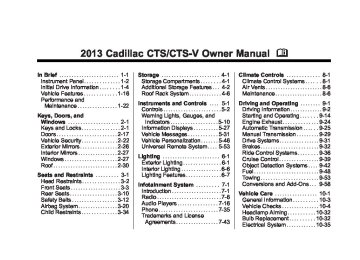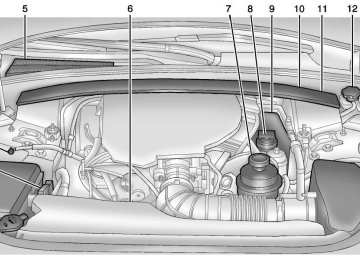- 2016 Cadillac CTS Owners Manuals
- Cadillac CTS Owners Manuals
- 2009 Cadillac CTS Owners Manuals
- Cadillac CTS Owners Manuals
- 2006 Cadillac CTS Owners Manuals
- Cadillac CTS Owners Manuals
- 2008 Cadillac CTS Owners Manuals
- Cadillac CTS Owners Manuals
- 2013 Cadillac CTS Owners Manuals
- Cadillac CTS Owners Manuals
- 2003 Cadillac CTS Owners Manuals
- Cadillac CTS Owners Manuals
- 2011 Cadillac CTS Owners Manuals
- Cadillac CTS Owners Manuals
- 2014 Cadillac CTS Owners Manuals
- Cadillac CTS Owners Manuals
- 2010 Cadillac CTS Owners Manuals
- Cadillac CTS Owners Manuals
- 2015 Cadillac CTS Owners Manuals
- Cadillac CTS Owners Manuals
- 2005 Cadillac CTS Owners Manuals
- Cadillac CTS Owners Manuals
- 2004 Cadillac CTS Owners Manuals
- Cadillac CTS Owners Manuals
- 2012 Cadillac CTS Owners Manuals
- Cadillac CTS Owners Manuals
- 2007 Cadillac CTS Owners Manuals
- Cadillac CTS Owners Manuals
- Download PDF Manual
-
vehicle.
Full View of Radio with CD Shown, Radio with Six-Disc CD Similar
Cadillac CTS/CTS-V Owner Manual - 2013 - CRC - 4/18/12
Black plate (4,1)
7-4
Infotainment System
Setting the Tone (Bass/ Midrange/Treble) BASS/MID/TREB (Bass, Midrange, or Treble): To adjust bass, midrange, or treble: 1. Press the TUNE/TONE knob
until the tone control tabs display.
2. Continue pressing the TUNE/
TONE knob, or press the softkey under the desired tab to highlight the desired tone setting.
3. To increase the highlighted
setting, do one of the following: Turn the TUNE/TONE knob clockwise. Turn the MENU/SELECT knob clockwise. Press the \ FWD button. Press the ¨ SEEK button.
Partial View of Radio with DVD Audio, Hard Drive Device (HDD),
and USB
Volume Control VOL/ P (Volume/Power): Turn clockwise or counterclockwise to increase or decrease the volume.
The vehicle may have one of these radios as its audio system. If the vehicle does not have one of these radio systems, it may have a navigation radio system. See the navigation manual for more information on the navigation audio system. Turning the System On or Off VOL/ P (Volume/Power): Press to turn the system on and off.
Cadillac CTS/CTS-V Owner Manual - 2013 - CRC - 4/18/12
Black plate (5,1)
4. To decrease the highlighted
2. Continue pressing the TUNE/
setting, do one of the following: Turn the TUNE/TONE knob counterclockwise. Turn the MENU/SELECT knob counterclockwise. Press the s REV button. Press the © SEEK button. To quickly adjust bass, midrange, or treble to the middle position, press the softkey under the BASS, MID, or TREB tab for more than two seconds. To quickly adjust all tone and speaker controls to the middle position, press the TUNE/TONE knob for more than two seconds. Adjusting the Speakers (Balance/Fade) BAL/FADE (Balance/Fade): To adjust balance or fade: 1. Press the TUNE/TONE knob until the speaker control tabs display.
TONE knob, or press the softkey under the desired tab to highlight the desired tone setting.
3. To increase the highlighted
setting, do one of the following: Turn the TUNE/TONE knob clockwise. Turn the MENU/SELECT knob clockwise. Press the \ FWD button. Press the ¨ SEEK button.
4. To decrease the highlighted
setting, do one of the following: Turn the TUNE/TONE knob counterclockwise. Turn the MENU/SELECT knob counterclockwise. Press the s REV button. Press the © SEEK button.
Infotainment System 7-5
To quickly adjust balance or fade to the middle position, press the softkey under the BAL or FADE tab for more than two seconds. To quickly adjust all speaker and tone controls to the middle position, press the TUNE/TONE knob for more than two seconds. Adjusting the Equalizer (EQ) If the radio has this feature, the EQ can be adjusted between talk and manual. To choose an EQ setting: 1. Press the TUNE/TONE knob. 2. Select EQ. 3. Select Talk or Manual. 4. Press the Back button to go
back to the Tone Settings menu.
Cadillac CTS/CTS-V Owner Manual - 2013 - CRC - 4/18/12
Black plate (6,1)
7-6
Infotainment System
Digital Signal Processing (DSP) If the radio has this feature, it has either a Bose® sound system or a Bose® 5.1 Cabin Surround® sound system. DSP is used to provide a choice of different listening experiences. To choose a DSP setting: 1. Press the TUNE/TONE knob to
display the tone/speaker and DSP tabs.
2. Press the softkey under the
DSP tab.
3. Press the softkey below the
Back tab to return to the original tone/speaker display, or wait for the display to time out.
The DSP settings available are: . Normal : Select for normal
mode; this provides the best sound quality for all seating positions.
. Driver : Select to adjust the
audio for the driver to receive the best possible sound quality. . Rear : Select to adjust the audio
for the rear seat passengers to receive the best possible sound quality.
. Centerpoint® : Select to enable
Bose® Centerpoint signal processing circuitry. Centerpoint creates a Bose® surround sound listening experience from stereo CDs, MP3s, and satellite radio. As a result, vehicle owners enjoy a surround sound listening experience from many audio sources. Simply turn it on, and it operates automatically. This feature is not available in AM/FM radio mode.
If the vehicle is equipped with the Bose 5.1 Cabin Surround sound system, the radio can support the playback of 5.1
surround sound DVD-A discs or DTS 5.1 surround sound CD discs. When a 5.1 surround sound formatted disc is playing, DSP options available are: ‐ 5.1 Surround + Normal: Bestfor all seating positions.
‐ 5.1 Surround + Rear: Best for
the rear seating positions.
System Settings CONFIG: Press to adjust the number of favorites pages, auto volume, SiriusXM (if equipped), and HDD (if available) settings. The FAV, AUTO VOL, SiriusXM (if equipped), and HDD (if available) tabs display. The display will time out after approximately 10 seconds.
Cadillac CTS/CTS-V Owner Manual - 2013 - CRC - 4/18/12
Black plate (7,1)
Configuring the Number of Favorite Pages The number of favorite pages can be set up using the CONFIG button. To set up the number of favorite pages: 1. Press the CONFIG button to display the radio setup menu.
2. Press the softkey below the
FAV tab.
3. Select the desired number of
favorite pages by pressing the softkey below the displayed page numbers.
4. Press the FAV button, or let the menu time out, to return to the original main radio screen showing the radio station frequency tabs and to begin the process of programming favorites for the chosen number of pages.
Speed Compensated Volume (SCV) A radio with SCV automatically adjusts the sound to compensate for road and wind noise as the vehicle speeds up or slows down, so that the volume is consistent while driving. To activate SCV: 1. Set the radio volume to the
desired level.
2. Press the CONFIG button to display the radio setup menu.
3. Press the softkey under the AUTO VOL tab on the radio display.
4. Press the softkey under the
desired Speed Compensated Volume setting (OFF, Low, Med, or High) to select the level of radio volume compensation. The display times out after approximately 10 seconds. Each higher setting allows for more radio volume compensation at faster vehicle speeds.
Infotainment System 7-7
Noise Compensation Technology If the vehicle has the radio with DVD Audio, HDD, and USB, it has Bose AudioPilot® noise compensation technology. When turned on, AudioPilot continuously adjusts the audio system equalization, to compensate for background noise. To activate AudioPilot: 1. Press the CONFIG button to display the radio setup menu.
2. Press the softkey under the AUTO VOL tab on the radio display.
3. Press the softkey below the On or Off tab under the AUTO VOL display, to turn this feature on or off. The display times out after approximately 10 seconds. This feature is most effective at lower radio volume settings where background noise can affect how the music being played through the vehicle's audio system is heard.
Cadillac CTS/CTS-V Owner Manual - 2013 - CRC - 4/18/12
Black plate (8,1)
7-8
Infotainment System
At higher volume settings, where the music is much louder than the background noise, there may be little or no adjustments by AudioPilot. For additional information on AudioPilot, visit www.bose.com/audiopilot. Radio Message Locked: Displays when the TheftLock® system has locked up the infotainment system. Take the vehicle to your dealer for service. If any error occurs repeatedly or if an error cannot be corrected, contact your dealer.
Radio
AM-FM Radio
Control Buttons The knobs and buttons used to control the radio are: FM/AM: Press to choose between FM and AM. TUNE/TONE: Turn to search for stations.Press to enter the Tone menu. MENU/SELECT: Turn clockwise or counterclockwise to scroll through the station list. Press the MENU/ SELECT knob to select the desired station. INFO: Press to display additional information that may be available for the current song. When information is not available, No Information displays. ¨ SEEK or © SEEK: Press to go to the previous or to the next radio station and stay there.
The radio only tunes to stations with a strong signal that are in the selected band. FAV: Press to change the favorites page. Softkeys: Press to select preset stations. Radio Data System (RDS) The audio system has a Radio Data System (RDS) feature. RDS is available for use only on FM stations that broadcast RDS information. This system relies upon receiving specific information from these stations and only works when the information is available. While the radio is tuned to an FM-RDS station, the station name or call letters display. In rare cases, a radio station can broadcast incorrect information that causes the radio features to work improperly. If this happens, contact the radio station.
Cadillac CTS/CTS-V Owner Manual - 2013 - CRC - 4/18/12
Black plate (9,1)
Selecting a Station
Seek Tuning If the radio station is not known: Briefly press ¨ SEEK or © SEEK. The radio will search for the next receivable station. If the radio does not find a station, it switches automatically to a more sensitive search level. If it still does not find a station, the frequency that was last active begins to play and “None Found” displays. If the radio station is known: Press and hold ¨ SEEK or © SEEK until the desired station on the pop-up frequency display is almost reached, then release the button.
Manual Tuning Turn the TUNE/TONE knob to select the frequency on the pop-up display.
Station List Turn the MENU/SELECT knob to display the station list. To create a list of available stations, select “Refresh AM Station List” or “Refresh FM Station List,” depending on which band is being used. In FM, RDS information may be utilized to categorize the stations by genre. In both AM and FM, the stations are arranged in frequency order. Storing a Radio Station as a Favorite Drivers are encouraged to set up their radio station favorites while the vehicle is stopped. Tune to favorite stations using the presets, favorites button, and steering wheel controls, if the vehicle has this feature. FAV (Favorites): A maximum of 36 stations can be programmed as favorites using the six softkeys below the radio station frequency tabs on the display and by using the
Infotainment System 7-9
radio favorites page button (FAV button). Press the FAV button to go through up to six pages of favorites, each having six favorite stations available per page. Each page of favorites can contain any combination of AM, FM, or SiriusXM® stations. To store a station as a favorite: 1. Tune to the desired radio station. 2. Press the FAV button to display the page where the station is to be stored.
3. Press and hold one of the
six softkeys until a beep sounds and “Favorite Saved” displays. When that softkey is pressed and released, the radio recalls the station that was set.
4. Repeat the steps for each radio
station to be stored as a favorite.
The number of favorites pages can be set up using the CONFIG button.
Cadillac CTS/CTS-V Owner Manual - 2013 - CRC - 4/18/12
Black plate (10,1)
7-10
Infotainment System
To set up the number of favorites pages: 1. Press the CONFIG button to display the radio setup menu.
2. Press the softkey below the FAV
label.
3. Select the desired number of
favorites pages by pressing the softkey below the displayed page numbers.
4. Press the FAV button, or let the menu time out, to return to the original main radio screen showing the radio station frequency labels and to begin the process of programming favorites for the chosen number of pages.
Time Shifting — Pause and Rewind Live FM and AM The Radio with DVD Audio, HDD, and USB has the ability to rewind 60 minutes of FM and AM content. While listening to the radio, the content from the current station is always being buffered to the HDD.
Press r / j (play/pause) to pause the radio. The radio display will show the Time Shift buffer status bar. The status bar shows the amount of content stored in the buffer and the current pause point. To resume playback from the current pause point, press r / j again. The radio will no longer be playing “live” radio. Instead, time shifted content is being played from the buffer. When the radio is playing time shifted content from the buffer, a buffer status bar shows below the station number on the left side of the screen. Press and hold the s REV or \ FWD buttons to rewind or fast forward through the time shift buffer. Hold FWD until the end of the currently recorded buffer to resume “live” radio playback. With “live” radio playing, the radio display will no longer show the buffer bar below the station number.
On FM or AM, press the s REV or \ FWD button multiple times to rewind or fast forward. Each press will rewind or fast forward 30 seconds of content. When the radio station is changed, the buffer is cleared and automatically restarted for the current station. You cannot rewind to content from a previously tuned station. Time shifting of FM or AM is not available while recording or while other sources of playback are selected.
Pausing FM or AM with the Vehicle Turned Off If FM or AM is paused before the vehicle is turned off, the radio will continue to buffer the current radio station for up to one hour. If the vehicle is turned back on within one hour, the radio will automatically resume playback from the pause point.
Cadillac CTS/CTS-V Owner Manual - 2013 - CRC - 4/18/12
Black plate (11,1)
Satellite Radio Vehicles with a SiriusXM Satellite Radio tuner and a valid SiriusXM Satellite Radio subscription can receive SiriusXM programming. SiriusXM Satellite Radio Service SiriusXM is a satellite radio service based in the 48 contiguous United States and 10 Canadian provinces. SiriusXM Satellite Radio has a wide variety of programming and commercial-free music, coast to coast, and in digital-quality sound. A service fee is required to receive the SiriusXM service. Renew on channel XM1.” For more information, contact SiriusXM at www.xmradio.com or 1-800-929-2100 in the U.S., and www.xmradio.ca or 1-877-438-9677 in Canada.
Infotainment System 7-11
Control Buttons The knobs and buttons used to control the radio are: m (SiriusXM): Press to choose the SiriusXM band (if equipped). TUNE/TONE: Turn to search for stations. Press to enter the Tone menu. MENU/SELECT: Turn clockwise or counterclockwise to scroll through the category list. Press to select the desired category. INFO: Press to display additional information that may be available for the current song. When information is not available, No Information displays. ¨ SEEK or © SEEK: Press to go to the next or to the previous radio station. FAV: Press to change the favorites page. Softkeys: Press to select preset stations.
SiriusXM Categories SiriusXM stations are organized in categories.
Removing or Adding Categories (Radio with CD and Radio with Six-Disc CD Only) 1. Press the CONFIG button. 2. Press the softkey below the
XM tab.
3. Turn the TUNE/TONE knob or
the MENU/SELECT knob to scroll through the available categories.
4. Press any softkey below the Remove or Add tab to add or remove the displayed category.
5. Press any softkey below the Restore All tab to restore all removed categories.
Selecting an SiriusXM Station
Seek Tuning Press ¨ SEEK or © SEEK to go to the next or previous station.
Cadillac CTS/CTS-V Owner Manual - 2013 - CRC - 4/18/12
Black plate (12,1)
7-12
Infotainment System
Selecting a Station by Station List The infotainment system can list all SiriusXM stations. To select a station from the station list: 1. Turn the TUNE/TONE knob and
highlight the desired station.
2. Press the TUNE/TONE knob to
select the station.
The highlighted station will also automatically be selected if TUNE/ TONE is released and no longer turned.
Selecting a Station by Category The infotainment system can list SiriusXM stations by genre. To select a station from the category list: 1. Turn the MENU/SELECT knob and highlight the desired genre, then press the MENU/SELECT knob to select the genre.
2. Turn the MENU/SELECT knob
and highlight the desired station, then press the MENU/SELECT knob to select the station.
Storing a SiriusXM Station as a Favorite Drivers are encouraged to set up their radio station favorites while the vehicle is stopped. Tune to favorite stations using the presets, favorites button, and steering wheel controls, if the vehicle has this feature. FAV (Favorites): A maximum of 36 stations can be programmed as favorites using the six softkeys below the radio station frequency tabs on the display and by using the radio favorites page button (FAV button). Press the FAV button to go through up to six pages of favorites, each having six favorite stations available per page. Each page of favorites can contain any combination of AM, FM, or SiriusXM stations.
To store a station as a favorite: 1. Tune to the desired radio station. 2. Press the FAV button to display the page where the station is to be stored.
3. Press and hold one of the
six softkeys until a beep sounds. When that softkey is pressed and released, the radio recalls the station that was set.
4. Repeat the steps for each radio
station to be stored as a favorite.
The number of favorites pages can be set up using the CONFIG button. To set up the number of favorites pages: 1. Press the CONFIG button to display the radio setup menu.
2. Press the softkey below the FAV
label.
3. Select the desired number of
favorites pages by pressing the softkey below the displayed page numbers.
Cadillac CTS/CTS-V Owner Manual - 2013 - CRC - 4/18/12
Black plate (13,1)
4. Press the FAV button, or let the menu time out, to return to the original main radio screen showing the radio station frequency labels and to begin the process of programming favorites for the chosen number of pages.
Time Shifting — Pause and Rewind Live SiriusXM The Radio with DVD Audio, HDD, and USB has the ability to rewind 60 minutes of SiriusXM content. While listening to the radio, the content from the current station is always being buffered to the HDD. Press r / j to pause the radio. The radio display will show the Time Shift buffer status bar. The status bar shows the amount of content stored in the buffer and the current pause point. To resume playback from the current pause point, press r / j again. The radio will no longer be playing “live” radio. Instead, time
shifted content is being played from the buffer. When the radio is playing time shifted content from the buffer, a buffer status bar shows below the station number on the left side of the screen. Press and hold the s REV or \ FWD buttons to rewind or fast forward through the time shift buffer. Hold \ FWD until the end of the currently recorded buffer to resume “live” radio playback. With “live” radio playing, the radio display will no longer show the buffer bar below the station number. Press the s REV or \ FWD button multiple times to jump to the previous or next song or commercial. When the radio station is changed, the buffer is cleared and automatically restarted for the current station. You cannot rewind to content from a previously tuned station.
Infotainment System 7-13
Time shifting of SiriusXM is not available while recording or while other sources of playback are selected.
Pausing SiriusXM with the Vehicle Turned Off If SiriusXM is paused before the vehicle is turned off, the radio will continue to buffer the current radio station for up to one hour. If the vehicle is turned back on within one hour, the radio will automatically resume playback from the pause point. SiriusXM Messages XL (Explicit Language Channels): These channels, or any others, can be blocked at a customer's request, by calling 1-800-929-2100 in the U.S. and 1-877-438-9677 in Canada. XM Updating: The encryption code in the receiver is being updated, and no action is required. This process should take no longer than 30 seconds.
Cadillac CTS/CTS-V Owner Manual - 2013 - CRC - 4/18/12
Black plate (14,1)
7-14
Infotainment System
No XM Signal: The system is functioning correctly, but the vehicle is in a location that is blocking the SiriusXM signal. When the vehicle is moved into an open area, the signal should return. Loading XM: The audio system is acquiring and processing audio and text data. No action is needed. This message should disappear shortly. Channel Off Air: This channel is not currently in service. Tune in to another channel. Channel Unauth: This channel is blocked or cannot be received with your SiriusXM Subscription package. Channel Unavail: This previously assigned channel is no longer assigned. Tune to another station. If this station was one of the presets, choose another station for that preset button.
No Artist Info: No artist information is available at this time on this channel. The system is working properly. No Title Info: No song title information is available at this time on this channel. The system is working properly. No CAT Info: No category information is available at this time on this channel. The system is working properly. No Information: No text or informational messages are available at this time on this channel. The system is working properly. No Subscription Please Renew: The XM subscription needs to be reactivated. Contact XM at www.xmradio.com or 1-800-929-2100 in the U.S., and www.xmradio.ca or 1-877-438-9677 in Canada.
If this message is
If tuned to channel 0,
CAT Not Found: There are no channels available for the selected category. The system is working properly. XM Radio ID: this message alternates with the SiriusXM Radio eight-digit radio ID label. This label is needed to activate the service. Unknown: received when tuned to channel 0, there could be a receiver fault. Consult with your dealer. Check XM Receivr: message does not clear within a short period of time, the receiver could have a fault. Consult with your dealer. XM Not Available: If this message does not clear within a short period of time, the receiver could have a fault. Consult with your dealer.
If this
Cadillac CTS/CTS-V Owner Manual - 2013 - CRC - 4/18/12
Black plate (15,1)
when things like storms and power lines interfere with radio reception. When this happens, try reducing the treble on the radio. SiriusXM® Satellite Radio Service SiriusXM Satellite Radio Service provides digital radio reception. Tall buildings or hills can interfere with satellite radio signals, causing the sound to fade in and out. In addition, traveling or standing under heavy foliage, bridges, garages, or tunnels may cause loss of the SiriusXM signal for a period of time. Cell Phone Usage Cell phone usage, such as making or receiving phone calls, charging, or just having the phone on may cause static interference in the radio. Unplug the phone or turn it off if this happens.
Infotainment System 7-15
Backglass Antenna The AM-FM antenna is integrated with the rear window defogger in the rear window. Do not scratch the inside surface or damage the lines in the glass. If the inside surface is damaged, it could interfere with radio reception. For proper radio reception, the antenna connector needs to be properly attached to the post on the glass. If attaching a cell phone antenna to the glass, attach it between the grid lines. Notice: Using a razor blade or sharp object to clear the inside rear window can damage the rear window antenna and/or the rear window defogger. Repairs would not be covered by the vehicle warranty. Do not clear the inside rear window with sharp objects.
Radio Reception Frequency interference and static can occur during normal radio reception if items such as phone chargers, vehicle convenience accessories, and external electronic devices are plugged into the accessory power outlet. If there is interference or static, unplug the item from the accessory power outlet. FM FM signals only reach about 16 to 65 km (10 to 40 mi). Although the radio has a built-in electronic circuit that automatically works to reduce interference, some static can occur, especially around tall buildings or hills, causing the sound to fade in and out. AM The range for most AM stations is greater than for FM, especially at night. The longer range can cause station frequencies to interfere with each other. Static can also occur
Cadillac CTS/CTS-V Owner Manual - 2013 - CRC - 4/18/12
Black plate (16,1)
7-16
Infotainment System
Notice: Do not apply aftermarket glass tinting with metallic film. The metallic film in some tinting materials will interfere with or distort the incoming radio reception. Any damage caused to the backglass antenna due to metallic tinting materials will not be covered by the vehicle warranty.
Multi-Band Antenna The roof antenna is for OnStar, SiriusXM Satellite Radio, and GPS (Global Positioning System). Keep clear of obstructions for clear reception. If the vehicle has a sunroof, and it is open, reception can also be affected.
Audio Players
CD Player The infotainment system's CD player can play audio CDs and MP3 CDs. CDs that are 8 cm (3 in) in diameter will not work in the CD player.
Care of CDs If playing a CD, the sound quality can be reduced due to disc quality, the method of recording, the quality of the music that has been recorded, and the way the disc has been handled. Handle discs carefully. Store CDs in their original cases or other protective cases and away from direct sunlight and dust. The CD player scans the bottom surface of the disc. If the surface of a disc is damaged, such as cracked, broken, or scratched, the disc may not play properly or not at all. Do not touch the bottom side of a disc while handling it; this could damage
the surface. Pick up discs by grasping the outer edges or the edge of the hole and the outer edge. If the surface of a disc is soiled, take a soft, lint-free cloth or dampen a clean, soft cloth in a mild, neutral detergent solution mixed with water, and clean it. Make sure the wiping process starts from the center to the edge.
Care of the CD Player Do not add a label to a disc; it could get caught in the CD player. If a label is needed, label the top of the recorded disc with a marking pen. The use of disc lens cleaners for discs is not advised, due to the risk of contaminating the lens of the disc optics with lubricants internal to the CD player mechanism. Notice: If a label is added to a CD, more than one CD is inserted into the slot at a time, or an attempt is made to play scratched or damaged CDs, the CD player could be damaged. While using
Cadillac CTS/CTS-V Owner Manual - 2013 - CRC - 4/18/12
Black plate (17,1)
the CD player, use only CDs in good condition without any label, load one CD at a time, and keep the CD player and the loading slot free of foreign materials, liquids, and debris. Control Buttons The knobs and buttons used to control the CD player are: CD: Press to play a CD when listening to the radio. The disc and/ or track number display when a CD is in the player. ¨ SEEK or © SEEK: Press to select tracks. TUNE/TONE: Turn and then press to select tracks. MENU/SELECT: Turn and then press to select. r / j (Play/Pause): Press to pause and restart CD playback. s REV (Fast Reverse): Press and hold to reverse playback quickly within a track.
\ FWD (Fast Forward): Press and hold to advance playback quickly within a track. Z (Eject): Press to eject the disc. For the Six-Disc CD player, press and hold for two seconds to eject all discs. Inserting a CD (Single Disc Player) With the printed side facing up, insert a CD into the audio CD slot until it is drawn in. The CD track number and a Shuffle tab display and playback begins. If the ignition or radio is turned off while a CD is in the player, it stays in the player. When the ignition or radio is turned on, the CD starts playing where it stopped, if it was the last selected audio source. Inserting a CD (Six-Disc CD Player) ^ (Load): Press to load CDs into the CD player. This CD player holds up to six CDs.
Infotainment System 7-17
To insert one CD:
1. Press and release ^.
2. Wait for the message to insert
the disc.
3. Load a CD. Insert the CD
partway into the slot, label side up. The player pulls the CD in. A Shuffle tab and the DISC icon display.
4. Press the softkey below the
Shuffle tab to play the tracks of a current disc in random order. Press the softkey again to turn Shuffle off. Shuffle Off displays.
5. The CD resumes normal
playback.
To insert multiple CDs:
1. Press and hold ^ for
five seconds. A beep sounds and Load All Discs displays.
2. Follow the displayed instruction on when to insert the discs. The CD player takes up to six CDs.
Cadillac CTS/CTS-V Owner Manual - 2013 - CRC - 4/18/12
Black plate (18,1)
7-18
Infotainment System
3. Press ^ again to cancel
loading more CDs.
If the ignition or radio is turned off while a CD is in the player, it stays in the player. When the ignition or radio is turned on, the CD starts playing where it stopped, if it was the last selected audio source. When a CD is inserted, the disc number displays on the upper right side of the screen and the track number displays at the left and center of the screen. The Shuffle and Disc labels appear below. Press the softkeys under the Disc tab to change to another disc. The CD begins playback of the first track on the selected disc. As each new track starts to play, the track number displays in the left and center of the screen. Playing a CD
Selecting a CD Track Tracks can be selected using the seek buttons, TUNE/TONE knob, or MENU/SELECT knob.
To use the seek buttons: Press © SEEK to go to the start of the current track, if more than five seconds have played. Press ¨ SEEK to go to the next track. If © SEEK or ¨ SEEK is held, or pressed multiple times, the player continues moving backward or forward through the tracks on the CD. To use the TUNE/TONE knob or the MENU/SELECT knob: Turn the TUNE/TONE knob or the MENU/SELECT knob to highlight the desired track, then press the TUNE/TONE knob or MENU/ SELECT knob to select the track.
Fast Forward and Rewind s REV (Fast Reverse): Press and hold to reverse playback quickly within a track. Sound is heard at a reduced volume and the elapsed time of the track displays. Release to resume playing the track.
\ FWD (Fast Forward): Press and hold to advance playback quickly within a track. Sound is heard at a reduced volume and the elapsed time of the track displays. Release to resume playing the track.
Playing Tracks in Random Order Press the softkey under the Shuffle tab to play the tracks of a CD in random order. Press again to turn Shuffle off. Shuffle Off displays. For vehicles with a Radio with Six-Disc CD player, the shuffle feature only works on the disc that is currently playing. Playing an MP3/WMA Disc CD players with the MP3 feature are capable of playing an MP3/WMA CD-R or CD-RW disc. See MP3 on page 7‑23 for more information.
Cadillac CTS/CTS-V Owner Manual - 2013 - CRC - 4/18/12
Black plate (19,1)
Disc Messages DISC ERROR: If this message displays and/or the disc ejects, it could be for one of the following reasons:
The radio system does not support the playlist format, the compressed audio format, or the data file format. It is very hot. When the temperature returns to normal, the disc should play. The road is very rough. When the road becomes smoother, the disc should play. The disc is dirty, scratched, wet, or upside down. The air is very humid. If so, wait about an hour and try again. There was a problem while burning the disc. The label is caught in the CD/ DVD-A player.
If the disc is not playing correctly, for any other reason, try a known good disc. If any error occurs repeatedly or if an error cannot be corrected, contact your dealer. If the radio displays an error message, write it down and provide it to your dealer when reporting the problem.
CD/DVD Player The infotainment system's CD/DVD player can play audio discs and MP3 discs. Discs that are 8 cm (3 in) in diameter will not work in the CD/ DVD player. The CD/DVD player does not support the playback of DVD video discs. If a DVD video disc is inserted into the player, the radio displays “Read Error Please Check Disc” and ejects the disc.
Infotainment System 7-19
Care of CDs and DVDs If playing a CD/DVD, the sound quality can be reduced due to disc quality, the method of recording, the quality of the music that has been recorded, and the way the disc has been handled. Handle discs carefully. Store CDs and DVDs in their original cases or other protective cases and away from direct sunlight and dust. The CD/ DVD player scans the bottom surface of the disc. If the surface of a disc is damaged, such as cracked, broken, or scratched, the disc may not play properly or not at all. Do not touch the bottom side of a disc while handling it; this could damage the surface. Pick up discs by grasping the outer edges or the edge of the hole and the outer edge. If the surface of a disc is soiled, take a soft, lint-free cloth or dampen a clean, soft cloth in a mild, neutral detergent solution mixed with water, and clean it. Make sure the wiping process starts from the center to the edge.
Cadillac CTS/CTS-V Owner Manual - 2013 - CRC - 4/18/12
Black plate (20,1)
7-20
Infotainment System
Care of the CD/DVD Player Do not add a label to a disc; it could get caught in the CD/DVD player. If a label is needed, label the top of the recorded disc with a marking pen. The use of disc lens cleaners for discs is not advised, due to the risk of contaminating the lens of the disc optics with lubricants internal to the CD/DVD player mechanism. Notice: If a label is added to a disc, or more than one disc is inserted into the slot at a time, or an attempt is made to play scratched or damaged discs, the CD/DVD player could be damaged. While using the CD/ DVD player, use only discs in good condition without any label, load one dosc at a time, and keep the CD/DVD player and the loading slot free of foreign materials, liquids, and debris.
Control Buttons The knobs and buttons used to control the CD/DVD player are: CD/AUX (CD/Auxiliary): Press to switch between CD/DVD, auxiliary input, and USB devices. ¨ SEEK or © SEEK: Press to select tracks. TUNE/TONE: Turn and then press to select tracks. MENU/SELECT: Turn and then press to select. r / j (Play/Pause): Press to pause and restart CD or DVD playback. s REV (Fast Reverse): MP3 playback mode, press and hold to reverse playback quickly within a track. Sound is heard at a reduced volume. When released, normal playback resumes and the elapsed time of the track displays. In DVD-Audio playback mode, press once to change playback to a speed of 2X. Each successive press
In CD or
In CD or
changes playback to a speed of 4X, 10X, or 21X. Press r / j to resume normal playback. \ FWD (Fast Forward): MP3 playback mode, press and hold to advance playback quickly within a track. Sound is heard at a reduced volume. When released, normal playback resumes and the elapsed time of the track displays. In DVD-Audio playback mode, press once to change playback to a speed of 2X. Each successive press changes playback to a speed of 4X, 10X, or 21X. Press r / j to resume normal playback. Z (Eject): Press to eject the disc. Inserting a Disc With the printed side facing up, insert a disc into the audio CD/DVD slot until it is drawn in. The disc track number and a Shuffle tab display and playback begins.
Cadillac CTS/CTS-V Owner Manual - 2013 - CRC - 4/18/12
Black plate (21,1)
Infotainment System 7-21
If the ignition or radio is turned off while a disc is in the player, it stays in the player. When the ignition or radio is turned on, the disc starts playing where it stopped, if it was the last selected audio source. Playing a CD
Selecting a CD Track Tracks can be selected using the seek buttons, TUNE/TONE knob, or MENU/SELECT knob. To use the seek buttons: Press © SEEK to go to the start of the current track, if more than five seconds have played. Press ¨ SEEK to go to the next track. If © SEEK or ¨ SEEK is held, or pressed multiple times, the player continues moving backward or forward through the tracks on the CD.
To use the TUNE/TONE knob: Turn the TUNE/TONE knob to highlight the desired track, then press the TUNE/TONE knob to select the track. To use the MENU/SELECT knob: Turn the MENU/SELECT knob to highlight the desired track, then press the MENU/SELECT knob to select the track.
Fast Forward and Rewind s REV (Fast Reverse): Press and hold to reverse playback quickly within a track. Sound is heard at a reduced volume and the elapsed time of the track displays. Release to resume playing the track. \ FWD (Fast Forward): Press and hold to advance playback quickly within a track. Sound is heard at a reduced volume and the elapsed time of the track displays. Release to resume playing the track.
Playing Tracks in Random Order Press the softkey under the Shuffle tab to play the tracks of a CD in random order. Press again to turn Shuffle off. Shuffle Off displays. Playing a DVD-A (Audio) Disc The Radio with DVD Audio, HDD, and USB is capable of playing DVD audio discs in the Bose® 5.1 Cabin surround sound system. Insert the DVD audio disc into the CD/DVD player. DVD Audio displays and playback begins. The Group and track number display during playback.
Selecting a DVD-A Track Tracks can be selected using the seek buttons, or the TUNE/ TONE knob. To use the seek buttons: Press © SEEK to go to the start of the current track, if more than five seconds have played.
Cadillac CTS/CTS-V Owner Manual - 2013 - CRC - 4/18/12
Black plate (22,1)
7-22
Infotainment System
Press ¨ SEEK to go to the next track. If © SEEK or ¨ SEEK is held, or pressed multiple times, the player continues moving backward or forward through the tracks within the current group. To use the TUNE/TONE knob: Turn the TUNE/TONE knob to display a list of all tracks in all groups on the DVD audio disc and to highlight tracks. Stop turning the TUNE/TONE knob or press the TUNE/TONE knob to start playback of the highlighted track. To use the MENU/SELECT knob: Press the softkey under the Menu tab to display a list of all Groups. To change Groups, turn the MENU/ SELECT knob to highlight the desired Group. Press the MENU/ SELECT knob to select it. Playback begins from track 1 of the highlighted Group.
Fast Forward and Rewind s REV (Fast Reverse): Press to reverse playback quickly within a track. Sound is heard at a reduced volume. Press once to change playback to a speed of 2X. Each successive press changes playback to a speed of 4X, 10X, or 21X. Press r / j to resume normal playback. \ FWD (Fast Forward): Press to advance playback quickly within a track. Sound is heard at a reduced volume. Press once to change playback to a speed of 2X. Each successive press changes playback to a speed of 4X, 10X, or 21X. Press r / j to resume normal playback.
Playing Tracks in Random Order Press the softkey under the Shuffle tab to begin random playback of all songs in the current Group. Press again to turn off random playback.
Stopping DVD Audio Playback Press the softkey under the c tab to stop playback of the DVD audio disc. “DVD PreStop” displays. Press the r / j button to resume playback from where it was stopped. Press the softkey under the c tab again while in DVD PreStop. “DVD Stop” displays. Press the r / j button while in DVD Stop to begin playback from the beginning of the DVD audio disc. Press the r / j button during DVD audio playback to pause or resume playback.
Selecting DVD Audio Streams Each DVD audio Group may contain audio content that is encoded in one or two formats. For example, a particular Group may have both a 5.1 surround audio stream and a 2.0
stereo audio stream available.Cadillac CTS/CTS-V Owner Manual - 2013 - CRC - 4/18/12
Black plate (23,1)
Press the softkey under the Audio tab to display the current audio stream playing. “Audio Stream 1” or “Audio Stream 2” briefly displays. Press the softkey under the Audio tab again to toggle between Audio Stream 1 or Audio Stream 2 (if available). Check the DSP settings to determine if a 5.1 surround sound audio stream is playing. See Operation on page 7‑3 for more information. Press the DSP tab to see if the 5.1 + Normal or 5.1 + Rear settings are available for selection. If these settings are available, Audio Stream 1 is playing. Playing an MP3/WMA Disc CD/DVD players with the MP3
feature are capable of playing an MP3/WMA on DVD+/−R, CD−R, or CD−RW discs. For more information, see MP3 on page 7‑23.Disc Messages DISC ERROR: If this message displays and/or the disc ejects, it could be for one of the following reasons:
The radio system does not support the playlist format, the compressed audio format, or the data file format. It is very hot. When the temperature returns to normal, the disc should play. The road is very rough. When the road becomes smoother, the disc should play. The disc is dirty, scratched, wet, or upside down. The air is very humid. If so, wait about an hour and try again. There was a problem while burning the disc. The label is caught in the CD/ DVD player.
Infotainment System 7-23
If the disc is not playing correctly, for any other reason, try a known good disc. If any error occurs repeatedly or if an error cannot be corrected, contact your dealer. If the radio displays an error message, write it down and provide it to your dealer when reporting the problem.
MP3
MP3/WMA Format The Single CD and the Six-Disc CD Radio will play MP3/WMA files that were recorded on a CD-R or CD-RW disc. The HDD Radio can also play MP3/WMA files recorded on DVD+/-R discs or stored on a USB storage device. Some USB storage devices may not be supported.
Cadillac CTS/CTS-V Owner Manual - 2013 - CRC - 4/18/12
Black plate (24,1)
7-24
Infotainment System
The files can be recorded with the following fixed bit rates: 32 kbps, 40 kbps, 56 kbps, 64 kbps, 80 kbps, 96 kbps, 112 kbps, 128 kbps, 160 kbps, 192 kbps, 224 kbps, 256 kbps, and 320 kbps or a variable bit rate. Song title, artist name, and album can display when files are recorded using ID3 tags version 1 and 2.
Creating an MP3/WMA Disc When creating an MP3/WMA disc: . Make sure the MP3/WMA files
are recorded on a CD-R or CD-RW disc.
. Do not mix standard audio and
MP3/WMA files on one disc. . Make sure the CD does not
have more than a maximum of 50 folders and playlists, and 255 files to read and play.
. Create a folder structure that
makes it easy to find songs while driving. Organize songs by
albums using one folder for each album. Each folder or album should contain 18 songs or less.
. Avoid subfolders. The
system can support up to eight subfolders deep. Keep the total number of folders to a minimum to reduce the complexity and confusion during playback.
. Create playlists that have a .m3u
or .wpl extension; other file extensions may not work.
. Minimize the length of the file, folder, or playlist names. Long file, folder, or playlist names, or a combination of a large number of files, folders, or playlists can cause the player to be unable to play up to the maximum number of files, folders, playlists, or sessions. Finalize the audio disc before burning it. Adding music to an existing disc can cause the disc not to function.
Playlists can be selected by using the previous and next folder buttons, the SEEK arrows, or the \ FWD or s REV buttons. An MP3/WMA CD-R or CD-RW that was recorded using no file folders can also be played. If a CD-R or CD-RW contains more than the maximum of 50 folders and playlists, and 255 files, the player lets you access and navigate up to the maximum, but all items over the maximum are not accessible. The HDD Radio can support more than 255 files on an MP3/WMA disc. The HDD Radio does not support playlists on a disc or USB storage device.
Root Directory The root directory of the CD-R or CD-RW is treated as a folder. If the root directory has compressed audio files, the directory displays as F1
DISC. All files contained directly under the root directory areCadillac CTS/CTS-V Owner Manual - 2013 - CRC - 4/18/12
Black plate (25,1)
accessed prior to any root directory folders. Playlists (Px) are always accessed after root folders or files. The HDD Radio displays the root directory of an MP3/WMA disc as F1 MP3 and the root directory of a USB storage device as F1 USB.
Empty Directory or Folder If a root directory or a folder exists somewhere in the file structure that contains empty folders and no compressed files in them, the player advances to the next folder in the file structure that contains compressed audio files.
No Folder When the CD contains only compressed files, the files are under the root folder. The next and previous folder functions do not display on a CD that was recorded without folders or playlists. The radio displays F1 DISC for the root directory.
When the CD contains only playlists and compressed audio files, but no folders, all files are under the root folder. The folder down and the folder up buttons search playlists (Px) first and then go to the root folder. The radio displays F1 DISC for the root directory.
Order of Play Tracks recorded to the CD-R or CD-RW play in the following order: . Play begins from the first track in
the first folder and continues sequentially through all tracks in each folder. When the last track of the last folder has played, play continues from the first track of the first playlist.
. Play begins from the first track in
the first playlist and continues sequentially through all tracks in each playlist. When the last track of the last playlist has played, play continues from the first track of the first folder.
Infotainment System 7-25
Playlists can be changed by pressing the next and previous folder button. When play enters a new folder, the display does not automatically show the new folder name unless the folder mode has been chosen as the default display. The new track name displays.
File System and Naming The song name contained in the ID3
tag displays. If the song name is not in the ID3 tag, the radio displays the file name without the extension. Track names longer than 32 characters are shortened. Parts of words on the last page of text and the extension of the file name are not displayed. The HDD Radio will display file names with the extension.Cadillac CTS/CTS-V Owner Manual - 2013 - CRC - 4/18/12
Black plate (26,1)
7-26
Infotainment System
Preprogrammed Playlists Preprogrammed playlists created using WinAmp™, MusicMatch™, or Real Jukebox™ software can be accessed, however they cannot be edited using the radio. These playlists are special folders containing compressed audio song files. Playlists must have a file extension of PLS or M3U. Playlists can be selected using the previous and next folder buttons. Tracks can be changed by pressing the seek buttons or turning the TUNE/TONE knob. Songs are played sequentially; press s REV or \ FWD to reverse or advance through the playing song. The HDD Radio does not support preprogrammed playlists. To create a playlist on the HDD radio from songs recorded to the HDD, see Hard Drive Device (HDD) on page 7‑27.
Playing an MP3/WMA from a Disc or a USB Storage Device
Selecting an MP3 Track Tracks can be selected using the seek buttons, the TUNE/TONE knob, or the softkeys below the folder tabs on the infotainment display. To use the seek buttons: Press the © SEEK button to go to the start of the current track, if more than five seconds have played. Press the ¨ SEEK button to go to the next track. If © SEEK or ¨ SEEK is held, or pressed multiple times, the player continues moving backward or forward through the tracks on the disc. To use the TUNE/TONE knob: Turn the TUNE/TONE knob to highlight the desired track, then press the TUNE/TONE knob to select the track.
To use the softkeys below the folder tabs: S Folder (Previous Folder): Press the softkey under the Folder tab to go to the first track in the previous folder. Folder T (Next Folder): Press the softkey under the Folder tab to go to the first track in the next folder.
Fast Forward and Rewind s REV (Fast Reverse): Press and hold to reverse playback quickly within a track. Sound is heard at a reduced volume and the elapsed time of the track displays. Release to resume playing the track. \ FWD (Fast Forward): Press and hold to advance playback quickly within a track. Sound is heard at a reduced volume and the elapsed time of the track displays. Release to resume playing the track.
Cadillac CTS/CTS-V Owner Manual - 2013 - CRC - 4/18/12
Black plate (27,1)
Searching for MP3 Tracks Tracks can be searched for by using the menu system. To use the menu system: 1. Press the MENU/SELECT knob
to display the MP3 Menu.
2. Turn the MENU/SELECT knob to highlight an option from the MP3
Menu. The available options are:Playlists* Tracks Folders Artists Albums Song Titles AudioBook
3. Press the MENU/SELECT knob
to select the desired option.
*The HDD Radio does not support preprogrammed playlists. To create a playlist on the HDD radio from
songs recorded to the HDD, see Hard Drive Device (HDD) on page 7‑27.
Quick Jump To scroll up or down the list of Artists, Albums, or Song Titles, press and hold the softkey under the FWD or REV tab. To jump to the beginning, middle, or last section of the list: . Press the first softkey under the
display to go to the beginning section of the list.
. Press the second softkey under
the display to go to the middle section of the list.
. Press the third softkey under the
display to go to the last section of the list.
Playing Tracks in Random Order Press the softkey under the Shuffle tab to play the tracks of the current folder in random order. Press again to turn Shuffle off. Shuffle Off displays.
Infotainment System 7-27
Hard Drive Device (HDD) To use the HDD, tracks must be recorded from a CD, MP3 Disc, or USB device first. Recording from Audio Discs REC (Record): Press to start recording tracks from the disc while it is playing. The radio has the option to record the current track playing or all tracks from the CD. Press the softkey under the desired record option. The last radio station that was on begins playing and a status bar appears on the top of the display when the recording process starts. The status bar disappears when the process has ended. The recorded songs are now available.
Copy-Protected CD(s) Make sure the disc is not copy protected. The radio does not copy a copy-protected CD to the HDD.
Cadillac CTS/CTS-V Owner Manual - 2013 - CRC - 4/18/12
Black plate (28,1)
7-28
Infotainment System
Deleting a Recorded Song or Category DEL (Delete): Press the DEL button to delete the track currently playing or select a track from one of the song lists. To delete an entire category, select a category and press DEL.
Stopping the Recording While recording from the audio CD, press the REC button to display the stop recording option. Press the softkey under this option to confirm the selection.
Ejecting a CD or Turning Off the Vehicle While Recording If the CD is ejected or the vehicle is turned off before the recording process has completed, tracks that have been completely recorded are stored to the HDD. Incomplete tracks are discarded.
Re-recording Audio CDs If a CD has already been recorded, the radio system will not record the contents again. If a partially recorded CD is selected for recording, only those songs that are not already on the HDD will be recorded.
Audio CD Song, Artist, Album, and Genre Information Radios with HDD contain a Gracenote® Database that the radio uses to determine the song, artist, album, and genre information. The Gracenote Database allows the radio to record an audio CD to the HDD and store the content using song, artist, album, and genre information. Newly released audio CDs as well as some less common audio CDs may not be found in the Gracenote Database stored on the HDD. If these audio CDs contain CD-text, the radio will use the CD-text information when recording the content to the HDD. If an audio CD
is not found in the Gracenote Database and it does not have CD-text information, the radio will record the audio CD with all song, artist, album and genre names as “NO INFO.” Songs recorded with “NO INFO” to the HDD will be hard to sort, identify, and select. To make HDD navigation easier, CDs with “NO INFO” can first be converted to MP3
format with Tag information on a home computer and then recorded to the HDD from an MP3 disc or USB device. Occasionally, the radio may find more than one match in the Gracenote Database for an audio CD that has been recorded. If this happens, the radio will display “Multi-Hit” for the name information when the songs are selected from the HDD. With a “Multi-Hit” song playing, press the button below the EDIT tab to bring up the list of multiple names found in the Gracenote Database. Use theCadillac CTS/CTS-V Owner Manual - 2013 - CRC - 4/18/12
Black plate (29,1)
MENU/SELECT knob to highlight and select the correct name for the “Multi-Hit” recorded CD. The Gracenote Database stored on the HDD can be updated so that it includes name information for more recently released audio CDs. See your dealer for more information on Gracenote Database updates for the HDD radio. Recording from MP3/WMA Discs or USB REC (Record): Press to start recording tracks from an MP3/WMA disc or a USB device (excluding iPods) while it is playing. The radio has the option to record the current track playing or all tracks from the CD. Press the softkey under the desired record option.
The last radio station that was on begins playing and a status bar appears on the top of the display when the recording process starts. The status bar disappears when the process has ended. The recorded songs are now available. AAC and OGG Vorbis file types are not fully supported. These file types may or may not play and may be shown without Tag information. Without Tag information available, these file types may be identified only by file name. AudioBooks from www.audible.com can also be transferred to the HDD using the record function. See “AudioBook” later in this section for more information.
Infotainment System 7-29
USB Host Support The USB connector uses the USB standards, 1.1 and 2.0.
USB Supported Devices . USB Flash Drives . Portable USB Hard Drives Playing from the Hard Drive Device HDD (Hard Drive Device): Press the HDD button to start playing tracks from the HDD. HDD displays and playback resumes from where it was last stopped.
Cadillac CTS/CTS-V Owner Manual - 2013 - CRC - 4/18/12
Black plate (30,1)
7-30
Infotainment System
HDD Playback Mode
The infotainment system displays the current HDD playback mode. The following table shows the display mode options and what happens as the mode is displayed:
Mode Shuffle
Artist
Album
Genre
Song Playlist
AudioBook
When Displayed System is randomly playing back all HDD content. System is playing back content by a selected artist in alphabetical order. System is playing back content from a selected album in track order. System is playing back content in a selected genre in alphabetical order. System is playing back all songs in alphabetical order. System is playing back all songs from the selected playlist in the order they were added. System is playing back AudioBook content.
HDD Menu 1. Press the MENU/SELECT knob
to display the HDD Menu.
2. Turn the MENU/SELECT knob to highlight an option from the HDD Menu. The available options are:
Shuffle Songs Playlist
Artists Albums Song Titles Genres Recently Saved AudioBook
3. Press the MENU/SELECT knob
to select the desired option.
Quick Jump To scroll up or down the list of Artists, Albums, or Song Titles, press and hold the softkey under the FWD or REV tab. To jump to the beginning, middle, or last section of the list: . Press the first softkey under the
display to go to the beginning section of the list.
. Press the second softkey under
the display to go to the middle section of the list.
. Press the third softkey under the
display to go to the last section of the list.
Cadillac CTS/CTS-V Owner Manual - 2013 - CRC - 4/18/12
Black plate (31,1)
Shuffle Songs Select this option from the HDD Menu to randomly play back HDD content.
Playlist Select this option from the HDD Menu to display all six favorite playlists, then select one of the six playlists to display a list of songs that have been added to that favorite playlist. Select a song from the list to begin playback of that song and to put the HDD into the Playlist mode. See “Saving HDD Favorites” later in this section for more information.
HDD Categories The HDD category mode can be used to select a song by a particular artist, album, or genre for playback.
As an example, the HDD Menu displays a layout such as:
Artists (5) Albums (6) Song Titles (77) Genres (3)
The radio system displays the number of available items in each individual category as shown on the sample display. For example, the sample display shows there is content on the hard drive from five individual artists. Select the HDD Menu category to display the available items in each individual category, then select an item from one of these submenus to display a list of songs related to that menu item. Select a song to begin playback of that song and to put the HDD in the playback mode.
Infotainment System 7-31
Recently Saved Select this option from the HDD Menu to display the last 50 songs added since the vehicle was last turned on. The songs are categorized into songs recorded from CDs or USB devices.
AudioBook The radio is able to play back AudioBook content downloaded from www.audible.com. This content can be transferred into the HDD by either burning it to a CD or copying it to a USB storage device and then recording it to the HDD. The audible.com® playback requires activation of the vehicle as a player for downloaded content. The radio system activates the audible.com system when information is found on either a CD inserted into the CD/DVD player or a USB storage device that is connected. The Vehicle Identification Number (VIN) is required in order to activate the vehicle.
Cadillac CTS/CTS-V Owner Manual - 2013 - CRC - 4/18/12
Black plate (32,1)
7-32
Infotainment System
Saving HDD Favorites Press the FAV button to change between favorite modes during HDD playback. The following favorite modes are supported: . Playlists . Artists . Albums . Genres
Favorites can be saved by pressing and holding the softkey under the favorites selection. Store favorites according to the following table:
Favorites Display Mode
Action on Press-and-Hold
Playlist
Artist
Album
Genre
Adds the currently playing track to the playlist selected. Saves the artist associated with the currently playing track in the indicated favorites position. Saves the album associated with the currently