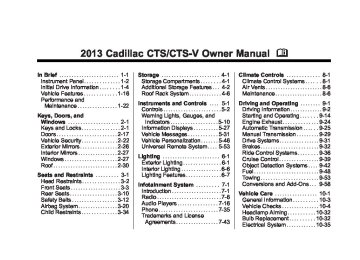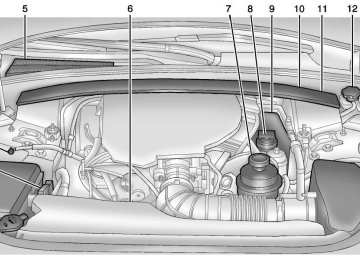- 2016 Cadillac CTS Owners Manuals
- Cadillac CTS Owners Manuals
- 2009 Cadillac CTS Owners Manuals
- Cadillac CTS Owners Manuals
- 2006 Cadillac CTS Owners Manuals
- Cadillac CTS Owners Manuals
- 2008 Cadillac CTS Owners Manuals
- Cadillac CTS Owners Manuals
- 2013 Cadillac CTS Owners Manuals
- Cadillac CTS Owners Manuals
- 2003 Cadillac CTS Owners Manuals
- Cadillac CTS Owners Manuals
- 2011 Cadillac CTS Owners Manuals
- Cadillac CTS Owners Manuals
- 2014 Cadillac CTS Owners Manuals
- Cadillac CTS Owners Manuals
- 2010 Cadillac CTS Owners Manuals
- Cadillac CTS Owners Manuals
- 2015 Cadillac CTS Owners Manuals
- Cadillac CTS Owners Manuals
- 2005 Cadillac CTS Owners Manuals
- Cadillac CTS Owners Manuals
- 2004 Cadillac CTS Owners Manuals
- Cadillac CTS Owners Manuals
- 2012 Cadillac CTS Owners Manuals
- Cadillac CTS Owners Manuals
- 2007 Cadillac CTS Owners Manuals
- Cadillac CTS Owners Manuals
- Download PDF Manual
-
Gate Operator and Canadian Programming If you have questions or need help programming the Universal Remote system, call 1-800-355-3515 or go to www.homelink.com. Canadian radio-frequency laws require transmitter signals to time out or quit after several seconds of transmission. This may not be long enough for the Universal Remote system to pick up the signal during programming. Similarly, some U.S. gate operators are manufactured to time out in the same manner. If you live in Canada, or you are having difficulty programming a gate operator or garage door opener by using the “Programming the Universal Remote System” procedures, regardless of where
you live, replace Step 2 under “Programming the Universal Remote System” with the following: Continue to press and hold the Universal Remote system button while you press and release every two seconds (cycle) the hand-held transmitter button until the frequency signal has been successfully accepted by the Universal Remote system. The Universal Remote system indicator light will flash slowly at first and then rapidly. Proceed with Step 3 under “Programming the Universal Remote System” to complete.
Cadillac CTS/CTS-V Owner Manual - 2013 - CRC - 4/18/12
Black plate (57,1)
Instruments and Controls
5-57
Universal Remote System Operation
Using Universal Remote Press and hold the appropriate Universal Remote button for at least half of a second. The indicator light will come on while the signal is being transmitted. Erasing Universal Remote Buttons All programmed buttons should be erased when the vehicle is sold or the lease ends.
To erase all programmed buttons on the Universal Remote device:
1. Press and hold down the two
outside buttons until the indicator light begins to flash, after 20 seconds.
2. Release both buttons.
Reprogramming a Single Universal Remote Button To reprogram any of the three Universal Remote buttons, repeat the programming instructions earlier in this section, beginning with Step 2. For help or information on the Universal Home Remote System, call the customer assistance phone number under Customer Assistance Offices (U.S. and Canada) on page 13‑4 or Customer Assistance Offices (Mexico) on page 13‑5.
Cadillac CTS/CTS-V Owner Manual - 2013 - CRC - 4/18/12
Black plate (58,1)
5-58
Instruments and Controls
2 NOTES
Cadillac CTS/CTS-V Owner Manual - 2013 - CRC - 4/18/12
Black plate (1,1)
Lighting
Exterior Lighting
Exterior Lamp Controls . . . . . . . . 6-1
Exterior Lamps OffReminder . . . . . . . . . . . . . . . . . . . . 6-2
Headlamp High/Low-Beam
Changer . . . . . . . . . . . . . . . . . . . . . 6-2
Flash-to-Pass . . . . . . . . . . . . . . . . . 6-2
Daytime RunningLamps (DRL) . . . . . . . . . . . . . . . . 6-2
Automatic Headlamp
System . . . . . . . . . . . . . . . . . . . . . . 6-3
Adaptive Forward
Lighting (AFL) . . . . . . . . . . . . . . . 6-4
Hazard Warning Flashers . . . . . 6-5
Turn and Lane-ChangeSignals . . . . . . . . . . . . . . . . . . . . . . 6-5
Fog Lamps . . . . . . . . . . . . . . . . . . . . 6-5Interior Lighting
Instrument Panel Illumination
Control . . . . . . . . . . . . . . . . . . . . . . 6-6
Reading Lamps . . . . . . . . . . . . . . . 6-6Lighting Features
Entry Lighting . . . . . . . . . . . . . . . . . 6-7
Exit Lighting . . . . . . . . . . . . . . . . . . . 6-7
Parade Dimming . . . . . . . . . . . . . . 6-7
Battery Load Management . . . . 6-8
Battery Power Protection . . . . . . 6-8
Exterior Lighting BatterySaver . . . . . . . . . . . . . . . . . . . . . . . . 6-9
Lighting
6-1
Exterior Lighting
Exterior Lamp Controls
The exterior lamp control is toward the end of the turn signal/lane change lever. O (Exterior Lamp Control): Turn the band with this symbol on it to operate the exterior lamps. The exterior lamp control has four positions: O (Off): Turns off all lamps, except the Daytime Running Lamps (DRL). AUTO (Automatic): Turns the headlamps on and off automatically, depending upon how much light is available outside of the vehicle.
Cadillac CTS/CTS-V Owner Manual - 2013 - CRC - 4/18/12
Black plate (2,1)
6-2
Lighting
; (Parking Lamps): Turns on the parking lamps together with the following: . Sidemarker Lamps
Taillamps License Plate Lamps Instrument Panel Lights
5 (Headlamps): Turns on the headlamps, together with the previously listed lamps and lights.
Exterior Lamps Off Reminder A warning chime will sound if the exterior lamp control is left on in either the headlamp or parking lamp position and the driver door is opened with the ignition off.
Headlamp High/ Low-Beam Changer Push the turn signal/lane change lever away from you to turn the high beams on. Pull the lever toward you and then release it to return to low beams. If the vehicle is turned off while the high beams are on, they will come on the next time the vehicle is started.
This indicator light turns on in the instrument cluster when the high-beam headlamps are on.
Flash-to-Pass This feature allows the high-beam headlamps to be used to signal the driver in front of you that you want to pass. Pull and hold the turn signal/lane change lever toward you to use this feature. When this is done the following will occur:
If the headlamps are off or in low-beam mode, the high-beam headlamps will turn on. They will stay on as long as the lever is held there. Release the lever to turn them off. If the headlamps are already in high-beam mode, they will remain on high beam.
Daytime Running Lamps (DRL) Daytime Running Lamps (DRL) can make it easier for others to see the front of your vehicle during the day.
Cadillac CTS/CTS-V Owner Manual - 2013 - CRC - 4/18/12
Black plate (3,1)
Lighting
6-3
When the DRL are active and a turn signal is operated, the DRL on the side the turn signal is activated, will turn off until the turn signal is turned off.
Automatic Headlamp System When it is dark enough outside, the automatic headlamp system turns on the headlamps at the normal brightness, along with the taillamps, sidemarker, parking lamps, and the instrument panel lights. The radio lights will also be dim. To turn off the automatic headlamp system, turn the exterior lamps switch to the off position and then release it.
Fully functional daytime running lamps are required on all vehicles first sold in Canada. The DRL system will make either the reduced intensity low-beam headlamps or dedicated DRLs come on when the following conditions are met:
It is still daylight and the ignition is in ON/RUN or START. The exterior lamp control is in P or AUTO and the headlamps are off. The automatic transmission is not in P (Park).
When DRLs are on, only the reduced intensity low-beam headlamps or dedicated DRLs will be on. The other exterior lamps and the instrument cluster will not be on. When the exterior lamp control is in AUTO and it is dark enough outside, the DRL turn off and the low-beam headlamps will turn on. When it is bright enough outside, the low-beam headlamps will go off, and the DRL
will turn back on. If the vehicle is started in a dark garage, the automatic headlamp system comes on immediately. Once the vehicle leaves the garage, it takes about one minute for the automatic headlamp system to change to DRL if it is light outside. During that delay, the instrument cluster may not be as bright as usual. Make sure the instrument panel brightness knob is in the full bright position. See Instrument Panel Illumination Control on page 6‑6. Turning the exterior lamp control to off or to the low-beam headlamp position will turn off the DRL. If the parking lamps or the fog lamps were turned on instead, the DRL will still turn off. This will work regardless of gear position and whether or not the parking brake is set.
Cadillac CTS/CTS-V Owner Manual - 2013 - CRC - 4/18/12
Black plate (4,1)
6-4
Lighting
The vehicle has a light sensor on the top of the instrument panel in the defroster grille which regulates when the automatic headlamps turn on. Do not cover the sensor, otherwise the headlamps will come on whenever the ignition is on. The system may also turn on the headlamps when driving through a parking garage, heavy overcast weather, or a tunnel. This is normal. If the vehicle is started in a dark garage, the automatic headlamp system will come on immediately. Once the vehicle leaves the garage, it takes approximately one minute for the automatic headlamp system to change if it is bright enough outside. During that delay, the
instrument cluster may not be as bright as usual. Make sure the instrument panel brightness control is in the full bright position. See Instrument Panel Illumination Control on page 6‑6. To idle the vehicle with the automatic headlamp system off, turn the control to the off position. The headlamps will also stay on after you exit the vehicle. This feature can be programmed using the Driver Information Center (DIC). See Vehicle Personalization on page 5‑46. The regular headlamp system can be turned on when needed. Lights On with Wipers If the windshield wipers are activated in daylight with the engine on, and the exterior lamp control is in AUTO, the headlamps, parking lamps, and other exterior lamps come on. The transition time for the lamps coming on varies based on wiper speed. When the wipers are
not operating, these lamps turn off. Move the exterior lamp control to P or ; to disable this feature.
Adaptive Forward Lighting (AFL) The Adaptive Forward Lighting System (AFL) pivots the headlamps horizontally to provide greater road illumination while turning. To enable AFL, set the exterior lamp switch on the multifunction lever to the AUTO position. Moving the switch out of the AUTO position will deactivate the system. AFL will operate when the vehicle speed is greater than 3 km/h (2 mph). AFL will not operate when the transmission is in R (Reverse). AFL is not immediately operable after starting the vehicle; driving a short distance is required to calibrate the AFL. See Exterior Lamp Controls on page 6‑1.
Cadillac CTS/CTS-V Owner Manual - 2013 - CRC - 4/18/12
Black plate (5,1)
Hazard Warning Flashers
Turn and Lane-Change Signals
| (Hazard Warning Flasher): Press this button to make the front and rear turn signal lamps flash on and off. This warns others that you are having trouble. Press again to turn the flashers off.
An arrow on the instrument cluster flashes in the direction of the turn or lane change. Move the lever all the way up or down to signal a turn. Raise or lower the lever until the arrow starts to flash to signal a lane change. Hold it briefly until the lane change is complete. The arrow will automatically flash three times. The lever returns to its starting position when it is released. If after signaling a turn or lane change the arrow flashes rapidly or does not come on, a signal bulb may be burned out.
Lighting
6-5
Have any burned out bulbs replaced. If the bulb is not burned out, check the fuse. See Fuses and Circuit Breakers on page 10‑36.
Turn Signal On Chime If the turn signal is left on for about 1.6 km (1 mi), a warning chime will sound and the TURN SIGNAL ON message will appear on the Driver Information Center (DIC) display. See “Turn Signal On” under Lamp Messages on page 5‑39.
Fog Lamps
Use the fog lamps for better vision in foggy or misty conditions. The fog lamp control is on the turn signal lever.
Cadillac CTS/CTS-V Owner Manual - 2013 - CRC - 4/18/12
Black plate (6,1)
6-6
Lighting
# (Fog Lamps): Turn the fog lamp band on the lever up to # and release it, to turn the fog lamps on or off. The band will return to its original position. The parking lamps must be on for the fog lamps to work. If the high-beam headlamps are turned on, the fog lamps will also turn off. They will turn back on again when you change back to low-beam headlamps. Some localities have laws that require the headlamps to be on along with the fog lamps.
Interior Lighting
Instrument Panel Illumination Control The instrument panel brightness knob is on the instrument panel next to the steering column. D (Instrument Panel Brightness): Turn the knob clockwise or counterclockwise to brighten or dim the lights. Turn the knob completely clockwise to turn on the interior lamps.
Reading Lamps The reading lamps are on the overhead console. These lamps come on automatically when any door is opened. For manual operation, press the button next to each lamp to turn it on or off. If the reading lamps are left on, they automatically shut off 10 minutes after the ignition has been turned off.
Cadillac CTS/CTS-V Owner Manual - 2013 - CRC - 4/18/12
Black plate (7,1)
Lighting Features
Entry Lighting The headlamps, taillamps, license plate lamps, back‐up lamps, dome lamps, and most of the interior lights turn on briefly when the Remote Keyless Entry (RKE) K is pressed, or when the door handle is pulled on a keyless access vehicle. See Ignition Positions (Keyless Access) on page 9‑15 or Ignition Positions (Key Access) on page 9‑17. After about 30 seconds the exterior lamps turn off, then the dome and remaining interior lights dim to off. Entry lighting can be disabled manually by changing the ignition out of the OFF position, or by pressing the Remote Keyless Entry (RKE) Q button. This feature can be changed. See Vehicle Personalization on page 5‑46.
Exit Lighting The headlamps, taillamps, parking lamps, back-up lamps, and license plate lamps come on at night, or in areas with limited lighting, when the key is removed from the ignition. The dome lamps also come on when the key is removed from the ignition. The exterior lights and dome lamps remain on after the door is closed for a set amount of time, then automatically turn off. For vehicles with keyless access, the exterior lamps and dome lamps automatically turn on when a door is opened after the ignition is turned off. See Ignition Positions (Keyless Access) on page 9‑15 or Ignition Positions (Key Access) on page 9‑17. The exterior lamps turn off immediately by turning the exterior lamps control off.
Lighting
6-7
This feature can be changed. See Vehicle Personalization on page 5‑46.
Parade Dimming This feature does not let the instrument panel display screens dim during daylight hours while the ignition is in the ACC/ACCESSORY or ON/RUN position and the parking lamps or headlamps are on. Parade dimming automatically works with the light sensor on top of the dashboard. If it is dark enough outside and the parking lamps or headlamps are on, the instrument panel display screens can be adjusted by turning the instrument panel brightness knob clockwise or counterclockwise to brighten or dim the lighting. See Instrument Panel Illumination Control on page 6‑6. The instrument panel control backlighting can still be adjusted while in parade mode.
Cadillac CTS/CTS-V Owner Manual - 2013 - CRC - 4/18/12
Black plate (8,1)
6-8
Lighting
Battery Load Management The vehicle has Electric Power Management (EPM) that estimates the battery's temperature and state of charge. It then adjusts the voltage for best performance and extended life of the battery. When the battery's state of charge is low, the voltage is raised slightly to quickly bring the charge back up. When the state of charge is high, the voltage is lowered slightly to prevent overcharging. If the vehicle has a voltmeter gauge or a voltage display on the Driver Information Center (DIC), you may see the voltage move up or down. This is normal. If there is a problem, an alert will be displayed. The battery can be discharged at idle if the electrical loads are very high. This is true for all vehicles. This is because the generator (alternator) may not be spinning fast
enough at idle to produce all the power that is needed for very high electrical loads. A high electrical load occurs when several of the following are on, such as: headlamps, high beams, fog lamps, rear window defogger, climate control fan at high speed, heated seats, engine cooling fans, trailer loads, and loads plugged into accessory power outlets. EPM works to prevent excessive discharge of the battery. It does this by balancing the generator's output and the vehicle's electrical needs. It can increase engine idle speed to generate more power, whenever needed. It can temporarily reduce the power demands of some accessories. Normally, these actions occur in steps or levels, without being noticeable. In rare cases at the highest levels of corrective action,
this action may be noticeable to the driver. If so, a Driver Information Center (DIC) message might be displayed, such as BATTERY SAVER ACTIVE or BATTERY VOLTS LOW. If this message is displayed, it is recommended that the driver reduce the electrical loads as much as possible. See Driver Information Center (DIC) on page 5‑27.
Battery Power Protection This feature helps to prevent battery drain if accessory lamps are left on. If accessory lamps such as the vanity mirror, cargo, reading, console, or glove box are left on, they automatically time out after about 20 minutes. To reset the battery protection, all of the above lamps must be turned off or the ignition must be in the ACC/ ACCESSORY position.
Cadillac CTS/CTS-V Owner Manual - 2013 - CRC - 4/18/12
Black plate (9,1)
Lighting
6-9
Exterior Lighting Battery Saver The exterior lamps turn off about 10 minutes after the ignition is turned off, if the parking lamps or headlamps have been manually left on. This protects against draining the battery. To restart the 10-minute timer, turn the exterior lamp control to the off position and then back to the parking lamp or headlamp position. To keep the lamps on for more than 10 minutes, the ignition must be in the ACC/ACCESSORY or ON/RUN position.
Cadillac CTS/CTS-V Owner Manual - 2013 - CRC - 4/18/12
Black plate (10,1)
6-10
Lighting
2 NOTES
Cadillac CTS/CTS-V Owner Manual - 2013 - CRC - 4/18/12
Black plate (1,1)
Phone
Bluetooth . . . . . . . . . . . . . . . . . . . . 7-35
Trademarks and License Agreements
Trademarks and License
Agreements . . . . . . . . . . . . . . . . 7-43
Infotainment System 7-1
Introduction
Infotainment Read the following pages to become familiar with the audio system's features.
{ WARNING
Taking your eyes off the road for extended periods could cause a crash resulting in injury or death to you or others. Do not give extended attention to infotainment tasks while driving.
Infotainment System
Introduction
Infotainment . . . . . . . . . . . . . . . . . . . 7-1
Theft-Deterrent Feature . . . . . . . 7-3
Operation . . . . . . . . . . . . . . . . . . . . . 7-3Radio
AM-FM Radio . . . . . . . . . . . . . . . . . 7-8
Satellite Radio . . . . . . . . . . . . . . . 7-11
Radio Reception . . . . . . . . . . . . . 7-15
Backglass Antenna . . . . . . . . . . 7-15
Multi-Band Antenna . . . . . . . . . . 7-16Audio Players
CD Player . . . . . . . . . . . . . . . . . . . 7-16
CD/DVD Player . . . . . . . . . . . . . . 7-19
MP3 . . . . . . . . . . . . . . . . . . . . . . . . . 7-23
Hard Drive Device (HDD) . . . . 7-27
Auxiliary Devices . . . . . . . . . . . . 7-33Cadillac CTS/CTS-V Owner Manual - 2013 - CRC - 4/18/12
Black plate (2,1)
7-2
Infotainment System
This system provides access to many audio and non‐audio listings. To minimize taking your eyes off the road while driving, do the following while the vehicle is parked: . Become familiar with the
operation and controls of the audio system.
. Set up the tone, speaker
adjustments, and preset radio stations.
For more information, see Defensive Driving on page 9‑3.
Notice: Contact your dealer before adding any equipment. Adding audio or communication equipment could interfere with the operation of the engine, radio, or other systems, and could damage them. Follow federal rules covering mobile radio and telephone equipment.
The vehicle has Retained Accessory Power (RAP). With RAP, the audio system can be played even after the ignition is turned off. See Retained Accessory Power (RAP) on page 9‑21 for more information. Navigation System For vehicles with a navigation system, see the separate navigation manual.
Cadillac CTS/CTS-V Owner Manual - 2013 - CRC - 4/18/12
Black plate (3,1)
Infotainment System 7-3
Operation
Theft-Deterrent Feature TheftLock® is designed to discourage theft of the vehicle's radio by learning a portion of the Vehicle Identification Number (VIN). The radio does not operate if it is stolen or moved to a different vehicle.
Full View of Radio with CD Shown, Radio with Six-Disc CD Similar
Cadillac CTS/CTS-V Owner Manual - 2013 - CRC - 4/18/12
Black plate (4,1)
7-4
Infotainment System
Setting the Tone (Bass/ Midrange/Treble) BASS/MID/TREB (Bass, Midrange, or Treble): To adjust bass, midrange, or treble: 1. Press the TUNE/TONE knob
until the tone control tabs display.
2. Continue pressing the TUNE/
TONE knob, or press the softkey under the desired tab to highlight the desired tone setting.
3. To increase the highlighted
setting, do one of the following: Turn the TUNE/TONE knob clockwise. Turn the MENU/SELECT knob clockwise. Press the \ FWD button. Press the ¨ SEEK button.
Partial View of Radio with DVD Audio, Hard Drive Device (HDD),
and USB
Volume Control VOL/ P (Volume/Power): Turn clockwise or counterclockwise to increase or decrease the volume.
The vehicle may have one of these radios as its audio system. If the vehicle does not have one of these radio systems, it may have a navigation radio system. See the navigation manual for more information on the navigation audio system. Turning the System On or Off VOL/ P (Volume/Power): Press to turn the system on and off.
Cadillac CTS/CTS-V Owner Manual - 2013 - CRC - 4/18/12
Black plate (5,1)
4. To decrease the highlighted
2. Continue pressing the TUNE/
setting, do one of the following: Turn the TUNE/TONE knob counterclockwise. Turn the MENU/SELECT knob counterclockwise. Press the s REV button. Press the © SEEK button. To quickly adjust bass, midrange, or treble to the middle position, press the softkey under the BASS, MID, or TREB tab for more than two seconds. To quickly adjust all tone and speaker controls to the middle position, press the TUNE/TONE knob for more than two seconds. Adjusting the Speakers (Balance/Fade) BAL/FADE (Balance/Fade): To adjust balance or fade: 1. Press the TUNE/TONE knob until the speaker control tabs display.
TONE knob, or press the softkey under the desired tab to highlight the desired tone setting.
3. To increase the highlighted
setting, do one of the following: Turn the TUNE/TONE knob clockwise. Turn the MENU/SELECT knob clockwise. Press the \ FWD button. Press the ¨ SEEK button.
4. To decrease the highlighted
setting, do one of the following: Turn the TUNE/TONE knob counterclockwise. Turn the MENU/SELECT knob counterclockwise. Press the s REV button. Press the © SEEK button.
Infotainment System 7-5
To quickly adjust balance or fade to the middle position, press the softkey under the BAL or FADE tab for more than two seconds. To quickly adjust all speaker and tone controls to the middle position, press the TUNE/TONE knob for more than two seconds. Adjusting the Equalizer (EQ) If the radio has this feature, the EQ can be adjusted between talk and manual. To choose an EQ setting: 1. Press the TUNE/TONE knob. 2. Select EQ. 3. Select Talk or Manual. 4. Press the Back button to go
back to the Tone Settings menu.
Cadillac CTS/CTS-V Owner Manual - 2013 - CRC - 4/18/12
Black plate (6,1)
7-6
Infotainment System
Digital Signal Processing (DSP) If the radio has this feature, it has either a Bose® sound system or a Bose® 5.1 Cabin Surround® sound system. DSP is used to provide a choice of different listening experiences. To choose a DSP setting: 1. Press the TUNE/TONE knob to
display the tone/speaker and DSP tabs.
2. Press the softkey under the
DSP tab.
3. Press the softkey below the
Back tab to return to the original tone/speaker display, or wait for the display to time out.
The DSP settings available are: . Normal : Select for normal
mode; this provides the best sound quality for all seating positions.
. Driver : Select to adjust the
audio for the driver to receive the best possible sound quality. . Rear : Select to adjust the audio
for the rear seat passengers to receive the best possible sound quality.
. Centerpoint® : Select to enable
Bose® Centerpoint signal processing circuitry. Centerpoint creates a Bose® surround sound listening experience from stereo CDs, MP3s, and satellite radio. As a result, vehicle owners enjoy a surround sound listening experience from many audio sources. Simply turn it on, and it operates automatically. This feature is not available in AM/FM radio mode.
If the vehicle is equipped with the Bose 5.1 Cabin Surround sound system, the radio can support the playback of 5.1
surround sound DVD-A discs or DTS 5.1 surround sound CD discs. When a 5.1 surround sound formatted disc is playing, DSP options available are: ‐ 5.1 Surround + Normal: Bestfor all seating positions.
‐ 5.1 Surround + Rear: Best for
the rear seating positions.
System Settings CONFIG: Press to adjust the number of favorites pages, auto volume, SiriusXM (if equipped), and HDD (if available) settings. The FAV, AUTO VOL, SiriusXM (if equipped), and HDD (if available) tabs display. The display will time out after approximately 10 seconds.
Cadillac CTS/CTS-V Owner Manual - 2013 - CRC - 4/18/12
Black plate (7,1)
Configuring the Number of Favorite Pages The number of favorite pages can be set up using the CONFIG button. To set up the number of favorite pages: 1. Press the CONFIG button to display the radio setup menu.
2. Press the softkey below the
FAV tab.
3. Select the desired number of
favorite pages by pressing the softkey below the displayed page numbers.
4. Press the FAV button, or let the menu time out, to return to the original main radio screen showing the radio station frequency tabs and to begin the process of programming favorites for the chosen number of pages.
Speed Compensated Volume (SCV) A radio with SCV automatically adjusts the sound to compensate for road and wind noise as the vehicle speeds up or slows down, so that the volume is consistent while driving. To activate SCV: 1. Set the radio volume to the
desired level.
2. Press the CONFIG button to display the radio setup menu.
3. Press the softkey under the AUTO VOL tab on the radio display.
4. Press the softkey under the
desired Speed Compensated Volume setting (OFF, Low, Med, or High) to select the level of radio volume compensation. The display times out after approximately 10 seconds. Each higher setting allows for more radio volume compensation at faster vehicle speeds.
Infotainment System 7-7
Noise Compensation Technology If the vehicle has the radio with DVD Audio, HDD, and USB, it has Bose AudioPilot® noise compensation technology. When turned on, AudioPilot continuously adjusts the audio system equalization, to compensate for background noise. To activate AudioPilot: 1. Press the CONFIG button to display the radio setup menu.
2. Press the softkey under the AUTO VOL tab on the radio display.
3. Press the softkey below the On or Off tab under the AUTO VOL display, to turn this feature on or off. The display times out after approximately 10 seconds. This feature is most effective at lower radio volume settings where background noise can affect how the music being played through the vehicle's audio system is heard.
Cadillac CTS/CTS-V Owner Manual - 2013 - CRC - 4/18/12
Black plate (8,1)
7-8
Infotainment System
At higher volume settings, where the music is much louder than the background noise, there may be little or no adjustments by AudioPilot. For additional information on AudioPilot, visit www.bose.com/audiopilot. Radio Message Locked: Displays when the TheftLock® system has locked up the infotainment system. Take the vehicle to your dealer for service. If any error occurs repeatedly or if an error cannot be corrected, contact your dealer.
Radio
AM-FM Radio
Control Buttons The knobs and buttons used to control the radio are: FM/AM: Press to choose between FM and AM. TUNE/TONE: Turn to search for stations.Press to enter the Tone menu. MENU/SELECT: Turn clockwise or counterclockwise to scroll through the station list. Press the MENU/ SELECT knob to select the desired station. INFO: Press to display additional information that may be available for the current song. When information is not available, No Information displays. ¨ SEEK or © SEEK: Press to go to the previous or to the next radio station and stay there.
The radio only tunes to stations with a strong signal that are in the selected band. FAV: Press to change the favorites page. Softkeys: Press to select preset stations. Radio Data System (RDS) The audio system has a Radio Data System (RDS) feature. RDS is available for use only on FM stations that broadcast RDS information. This system relies upon receiving specific information from these stations and only works when the information is available. While the radio is tuned to an FM-RDS station, the station name or call letters display. In rare cases, a radio station can broadcast incorrect information that causes the radio features to work improperly. If this happens, contact the radio station.
Cadillac CTS/CTS-V Owner Manual - 2013 - CRC - 4/18/12
Black plate (9,1)
Selecting a Station
Seek Tuning If the radio station is not known: Briefly press ¨ SEEK or © SEEK. The radio will search for the next receivable station. If the radio does not find a station, it switches automatically to a more sensitive search level. If it still does not find a station, the frequency that was last active begins to play and “None Found” displays. If the radio station is known: Press and hold ¨ SEEK or © SEEK until the desired station on the pop-up frequency display is almost reached, then release the button.
Manual Tuning Turn the TUNE/TONE knob to select the frequency on the pop-up display.
Station List Turn the MENU/SELECT knob to display the station list. To create a list of available stations, select “Refresh AM Station List” or “Refresh FM Station List,” depending on which band is being used. In FM, RDS information may be utilized to categorize the stations by genre. In both AM and FM, the stations are arranged in frequency order. Storing a Radio Station as a Favorite Drivers are encouraged to set up their radio station favorites while the vehicle is stopped. Tune to favorite stations using the presets, favorites button, and steering wheel controls, if the vehicle has this feature. FAV (Favorites): A maximum of 36 stations can be programmed as favorites using the six softkeys below the radio station frequency tabs on the display and by using the
Infotainment System 7-9
radio favorites page button (FAV button). Press the FAV button to go through up to six pages of favorites, each having six favorite stations available per page. Each page of favorites can contain any combination of AM, FM, or SiriusXM® stations. To store a station as a favorite: 1. Tune to the desired radio station. 2. Press the FAV button to display the page where the station is to be stored.
3. Press and hold one of the
six softkeys until a beep sounds and “Favorite Saved” displays. When that softkey is pressed and released, the radio recalls the station that was set.
4. Repeat the steps for each radio
station to be stored as a favorite.
The number of favorites pages can be set up using the CONFIG button.
Cadillac CTS/CTS-V Owner Manual - 2013 - CRC - 4/18/12
Black plate (10,1)
7-10
Infotainment System
To set up the number of favorites pages: 1. Press the CONFIG button to display the radio setup menu.
2. Press the softkey below the FAV
label.
3. Select the desired number of
favorites pages by pressing the softkey below the displayed page numbers.
4. Press the FAV button, or let the menu time out, to return to the original main radio screen showing the radio station frequency labels and to begin the process of programming favorites for the chosen number of pages.
Time Shifting — Pause and Rewind Live FM and AM The Radio with DVD Audio, HDD, and USB has the ability to rewind 60 minutes of FM and AM content. While listening to the radio, the content from the current station is always being buffered to the HDD.
Press r / j (play/pause) to pause the radio. The radio display will show the Time Shift buffer status bar. The status bar shows the amount of content stored in the buffer and the current pause point. To resume playback from the current pause point, press r / j again. The radio will no longer be playing “live” radio. Instead, time shifted content is being played from the buffer. When the radio is playing time shifted content from the buffer, a buffer status bar shows below the station number on the left side of the screen. Press and hold the s REV or \ FWD buttons to rewind or fast forward through the time shift buffer. Hold FWD until the end of the currently recorded buffer to resume “live” radio playback. With “live” radio playing, the radio display will no longer show the buffer bar below the station number.
On FM or AM, press the s REV or \ FWD button multiple times to rewind or fast forward. Each press will rewind or fast forward 30 seconds of content. When the radio station is changed, the buffer is cleared and automatically restarted for the current station. You cannot rewind to content from a previously tuned station. Time shifting of FM or AM is not available while recording or while other sources of playback are selected.
Pausing FM or AM with the Vehicle Turned Off If FM or AM is paused before the vehicle is turned off, the radio will continue to buffer the current radio station for up to one hour. If the vehicle is turned back on within one hour, the radio will automatically resume playback from the pause point.
Cadillac CTS/CTS-V Owner Manual - 2013 - CRC - 4/18/12
Black plate (11,1)
Satellite Radio Vehicles with a SiriusXM Satellite Radio tuner and a valid SiriusXM Satellite Radio subscription can receive SiriusXM programming. SiriusXM Satellite Radio Service SiriusXM is a satellite radio service based in the 48 contiguous United States and 10 Canadian provinces. SiriusXM Satellite Radio has a wide variety of programming and commercial-free music, coast to coast, and in digital-quality sound. A service fee is required to receive the SiriusXM service. Renew on channel XM1.” For more information, contact SiriusXM at www.xmradio.com or 1-800-929-2100 in the U.S., and www.xmradio.ca or 1-877-438-9677 in Canada.
Infotainment System 7-11
Control Buttons The knobs and buttons used to control the radio are: m (SiriusXM): Press to choose the SiriusXM band (if equipped). TUNE/TONE: Turn to search for stations. Press to enter the Tone menu. MENU/SELECT: Turn clockwise or counterclockwise to scroll through the category list. Press to select the desired category. INFO: Press to display additional information that may be available for the current song. When information is not available, No Information displays. ¨ SEEK or © SEEK: Press to go to the next or to the previous radio station. FAV: Press to change the favorites page. Softkeys: Press to select preset stations.
SiriusXM Categories SiriusXM stations are organized in categories.
Removing or Adding Categories (Radio with CD and Radio with Six-Disc CD Only) 1. Press the CONFIG button. 2. Press the softkey below the
XM tab.
3. Turn the TUNE/TONE knob or
the MENU/SELECT knob to scroll through the available categories.
4. Press any softkey below the Remove or Add tab to add or remove the displayed category.
5. Press any softkey below the Restore All tab to restore all removed categories.
Selecting an SiriusXM Station
Seek Tuning Press ¨ SEEK or © SEEK to go to the next or previous station.
Cadillac CTS/CTS-V Owner Manual - 2013 - CRC - 4/18/12
Black plate (12,1)
7-12
Infotainment System
Selecting a Station by Station List The infotainment system can list all SiriusXM stations. To select a station from the station list: 1. Turn the TUNE/TONE knob and
highlight the desired station.
2. Press the TUNE/TONE knob to
select the station.
The highlighted station will also automatically be selected if TUNE/ TONE is released and no longer turned.
Selecting a Station by Category The infotainment system can list SiriusXM stations by genre. To select a station from the category list: 1. Turn the MENU/SELECT knob and highlight the desired genre, then press the MENU/SELECT knob to select the genre.
2. Turn the MENU/SELECT knob
and highlight the desired station, then press the MENU/SELECT knob to select the station.
Storing a SiriusXM Station as a Favorite Drivers are encouraged to set up their radio station favorites while the vehicle is stopped. Tune to favorite stations using the presets, favorites button, and steering wheel controls, if the vehicle has this feature. FAV (Favorites): A maximum of 36 stations can be programmed as favorites using the six softkeys below the radio station frequency tabs on the display and by using the radio favorites page button (FAV button). Press the FAV button to go through up to six pages of favorites, each having six favorite stations available per page. Each page of favorites can contain any combination of AM, FM, or SiriusXM stations.
To store a station as a favorite: 1. Tune to the desired radio station. 2. Press the FAV button to display the page where the station is to be stored.
3. Press and hold one of the
six softkeys until a beep sounds. When that softkey is pressed and released, the radio recalls the station that was set.
4. Repeat the steps for each radio
station to be stored as a favorite.
The number of favorites pages can be set up using the CONFIG button. To set up the number of favorites pages: 1. Press the CONFIG button to display the radio setup menu.
2. Press the softkey below the FAV
label.
3. Select the desired number of
favorites pages by pressing the softkey below the displayed page numbers.
Cadillac CTS/CTS-V Owner Manual - 2013 - CRC - 4/18/12
Black plate (13,1)
4. Press the FAV button, or let the menu time out, to return to the original main radio screen showing the radio station frequency labels and to begin the process of programming favorites for the chosen number of pages.
Time Shifting — Pause and Rewind Live SiriusXM The Radio with DVD Audio, HDD, and USB has the ability to rewind 60 minutes of SiriusXM content. While listening to the radio, the content from the current station is always being buffered to the HDD. Press r / j to pause the radio. The radio display will show the Time Shift buffer status bar. The status bar shows the amount of content stored in the buffer and the current pause point. To resume playback from the current pause point, press r / j again. The radio will no longer be playing “live” radio. Instead, time
shifted content is being played from the buffer. When the radio is playing time shifted content from the buffer, a buffer status bar shows below the station number on the left side of the screen. Press and hold the s REV or \ FWD buttons to rewind or fast forward through the time shift buffer. Hold \ FWD until the end of the currently recorded buffer to resume “live” radio playback. With “live” radio playing, the radio display will no longer show the buffer bar below the station number. Press the s REV or \ FWD button multiple times to jump to the previous or next song or commercial. When the radio station is changed, the buffer is cleared and automatically restarted for the current station. You cannot rewind to content from a previously tuned station.
Infotainment System 7-13
Time shifting of SiriusXM is not available while recording or while other sources of playback are selected.
Pausing SiriusXM with the Vehicle Turned Off If SiriusXM is paused before the vehicle is turned off, the radio will continue to buffer the current radio station for up to one hour. If the vehicle is turned back on within one hour, the radio will automatically resume playback from the pause point. SiriusXM Messages XL (Explicit Language Channels): These channels, or any others, can be blocked at a customer's request, by calling 1-800-929-2100 in the U.S. and 1-877-438-9677 in Canada. XM Updating: The encryption code in the receiver is being updated, and no action is required. This process should take no longer than 30 seconds.
Cadillac CTS/CTS-V Owner Manual - 2013 - CRC - 4/18/12
Black plate (14,1)
7-14
Infotainment System
No XM Signal: The system is functioning correctly, but the vehicle is in a location that is blocking the SiriusXM signal. When the vehicle is moved into an open area, the signal should return. Loading XM: The audio system is acquiring and processing audio and text data. No action is needed. This message should disappear shortly. Channel Off Air: This channel is not currently in service. Tune in to another channel. Channel Unauth: This channel is blocked or cannot be received with your SiriusXM Subscription package. Channel Unavail: This previously assigned channel is no longer assigned. Tune to another station. If this station was one of the presets, choose another station for that preset button.
No Artist Info: No artist information is available at this time on this channel. The system is working properly. No Title Info: No song title information is available at this time on this channel. The system is working properly. No CAT Info: No category information is available at this time on this channel. The system is working properly. No Information: No text or informational messages are available at this time on this channel. The system is working properly. No Subscription Please Renew: The XM subscription needs to be reactivated. Contact XM at www.xmradio.com or 1-800-929-2100 in the U.S., and www.xmradio.ca or 1-877-438-9677 in Canada.
If this message is
If tuned to channel 0,
CAT Not Found: There are no channels available for the selected category. The system is working properly. XM Radio ID: this message alternates with the SiriusXM Radio eight-digit radio ID label. This label is needed to activate the service. Unknown: received when tuned to channel 0, there could be a receiver fault. Consult with your dealer. Check XM Receivr: message does not clear within a short period of time, the receiver could have a fault. Consult with your dealer. XM Not Available: If this message does not clear within a short period of time, the receiver could have a fault. Consult with your dealer.
If this
Cadillac CTS/CTS-V Owner Manual - 2013 - CRC - 4/18/12
Black plate (15,1)
when things like storms and power lines interfere with radio reception. When this happens, try reducing the treble on the radio. SiriusXM® Satellite Radio Service SiriusXM Satellite Radio Service provides digital radio reception. Tall buildings or hills can interfere with satellite radio signals, causing the sound to fade in and out. In addition, traveling or standing under heavy foliage, bridges, garages, or tunnels may cause loss of the SiriusXM signal for a period of time. Cell Phone Usage Cell phone usage, such as making or receiving phone calls, charging, or just having the phone on may cause static interference in the radio. Unplug the phone or turn it off if this happens.
Infotainment System 7-15
Backglass Antenna The AM-FM antenna is integrated with the rear window defogger in the rear window. Do not scratch the inside surface or damage the lines in the glass. If the inside surface is damaged, it could interfere with radio reception. For proper radio reception, the antenna connector needs to be properly attached to the post on the glass. If attaching a cell phone antenna to the glass, attach it between the grid lines. Notice: Using a razor blade or sharp object to clear the inside rear window can damage the rear window antenna and/or the rear window defogger. Repairs would not be covered by the vehicle warranty. Do not clear the inside rear window with sharp objects.
Radio Reception Frequency interference and static can occur during normal radio reception if items such as phone chargers, vehicle convenience accessories, and external electronic devices are plugged into the accessory power outlet. If there is interference or static, unplug the item from the accessory power outlet. FM FM signals only reach about 16 to 65 km (10 to 40 mi). Although the radio has a built-in electronic circuit that automatically works to reduce interference, some static can occur, especially around tall buildings or hills, causing the sound to fade in and out. AM The range for most AM stations is greater than for FM, especially at night. The longer range can cause station frequencies to interfere with each other. Static can also occur
Cadillac CTS/CTS-V Owner Manual - 2013 - CRC - 4/18/12
Black plate (16,1)
7-16
Infotainment System
Notice: Do not apply aftermarket glass tinting with metallic film. The metallic film in some tinting materials will interfere with or distort the incoming radio reception. Any damage caused to the backglass antenna due to metallic tinting materials will not be covered by the vehicle warranty.
Multi-Band Antenna The roof antenna is for OnStar, SiriusXM Satellite Radio, and GPS (Global Positioning System). Keep clear of obstructions for clear reception. If the vehicle has a sunroof, and it is open, reception can also be affected.
Audio Players
CD Player The infotainment system's CD player can play audio CDs and MP3 CDs. CDs that are 8 cm (3 in) in diameter will not work in the CD player.
Care of CDs If playing a CD, the sound quality can be reduced due to disc quality, the method of recording, the quality of the music that has been recorded, and the way the disc has been handled. Handle discs carefully. Store CDs in their original cases or other protective cases and away from direct sunlight and dust. The CD player scans the bottom surface of the disc. If the surface of a disc is damaged, such as cracked, broken, or scratched, the disc may not play properly or not at all. Do not touch the bottom side of a disc while handling it; this could damage
the surface. Pick up discs by grasping the outer edges or the edge of the hole and the outer edge. If the surface of a disc is soiled, take a soft, lint-free cloth or dampen a clean, soft cloth in a mild, neutral detergent solution mixed with water, and clean it. Make sure the wiping process starts from the center to the edge.
Care of the CD Player Do not add a label to a disc; it could get caught in the CD player. If a label is needed, label the top of the recorded disc with a marking pen. The use of disc lens cleaners for discs is not advised, due to the risk of contaminating the lens of the disc optics with lubricants internal to the CD player mechanism. Notice: If a label is added to a CD, more than one CD is inserted into the slot at a time, or an attempt is made to play scratched or damaged CDs, the CD player could be damaged. While using
Cadillac CTS/CTS-V Owner Manual - 2013 - CRC - 4/18/12
Black plate (17,1)
the CD player, use only CDs in good condition without any label, load one CD at a time, and keep the CD player and the loading slot free of foreign materials, liquids, and debris. Control Buttons The knobs and buttons used to control the CD player are: CD: Press to play a CD when listening to the radio. The disc and/ or track number display when a CD is in the player. ¨ SEEK or © SEEK: Press to select tracks. TUNE/TONE: Turn and then press to select tracks. MENU/SELECT: Turn and then press to select. r / j (Play/Pause): Press to pause and restart CD playback. s REV (Fast Reverse): Press and hold to reverse playback quickly within a track.
\ FWD (Fast Forward): Press and hold to advance playback quickly within a track. Z (Eject): Press to eject the disc. For the Six-Disc CD player, press and hold for two seconds to eject all discs. Inserting a CD (Single Disc Player) With the printed side facing up, insert a CD into the audio CD slot until it is drawn in. The CD track number and a Shuffle tab display and playback begins. If the ignition or radio is turned off while a CD is in the player, it stays in the player. When the ignition or radio is turned on, the CD starts playing where it stopped, if it was the last selected audio source. Inserting a CD (Six-Disc CD Player) ^ (Load): Press to load CDs into the CD player. This CD player holds up to six CDs.
Infotainment System 7-17
To insert one CD:
1. Press and release ^.
2. Wait for the message to insert
the disc.
3. Load a CD. Insert the CD
partway into the slot, label side up. The player pulls the CD in. A Shuffle tab and the DISC icon display.
4. Press the softkey below the
Shuffle tab to play the tracks of a current disc in random order. Press the softkey again to turn Shuffle off. Shuffle Off displays.
5. The CD resumes normal
playback.
To insert multiple CDs:
1. Press and hold ^ for
five seconds. A beep sounds and Load All Discs displays.
2. Follow the displayed instruction on when to insert the discs. The CD player takes up to six CDs.
Cadillac CTS/CTS-V Owner Manual - 2013 - CRC - 4/18/12
Black plate (18,1)
7-18
Infotainment System
3. Press ^ again to cancel
loading more CDs.
If the ignition or radio is turned off while a CD is in the player, it stays in the player. When the ignition or radio is turned on, the CD starts playing where it stopped, if it was the last selected audio source. When a CD is inserted, the disc number displays on the upper right side of the screen and the track number displays at the left and center of the screen. The Shuffle and Disc labels appear below. Press the softkeys under the Disc tab to change to another disc. The CD begins playback of the first track on the selected disc. As each new track starts to play, the track number displays in the left and center of the screen. Playing a CD
Selecting a CD Track Tracks can be selected using the seek buttons, TUNE/TONE knob, or MENU/SELECT knob.
To use the seek buttons: Press © SEEK to go to the start of the current track, if more than five seconds have played. Press ¨ SEEK to go to the next track. If © SEEK or ¨ SEEK is held, or pressed multiple times, the player continues moving backward or forward through the tracks on the CD. To use the TUNE/TONE knob or the MENU/SELECT knob: Turn the TUNE/TONE knob or the MENU/SELECT knob to highlight the desired track, then press the TUNE/TONE knob or MENU/ SELECT knob to select the track.
Fast Forward and Rewind s REV (Fast Reverse): Press and hold to reverse playback quickly within a track. Sound is heard at a reduced volume and the elapsed time of the track displays. Release to resume playing the track.
\ FWD (Fast Forward): Press and hold to advance playback quickly within a track. Sound is heard at a reduced volume and the elapsed time of the track displays. Release to resume playing the track.
Playing Tracks in Random Order Press the softkey under the Shuffle tab to play the tracks of a CD in random order. Press again to turn Shuffle off. Shuffle Off displays. For vehicles with a Radio with Six-Disc CD player, the shuffle feature only works on the disc that is currently playing. Playing an MP3/WMA Disc CD players with the MP3 feature are capable of playing an MP3/WMA CD-R or CD-RW disc. See MP3 on page 7‑23 for more information.
Cadillac CTS/CTS-V Owner Manual - 2013 - CRC - 4/18/12
Black plate (19,1)
Disc Messages DISC ERROR: If this message displays and/or the disc ejects, it could be for one of the following reasons:
The radio system does not support the playlist format, the compressed audio format, or the data file format. It is very hot. When the temperature returns to normal, the disc should play. The road is very rough. When the road becomes smoother, the disc should play. The disc is dirty, scratched, wet, or upside down. The air is very humid. If so, wait about an hour and try again. There was a problem while burning the disc. The label is caught in the CD/ DVD-A player.
If the disc is not playing correctly, for any other reason, try a known good disc. If any error occurs repeatedly or if an error cannot be corrected, contact your dealer. If the radio displays an error message, write it down and provide it to your dealer when reporting the problem.
CD/DVD Player The infotainment system's CD/DVD player can play audio discs and MP3 discs. Discs that are 8 cm (3 in) in diameter will not work in the CD/ DVD player. The CD/DVD player does not support the playback of DVD video discs. If a DVD video disc is inserted into the player, the radio displays “Read Error Please Check Disc” and ejects the disc.
Infotainment System 7-19
Care of CDs and DVDs If playing a CD/DVD, the sound quality can be reduced due to disc quality, the method of recording, the quality of the music that has been recorded, and the way the disc has been handled. Handle discs carefully. Store CDs and DVDs in their original cases or other protective cases and away from direct sunlight and dust. The CD/ DVD player scans the bottom surface of the disc. If the surface of a disc is damaged, such as cracked, broken, or scratched, the disc may not play properly or not at all. Do not touch the bottom side of a disc while handling it; this could damage the surface. Pick up discs by grasping the outer edges or the edge of the hole and the outer edge. If the surface of a disc is soiled, take a soft, lint-free cloth or dampen a clean, soft cloth in a mild, neutral detergent solution mixed with water, and clean it. Make sure the wiping process starts from the center to the edge.
Cadillac CTS/CTS-V Owner Manual - 2013 - CRC - 4/18/12
Black plate (20,1)
7-20
Infotainment System
Care of the CD/DVD Player Do not add a label to a disc; it could get caught in the CD/DVD player. If a label is needed, label the top of the recorded disc with a marking pen. The use of disc lens cleaners for discs is not advised, due to the risk of contaminating the lens of the disc optics with lubricants internal to the CD/DVD player mechanism. Notice: If a label is added to a disc, or more than one disc is inserted into the slot at a time, or an attempt is made to play scratched or damaged discs, the CD/DVD player could be damaged. While using the CD/ DVD player, use only discs in good condition without any label, load one dosc at a time, and keep the CD/DVD player and the loading slot free of foreign materials, liquids, and debris.
Control Buttons The knobs and buttons used to control the CD/DVD player are: CD/AUX (CD/Auxiliary): Press to switch between CD/DVD, auxiliary input, and USB devices. ¨ SEEK or © SEEK: Press to select tracks. TUNE/TONE: Turn and then press to select tracks. MENU/SELECT: Turn and then press to select. r / j (Play/Pause): Press to pause and restart CD or DVD playback. s REV (Fast Reverse): MP3 playback mode, press and hold to reverse playback quickly within a track. Sound is heard at a reduced volume. When released, normal playback resumes and the elapsed time of the track displays. In DVD-Audio playback mode, press once to change playback to a speed of 2X. Each successive press
In CD or
In CD or
changes playback to a speed of 4X, 10X, or 21X. Press r / j to resume normal playback. \ FWD (Fast Forward): MP3 playback mode, press and hold to advance playback quickly within a track. Sound is heard at a reduced volume. When released, normal playback resumes and the elapsed time of the track displays. In DVD-Audio playback mode, press once to change playback to a speed of 2X. Each successive press changes playback to a speed of 4X, 10X, or 21X. Press r / j to resume normal playback. Z (Eject): Press to eject the disc. Inserting a Disc With the printed side facing up, insert a disc into the audio CD/DVD slot until it is drawn in. The disc track number and a Shuffle tab display and playback begins.
Cadillac CTS/CTS-V Owner Manual - 2013 - CRC - 4/18/12
Black plate (21,1)
Infotainment System 7-21
If the ignition or radio is turned off while a disc is in the player, it stays in the player. When the ignition or radio is turned on, the disc starts playing where it stopped, if it was the last selected audio source. Playing a CD
Selecting a CD Track Tracks can be selected using the seek buttons, TUNE/TONE knob, or MENU/SELECT knob. To use the seek buttons: Press © SEEK to go to the start of the current track, if more than five seconds have played. Press ¨ SEEK to go to the next track. If © SEEK or ¨ SEEK is held, or pressed multiple times, the player continues moving backward or forward through the tracks on the CD.
To use the TUNE/TONE knob: Turn the TUNE/TONE knob to highlight the desired track, then press the TUNE/TONE knob to select the track. To use the MENU/SELECT knob: Turn the MENU/SELECT knob to highlight the desired track, then press the MENU/SELECT knob to select the track.
Fast Forward and Rewind s REV (Fast Reverse): Press and hold to reverse playback quickly within a track. Sound is heard at a reduced volume and the elapsed time of the track displays. Release to resume playing the track. \ FWD (Fast Forward): Press and hold to advance playback quickly within a track. Sound is heard at a reduced volume and the elapsed time of the track displays. Release to resume playing the track.
Playing Tracks in Random Order Press the softkey under the Shuffle tab to play the tracks of a CD in random order. Press again to turn Shuffle off. Shuffle Off displays. Playing a DVD-A (Audio) Disc The Radio with DVD Audio, HDD, and USB is capable of playing DVD audio discs in the Bose® 5.1 Cabin surround sound system. Insert the DVD audio disc into the CD/DVD player. DVD Audio displays and playback begins. The Group and track number display during playback.
Selecting a DVD-A Track Tracks can be selected using the seek buttons, or the TUNE/ TONE knob. To use the seek buttons: Press © SEEK to go to the start of the current track, if more than five seconds have played.
Cadillac CTS/CTS-V Owner Manual - 2013 - CRC - 4/18/12
Black plate (22,1)
7-22
Infotainment System
Press ¨ SEEK to go to the next track. If © SEEK or ¨ SEEK is held, or pressed multiple times, the player continues moving backward or forward through the tracks within the current group. To use the TUNE/TONE knob: Turn the TUNE/TONE knob to display a list of all tracks in all groups on the DVD audio disc and to highlight tracks. Stop turning the TUNE/TONE knob or press the TUNE/TONE knob to start playback of the highlighted track. To use the MENU/SELECT knob: Press the softkey under the Menu tab to display a list of all Groups. To change Groups, turn the MENU/ SELECT knob to highlight the desired Group. Press the MENU/ SELECT knob to select it. Playback begins from track 1 of the highlighted Group.
Fast Forward and Rewind s REV (Fast Reverse): Press to reverse playback quickly within a track. Sound is heard at a reduced volume. Press once to change playback to a speed of 2X. Each successive press changes playback to a speed of 4X, 10X, or 21X. Press r / j to resume normal playback. \ FWD (Fast Forward): Press to advance playback quickly within a track. Sound is heard at a reduced volume. Press once to change playback to a speed of 2X. Each successive press changes playback to a speed of 4X, 10X, or 21X. Press r / j to resume normal playback.
Playing Tracks in Random Order Press the softkey under the Shuffle tab to begin random playback of all songs in the current Group. Press again to turn off random playback.
Stopping DVD Audio Playback Press the softkey under the c tab to stop playback of the DVD audio disc. “DVD PreStop” displays. Press the r / j button to resume playback from where it was stopped. Press the softkey under the c tab again while in DVD PreStop. “DVD Stop” displays. Press the r / j button while in DVD Stop to begin playback from the beginning of the DVD audio disc. Press the r / j button during DVD audio playback to pause or resume playback.