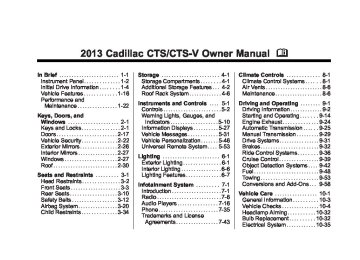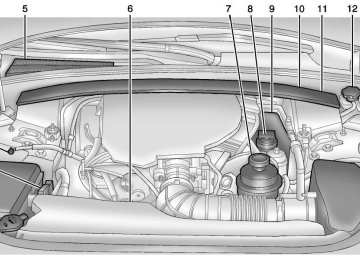- 2016 Cadillac CTS Owners Manuals
- Cadillac CTS Owners Manuals
- 2009 Cadillac CTS Owners Manuals
- Cadillac CTS Owners Manuals
- 2006 Cadillac CTS Owners Manuals
- Cadillac CTS Owners Manuals
- 2008 Cadillac CTS Owners Manuals
- Cadillac CTS Owners Manuals
- 2013 Cadillac CTS Owners Manuals
- Cadillac CTS Owners Manuals
- 2003 Cadillac CTS Owners Manuals
- Cadillac CTS Owners Manuals
- 2011 Cadillac CTS Owners Manuals
- Cadillac CTS Owners Manuals
- 2014 Cadillac CTS Owners Manuals
- Cadillac CTS Owners Manuals
- 2010 Cadillac CTS Owners Manuals
- Cadillac CTS Owners Manuals
- 2015 Cadillac CTS Owners Manuals
- Cadillac CTS Owners Manuals
- 2005 Cadillac CTS Owners Manuals
- Cadillac CTS Owners Manuals
- 2004 Cadillac CTS Owners Manuals
- Cadillac CTS Owners Manuals
- 2012 Cadillac CTS Owners Manuals
- Cadillac CTS Owners Manuals
- 2007 Cadillac CTS Owners Manuals
- Cadillac CTS Owners Manuals
- Download PDF Manual
-
Selecting DVD Audio Streams Each DVD audio Group may contain audio content that is encoded in one or two formats. For example, a particular Group may have both a 5.1 surround audio stream and a 2.0
stereo audio stream available.Cadillac CTS/CTS-V Owner Manual - 2013 - CRC - 4/18/12
Black plate (23,1)
Press the softkey under the Audio tab to display the current audio stream playing. “Audio Stream 1” or “Audio Stream 2” briefly displays. Press the softkey under the Audio tab again to toggle between Audio Stream 1 or Audio Stream 2 (if available). Check the DSP settings to determine if a 5.1 surround sound audio stream is playing. See Operation on page 7‑3 for more information. Press the DSP tab to see if the 5.1 + Normal or 5.1 + Rear settings are available for selection. If these settings are available, Audio Stream 1 is playing. Playing an MP3/WMA Disc CD/DVD players with the MP3
feature are capable of playing an MP3/WMA on DVD+/−R, CD−R, or CD−RW discs. For more information, see MP3 on page 7‑23.Disc Messages DISC ERROR: If this message displays and/or the disc ejects, it could be for one of the following reasons:
The radio system does not support the playlist format, the compressed audio format, or the data file format. It is very hot. When the temperature returns to normal, the disc should play. The road is very rough. When the road becomes smoother, the disc should play. The disc is dirty, scratched, wet, or upside down. The air is very humid. If so, wait about an hour and try again. There was a problem while burning the disc. The label is caught in the CD/ DVD player.
Infotainment System 7-23
If the disc is not playing correctly, for any other reason, try a known good disc. If any error occurs repeatedly or if an error cannot be corrected, contact your dealer. If the radio displays an error message, write it down and provide it to your dealer when reporting the problem.
MP3
MP3/WMA Format The Single CD and the Six-Disc CD Radio will play MP3/WMA files that were recorded on a CD-R or CD-RW disc. The HDD Radio can also play MP3/WMA files recorded on DVD+/-R discs or stored on a USB storage device. Some USB storage devices may not be supported.
Cadillac CTS/CTS-V Owner Manual - 2013 - CRC - 4/18/12
Black plate (24,1)
7-24
Infotainment System
The files can be recorded with the following fixed bit rates: 32 kbps, 40 kbps, 56 kbps, 64 kbps, 80 kbps, 96 kbps, 112 kbps, 128 kbps, 160 kbps, 192 kbps, 224 kbps, 256 kbps, and 320 kbps or a variable bit rate. Song title, artist name, and album can display when files are recorded using ID3 tags version 1 and 2.
Creating an MP3/WMA Disc When creating an MP3/WMA disc: . Make sure the MP3/WMA files
are recorded on a CD-R or CD-RW disc.
. Do not mix standard audio and
MP3/WMA files on one disc. . Make sure the CD does not
have more than a maximum of 50 folders and playlists, and 255 files to read and play.
. Create a folder structure that
makes it easy to find songs while driving. Organize songs by
albums using one folder for each album. Each folder or album should contain 18 songs or less.
. Avoid subfolders. The
system can support up to eight subfolders deep. Keep the total number of folders to a minimum to reduce the complexity and confusion during playback.
. Create playlists that have a .m3u
or .wpl extension; other file extensions may not work.
. Minimize the length of the file, folder, or playlist names. Long file, folder, or playlist names, or a combination of a large number of files, folders, or playlists can cause the player to be unable to play up to the maximum number of files, folders, playlists, or sessions. Finalize the audio disc before burning it. Adding music to an existing disc can cause the disc not to function.
Playlists can be selected by using the previous and next folder buttons, the SEEK arrows, or the \ FWD or s REV buttons. An MP3/WMA CD-R or CD-RW that was recorded using no file folders can also be played. If a CD-R or CD-RW contains more than the maximum of 50 folders and playlists, and 255 files, the player lets you access and navigate up to the maximum, but all items over the maximum are not accessible. The HDD Radio can support more than 255 files on an MP3/WMA disc. The HDD Radio does not support playlists on a disc or USB storage device.
Root Directory The root directory of the CD-R or CD-RW is treated as a folder. If the root directory has compressed audio files, the directory displays as F1
DISC. All files contained directly under the root directory areCadillac CTS/CTS-V Owner Manual - 2013 - CRC - 4/18/12
Black plate (25,1)
accessed prior to any root directory folders. Playlists (Px) are always accessed after root folders or files. The HDD Radio displays the root directory of an MP3/WMA disc as F1 MP3 and the root directory of a USB storage device as F1 USB.
Empty Directory or Folder If a root directory or a folder exists somewhere in the file structure that contains empty folders and no compressed files in them, the player advances to the next folder in the file structure that contains compressed audio files.
No Folder When the CD contains only compressed files, the files are under the root folder. The next and previous folder functions do not display on a CD that was recorded without folders or playlists. The radio displays F1 DISC for the root directory.
When the CD contains only playlists and compressed audio files, but no folders, all files are under the root folder. The folder down and the folder up buttons search playlists (Px) first and then go to the root folder. The radio displays F1 DISC for the root directory.
Order of Play Tracks recorded to the CD-R or CD-RW play in the following order: . Play begins from the first track in
the first folder and continues sequentially through all tracks in each folder. When the last track of the last folder has played, play continues from the first track of the first playlist.
. Play begins from the first track in
the first playlist and continues sequentially through all tracks in each playlist. When the last track of the last playlist has played, play continues from the first track of the first folder.
Infotainment System 7-25
Playlists can be changed by pressing the next and previous folder button. When play enters a new folder, the display does not automatically show the new folder name unless the folder mode has been chosen as the default display. The new track name displays.
File System and Naming The song name contained in the ID3
tag displays. If the song name is not in the ID3 tag, the radio displays the file name without the extension. Track names longer than 32 characters are shortened. Parts of words on the last page of text and the extension of the file name are not displayed. The HDD Radio will display file names with the extension.Cadillac CTS/CTS-V Owner Manual - 2013 - CRC - 4/18/12
Black plate (26,1)
7-26
Infotainment System
Preprogrammed Playlists Preprogrammed playlists created using WinAmp™, MusicMatch™, or Real Jukebox™ software can be accessed, however they cannot be edited using the radio. These playlists are special folders containing compressed audio song files. Playlists must have a file extension of PLS or M3U. Playlists can be selected using the previous and next folder buttons. Tracks can be changed by pressing the seek buttons or turning the TUNE/TONE knob. Songs are played sequentially; press s REV or \ FWD to reverse or advance through the playing song. The HDD Radio does not support preprogrammed playlists. To create a playlist on the HDD radio from songs recorded to the HDD, see Hard Drive Device (HDD) on page 7‑27.
Playing an MP3/WMA from a Disc or a USB Storage Device
Selecting an MP3 Track Tracks can be selected using the seek buttons, the TUNE/TONE knob, or the softkeys below the folder tabs on the infotainment display. To use the seek buttons: Press the © SEEK button to go to the start of the current track, if more than five seconds have played. Press the ¨ SEEK button to go to the next track. If © SEEK or ¨ SEEK is held, or pressed multiple times, the player continues moving backward or forward through the tracks on the disc. To use the TUNE/TONE knob: Turn the TUNE/TONE knob to highlight the desired track, then press the TUNE/TONE knob to select the track.
To use the softkeys below the folder tabs: S Folder (Previous Folder): Press the softkey under the Folder tab to go to the first track in the previous folder. Folder T (Next Folder): Press the softkey under the Folder tab to go to the first track in the next folder.
Fast Forward and Rewind s REV (Fast Reverse): Press and hold to reverse playback quickly within a track. Sound is heard at a reduced volume and the elapsed time of the track displays. Release to resume playing the track. \ FWD (Fast Forward): Press and hold to advance playback quickly within a track. Sound is heard at a reduced volume and the elapsed time of the track displays. Release to resume playing the track.
Cadillac CTS/CTS-V Owner Manual - 2013 - CRC - 4/18/12
Black plate (27,1)
Searching for MP3 Tracks Tracks can be searched for by using the menu system. To use the menu system: 1. Press the MENU/SELECT knob
to display the MP3 Menu.
2. Turn the MENU/SELECT knob to highlight an option from the MP3
Menu. The available options are:Playlists* Tracks Folders Artists Albums Song Titles AudioBook
3. Press the MENU/SELECT knob
to select the desired option.
*The HDD Radio does not support preprogrammed playlists. To create a playlist on the HDD radio from
songs recorded to the HDD, see Hard Drive Device (HDD) on page 7‑27.
Quick Jump To scroll up or down the list of Artists, Albums, or Song Titles, press and hold the softkey under the FWD or REV tab. To jump to the beginning, middle, or last section of the list: . Press the first softkey under the
display to go to the beginning section of the list.
. Press the second softkey under
the display to go to the middle section of the list.
. Press the third softkey under the
display to go to the last section of the list.
Playing Tracks in Random Order Press the softkey under the Shuffle tab to play the tracks of the current folder in random order. Press again to turn Shuffle off. Shuffle Off displays.
Infotainment System 7-27
Hard Drive Device (HDD) To use the HDD, tracks must be recorded from a CD, MP3 Disc, or USB device first. Recording from Audio Discs REC (Record): Press to start recording tracks from the disc while it is playing. The radio has the option to record the current track playing or all tracks from the CD. Press the softkey under the desired record option. The last radio station that was on begins playing and a status bar appears on the top of the display when the recording process starts. The status bar disappears when the process has ended. The recorded songs are now available.
Copy-Protected CD(s) Make sure the disc is not copy protected. The radio does not copy a copy-protected CD to the HDD.
Cadillac CTS/CTS-V Owner Manual - 2013 - CRC - 4/18/12
Black plate (28,1)
7-28
Infotainment System
Deleting a Recorded Song or Category DEL (Delete): Press the DEL button to delete the track currently playing or select a track from one of the song lists. To delete an entire category, select a category and press DEL.
Stopping the Recording While recording from the audio CD, press the REC button to display the stop recording option. Press the softkey under this option to confirm the selection.
Ejecting a CD or Turning Off the Vehicle While Recording If the CD is ejected or the vehicle is turned off before the recording process has completed, tracks that have been completely recorded are stored to the HDD. Incomplete tracks are discarded.
Re-recording Audio CDs If a CD has already been recorded, the radio system will not record the contents again. If a partially recorded CD is selected for recording, only those songs that are not already on the HDD will be recorded.
Audio CD Song, Artist, Album, and Genre Information Radios with HDD contain a Gracenote® Database that the radio uses to determine the song, artist, album, and genre information. The Gracenote Database allows the radio to record an audio CD to the HDD and store the content using song, artist, album, and genre information. Newly released audio CDs as well as some less common audio CDs may not be found in the Gracenote Database stored on the HDD. If these audio CDs contain CD-text, the radio will use the CD-text information when recording the content to the HDD. If an audio CD
is not found in the Gracenote Database and it does not have CD-text information, the radio will record the audio CD with all song, artist, album and genre names as “NO INFO.” Songs recorded with “NO INFO” to the HDD will be hard to sort, identify, and select. To make HDD navigation easier, CDs with “NO INFO” can first be converted to MP3
format with Tag information on a home computer and then recorded to the HDD from an MP3 disc or USB device. Occasionally, the radio may find more than one match in the Gracenote Database for an audio CD that has been recorded. If this happens, the radio will display “Multi-Hit” for the name information when the songs are selected from the HDD. With a “Multi-Hit” song playing, press the button below the EDIT tab to bring up the list of multiple names found in the Gracenote Database. Use theCadillac CTS/CTS-V Owner Manual - 2013 - CRC - 4/18/12
Black plate (29,1)
MENU/SELECT knob to highlight and select the correct name for the “Multi-Hit” recorded CD. The Gracenote Database stored on the HDD can be updated so that it includes name information for more recently released audio CDs. See your dealer for more information on Gracenote Database updates for the HDD radio. Recording from MP3/WMA Discs or USB REC (Record): Press to start recording tracks from an MP3/WMA disc or a USB device (excluding iPods) while it is playing. The radio has the option to record the current track playing or all tracks from the CD. Press the softkey under the desired record option.
The last radio station that was on begins playing and a status bar appears on the top of the display when the recording process starts. The status bar disappears when the process has ended. The recorded songs are now available. AAC and OGG Vorbis file types are not fully supported. These file types may or may not play and may be shown without Tag information. Without Tag information available, these file types may be identified only by file name. AudioBooks from www.audible.com can also be transferred to the HDD using the record function. See “AudioBook” later in this section for more information.
Infotainment System 7-29
USB Host Support The USB connector uses the USB standards, 1.1 and 2.0.
USB Supported Devices . USB Flash Drives . Portable USB Hard Drives Playing from the Hard Drive Device HDD (Hard Drive Device): Press the HDD button to start playing tracks from the HDD. HDD displays and playback resumes from where it was last stopped.
Cadillac CTS/CTS-V Owner Manual - 2013 - CRC - 4/18/12
Black plate (30,1)
7-30
Infotainment System
HDD Playback Mode
The infotainment system displays the current HDD playback mode. The following table shows the display mode options and what happens as the mode is displayed:
Mode Shuffle
Artist
Album
Genre
Song Playlist
AudioBook
When Displayed System is randomly playing back all HDD content. System is playing back content by a selected artist in alphabetical order. System is playing back content from a selected album in track order. System is playing back content in a selected genre in alphabetical order. System is playing back all songs in alphabetical order. System is playing back all songs from the selected playlist in the order they were added. System is playing back AudioBook content.
HDD Menu 1. Press the MENU/SELECT knob
to display the HDD Menu.
2. Turn the MENU/SELECT knob to highlight an option from the HDD Menu. The available options are:
Shuffle Songs Playlist
Artists Albums Song Titles Genres Recently Saved AudioBook
3. Press the MENU/SELECT knob
to select the desired option.
Quick Jump To scroll up or down the list of Artists, Albums, or Song Titles, press and hold the softkey under the FWD or REV tab. To jump to the beginning, middle, or last section of the list: . Press the first softkey under the
display to go to the beginning section of the list.
. Press the second softkey under
the display to go to the middle section of the list.
. Press the third softkey under the
display to go to the last section of the list.
Cadillac CTS/CTS-V Owner Manual - 2013 - CRC - 4/18/12
Black plate (31,1)
Shuffle Songs Select this option from the HDD Menu to randomly play back HDD content.
Playlist Select this option from the HDD Menu to display all six favorite playlists, then select one of the six playlists to display a list of songs that have been added to that favorite playlist. Select a song from the list to begin playback of that song and to put the HDD into the Playlist mode. See “Saving HDD Favorites” later in this section for more information.
HDD Categories The HDD category mode can be used to select a song by a particular artist, album, or genre for playback.
As an example, the HDD Menu displays a layout such as:
Artists (5) Albums (6) Song Titles (77) Genres (3)
The radio system displays the number of available items in each individual category as shown on the sample display. For example, the sample display shows there is content on the hard drive from five individual artists. Select the HDD Menu category to display the available items in each individual category, then select an item from one of these submenus to display a list of songs related to that menu item. Select a song to begin playback of that song and to put the HDD in the playback mode.
Infotainment System 7-31
Recently Saved Select this option from the HDD Menu to display the last 50 songs added since the vehicle was last turned on. The songs are categorized into songs recorded from CDs or USB devices.
AudioBook The radio is able to play back AudioBook content downloaded from www.audible.com. This content can be transferred into the HDD by either burning it to a CD or copying it to a USB storage device and then recording it to the HDD. The audible.com® playback requires activation of the vehicle as a player for downloaded content. The radio system activates the audible.com system when information is found on either a CD inserted into the CD/DVD player or a USB storage device that is connected. The Vehicle Identification Number (VIN) is required in order to activate the vehicle.
Cadillac CTS/CTS-V Owner Manual - 2013 - CRC - 4/18/12
Black plate (32,1)
7-32
Infotainment System
Saving HDD Favorites Press the FAV button to change between favorite modes during HDD playback. The following favorite modes are supported: . Playlists . Artists . Albums . Genres
Favorites can be saved by pressing and holding the softkey under the favorites selection. Store favorites according to the following table:
Favorites Display Mode
Action on Press-and-Hold
Playlist
Artist
Album
Genre
Adds the currently playing track to the playlist selected. Saves the artist associated with the currently playing track in the indicated favorites position. Saves the album associated with the currently playing track in the indicated favorites position. Saves the genre associated with the currently playing track in the indicated favorites position.
Configuring HDD Favorites Press the CONFIG button to display the radio configuration options. Press the softkey under the HDD tab to display the available favorite modes. Press the softkey under the favorite tab to set the available favorite modes. Available favorite modes are highlighted.
Time Shifting — Pause and Rewind Live FM/AM and XM™ (if equipped) The Radio with DVD Audio, HDD, and USB has the ability to rewind 60 minutes of FM/AM and XM (if equipped) content. While listening to the radio, the content from the current station is always being buffered to the HDD.
Cadillac CTS/CTS-V Owner Manual - 2013 - CRC - 4/18/12
Black plate (33,1)
Press r / j (play/pause) to pause the radio. The radio display will show the Time Shift buffer status bar. The status bar shows the amount of content stored in the buffer and the current pause point. To resume playback from the current pause point, press r / j again. The radio will no longer be playing “live” radio. Instead, time shifted content is being played from the buffer. When the radio is playing time shifted content from the buffer, a buffer status bar shows below the station number on the left side of the screen. Press and hold s REV or \ FWD to rewind or fast forward through the time shift buffer. Hold \ FWD until the end of the currently recorded buffer to resume “live” radio playback. With “live” radio playing, the radio display will no longer show the buffer bar below the station number.
On AM/FM, press s REV or \ FWD multiple times to rewind or fast forward. Each press will rewind or fast forward 30 seconds of content. On XM, press s REV or \ FWD multiple times to jump to the previous or next song or commercial. When the radio station is changed, the buffer is cleared and automatically restarted for the current station. You cannot rewind the content from a previously tuned station. Time shifting of AM/FM or XM is not available while recording or while other sources of playback are selected.
Pausing AM/FM or XM™ (if equipped) with the Vehicle Turned Off If AM/FM or XM is paused before the vehicle is turned off, the radio will continue to buffer the current radio station for up to one hour. If the vehicle is turned back on
Infotainment System 7-33
within one hour, the radio will automatically resume playback from the pause point.
Auxiliary Devices The 3.5 mm (1/8 in) auxiliary input jack and the USB port (if equipped) in the center console bin, allow portable devices to connect to the vehicle. This is not an audio output; do not plug headphones into the auxiliary input jack. Set up auxiliary devices while the vehicle is stopped. See Defensive Driving on page 9‑3 for more information on driver distraction. When a device is first connected to the 3.5 mm (1/8 in) input jack or the USB port (if equipped) the infotainment system automatically switches to that device. If an auxiliary device has already been connected, press the AUX or CD/ AUX button.
Cadillac CTS/CTS-V Owner Manual - 2013 - CRC - 4/18/12
Black plate (34,1)
7-34
Infotainment System
3.5 mm Jack Connect a 3.5 mm (1/8 in) cable to the auxiliary input jack to use a portable audio player. Playback of an audio device that is connected to the 3.5 mm (1/8 in) jack can only be controlled using the controls on the device. VOL/ O (Volume/Power): Turn clockwise or counterclockwise to increase or decrease the volume of the portable player. Use the portable device to make additional volume adjustments. CD or CD/AUX (CD/Auxiliary): Press to play a CD when a portable audio device is playing. Press again to start playing audio from the connected portable audio player. If a portable audio player is not connected, “No Aux Device” displays. USB Port The USB connector uses the USB standards, 1.1 and 2.0.
USB Supported Devices . USB Flash Drives . Portable USB Hard Drives
Fifth generation or later iPods* First, Second, or Third generation iPod nanos* iPod classics*
*For proper operation, make sure the iPod has the latest firmware from Apple®. The iPod firmware can be updated using the latest iTunes application. See www.apple.com/itunes.
Connecting a USB Storage Device Connect the USB storage device to the USB port in the center console. Some USB devices may not be supported.
Playing an MP3/WMA from a USB Storage Device See MP3 on page 7‑23 for more information.
Connecting an iPod To connect the iPod, connect one end of the special iPod connection cable to the iPod’s dock connector. Connect the other end to both the USB port and the auxiliary input jack in the center console. The USB port and the auxiliary input jack are in the center console bin. If the vehicle is on and the USB connection works, a GM logo may appear on the iPod. The iPod's music information will be shown on the radio’s display and the music begins playing through the vehicle's audio system. The iPod's battery charges while it is connected to the vehicle and if the ignition is turned to ACC/ ACCESSORY or ON/RUN. It can also be left connected to the vehicle after the vehicle is turned off. With the vehicle turned off, the iPod will automatically be powered off and will not charge or draw power from the vehicle's battery.
Cadillac CTS/CTS-V Owner Manual - 2013 - CRC - 4/18/12
Black plate (35,1)
A standard iPod USB cable, like the one that came with the iPod, cannot be used to connect an iPod to the vehicle. The special iPod connection cable that came equipped with the vehicle or that was made available from your dealer must be used to command and control an iPod. Use a standard 3.5 mm (1/8 in) stereo cable to connect an older iPod model that is not supported, or if the special iPod connection cable is missing. Command and control of the iPod using the infotainment control buttons and knobs is not supported when only a 3.5 mm (1/8 in) stereo cable is used.
Commanding and Controlling an iPod An iPod can be controlled by using the radio buttons and knobs; the song information shows on the infotainment system's display.
To connect and control the iPod using the radio controls, use the special iPod connection cable that came as standard equipment with the vehicle as part of the USB option. The special iPod connection cable can also be purchased or made available from your dealer. See your dealer for more information. Use the MENU/SELECT knob to bring up the iPod Menu and select Songs, Artists, Albums, Playlists, and Audio Books to play from the iPod.
Disconnecting an iPod To properly dismount the iPod USB device before disconnecting from the vehicle, press the softkey under the EJECT tab on the infotainment display screen during iPod playback.
Infotainment System 7-35
Phone
Bluetooth For vehicles equipped with Bluetooth capability, the system can interact with many cell phones, allowing: . Placement and receipt of calls in
a hands-free mode.
. Sharing of the cell phone’s
address book or contact list with the vehicle.
To minimize driver distraction, before driving, and with the vehicle parked: . Become familiar with the
features of the cell phone. Organize the phone book and contact lists clearly and delete duplicate or rarely used entries. If possible, program speed dial or other shortcuts.
. Review the controls and
operation of the infotainment system.
Cadillac CTS/CTS-V Owner Manual - 2013 - CRC - 4/18/12
Black plate (36,1)
7-36
Infotainment System
. Pair cell phone(s) to the vehicle.
The system may not work with all cell phones. See “Pairing” in this section for more information. If the cell phone has voice dialing capability, learn to use that feature to access the address book or contact list. See “Voice Pass-Thru” in this section for more information.
. See “Storing and Deleting Phone
Numbers” in this section for more information.
{ WARNING
When using a cell phone, it can be distracting to look too long or too often at the screen of the phone or the infotainment (navigation) system. Taking your eyes off the road too long or too often could cause a crash resulting in injury or death. Focus your attention on driving.
Vehicles with a Bluetooth® system can use a Bluetooth-capable cell phone with a Hands-Free Profile to make and receive phone calls. The system can be used while the ignition is in the ON/RUN or ACC/ ACCESSORY position. The range of the Bluetooth system can be up to 9.1 m (30 ft). Not all phones support all functions, and not all phones work with the Bluetooth system. See www.gm.com/bluetooth for more information on compatible phones. Voice Recognition The Bluetooth system uses voice recognition to interpret voice commands to dial phone numbers and name tags. For additional information say “Help” while you are in a voice recognition menu. Noise: Keep interior noise levels to a minimum. The system may not recognize voice commands if there is too much background noise.
When to Speak: A short tone sounds after the system responds indicating when it is waiting for a voice command. Wait until the tone and then speak. How to Speak: Speak clearly in a calm and natural voice. Audio System When using the in-vehicle Bluetooth system, sound comes through the vehicle's front audio system speakers and over-rides the audio system. Use the audio system volume knob, during a call, to change the volume level. The adjusted volume level remains in memory for later calls. To prevent missed calls, a minimum volume level is used if the volume is turned down too low. Bluetooth Controls Use the buttons on the steering wheel to operate the in-vehicle Bluetooth system. See Steering Wheel Controls on page 5‑3 for more information.
Cadillac CTS/CTS-V Owner Manual - 2013 - CRC - 4/18/12
Black plate (37,1)
b / g (Push To Talk): Press to answer incoming calls, confirm system information, and start speech recognition. c / ª (Phone On Hook): Press to end a call, reject a call, or cancel an operation. For vehicles without a navigation system, the system responds with “Ready” followed by a tone. For vehicles with a navigation system, the system responds with a tone. After the tone, say “Hands Free.” The system responds with “Ready” followed by a tone. Pairing A Bluetooth-enabled cell phone must be paired to the in-vehicle Bluetooth system and then connected to the vehicle before it can be used. See the cell phone manufacturer's user guide for Bluetooth functions before pairing the cell phone. If a Bluetooth phone is not connected, calls will be made
using OnStar Hands-Free Calling, if available. See OnStar Overview on page 14‑1 for more information. Pairing Information: . A Bluetooth phone with MP3
capability cannot be paired to the vehicle as a phone and an MP3 player at the same time. . Up to five cell phones can bepaired to the Bluetooth system. The pairing process is disabled when the vehicle is moving.
. Pairing only needs to be
completed once, unless the pairing information on the cell phone changes or the cell phone is deleted from the system.
. Only one paired cell phone can be connected to the Bluetooth system at a time. If multiple paired cell phones are within range of the system, the system connects to the first available paired cell phone in the order that they were first paired to the system. To link to a
Infotainment System 7-37
different paired phone, see “Connecting to a Different Phone” later in this section.
Pairing a Phone 1. Press and hold b / g for
two seconds. For vehicles with a navigation system say “Hands Free” after the tone.
2. Say “Bluetooth.” This command
can be skipped.
3. Say “Pair.” The system responds with instructions and a four-digit Personal Identification Number (PIN). The PIN will be used in Step 5.
4. Start the pairing process on the cell phone that you want to pair. For help with this process, see your cell phone manufacturer's user guide.
5. Locate the device named “Your
Vehicle” in the list on the cell phone. Follow the instructions on the cell phone to enter the PIN that was provided in Step 3.
Cadillac CTS/CTS-V Owner Manual - 2013 - CRC - 4/18/12
Black plate (38,1)
7-38
Infotainment System
After the PIN is successfully entered, the system prompts you to provide a name for the paired cell phone. This name will be used to indicate which phones are paired and connected to the vehicle. The system responds with “
has been successfully paired” after the pairing process is complete. 6. Repeat Steps 1 through 5 to pair
additional phones.
Listing All Paired and Connected Phones 1. Press and hold b / g for
two seconds. For vehicles with a navigation system say “Hands Free” after the tone.
2. Say “Bluetooth.” 3. Say “List.”
Deleting a Paired Phone 1. Press and hold b / g for
two seconds. For vehicles with a navigation system say “Hands Free” after the tone.
2. Say “Bluetooth.” 3. Say “Delete.” The system asks
which phone to delete.
4. Say the name of the phone you
want to delete.
If the phone name to delete is unknown, see “Listing All Paired and Connected Phones.”
Connecting to a Different Phone To connect to a different cell phone, the Bluetooth system looks for the next available cell phone in the order in which all available cell phones were paired. Depending on which cell phone you want to connect to, you may have to use this command several times. 1. Press and hold b / g for
two seconds. For vehicles with a navigation system say “Hands Free” after the tone.
2. Say “Bluetooth.”
3. Say “Change phone.”
If another phone is found, the response will be “
is now connected.” If another phone is not found, the original phone remains connected. Storing and Deleting Phone Numbers The system can store up to 30
phone numbers as name tags in the Hands-Free Directory that is shared between the Bluetooth and OnStar systems. The following commands are used to delete and store phone numbers. Store: This command will store a phone number, or a group of numbers as a name tag. Digit Store: This command allows a phone number to be stored as a name tag by entering the digits one at a time.Cadillac CTS/CTS-V Owner Manual - 2013 - CRC - 4/18/12
Black plate (39,1)
Infotainment System 7-39
Delete: This command is used to delete individual name tags. Delete All Name Tags: This command deletes all stored name tags in the Hands-Free Calling Directory and the OnStar Turn-by-Turn Destinations Directory.
Using the “Store” Command 1. Press and hold b / g for
two seconds. For vehicles with a navigation system say “Hands Free” after the tone.
2. Say “Store.” 3. Say the phone number or group of numbers you want to store all at once with no pauses, then follow the directions given by the system to save a name tag for this number.
Using the “Digit Store” Command If an unwanted number is recognized by the system, say “Clear” at any time to clear the last number.
To hear all of the numbers recognized by the system, say “Verify” at any time. 1. Press and hold b / g for
two seconds. For vehicles with a navigation system say “Hands Free” after the tone.
2. Say “Digit Store.” 3. Say each digit, one at a time,
that you want to store. After each digit is entered, the system repeats back the digit it heard followed by a tone. After the last digit has been entered, say “Store,” and then follow the directions given by the system to save a name tag for this number.
Using the “Delete” Command 1. Press and hold b / g for
two seconds. For vehicles with a navigation system say “Hands Free” after the tone.
2. Say “Delete.” 3. Say the name tag you want to
delete.
Using the “Delete All Name Tags” Command This command deletes all stored name tags in the Hands-Free Calling Directory and the OnStar Turn-by-Turn Destinations Directory. To delete all name tags: 1. Press and hold b / g for
two seconds. For vehicles with a navigation system say “Hands Free” after the tone.
2. Say “Delete all name tags.” Listing Stored Numbers The list command will list all stored numbers and name tags.
Using the “List” Command 1. Press and hold b / g for
two seconds. For vehicles with a navigation system say “Hands Free” after the tone.
2. Say “Directory.” 3. Say “Hands-Free Calling.” 4. Say “List.”
Cadillac CTS/CTS-V Owner Manual - 2013 - CRC - 4/18/12
Black plate (40,1)
7-40
Infotainment System
Making a Call Calls can be made using the following commands. Dial or Call: The dial or call command can be used interchangeably to dial a phone number or a stored name tag. Digit Dial: This command allows a phone number to be dialed by entering the digits one at a time. Re-dial: This command is used to dial the last number used on the cell phone.
Using the “Dial” or “Call” Command 1. Press and hold b / g for
two seconds. For vehicles with a navigation system say “Hands Free” after the tone. 2. Say “Dial” or “Call.” 3. Say the entire number without pausing or say the name tag.
Calling 911 Emergency 1. Press and hold b / g for
two seconds. For vehicles with a navigation system say “Hands Free” after the tone. 2. Say “Dial” or “Call.” 3. Say “911.” Once connected, the person called will be heard through the audio speakers.
Using the “Digit Dial” Command The digit dial command allows a phone number to be dialed by entering the digits one at a time. After each digit is entered, the system repeats back the digit it heard followed by a tone. If an unwanted number is recognized by the system, say “Clear” at any time to clear the last number.
To hear all of the numbers recognized by the system, say “Verify” at any time. 1. Press and hold b / g for
two seconds. For vehicles with a navigation system say “Hands Free” after the tone.
2. Say “Digit Dial.” 3. Say each digit, one at a time,
that you want to dial. After each digit is entered, the system repeats back the digit it heard followed by a tone. After the last digit has been entered, say “Dial.”
Once connected, the person called will be heard through the audio speakers.
Using the “Re-dial” Command 1. Press and hold b / g for
two seconds. For vehicles with a navigation system say “Hands Free” after the tone.
Cadillac CTS/CTS-V Owner Manual - 2013 - CRC - 4/18/12
Black plate (41,1)
2. After the tone, say “Re-dial.” The
system dials the last number called from the connected cell phone.
Once connected, the person called will be heard through the audio speakers. Receiving a Call When an incoming call is received, the audio system mutes and a ring tone is heard in the vehicle. . Press b / g to answer the call. . Press c / ª to ignore a call. Call Waiting Call waiting must be supported on the cell phone and enabled by the wireless service carrier. . Press b / g to answer an
incoming call when another call is active. The original call is placed on hold.
. Press b / g again to return to
the original call.
To ignore the incoming call, no action is required.
. Press c / ª to disconnect the current call and switch to the call on hold.
Three-Way Calling Three-Way Calling must be supported on the cell phone and enabled by the wireless service carrier to work. 1. While on a call press b / g. 2. Say “Three-way call.” 3. Use the dial or call command to dial the number of the third party to call.
4. Once the call is connected, press b / g to link all callers together.
Ending a Call Press c / ª to end a call.
Infotainment System 7-41
Muting a Call During a call, all sounds from inside the vehicle can be muted so that the person on the other end of the call cannot hear them. To mute a call, press b / g and then say “Mute Call.” To cancel mute, press b / g and then say “Un-mute Call.” Transferring a Call Audio can be transferred between the in-vehicle Bluetooth system and the cell phone. The cell phone must be paired and connected with the Bluetooth system before a call can be transferred. The connection process can take up to two minutes after the ignition is turned to ON/RUN.
Cadillac CTS/CTS-V Owner Manual - 2013 - CRC - 4/18/12
Black plate (42,1)
7-42
Infotainment System
Transferring Audio from the Bluetooth System to a Cell Phone To transfer a call with the audio in the vehicle: 1. Press b / g. 2. Say “Transfer Call.”
Transferring Audio to the Bluetooth System from a Cell Phone During a call with the audio on the cell phone, press b / g for two seconds. For vehicles with a navigation system say “Hands Free” after the tone. The audio transfers to the vehicle. If the audio does not transfer to the vehicle, use the audio transfer feature on the cell phone. See your cell phone manufacturer's user guide for more information. Voice Pass-Thru Voice Pass-Thru allows access to the voice recognition commands on the cell phone. See the cell phone manufacturer's user guide to see if the cell phone supports this feature.
This feature can be used to verbally access contacts stored in the cell phone. 1. Press and hold b / g for
two seconds. For vehicles with a navigation system say “Hands Free” after the tone.
2. Say “Bluetooth.” This command
can be skipped.
3. Say “Voice.” The system
responds with “OK, accessing
.” The cell phone's normal prompt messages will go through their cycle according to the phone's operating instructions. Dual Tone Multi-Frequency (DTMF) Tones The Bluetooth system can send numbers and the numbers stored as name tags during a call. You can use this feature when calling a
menu-driven phone system. Account numbers can also be stored for use. To send a number or name tag during a call: 1. Press b / g. For vehicles with a
navigation system say “Hands Free” after the tone.
2. Say “Dial.” 3. Say the number or name tag
to send.
Clearing the System Unless information is deleted out of the in-vehicle Bluetooth system, it will be retained indefinitely. This includes all saved name tags in the phone book and phone pairing information. For information on how to delete this information, see the previous sections on “Deleting a Paired Phone” and “Storing and Deleting Phone Numbers.”
Cadillac CTS/CTS-V Owner Manual - 2013 - CRC - 4/18/12
Black plate (43,1)
Other Information The Bluetooth® word mark and logos are owned by the Bluetooth® SIG, Inc. and any use of such marks by General Motors is under license. Other trademarks and trade names are those of their respective owners. See Radio Frequency Statement on page 13‑20 for information regarding Part 15 of the Federal Communications Commission (FCC) rules and Industry Canada Standards RSS-GEN/210/220/310.
Trademarks and License Agreements
Manufactured under license under U.S. Patent #'s: 5,451,942; 5,956,674; 5,974,380; 5,978,762; 6,487,535 & other U.S. and worldwide patents issued & pending. DTS and the Symbol are registered trademarks and DTS Digital Surround and the DTS logos are trademarks of DTS Inc. All Rights Reserved.
Infotainment System 7-43
Manufactured under license from Dolby Laboratories. Dolby and the double-D symbol are trademarks of Dolby Laboratories.
“Made for iPod” and “Made for iPhone” mean that an electronic accessory has been designed to connect specifically to iPod or iPhone, respectively, and has been certified by the developer to meet Apple performance standards.
Cadillac CTS/CTS-V Owner Manual - 2013 - CRC - 4/18/12
Black plate (44,1)
7-44
Infotainment System
Apple is not responsible for the operation of this device or its compliance with safety and regulatory standards. Please note that the use of this accessory with iPod or iPhone may affect wireless preformance. iPhone, iPod, iPod classic, iPod nano, and iPod touch are trademarks of Apple Inc., registered in the U.S. and other countries.
Music and video recognition technology and related data are provided by Gracenote®. Gracenote is the industry standard in music recognition technology and related content delivery. For more information, visit www.gracenote.com.
CD and music data from Gracenote, Inc., copyright © 2000 to present Gracenote. One or more patents owned by Gracenote apply to this product and service. See the Gracenote website for a non-exhaustive list of applicable Gracenote patents. Gracenote and CDDB, MusicID, Media VOCS, the Gracenote logo and logotype, and the “Powered by Gracenote” logo are either registered trademarks or trademarks of Gracenote in the United States and/or other countries. If you require more information regarding the use of the Gracenote Service, visit: www.gracenote.com/corporate. For the data provided by Gracenote® Music Recognition Service, the content is not necessarily guaranteed 100%. Regarding the use of Gracenote Music Recognition Service, when this product is used, it is necessary to agree to the following articles.
Gracenote® End User License This application or device contains software from Gracenote, Inc. of Emeryville, California (“Gracenote”). The software from Gracenote (the “Gracenote Software”) enables this application to perform disc and/or file identification and obtain music-related information, including name, artist, track, and title information (“Gracenote Data”) from online servers or embedded databases (collectively, “Gracenote Servers”) and to perform other functions. You may use Gracenote Data only by means of the intended End-User functions of this application or device. You agree that you will use Gracenote Data, the Gracenote Software, and Gracenote Servers for your own personal non-commercial use only. You agree not to assign, copy, transfer or transmit the Gracenote Software or any Gracenote Data to any third party.
Cadillac CTS/CTS-V Owner Manual - 2013 - CRC - 4/18/12
Black plate (45,1)
YOU AGREE NOT TO USE OR EXPLOIT GRACENOTE DATA, THE GRACENOTE SOFTWARE, OR GRACENOTE SERVERS, EXCEPT AS EXPRESSLY PERMITTED HEREIN. You agree that your non-exclusive license to use the Gracenote Data, the Gracenote Software, and Gracenote Servers will terminate if you violate these restrictions. If your license terminates, you agree to cease any and all use of the Gracenote Data, the Gracenote Software, and Gracenote Servers. Gracenote reserves all rights in Gracenote Data, the Gracenote Software, and the Gracenote Servers, including all ownership rights. Under no circumstances will Gracenote become liable for any payment to you for any information that you provide. You agree that Gracenote, Inc. may enforce its rights under this Agreement against you directly in its own name.
The Gracenote service uses a unique identifier to track queries for statistical purposes. The purpose of a randomly assigned numeric identifier is to allow the Gracenote service to count queries without knowing anything about who you are. For more information, see the web page for the Gracenote Privacy Policy for the Gracenote service. The Gracenote Software and each item of Gracenote Data are licensed to you “AS IS.” Gracenote makes no representations or warranties, express or implied, regarding the accuracy of any Gracenote Data from in the Gracenote Servers. Gracenote reserves the right to delete data from the Gracenote Servers or to change data categories for any cause that Gracenote deems sufficient. No warranty is made that the Gracenote Software or Gracenote Servers are error-free or that
Infotainment System 7-45
functioning of Gracenote Software or Gracenote Servers will be uninterrupted. Gracenote is not obligated to provide you with new enhanced or additional data types or categories that Gracenote may provide in the future and is free to discontinue its services at any time. Gracenote disclaims all warranties express or implied, including, but not limited to, implied warranties of merchantability, fitness for a particular purpose, title, and non-infringement. Gracenote does not warrant the results that will be obtained by your use of the Gracenote software or any Gracenote server. In no case will Gracenote be liable for any consequential or incidental damages or for any lost profits or lost revenues.
Cadillac CTS/CTS-V Owner Manual - 2013 - CRC - 4/18/12
Black plate (46,1)
7-46
Infotainment System
2 NOTES
Cadillac CTS/CTS-V Owner Manual - 2013 - CRC - 4/18/12
Black plate (1,1)
Climate Controls
Climate Control Systems
Climate Controls
8-1
Dual Automatic Climate Control System
The heating, cooling, and ventilation for the vehicle can be controlled with this system.
Climate Control Systems
Dual Automatic Climate Control
System . . . . . . . . . . . . . . . . . . . . . . 8-1
Air Vents
Air Vents . . . . . . . . . . . . . . . . . . . . . . 8-6
Maintenance
Passenger Compartment Air
Filter . . . . . . . . . . . . . . . . . . . . . . . . . 8-6
1. Display 2. Fan 3. Power 4. AUTO (Automatic Operation) 5. PASS (Passenger Climate
Control)
6. Defrost 7. Air Delivery Mode 8. Temperature and Heated/
Ventilated Seat 9. Air Conditioning 10. Recirculation
Cadillac CTS/CTS-V Owner Manual - 2013 - CRC - 4/18/12
Black plate (2,1)
8-2
Climate Controls
11. Outside Air 12. Rear Window Defogger
Automatic Operation AUTO (Automatic): The system automatically controls fan speed, air delivery, and air conditioning in order to heat or cool the vehicle to the desired temperature. When the indicator light is on, the system is in full automatic operation. If the air delivery mode or fan setting is manually adjusted, the auto indicator turns off and displays will show the selected settings. 1. Press the AUTO button. 2. Adjust the temperature to a comfortable setting between 21°C (70°F) and 27°C (80°F). Choosing the coldest or warmest temperature setting will not cause the system to heat or cool any faster. To avoid blowing cold air in cold weather, the system delays turning on the fan until warm air
is available. The system starts out blowing air at the floor, but can automatically change modes as the vehicle warms up to maintain the chosen temperature setting. The length of time needed for warm up depends on the outside temperature and the length of time that has elapsed since the vehicle was last driven.
3. Wait for the system to regulate.
This may take from 10 to 30 minutes. Then adjust the temperature, if necessary.
English can be changed to metric units through the Driver Information Center (DIC). See Driver Information Center (DIC) on page 5‑27. Q / R (Temperature Control): The temperature can be adjusted separately for the driver and the passenger. Press to increase or decrease the automatic temperature settings.
PASS (Passenger Climate Control): Press to set a different temperature for the passenger. Then adjust the passenger temperature buttons to a comfortable setting. Pressing the PASS button again automatically sets the passenger's temperature to the driver's setting. Turning the passenger's temperature display off does not shut the passenger's climate control system off.
Manual Operation O (Power): Press to turn the climate control system on or off. When the climate control system is turned off the air inlet defaults to outside air. D C (Fan Control): Press the buttons to increase or decrease the fan speed. Pressing either button cancels automatic fan control. Press AUTO to return to automatic
Cadillac CTS/CTS-V Owner Manual - 2013 - CRC - 4/18/12
Black plate (3,1)
operation. The blower may reduce during an Onstar® session to limit background noise. If the airflow seems low when the fan speed is at the highest setting, the passenger compartment air filter might need to be replaced. For more information, see Passenger Compartment Air Filter on page 8‑6. H G (Air Delivery Mode Control): Press the buttons to change the direction of the airflow. The current mode appears in the display screen. Changing the mode cancels the automatic air delivery. Press AUTO to return to automatic operation. The outboard air outlets always receive some airflow in every mode, except defrost. To change the current mode, select one of the following: Y (Vent): Air is directed to the instrument panel outlets. \ (Bi-Level): Air is divided between the instrument panel outlets and the floor outlets. In
automatic operation, cooler air is directed to the upper outlets and warmer air to the floor outlets. [ (Floor): Air is directed to the floor outlets, with some air directed to the windshield and outboard outlets. - (Defog): This mode clears the windows of fog or moisture. Air is directed to the windshield, floor, and side window outlets. When this mode is selected, the system turns off recirculation and runs the air-conditioning compressor unless the outside temperature is at or below freezing. If recirculation is selected while in defog mode, it is cancelled after 10 minutes. 0 (Defrost): This mode clears the windshield of fog or frost more quickly. Air is directed to the windshield, with some air directed to the side windows. In this mode, the system automatically turns off recirculation and runs the
Climate Controls
8-3
air-conditioning compressor, unless the outside temperature is at or below freezing. This mode can also cause the fan speed and air temperature to increase. # (Air Conditioning): Press to turn the air conditioning system on or off and override the automatic system. When in AUTO, the air conditioning compressor comes on automatically, as needed. The air conditioning system removes moisture from the air, so water might drip under the vehicle while idling or after turning off the engine. This is normal. M (Recirculation): Press to turn on recirculation. An indicator light comes on. Air is recirculated inside the vehicle. It helps to quickly cool the air inside the vehicle or prevent outside air and odors from entering. Press the AUTO button to have the system select the best air delivery mode for the temperature setting.
Cadillac CTS/CTS-V Owner Manual - 2013 - CRC - 4/18/12
Black plate (4,1)
8-4
Climate Controls
Recirculation is not available in the defrost mode and automatically turns off 10 minutes after defog is selected. This helps to limit window fogging in the vehicle. Using recirculation for long periods of time could cause the air inside the vehicle to become too dry or stuffy. To prevent this from happening, after the air in the vehicle has cooled, select outside air or press the auto button. F (Outside Air): Press to turn on the outside air. An indicator light turns on. The outside air mode pulls fresh air from outside the vehicle. Outside air is always selected in defrost mode to prevent fogging. Rear Window Defogger The rear window defogger uses a warming grid to remove fog or frost from the rear window. It only works when the ignition is in ON/RUN. = (Rear Window Defogger): Press to turn the rear window defogger on or off.
The rear window defogger stays on for about 15 minutes, before turning off if the vehicle is moving at a slower speed. At higher speeds, the rear window defogger may stay on continuously. With each additional press, the defogger runs for about 10 minutes. The defogger can also be turned off by turning off the engine. The heated outside rearview mirrors turn on when the rear window defogger button is on and helps to clear fog or frost from the surface of the mirrors. See Heated Mirrors on page 2‑27. Notice: Do not try to clear frost or other material from the inside of the front windshield and rear window with a razor blade or anything else that is sharp. This may damage the rear window defogger grid and affect the radio's ability to pick up stations clearly. The repairs would not be covered by the vehicle warranty.
z / { (Heated and Ventilated Seats, If Equipped): Press to heat or ventilate the seat. See Heated and Ventilated Front Seats on page 3‑9. Remote Start Climate Control Operation: For vehicles with remote vehicle start, the climate control system automatically heats and cools the vehicle based on the temperature inside and outside of the vehicle. The climate control displays will be blank. See Remote Vehicle Start on page 2‑10. In cold weather the windshield defroster and/or rear window defogger automatically turn on. If the vehicle has heated seats, they will also turn on. When the ignition is turned to ON/ RUN, the climate control system returns to the settings used before the vehicle was last turned off. The heated seats will turn off, if equipped.
Cadillac CTS/CTS-V Owner Manual - 2013 - CRC - 4/18/12
Black plate (5,1)
Climate Controls
8-5
Under certain conditions, the air quality sensor will not activate, such as during cold weather or with extreme odors. Press M to activate recirculation. The air quality sensor system does not protect against carbon monoxide (CO), which you cannot see or smell. See Engine Exhaust on page 9‑24.
Sensors
The solar sensor on the instrument panel, near the windshield, monitors the solar heat.
The interior temperature sensor, on the instrument panel to the right of the steering wheel, measures the temperature of the air inside the vehicle.
The climate control system uses the information from these sensors to adjust the fan speed and the air delivery, in order to maintain the selected temperature. The system may also supply cooler air to the side of the vehicle facing the sun. The recirculation mode will also be activated, as necessary. Do not cover the sensors or the automatic climate control system will not work properly.
Air Quality Sensor For vehicles with an air quality sensor, the climate control system adjusts to limit some exhaust fumes from being pulled inside your vehicle. Press the AUTO button on the climate control to activate the air quality sensor. The recirculation indicator light comes on when poor quality air is detected. The air quality sensor will not maintain recirculation for an extended period to prevent the air inside the vehicle from becoming too dry or stuffy.
Cadillac CTS/CTS-V Owner Manual - 2013 - CRC - 4/18/12
Black plate (6,1)
8-6
Climate Controls
Air Vents Use the air outlets in the center and on the side of the instrument panel to direct the airflow. Use the thumbwheels near the air outlets to open or close off the airflow.
Operation Tips . Clear away any ice, snow,
or leaves from air inlets at the base of the windshield that could block the flow of air into the vehicle.
. Keep the path under the front seats clear of objects to help circulate the air inside of the vehicle more effectively.
. Use of non-GM approved hood deflectors can adversely affect the performance of the system. Check with your dealer before adding equipment to the outside of the vehicle.
Maintenance
Passenger Compartment Air Filter The passenger compartment air filter traps most of the dust and pollen from the air entering the vehicle. The filter will need to be changed periodically. See Maintenance Schedule on page 11‑3. Using the climate control system without the passenger air filter installed could let water or other debris enter the system. This could cause a water leak or noises. Make sure a new air filter is installed after removing the old one.
The passenger compartment air filter is under the hood below the windshield wiper arm and the screen on the passenger side of the vehicle. See Engine Compartment Overview on page 10‑6 for more information on location. To replace the passenger compartment air filter: 1. Turn the ignition to ON/RUN with
the engine off.
2. Turn on the windshield wipers and turn the ignition off again when the wipers are straight up on the windshield.
Cadillac CTS/CTS-V Owner Manual - 2013 - CRC - 4/18/12
Black plate (7,1)
Climate Controls
8-7
This allows access to the leaf screen. The passenger compartment air filter is under the screen.
3. Open the hood to access the
engine compartment. See Hood on page 10‑5 for more information.
4. Remove the three screws that
hold the screen in place and lift off the screen by lifting and sliding it toward the center of the vehicle.