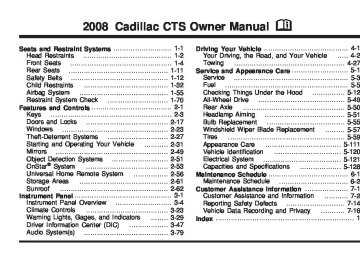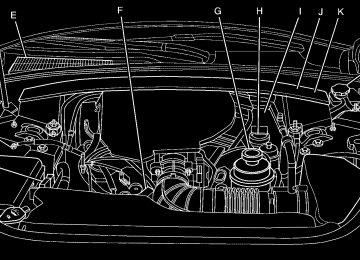- 2016 Cadillac CTS Owners Manuals
- Cadillac CTS Owners Manuals
- 2009 Cadillac CTS Owners Manuals
- Cadillac CTS Owners Manuals
- 2006 Cadillac CTS Owners Manuals
- Cadillac CTS Owners Manuals
- 2008 Cadillac CTS Owners Manuals
- Cadillac CTS Owners Manuals
- 2013 Cadillac CTS Owners Manuals
- Cadillac CTS Owners Manuals
- 2003 Cadillac CTS Owners Manuals
- Cadillac CTS Owners Manuals
- 2011 Cadillac CTS Owners Manuals
- Cadillac CTS Owners Manuals
- 2014 Cadillac CTS Owners Manuals
- Cadillac CTS Owners Manuals
- 2010 Cadillac CTS Owners Manuals
- Cadillac CTS Owners Manuals
- 2015 Cadillac CTS Owners Manuals
- Cadillac CTS Owners Manuals
- 2005 Cadillac CTS Owners Manuals
- Cadillac CTS Owners Manuals
- 2004 Cadillac CTS Owners Manuals
- Cadillac CTS Owners Manuals
- 2012 Cadillac CTS Owners Manuals
- Cadillac CTS Owners Manuals
- 2007 Cadillac CTS Owners Manuals
- Cadillac CTS Owners Manuals
- Download PDF Manual
-
road and stop carefully. You may notice that the pedal is harder to push, or the pedal may go closer to the floor. It may take longer to stop. If the light is still on, have the vehicle towed for service. See Towing Your Vehicle on page 4-27.
{CAUTION:
Your brake system may not be working properly if the brake system warning light is on. Driving with the brake system warning light on can lead to an accident. If the light is still on after you have pulled off the road and stopped carefully, have the vehicle towed for service.
3-37
Antilock Brake System Warning Light
For vehicles with the Antilock Brake System (ABS), this light comes on briefly when the engine is started.
That is normal. If the light does not come on then, have it fixed so it will be ready to warn you if there is a problem. If the ABS light stays on, turn the ignition off, if the light comes on when you are driving, stop as soon as it is safely possible and turn the ignition off. Then start the engine again to reset the system. If the ABS light still stays on, or comes on again while you are driving, your vehicle needs service. If the regular brake system warning light is not on, your vehicle still has brakes, but not antilock brakes. If the regular brake system warning light is also on, your vehicle does not have antilock brakes and there is a problem with the regular brakes. See Brake System Warning Light on page 3-37.
3-38
For vehicles with a Driver Information Center (DIC), see DIC Warnings and Messages on page 3-54 for all brake related DIC messages.
Traction Control System (TCS)/ StabiliTrak® Warning Light
The Traction Control System/StabiliTrak® warning light should come on briefly when the engine is started.
If the warning light does not come on then, have it fixed so it will be ready to warn you if there is a problem. If it stays on, or comes on when you are driving, there may be a problem with your Traction Control System (TCS)/StabiliTrak® and your vehicle may need service. When this warning light is on, the system will not limit wheel spin. Adjust your driving accordingly. If the traction control system warning light comes on and stays on for an extended period of time when the system is turned on, your vehicle needs service. See Traction Control System (TCS) on page 4-6 and StabiliTrak® System on page 4-8 for more information.
Engine Coolant Temperature Warning Light
Engine Coolant Temperature Gage
This light will come on when you first start the vehicle as a check to let you know that the light is working.
It will go out after a few seconds. If the light does not come on, see your dealer/retailer. If the light does not go out or if the light comes on and stays on while you are driving, your vehicle may have a problem with the cooling system. You should stop the vehicle and turn off the engine as soon as possible to avoid damage to the engine. A warning chime will also sound when this light is on. See Engine Overheating on page 5-30 for more information.
United States
Canada
This gage shows the engine coolant temperature. If the engine coolant overheats the engine coolant temperature warning light will come on. See Engine Overheating on page 5-30 and Engine Coolant Temperature Warning Light on page 3-39 for more information.
3-39
Tire Pressure Light
Your vehicle has a tire pressure light.
This light comes on briefly when the engine is started and provides information about tire pressures and the Tire Pressure Monitoring System. When the Light is Solid This indicates that one or more of your tires are significantly underinflated. A tire pressure message in the Driver Information Center (DIC), may accompany the light. See DIC Warnings and Messages on page 3-54 for more information. Stop and check your tires as soon as it is safe to do so. If underinflated, inflate to the proper pressure. See Tires on page 5-59 for more information.
When the Light Flashes First and Then is Solid This indicates that there may be a problem with the Tire Pressure Monitor System. The light flashes for about a minute and stays on solid for the remainder of the ignition cycle. This sequence will repeat with every ignition cycle. See Tire Pressure Monitor System on page 5-70 for more information. Malfunction Indicator Lamp Check Engine Light A computer system called OBD II (On-Board Diagnostics-Second Generation) monitors operation of the fuel, ignition, and emission control systems. It makes sure that emissions are at acceptable levels for the life of the vehicle, helping to produce a cleaner environment.
The check engine light comes on to indicate that there is an OBD II problem and service is required.
3-40
This light comes on, as a check to show it is working, when the ignition is turned ON/RUN but the engine is not running. If the light does not come on, have it repaired. This light also comes on during a malfunction in one of two ways:
Light Flashing — A misfire condition has been detected. A misfire increases vehicle emissions and could damage the emission control system on your vehicle. Diagnosis and service might be required. Light On Steady — An emission control system malfunction has been detected on your vehicle. Diagnosis and service might be required.
If you keep driving your vehicle with this
Malfunctions often are indicated by the system before any problem is apparent. This can prevent more serious damage to your vehicle. This system is also designed to assist your service technician in correctly diagnosing any malfunction. Notice: light on, after a while, the emission controls might not work as well, your vehicle’s fuel economy might not be as good, and the engine might not run as smoothly. This could lead to costly repairs that might not be covered by your warranty. Notice: Modifications made to the engine, transmission, exhaust, intake, or fuel system of your vehicle or the replacement of the original tires with other than those of the same Tire Performance Criteria (TPC) can affect your vehicle’s emission controls and can cause this light to come on. Modifications to these systems could lead to costly repairs not covered by your warranty. This could also result in a failure to pass a required Emission Inspection/Maintenance test. See Accessories and Modifications on page 5-3.
3-41
(cid:127) (cid:127) If the Light is Flashing The following can prevent more serious damage to your vehicle: (cid:127) Reduce vehicle speed. (cid:127) Avoid hard accelerations. (cid:127) Avoid steep uphill grades.
If you are towing a trailer, reduce the amount of cargo being hauled as soon as it is possible.
If the light stops flashing and remains on steady, see “If the Light Is On Steady” following. If the light continues to flash, when it is safe to do so, stop the vehicle. Find a safe place to park the vehicle. Turn the ignition off, wait at least 10 seconds, and restart the engine. If the light remains on steady, see “If the Light Is On Steady” following. If the light is still flashing, follow the previous steps and see your dealer/retailer for service as soon as possible. If the Light Is On Steady You might be able to correct the emission system malfunction by considering the following: Did you recently put fuel into your vehicle? If so, reinstall the fuel cap, making sure to fully install the cap. See Filling the Tank on page 5-8. The diagnostic system can determine if the fuel cap has
3-42
been left off or improperly installed. A loose or missing fuel cap allows fuel to evaporate into the atmosphere. A few driving trips with the cap properly installed should turn the light off. Did you just drive through a deep puddle of water? If so, your vehicle’s electrical system might be wet. The condition is usually corrected when the electrical system dries out. A few driving trips should turn the light off. Have you recently changed brands of fuel? If so, be sure to fuel your vehicle with quality fuel. See Gasoline Octane on page 5-5. Poor fuel quality causes the engine not to run as efficiently as designed. You might notice this as stalling after start-up, stalling when you put the vehicle into gear, misfiring, hesitation on acceleration, or stumbling on acceleration — these conditions might go away once the engine is warmed up. This will be detected by the system and cause the light to turn on. If you experience one or more of these conditions, change the fuel brand you use. It will require at least one full tank of the proper fuel to turn the light off. If none of the above steps have made the light turn off, your dealer/retailer can check the vehicle. Your dealer/retailer has the proper test equipment and diagnostic tools to fix any mechanical or electrical problems that might have developed.
(cid:127) Emissions Inspection and Maintenance Programs Some state/provincial and local governments have or might begin programs to inspect the emission control equipment on your vehicle. Failure to pass this inspection could prevent you from getting a vehicle registration. Here are some things you need to know to help your vehicle pass an inspection: Your vehicle will not pass this inspection if the check engine light is on or not working properly. Your vehicle will not pass this inspection if the OBD (on-board diagnostic) system determines that critical emission control systems have not been completely diagnosed by the system. The vehicle would be considered not ready for inspection. This can happen if you have recently replaced the battery or if the battery has run down. The diagnostic system is designed to evaluate critical emission control systems during normal driving. This can take several days of routine driving. If you have done this and your vehicle still does not pass the inspection for lack of OBD system readiness, your dealer/retailer can prepare the vehicle for inspection.
Oil Pressure Light
Your vehicle may have this feature.
If the vehicle has an oil problem, this light may stay on after the engine is started, or come on while you are driving. This light indicates that oil is not going through the engine quickly enough to keep it lubricated. The engine could be low on oil or could have some other oil problem. Have it fixed right away.
3-43
The oil light could also come on in the following situations:
The light will come on briefly when the ignition is turned on to show that it is working properly. If it does not come on with the ignition on, there may be a problem with the fuse or bulb. Have it fixed right away.
(cid:127) Sometimes when the engine is idling at a stop, a chime will sound and the light may blink on and off. This is normal.
{CAUTION:
Do not keep driving if the oil pressure is low. If you do, your engine can become so hot that it catches fire. You or others could be burned. Check your oil as soon as possible and have your vehicle serviced.
Notice: Lack of proper engine oil maintenance may damage the engine. The repairs would not be covered by your warranty. Always follow the maintenance schedule in this manual for changing engine oil.
3-44
Engine Oil Pressure Gage
United States
Canada
Your vehicle may have an engine oil pressure gage. It shows the engine oil pressure in psi (pounds per square inch) when the engine is running. Canadian vehicles indicate pressure in kPa (kilopascals). Oil pressure may vary with engine speed, outside temperature and oil viscosity, but if readings are outside the normal operating range, the oil pressure light will come on. See Oil Pressure Light on page 3-43 for more information.
(cid:127) A reading outside the normal operating range may be caused by a dangerously low oil level or some other problem causing low oil pressure. Check your oil as soon as possible. See Oil pressure Low Stop Engine under DIC Warnings and Messages on page 3-54
and Engine Oil on page 5-16.{CAUTION:
Do not keep driving if the oil pressure is low. If you do, your engine can become so hot that it catches fire. You or others could be burned. Check your oil as soon as possible and have your vehicle serviced.
Notice: Lack of proper engine oil maintenance may damage the engine. The repairs would not be covered by your warranty. Always follow the maintenance schedule in this manual for changing engine oil.
Security Light
For information regarding this light and the vehicle’s security system, see Theft-Deterrent System on page 2-27.
Fog Lamp Light
The fog lamp light will come on when the fog lamps are in use.
The light will go out when the fog lamps are turned off. See Fog Lamps on page 3-18 for more information.
3-45
Lights On Reminder
Highbeam On Light
This light comes on whenever the parking lamps are on.
This light comes on when the high-beam headlamps are in use.
See Headlamps on Reminder on page 3-17 for more information. Cruise Control Light
See Headlamp High/Low-Beam Changer on page 3-8
for more information. Fuel GageThis light comes on whenever you set the cruise control.
The fuel gage shows approximately how much fuel is in the fuel tank. It works only when the ignition is in the ON/RUN position.
The light goes out when the cruise control is turned off. See Cruise Control on page 3-13 for more information.
3-46
If the fuel supply gets low, the Fuel Level Low message will appear on the Driver Information Center (DIC) and a single chime will sound. See DIC Warnings and Messages on page 3-54 for more information. Here are a few concerns some owners have had about the fuel gage. All of these situations are normal and do not indicate that anything is wrong with the fuel gage: (cid:127) At the gas station the gas pump shuts off before
the gage reads full. The gage may change when you turn, stop quickly or accelerate quickly. It takes a little more or less fuel to fill the tank than the gage indicated. For example, the gage may have indicated that the tank was half full, but it actually took a little more or less than half the tank’s capacity to fill the tank.
Driver Information Center (DIC) The Driver Information Center (DIC) gives you the status of many of your vehicle’s systems. The DIC is also used to display warning/status messages. All messages appear in the DIC display located at the bottom of the instrument panel cluster. The DIC buttons are located on the instrument panel, next to the steering wheel. The DIC comes on when the ignition is on. After a short delay, the DIC displays the information that was last displayed before the engine was turned off. The top line of the DIC display shows the DIC information. The bottom line of the DIC display shows the compass. The compass displays in the trip/fuel menus and in some vehicle information menus. If a problem is detected, a warning message appears on the display. Take any message that appears on the display seriously and remember that clearing the message only makes the message disappear, and does not correct the problem.
3-47
(cid:127) (cid:127) DIC Operation and Displays
The Driver Information Center (DIC) has different displays which can be accessed by pressing the DIC buttons located on the instrument panel, next to the steering wheel.
3 Trip/Fuel: Press this button to scroll through the trip and fuel displays. See “Trip/Fuel Display Menu Items” following for more information on these displays.
T Vehicle Information: Press this button to scroll through the vehicle information displays. See “Vehicle Information Display Menu Items” following for more information on these displays.
U Customization: Press this button to scroll through each of the customization features. See DIC Vehicle Customization on page 3-68 for more information on the customization features.
3-48
V Set/Reset: Press this button to reset certain DIC features and to acknowledge DIC warning messages and clear them from the DIC display. yz Menu Up/Down: Press this button to scroll up and down the menu items. Trip/Fuel Display Menu Items
3 (Trip/Fuel): The following display menu items can be displayed by pressing the trip/fuel button: Odometer This display shows the distance the vehicle has been driven in either miles (mi) or kilometers (km). Trip A or Trip B These displays show the current distance traveled since the last reset for each trip odometer in either miles (mi) or kilometers (km). Both odometers can be used at the same time. Each trip odometer can be reset to zero separately by pressing and holding the set/reset button for a few seconds while the desired trip odometer is displayed.
Fuel Range This display shows the approximate number of remaining miles (mi) or kilometers (km) you can drive without refilling the fuel tank. This estimate is based on the current driving conditions and changes if the driving conditions change. For example, if you are driving in traffic and making frequent stops, the display may read one number, but if you enter the freeway, the number may change even though you still have the same amount of fuel in the fuel tank. This is because different driving conditions produce different fuel economies. Generally, freeway driving produces better fuel economy than city driving. Once the range drops below about 30 miles (48 km) remaining, the display shows Low Range. If your vehicle is low on fuel, the Fuel Level Low message displays. See “Fuel Level Low” under DIC Warnings and Messages on page 3-54 for more information. AVG (Average) Economy This display shows the approximate average miles per gallon (mpg) or liters per 100 kilometers (L/100 km). This number is calculated based on the number of mpg (L/100 km) recorded since the last time this display was reset. To reset this display to zero, press the set/reset button.
Timer This display can be used like a stopwatch. You can record the time it takes to travel from one point to another. To access the timer, press the trip/fuel button until Timer 00:00:00 displays. To turn on the timer, press the set/reset button until the timer starts. To turn off the timer, press the set/reset button again. The timer stops and displays the end timing value. To reset the timer to zero, press and hold the set/reset button after the timer has been stopped. Inst (Instantaneous) Economy This display shows the current fuel economy in either miles per gallon (mpg) or liters per 100 kilometers (L/100 km). This number reflects only the fuel economy that the vehicle has right now and changes frequently as driving conditions change. Unlike average economy, this display cannot be reset. AVG (Average) Speed This display shows the average speed of the vehicle in either miles per hour (mph) or kilometers per hour (km/h). This average is calculated based on the various vehicle speeds recorded since the last reset of this display. To reset this display to zero, press the set/reset button.
3-49
Speedometer This display shows a digital speedometer in the DIC. The speed displays in either miles per hour (mph) or kilometers per hour (km/h). To change the units from English to metric, see “Units” later in this section. Blank Display This display shows no information. Vehicle Information Display Menu Items
T (Vehicle Information): The following display menu items can be displayed by pressing the vehicle information button: Oil Life Remaining If the vehicle has this display, it shows the estimated oil life remaining. If you see 99% Oil Life Remaining on the display, that means that 99% of the current oil life remains. When the oil life is depleted, the Change Engine Oil Soon message appears on the display. You should change the oil as soon as possible. In addition to the engine oil life system monitoring the oil life, additional maintenance is recommended in the Maintenance Schedule in this manual. See Scheduled Maintenance on page 6-4 and Engine Oil on page 5-16.
3-50
Remember, you must reset the Oil Life yourself after each oil change. It does not reset itself. Also, be careful not to reset the Oil Life accidentally at any time other than when the oil has just been changed. It cannot be reset accurately until the next oil change. To reset the engine oil life system, See Engine Oil Life System on page 5-19. The display shows 100% when the system is reset. Units This display allows you to select between English or Metric units of measurement. Once in this display, press the set/reset button to select between English or Metric units. Parking Assist If your vehicle has the Ultrasonic Rear Parking Assist (URPA) system, this display allows the system to be turned on or off. Once in this display, press the set/reset button to select between On or Off. If you choose On, the system turns on. If you choose Off, the system turns off. The URPA system automatically turns back on after each vehicle start. When the URPA system is turned off and the vehicle is shifted out of PARK (P), the DIC displays the Parking Assist Off message as a reminder that the system has been turned off. See DIC Warnings and Messages on page 3-54
and Ultrasonic Rear Parking Assist (URPA) on page 2-51 for more information.Tire Pressure The pressure for each tire can be viewed in the DIC. The tire pressure is shown in either pounds per square inch (psi) or kilopascals (kPa). Press the vehicle information button until the DIC displays Front Tire PSI (kPa) Left ## Right ##. Press the vehicle information button again until the DIC displays Rear Tire PSI (kPa) Left ## Right ## If a low or high tire pressure condition is detected by the system while driving, a message advising you to check the pressure in a specific tire appears in the display. See Inflation - Tire Pressure on page 5-67 and DIC Warnings and Messages on page 3-54 for more information. Battery Voltage This display shows the current battery voltage. Your vehicle’s charging system regulates voltage based on the state of the battery. The battery voltage may fluctuate when viewing this information on the DIC. This is normal. If there is a problem with the battery charging system, the charging system light illuminates and/or the DIC displays a message. See Charging System Light on page 3-36, DIC Warnings and Messages on page 3-54 and Electric Power Management on page 3-20 for more information.
Calibrate Compass Your vehicle may have this feature. The compass can be manually calibrated. To calibrate the compass through the DIC, see DIC Compass on page 3-52. Change Compass Zone Your vehicle may have this feature. To change the compass zone through the DIC, see DIC Compass on page 3-52. Relearn Remote Key If your vehicle has the Remote Keyless Entry (RKE) system, this display allows you to match the transmitter to your vehicle. If your vehicle has the keyless access system, see Keyless Access System Operation on page 2-9 for instructions on matching a keyless access transmitter to your vehicle. To match an RKE transmitter to your vehicle: 1. Press the vehicle information button until Press V
To Relearn Remote Key displays.
2. Press the set/reset button until Remote Key
Learning Active is displayed.
3-51
3. Press and hold the lock and unlock buttons on the
first transmitter at the same time for about 15 seconds. On vehicles with memory recall seats, the first transmitter learned will match driver 1 and the second will match driver 2. A chime sounds indicating that the transmitter is matched.
4. To match additional transmitters at this time, repeat
Step 3. Each vehicle can have a maximum of eight transmitters matched to it.
5. To exit the programming mode, you must cycle the
key to LOCK/OFF.
Blank Display This display shows no information.
DIC Compass Your vehicle may have a compass in the Driver Information Center (DIC).
Compass Zone The zone is set to zone eight upon leaving the factory. Your dealer/retailer will set the correct zone for your location. Under certain circumstances, such as during a long distance cross-country trip or moving to a new state or province, it will be necessary to compensate for compass variance by resetting the zone through the DIC if the zone is not set correctly. Compass variance is the difference between the earth’s magnetic north and true geographic north. If the compass is not set to the zone where you live, the compass may give false readings. The compass must be set to the variance zone in which the vehicle is traveling. To adjust for compass variance, use the following procedure: Compass Variance (Zone) Procedure 1. Do not set the compass zone when the vehicle is
moving. On an automatic transmission vehicle, only set it when the vehicle is in PARK (P). On a manual transmission vehicle, only set it when the vehicle is stopped. Press the vehicle information button until Press V To Change Compass Zone displays.
3-52
Compass Calibration The compass can be manually calibrated. Only calibrate the compass in a magnetically clean and safe location, such as an open parking lot, where driving the vehicle in circles is not a danger. It is suggested to calibrate away from tall buildings, utility wires, manhole covers, or other industrial structures, if possible. If CAL should ever appear in the DIC display, the compass should be calibrated. If the DIC display does not show a heading, for example, N for North, or the heading does not change after making turns, there may be a strong magnetic field interfering with the compass. Such interference may be caused by a magnetic CB or cell phone antenna mount, a magnetic emergency light, magnetic note pad holder, or any other magnetic item. Turn off the vehicle, move the magnetic item, then turn on the vehicle and calibrate the compass.
3-53
2. Find the vehicle’s current location and variance
zone number on the map. Zones 1 through 15 are available.
3. Press the set/reset button to scroll through and
select the appropriate variance zone.
4. Press the trip/fuel button until the vehicle heading, for example, N for North, is displayed in the DIC. 5. Calibrate the compass. See “Compass Calibration
Procedure” following.
To calibrate the compass, use the following procedure: Compass Calibration Procedure 1. Before calibrating the compass, make sure the
compass zone is set to the variance zone in which the vehicle is located. See “Compass Variance (Zone) Procedure” earlier in this section. Do not operate any switches such as window, sunroof, climate controls, seats, etc. during the calibration procedure.
2. Press the vehicle information button until Press V
To Calibrate Compass displays.
3. Press the set/reset button to start the compass
calibration.
4. The DIC will display Calibrating Drive In Circles.
Drive the vehicle in tight circles at less than 5 mph (8 km/h) to complete the calibration. The DIC will display Calibration Complete for a few seconds when the calibration is complete. The DIC display will then return to Press V To Calibrate Compass.
DIC Warnings and Messages Messages are displayed on the DIC to notify the driver that the status of the vehicle has changed and that some action may be needed by the driver to correct the condition. Multiple messages may appear one after another. Some messages may not require immediate action, but you can press any of the DIC buttons on the instrument panel to acknowledge that you received the messages and to clear them from the display. Some messages cannot be cleared from the DIC display because they are more urgent. These messages require action before they can be cleared. You should take any messages that appear on the display seriously and remember that clearing the messages will only make the messages disappear, not correct the problem. The following are the possible messages that can be displayed and some information about them. Accessory Mode Active If your vehicle has the keyless access system, this message displays when the accessory mode is active. See Ignition Positions (Key Access) on page 2-31
or Ignition Positions (Keyless Access) on page 2-33 for more information.3-54
AFL (Adaptive Forward Lighting) Lamps Need Service This message displays when the Adaptive Forward Lighting (AFL) system is disabled and needs service. See your dealer/retailer. See Adaptive Forward Lighting System on page 3-18 for more information. All Wheel Drive Off If your vehicle has the All-Wheel Drive (AWD) system, this message displays when there is a temporary condition making the AWD system unavailable. Your vehicle will run in 2WD. This could be caused by:
Loss of wheel or vehicle speed
(cid:127) AWD system overheat (cid:127) Certain vehicle electrical conditions This message turns off when the above conditions are no longer present and by resetting the warning message. To reset the warning message, turn the ignition off and then back on again after 30 seconds. If the message stays on, see your dealer/retailer right away. See All-Wheel Drive (AWD) System on page 4-9 for more information.
Automatic Light Control Off This message displays when the automatic headlamps are turned off. Automatic Light Control On This message displays when the automatic headlamps are turned on. Battery Saver Active This message displays when the system detects that the battery voltage is dropping below expected levels. The battery saver system starts reducing certain features of the vehicle that you may be able to notice. At the point that the features are disabled, this message is displayed. It means that the vehicle is trying to save the charge in the battery. Turn off all unnecessary accessories to allow the battery to recharge. The normal battery voltage range is 11.5 to 15.5 volts. You can monitor battery voltage on the DIC by pressing the vehicle information button until Battery Voltage is displayed.
3-55
(cid:127) Battery Volts Low This message displays when the electrical system is charging less than 10 volts or the battery has been drained. If this message appears immediately after starting the engine, it is possible that the generator can still recharge the battery. The battery should recharge while driving, but may take a few hours to do so. Consider using an auxiliary charger to boost the battery after returning home or to a final destination. Make sure you follow the manufacturer’s instructions. If this message appears while driving or after starting your vehicle and stays on, have it checked immediately to determine the cause of this problem. To help the generator recharge the battery quickly, you can reduce the load on the electrical system by turning off the accessories. The normal battery voltage range is 11.5 to 15.5 volts. You can monitor battery voltage on the DIC by pressing the vehicle information button until Battery Voltage is displayed.
Calibrating Drive In Circles This message displays when calibrating the compass. Drive the vehicle in circles at less than 5 mph (8 km/h) to complete the calibration. See DIC Compass on page 3-52 for more information. Calibration Complete This message displays when the compass calibration is complete. See DIC Compass on page 3-52 for more information. Change Engine Oil Soon When this message displays, it means that service is required for your vehicle. See your dealer/retailer. See Engine Oil on page 5-16 and Scheduled Maintenance on page 6-4 for more information. When you reset the Change Engine Oil Soon message by clearing it from the display, you still must reset the engine oil life system separately. For more information on resetting the engine oil life system, see Engine Oil Life System on page 5-19.
3-56
Check Tire Pressure This message displays when the pressure in one or more of the vehicle’s tires needs to be checked. This message also displays Left Front, Right Front, Left Rear, or Right Rear to indicate which tire needs to be checked. You can receive more than one tire pressure message at a time. To read the other messages that may have been sent at the same time, press the set/reset button. If a tire pressure message appears on the DIC, stop as soon as you can. Have the tire pressures checked and set to those shown on the Tire Loading Information label. See Tires on page 5-59, Loading Your Vehicle on page 4-22, and Inflation - Tire Pressure on page 5-67. The DIC display also shows the tire pressure values. See DIC Operation and Displays on page 3-48. If the tire pressure is low, the low tire pressure warning light comes on. See Tire Pressure Light on page 3-40.
Cruise Set To XXX MPH (km/h) This message displays whenever the cruise control is set. See Cruise Control on page 3-13 for more information. Driver Door Open This message displays when the driver door is not closed completely. Make sure that the door is closed completely. Electronic Key Already Known If your vehicle has the keyless access system, this message displays if you try to match a transmitter that has already been learned. See Keyless Access System Operation on page 2-9 for more information.
3-57
Electronic Key Not Detected If your vehicle has the keyless access system, this message displays if the vehicle does not detect the presence of a transmitter when you have attempted to start the vehicle or a vehicle door has just closed. The following conditions may cause this message to appear: (cid:127) Driver-added equipment plugged into the accessory
power outlet on the center console is causing interference. Examples of these devices are cell phones and cell phone chargers, two-way radios, power inverters, or similar items. Try moving the keyless access transmitter away from these devices when starting the vehicle. In addition, PDA devices and remote garage and gate openers may also generate Electromagnetic Interference (EMI) that may interfere with the keyless access transmitter. Do not carry the keyless access transmitter in the same pocket or bag as these devices.
The vehicle is experiencing Electromagnetic Interference (EMI). Some locations, such as airports, automatic toll booths, and some gas stations have EMI fields which may interfere with the keyless access transmitter.
If moving the transmitter to different locations within the vehicle does not help, place the transmitter in the center console transmitter pocket with the buttons facing to the right and then press the START button.
The vehicle’s battery voltage is low. The battery voltage must be above 10 volts for the keyless access transmitter to be detected properly.
3-58
(cid:127) (cid:127) Electronic Key Not Detected Restart Allowed If your vehicle has the keyless access system, this message displays when the keyless access transmitter is not detected inside the vehicle while you are trying to turn the ignition off. Your vehicle may be near a strong radio antenna signal causing the keyless access system to be jammed. The vehicle will remain in ACC/ACCESSORY until the vehicle is turned off or is started, or five minutes has expired. If you turn the ignition off and you cannot find the keyless access transmitter, you will not be able to restart the vehicle. The keyless access transmitter needs to be inside of the vehicle in order for the vehicle to start. See Starting the Engine on page 2-34 for more information. Engine Hot A/C (Air Conditioning) Off This message displays when the engine coolant becomes hotter than the normal operating temperature. See Engine Coolant Temperature Gage on page 3-39. To avoid added strain on a hot engine, the air conditioning compressor automatically turns off. When the coolant temperature returns to normal, the air conditioning compressor turns back on. You can continue to drive your vehicle. If this message continues to appear, have the system repaired by your dealer/retailer as soon as possible to avoid damage to the engine.
Engine Oil Low Add Oil If your vehicle has an oil level sensor, this message displays if the oil level in the vehicle is low. Check the oil level and correct it as necessary. You may need to let the vehicle cool or warm up and cycle the ignition to be sure this message clears. This message clears itself after 10 seconds, until the next ignition cycle. See Engine Oil on page 5-16
for additional information. Engine Overheated Idle Engine Notice: overheating, severe engine damage may occur. If an overheat warning appears on the instrument panel cluster and/or DIC, stop the vehicle as soon as possible. Do not increase the engine speed above normal idling speed. See Engine Overheating on page 5-30 for more information. This message displays when the engine coolant temperature is too hot. Stop and allow the vehicle to idle until it cools down. See Engine Coolant Temperature Warning Light on page 3-39. See Overheated Engine Protection Operating Mode on page 5-32 for information on driving to a safe place in an emergency.If you drive your vehicle while the engine is
3-59
Engine Power Is Reduced This message displays when the engine power is being reduced to protect the engine from damage. There could be several malfunctions that might cause this message. Reduced engine power can affect the vehicle’s ability to accelerate. If this message is on, but there is no reduction in performance, proceed to your destination. The performance may be reduced the next time the vehicle is driven. The vehicle may be driven at a reduced speed while this message is on, but acceleration and speed may be reduced. Anytime this message stays on, the vehicle should be taken to your dealer/retailer for service as soon as possible. Fuel Level Low This message displays when your vehicle is low on fuel. Refill the fuel tank as soon as possible. A chime may sound when this message displays. See Filling the Tank on page 5-8. Heated Washer Fluid Wash (Washer) Wipes Pending If your vehicle has this feature, this message displays when you turn on the heated windshield washer fluid system. See “Heated Windshield Washer” under Windshield Washer on page 3-11 for more information.
3-60
Heated Washer Fluid System Off If your vehicle has this feature, this message displays when you manually turn off the heated windshield washer fluid system or when the system automatically turns off. See “Heated Windshield Washer” under Windshield Washer on page 3-11 for more information. This message clears itself after 10 seconds. Hood Open This message displays when the hood is not closed completely. Make sure that the hood is closed completely. Ice Possible Drive With Care This message displays when the outside temperature is cold enough to create icy road conditions. Adjust your driving accordingly. Learn Delay Active Wait XX Min (Minutes) If your vehicle has the keyless access system, this message displays when matching new transmitters to the vehicle. See Keyless Access System Operation on page 2-9 for more information.
If you drive your vehicle while the engine
Left Rear Door Open This message displays when the driver side rear door is not closed completely. Make sure that the door is closed completely. Maximum # Electronic Keys Learned If your vehicle has the keyless access system, this message displays when the maximum number of transmitters have been learned. See Keyless Access System Operation on page 2-9 for more information. Oil Pressure Low Stop Engine Notice: oil pressure is low, severe engine damage may occur. If a low oil pressure warning appears on the instrument panel cluster and/or DIC, stop the vehicle as soon as possible. Do not drive the vehicle until the cause of the low oil pressure is corrected. See Engine Oil on page 5-16 for more information. This message displays when the vehicle’s engine oil pressure is low. The oil pressure light may also appear on the instrument panel cluster. See Oil Pressure Light on page 3-43. See Engine Oil on page 5-16 for more information. Stop the vehicle immediately, as engine damage can result from driving a vehicle with low oil pressure. Have the vehicle serviced by your dealer/retailer as soon as possible when this message is displayed.
Parking Assist Off If your vehicle has the Ultrasonic Rear Parking Assist (URPA) system, after the vehicle has been started, this message displays to remind the driver that the URPA system has been turned off. Press the set/reset button to acknowledge this message and clear it from the DIC display. To turn the URPA system back on, see “Parking Assist” under DIC Operation and Displays on page 3-48. See Ultrasonic Rear Parking Assist (URPA) on page 2-51 for more information. Passenger Door Open This message displays when the passenger side front door is not closed completely. Make sure that the door is closed completely. Press Brake To Start Engine (Automatic Transmission Only) If your vehicle has the keyless access system, this message displays if you try to start the engine without having the brake pressed. The brake needs to be pressed when starting the engine. See Ignition Positions (Key Access) on page 2-31 or Ignition Positions (Keyless Access) on page 2-33 for more information.
3-61
Press Start Control To Learn Keys If your vehicle has the keyless access system, this message displays when matching new transmitters to the vehicle. See Keyless Access System Operation on page 2-9 for more information. Rainsense™ Wipers Active If your vehicle has this feature, this message displays while the Rainsense™ wipers are active. See Rainsense™ Wipers on page 3-10 for more information. Ready To Learn Electronic Key # X If your vehicle has the keyless access system, this message displays while matching new transmitters to the vehicle. See Keyless Access System Operation on page 2-9 for more information. Remote Key Learning Active If your vehicle has the Remote Keyless Entry (RKE) system, this message displays while matching new transmitters to the vehicle. See “Matching Transmitter(s) to Your Vehicle” under Remote Keyless Entry (RKE) System Operation on page 2-7 and DIC Operation and Displays on page 3-48 for more information.
Replace Battery In Remote Key This message displays when the battery in the Remote Keyless Entry (RKE) or keyless access transmitter needs to be replaced. To replace the battery, see “Battery Replacement” under Remote Keyless Entry (RKE) System Operation on page 2-7 or Keyless Access System Operation on page 2-9. Right Rear Door Open This message displays when the passenger side rear door is not closed completely. Make sure that the door is closed completely. Rotate Control To Off Position If your vehicle has the keyless access system, this message displays when the ignition is in ACC/ACCESSORY and the shift lever has just been moved to PARK (P). The message displays as a reminder to turn the ignition off. To avoid draining the battery, make sure the ignition is turned off before leaving the vehicle. Service Air Bag This message displays when there is a problem with the airbag system. Have your vehicle serviced by your dealer/retailer immediately. See Airbag Readiness Light on page 3-33 for more information.
3-62
Service A/C System This message displays when the electronic sensors that control the air conditioning and heating systems are no longer working. Have the climate control system serviced by your dealer/retailer if you notice a drop in heating and air conditioning efficiency. Service All Wheel Drive This message displays if a problem occurs with the All-Wheel Drive (AWD) system. Your vehicle will run in 2WD. This could be caused by: (cid:127) An electronics problem (cid:127) An AWD system oil overheat (cid:127) Worn out or overheated clutch plates (cid:127) Various electrical issues If this message appears, stop as soon as possible and turn off the ignition for 30 seconds. Restart the vehicle and check for the message on the DIC display. If the message is still displayed or appears again when you begin driving, the system needs service. See your dealer/retailer right away.
Service Battery Charging System This message displays when there is a problem with the generator and battery charging systems. Driving with this problem could drain the battery. Turn off all unnecessary accessories. Stop and turn off the vehicle as soon as it is safe to do so. Have the electrical system checked by your dealer/retailer. Under certain conditions, the charging system light may also turn on in the instrument panel cluster. See Charging System Light on page 3-36 for more information. Service Brake Assist This message displays if there is a problem with the brake system. The brake system warning light and the antilock brake system (ABS) warning light may also display on the instrument panel cluster. See Brake System Warning Light on page 3-37 and Antilock Brake System Warning Light on page 3-38 for more information. If this happens, stop as soon as possible and turn off the vehicle. Restart the vehicle and check for the message on the DIC display. If the message displays or appears again when you begin driving, the brake system needs service. See your dealer/retailer as soon as possible. See Brakes on page 5-40 for more information.
3-63
Service Brake System This message displays, while the ignition is on, when the brake fluid level is low. The brake system warning light on the instrument panel cluster also comes on. See Brake System Warning Light on page 3-37 for more information. Have the brake system serviced by your dealer/retailer as soon as possible. Service Keyless Start System If your vehicle has the keyless access system, this message displays when there is a problem with this feature. See your dealer/retailer. Service Parking Assist If your vehicle has the Ultrasonic Rear Parking Assist (URPA) system, this message displays if there is a problem with the URPA system. Do not use this system to help you park. See Ultrasonic Rear Parking Assist (URPA) on page 2-51 for more information. See your dealer/retailer for service. Service Power Steering Your vehicle may have a speed variable assist steering system. See Steering on page 4-9.
This message displays if a problem is detected with the speed variable assist steering system. When this message is displayed, you may notice that the effort required to steer the vehicle increases or feels heavier, but you will still be able to steer the vehicle. Service StabiliTrak® This message displays if there has been a problem detected with the StabiliTrak® system. If this message comes on while you are driving, pull off the road as soon as possible and stop carefully. Try resetting the system by turning the ignition off then back on. If this message still stays on or comes back on again while you are driving, your vehicle needs service. Have the StabiliTrak® system inspected by your dealer/retailer as soon as possible. See StabiliTrak® System on page 4-8 for more information. Service Theft Deterrent System This message displays when there is a problem with the theft-deterrent system programmed in the key. A fault has been detected in the system which means that the system is disabled and it is not protecting the vehicle. The vehicle usually restarts; however, you may want to take the vehicle to your dealer/retailer before turning off the engine. See Immobilizer Operation (Key Access) on page 2-28 or Immobilizer Operation (Keyless Access) on page 2-30 for more information.
3-64
Service Tire Monitor System This message displays if a part on the Tire Pressure Monitor System (TPMS) is not working properly. The tire pressure light also flashes and then remains on during the same ignition cycle. See Tire Pressure Light on page 3-40. Several conditions may cause this message to appear. See Tire Pressure Monitor Operation on page 5-71 for more information. If the warning comes on and stays on, there may be a problem with the TPMS. See your dealer/retailer. Service Traction Control This message displays when there is a problem with the Traction Control System (TCS). When this message displays, the system will not limit wheel spin. Adjust your driving accordingly. See your dealer/retailer for service. See Traction Control System (TCS) on page 4-6 for more information. Service Transmission This message displays when there is a problem with the vehicle’s transmission. Have your vehicle serviced by your dealer/retailer. Service Vehicle Soon This message displays when a non-emissions related malfunction occurs. Have your vehicle serviced by your dealer/retailer as soon as possible.
Shift To Park (Automatic Transmission Only) If your vehicle has the keyless access system, this message displays if the vehicle is not in PARK (P) while the engine is being turned off. The vehicle will be in ACC/ACCESSORY. Once the shift lever is moved to PARK (P), the ignition needs to be turned off. If the ignition is not turned off, the vehicle will remain in ACC/ACCESSORY. To avoid draining the battery, make sure the ignition is turned off before leaving the vehicle. Speed Limited To XXX MPH (km/h) This message displays when your vehicle speed is limited to 80 mph (128 km/h) because the vehicle detects a problem in the speed variable assist steering, magnetic ride control, or automatic leveling control systems. Have your vehicle serviced by your dealer/retailer. Sport Mode This message displays when the vehicle is in sport mode. See “Driver Shift Control (DSC)” under Automatic Transmission Operation on page 2-37 for more information.
3-65
StabiliTrak® Competitive Mode This message displays when the Competitive Driving mode is selected. When in this mode, the Traction Control System (TCS) will not be operating and the TCS warning light will turn on. Adjust your driving accordingly. See “Competitive Driving Mode” under Traction Control System (TCS) on page 4-6 for more information. StabiliTrak® Not Ready This message may display after first driving the vehicle and exceeding 19 mph (30 km/h) for 30 seconds. The StabiliTrak® system is not functional until the message has turned off. See StabiliTrak® System on page 4-8 for more information. StabiliTrak® Off This message displays when you turn off StabiliTrak®, or when the stability control has been automatically disabled. To limit wheel spin and realize the full benefits of the stability enhancement system, you should normally leave StabiliTrak® on. However, you should turn StabiliTrak® off if your vehicle gets stuck in sand, mud, ice, or snow and you want to rock your vehicle to attempt to free it, or if you are driving in extreme off-road conditions and require more wheel spin. See If Your Vehicle is Stuck in Sand, Mud, Ice, or Snow on page 4-21. To turn the StabiliTrak® system on or off, see StabiliTrak® System on page 4-8.
3-66
There are several conditions that can cause this message to appear. (cid:127) One condition is overheating, which could occur if StabiliTrak® activates continuously for an extended period of time. The message also displays if the brake system warning light is on. See Brake System Warning Light on page 3-37. The message could display if the stability system takes longer than usual to complete its diagnostic checks due to driving conditions. The message displays if an engine or vehicle related problem has been detected and the vehicle needs service. See your dealer/retailer.
The message turns off as soon as the conditions that caused the message to be displayed are no longer present. Start Aborted By Theft Deterrent This message displays if there is a communication problem between the keyless access system and the vehicle. The vehicle cannot be started when this message displays. See your dealer/retailer for service.
(cid:127) (cid:127) (cid:127) Theft Attempted This message displays if the theft-deterrent system has detected a break-in attempt while you were away from your vehicle. See Theft-Deterrent System on page 2-27 for more information. Tighten Gas Cap This message displays when the fuel cap has not been fully tightened. Recheck the fuel cap to ensure that it is on and tightened properly. Tire Learning Active This message displays when the Tire Pressure Monitor System (TPMS) is re-learning the tire positions on your vehicle. The tire positions must be re-learned after rotating the tires or after replacing a tire or sensor. See Tire Inspection and Rotation on page 5-75, Tire Pressure Monitor System on page 5-70, and Inflation - Tire Pressure on page 5-67 for more information.
Transmission Hot Idle Engine This message displays when the transmission fluid in your vehicle is too hot. Stop the vehicle and allow it to idle until the transmission cools down or until this message is removed. Trunk Open This message displays when the trunk is not closed completely. Make sure that the trunk is closed completely. Turn Signal On This message displays as a reminder to turn off the turn signal if you drive your vehicle for more than about 1 mile (1.6 km) with a turn signal on. A multiple chime sounds when this message displays. Washer Fluid Low Add Fluid This message displays when your vehicle is low on windshield washer fluid. Refill the windshield washer fluid reservoir as soon as possible. See Windshield Washer Fluid on page 5-39 for more information.
3-67
DIC Vehicle Customization Your vehicle has customization capabilities that allow you to program certain features to one preferred setting. Customization features can only be programmed to one setting on the vehicle and cannot be programmed to a preferred setting for two different drivers. All of the customization options may not be available on your vehicle. Only the options available will be displayed on the DIC. The default settings for the customization features were set when your vehicle left the factory, but may have been changed from their default state since then. The customization preferences are automatically recalled. To change customization preferences, use the following procedure. Entering the Feature Settings Menu 1. Turn the ignition on.
To avoid excessive drain on the battery, it is recommended that the headlamps are turned off.
2. Press the customization button to enter the feature
settings menu.
3-68
Feature Settings Menu Items The following are customization features that allow you to program settings to the vehicle: Display In English This feature will only display if a language other than English has been set. This feature allows you to change the language in which the DIC messages appear back to English. Press the customization button until the Press V To Display In English screen appears on the DIC display. Press the set/reset button once to select English as the language in which all DIC messages will appear. Display Language This feature allows you to select the language in which the DIC messages will appear. Press the customization button until the Display Language screen appears on the DIC display. Press the set/reset button once to access the settings for this feature. Then press the menu up/down button to scroll through the following settings:
English (default): All messages will appear in English.
Deutsch: All messages will appear in German.
Italiano: All messages will appear in Italian.
Francais: All messages will appear in French.
Espanol: All messages will appear in Spanish.
Portugese: All messages will appear in Portugese.
Arabic: All messages will appear in Arabic.
Chinese: All messages will appear in Chinese.
Japanese: All messages will appear in Japanese.
No Change: No change will be made to this feature. The current setting will remain. To select a setting, press the set/reset button while the desired setting is displayed on the DIC. Auto Door Lock This feature allows you to select when the vehicle’s doors will automatically lock. See Programmable Automatic Door Locks on page 2-18 for more information. Press the customization button until Auto Door Lock appears on the DIC display. Press the set/reset button once to access the settings for this feature. Then press the menu up/down button to scroll through the following settings:
Shift Out Of Park (default on Automatic Transmission) (Automatic Transmission Only): The vehicle’s doors automatically lock when the doors are closed and the vehicle is shifted out of PARK (P).
At Vehicle Speed (default on Manual Transmission): The vehicle’s doors automatically lock when the vehicle speed is above 5 mph (8 km/h) for three seconds.
No Change: No change will be made to this feature. The current setting will remain. To select a setting, press the set/reset button while the desired setting is displayed on the DIC. Auto Door Unlock This feature allows you to select whether or not the door(s) will automatically unlock. It also allows you to select which doors and when they will automatically unlock. See Programmable Automatic Door Locks on page 2-18 for more information. Press the customization button until Auto Door Unlock appears on the DIC display. Press the set/reset button once to access the settings for this feature. Then press the menu up/down button to scroll through the following settings:
Off: None of the doors will automatically unlock.
Driver At Off: Only the driver’s door will unlock when the ignition is turned off.
Driver In Park (Automatic Transmission Only): Only the driver’s door will unlock when the vehicle is shifted into PARK (P).
3-69
All At Off (default on Manual Transmission): All of the doors will unlock when the ignition is turned off. All In Park (default on Automatic Transmission) (Automatic Transmission Only): All of the doors will unlock when the vehicle is shifted into PARK (P). No Change: No change will be made to this feature. The current setting will remain. To select a setting, press the set/reset button while the desired setting is displayed on the DIC. Remote Door Lock This feature allows you to select the type of feedback you will receive when locking the vehicle with the Remote Keyless Entry (RKE) or keyless access transmitter, or when the vehicle is automatically locked using the Keyless Locking feature. You will not receive feedback when locking the vehicle with the transmitter if the doors are open. See Remote Keyless Entry (RKE) System Operation on page 2-7, Keyless Access System Operation on page 2-9, or “Keyless Locking” later in this section for more information. Press the customization button until Remote Door Lock appears on the DIC display. Press the set/reset button once to access the settings for this feature. Then press the menu up/down button to scroll through the following settings:
Off: There will be no feedback when you press the lock button on the transmitter.
3-70
Lights Only: The exterior lamps will flash when you press the lock button on the transmitter.
Horn Only: The horn will sound on the second press of the lock button on the transmitter.
Horn & Lights (default): The exterior lamps will flash when you press the lock button on the transmitter, and the horn will sound when the lock button is pressed again within five seconds of the previous command.
No Change: No change will be made to this feature. The current setting will remain. To select a setting, press the set/reset button while the desired setting is displayed on the DIC. Remote Door Unlock This feature allows you to select the type of feedback you will receive when unlocking the vehicle with the Remote Keyless Entry (RKE) or keyless access transmitter, or when the vehicle is automatically unlocked using the Keyless Unlock feature. You will not receive feedback when unlocking the vehicle with the transmitter if the doors are open. See Remote Keyless Entry (RKE) System Operation on page 2-7, Keyless Access System Operation on page 2-9, or “Keyless Unlock” later in this section for more information.
Press the customization button until Remote Door Unlock appears on the DIC display. Press the set/reset button once to access the settings for this feature. Then press the menu up/down button to scroll through the following settings:
Lights Off: The exterior lamps will not flash when you press the unlock button on the transmitter.
Lights On (default): The exterior lamps will flash when you press the unlock button on the transmitter.
No Change: No change will be made to this feature. The current setting will remain. To select a setting, press the set/reset button while the desired setting is displayed on the DIC. Delay Door Lock This feature allows you to select whether or not the locking of the vehicle’s doors will be delayed. When locking the doors with the power door lock switch and a door is open, this feature will delay locking the doors until five seconds after the last door is closed. You will hear three chimes to signal that the delayed locking feature is in use. On vehicles with the Remote Keyless Entry (RKE) system, the key must be out of the
ignition for this feature to work. On vehicles with the Keyless Access System, the vehicle must be off and the keyless access transmitter must be removed from the vehicle for this feature to work. You can temporarily override delayed locking by pressing the power door lock switch twice or the lock button on the transmitter twice. See Delayed Locking on page 2-18 for more information. Press the customization button until Delay Door Lock appears on the DIC display. Press the set/reset button once to access the settings for this feature. Then press the menu up/down button to scroll through the following settings:
Off: There will be no delayed locking of the vehicle’s doors.
On (default): The doors will not lock until five seconds after the last door is closed.
No Change: No change will be made to this feature. The current setting will remain. To select a setting, press the set/reset button while the desired setting is displayed on the DIC.
3-71
Exit Lighting This feature allows you to select the amount of time you want the exterior lamps to remain on when it is dark enough outside. This happens after the key is turned from ON/RUN to LOCK/OFF. Press the customization button until Exit Lighting appears on the DIC display. Press the set/reset button once to access the settings for this feature. Then press the menu up/down button to scroll through the following settings:
Off: The exterior lamps will not turn on.
30 Seconds (default): The exterior lamps will stay on for 30 seconds.
1 Minute: The exterior lamps will stay on for one minute.
2 Minutes: The exterior lamps will stay on for two minutes.
No Change: No change will be made to this feature. The current setting will remain. To select a setting, press the set/reset button while the desired setting is displayed on the DIC.
Approach Lighting This feature allows you to select whether or not to have the exterior lights turn on briefly during low light periods after unlocking the vehicle using the Remote Keyless Entry (RKE) or keyless access transmitter. Press the customization button until Approach Lighting appears on the DIC display. Press the set/reset button once to access the settings for this feature. Then press the menu up/down button to scroll through the following settings:
Off: The exterior lights will not turn on when you unlock the vehicle with the transmitter.
On (default): If it is dark enough outside, the exterior lights will turn on briefly when you unlock the vehicle with the transmitter.
The lights will remain on for 20 seconds or until the lock button on the transmitter is pressed, or the vehicle is no longer off. See Remote Keyless Entry (RKE) System Operation on page 2-7 and Keyless Access System Operation on page 2-9 for more information.
No Change: No change will be made to this feature. The current setting will remain. To select a setting, press the set/reset button while the desired setting is displayed on the DIC.
3-72
Factory Settings This feature allows you to set all of the customization features back to their factory default settings. Press the customization button until Factory Settings appears on the DIC display. Press the set/reset button once to access the settings for this feature. Then press the menu up/down button to scroll through the following settings:
Restore All (default): The customization features will be set to their factory default settings.
Do Not Restore: The customization features will not be set to their factory default settings. To select a setting, press the set/reset button while the desired setting is displayed on the DIC. Advanced Features If your vehicle has this feature, it allows you to enter the advanced features menu. Press the customization button until Advanced Features Press V To Enter appears on the DIC display. Press the set/reset button once to access the advanced feature menu. See “Advanced Features Menu Items” later in this section for more information.
If you do not press the set/reset button, Feature Settings Press V To Exit appears on the DIC display. See “Feature Settings Exit” below for more information. Feature Settings Exit This feature allows you to exit the feature settings menu. Press the customization button until Feature Settings Press V To Exit appears in the DIC display. Press the set/reset button once to exit the menu. If you do not exit, pressing the customization button again will return you to the beginning of the feature settings menu. Advanced Features Menu Items Keyless Locking If your vehicle has the keyless access system, this feature allows you to select whether the doors automatically lock during normal vehicle exit. When the ignition is turned off and all doors become closed, the vehicle will determine how many keyless access transmitters remain in the vehicle interior. If at least one keyless access transmitter has been removed from the interior of the vehicle, the doors will lock after several seconds.
3-73
For example, if there are two keyless access transmitters in the vehicle and one is removed, the other will be locked in. The keyless access transmitter locked in the vehicle can still be used to start the vehicle or unlock the doors, if needed. A person approaching the outside of the locked vehicle without an authorized keyless access transmitter, however, will not be able to open the door, even with a transmitter in the vehicle. See Keyless Access System Operation on page 2-9
for more information. You may temporarily disable the keyless locking feature by pressing the door unlock switch for three seconds on an open door. Keyless locking will then remain disabled until a door lock switch is pressed or until the power mode transitions from the off power mode. To select whether the horn sounds or the lights flash when the vehicle is locked, see “Remote Door Lock” earlier in this section. Press the customization button until Keyless Locking appears on the DIC display. Press the set/reset button once to access the settings for this feature. Then press the menu up/down button to scroll through the following settings:Off (default): The keyless locking feature will be disabled.
On: The keyless locking feature will be enabled.
The doors will automatically lock several seconds after you turn the ignition off, remove a keyless access transmitter from the interior of the vehicle, and close all of the doors.
No Change: No change will be made to this feature. The current setting will remain. To select a setting, press the set/reset button while the desired setting is displayed on the DIC. Keyless Unlock If your vehicle has the keyless access system, this feature allows you to select which doors will automatically unlock when you approach the vehicle with the keyless access transmitter and open the driver’s door. See Keyless Access System Operation on page 2-9 for more information. To select whether the lights flash when the vehicle is unlocked, see “Remote Door Unlock” earlier in this section. Press the customization button until Keyless Unlock appears on the DIC display. Press the set/reset button once to access the settings for this feature. Then press the menu up/down button to scroll through the following settings:
Off: None of the doors will automatically unlock.
3-74
Entry Door Only: Only the driver’s door will automatically unlock when you approach the vehicle with the keyless access transmitter and open the driver’s door. All Doors (default): All doors will automatically unlock when you approach the vehicle with the keyless access transmitter and open the driver or front passenger door. No Change: No change will be made to this feature. The current setting will remain. To select a setting, press the set/reset button while the desired setting is displayed on the DIC. Electronic Key Reminder If your vehicle has the keyless access system, this feature allows you to select whether or not the horn chirps when the driver’s door is closed and there is a keyless access transmitter inside the interior of the vehicle. This will only occur when the vehicle is off. Press the customization button until Electronic Key Reminder appears on the DIC display. Press the set/reset button once to access the settings for this feature. Then press the menu up/down button to scroll through the following settings:
Electronic Key Reminder Off: The horn will not chirp when a keyless access transmitter is inside of the vehicle while the ignition is turned off and the driver’s door is closed.
Electronic Key Reminder On (default): The horn will chirp three times when a keyless access transmitter is inside of the vehicle while the ignition is turned off and the driver’s door is closed. No Change: No change will be made to this feature. The current setting will remain. To select a setting, press the set/reset button while the desired setting is displayed on the DIC. Chime Volume This feature allows you to select the volume level of the chime. Press the customization button until Chime Volume appears on the DIC display. Press the set/reset button once to access the settings for this feature. Then press the menu up/down button to scroll through the following settings: Normal: The chime volume will be set to a normal level.
Loud: The chime volume will be set to a loud level. No Change: No change will be made to this feature. The current setting will remain. There is no default for chime volume. The volume will stay at the last known setting. To select a setting, press the set/reset button while the desired setting is displayed on the DIC.
3-75
Park Tilt Mirrors If your vehicle has this feature, it allows you to select whether or not the outside mirror(s) will automatically tilt down when the vehicle is shifted into REVERSE (R). See Park Tilt Mirrors on page 2-50 for more information. Press the customization button until Park Tilt Mirrors appears on the DIC display. Press the set/reset button once to access the settings for this feature. Then press the menu up/down button to scroll through the following settings:
Off (default): Neither outside mirror will be tilted down when the vehicle is shifted into REVERSE (R).
Driver Mirror: The driver’s outside mirror will be tilted down when the vehicle is shifted into REVERSE (R).
Passenger Mirror: The passenger’s outside mirror will be tilted down when the vehicle is shifted into REVERSE (R).
Both Mirrors: The driver’s and passenger’s outside mirrors will be tilted down when the vehicle is shifted into REVERSE (R).
No Change: No change will be made to this feature. The current setting will remain. To select a setting, press the set/reset button while the desired setting is displayed on the DIC.
Easy Exit Recall If your vehicle has this feature, it allows you to select your preference for the automatic easy exit seat feature. See Memory Seat and Mirrors on page 1-6 for more information. Press the customization button until Easy Exit Recall appears on the DIC display. Press the set/reset button once to access the settings for this feature. Then press the menu up/down button to scroll through the following settings:
Door Button Only: No automatic seat exit recall will occur. The recall will only occur after pressing the easy exit seat button.
Button And Automatic (Keyless Access default): If the features are enabled though the Easy Exit Setup menu, the driver’s seat will move back, and if the vehicle has the power tilt wheel and telescopic steering feature, the power steering column will move up and forward when the vehicle is parked and the driver door is opened, or after pressing the easy exit seat button.
The automatic easy exit seat movement will only occur one time after the driver door is opened. If the automatic movement has already occurred, and you close and then open the driver door, the seat and steering column will stay in the original exit position, unless a memory recall took place prior to opening the driver door again.
3-76
Button And Automatic (Key Access default): If the features are enabled though the Easy Exit Setup menu, the driver’s seat will move back, and if the vehicle has the power tilt wheel and telescopic steering feature, the power steering column will move up and forward when the key is removed from the ignition or after pressing the easy exit seat button. The automatic easy exit seat movement will only occur one time after the key is removed from the ignition. If the automatic movement has already occurred, and you put the key back in the ignition and remove it again, the seat and steering column will stay in the original exit position, unless a memory recall took place prior to removing the key again.
No Change: No change will be made to this feature. The current setting will remain. To select a setting, press the set/reset button while the desired setting is displayed on the DIC. Easy Exit Setup If your vehicle has this feature, it allows you to select which areas will recall with the automatic easy exit seat feature. It also allows you to turn off the automatic easy exit feature. See Memory Seat and Mirrors on page 1-6 and “Easy Exit Recall” earlier for more information.
Press the customization button until Easy Exit Setup appears on the DIC display. Press the set/reset button once to access the settings for this feature. Then press the menu up/down button to scroll through the following settings:
Off: No automatic seat exit will recall.
Seat Only: The driver’s seat will recall.
Tilt Only: The steering wheel tilt feature will recall.
Telescope Only: The steering column telescope feature will recall.
Seat/Tilt: The driver’s seat and the steering wheel tilt feature will recall.
Seat/Telescope: The driver’s seat and the steering column telescope feature will recall.
Tilt/Telescope: The steering wheel tilt and steering column telescope features will recall.
All (default): The driver’s seat and the steering wheel tilt and steering column telescope features will recall, if your vehicle has this option.
No Change: No change will be made to this feature. The current setting will remain. To select a setting, press the set/reset button while the desired setting is displayed on the DIC.
3-77
Remote Start If the vehicle has this feature, it allows you to turn the remote start feature off or on. The remote start feature allows you to start the engine from outside of the vehicle using the Remote Keyless Entry (RKE) or keyless access transmitter. See Remote Vehicle Start on page 2-14 for more information. Press the customization button until Remote Start appears in the DIC display. Press the set/reset button once to access the settings for this feature. Then press the menu up/down button to scroll through the following settings:
Off: The remote start feature will be disabled.
On (default): The remote start feature will be enabled.
No Change: No change will be made to this feature. The current setting will remain. To select a setting, press the set/reset button while the desired setting is displayed on the DIC.
Memory Seat Recall If your vehicle has this feature, it allows you to select your preference for the remote memory seat recall feature. See Memory Seat and Mirrors on page 1-6 for more information. Press the customization button until Memory Seat Recall appears on the DIC display. Press the set/reset button once to access the settings for this feature. Then press the menu up/down button to scroll through the following settings:
Off (default): No remote memory seat recall will occur.
On: The driver’s seat and outside mirrors will automatically move to the stored driving position when the unlock button on the Remote Keyless Entry (RKE) or keyless access transmitter is pressed. The steering column will also move on vehicles with the power tilt and telescopic steering feature. See Power Tilt Wheel and Telescopic Steering Column on page 3-7 for more information. See “Relearn Remote Key” under DIC Operation and Displays on page 3-48
for more information on matching transmitters to driver ID numbers.No Change: No change will be made to this feature. The current setting will remain. To select a setting, press the set/reset button while the desired setting is displayed on the DIC.
3-78
Advanced Features Exit This feature allows you to exit the advanced features menu. Press the customization button until Advanced Features Press V To Exit appears in the DIC display. Press the set/reset button once to exit the menu. Feature Settings Press V To Exit will appear. Press the set/reset button to exit the menu. If you do not exit, pressing the customization button again will return you to the beginning of the menu. Exiting the Feature Settings/Advanced Features Menu The feature settings/advanced features menus will be exited when any of the following occurs: The vehicle is no longer in ON/RUN. The trip/fuel or vehicle information DIC buttons are pressed. The end of the feature settings menu is reached and exited.
(cid:127) A 40 second time period has elapsed with no
selection made.
Audio System(s) Determine which radio your vehicle has and then read the pages following to familiarize yourself with its features.
{CAUTION:
This system provides you with far greater access to audio stations and song listings. Giving extended attention to entertainment tasks while driving can cause a crash and you or others can be injured or killed. Always keep your eyes on the road and your mind on the drive — avoid engaging in extended searching while driving.
Keeping your mind on the drive is important for safe driving. See Defensive Driving on page 4-2. Here are some ways in which you can help avoid distraction while driving.
3-79
(cid:127) (cid:127) (cid:127) Radio(s)
Full View of Radio with CD shown, Radio with
Six-Disc CD similar
While your vehicle is parked:
Familiarize yourself with all of its controls. Familiarize yourself with its operation.
(cid:127) Set up your audio system by presetting your favorite radio stations, setting the tone, and adjusting the speakers. Then, when driving conditions permit, you can tune to your favorite radio stations using the presets and steering wheel controls if the vehicle has them.
Notice: Before adding any sound equipment to your vehicle, such as an audio system, CD player, CB radio, mobile telephone, or two-way radio, make sure that it can be added by checking with your dealer/retailer. Also, check federal rules covering mobile radio and telephone units. If sound equipment can be added, it is very important to do it properly. Added sound equipment may interfere with the operation of your vehicle’s engine, radio, or other systems, and even damage them. Your vehicle’s systems may interfere with the operation of sound equipment that has been added. Your vehicle has a feature called Retained Accessory Power (RAP). With RAP, the audio system can be played even after the ignition is turned off. See Retained Accessory Power (RAP) on page 2-34 for more information.
3-80
(cid:127) (cid:127) Partial View of Radio with DVD Audio, Hard Disc
Drive (HDD), and USB
Your vehicle may have one of these radios as its audio system. If your vehicle does not have one of these radio systems, it may have a navigation radio system. See the Navigation System manual for more information on the navigation audio system. If your vehicle has one of these radios, it has either a Bose® sound system or a Bose® 5.1 Cabin Surround® sound system. See “Digital Signal Processing (DSP)” later in this section for more information on the Bose® 5.1 Cabin Surround® sound system.
The radio with DVD Audio, HDD, and USB utilizes Gracenote® technology to provide Song, Artist, Album, and Genre information for many CD audio discs and is capable of playing DVD-A and DTS encoded discs, (DTS and DTS Digital Surround are registered trademarks of Digital Theater Systems, Inc.). Manufactured under license from Dolby® Laboratories. Dolby® and the double-D symbol are trademarks of Dolby® Laboratories. Radio Data System (RDS) The audio system has a Radio Data System (RDS) feature. RDS is available for use only on FM stations that broadcast RDS information. This system relies upon receiving specific information from these stations and only works when the information is available. While the radio is tuned to an FM-RDS station, the station name or call letters display. In rare cases, a radio station can broadcast incorrect information that causes the radio features to work improperly. If this happens, contact the radio station.
3-81
Playing the Radio
VOL P (Volume/Power): The power knob is part of the VOL (volume) knob and is located above the radio, at the left side of the clock. Press to turn the system on and off.
Turn the VOL knob clockwise or counterclockwise to increase or decrease the volume.
Speed Compensated Volume (SCV): A Radio with Speed Compensated Volume (SCV) automatically adjusts the sound to compensate for road and wind noise as the vehicle speeds up or slows down, so that the volume is consistent while driving. That way, the volume level should sound about the same as you drive. To activate SCV: 1. Set the radio volume to the desired level. 2. Press the CONFIG button to display the radio
setup menu.
3. Press the pushbutton under the AUTO VOL
(automatic volume) label on the radio display. 4. Press the pushbutton under the desired Speed Compensated Volume setting (OFF, Low, Med, or High) to select the level of radio volume compensation. The display times out after approximately 10 seconds. Each higher setting allows for more radio volume compensation at faster vehicle speeds.
3-82
Noise Compensation Technology: If your vehicle has the Radio with DVD Audio, HDD, and USB, it includes Bose AudioPilot® noise compensation technology. When turned on, AudioPilot® continuously adjusts the audio system equalization, to compensate for background noise.
This feature is most effective at lower radio volume settings where background noise can affect how well you hear the music being played through your vehicle’s audio system. At higher volume settings, where the music is much louder than the background noise, there might be little or no adjustments by AudioPilot®. For additional information on AudioPilot®, visit www.bose.com/audiopilot. To activate AudioPilot®: 1. Press the CONFIG button to display the radio
setup menu.
2. Press the pushbutton under the AUTO VOL label
on the radio display.
3. Press either the On or Off label located under the
AUTO VOL display to turn this feature on or off. The display times out after approximately 10 seconds.
Finding a Station
TUNE/TONE: Turn to select different radio stations within a selected band.
FM/AM: Press to switch between FM and AM radio bands. © SEEK ¨: Press the arrows to go to the previous or to the next radio station and stay there.
The radio only tunes into stations with a strong signal that are in the selected band.
INFO (Information) (FM-RDS, XM™ Satellite Radio Service, CD-Text, CD Gracenote Database, HDD, MP3/WMA, and iPod): Press to display additional text information related to the currently playing content.
When information is not available, No Information displays.
MENU/SELECT: For FM/AM stations, the MENU/ SELECT displays a list of available radio stations. Under this menu, there is a refresh list selection that allows the user to update the list for all available stations that the radio is able to receive at the current location.
For XM™ stations, the music guide displays a Category list. This list displays all of the Categories available and the number of XM™ stations available under each.
Turn the MENU/SELECT knob clockwise or counterclockwise to scroll through the list. Press this knob to select the desired item. The selected item displays a speaker symbol to indicate it is the current active source. Finding a XM™ Station
m: Press to switch to XM™ mode. Turn the TUNE/ TONE knob to select from a list of available XM stations. Turn the TUNE/TONE knob until the desired station is highlighted. Press the TUNE/TONE knob to select the highlighted station. The highlighted station will also automatically be selected if the TUNE/TONE is released and no longer turned. Storing a Radio Station as a Favorite Drivers are encouraged to set up their radio station favorites while the vehicle is stopped. Tune to your favorite stations using the presets, favorites button, and steering wheel controls, if the vehicle has this feature. See Defensive Driving on page 4-2.
3-83
FAV (Favorites): A maximum of 36 stations can be programmed as favorites using the six pushbuttons positioned below the radio station frequency labels on the display and by using the radio favorites page button (FAV button). Press the FAV button to go through up to six pages of favorites, each having six favorite stations available per page. Each page of favorites can contain any combination of AM, FM, or XM™ (if equipped) stations. To store a station as a favorite, perform the following steps: 1. Tune to the desired radio station. 2. Press the FAV button to display the page where the
station is to be stored.
3. Press and hold one of the six pushbuttons until a
beep sounds. When that pushbutton is pressed and released, the radio recalls the station that was set.
4. Repeat the steps for each pushbutton radio station
to be stored as a favorite.
The number of favorites pages can be setup using the CONFIG button. To setup the number of favorites pages, perform the following steps: 1. Press the CONFIG button to display the radio
setup menu.
2. Press the pushbutton located below the FAV label.
3. Select the desired number of favorites pages by
pressing the pushbutton located below the displayed page numbers.
4. Press the FAV button, or let the menu time out, to
return to the original main radio screen showing the radio station frequency labels and to begin the process of programming your favorites for the chosen number of pages.
Setting the Tone (Bass/Midrange/Treble)
BASS/MID/TREB (Bass, Midrange, or Treble): To adjust bass, midrange, or treble, press the TUNE/TONE knob until the tone control labels display. Continue pressing to highlight the desired label, or press the pushbutton positioned under the desired label. Turn the TUNE/TONE knob clockwise or counterclockwise to adjust the highlighted setting. The highlighted setting can also be adjusted by pressing either SEEK arrow, \ FWD, or s REV button until the desired levels are obtained. If a station’s frequency is weak or has static, decrease the treble.
To quickly adjust bass, midrange, or treble to the middle position, press the pushbutton positioned under the BASS, MID, or TREB label for more than two seconds. A beep may sound and the level adjusts to the middle position.
3-84
To quickly adjust all tone and speaker controls to the middle position, press the TUNE/TONE knob for more than two seconds. Adjusting the Speakers (Balance/Fade)
BAL/FADE (Balance/Fade): To adjust balance or fade, press the TUNE/TONE knob until the speaker control labels display. Continue pressing to highlight the desired label, or press the pushbutton positioned under the desired label. Turn the TUNE/TONE knob clockwise or counterclockwise to adjust the highlighted setting. The highlighted setting can be adjusted by pressing either SEEK arrow, \ FWD, or s REV buttons until the desired levels are obtained.
To quickly adjust balance or fade to the middle position, press the pushbutton positioned under the BAL or FADE label for more than two seconds. A beep may sound and the level adjusts to the middle position.
To quickly adjust all speaker and tone controls to the middle position, press the TUNE/TONE knob for more than two seconds.
Digital Signal Processing (DSP) If your radio has this feature, it is used to provide a choice of different listening experiences. To choose a DSP setting, perform the following steps: 1. Press the TUNE/TONE knob to display the
tone/speaker, and DSP labels.
2. Press the pushbutton located under the DSP label. 3. Press the Back button to exit the display. To
return to the original display, repeatedly press the Back button or wait for the display to time out.
The DSP settings available are: (cid:127) Normal: Select for normal mode, this provides the
best sound quality for all seating positions.
(cid:127) Driver: Select to adjust the audio for the driver to
receive the best possible sound quality.
(cid:127) Rear: Select to adjust the audio for the rear seat
passengers to receive the best possible sound quality.
(cid:127) Centerpoint®: Select to enable Bose®
Centerpoint®. Centerpoint® produces a full vehicle surround sound listening experience from CD, non-5.1 surround sound DVD-A, MP3/WMA, AUX (auxiliary) input, or XM™ digital audio source and will deliver five independent audio channels from conventional two channel stereo recording.
3-85
This feature is not available in AM/FM radio mode. If your vehicle is equipped with the Bose® 5.1 Cabin Surround® sound system, your radio can support the playback of 5.1 Surround Sound DVD-A discs or DTS 5.1 Surround Sound CD discs. When a 5.1
Surround Sound formatted disc is playing, DSP options available are:− 5.1 Surround + Normal: Best for all seating
positions.
− 5.1 Surround + Rear: Best for the rear seating
position.
Configuring Radio Functions
CONFIG: Press to display FAV, AUTO VOL, XM (if equipped), or HDD (if available), and Back. See the information provided in this radio section to learn more options about the FAV, AUTO VOL, XM, and HDD (if available) label functions. See “Speed Compensated Volume (SCV)” or “Noise Compensation Technology” earlier for information on the AUTO VOL label. Press the pushbutton located under the Back label to go back to the previous display.
Radio Message
Locked: Displays when the THEFTLOCK® system has locked up the radio. Take the vehicle to your dealer/ retailer for service.
If any error occurs repeatedly or if an error cannot be corrected, contact your dealer/retailer. XM™ Satellite Radio Service XM™ is a satellite radio service that is based in the 48 contiguous United States and 10 Canadian provinces. XM™ Satellite Radio has a wide variety of programming and commercial-free music, coast-to-coast, and in digital-quality sound. During your trial or when you subscribe, you will get unlimited access to XM™ Radio Online for when you are not in your vehicle. A service fee is required to receive the XM™ service. For more information, contact XM™ at www.xmradio.com or call 1-800-929-2100 in the U.S. and www.xmradio.ca or call 1-877-438-9677 in Canada. Radio Messages for XM™ Only See XM Radio Messages on page 3-105 later in this