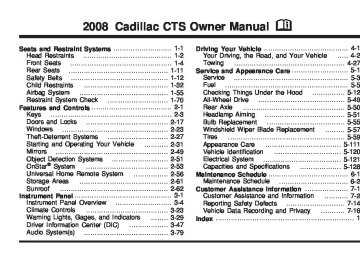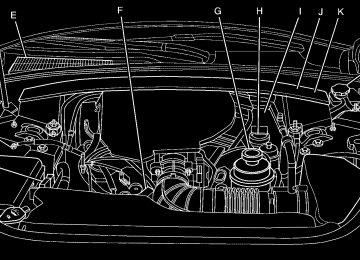- 2016 Cadillac CTS Owners Manuals
- Cadillac CTS Owners Manuals
- 2009 Cadillac CTS Owners Manuals
- Cadillac CTS Owners Manuals
- 2006 Cadillac CTS Owners Manuals
- Cadillac CTS Owners Manuals
- 2008 Cadillac CTS Owners Manuals
- Cadillac CTS Owners Manuals
- 2013 Cadillac CTS Owners Manuals
- Cadillac CTS Owners Manuals
- 2003 Cadillac CTS Owners Manuals
- Cadillac CTS Owners Manuals
- 2011 Cadillac CTS Owners Manuals
- Cadillac CTS Owners Manuals
- 2014 Cadillac CTS Owners Manuals
- Cadillac CTS Owners Manuals
- 2010 Cadillac CTS Owners Manuals
- Cadillac CTS Owners Manuals
- 2015 Cadillac CTS Owners Manuals
- Cadillac CTS Owners Manuals
- 2005 Cadillac CTS Owners Manuals
- Cadillac CTS Owners Manuals
- 2004 Cadillac CTS Owners Manuals
- Cadillac CTS Owners Manuals
- 2012 Cadillac CTS Owners Manuals
- Cadillac CTS Owners Manuals
- 2007 Cadillac CTS Owners Manuals
- Cadillac CTS Owners Manuals
- Download PDF Manual
-
all HDD content. System is playing back content by a selected Artist in alphabetical order. System is playing back content from a selected album in track order. System is playing back content in a selected Genre in alphabetical order. System is playing back all songs in alphabetical order. System is playing back all songs from the selected playlist in the order they were added. System is playing back audio book content.
Mode
Shuffle
Artist
Album
Genre
Song
Playlist
AudioBook
3-96
HDD Menu 1. Press the MENU/SELECT knob to display the
HDD Menu.
2. Turn this knob to highlight an option from the HDD
Menu. The available options are: (cid:127) Shuffle Songs (cid:127) Playlist (cid:127) Artists (cid:127) Albums (cid:127) Song Titles (cid:127) Genres (cid:127) Recently Saved (cid:127) Audiobook
3. Press the MENU/SELECT knob to select the
desired option. Shuffle Songs Select this option from the HDD Menu to randomly play back HDD content.
Playlist Select this option from the HDD Menu to display all six favorite Playlists, then select one of the six playlist to display a list of songs that have been added to that favorite playlist. Select a song from the list to begin playback of that song and to put the HDD into the Playlist mode. See “Saving HDD Favorites” later in this section for more information. HDD Categories The HDD category mode can be used to select a song by a particular artist, album, or genre for playback. As an example, the HDD Menu displays a layout such as:
— Artists (5) — Albums (6) — Song Titles (77) — Genres (3)
The radio system displays the number of available items in each individual category as shown on the sample display. For example, the sample display shows there is content on the hard drive from five individual artists.
Select the HDD Menu category to display the available items in each individual category, then select an item from one of these submenus to display a list of songs related to that menu item. Select a song to begin playback of that song and to put the HDD in the playback mode. Recently Saved Select this option from the HDD Menu to display the last 50 songs added since the vehicle was last turned on. The songs are categorized into songs recorded from CDs or USB devices. Audiblebook The radio is able to play back audio-book content downloaded from www.audible.com®. This content can be transferred into the HDD by either burning it to a CD or copying it to a USB storage device and then recording it to the HDD. The audible.com® playback requires activation of the vehicle as a player for downloaded content. The radio system activates the audible.com® system when information is found on either a CD inserted into the CD/DVD-A player or if a USB storage device is connected. The Vehicle Identification Number (VIN) number is a required in order to activate your vehicle.
3-97
Saving HDD Favorites During HDD playback, press the FAV button to change between favorite modes. The following favorite modes are supported: (cid:127) Playlists (cid:127) Artists (cid:127) Albums (cid:127) Genres Favorites can be saved by pressing and holding the pushbutton located under the favorites selection. Store your favorites according to the following table:
Action on Press-and-Hold
Adds currently playing track to the playlist selected. Saves the artist associated with the currently playing track in the indicated favorites position. Saves the album associated with the currently playing track in the indicated favorites position. Saves the genre associated with the currently playing track in the indicated favorites position.
Favorites Display Mode
Playlist
Artist
Album
Genre
3-98
Configuring HDD Favorites Press the CONFIG button to display the radio configuration options. Press the pushbutton under the HDD label to display the available favorite modes. Press the pushbutton under the favorite label to set the available favorite modes. Available favorite modes are highlighted. Time-shifting — Pause and Rewind Live FM/AM and XM™ (if equipped) The Radio with DVD Audio, HDD, and USB has the ability to rewind 60 minutes of FM/AM and XM (if equipped) content. While listening to the radio, the content from the current station is always being buffered to the HDD. Press r / j (play/pause) To pause the radio. The radio display will show the Time Shift buffer status bar. The status bar shows the amount of content that is stored in the buffer and the current pause point. To resume playback from the current pause point, press r / j again. The radio will no longer be playing “live” radio. Instead, time shifted content is being played from the buffer. When the radio is playing time shifted content from the buffer, a buffer status bar shows below the station number on the left side of screen.
Press and hold the REV or FWD buttons to rewind or fast forward through the time shift buffer. Hold FWD until the end of the currently recorded buffer to resume “live” radio playback. With “live” radio playing, the radio display will no longer show the buffer bar below the station number. On AM/FM, press the REV or FWD button multiple times to rewind or fast forward. Each press will rewind or fast forward 30 seconds of content. On XM, press the REV or FWD button multiple time to jump to the previous or next song or commercial. When the radio station is changed, the buffer is cleared and automatically restarted for the current station. You cannot rewind to content from a previously tuned station. Time shifting of AM/FM or XM is not available while recording or while other sources of playback are selected. Pausing AM/FM or XM™ (if equipped) with the Vehicle Turned Off If AM/FM or XM is paused when the vehicle is turned off, the radio will continue to buffer the current radio station for up to one hour. If the vehicle is turned back on within one hour, the radio will automatically resume playback from the pause point.
Using the Auxiliary Input Jack The radio system has an auxiliary input jack. It is in the center console bin. This is not an audio output; do not plug the headphone set into the front auxiliary input jack. An external audio device such as an iPod, laptop computer, MP3 player, etc. can be connected to the auxiliary input jack for use as another source for audio listening. Set up any auxiliary device while the vehicle is stopped. See Defensive Driving on page 4-2 for more information on driver distraction. To use a portable audio player, connect a 3.5 mm (1/8 inch) cable to the radio’s front auxiliary input jack. The radio automatically detects the device and “Aux Input Device” displays. The device begins playing over the vehicle speakers. If an auxiliary device has already been connected, press the radio’s AUX or CD/AUX button. VOL/ O (Volume/Power): Turn clockwise or counterclockwise to increase or decrease the volume of the portable player. Use the portable device to make additional volume adjustments.
FM/AM: Press to listen to the radio when a portable audio device is playing. The portable audio device continues playing, until you stop it.
3-99
CD or CD/AUX (CD/Auxiliary): Press to play a CD when a portable audio device is playing. Press again to start playing audio from the connected portable audio player. If a portable audio player is not connected, “No Aux Device” displays. Using the Radio Controls to Connect and Control Your iPod You can control your iPod using the radio buttons and knobs and display your iPod song information on the radio’s display. To connect and control your iPod using the radio controls, your vehicle must have a USB port. If it does, it is located in the center console bin. You will also need a special iPod connection cable that can be purchased with your vehicle or may be available after, from your dealer/retailer. See your dealer/retailer for more information. This feature supports the following iPod models:
Fifth generation or later iPod First or Second generation or later iPod Nano*
* For proper operation, make sure your iPod has the latest firmware from Apple®. Your iPod firmware can be updated using the latest iTunes application. See www.apple.com/itunes. To connect and control your iPod, connect one end of the specially purchased iPod connection cable to the iPod’s dock connector. Connect the other end to both the USB
3-100
port and the auxiliary input jack. The USB port and the auxiliary input jack are located in the center console bin. If the vehicle is on and the USB connection works, you will see a GM logo appear on your iPod. Your iPod music will display on your radio’s display and begin playing through your vehicle radio system. A standard iPod USB cable, like the one that came with your iPod, cannot be used to connect an iPod to your vehicle. You must use the iPod connection cable that was purchased with your vehicle or that was made available from your dealer/retailer in order for this feature to work. Use the radio Menu/Select knob to bring up the iPod Menu and select Songs, Artists, Albums, Playlists and Audio books to play from your iPod. Your iPod will charge while it is connected to your vehicle and if your vehicle is turned to ACC/ACCESSORY or ON/RUN. It can also be left connected to your vehicle while the vehicle is turned off or removed. With the vehicle turned off, the iPod will automatically be powered off and will not charge or draw power from the vehicle’s battery. If you have an older iPod model that is not supported or do not have the special iPod connection cable, you can still listen to your iPod in your vehicle by connecting it to the Auxiliary Input Jack using a standard 3.5 mm (1/8 inch) stereo cable. See “Using the Auxiliary Input Jack” earlier for more information.
(cid:127) (cid:127) Press the AM/FM, XM or HDD buttons to listen to one of these sources while an iPod is connected. If a disc is inserted, press the CD/AUX button to listen to a CD or DVD-A disc. Press the CD/AUX button again to start playing and controlling the connected iPod. To properly dismount the iPod USB device before disconnecting from the vehicle, press the button directly under the EJECT label found on the iPod playback screen.
Using an MP3
MP3/WMA Format The Single CD and the Six-Disc CD Radio will play MP3/WMA files that were recorded on a CD-R or CD-RW disc. The HDD Radio is similar and can also play MP3/WMA files recorded on DVD +/− R discs or a USB storage device. The files can be recorded with the following fixed bit rates: 32 kbps, 40 kbps, 56 kbps, 64 kbps, 80 kbps, 96 kbps, 112 kbps, 128 kbps, 160 kbps, 192 kbps, 224 kbps, 256 kbps, and 320 kbps or a variable bit rate. Song title, artist name, and album can display when files are recorded using ID3 tags version 1 and 2.Creating an MP3/WMA Disc If you burn your own MP3/WMA disc on a personal computer: (cid:127) Make sure the MP3/WMA files are recorded on a
CD-R or CD-RW disc.
(cid:127) Do not mix standard audio and MP3/WMA files on
one disc.
(cid:127) Make sure the CD does not have more than a
maximum of 50 folders and playlists, and 255 files to read and play.
(cid:127) Create a folder structure that makes it easy to find
songs while driving. Organize songs by albums using one folder for each album. Each folder or album should contain 18 songs or less.
(cid:127) Avoid subfolders. The system can support up to
8 subfolders deep, keep the total number of folders to a minimum to reduce the complexity and confusion during playback.
(cid:127) Make sure playlists have a .mp3 or .wpl extension
(other file extensions may not work).
3-101
(cid:127) Minimize the length of the file, folder or playlist names. Long file, folder, or playlist names, or a combination of a large number of files and folders, or playlists can cause the player to be unable to play up to the maximum number of files, folders, playlists, or sessions. Finalize the audio disc before burning it. Adding music to an existing disc can cause the disc not to function.
Playlists can be selected by using the previous and next folder buttons, the SEEK arrows, \ FWD, or s REV buttons. An MP3/WMA CD-R or CD-RW that was recorded using no file folders can also be played. If a CD-R or CD-RW contains more than the maximum of 50 folders and playlists, and 255 files, the player lets you access and navigate up to the maximum, but all items over the maximum are not accessible. The HDD Radio can support more than 255 files on an MP3/WMA disc. The HDD Radio does not support playlists on a disc or USB storage device. Root Directory The root directory of the CD-R or CD-RW is treated as a folder. If the root directory has compressed audio files, the directory displays as F1 DISC. All files
3-102
contained directly under the root directory are accessed prior to any root directory folders. Playlists (Px) are always accessed after root folders or files. The HDD Radio displays the root directory of an MP3/WMA disc as F1 MP3 and the root directory of a USB storage device as F1 USB. Empty Directory or Folder If a root directory or a folder exists somewhere in the file structure that contains only folders/subfolders and no compressed files directly beneath them, the player advances to the next folder in the file structure that contains compressed audio files. No Folder When the CD contains only compressed files, the files are located under the root folder. The next and previous folder functions do not display on a CD that was recorded without folders or playlists. The radio displays F1 DISC for the root directory. When the CD contains only playlists and compressed audio files, but no folders, all files are located under the root folder. The folder down and the folder up buttons search playlists (Px) first and then goes to the root folder. The radio displays F1 DISC for the root directory.
(cid:127) Order of Play Tracks recorded to the CD-R or CD-RW play in the following order: (cid:127) Play begins from the first track in the first folder and
continues sequentially through all tracks in each folder. When the last track of the last folder has played, play continues from the first track of the first playlist.
− Playlists can be changed by pressing the next
and previous folder button.
(cid:127) Play begins from the first track in the first playlist
and continues sequentially through all tracks in each playlist. When the last track of the last playlist has played, play continues from the first track of the first folder.
When play enters a new folder, the display does not automatically show the new folder name unless the folder mode has been chosen as the default display. The new track name displays. File System and Naming The song name displays the song name that is contained in the ID3 tag. If the song name is not in the ID3 tag, the radio displays the file name without the extension.
Track names longer than 32 characters are shortened. Parts of words on the last page of text and the extension of the filename is not displayed. The HDD Radio will display file names with the extension. Preprogrammed Playlists Preprogrammed playlists that were created using WinAmp™, MusicMatch™, or Real Jukebox™ software can be accessed, however they cannot be edited using the radio. These playlists are special folders containing compressed audio song files. Playlists must have a file extension of PLS or M3U. Playlists can be selected using the previous and next folder buttons. Tracks can be changed by pressing the seek buttons or turning the tune knob. Songs are played sequentially; press the s REV or \ FWD to reverse or advance through the playing song. The HDD Radio does not support preprogrammed playlists. To create a playlist on the HDD radio from songs recorded to the HDD, see “Saving HDD Favorites” earlier in this section.
3-103
Playing an MP3/WMA Insert a CD partway into the slot (Single CD Player), or press the load button and wait for the message to insert disc (Six-Disc CD Player), label side up. The player pulls in the CD and should begin playing. For the Single CD Player, the track number displays at the left and center of the screen. A Shuffle label appears below. Press the pushbutton located under the Shuffle label to play the MP3/WMA files of the CD in random order. For the Six-Disc CD Player, the disc number displays at the upper right side of the screen. The track number displays at the left and center of the screen. The Shuffle, Disc, and Folder labels appear below. Press the pushbutton located under the Shuffle label to play the MP3/WMA files of the currently selected CD in random order. Press the pushbuttons located under the Disc or Folder labels to change to another disc or folder. As each new track starts to play, the track number and song title displays. Z (Eject): Press to eject a CD. If the CD is not removed, after several seconds, the CD automatically pulls back into the player and begins playing.
For the Six-Disc CD player, press and hold this button for two seconds to eject all discs.
3-104
TUNE/TONE: Turn to select MP3/WMA files on the CD playing. © SEEK ¨: Press the left arrow to go to the start of the current MP3/WMA file, if more than five seconds have played. Press the right arrow to go to the next MP3/WMA file. If either arrow is held or pressed multiple times, the player continues moving backward or forward through MP3/WMA files on the CD.
S c (Previous Folder): Press the pushbutton under the Folder label to go to the first track in the previous folder.
c T (Next Folder): Press the pushbutton under the Folder label to go to the first track in the next folder. s REV (Reverse): Press and hold to reverse playback quickly within an MP3/WMA file. Sound is heard at a reduced volume. The elapsed time of the file displays. Release to resume playing the file. \ FWD (Fast Forward): Press and hold to advance playback quickly within an MP3/WMA file. Sound is heard at a reduced volume. The elapsed time of the file displays. Release to resume playing the file.
Shuffle: With the shuffle setting, MP3/WMA files on the CD can be played in random, rather than sequential order, on the CD currently playing. To use shuffle:
To play MP3/WMA files from the CD in random order, press the pushbutton under the Shuffle label until Shuffle On displays. Press again to turn shuffle off.
XM Radio Messages
xL (Explicit Language Channels): These channels, or any others, can be blocked at a customer’s request, by calling 1-800-852-XMXM (9696).
XM Updating: The encryption code in the receiver is being updated, and no action is required. This process should take no longer than 30 seconds.
No XM Signal: The system is functioning correctly, but the vehicle is in a location that is blocking the XM™ signal. When the vehicle is moved into an open area, the signal should return.
Loading XM: The audio system is acquiring and processing audio and text data. No action is needed. This message should disappear shortly.
Channel Off Air: This channel is not currently in service. Tune in to another channel.
Channel Unavail: This previously assigned channel is no longer assigned. Tune to another station. If this station was one of the presets, choose another station for that preset button.
No Info: No artist, song title, category, or text information is available at this time on this channel. The system is working properly.
NotFound: There are no channels available for the selected category. The system is working properly.
Radio ID: If tuned to channel 0, this message will alternate with the XM Radio 8 digit radio ID label. This label is needed to activate the service.
Unknown: If this message is received when tuned to channel 0, there may be a receiver fault. Consult with your dealer/retailer.
Check XM: If this message does not clear within a short period of time, the receiver may have a fault. Consult with your dealer/retailer.
3-105
(cid:127) Navigation/Radio System Your vehicle may have a navigation radio system. The navigation system has built-in features intended to minimize driver distraction. Technology alone, no matter how advanced, can never replace your own judgment. See the Navigation System manual for some tips to help you reduce distractions while driving.
Theft-Deterrent Feature THEFTLOCK® is designed to discourage theft of your vehicle’s radio. The feature works automatically by learning a portion of the Vehicle Identification Number (VIN). If the radio is moved to a different vehicle, it does not operate and LOC, LOCK, or LOCKED could display. With THEFTLOCK® activated, the radio does not operate if stolen.
3-106
Audio Steering Wheel Controls
Left-Side Steering
Wheel Controls
Right-Side Steering
Wheel Controls
Some audio controls can be adjusted at the steering wheel. They include the following:
SRCE (Source): Press this button to switch between the radio AM, FM, XM™ (if equipped), CD, HDD (if available), auxiliary input jack (if connected), USB and iPod (if available and connected). yz (Previous/Next): Press the previous or the next arrow to go to the previous or to the next radio station stored as a favorite.
When a CD is playing, press either arrow to go to the previous or to the next track.
+ e − e (Volume): Press the plus or minus volume button to increase or to decrease the volume. g (Mute/Speech Recognition): Press and release this button to silence the vehicle speakers only. The audio of the wireless and wired headphones, if your vehicle has these features, does not mute. Press and release this button again, to turn the sound on.
If your vehicle has the navigation system, press and hold this button for longer than one second to initiate speech recognition. See “Speech Recognition” in the Navigation System manual for more information. If your vehicle has OnStar®, press and hold this button for longer than one second to interact with the OnStar® system. If your vehicle also has the navigation system, press and hold this button for longer than one second to initiate speech recognition and say “OnStar” to enter OnStar® mode. See the OnStar® System on page 2-53
in this manual for more information. Radio Reception Frequency interference and static can occur during normal radio reception if items such as cell phone chargers, vehicle convenience accessories, and external electronic devices are plugged into the accessory power outlet. If there is interference or static, unplug the item from the accessory power outlet.AM The range for most AM stations is greater than for FM, especially at night. The longer range can cause station frequencies to interfere with each other. For better radio reception, most AM radio stations boost the power levels during the day, and then reduce these levels during the night. Static can also occur when things like storms and power lines interfere with radio reception. When this happens, try reducing the treble on your radio. FM Stereo FM stereo gives the best sound, but FM signals reach only about 10 to 40 miles (16 to 65 km). Tall buildings or hills can interfere with FM signals, causing the sound to fade in and out. XM™ Satellite Radio Service XM™ Satellite Radio Service gives digital radio reception from coast-to-coast in the 48 contiguous United States, and in Canada. Just as with FM, tall buildings or hills can interfere with satellite radio signals, causing the sound to fade in and out. In addition, traveling or standing under heavy foliage, bridges, garages, or tunnels may cause loss of XM signal for a period of time. The radio may display No XM Signal to indicate interference.
3-107
Cellular Phone Usage Cellular phone usage may cause interference with your vehicle’s radio. This interference may occur when making or receiving phone calls, charging the phone’s battery, or simply having the phone on. This interference causes an increased level of static while listening to the radio. If static is received while listening to the radio, unplug the cellular phone and turn it off.
Backglass Antenna The AM-FM antenna is integrated with the rear window defogger, located in the rear window. Make sure that the inside surface of the rear window is not scratched and that the grid lines on the glass are not damaged. If the inside surface is damaged, it could interfere with radio reception. Notice: Using a razor blade or sharp object to clear the inside rear window may damage the rear window antenna and/or the rear window defogger. Repairs would not be covered by your warranty. Do not clear the inside rear window with sharp objects.
Notice: Do not apply aftermarket glass tinting with metallic film. The metallic film in some tinting materials will interfere with or distort the incoming radio reception. Any damage caused to your backglass antenna due to metallic tinting materials will not be covered by your warranty. Because this antenna is built into the rear window, there is a reduced risk of damage caused by car washes and vandals.
XM™ Satellite Radio Antenna System The XM™ Satellite Radio antenna is located on the roof of your vehicle. Keep this antenna clear of snow and ice build up for clear radio reception. If your vehicle has a sunroof, the performance of the XM™ system may be affected if the sunroof is open. Loading items onto the roof of your vehicle can interfere with the performance of the XM™ system. Make sure the XM™ Satellite Radio antenna is not obstructed.
3-108
Section 4
Driving Your Vehicle
Your Driving, the Road, and Your Vehicle ..........4-2
Defensive Driving ...........................................4-2
Drunk Driving .................................................4-2
Control of a Vehicle ........................................4-3
Braking .........................................................4-3
Antilock Brake System (ABS) ...........................4-4
Braking in Emergencies ...................................4-5
Traction Control System (TCS) .........................4-6
Limited-Slip Rear Axle .....................................4-8
StabiliTrak® System ........................................4-8
Panic Brake Assist .........................................4-9
All-Wheel Drive (AWD) System .........................4-9
Steering ........................................................4-9
Off-Road Recovery .......................................4-12
Passing .......................................................4-12
Loss of Control .............................................4-13Competitive Driving .......................................4-14
Driving at Night ............................................4-14
Driving in Rain and on Wet Roads ..................4-15
Before Leaving on a Long Trip .......................4-16
Highway Hypnosis ........................................4-16
Hill and Mountain Roads ................................4-17
Winter Driving ..............................................4-18
If Your Vehicle is Stuck in Sand, Mud, Ice,or Snow ...................................................4-21
Rocking Your Vehicle to Get It Out .................4-22
Loading Your Vehicle ....................................4-22
Towing ..........................................................4-27
Towing Your Vehicle .....................................4-27
Recreational Vehicle Towing ...........................4-27
Towing a Trailer ...........................................4-294-1
Drunk Driving
{CAUTION:
Drinking and then driving is very dangerous. Your reflexes, perceptions, attentiveness, and judgment can be affected by even a small amount of alcohol. You can have a serious — or even fatal — collision if you drive after drinking. Do not drink and drive or ride with a driver who has been drinking. Ride home in a cab; or if you are with a group, designate a driver who will not drink.
Death and injury associated with drinking and driving is a global tragedy. Alcohol affects four things that anyone needs to drive a vehicle: judgment, muscular coordination, vision, and attentiveness.
Your Driving, the Road, and Your Vehicle
Defensive Driving Defensive driving means “always expect the unexpected.” The first step in driving defensively is to wear your safety belt — See Safety Belts: They Are for Everyone on page 1-12.
{CAUTION:
Assume that other road users (pedestrians, bicyclists, and other drivers) are going to be careless and make mistakes. Anticipate what they might do and be ready. In addition:
(cid:127) Allow enough following distance between
you and the driver in front of you.
(cid:127) Focus on the task of driving.
Driver distraction can cause collisions resulting in injury or possible death. These simple defensive driving techniques could save your life.
4-2
Police records show that almost 40 percent of all motor vehicle-related deaths involve alcohol. In most cases, these deaths are the result of someone who was drinking and driving. In recent years, more than 17,000 annual motor vehicle-related deaths have been associated with the use of alcohol, with about 250,000 people injured. For persons under 21, it is against the law in every U.S. state to drink alcohol. There are good medical, psychological, and developmental reasons for these laws. The obvious way to eliminate the leading highway safety problem is for people never to drink alcohol and then drive. Medical research shows that alcohol in a person’s system can make crash injuries worse, especially injuries to the brain, spinal cord, or heart. This means that when anyone who has been drinking — driver or passenger — is in a crash, that person’s chance of being killed or permanently disabled is higher than if the person had not been drinking.
Control of a Vehicle The following three systems help to control your vehicle while driving — brakes, steering, and accelerator. At times, as when driving on snow or ice, it is easy to ask more of those control systems than the tires and road can provide. Meaning, you can lose control of your vehicle. See Traction Control System (TCS) on page 4-6. Adding non-dealer/non-retailer accessories can affect your vehicle’s performance. See Accessories and Modifications on page 5-3.
Braking See Brake System Warning Light on page 3-37. Braking action involves perception time and reaction time. First, you have to decide to push on the brake pedal. That is perception time. Then you have to bring up your foot and do it. That is reaction time.
4-3
Average reaction time is about three-fourths of a second. But that is only an average. It might be less with one driver and as long as two or three seconds or more with another. Age, physical condition, alertness, coordination, and eyesight all play a part. So do alcohol, drugs, and frustration. But even in three-fourths of a second, a vehicle moving at 60 mph (100 km/h) travels 66 feet (20 m). That could be a lot of distance in an emergency, so keeping enough space between your vehicle and others is important. And, of course, actual stopping distances vary greatly with the surface of the road, whether it is pavement or gravel; the condition of the road, whether it is wet, dry, or icy; tire tread; the condition of the brakes; the weight of the vehicle; and the amount of brake force applied. Avoid needless heavy braking. Some people drive in spurts — heavy acceleration followed by heavy braking — rather than keeping pace with traffic. This is a mistake. The brakes might not have time to cool between hard stops. The brakes will wear out much faster if you do a lot of heavy braking. If you keep pace with the traffic and allow realistic following distances, you will eliminate a lot of unnecessary braking. That means better braking and longer brake life.
If your vehicle’s engine ever stops while you are driving, brake normally but do not pump the brakes. If you do, the pedal could get harder to push down. If the engine stops, you will still have some power brake assist. But you will use it when you brake. Once the power assist is used up, it can take longer to stop and the brake pedal will be harder to push. Adding non-dealer/non-retailer accessories can affect your vehicle’s performance. See Accessories and Modifications on page 5-3.
Antilock Brake System (ABS) Your vehicle has the Antilock Brake System (ABS), an advanced electronic braking system that will help prevent a braking skid. When you start the engine and begin to drive away, ABS will check itself. You might hear a momentary motor or clicking noise while this test is going on, and you might even notice that the brake pedal moves a little. This is normal.
4-4
If there is a problem with ABS, this warning light will stay on. See Antilock Brake System Warning Light on page 3-38.
Let us say the road is wet and you are driving safely. Suddenly, an animal jumps out in front of you. You slam on the brakes and continue braking. Here is what happens with ABS: A computer senses that wheels are slowing down. If one of the wheels is about to stop rolling, the computer will separately work the brakes at each wheel. ABS can change the brake pressure faster than any driver could. The computer is programmed to make the most of available tire and road conditions. This can help you steer around the obstacle while braking hard.
As you brake, the computer keeps receiving updates on wheel speed and controls braking pressure accordingly. Remember: ABS does not change the time you need to get your foot up to the brake pedal or always decrease stopping distance. If you get too close to the vehicle in front of you, you will not have time to apply the brakes if that vehicle suddenly slows or stops. Always leave enough room up ahead to stop, even though you have ABS. Using ABS Do not pump the brakes. Just hold the brake pedal down firmly and let antilock work for you. You might hear the antilock pump or motor operate, and feel the brake pedal pulsate, but this is normal.
Braking in Emergencies With ABS, you can steer and brake at the same time. In many emergencies, steering can help you more than even the very best braking.
4-5
Traction Control System (TCS) Your vehicle has a Traction Control System (TCS) that limits wheel spin. This is especially useful in slippery road conditions. It will activate and the TCS/StabiliTrak® light will flash if it senses that any of the wheels are spinning or beginning to lose traction while driving. When this happens, the system applies the brake to the spinning wheel(s) and/or reduces engine power to limit wheel spin. The TCS/StabiliTrak® warning light will flash when the traction control system is limiting wheel spin. You may feel or hear the system working, but this is normal.
This warning light will flash if there is a problem with the traction control system.
See Traction Control System (TCS)/StabiliTrak® Warning Light on page 3-38 and StabiliTrak® System on page 4-8. When the TCS/StabiliTrak® warning light is on, the system will not limit wheel spin. Adjust your driving accordingly. TCS automatically comes on whenever vehicle is started. To limit wheel spin, especially in slippery road conditions, you should always leave the system on. But the TCS should be turned off if your vehicle ever gets stuck in sand, mud or snow and rocking the vehicle is required. Also, turn the TCS off while in deep snow or on loose gravel, to assist vehicle motion at lower speeds. See Rocking Your Vehicle to Get It Out on page 4-22 for more information. See also Winter Driving on page 4-18 for information on using TCS when driving in snowy or icy conditions.
4-6
Press the TC (Traction Control) button, located on the instrument panel, to turn the system off.
If you press the TC button once, the traction control system will turn off and the Traction Control System (TCS) Warning Light will flash. Press the TC button again to turn the system back on. Press and hold the TC button for five seconds or longer, to turn the StabiliTrak® system off. The TCS/StabiliTrak® warning light will flash. Press the TC button again to turn StabiliTrak® back on. For more information, see StabiliTrak® System on page 4-8. Adding non-dealer/non-retailer accessories can affect your vehicle’s performance. See Accessories and Modifications on page 5-3 for more information.
Competitive Driving Mode Press the TC button quickly two times to select this optional handling mode. The StabiliTrak® Competitive Mode message displays in the Driver Information Center (DIC). While in the StabiliTrak® Competitive Mode, TCS does not operate, and the TCS warning light comes on. Adjust your driving accordingly. Press the TC button again, or turn the ignition to ACC/ACCESSORY, to turn the TCS back on and the TCS warning light off. Notice: When traction control is turned off, or Competitive Driving Mode is active, it is possible to lose traction. If you attempt to shift with the rear wheels spinning with a loss of traction, it is possible to cause damage to the transmission. Do not attempt to shift when the rear wheels do not have traction. Damage caused by misuse of the vehicle is not covered. See your warranty book for additional information.
4-7
Limited-Slip Rear Axle Your vehicle may have this feature. A limited-slip rear axle can give you additional traction on snow, mud, ice, sand or gravel. It works like a standard axle most of the time, but when one of the rear wheels has no traction and the other does, this feature will allow the wheel with traction to move the vehicle.
StabiliTrak® System Your vehicle has an electronic stability control system called StabiliTrak®. It is an advanced computer controlled system that assists with directional control of the vehicle in difficult driving conditions. StabiliTrak® activates when the computer senses a discrepancy between your intended path and the direction the vehicle is actually traveling. StabiliTrak® selectively applies braking pressure at any one of the vehicle’s brakes to help steer the vehicle in the direction which you are steering.
When the system activates, the Traction Control System (TCS)/StabiliTrak® warning light on the instrument panel cluster flashes. You may also hear a noise or feel vibration in the brake pedal. This is normal. Continue to steer the vehicle in the direction you want it to go. If there is a problem detected with StabiliTrak®, a Service Stability System message displays on the Driver Information Center (DIC) and the TCS/StabiliTrak® warning light flashes on the instrument panel cluster. When this message and warning light displays, the system is not operational. Driving should be adjusted accordingly. See DIC Warnings and Messages on page 3-54 and Warning Lights, Gages, and Indicators on page 3-29 for more information. StabiliTrak® comes on automatically whenever the vehicle is started. The system should be left on to help assist with directional control of the vehicle. If StabiliTrak® needs to be turned off, press the TC (traction control) on/off button. See Traction Control System (TCS) on page 4-6. If cruise control is being used when the StabiliTrak® activates, the cruise control will automatically disengage. When road conditions allow, reengage the cruise control. See Cruise Control on page 3-13 for more information.
4-8
Panic Brake Assist Your vehicle has a panic brake assist system that monitors the intention of the driver while braking. If the system senses that the driver has applied hard/fast pressure to the brake pedal, the system will generate additional pressure, making it easier for the driver to maintain brake application. When this happens the brake pedal will feel easier to push. Just hold the brake pedal down firmly and let the system work for you. You may feel the brakes vibrate, or you may notice some noise but this is normal. The brakes will return to normal operation after the brake pedal has been released.
All-Wheel Drive (AWD) System If your vehicle has this feature, engine power is sent to all four wheels when needed. During normal driving conditions the vehicle will operate in 2WD mode. When the system senses a loss of traction the vehicle will automatically change to AWD mode. If you have the spare tire on the vehicle, there may be a reduction in performance of the AWD system.
Steering Power Steering If you lose power steering assist because the engine stops or the system is not functioning, you can steer but it will take much more effort. Speed Variable Assist Steering Your vehicle has a steering system that varies the amount of effort required to steer the vehicle in relation to the speed of the vehicle. The amount of steering effort required is less at slower speeds to make the vehicle more maneuverable and easier to park. At faster speeds, the steering effort increases to provide a sport-like feel to the steering. This provides maximum control and stability. If your vehicle seems harder to steer than normal when parking or driving slowly, there may be a problem with the system. You will still have power steering, but steering will be stiffer than normal at slow speeds. See your dealer/retailer for service.
4-9
What should you do if this ever happens? Ease up on the accelerator pedal, steer the vehicle the way you want it to go, and slow down. Speed limit signs near curves warn that you should adjust your speed. Of course, the posted speeds are based on good weather and road conditions. Under less favorable conditions you will want to go slower. If you need to reduce your speed as you approach a curve, do it before you enter the curve, while the front wheels are straight ahead. Try to adjust your speed so you can drive through the curve. Maintain a reasonable, steady speed. Wait to accelerate until you are out of the curve, and then accelerate gently into the straightaway. Adding non-dealer/non-retailer accessories can affect your vehicle’s performance. See Accessories and Modifications on page 5-3.
Steering Tips It is important to take curves at a reasonable speed. A lot of the “driver lost control” accidents mentioned on the news happen on curves. Here is why: Experienced driver or beginner, each of us is subject to the same laws of physics when driving on curves. The traction of the tires against the road surface makes it possible for the vehicle to change its path when you turn the front wheels. If there is no traction, inertia will keep the vehicle going in the same direction. If you have ever tried to steer a vehicle on wet ice, you will understand this. The traction you can get in a curve depends on the condition of the tires and the road surface, the angle at which the curve is banked, and your speed. While you are in a curve, speed is the one factor you can control. Suppose you are steering through a sharp curve. Then you suddenly accelerate. Both control systems — steering and acceleration — have to do their work where the tires meet the road. Adding the sudden acceleration can demand too much of those places. You can lose control. See Traction Control System (TCS) on page 4-6.
4-10
Steering in Emergencies There are times when steering can be more effective than braking. For example, you come over a hill and find a truck stopped in your lane, or a car suddenly pulls out from nowhere, or a child darts out from between parked cars and stops right in front of you. You can avoid these problems by braking — if you can stop in time. But sometimes you cannot; there is not room. That is the time for evasive action — steering around the problem. Your vehicle can perform very well in emergencies like these. First apply the brakes. See Braking on page 4-3. It is better to remove as much speed as you can from a possible collision. Then steer around the problem, to the left or right depending on the space available.
An emergency like this requires close attention and a quick decision. If you are holding the steering wheel at the recommended 9 and 3 o’clock positions, you can turn it a full 180 degrees very quickly without removing either hand. But you have to act fast, steer quickly, and just as quickly straighten the wheel once you have avoided the object. The fact that such emergency situations are always possible is a good reason to practice defensive driving at all times and wear safety belts properly.
4-11
Off-Road Recovery You may find that your vehicle’s right wheels have dropped off the edge of a road onto the shoulder while you are driving.
Passing Passing another vehicle on a two-lane road can be dangerous. To reduce the risk of danger while passing, we suggest the following tips:
Look down the road, to the sides, and to crossroads for situations that might affect a successful pass. If in doubt, wait.
(cid:127) Watch for traffic signs, pavement markings, and lines that could indicate a turn or an intersection. Never cross a solid or double-solid line on your side of the lane.
(cid:127) Do not get too close to the vehicle you want to
pass. Doing so can reduce your visibility.
(cid:127) Wait your turn to pass a slow vehicle. (cid:127) When you are being passed, ease to the right.
If the level of the shoulder is only slightly below the pavement, recovery should be fairly easy. Ease off the accelerator and then, if there is nothing in the way, steer so that your vehicle straddles the edge of the pavement. You can turn the steering wheel up to one-quarter turn until the right front tire contacts the pavement edge. Then turn the steering wheel to go straight down the roadway.
4-12
(cid:127) Loss of Control Let us review what driving experts say about what happens when the three control systems — brakes, steering, and acceleration — do not have enough friction where the tires meet the road to do what the driver has asked. In any emergency, do not give up. Keep trying to steer and constantly seek an escape route or area of less danger. Skidding In a skid, a driver can lose control of the vehicle. Defensive drivers avoid most skids by taking reasonable care suited to existing conditions, and by not overdriving those conditions. But skids are always possible. The three types of skids correspond to your vehicle’s three control systems. In the braking skid, the wheels are not rolling. In the steering or cornering skid, too much speed or steering in a curve causes tires to slip and lose cornering force. And in the acceleration skid, too much throttle causes the driving wheels to spin. A cornering skid is best handled by easing your foot off the accelerator pedal.
Remember: Any traction control system helps avoid only the acceleration skid. If your traction control system is off, then an acceleration skid is also best handled by easing your foot off the accelerator pedal. If your vehicle starts to slide, ease your foot off the accelerator pedal and quickly steer the way you want the vehicle to go. If you start steering quickly enough, your vehicle may straighten out. Always be ready for a second skid if it occurs. Of course, traction is reduced when water, snow, ice, gravel, or other material is on the road. For safety, you will want to slow down and adjust your driving to these conditions. It is important to slow down on slippery surfaces because stopping distance will be longer and vehicle control more limited. While driving on a surface with reduced traction, try your best to avoid sudden steering, acceleration, or braking, including reducing vehicle speed by shifting to a lower gear. Any sudden changes could cause the tires to slide. You may not realize the surface is slippery until your vehicle is skidding. Learn to recognize warning clues — such as enough water, ice, or packed snow on the road to make a mirrored surface — and slow down when you have any doubt. Remember: Any Antilock Brake System (ABS) helps avoid only the braking skid.
4-13
If you use your vehicle for competitive
Competitive Driving See your warranty book before using your vehicle for competitive driving. Notice: driving, the engine may use more oil than it would with normal use. Low oil levels can damage the engine. Be sure to check the oil level often during competitive driving and keep the level at or near the upper mark that shows the proper operating range on the engine oil dipstick. For information on how to add oil, see Engine Oil on page 5-16.
Driving at Night Night driving is more dangerous than day driving because some drivers are likely to be impaired — by alcohol or drugs, with night vision problems, or by fatigue.
Night driving tips include: (cid:127) Drive defensively. (cid:127) Do not drink and drive. (cid:127) Reduce headlamp glare by adjusting the inside
rearview mirror.
(cid:127) Slow down and keep more space between you and
other vehicles because your headlamps can only light up so much road ahead.
(cid:127) Watch for animals. (cid:127) When tired, pull off the road. (cid:127) Do not wear sunglasses. (cid:127) Avoid staring directly into approaching headlamps. (cid:127) Keep the windshield and all glass on your vehicle
clean — inside and out.
(cid:127) Keep your eyes moving, especially during turns or
curves.
No one can see as well at night as in the daytime. But, as we get older, these differences increase. A 50-year-old driver might need at least twice as much light to see the same thing at night as a 20-year-old.
4-14
Driving in Rain and on Wet Roads Rain and wet roads can reduce vehicle traction and affect your ability to stop and accelerate. Always drive slower in these types of driving conditions and avoid driving through large puddles and deep-standing or flowing water.
{CAUTION:
Wet brakes can cause crashes. They might not work as well in a quick stop and could cause pulling to one side. You could lose control of the vehicle. After driving through a large puddle of water or a car/vehicle wash, lightly apply the brake pedal until the brakes work normally.
CAUTION:
(Continued)
CAUTION:
(Continued)
Flowing or rushing water creates strong forces. Driving through flowing water could cause your vehicle to be carried away. If this happens, you and other vehicle occupants could drown. Do not ignore police warnings and be very cautious about trying to drive through flowing water.
Hydroplaning Hydroplaning is dangerous. Water can build up under your vehicle’s tires so they actually ride on the water. This can happen if the road is wet enough and you are going fast enough. When your vehicle is hydroplaning, it has little or no contact with the road. There is no hard and fast rule about hydroplaning. The best advice is to slow down when the road is wet.
4-15
Other Rainy Weather Tips Besides slowing down, other wet weather driving tips include: (cid:127) Allow extra following distance. (cid:127) Pass with caution. (cid:127) Keep windshield wiping equipment in good shape. (cid:127) Keep the windshield washer fluid reservoir filled. (cid:127) Have good tires with proper tread depth. See Tires
on page 5-59.
Before Leaving on a Long Trip To prepare your vehicle for a long trip, consider having it serviced by your dealer/retailer before departing. Things to check on your own include: (cid:127) Windshield Washer Fluid: Reservoir full? Windows
clean — inside and outside?
(cid:127) Wiper Blades: In good shape?
Fuel, Engine Oil, Other Fluids: All levels checked?
Lamps: Do they all work and are lenses clean? Tires: Are treads good? Are tires inflated to recommended pressure?
(cid:127) Weather and Maps: Safe to travel? Have
up-to-date maps?
Highway Hypnosis Always be alert and pay attention to your surroundings while driving. If you become tired or sleepy, find a safe place to park your vehicle and rest. Other driving tips include: (cid:127) Keep the vehicle well ventilated. (cid:127) Keep interior temperature cool. (cid:127) Keep your eyes moving — scan the road ahead
and to the sides.
(cid:127) Check the rearview mirror and vehicle
instruments often.
4-16
(cid:127) (cid:127) (cid:127) Hill and Mountain Roads Driving on steep hills or through mountains is different than driving on flat or rolling terrain. Tips for driving in these conditions include: (cid:127) Keep your vehicle serviced and in good shape. (cid:127) Check all fluid levels and brakes, tires, cooling
system, and transmission.
(cid:127) Going down steep or long hills, shift to a
lower gear.
{CAUTION:
If you do not shift down, the brakes could get so hot that they would not work well. You would then have poor braking or even none going down a hill. You could crash. Shift down to let the engine assist the brakes on a steep downhill slope.
{CAUTION:
Coasting downhill in NEUTRAL (N) or with the ignition off is dangerous. The brakes will have to do all the work of slowing down and they could get so hot that they would not work well. You would then have poor braking or even none going down a hill. You could crash. Always have the engine running and your vehicle in gear when you go downhill.
(cid:127) Stay in your own lane. Do not swing wide or cut
across the center of the road. Drive at speeds that let you stay in your own lane. Top of hills: Be alert — something could be in your lane (stalled car, accident).
(cid:127) Pay attention to special road signs (falling rocks
area, winding roads, long grades, passing or no-passing zones) and take appropriate action.
4-17
(cid:127) Winter Driving Here are some tips for winter driving: (cid:127) Have your vehicle in good shape for winter. (cid:127) You might want to put winter emergency supplies in
your trunk.
Include an ice scraper, a small brush or broom, a supply of windshield washer fluid, a rag, some winter outer clothing, a small shovel, a flashlight, a red cloth, and a couple of reflective warning triangles. And, if you will be driving under severe conditions, include a small bag of sand, a piece of old carpet, or a couple of burlap bags to help provide traction. Be sure you properly secure these items in your vehicle. Also see Tires on page 5-59. Driving on Snow or Ice Most of the time, those places where the tires meet the road probably have good traction. However, if there is snow or ice between the tires and the road, you can have a very slippery situation. You have a lot less traction, or grip, and need to be very careful.
4-18
What is the worst time for this? Wet ice. Very cold snow or ice can be slick and hard to drive on. But wet ice can be even more trouble because it can offer the least traction of all. You can get wet ice when it is about freezing, 32°F (0°C), and freezing rain begins to fall. Try to avoid driving on wet ice until salt and sand crews can get there. Whatever the condition — smooth ice, packed, blowing, or loose snow — drive with caution.
If You Are Caught in a Blizzard If you are stopped by heavy snow, you could be in a serious situation. You should probably stay with your vehicle unless you know for sure that you are near help and you can hike through the snow. Here are some things to do to summon help and keep yourself and your passengers safe:
Turn on the hazard warning flashers. Tie a red cloth to your vehicle to alert police that you have been stopped by the snow.
(cid:127) Put on extra clothing or wrap a blanket around you. If you do not have blankets or extra clothing, make body insulators from newspapers, burlap bags, rags, floor mats — anything you can wrap around yourself or tuck under your clothing to keep warm.
The Traction Control System (TCS) improves your ability to accelerate when driving on a slippery road. Even though you have TCS, slow down and adjust your driving to the road conditions. Under certain conditions, you might want to turn the TCS off, such as when driving through deep snow and loose gravel, to help maintain vehicle motion at lower speeds. See Traction Control System (TCS) on page 4-6. Also see StabiliTrak® System on page 4-8, If Your Vehicle is Stuck in Sand, Mud, Ice, or Snow on page 4-21, and “Winter Tires” under Tires on page 5-59. The Antilock Brake System (ABS) improves your vehicle’s stability when you make a hard stop on a slippery road. Even though you have ABS, begin stopping sooner than you would on dry pavement. See Antilock Brake System (ABS) on page 4-4. (cid:127) Allow greater following distance on any slippery road. (cid:127) Watch for slippery spots. The road might be fine until
you hit a spot that is covered with ice. On an otherwise clear road, ice patches can appear in shaded areas where the sun cannot reach, such as around clumps of trees, behind buildings, or under bridges. Sometimes the surface of a curve or an overpass can remain icy when the surrounding roads are clear. If you see a patch of ice ahead of you, brake before you are on it. Try not to brake while you are actually on the ice, and avoid sudden steering maneuvers.
4-19
(cid:127) (cid:127) {CAUTION:
Snow can trap exhaust gases under your vehicle. This can cause deadly CO (carbon monoxide) gas to get inside. CO could overcome you and kill you. You cannot see it or smell it, so you might not know it is in your vehicle. Clear away snow from around the base of your vehicle, especially any that is blocking the exhaust pipe. And check around again from time to time to be sure snow does not collect there. Open a window just a little on the side of the vehicle that is away from the wind. This will help keep CO out.
You can run the engine to keep warm, but be careful.
4-20
Run your engine only as long as you must. This saves fuel. When you run the engine, make it go a little faster than just idle. That is, push the accelerator slightly. This uses less fuel for the heat that you get and it keeps the battery charged. You will need a well-charged battery to restart the vehicle, and possibly for signaling later on with the headlamps. Let the heater run for a while. Then, shut the engine off and close the window almost all the way to preserve the heat. Start the engine again and repeat this only when you feel really uncomfortable from the cold. But do it as little as possible. Preserve the fuel as long as you can. To help keep warm, you can get out of the vehicle and do some fairly vigorous exercises every half hour or so until help comes.
If Your Vehicle is Stuck in Sand, Mud, Ice, or Snow Slowly and cautiously spin the wheels to free your vehicle when stuck in sand, mud, ice, or snow. See Rocking Your Vehicle to Get It Out on page 4-22. If your vehicle has a traction system, it can often help to free a stuck vehicle. Refer to your vehicle’s traction system in the Index. If the stuck condition is too severe for the traction system to free the vehicle, turn the traction system off and use the rocking method.
{CAUTION:
If you let your vehicle’s tires spin at high speed, they can explode, and you or others could be injured. The vehicle can overheat, causing an engine compartment fire or other damage. Spin the wheels as little as possible and avoid going above 35 mph (55 km/h) as shown on the speedometer.
For information about using tire chains on your vehicle, see Tire Chains on page 5-83.
4-21
Rocking Your Vehicle to Get It Out First, turn the steering wheel left and right to clear the area around the front wheels. Turn off any traction or stability system. See Traction Control System (TCS) on page 4-6 and StabiliTrak® System on page 4-8. Then shift back and forth between REVERSE (R) and a forward gear, or with a manual transmission, between FIRST (1) or SECOND (2) and REVERSE (R), spinning the wheels as little as possible. To prevent transmission wear, wait until the wheels stop spinning before shifting gears. Release the accelerator pedal while you shift, and press lightly on the accelerator pedal when the transmission is in gear. By slowly spinning the wheels in the forward and reverse directions, you will cause a rocking motion that could free your vehicle. If that does not get your vehicle out after a few tries, it might need to be towed out. If your vehicle does need to be towed out, see Towing Your Vehicle on page 4-27.
Loading Your Vehicle It is very important to know how much weight your vehicle can carry. This weight is called the vehicle capacity weight and includes the weight of all occupants, cargo, and all nonfactory-installed options. Two labels on your vehicle show how much weight it may properly carry, the Tire and Loading Information label, and the Certification label.
{CAUTION:
Do not load your vehicle any heavier than the Gross Vehicle Weight Rating (GVWR), or either the maximum front or rear Gross Axle Weight Rating (GAWR). If you do, parts on your vehicle can break, and it can change the way your vehicle handles. These could cause you to lose control and crash. Also, overloading can shorten the life of your vehicle.
4-22
Tire and Loading Information Label
Example Label
A vehicle specific Tire and Loading Information label is attached to the vehicle’s center pillar (B-pillar). With the driver’s door open, you will find the label attached below the door lock post (striker). The Tire and Loading Information label shows the number of occupant seating positions (A), and the maximum vehicle capacity weight (B) in kilograms and pounds.
The Tire and Loading Information label also shows the tire size of the original equipment tires (C) and the recommended cold tire inflation pressures (D). For more information on tires and inflation see Tires on page 5-59 and Inflation - Tire Pressure on page 5-67. There is also important loading information on the Certification label. It tells you the Gross Vehicle Weight Rating (GVWR) and the Gross Axle Weight Rating (GAWR) for the front and rear axle; see “Certification Label” later in this section. Steps for Determining Correct Load Limit 1. Locate the statement “The combined weight of
occupants and cargo should never exceed XXX kg or XXX lbs” on your vehicle’s placard.
2. Determine the combined weight of the driver
and passengers that will be riding in your vehicle.
3. Subtract the combined weight of the driver and passengers from XXX kg or XXX lbs.
4-23
4. The resulting figure equals the available
amount of cargo and luggage load capacity. For example, if the “XXX” amount equals 1400 lbs and there will be five 150 lb passengers in your vehicle, the amount of available cargo and luggage load capacity is 650 lbs (1400 − 750 (5 x 150) = 650 lbs).
5. Determine the combined weight of luggage and cargo being loaded on the vehicle. That weight may not safely exceed the available cargo and luggage load capacity calculated in Step 4.
6. If your vehicle will be towing a trailer, the load
from your trailer will be transferred to your vehicle. Consult this manual to determine how this reduces the available cargo and luggage load capacity of your vehicle. See Towing a Trailer on page 4-29 for important information on towing a trailer, towing safety rules, and trailering tips.
4-24
Example 1
Item
Description Vehicle Capacity Weight for Example 1 = Subtract Occupant Weight 150 lbs (68 kg) × 2 = Available Occupant and Cargo Weight =
Total
1,000 lbs (453 kg)
300 lbs (136 kg)
700 lbs (317 kg)
Example 2
Example 3
Item
Description Vehicle Capacity Weight for Example 2 = Subtract Occupant Weight 150 lbs (68 kg) × 5 = Available Cargo Weight =
Total
Item
1,000 lbs (453 kg)
750 lbs (340 kg)
250 lbs (113 kg)
Description Vehicle Capacity Weight for Example 3 = Subtract Occupant Weight 200 lbs (91 kg) × 5 = Available Cargo Weight =
Total
1,000 lbs (453 kg)
1,000 lbs (453 kg)
0 lbs (0 kg)
Refer to your vehicle’s Tire and Loading Information label for specific information about your vehicle’s capacity weight and seating positions. The combined weight of the driver, passengers, and cargo should never exceed your vehicle’s capacity weight.
4-25
The Certification label also shows the maximum weights for the front and rear axles, called the Gross Axle Weight Rating (GAWR). Never exceed the GVWR or the GAWR for either the front or rear axle.
{CAUTION:
Do not load your vehicle any heavier than the Gross Vehicle Weight Rating (GVWR), or either the maximum front or rear Gross Axle Weight Rating (GAWR). If you do, parts on your vehicle can break, and it can change the way your vehicle handles. These could cause you to lose control and crash. Also, overloading can shorten the life of your vehicle.
Notice: Overloading your vehicle may cause damage. Repairs would not be covered by your warranty. Do not overload your vehicle.
Certification Label
A vehicle specific Certification label is attached to either the driver’s door edge or the lower center pillar on the driver’s side of the vehicle. This label shows the gross weight capacity of your vehicle, called the Gross Vehicle Weight Rating (GVWR). The GVWR includes the weight of the vehicle, all occupants, fuel, and cargo.
4-26
If you put things inside your vehicle, like suitcases, tools, packages, or anything else, they will go as fast as the vehicle goes. If you have to stop or turn quickly, or if there is a crash, they will keep going.
{CAUTION:
Things you put inside your vehicle can strike and injure people in a sudden stop or turn, or in a crash.
(cid:127) Put things in the trunk of your vehicle. In a trunk, put them as far forward as you can. Try to spread the weight evenly.
(cid:127) Never stack heavier things, like
suitcases, inside the vehicle so that some of them are above the tops of the seats.
(cid:127) Do not leave an unsecured child
restraint in your vehicle.
(cid:127) When you carry something inside the vehicle, secure it whenever you can.
(cid:127) Do not leave a seat folded down
unless you need to.
Towing
Towing Your Vehicle Consult your dealer/retailer or a professional towing service if you need to have your disabled vehicle towed. See Roadside Service on page 7-6. If you want to tow your vehicle behind another vehicle for recreational purposes (such as behind a motorhome), see Recreational Vehicle Towing following.
Recreational Vehicle Towing Recreational vehicle towing means towing your vehicle behind another vehicle – such as behind a motorhome. The two most common types of recreational vehicle towing are known as “dinghy towing” (towing your vehicle with all four wheels on the ground) and “dolly towing” (towing your vehicle with two wheels on the ground and two wheels up on a device known as a “dolly”). With the proper preparation and equipment, many vehicles can be towed in these ways. See “Dinghy Towing” and “Dolly Towing,” following.
4-27
Here are some important things to consider before you do recreational vehicle towing: (cid:127) What is the towing capacity of the towing vehicle? Be sure you read the tow vehicle manufacturer’s recommendations.
(cid:127) How far will you tow? Some vehicles have
restrictions on how far and how long they can tow.
(cid:127) Do you have the proper towing equipment?
See your dealer/retailer or trailering professional for additional advice and equipment recommendations. Is your vehicle ready to be towed? Just as you would prepare your vehicle for a long trip, you’ll want to make sure your vehicle is prepared to be towed. See Before Leaving on a Long Trip on page 4-16.
If you tow your vehicle with all four wheels
Dinghy Towing Notice: on the ground, the drivetrain components could be damaged. The repairs would not be covered by your warranty. Do not tow your vehicle with all four wheels on the ground. Your vehicle was not designed to be towed with all four wheels on the ground. If your vehicle must be towed, you should use a dolly. See “Dolly Towing” following for more information.
4-28
Dolly Towing
Your vehicle can be towed using a dolly. To tow your vehicle using a dolly: 1. Put the rear wheels on the dolly. 2. Securely attach the vehicle being towed to the tow
vehicle.
(cid:127) 3. Put the vehicle in PARK (P) for an automatic
transmission or in NEUTRAL for a manual transmission.
4. Set the parking brake and then remove the key. 5. Clamp the steering wheel in a straight-ahead position with a clamping device designed for towing.
6. Release the parking brake. Dolly Towing (All-Wheel-Drive Vehicles) Notice: Towing an all-wheel-drive vehicle with all four wheels on the ground, or even with only two of its wheels on the ground, will damage drivetrain components. Do not tow an all-wheel-drive vehicle if any of its wheels will be on the ground. If you have an All-Wheel-Drive vehicle, it can only be towed on a flat-bed trailer.
Towing a Trailer
{CAUTION:
If you do not use the correct equipment and drive properly, you can lose control when you pull a trailer. For example, if the trailer is too heavy, the brakes may not work well — or even at all. You and your passengers could be seriously injured. You may also damage your vehicle; the resulting repairs would not be covered by your warranty. Pull a trailer only if you have followed all the steps in this section. Ask your dealer/retailer for advice and information about towing a trailer with your vehicle.
Your vehicle can tow a trailer if it is equipped with the proper trailer towing equipment. To identify the trailering capacity of your vehicle, you should read the information in “Weight of the Trailer” that appears later in this section. Trailering is different than just driving your vehicle by itself. Trailering means changes in handling, acceleration, braking, durability and fuel economy. Successful, safe trailering takes correct equipment, and it has to be used properly.
4-29
That is the reason for this part. In it are many time-tested, important trailering tips and safety rules. Many of these are important for your safety and that of your passengers. So please read this section carefully before you pull a trailer. Load-pulling components such as the engine, transmission, wheel assemblies and tires are forced to work harder against the drag of the added weight. The engine is required to operate at relatively higher speeds and under greater loads, generating extra heat. Also, the trailer adds considerably to wind resistance, increasing the pulling requirements. If You Do Decide To Pull A Trailer If you do, here are some important points:
There are many different laws, including speed limit restrictions, having to do with trailering. Make sure your rig will be legal, not only where you live but also where you will be driving. A good source for this information can be state or provincial police. (cid:127) Consider using a sway control. You can ask a hitch
dealer/retailer about sway controls.
(cid:127) Do not tow a trailer at all during the first 1,000 miles (1 600 km) your new vehicle is driven. Your engine, axle or other parts could be damaged.
4-30
Then, during the first 500 miles (800 km) that you tow a trailer, do not drive over 50 mph (80 km/h) and do not make starts at full throttle. This helps your engine and other parts of your vehicle wear in at the heavier loads.
(cid:127) Obey speed limit restrictions when towing a trailer. Do not drive faster than the maximum posted speed for trailers, or no more than 55 mph (90 km/h), to save wear on your vehicle’s parts.
Three important considerations have to do with weight:
The weight of the trailer. The weight of the trailer tongue. The total weight on your vehicle’s tires.
Weight of the Trailer How heavy can a trailer safely be? It should never weigh more than 1,000 lbs (450 kg). But even that can be too heavy. It depends on how you plan to use your rig. For example, speed, altitude, road grades, outside temperature and how much your vehicle is used to pull a trailer are all important. It can also depend on any special equipment that you have on your vehicle, and the amount of tongue weight the vehicle can carry. See “Weight of the Trailer Tongue” later in this section for more information.
(cid:127) (cid:127) (cid:127) (cid:127) (cid:127) Maximum trailer weight is calculated assuming only the driver is in the tow vehicle and it has all the required trailering equipment. The weight of additional optional equipment, passengers and cargo in the tow vehicle must be subtracted form the maximum trailer weight. You can ask your dealer/retailer for our trailering information or advice, or you can write us at our Customer Assistance Offices. See Customer Assistance Offices on page 7-5 for more information. Weight of the Trailer Tongue The tongue load (A) of any trailer is an important weight to measure because it affects the total or gross weight of your vehicle. The Gross Vehicle Weight (GVW) includes the curb weight of the vehicle, any cargo you may carry in it, and the people who will be riding in the vehicle. If you have a lot of options, equipment, passengers, or cargo in your vehicle, it will reduce the tongue weight your vehicle can carry, which will also reduce the trailer weight your vehicle can tow. And if you tow a trailer, you must add the tongue load to the GVW because your vehicle will be carrying that weight, too. See Loading Your Vehicle on page 4-22 for more information about your vehicle’s maximum load capacity.
If you are using a weight-carrying hitch, the trailer tongue (A) should weigh 10 to 15 percent of the total loaded trailer weight (B). After you have loaded your trailer, weigh the trailer and then the tongue, separately, to see if the weights are proper. If they are not, you may be able to get them right simply by moving some items around in the trailer. Total Weight on Your Vehicle’s Tires Be sure your vehicle’s tires are inflated to the upper limit for cold tires. You will find these numbers on the Tire-Loading Information label. See Loading Your Vehicle on page 4-22. Then be sure you do not go over the GVW limit for your vehicle, including the weight of the trailer tongue.
4-31
Hitches It is important to have the correct hitch equipment. Crosswinds, large trucks going by and rough roads are a few reasons why you will need the right hitch. Here are some rules to follow:
The rear bumper on your vehicle is not intended for hitches. Do not attach rental hitches or other bumper-type hitches to it. Use only a frame-mounted hitch that does not attach to the bumper.
(cid:127) Will you have to make any holes in the body of your
vehicle when you install a trailer hitch? If you do, then be sure to seal the holes later when you remove the hitch. If you do not seal them, deadly carbon monoxide (CO) from your exhaust can get into your vehicle. See Engine Exhaust on page 2-47. Dirt and water can also enter the vehicle.
Safety Chains You should always attach chains between your vehicle and your trailer. Cross the safety chains under the tongue of the trailer so that the tongue will not drop to the road if it becomes separated from the hitch. Instructions about safety chains may be provided by the hitch manufacturer or by the trailer manufacturer. Follow the manufacturer’s recommendation for attaching safety chains and do not attach them to the bumper. Always leave just enough slack so you can turn with your rig. And, never allow safety chains to drag on the ground. Trailer Brakes Does your trailer have its own brakes? Be sure to read and follow the instructions for the trailer brakes so you will be able to install, adjust and maintain them properly. Because you have anti-lock brakes, do not try to tap into your vehicle’s brake system. If you do, both brake systems will not work well, or at all. Trailer Wiring Harness All of the electrical circuits required for your trailer lighting system can be accessed at the driver’s side rear lamp connector. This connector is located under the carpet on the rear corner of the trunk compartment.
4-32
(cid:127) Driving with a Trailer Towing a trailer requires a certain amount of experience. Before setting out for the open road, you will want to get to know your rig. Acquaint yourself with the feel of handling and braking with the added weight of the trailer. And always keep in mind that the vehicle you are driving is now a good deal longer and not nearly as responsive as your vehicle is by itself. Before you start, check all trailer hitch parts and attachments, safety chains, electrical connector, lamps, tires and mirror adjustment. If the trailer has electric brakes, start your vehicle and trailer moving and then apply the trailer brake controller by hand to be sure the brakes are working. This lets you check your electrical connection at the same time. During your trip, check occasionally to be sure that the load is secure, and that the lamps and any trailer brakes are still working. Following Distance Stay at least twice as far behind the vehicle ahead as you would when driving your vehicle without a trailer. This can help you avoid situations that require heavy braking and sudden turns.
Passing You will need more passing distance up ahead when you are towing a trailer. And, because the vehicle is a good deal longer, you will need to go much farther beyond the passed vehicle before you can return to your lane. Backing Up Hold the bottom of the steering wheel with one hand. Then, to move the trailer to the left, just move that hand to the left. To move the trailer to the right, move your hand to the right. Always back up slowly and, if possible, have someone guide you. Making Turns Notice: Making very sharp turns while trailering could cause the trailer to come in contact with the vehicle. Your vehicle could be damaged. Avoid making very sharp turns while trailering. When you are turning with a trailer, make wider turns than normal. Do this so your trailer will not strike soft shoulders, curbs, road signs, trees or other objects. Avoid jerky or sudden maneuvers. Signal well in advance.
4-33
Turn Signals When Towing a Trailer When you tow a trailer, your vehicle may need a different turn signal flasher and/or extra wiring. Check with your dealer/retailer. The arrows on your instrument panel will flash whenever you signal a turn or lane change. Properly hooked up, the trailer lamps will also flash, telling other drivers you are about to turn, change lanes or stop. When towing a trailer, the arrows on your instrument panel will flash for turns even if the bulbs on the trailer are burned out. Thus, you may think drivers behind you are seeing your signal when they are not. It is important to check occasionally to be sure the trailer bulbs are still working. Your vehicle has bulb warning lights. When you plug a trailer lighting system into your vehicle’s lighting system, its bulb warning lights may not let you know if one of your lamps goes out. So, when you have a trailer lighting system plugged in, be sure to check your vehicle and trailer lamps from time to time to be sure they are all working. Once you disconnect the trailer lamps, the bulb warning lights again can tell you if one of your vehicle lamps is out.
4-34
Driving On Grades Reduce speed and shift to a lower gear before you start down a long or steep downgrade. If you do not shift down, you might have to use your brakes so much that they would get hot and no longer work well. On a long uphill grade, shift down to a lower gear and reduce your speed to around 45 mph (70 km/h) to reduce the possibility of engine and transmission overheating. Parking on Hills
{CAUTION:
You really should not park your vehicle, with a trailer attached, on a hill. If something goes wrong, your rig could start to move. People can be injured, and both your vehicle and the trailer can be damaged.
But if you ever have to park your rig on a hill, here is how to do it: 1. Apply your regular brakes, but do not shift into
PARK (P) yet.
2. Have someone place chocks under the trailer
wheels.
3. When the wheel chocks are in place, release the regular brakes until the chocks absorb the load.
4. Reapply the regular brakes. Then apply your
parking brake, and then shift to PARK (P).
5. Release the regular brakes. When You Are Ready to Leave After Parking on a Hill 1. Apply your regular brakes and hold the pedal down
while you: (cid:127) Start your engine. (cid:127) Shift into a gear. (cid:127) Release the parking brake.
2. Let up on the brake pedal. 3. Drive slowly until the trailer is clear of the chocks. 4. Stop and have someone pick up and store the
chocks.
Maintenance When Trailer Towing Your vehicle will need service more often when you’re pulling a trailer. See the Maintenance Schedule for more on this. Things that are especially important in trailer operation are automatic transmission fluid (don’t overfill), engine oil, drive belt, cooling system and brake system. Each of these is covered in this manual, and the Index will help you find them quickly. If you’re trailering, it’s a good idea to review this information before you start your trip. Check periodically to see that all hitch nuts and bolts are tight. Engine Cooling When Trailer Towing Your cooling system may temporarily overheat during severe operating conditions. See Engine Overheating on page 5-30.
4-35
✍ NOTES
4-36
Section 5
Service and Appearance Care
Service ............................................................5-3
Accessories and Modifications ..........................5-3
California Proposition 65 Warning .....................5-4
California Perchlorate Materials Requirements .....5-4
Doing Your Own Service Work .........................5-4
Adding Equipment to the Outsideof Your Vehicle ...........................................5-5
Fuel ................................................................5-5
Gasoline Octane ............................................5-5
Gasoline Specifications ....................................5-6
California Fuel ...............................................5-6
Additives .......................................................5-6
Fuels in Foreign Countries ...............................5-7
Filling the Tank ..............................................5-8
Filling a Portable Fuel Container .....................5-11
Checking Things Under the Hood ....................5-12
Hood Release ..............................................5-13
Engine Compartment Overview .......................5-14
Engine Oil ...................................................5-16
Engine Oil Life System ..................................5-19
Engine Air Cleaner/Filter ................................5-21
Automatic Transmission Fluid .........................5-25
Manual Transmission Fluid .............................5-25
Hydraulic Clutch ...........................................5-26
Engine Coolant .............................................5-27
Coolant Surge Tank Pressure Cap ..................5-30
Engine Overheating .......................................5-30Overheated Engine Protection Operating Mode ...5-32
Cooling System ............................................5-33
Power Steering Fluid .....................................5-38
Windshield Washer Fluid ................................5-39
Brakes ........................................................5-40
Battery ........................................................5-43
Jump Starting ...............................................5-44
All-Wheel Drive ..............................................5-49
Rear Axle .......................................................5-50
Headlamp Aiming ...........................................5-51
Bulb Replacement ..........................................5-55
High Intensity Discharge (HID) Lighting ............5-55
Halogen Bulbs ..............................................5-55
Front Turn Signal and Fog Lamps ...................5-56
License Plate Lamp ......................................5-56
Replacement Bulbs .......................................5-57
Windshield Wiper Blade Replacement ..............5-57
Tires ..............................................................5-59
Winter Tires .................................................5-60
Tire Sidewall Labeling ...................................5-61
Tire Terminology and Definitions .....................5-64
Inflation - Tire Pressure .................................5-67
High-Speed Operation ...................................5-69
Tire Pressure Monitor System .........................5-70
Tire Pressure Monitor Operation .....................5-71
Tire Inspection and Rotation ...........................5-755-1
Section 5
Service and Appearance Care
When It Is Time for New Tires .......................5-76
Buying New Tires .........................................5-77
Different Size Tires and Wheels ......................5-79
Uniform Tire Quality Grading ..........................5-80
Wheel Alignment and Tire Balance ..................5-81
Wheel Replacement ......................................5-81
Tire Chains ..................................................5-83
If a Tire Goes Flat ........................................5-83
Tire Sealant and Compressor Kit(With Sealant Selector Switch) ....................5-85
Tire Sealant and Compressor Kit
(Without Sealant Selector Switch) ................5-93
Changing a Flat Tire ...................................5-102
Removing the Spare Tire and Tools ..............5-104
Removing the Flat Tire and Installingthe Spare Tire .........................................5-105
Storing a Flat or Spare Tire and Tools ...........5-110
Compact Spare Tire ....................................5-111
Appearance Care ..........................................5-111
Interior Cleaning .........................................5-111
Fabric/Carpet ..............................................5-113
Leather ......................................................5-113
Instrument Panel, Vinyl, and OtherPlastic Surfaces .......................................5-114
Wood Panels ..............................................5-114
Speaker Covers ..........................................5-1145-2
Care of Safety Belts ....................................5-114
Weatherstrips .............................................5-115
Washing Your Vehicle ..................................5-115
Cleaning Exterior Lamps/Lenses ....................5-116
Finish Care ................................................5-116
Windshield and Wiper Blades .......................5-117
Aluminum or Chrome-Plated Wheelsand Trim ................................................5-117
Tires .........................................................5-118
Sheet Metal Damage ...................................5-118
Finish Damage ...........................................5-118
Underbody Maintenance ...............................5-119
Chemical Paint Spotting ...............................5-119
Vehicle Care/Appearance Materials ................5-119
Vehicle Identification .....................................5-120
Vehicle Identification Number (VIN) ................5-120
Service Parts Identification Label ...................5-121
Electrical System ..........................................5-121
Add-On Electrical Equipment .........................5-121
Windshield Wiper Fuses ...............................5-121
Power Windows and Other Power Options ......5-122
Fuses and Circuit Breakers ..........................5-122
Underhood Fuse Block ................................5-122
Rear Compartment Fuse Block .....................5-126
Capacities and Specifications ........................5-128Service For service and parts needs, visit your dealer/retailer. You will receive genuine GM parts and GM-trained and supported service people. Genuine GM parts have one of these marks:
Accessories and Modifications When non-dealer/non-retailer accessories are added to your vehicle they can affect your vehicle’s performance and safety, including such things as, airbags, braking, stability, ride and handling, emissions systems, aerodynamics, durability, and electronic systems like antilock brakes, traction control and stability control. Some of these accessories could even cause malfunction or damage not covered by warranty. GM Accessories are designed to complement and function with other systems on your vehicle. Your GM dealer/retailer can accessorize your vehicle using genuine GM Accessories. When you go to your GM dealer/retailer and ask for GM Accessories, you will know that GM-trained and supported service technicians will perform the work using genuine GM Accessories. Also, see Adding Equipment to Your Airbag-Equipped Vehicle on page 1-69.
5-3
California Proposition 65 Warning Most motor vehicles, including this one, contain and/or emit chemicals known to the State of California to cause cancer and birth defects or other reproductive harm. Engine exhaust, many parts and systems (including some inside the vehicle), many fluids, and some component wear by-products contain and/or emit these chemicals.
California Perchlorate Materials Requirements Certain types of automotive applications, such as airbag initiators, seat belt pretensioners, and lithium batteries contained in remote keyless entry transmitters, may contain perchlorate materials. Special handling may be necessary. For additional information, see www.dtsc.ca.gov/hazardouswaste/perchlorate.
5-4
Doing Your Own Service Work
{CAUTION:
You can be injured and your vehicle could be damaged if you try to do service work on a vehicle without knowing enough about it.
(cid:127) Be sure you have sufficient knowledge,
experience, the proper replacement parts, and tools before you attempt any vehicle maintenance task.
(cid:127) Be sure to use the proper nuts, bolts,
and other fasteners. English and metric fasteners can be easily confused. If you use the wrong fasteners, parts can later break or fall off. You could be hurt.
If you want to do some of your own service work, you should use the proper service manual. It tells you much more about how to service your vehicle than this