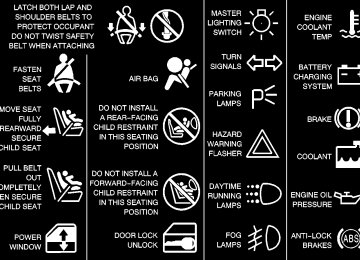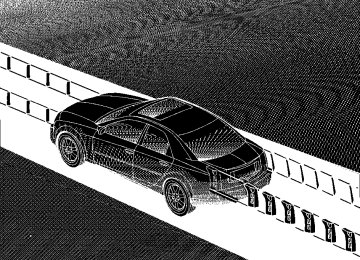- 2016 Cadillac CTS Owners Manuals
- Cadillac CTS Owners Manuals
- 2009 Cadillac CTS Owners Manuals
- Cadillac CTS Owners Manuals
- 2006 Cadillac CTS Owners Manuals
- Cadillac CTS Owners Manuals
- 2008 Cadillac CTS Owners Manuals
- Cadillac CTS Owners Manuals
- 2013 Cadillac CTS Owners Manuals
- Cadillac CTS Owners Manuals
- 2003 Cadillac CTS Owners Manuals
- Cadillac CTS Owners Manuals
- 2011 Cadillac CTS Owners Manuals
- Cadillac CTS Owners Manuals
- 2014 Cadillac CTS Owners Manuals
- Cadillac CTS Owners Manuals
- 2010 Cadillac CTS Owners Manuals
- Cadillac CTS Owners Manuals
- 2015 Cadillac CTS Owners Manuals
- Cadillac CTS Owners Manuals
- 2005 Cadillac CTS Owners Manuals
- Cadillac CTS Owners Manuals
- 2004 Cadillac CTS Owners Manuals
- Cadillac CTS Owners Manuals
- 2012 Cadillac CTS Owners Manuals
- Cadillac CTS Owners Manuals
- 2007 Cadillac CTS Owners Manuals
- Cadillac CTS Owners Manuals
- Download PDF Manual
-
or Doors Unlock in Park (automatic transmission only) is turned on. Programmable Modes Mode 1: ON Mode 2: OFF Before your vehicle was shipped from the factory, it was programmed to Mode 2. The mode to which the vehicle was programmed may have been changed since it left the factory. To determine the mode to which the vehicle is programmed or to program the vehicle to a different mode, use one of the following procedures: To change the mode using the Base audio system, do the following: 1. Enter the personalization portion of the SETUP
menu following the instructions listed previously.
2. Scroll to DOORS UNLOCK KEY OUT. 3. Press the TUNE/SEL knob to switch between on
and off. When the mode is turned on, a check mark will appear next to the feature name.
2-147
To change the mode using the Navigation system, do the following: 1. Enter the Personalization menu following the
instructions listed previously.
2. Scroll to Door Lock Options to highlight it. 3. Press the TUNE/SEL knob to view the modes. 4. Scroll to Doors Unlock Key Out and press the knob
once to select it. When a mode is turned on, an X will appear in the box to the left.
If Driver Unlock Key Out or Doors Unlock in Park (automatic transmission only) were previously turned on, selecting Doors Unlock Key Out will override the previous choice. The mode you selected is now set. You can either exit the programming mode by following the instructions later in this section or program the next feature available on your vehicle.
2-148
Delayed Locking This feature delays the locking of the vehicle’s doors for up to five seconds after a power door lock switch or the lock button on the remote keyless entry transmitter is pressed. The five second delay occurs after the last door is closed. Programmable Modes Mode 1: ON Mode 2: OFF Before your vehicle was shipped from the factory, it was programmed to Mode 1. The mode to which the vehicle was programmed may have been changed since it left the factory. To determine the mode to which the vehicle is programmed or to program the vehicle to a different mode, use one of the following procedures: To change the mode using the Base audio system, do the following: 1. Enter the personalization portion of the SETUP
menu following the instructions listed previously.
2. Scroll to DELAYED LOCKING using the
TUNE/SEL knob to highlight it.
3. Press the TUNE/SEL knob to switch back and forth
between on and off. When the mode is turned on, a check mark will appear next to the feature name.
To change the mode using the Navigation system, do the following: 1. Enter the Personalization menu following the
instructions listed previously.
2. Scroll to Delayed Locking using the TUNE/SEL
knob to highlight it.
3. Press the TUNE/SEL knob to switch back and forth
between on and off. When the mode is turned on, an X will appear in the box to the left.
The mode you selected is now set. You can either exit the programming mode by following the instructions later in this section or program the next feature available on your vehicle.
Lock Passenger Window This feature allows you to disable either all the passenger window switches or the rear passenger window switches only. If this feature is turned on, all passenger window switches will be disabled when the window lockout button is pressed. If the feature is off, only the rear passenger window switches will be disabled. See “Power Windows” in the Index for more information.
Programmable Modes Mode 1: ON Mode 2: OFF Before your vehicle was shipped from the factory, it was programmed to Mode 2. The mode to which the vehicle was programmed may have been changed since it left the factory. To determine the mode to which the vehicle is programmed or to program the vehicle to a different mode, use one of the following procedures: To change the mode using the Base audio system, do the following: 1. Enter the personalization portion of the SETUP
menu following the instructions listed previously.
2. Scroll to LOCK PASS WINDOW using the
TUNE/SEL knob to highlight it.
3. Press the TUNE/SEL knob to switch back and forth
between on and off. When the mode is turned on, a check mark will appear next to the feature name.
2-149
To change the mode using the Navigation system, do the following: 1. Enter the Personalization menu following the
instructions listed previously.
2. Scroll to Lock Passenger Window using the
TUNE/SEL knob to highlight it.
3. Press the TUNE/SEL knob to switch back and forth
between on and off. When the mode is turned on, an X will appear in the box to the left.
The mode you selected is now set. You can either exit the programming mode by following the instructions later in this section or program the next feature available on your vehicle.
Mirror to Curb in Reverse (If Equipped) This feature will move the passenger’s outside rearview mirror to a curb view position when the shift lever is shifted into REVERSE (R), and it will return the mirror to the last known driving position when the shift lever is moved out of REVERSE (R). See “Curb View Assist Mirror” in the Index for more information.
2-150
Programmable Modes Mode 1: ON Mode 2: OFF Before your vehicle was shipped from the factory, it was programmed to Mode 2. The mode to which the vehicle was programmed may have been changed since it left the factory. To determine the mode to which the vehicle is programmed or to program the vehicle to a different mode, use one of the following procedures: To change the mode using the Base audio system, do the following: 1. Enter the personalization portion of the SETUP
menu following the instructions listed previously. 2. Scroll to MIRROR TO CURB IN REV using the
TUNE/SEL knob to highlight it.
3. Press the TUNE/SEL knob to switch back and forth
between on and off. When the mode is turned on, a check mark will appear next to the feature name.
To change the mode using the Navigation system, do the following: 1. Enter the Personalization menu following the
instructions listed previously.
2. Scroll to Mirror to Curb in Reverse using the
TUNE/SEL knob to highlight it.
3. Press the TUNE/SEL knob to switch back and forth
between on and off. When the mode is turned on, an X will appear in the box to the left.
The mode you selected is now set. You can either exit the programming mode by following the instructions later in this section or program the next feature available on your vehicle.
Enhanced Chime Volume This feature allows you to adjust the volume level of the vehicle’s warning chimes. The chime volume cannot be turned off, only adjusted.
Programmable Modes Mode 1: ON Mode 2: OFF Before your vehicle was shipped from the factory, it was programmed to Mode 1. The mode to which the vehicle was programmed may have been changed since it left the factory. To determine the mode to which the vehicle is programmed or to program the vehicle to a different mode, use one of the following procedures: To change the mode using the Base audio system, do the following: 1. Enter the personalization portion of the SETUP
menu following the instructions listed previously.
2. Scroll to ENHANCED CHIME VOLUME using the
TUNE/SEL knob to highlight it.
3. Press the TUNE/SEL knob to switch back and forth
between the normal and loud settings. You will hear a chime as an example of the volume level chosen.
2-151
To change the mode using the Navigation system, do the following: 1. Enter the Personalization menu following the
instructions listed previously.
2. Scroll to Enhanced Chime Volume using the
TUNE/SEL knob to highlight it.
3. Press the TUNE/SEL knob to switch back and forth
between the normal and loud settings. You will hear a chime as an example of the volume level chosen.
The mode you selected is now set. You can either exit the programming mode by following the instructions later in this section or program the next feature available on your vehicle.
Exiting the Personalization Menu To exit the personalization portion of the SETUP menu using the Base audio system, press the BACK key once you’ve finished making your selections. You will return to the main audio screen. To exit Feature Programming using the Navigation system, press the multi-function button next to the Back prompt once you’ve finished making your selections. You will return to the Main Menu.
2-152
Navigation (Option)
Navigation Display Controls
The display screen is located in the center on the instrument panel. Your vehicle may have a turn by turn navigation guidance system that includes a CD ROM map media covering nine regional areas throughout the contiguous United States and Canada. In addition, the system includes intersection and freeway entrances, route planning, a programmable address book, points of interest, a list of restaurants, emergency phone numbers, and a list of hotels and motels for all of the major cities on the regional CDs. The navigation system can also communicate with the Radio Data System (RDS) to receive broadcast announcements on traffic, weather information and emergency alert communications. For more information on how to use this system, see the CTS Entertainment and Navigation System Supplement.
2-153
Section 3 Comfort Controls and Audio Systems
In this section, you’ll find out how to operate the comfort control and audio systems offered with your vehicle. Be sure to read about the particular systems supplied with your vehicle.
3-2
3-2
3-6
3-6
3-6
3-7
3-9
3-9
3-10
3-10Comfort Controls Climate Control System Air Conditioning Defogging and Defrosting Rear Window Defogger Ventilation System Climate Control Steering Wheel Controls Audio Systems Setting the Clock AM-FM Radio with Cassette Tape and Compact Disc Player with Radio Data Systems (RDS) and Digital Signal Processing (DSP)
3-27
3-27
3-28
3-29
3-30
3-31
3-32
3-32
3-33Navigation/Radio System (Option) Theft-Deterrent Feature Audio Steering Wheel Controls Understanding Radio Reception Tips About Your Audio System Care of Your Cassette Tape Player Care of Your Compact Discs Care of Your Compact Disc Player Diversity Antenna System
3-
3-1
Comfort Controls This section tells you how to make your air system work for you. Manual operation of the system is described first, followed by automatic operation. See “Automatic Operation” later in this section for more information. Climate Control System
∧ (Mode): This switch selects the direction of
Manual Operation To turn the system on, press the PWR button located on the driver’s side of the climate control panel. ∨ the airflow through the vehicle. Press the up or down arrow to scroll through the available modes. The symbol for the current mode will be displayed on the climate control panel. Regardless of the mode selected, there will be some air flowing to the outboard outlets unless you close the outlet. See “Ventilation System” later in this section for more information. The following modes can be selected:
(Vent): This setting directs the airflow through
the instrument panel outlets.
(Bi-Level): This setting directs airflow into your vehicle in two ways. Cooler air is directed to the upper portion of your body through the instrument panel outlets while warmer air is directed to the floor ducts.
3-2
D
(Floor/Defrost): This setting directs airflow to the floor ducts and toward the windshield, with some air diverted toward the outboard outlets to defog the side windows.
(Floor): This setting directs airflow
through the floor ducts. Some air is diverted to the windshield and outboard outlets to minimize fogging.
∧ (Fan): This switch adjusts the fan speed. ∨ Press the up or down arrow to increase or decrease the fan speed.
(Recirculation): Press this button to limit the
amount of outside air entering your vehicle. This is helpful when you are trying to cool the air quickly or limit odors entering your vehicle. Press this button again to turn off the recirculation feature. If you notice the windows fogging, turn off the recirculation feature. Recirculation is not available in the defrost mode and will automatically turn off after 10 minutes if floor/defrost mode is selected.
(Defrost): Press this button to quickly remove fog or frost from the windshield. This setting sends most of the airflow to the windshield with a small amount diverted to the outboard outlets to minimize fogging. The air conditioning compressor may operate in this mode. A/C OFF (Air Conditioning Off): Press this button to turn off the air conditioning compressor. AC OFF will appear on the display. Press the button again to turn the compressor back on. When the compressor is on, the system will cool and dehumidify the air inside the vehicle. The compressor cannot be turned off in defrost mode.
(Driver’s Temperature Switch): This switch is used to adjust the air temperature for the driver’s side of the vehicle. To adjust the temperature, press the up or down arrow located on the PWR button. The temperature will increase or decrease with each press of an arrow. The driver’s set temperature is always displayed when the climate control system is on regardless of whether or not the system is in AUTO. See “Automatic Operation” later in this section for more information on the AUTO button.
3-3
(Passenger’s Temperature Switch): This switch is used to increase or decrease the temperature of the air for the passengers independent of the driver’s setting. To turn the system on, press the PWR button located on the passenger’s side of the climate control panel. To adjust the temperature, press the up or down arrow on the PWR button. The temperature will increase or decrease with each press of an arrow. If the passenger’s temperature switch is off, the driver’s temperature switch controls the temperature for the entire vehicle. The passenger’s side temperature is only displayed when the passenger’s side temperature switch is on.
Automatic Operation AUTO (Automatic Climate Control): This button is used to select the automatic operation of the climate control system. When the automatic operation is active, AUTO will appear next to the fan and mode settings on the display.
There are three sensors in the climate control system. One monitors the sun’s solar radiation, another monitors temperature of the air inside the vehicle, and a third monitors the temperature outside the vehicle. The climate control system will vary the fan speed, air delivery mode and use of the air conditioning compressor to maintain the set temperature based on the information received from these sensors. See “Driver’s Temperature Switch” and “Passenger’s Temperature Switch” listed previously for more information on setting a temperature. To find your comfort zone, start with the 75_F (24_C) setting and allow approximately 10 to 30 minutes for the system to regulate. Adjust the temperature if necessary. If you choose either the lowest temperature setting, 60_F (16_C), or the highest temperature setting, 90_F (32_C), the system will not cool or heat any faster, but the system will stay at that setting without regulating fan speed. To avoid blowing cold air in cold weather, the system will start at lower fan speeds until warm air is available. The length of reduction depends on the outside air temperature, engine coolant temperature or the time since the engine was last started. As the engine coolant warms up, the fan speed will gradually increase.
3-4
Interior Temperature Sensor
Electronic Solar Sensor
This sensor monitors the interior temperature of the vehicle. It is located to the right of the steering wheel on the instrument panel.
While the climate control system is in AUTO, the system uses both the interior temperature sensor and the electronic solar sensor to automatically adjust the temperature and airflow in the vehicle. See “Electronic Solar Sensor” following for more information. Be sure not to cover the sensor with anything. If you do, the automatic climate control system will not work properly.
This sensor monitors the sun’s solar radiation. It is located on top of the instrument panel near the windshield. While the climate control system is in AUTO, the system uses the information collected by the electronic solar sensor to automatically adjust the temperature and airflow to maintain your comfort. The climate control system may supply cooler air to one side of your vehicle, if that side is facing the sun. Be sure not to cover the sensor on top of the instrument panel. If you do, the automatic climate control system will not work properly.
3-5
Air Conditioning On hot days, open the windows long enough to let hot inside air escape. This reduces the time it takes for your vehicle to cool down. Then keep your windows closed for the air conditioner to work its best. While the system is in AUTO, it will use recirculation as necessary to cool the air. Defogging and Defrosting When the mode switch is set for floor/defrost or the defrost button is pressed, outside air will be selected automatically. This helps clear the windshield more quickly. Adjust the temperature and set the fan speed to the highest setting. When the windshield is clear, adjust the fan speed for maximum defrosting to a lower setting or return to AUTO mode. Recirculation is not available in the defrost mode, and the air conditioning compressor cannot be turned off in this mode. For maximum side window defogging, turn the outboard outlet thumbwheels to the side window defogger setting. See “Ventilation System” later in this section for more information on the outlet settings.
3-6
Rear Window Defogger When the rear window defogger is turned on, the rear window and both outside rearview mirrors are heated to remove fog from the surface of the glass.
The rear window defogger button is located on the climate control panel to the right of the defrost button.
Press the button to turn on the rear defogger. Press the button again to turn the system off. The system will automatically shut off after 10 minutes unless your vehicle is traveling more than 30 mph (48 km/h). If further defogging is desired once the system is off, press the button again. The system will automatically shut off after five minutes for any cycles after the initial activation.
Using the rear window defogger will not cancel automatic climate control operation.
Ventilation System
NOTICE:
Don’t use a razor blade or something else sharp on the inside of the rear window. If you do, you could cut or damage the warming grid or the integrated rear window antenna, and the repairs wouldn’t be covered by your warranty.
Do not attach a temporary vehicle license, tape or decals across the defogger grid on the rear window.
There are five instrument panel outlets, three in the center and one at each end. The outlets located at each end of the instrument panel have a feature that the center air outlets do not. These outlets will have air flowing to them in all modes, including defrost, when the climate control system is on.
3-7
(Closed): Turn the thumbwheel to this symbol to
close the outlets and minimize the amount of air entering the vehicle.
Ventilation Tips D Keep the hood at the base of the windshield and
front air inlet free of ice, snow or any other obstruction (such as leaves). The heater and defroster will work far better, reducing the chance of fogging the inside of your windows.
D When you enter a vehicle in cold weather, select the highest fan setting for a few moments before driving off. This helps clear the intake ducts of snow and moisture, and reduces the chance of fogging the inside of your windows.
D Keep the air path under the front seats clear of objects. This helps air to circulate throughout your vehicle.
You can adjust the direction of airflow by moving the knobs in the center of the outlets and by turning the thumbwheel at the bottom of the outlets. You may choose from the following positions:
(Side Window Defogger): Turn the thumbwheel to this symbol on the outboard outlets to use the side window defogger feature. The air coming through the outlets will be directed toward the side windows to prevent fogging.
(Open): Turn the thumbwheel to this symbol to open the outlets completely and allow the maximum amount of air to enter the vehicle. A small amount of air will still be directed to the side window defogger setting.
3-8
Climate Control Steering Wheel Controls There are four controls that can be programmed for use with the climate control system.
The controls are located on the left spoke of the steering wheel.
Audio Systems Your audio system has been designed to operate easily and to give years of listening pleasure. You will get the most enjoyment out of it if you acquaint yourself with it first. Find out what your audio system can do and how to operate all of its controls to be sure you’re getting the most out of the advanced engineering that went into it. Your vehicle has a feature called Retained Accessory Power (RAP). With RAP, you can play your audio system even after the ignition is turned off. See “Retained Accessory Power” in the Index.
See “Reconfigurable Steering Wheel Controls” in the Index for more information on programming these controls.
3-9
AM-FM Radio with Cassette Tape and Compact Disc Player with Radio Data Systems (RDS) and Digital Signal Processing (DSP)
Setting the Clock 1. Press the TUNE/SEL knob to enter the main menu. 2. Turn the TUNE/SEL knob until SET CLOCK
is displayed.
3. Press the TUNE/SEL knob to select SET CLOCK. 4. Turn the TUNE/SEL knob to adjust the time setting. 5. Press the TUNE/SEL knob to update the time.
VEHICLE TIME UPDATED will appear on the display. The time on the analog clock, located in the instrument panel cluster, will adjust.
The time of an FM station broadcasting Radio Data System (RDS) information will update the analog clock automatically.
Six-Disc CD Player Audio System Shown - Single CD Player Similar
3-10
Playing the Radio PWR (Power): Press this knob to turn the system on and off. VOL (Volume): Turn this knob to increase or to decrease the volume. AVC (Automatic Volume Compensation): With AVC, your audio system monitors the noise in the vehicle. AVC will adjust the volume level so that it always sounds the same to you. To turn AVC on and off, perform the following steps: 1. Press the TUNE/SEL knob to enter the main menu. 2. Turn the TUNE/SEL knob until AUTO VOLUME
COMP. appears on the display.
3. Press the TUNE/SEL knob to turn AVC on
or off. An X will appear in the box when AVC is selected on.
4. Press the BACK button to exit the display. To return
to the original display repeatedly press the BACK button or wait for the display to time out.
SOURCE: Press this button to select a source, either radio, cassette tape or compact disc. The cassette tape or compact disc must be loaded to select the source and to play. Available loaded sources are shown on the display as a disc or a cassette tape symbol. If none of the audio sources are loaded the display will not change from the radio source.
Finding a Station BAND: Press this button to select AM, FM1 or FM2. The display will show your selection. Y SEEK B: Press the up or the down arrow to seek to the next or to the previous station and stay there. SEEK will appear on the display. The sound will mute while seeking. The radio will seek only to stations that are in the selected band and only to those with a strong signal.
3-11
Y SCAN: Press the SCAN button to enter scan mode. SCAN will appear on the display. Press the up arrow to scan to the next station. The radio will go to a station, play for 5 seconds, then go on to the next station. Press this button again to stop scanning. To scan preset stations, press and hold SCAN for more than two seconds until you hear a beep and PSCAN appears on the display. The radio will go to the first preset station stored on your pushbuttons, play for 5 seconds, then go on to the next preset station. Press SCAN again to stop scanning presets. The radio will scan only to stations that are in the selected band and only to those with a strong signal.
LOCAL/DISTANCE Selection: With this feature you can set the radio to search for local stations or stations that are further away for a larger selection. To set this feature to LOCAL or DISTANCE, perform the following steps: 1. Press the TUNE/SEL knob to enter the main menu. 2. Turn the TUNE/SEL knob until SEEK LOCAL or
SEEK DISTANCE appears on the display.
3. Press the TUNE/SEL knob to select either LOCAL
or DISTANCE.
4. Press the BACK button to exit the display. To return
to the original display repeatedly press the BACK button or wait for the display to time out.
To search for stations, press the SEEK up or down arrows. If the system is set to LOCAL, SEEK will appear in the display. If the system is set to DISTANCE, D-SEEK will appear in the display. The radio will seek to stations with a strong signal only.
3-12
Setting Preset Stations The six numbered pushbuttons (F1 through F6) let you return to your favorite stations. You can set up to 18 stations (six AM, six FM1 and six FM2). You can set your preset stations manually or automatically and presets for home and away. To set your preset stations manually, perform the following steps: 1. Turn the radio on. 2. Press BAND to select AM, FM1 or FM2. 3. Tune in the desired station. 4. Press and hold one of the six numbered pushbuttons for two seconds until you hear a beep. The set preset station number will appear on the display above the pushbutton that it is set to. Whenever you press that numbered pushbutton for less than two seconds, the station you set will return.
5. Repeat the steps for each pushbutton.
To set your preset stations with an equalization setting, DSP setting, or a PTY setting, see each of these features later in this section. When a preset station is selected, once one of these additional settings is selected, the preset station will remember each setting and it will remain active, until the setting is selected off for that preset station.
AUTOSTORE PRESETS: To set your preset stations automatically, perform the following steps: 1. Turn the radio on. 2. Press BAND to select AM, FM1 or FM2. 3. Press the TUNE/SEL knob to enter the main menu. 4. Turn the TUNE/SEL knob until AUTOSTORE
PRESETS appears on the display.
5. Press the TUNE/SEL knob again to select.
AUTOSTORE will appear on the display. The radio will automatically search the band and select and store the six radio stations with the strongest signal. The stations will be stored by signal strength, not sequential order. The set preset station number will appear on the display above the pushbutton that it is set to. Whenever you press that numbered pushbutton for less than two seconds, the station that is set will return.
6. Press the BACK button to exit the display. To return
to the original display repeatedly press the BACK button or wait for the display to time out.
When battery power is removed and later applied, you will not have to reset your radio presets because they remain in the radios memory.
3-13
PRESETS HOME/AWAY: This feature gives you the ability to store two different kinds of station presets. HOME can be used for stations available where you live and AWAY can be for stations available outside of your local broadcasting area. To set preset stations for home and away perform the following steps: 1. Press the TUNE/SEL knob to enter the main menu. 2. Turn the TUNE/SEL knob until PRESETS
HOME/AWAY appears on the display.
3. Press the TUNE/SEL knob to select your choice.
HOME or AWAY will appear on the display.
4. Press the BACK button to exit the display. To return
to the original display repeatedly press the BACK button or wait for the display to time out.
Follow the manual or automatic steps previously listed for setting your preset pushbuttons for both home and away.
Setting the Tone (Bass/Treble) To adjust the bass, midrange, and treble, perform the following steps: 1. Press the TUNE/SEL knob to enter the main menu. 2. Turn the TUNE/SEL knob until
BASS -MID -TREBLE appears on the display.
3. Press the TUNE/SEL knob to enter into the
tone settings.
4. Press the TUNE/SEL knob to scroll through
the settings.
5. Turn the TUNE/SEL knob to increase or to decrease
the bass, midrange or treble. If a station is weak or noisy you may want to decrease the treble.
6. Press the TUNE/SEL knob to set your adjustment. 7. Press the BACK button to exit the display. To return
to the original display repeatedly press the BACK button or wait for the display to time out.
3-14
AUDIO EQUALIZER: This feature allows you to choose bass, midrange and treble equalization settings. To choose a equalization setting (EQ0 through EQ5), perform the following steps: 1. Press the TUNE/SEL knob to enter the main menu. 2. Turn the TUNE/SEL knob until EQUALIZER
appears on the display.
3. Press the TUNE/SEL knob to set your equalization
setting. The equalization setting will appear on the display.
4. Press the BACK button to exit the display. To return
to the original display repeatedly press the BACK button or wait for the display to time out.
The equalization settings are preset to EQ0 (Normal), EQ1 (Pop), EQ2 (Rock), EQ3 (Jazz), EQ4 (Talk), and EQ5 (Country).
Adjusting the Speakers (Balance/Fade) To adjust the balance or fade, perform the following steps: 1. Press the TUNE/SEL knob to enter the main menu. 2. Turn the TUNE/SEL knob until
BASS -MID -TREBLE appears on the display.
3. Press the TUNE/SEL knob to enter into the
tone settings.
4. Press the TUNE/SEL knob to scroll to BALANCE
or FADER.
5. Turn the TUNE/SEL knob to adjust the BALANCE
to the right or the left speakers and the FADER to the front or the rear speakers.
6. Press the TUNE/SEL knob to set your adjustment. 7. Press the BACK button to exit the display. To return
to the original display repeatedly press the BACK button or wait for the display to time out.
3-15
Using DSP This feature is used to provide a choice of five different listening experiences: DSP normal, talk, spacious, rear seat and driver seat. DSP can be used while listening to the radio, the cassette tape player or the CD player. The radio keeps separate DSP settings for each band, preset and source. To select a DSP choice, perform the following steps: 1. Press the TUNE/SEL knob to enter the main menu. 2. Turn the TUNE/SEL knob until one of the five
settings appears on the display.
3. Press the TUNE/SEL knob to select a DSP setting. 4. Press the BACK button to exit the display. To return
to the original display repeatedly press the BACK button or wait for the display to time out.
DSP NORMAL: This setting enhances the stereo effects. DSP NORMAL will not be displayed when in this mode. TALK: This setting should be used when listening to non-musical material such as news, talk shows, sports broadcasts and books on tape. TALK makes spoken words sound very clear. SPACIOUS: This setting is used to make the listening space seem larger. REAR SEAT: This setting adjusts the audio to give the rear seat passenger(s) the best possible sound qualities. Sound quality for the front seat passengers may be different when this setting is used.. DRIVER SEAT: This setting adjusts the audio to give the driver the best possible sound qualities. Sound quality for the rear seat passengers may be different when this setting is used. OFF: When DSP is OFF, the system will provide the best overall audio performance.
3-16
Using RDS Your audio system is equipped with Radio Data Systems (RDS). RDS features are available for use only on FM stations that broadcast RDS information. Using this system, the radio can: 1. receive announcements concerning local and
national emergencies,
2. seek to stations with traffic announcements, 3. display messages from radio stations and 4. search for a stronger station when a station is too
weak for listening.
If you are tuned to a station broadcasting RDS information, the station’s call letters and program service name will replace the station’s frequency on the display. The program type and program type name may be the same or different. If the radio is tuned to a station that is not broadcasting RDS information, the station’s frequency will remain on the display. With RDS the radio can search for a stronger station in the network when a station gets too weak for listening if alternate frequency is on.
RDS Messages ALERT: Alert warns of local and national emergencies. When an alert announcement comes on the current radio station or a related network station, ALERT will appear on the display. You will hear the announcement, even if the volume is muted or a cassette tape or compact disc is playing. If the cassette tape or compact disc player was being used, the tape or compact disc will stay in the player and resume play at the point where it stopped when the announcement has ended. You will not be able to turn off alert announcements. If the radio tunes to a related network station for the announcement, it will return to the original station when the announcement is finished. The radio uses TA volume for alert announcements. To increase or to decrease volume, turn the VOL knob. The volume can not be turned completely down or off.
3-17
TA (Traffic Announcement): This feature allows the radio to receive traffic announcements even with the volume muted, or when a CD or cassette tape is playing. When TA is on, the radio will search for another station with TA if the current station is not TA capable. During the search, TA will flash on the display. Once a TA station is found, TA will appear on the display and the traffic announcement will be played. If no station broadcasting traffic announcements is found, No Traffic will appear on the display. While a traffic announcement plays, the radio uses a special type of volume called TA volume. To increase or to decrease TA volume, turn the volume knob. TA volume can not be turned completely down or off. To turn off TA volume and stop TA announcements, you must turn TA off. When a traffic announcement comes on the current radio station or a related network station, you will hear it, even if the volume is muted or a cassette tape or compact disc is playing. If the radio tunes to a related network station for a traffic announcement, it will return to the original station when the announcement is finished. If the cassette tape or compact disc player was being used, the tape or compact disc will stay in the player and resume play at the point where it stopped.
3-18
To turn TA on or off, perform the following steps: 1. Press the TUNE/SEL knob to enter the main menu. 2. Turn the TUNE/SEL knob until TRAFFIC
ANNOUNCE appears on the display.
3. Press the TUNE/SEL knob to select ON or OFF.
An X will appear in the box when TA is selected on. 4. Press the BACK button to exit the display. To return
to the original display keep pressing the BACK button or wait for the display to time out.
MSG (Message): If the current RDS station has a message, MSG will appear on the display. If the whole message does not appear on the display, parts of the message will appear every three seconds until the message is completed. Once the complete message has been displayed, MSG will disappear from the display until another new MSG is received. If you would like to display the message, perform the following steps: 1. Press the TUNE/SEL knob to enter the main menu. 2. Turn the TUNE/SEL knob until RECALL RDS
MESSAGE appears on the display.
3. Press the TUNE/SEL knob. The last message
displayed will be displayed again.
Activating PTY Stations Program type (PTY) allows you to search for stations with specific types of music. The selectable PTYs are POP, EASY, TALK, CNTRY (Country), CLASS (Classical), and JAZZ. To activate program types, perform the following steps: 1. Press the TUNE/SEL knob to enter the main menu. 2. Turn the TUNE/SEL knob until PROGRAM TYPE
MODE appears on the display.
3. Press the TUNE/SEL knob to select ON or OFF. An
X will appear in the box when PTY is selected on.
4. Press the BACK button to exit the display. To return
to the original display repeatedly press the BACK button or wait for the display to time out.
Once program type is activated the PTYs will appear on the display above the pushbuttons, in place of the preset stations (if programmed). Press the pushbutton for the PTY that you would like to listen to. Not all stations support PTYs and pressing the pushbutton may not take you to all of the stations with that music type.
AF (Alternate Frequency): Alternate frequency allows the radio to switch to a stronger station with the same program type. To turn AF on or off, perform the following steps: 1. Press the TUNE/SEL knob to enter the main menu. 2. Turn the TUNE/SEL knob until ALTERNATE
FREQ. appears on the display.
3. Press the TUNE/SEL knob to select AF OFF, AF ON or AF REG. An X will appear in the box when AF is selected on.
4. Press the BACK button to exit the display. To return
to the original display repeatedly press the BACK button or wait for the display to time out.
Radio Message LOCKED: This message is displayed when the THEFTLOCKR system has been activated. You must return to the dealership for service.
3-19
Playing a Cassette Tape With the radio on, insert a cassette tape. The tape will begin playing as soon as it is inserted. When one side of your cassette tape is done playing, auto reverse plays the other side of your cassette tape. A cassette tape may be loaded with the radio off but it will not start playing until the radio is on. While the tape is playing, use the volume knob and set the tone and DSP just as you do for the radio. Other controls may have different functions when a tape is inserted. The display will show a tape symbol. TAPE PLAY will appear on the display while a tape is playing, with an arrow to indicate which side of the tape is playing. If an error appears on the display, see “Cassette Tape Messages” later in this section. When a tape is inserted the tape functions will appear on the display above the pushbuttons, in place of the preset stations (if programmed). The following explains what each pushbutton and the SEEK and SCAN buttons will perform while a tape is playing: F1 PREV (Previous): Your tape must have at least three seconds of silence between each selection for previous to work. Press this pushbutton to seek to the previous selection on the tape.
3-20
F2 NEXT: Your tape must have at least three seconds of silence between each selection for next to work. Press this pushbutton to seek to the next selection on the tape. REV % (Rewind): Press this pushbutton to rewind the tape rapidly. The radio will play while the tape rewinds. Press this pushbutton again to return to playing speed. FWD & (Fast Forward): Press this pushbutton to fast forward to another part of the tape. The radio will play while the tape advances. Press this pushbutton again to return to playing speed. F5 A-B (Side): Press this pushbutton to play the other side of the tape. Y SEEK B: Your tape must have at least three seconds of silence between each selection for the SEEK arrows to work. Press the up or the down arrow to seek to the next or to the previous selection on the tape. Y SCAN: Press this button to listen to selections for a few seconds. The tape will go to a selection, play for 10 seconds, then go on to the next selection. Press this button again to stop scanning.
(Eject): Press this button, located to the right of the
cassette tape slot to stop a tape when it is playing or to eject a tape when it is not playing. Eject may be activated with the radio off and/or the ignition off.
Cassette Tape Messages If an error occurs while trying to play a cassette tape, it could be that one of the following has occurred: D The cassette tape is tight and the cassette player
cannot turn the hubs of the tape. Hold the cassette tape with the open end down and try turning the right hub counterclockwise with a pencil. Flip the tape over and repeat. If the hubs do not turn easily, your cassette tape may be damaged and should not be used in the player. Try a new tape to be sure your player is working properly.
D The cassette tape is broken. Check to see if your tape
is broken. Try a new tape.
CLEAN TAPE: If this message appears on the display, the cassette tape player needs to be cleaned. It will still play tapes, but you should clean it as soon as possible to prevent damage to the tapes and player. See “Care of Your Cassette Tape Player” in the Index. If any error occurs repeatedly or if an error can’t be corrected, contact your dealer.
Your cassette tape player automatically reduces background noise. Dolby Noise Reduction is manufactured under a license from Dolby Laboratories Licensing Corporation. Dolby and the double-D symbol are trademarks of Dolby Laboratories Licensing Corporation. Auto CrO2 allows the cassette tape player to adjust to the type of cassette tape for clearer sound for CrO2
cassette tapes.Using the Single Compact Disc Player Insert a disc partway into the slot, label side up. The player will pull it in. If the ignition and the radio are on the disc will begin playing. The display will show a CD symbol. CD and the track number will appear on the display when a CD is playing. A compact disc may be loaded with the radio off but it will not start playing until the radio is on. The integral CD player can play the smaller 8 cm compact discs with a 12 cm adapter. Full-size compact discs and the smaller compact discs (with the 12 cm adapter) are loaded in the same manner. See you dealer for more information about the 12 cm adapter for using 8 cm discs.
3-21
If an error appears on the display, see “Compact Disc Messages” later in this section. When a CD is inserted the CD functions will appear on the display above the pushbuttons, in place of the preset stations (if programmed). The following explains what each pushbutton and the SEEK and SCAN buttons will perform when a CD is playing: F1 PREV (Previous): Press this pushbutton to seek to the previous track on the compact disc. Press and hold this pushbutton to reverse the compact disc. Release it to return to playing speed. F2 NEXT: Press this pushbutton to seek to the next track on the compact disc. Press and hold this pushbutton to fast forward to another part of the compact disc. Release it to return to playing speed. F3 RDM (Random): Press this pushbutton to listen to the tracks in random, rather than sequential, order. RANDOM will appear on the display. Press this pushbutton to turn off random play. RANDOM will disappear from the display. F4 RPT (Repeat): Press this pushbutton to listen to the track that you are currently listening to again. REPEAT will appear on the display. Press this pushbutton again to turn off repeat play. REPEAT will disappear from the display.
3-22
F6 DISP (Display): Press this pushbutton to display the time of the track. Press this pushbutton again to remove the time of the track from the display. Y SEEK B: Press the up or the down arrow to seek to the next or to the previous track on the CD. Y SCAN: Press this button to listen to each track for 10 seconds. The compact disc will go to a track, play for 10 seconds, then go on to the next track. Press this button again to stop scanning.
(Eject): Press this button, located to the right of the CD slot, to stop a CD when it is playing or to eject a CD when it is not playing. Eject may be activated with the radio off and/or the ignition off. Using the Six-Disc Compact Disc Changer The integral CD player can play the smaller 8 cm compact discs with a 12 cm adapter. Full-size compact discs and the smaller compact discs (with the 12 cm adapter) are loaded in the same manner. See you dealer for more information about the 12 cm adapter for using 8 cm discs. If an error appears on the display, see “Compact Disc Messages” later in this section. When a CD is inserted the CD functions will appear on the display above the pushbuttons, in place of the preset stations (if programmed).
LOAD: Press the LOAD button to load CDs into the compact disc player. This compact disc player will hold up to six discs. To insert one disc, do the following: 1. The ignition and the radio can be on or off. 2. Press and release the LOAD button. Please Wait will
appear on the display.
3. Load the disc, when the display reads INSERT. Insert a disc partway into the slot, label side up. The player will pull the disc in.
When a disc is inserted, the CD symbol, the number of the CD and the track number will be displayed if the radio is on. If the radio is on, the disc will begin to play automatically. To insert multiple discs, do the following: 1. The ignition and the radio can be on or off. 2. Press and hold the LOAD button for two seconds.
You will hear a beep and the display will read Please Wait.
3. Once the display reads INSERT, load a disc. Insert a disc partway into the slot, label side up. The player will pull the disc in. Do not load a CD until the display reads INSERT. The disc player will take up to six discs. Do not try to load more than six. If you want to load less than six discs, load the desired amount. The disc player will time out when it does not receive any more discs and the last disc loaded will begin to play.
If the radio is on, the last disc loaded will begin to play automatically. The following explains what each pushbutton and the SEEK and SCAN buttons will perform when a CD is playing: F1 DISC # (Down): Press this pushbutton to seek to the previous compact disc. F2 DISC " (Up): Press this pushbutton to seek to the next compact disc. CD REV % (Reverse): Press this pushbutton to seek to the previous track on the compact disc. Press and hold this pushbutton to reverse the compact disc. Release it to return to playing speed.
3-23
CD FWD & (Forward): Press this pushbutton to seek to the next track on the compact disc. Press and hold this pushbutton to fast forward to another part of the compact disc. Release it to return to playing speed. F5 MODE: Press this pushbutton to select from NORMAL, RPT TRCK (Repeat Track), RPT DISC (Repeat Disc), RDM TRK (Random Track), and RDM ALL (Random All Discs). D NORMAL: Sets the system for normal play of the
compact disc(s). NORMAL will not be displayed when in this mode.
D RPT TRCK (Repeat Track): Repeats the track that you are currently listening to again. RPT TRCK will appear on the display. Press the MODE pushbutton again to turn off repeat play. RPT TRCK will disappear from the display.
D RPT DISC (Repeat Disc): Repeats the disc that you
are currently listening to again. RPT DISC will appear on the display. Press the MODE pushbutton again to turn off repeat play. RPT DISC will disappear from the display.
3-24
D RDM TRK (Random Track): Plays the tracks on the current disc in random, rather than sequential, order. RDM TRK will appear on the display. Press the MODE pushbutton again to turn off random play. RDM TRK will disappear from the display.
D RDM ALL (Random All Discs): Plays all of the discs
loaded and tracks in random, rather than sequential, order. RDM ALL will appear on the display. Press the MODE pushbutton again to turn off random play. RDM ALL will disappear from the display.
F6 DISP (Display): Press this pushbutton to display the time of the track. Press this pushbutton again to display CD PLAY and press this pushbutton once more to clear the display. Y SEEK B: Press the up or the down arrow to seek to the next or to the previous track on the CD. Y SCAN: Press this button to listen to each track for 10 seconds. The compact disc will go to a track, play for 10 seconds, then go on to the next track. Press this button again to stop scanning.
(Eject): Press and release this button, located to the
right of the CD slot, to eject the CD that is currently playing, or press and hold this button (you will hear a beep) to eject all of the CDs loaded. Eject may be activated with the radio off and/or the ignition off.
Compact Disc Messages If the disc comes out, it could be for one of the following reasons: D If you’re driving on a very rough road. When the
road becomes smooth the disc should play.
D If it’s very hot. When the temperature returns to
normal, the disc should play.
D The disc is dirty, scratched, wet or upside down. D The air is very humid. If so, wait about an hour and
try again.
If the CD is not playing correctly, for any other reason, try a known good CD. If any error occurs repeatedly or if an error can’t be corrected, contact your dealer.
Configurable Radio Display Keys This feature allows you to customize the four keys that are located on each side of the radio display to make it easier to adjust the radio features. The following are the features that can be programmed: D Digital Signal Processing (DSP) (Bose system only), D Automatic Volume Control (AVC)
(Bose system only),
D Home or Away presets, D Autostore presets, D Equalization settings, D Local/Distance Selection, D Program Type (PTY), D Traffic Announcements, D Alternate frequency, and D RDS Messages To learn more about these features, see each one previously.
3-25
To program the configurable radio display keys, perform the following steps: 1. Press the TUNE/SEL knob to enter the main menu. 2. Turn the TUNE/SEL knob until SETUP is displayed. 3. Press the TUNE/SEL knob to enter into SETUP. 4. Turn the TUNE/SEL knob until CONFIGURE
DISPLAY KEYS is displayed.
5. Press the TUNE/SEL knob to enter into
CONFIGURE DISPLAY KEYS.
6. Turn the TUNE/SEL knob to select which of the four configurable keys you would like to change. The currently assigned feature will be shown.
7. Press the TUNE/SEL knob to select the configurable
key to change.
8. Turn the TUNE/SEL knob to find the feature that
you would like to store to the key.
9. Press the TUNE/SEL knob when you have found the
feature to be stored. The display will update, by showing the symbol of the feature that you selected next to the configurable key.
10. Repeat the previous steps for each configurable key. Once a feature is programmed to a key, the feature will not appear on the display when programming the remaining configurable keys. The configurable keys can be changed at any time.
3-26
Navigation/Radio System (Option)
Navigation/Radio Display and Controls The display screen is located in the center of the instrument panel.
Your vehicle may be equipped with an AM-FM radio navigation radio system that includes digital sound processing (DSP), Radio Data System (RDS) with program type selections (PTY) that will seek out the kind of music you want to listen to. The radio system can also communicate with your navigation system to broadcast announcements on traffic, weather and emergency alert communications. For information on how to use this system, see the “Navigation/Radio System” supplement. Theft-Deterrent Feature THEFTLOCKR is designed to discourage theft of your radio. Your vehicle has a “built-in” theft-deterrent feature on each radio that is automatic -- there is no programming required. The radio in your vehicle cannot be used in any other vehicle. When the radio was originally installed in your vehicle at the factory, it stored the Vehicle Identification Number (VIN). Each time the ignition is turned on, the VIN is verified. If the vehicle’s VIN does not match the VIN stored in the radio, THEFTLOCK will be activated and the audio system will not play. If the radio is removed from your vehicle, the original VIN in the radio can be used to trace the radio back to your vehicle.
3-27
Audio Steering Wheel Controls Some audio controls can be adjusted at the steering wheel. They include the following:
Volume: Turning the knob increases and decreases volume.
(Mute): Press this button to silence the system. Press it again to turn on the sound. If your vehicle has the Navigation system, this button does not have a mute function.
See “Reconfigurable Steering Wheel Controls (SWC)” in the Index for more information on this feature.
(Band/Source): Press this button to select AM,
FM1, FM2 or a source, either radio, cassette tape or CD. The cassette or CD must be loaded to play. Available loaded sources are shown on the display as a tape or a CD symbol. (For vehicles with the six-disc changer radio - If none of the audio sources are loaded, and this button is pressed, NO SOURCE LOADED will appear on the display.)
3-28
Understanding Radio Reception
AM The range for most AM stations is greater than for FM, especially at night. The longer range, however, can cause stations to interfere with each other. AM can pick up noise from things like storms and power lines. Try reducing the treble to reduce this noise if you ever get it.
FM Stereo FM stereo will give you the best sound, but FM signals will reach only about 10 to 40 miles (16 to 65 km). Tall buildings or hills can interfere with FM signals, causing the sound to come and go.
Cellular Phone Usage Cellular phone usage may cause interference with your vehicle’s radio. This interference may occur when making or receiving phone calls, charging the phone’s battery or simply having the phone “on”. This interference is described as an increased level of static while listening to the radio. If you notice static while listening to the radio, unplug the cellular phone and turn if off.
3-29
Tips About Your Audio System Hearing damage from loud noise is almost undetectable until it is too late. Your hearing can adapt to higher volumes of sound. Sound that seems normal can be loud and harmful to your hearing. Take precautions by adjusting the volume control on your radio to a safe sound level before your hearing adapts to it. To help avoid hearing loss or damage do the following: 1. Adjust the volume control to the lowest setting. 2. Increase volume slowly until you hear comfortably
and clearly.
NOTICE:
Before you add any sound equipment to your vehicle -- like a tape player, CB radio, mobile telephone or two-way radio -- be sure you can add what you want. If you can, it’s very important to do it properly. Added sound equipment may interfere with the operation of your vehicle’s engine, radio or other systems, and even damage them. Your vehicle’s systems may also interfere with the operation of sound equipment that has been added improperly. So, before adding sound equipment, check with your dealer and be sure to check federal rules covering mobile radio and telephone units.
3-30
Care of Your Cassette Tape Player A tape player that is not cleaned regularly can cause reduced sound quality, ruined cassettes or a damaged mechanism. Cassette tapes should be stored in their cases away from contaminants, direct sunlight and extreme heat. If they aren’t, they may not operate properly or may cause failure of the tape player. Your tape player should be cleaned regularly after every 50 hours of use. Your radio will display CLEAN TAPE to indicate that you have used your tape player for 50 hours without resetting the tape clean timer. If this message appears on the display, your cassette tape player needs to be cleaned. It will still play tapes, but you should clean it as soon as possible to prevent damage to your tapes and player. If you notice a reduction in sound quality, try a known good cassette to see if the tape or the tape player is at fault. If this other cassette has no improvement in sound quality, clean the tape player. For best results, use a scrubbing action, non-abrasive cleaning cassette with pads which scrub the tape head as the hubs of the cleaner cassette turn. The recommended cleaning cassette is available through your dealer (GM Part No. 12344789).
For vehicles with the single compact disc player, use the following steps: 1. Turn the ignition to ON or ACCESSORY. 2. Turn the radio on. 3. Insert the scrubbing action cleaning cassette. 4. Eject the cleaning cassette after the manufacturer’s
recommended cleaning time.
For vehicles with the six-disc compact disc player, when cleaning the cassette tape player with the recommended non-abrasive cleaning cassette, it is possible that the cassette may eject, because the cut tape detection feature on your radio may recognize it as a broken tape, in error. To prevent the cleaning cassette from being ejected, use the following steps: 1. Turn the ignition to ON or ACCESSORY. 2. Turn the radio on. 3. Insert the scrubbing action cleaning cassette. 4. Eject the cleaning cassette after the manufacturer’s
recommended cleaning time.
3-31
Care of Your Compact Discs Handle discs carefully. Store them in their original cases or other protective cases and away from direct sunlight and dust. If the surface of a disc is soiled, dampen a clean, soft cloth in a mild, neutral detergent solution and clean it, wiping from the center to the edge. Be sure never to touch the side without writing when handling discs. Pick up discs by grasping the outer edges or the edge of the hole and the outer edge. Care of Your Compact Disc Player The use of CD lens cleaner discs is not advised, due to the risk of contaminating the lens of the CD optics with lubricants internal to the CD mechanism.
You may also choose a non-scrubbing action, wet-type cleaner which uses a cassette with a fabric belt to clean the tape head. This type of cleaning cassette will not eject on its own. A non-scrubbing action cleaner may not clean as thoroughly as the scrubbing type cleaner. The use of a non-scrubbing action, dry-type cleaning cassette is not recommended. After you clean the player, perform the following steps: 1. Press the TUNE/SEL knob. 2. Turn the TUNE/SEL knob until SETUP is displayed. 3. Press the TUNE/SEL knob to enter SETUP. 4. Turn the TUNE/SEL knob until CLEAR TAPE
HOURS is displayed.
5. Press the TUNE/SEL knob to select. The radio
will display CLEARED to show that the indicator was reset.
Cassettes are subject to wear and the sound quality may degrade over time. Always make sure the cassette tape is in good condition before you have your tape player serviced.
3-32
Diversity Antenna System Your AM-FM antenna is integrated with your rear window defogger, located in the rear window. Be sure that the inside surface of the rear window is not scratched and that the lines on the glass are not damaged. If the inside surface is damaged, it could interfere with radio reception. Do not apply aftermarket glass tinting. The metallic film in some tinting materials will interfere with or distort the incoming radio reception.
NOTICE:
Do not try to clear frost or other material from the inside of the front windshield or rear window with a razor blade or anything else that is sharp. This may damage the grid lines and affect your radio’s ability to pick up stations clearly. The repairs wouldn’t be covered by your warranty.
If, when you turn on your rear window defogger, you hear static on your radio station, it could mean that a defogger grid line has been damaged. If this is true, the grid line must be repaired. If you choose to add an aftermarket cellular telephone to your vehicle, and the antenna needs to be attached to the glass, be sure that you do not damage the grid lines for the AM-FM antennas or place the cellular telephone antenna over the grid lines.
3-33
Section 4 Your Driving and the Road
Here you’ll find information about driving on different kinds of roads and in varying weather conditions. We’ve also included many other useful tips on driving.
4-2
4-3
4-6
4-6
4-9
4-104-11
4-13
4-14
4-15Defensive Driving Drunken Driving Control of a Vehicle Braking Traction Control System StabilitrakR - Vehicle Stability Enhancement System (If Equipped) Steering Off-Road Recovery Passing Loss of Control
4-16
4-18
4-21
4-22
4-23
4-24
4-24
4-26
4-30
4-32
4-34Driving at Night Driving in Rain and on Wet Roads City Driving Freeway Driving Before Leaving on a Long Trip Highway Hypnosis Hill and Mountain Roads Winter Driving Recreational Vehicle Towing Loading Your Vehicle Towing a Trailer
4-
4-1
Defensive driving really means “be ready for anything.” On city streets, rural roads or freeways, it means “always expect the unexpected.” Assume that pedestrians or other drivers are going to be careless and make mistakes. Anticipate what they might do. Be ready for their mistakes. Rear-end collisions are about the most preventable of accidents. Yet they are common. Allow enough following distance. It’s the best defensive driving maneuver, in both city and rural driving. You never know when the vehicle in front of you is going to brake or turn suddenly. Defensive driving requires that a driver concentrate on the driving task. Anything that distracts from the driving task -- such as concentrating on a cellular telephone call, reading, or reaching for something on the floor -- makes proper defensive driving more difficult and can even cause a collision, with resulting injury. Ask a passenger to help do things like this, or pull off the road in a safe place to do them yourself. These simple defensive driving techniques could save your life.
Defensive Driving The best advice anyone can give about driving is: Drive defensively. Please start with a very important safety device in your vehicle: Buckle up. See “Safety Belts” in the Index.
4-2
Drunken Driving Death and injury associated with drinking and driving is a national tragedy. It’s the number one contributor to the highway death toll, claiming thousands of victims every year. Alcohol affects four things that anyone needs to drive a vehicle: D Judgment D Muscular Coordination D Vision D Attentiveness. Police records show that almost half of all motor vehicle-related deaths involve alcohol. In most cases, these deaths are the result of someone who was drinking and driving. In recent years, about 16,000 annual motor vehicle-related deaths have been associated with the use of alcohol, with more than 300,000 people injured. Many adults -- by some estimates, nearly half the adult population -- choose never to drink alcohol, so they never drive after drinking. For persons under 21, it’s against the law in every U.S. state to drink alcohol. There are good medical, psychological and developmental reasons for these laws.
The obvious way to solve the leading highway safety problem is for people never to drink alcohol and then drive. But what if people do? How much is “too much” if the driver plans to drive? It’s a lot less than many might think. Although it depends on each person and situation, here is some general information on the problem. The Blood Alcohol Concentration (BAC) of someone who is drinking depends upon four things: D The amount of alcohol consumed D The drinker’s body weight D The amount of food that is consumed before and
during drinking
D The length of time it has taken the drinker to
consume the alcohol.
According to the American Medical Association, a 180-lb. (82 kg) person who drinks three 12-ounce (355 ml) bottles of beer in an hour will end up with a BAC of about 0.06 percent. The person would reach the same BAC by drinking three 4-ounce (120 ml) glasses of wine or three mixed drinks if each had 1-1/2 ounces (45 ml) of a liquor like whiskey, gin or vodka.
4-3
Since alcohol is carried in body water, this means that a woman generally will reach a higher BAC level than a man of her same body weight when each has the same number of drinks. The law in an increasing number of U.S. states, and throughout Canada, sets the legal limit at 0.08 percent. In some other countries, the limit is even lower. For example, it is 0.05 percent in both France and Germany. The BAC limit for all commercial drivers in the United States is 0.04 percent. The BAC will be over 0.10 percent after three to six drinks (in one hour). Of course, as we’ve seen, it depends on how much alcohol is in the drinks, and how quickly the person drinks them. But the ability to drive is affected well below a BAC of 0.10 percent. Research shows that the driving skills of many people are impaired at a BAC approaching 0.05 percent, and that the effects are worse at night. All drivers are impaired at BAC levels above 0.05 percent. Statistics show that the chance of being in a collision increases sharply for drivers who have a BAC of 0.05 percent or above. A driver with a BAC level of 0.06 percent has doubled his or her chance of having a collision. At a BAC level of 0.10 percent, the chance of this driver having a collision is 12 times greater; at a level of 0.15 percent, the chance is 25 times greater!
It’s the amount of alcohol that counts. For example, if the same person drank three double martinis (3 ounces or 90 ml of liquor each) within an hour, the person’s BAC would be close to 0.12 percent. A person who consumes food just before or during drinking will have a somewhat lower BAC level. There is a gender difference, too. Women generally have a lower relative percentage of body water than men.
4-4
The body takes about an hour to rid itself of the alcohol in one drink. No amount of coffee or number of cold showers will speed that up. “I’ll be careful” isn’t the right answer. What if there’s an emergency, a need to take sudden action, as when a child darts into the street? A person with even a moderate BAC might not be able to react quickly enough to avoid the collision. There’s something else about drinking and driving that many people don’t know. Medical research shows that alcohol in a person’s system can make crash injuries worse, especially injuries to the brain, spinal cord or heart. This means that when anyone who has been drinking -- driver or passenger -- is in a crash, that person’s chance of being killed or permanently disabled is higher than if the person had not been drinking.
CAUTION:
Drinking and then driving is very dangerous. Your reflexes, perceptions, attentiveness and judgment can be affected by even a small amount of alcohol. You can have a serious -- or even fatal -- collision if you drive after drinking. Please don’t drink and drive or ride with a driver who has been drinking. Ride home in a cab; or if you’re with a group, designate a driver who will not drink.
4-5
Control of a Vehicle You have three systems that make your vehicle go where you want it to go. They are the brakes, the steering and the accelerator. All three systems have to do their work at the places where the tires meet the road.
Sometimes, as when you’re driving on snow or ice, it’s easy to ask more of those control systems than the tires and road can provide. That means you can lose control of your vehicle. Also see “Traction Control System” in the Index. 4-6
Braking Braking action involves perception time and reaction time. First, you have to decide to push on the brake pedal. That’s perception time. Then you have to bring up your foot and do it. That’s reaction time. Average reaction time is about 3/4 of a second. But that’s only an average. It might be less with one driver and as long as two or three seconds or more with another. Age, physical condition, alertness, coordination and eyesight all play a part. So do alcohol, drugs and frustration. But even in 3/4 of a second, a vehicle moving at 60 mph (100 km/h) travels 66 feet (20 m). That could be a lot of distance in an emergency, so keeping enough space between your vehicle and others is important. And, of course, actual stopping distances vary greatly with the surface of the road (whether it’s pavement or gravel); the condition of the road (wet, dry, icy); tire tread; the condition of your brakes; the weight of the vehicle and the amount of brake force applied.
Avoid needless heavy braking. Some people drive in spurts -- heavy acceleration followed by heavy braking -- rather than keeping pace with traffic. This is a mistake. Your brakes may not have time to cool between hard stops. Your brakes will wear out much faster if you do a lot of heavy braking. If you keep pace with the traffic and allow realistic following distances, you will eliminate a lot of unnecessary braking. That means better braking and longer brake life. If your engine ever stops while you’re driving, brake normally but don’t pump your brakes. If you do, the pedal may get harder to push down. If your engine stops, you will still have some power brake assist. But you will use it when you brake. Once the power assist is used up, it may take longer to stop and the brake pedal will be harder to push.
Anti-Lock Brake System (ABS) Your vehicle has anti-lock brakes. ABS is an advanced electronic braking system that will help prevent a braking skid. When you start your engine and begin to drive away, your anti-lock brake system will check itself. You may hear a momentary motor or clicking noise while this test is going on, and you may even notice that your brake pedal moves a little. This is normal.
If there’s a problem with the anti-lock brake system, this warning light will stay on. See “Anti-Lock Brake System Warning Light” in the Index.
4-7
The anti-lock system can change the brake pressure faster than any driver could. The computer is programmed to make the most of available tire and road conditions. This can help you steer around the obstacle while braking hard.
Let’s say the road is wet and you’re driving safely. Suddenly, an animal jumps out in front of you. You slam on the brakes and continue braking. Here’s what happens with ABS: A computer senses that wheels are slowing down. If one of the wheels is about to stop rolling, the computer will separately work the brakes at each wheel.
4-8
As you brake, your computer keeps receiving updates on wheel speed and controls braking pressure accordingly.
Remember: Anti-lock doesn’t change the time you need to get your foot up to the brake pedal or always decrease stopping distance. If you get too close to the vehicle in front of you, you won’t have time to apply your brakes if that vehicle suddenly slows or stops. Always leave enough room up ahead to stop, even though you have anti-lock brakes. Using Anti-Lock Don’t pump the brakes. Just hold the brake pedal down firmly and let anti-lock work for you. You may hear the anti-lock pump or motor operate, and feel the brake pedal pulsate, but this is normal. Braking in Emergencies With anti-lock, you can steer and brake at the same time. In many emergencies, steering can help you more than even the very best braking. Traction Control System Your vehicle has a traction control system that limits wheel spin. This is especially useful in slippery road conditions. The system operates only if it senses that one or both of the rear wheels are spinning or beginning to lose traction. When this happens, the system brakes the spinning wheel(s) and/or reduces engine power to limit wheel spin.
You may feel or hear the system working, but this is normal.
This warning light will come on to let you know if there’s a problem with your traction control system.
See “Traction Control System Warning Light” in the Index. When this warning light is on, the system will not limit wheel spin. Adjust your driving accordingly. When the system is limiting wheel spin, the Traction Control System warning light will be blinking. The traction control system automatically comes on whenever you start your vehicle. To limit wheel spin, especially in slippery road conditions, you should always leave the system on. But you can turn the traction control system off if you ever need to. You should turn the system off if your vehicle ever gets stuck in sand, mud or snow and rocking the vehicle is required. See “Rocking Your Vehicle” in the Index.
4-9
To turn the system off, press the TC (traction control) button located in the glove box.
If you press the TC button once, the traction control system will turn off and the traction control system warning light will come on. Press the TC button again to turn the system back on. If you press and hold the TC button for five seconds, the Stabilitrak system will turn off. Press the TC button again to turn Stabilitrak back on. StabilitrakR - Vehicle Stability Enhancement System (If Equipped) Your vehicle may be equipped with a vehicle stability enhancement system called Stabilitrak. Stabilitrak is an advanced computer controlled system that assists you with directional control of the vehicle in difficult driving conditions.
4-10
Stabilitrak has sensors that detect the direction your vehicle is going and compares it to the direction that you are steering the vehicle. Stabilitrak activates when the computer senses a discrepancy between your intended path and the direction the vehicle is actually traveling. To assist you in returning your vehicle to the intended path, Stabilitrak selectively applies braking pressure at any one of the vehicle’s brakes to help steer the vehicle in the direction which you are steering. When the system activates, a STABILITY SYS ENGAGED message will be displayed on the Driver Information Center. See “Driver Information Center Messages” in the Index. You may also hear a noise or feel vibration in the brake pedal. This is normal. Continue to steer the vehicle in the direction you want it to go. If there is a problem detected with Stabilitrak, a SERVICE STABILITY SYS message will be displayed on the Driver Information Center. See “Driver Information Center Messages” in the Index. When this message is displayed, the system is not operational. Driving should be adjusted accordingly. Stability comes on automatically whenever you start your vehicle. To help assist you with directional control of the vehicle, you should always leave the system on. You can turn Stabilitrak OFF if you ever need to trough the Traction On/Off button. See “Traction Control System” in the Index.
If your vehicle is in cruise control when the Stabilitrak activates, the cruise control will automatically disengage. When road conditions allow you to safely use it again, you may reengage the cruise control. See “Cruise Control” in the Index. Steering Power Steering If you lose power steering assist because the engine stops or the system is not functioning, you can steer but it will take much more effort. Speed Variable Assist Steering (If Equipped) This system varies the amount of effort required to steer the vehicle in relation to the speed of the vehicle. The amount of steering effort required is less at slower speeds to make the vehicle more maneuverable and easier to park. At faster speeds, the steering effort increases to provide a sport-like feel to the steering. This provides maximum control and stability.
If your vehicle seems harder to steer than normal when parking or driving slowly, there may be a problem with the system. You will still have power steering, but steering will be stiffer than normal at slow speeds. See your dealer for service. Steering Tips
Driving on Curves It’s important to take curves at a reasonable speed. A lot of the “driver lost control” accidents mentioned on the news happen on curves. Here’s why: Experienced driver or beginner, each of us is subject to the same laws of physics when driving on curves. The traction of the tires against the road surface makes it possible for the vehicle to change its path when you turn the front wheels. If there’s no traction, inertia will keep the vehicle going in the same direction. If you’ve ever tried to steer a vehicle on wet ice, you’ll understand this. The traction you can get in a curve depends on the condition of your tires and the road surface, the angle at which the curve is banked, and your speed. While you’re in a curve, speed is the one factor you can control.
4-11
Steering in Emergencies There are times when steering can be more effective than braking. For example, you come over a hill and find a truck stopped in your lane, or a car suddenly pulls out from nowhere, or a child darts out from between parked cars and stops right in front of you. You can avoid these problems by braking -- if you can stop in time. But sometimes you can’t; there isn’t room. That’s the time for evasive action -- steering around the problem. Your vehicle can perform very well in emergencies like these. First apply your brakes. See “Braking in Emergencies” earlier in this section. It is better to remove as much speed as you can from a possible collision. Then steer around the problem, to the left or right depending on the space available.
Suppose you’re steering through a sharp curve. Then you suddenly accelerate. Both control systems -- steering and acceleration -- have to do their work where the tires meet the road. Adding the sudden acceleration can demand too much of those places. You can lose control. Refer to “Traction Control System” in the Index. What should you do if this ever happens? Ease up on the accelerator pedal, steer the vehicle the way you want it to go, and slow down. Speed limit signs near curves warn that you should adjust your speed. Of course, the posted speeds are based on good weather and road conditions. Under less favorable conditions you’ll want to go slower. If you need to reduce your speed as you approach a curve, do it before you enter the curve, while your front wheels are straight ahead. Try to adjust your speed so you can “drive” through the curve. Maintain a reasonable, steady speed. Wait to accelerate until you are out of the curve, and then accelerate gently into the straightaway.
4-12
Off-Road Recovery You may find that your right wheels have dropped off the edge of a road onto the shoulder while you’re driving.
An emergency like this requires close attention and a quick decision. If you are holding the steering wheel at the recommended 9 and 3 o’clock positions, you can turn it a full 180 degrees very quickly without removing either hand. But you have to act fast, steer quickly, and just as quickly straighten the wheel once you have avoided the object. The fact that such emergency situations are always possible is a good reason to practice defensive driving at all times and wear safety belts properly.
If the level of the shoulder is only slightly below the pavement, recovery should be fairly easy. Ease off the accelerator and then, if there is nothing in the way, steer so that your vehicle straddles the edge of the pavement. You can turn the steering wheel up to one-quarter turn until the right front tire contacts the pavement edge. Then turn your steering wheel to go straight down the roadway.
4-13
Passing The driver of a vehicle about to pass another on a two-lane highway waits for just the right moment, accelerates, moves around the vehicle ahead, then goes back into the right lane again. A simple maneuver? Not necessarily! Passing another vehicle on a two-lane highway is a potentially dangerous move, since the passing vehicle occupies the same lane as oncoming traffic for several seconds. A miscalculation, an error in judgment, or a brief surrender to frustration or anger can suddenly put the passing driver face to face with the worst of all traffic accidents -- the head-on collision. So here are some tips for passing: D “Drive ahead.” Look down the road, to the sides and to crossroads for situations that might affect your passing patterns. If you have any doubt whatsoever about making a successful pass, wait for a better time.
D Watch for traffic signs, pavement markings and lines.
If you can see a sign up ahead that might indicate a turn or an intersection, delay your pass. A broken center line usually indicates it’s all right to pass (providing the road ahead is clear). Never cross a solid line on your side of the lane or a double solid line, even if the road seems empty of approaching traffic.
4-14
D Do not get too close to the vehicle you want to pass while you’re awaiting an opportunity. For one thing, following too closely reduces your area of vision, especially if you’re following a larger vehicle. Also, you won’t have adequate space if the vehicle ahead suddenly slows or stops. Keep back a reasonable distance.
D When it looks like a chance to pass is coming up,
start to accelerate but stay in the right lane and don’t get too close. Time your move so you will be increasing speed as the time comes to move into the other lane. If the way is clear to pass, you will have a “running start” that more than makes up for the distance you would lose by dropping back. And if something happens to cause you to cancel your pass, you need only slow down and drop back again and wait for another opportunity.
D If other cars are lined up to pass a slow vehicle, wait your turn. But take care that someone isn’t trying to pass you as you pull out to pass the slow vehicle. Remember to glance over your shoulder and check the blind spot.
D Check your mirrors, glance over your shoulder, and start your left lane change signal before moving out of the right lane to pass. When you are far enough ahead of the passed vehicle to see its front in your inside mirror, activate your right lane change signal and move back into the right lane. (Remember that your right outside mirror is convex. The vehicle you just passed may seem to be farther away from you than it really is.)
D Try not to pass more than one vehicle at a time
on two-lane roads. Reconsider before passing the next vehicle.
D Don’t overtake a slowly moving vehicle too rapidly. Even though the brake lamps are not flashing, it may be slowing down or starting to turn.
D If you’re being passed, make it easy for the
following driver to get ahead of you. Perhaps you can ease a little to the right.
Loss of Control Let’s review what driving experts say about what happens when the three control systems (brakes, steering and acceleration) don’t have enough friction where the tires meet the road to do what the driver has asked. In any emergency, don’t give up. Keep trying to steer and constantly seek an escape route or area of less danger. Skidding In a skid, a driver can lose control of the vehicle. Defensive drivers avoid most skids by taking reasonable care suited to existing conditions, and by not “overdriving” those conditions. But skids are always possible. The three types of skids correspond to your vehicle’s three control systems. In the braking skid, your wheels aren’t rolling. In the steering or cornering skid, too much speed or steering in a curve causes tires to slip and lose cornering force. And in the acceleration skid, too much throttle causes the driving wheels to spin. A cornering skid is best handled by easing your foot off the accelerator pedal. Remember: Any traction control system helps avoid only the acceleration skid.
4-15
If your traction control system is off, then an acceleration skid is also best handled by easing your foot off the accelerator pedal. If your vehicle starts to slide, ease your foot off the accelerator pedal and quickly steer the way you want the vehicle to go. If you start steering quickly enough, your vehicle may straighten out. Always be ready for a second skid if it occurs. Of course, traction is reduced when water, snow, ice, gravel or other material is on the road. For safety, you’ll want to slow down and adjust your driving to these conditions. It is important to slow down on slippery surfaces because stopping distance will be longer and vehicle control more limited. While driving on a surface with reduced traction, try your best to avoid sudden steering, acceleration or braking (including engine braking by shifting to a lower gear). Any sudden changes could cause the tires to slide. You may not realize the surface is slippery until your vehicle is skidding. Learn to recognize warning clues -- such as enough water, ice or packed snow on the road to make a “mirrored surface” -- and slow down when you have any doubt. Remember: Any anti-lock brake system (ABS) helps avoid only the braking skid.
4-16
Driving at Night
Night driving is more dangerous than day driving. One reason is that some drivers are likely to be impaired -- by alcohol or drugs, with night vision problems, or by fatigue.
Here are some tips on night driving. D Drive defensively. D Don’t drink and drive. D Since you can’t see as well, you may need to
slow down and keep more space between you and other vehicles.
D Slow down, especially on higher speed roads. Your
headlamps can light up only so much road ahead.
D In remote areas, watch for animals. D If you’re tired, pull off the road in a safe place
and rest.
No one can see as well at night as in the daytime. But as we get older these differences increase. A 50-year-old driver may require at least twice as much light to see the same thing at night as a 20-year-old. What you do in the daytime can also affect your night vision. For example, if you spend the day in bright sunshine you are wise to wear sunglasses. Your eyes will have less trouble adjusting to night. But if you’re driving, don’t wear sunglasses at night. They may cut down on glare from headlamps, but they also make a lot of things invisible.
You can be temporarily blinded by approaching headlamps. It can take a second or two, or even several seconds, for your eyes to readjust to the dark. When you are faced with severe glare (as from a driver who doesn’t lower the high beams, or a vehicle with misaimed headlamps), slow down a little. Avoid staring directly into the approaching headlamps. Keep your windshield and all the glass on your vehicle clean -- inside and out. Glare at night is made much worse by dirt on the glass. Even the inside of the glass can build up a film caused by dust. Dirty glass makes lights dazzle and flash more than clean glass would, making the pupils of your eyes contract repeatedly. Remember that your headlamps light up far less of a roadway when you are in a turn or curve. Keep your eyes moving; that way, it’s easier to pick out dimly lighted objects. Just as your headlamps should be checked regularly for proper aim, so should your eyes be examined regularly. Some drivers suffer from night blindness -- the inability to see in dim light -- and aren’t even aware of it.
4-17
Driving in Rain and on Wet Roads
Rain and wet roads can mean driving trouble. On a wet road, you can’t stop, accelerate or turn as well because your tire-to-road traction isn’t as good as on dry roads. And, if your tires don’t have much tread left, you’ll get even less traction. It’s always wise to go slower and be cautious if rain starts to fall while you are driving. The surface may get wet suddenly when your reflexes are tuned for driving on dry pavement. The heavier the rain, the harder it is to see. Even if your windshield wiper blades are in good shape, a heavy rain can make it harder to see road signs and traffic signals, pavement markings, the edge of the road and even people walking. It’s wise to keep your windshield wiping equipment in good shape and keep your windshield washer tank filled with washer fluid. Replace your windshield wiper inserts when they show signs of streaking or missing areas on the windshield, or when strips of rubber start to separate from the inserts.
4-18
CAUTION:
Wet brakes can cause accidents. They won’t work as well in a quick stop and may cause pulling to one side. You could lose control of the vehicle. After driving through a large puddle of water or a car wash, apply your brake pedal lightly until your brakes work normally.
Hydroplaning Hydroplaning is dangerous. So much water can build up under your tires that they can actually ride on the water. This can happen if the road is wet enough and you’re going fast enough. When your vehicle is hydroplaning, it has little or no contact with the road. Hydroplaning doesn’t happen often. But it can if your