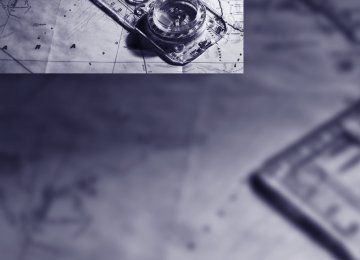- Download PDF Manual
-
1. Select "Navigation" and press the control-
ler.
2. Change into the third field from the top. Turn the controller until "New route" is selected and press the controller.
3. Turn the controller to enter the desired
number and press the controller.
The route is recalculated.
148
What to do if …
What to do if … > a navigation DVD is inserted, but an instruc- tion to insert the DVD appears on the Con- trol Display? The navigation DVD may not be the correct DVD for the navigation system. This infor- mation is indicated on the DVD label.
> you request the current position of your vehicle, but do not receive a precise dis- play? The system is unable to receive enough GPS signals at your current position due to obstructions, your position is not yet avail- able on your navigation DVD, or the system is in the process of calculating your posi- tion. Reception is best when you have an unobstructed view to the sky.
> the destination guidance does not accept a
destination? The data of the destination is not stored on the navigation DVD that is loaded. Select a destination that is as close as possible to the original.
> the destination guidance does not accept
an address without the street name? On the navigation DVD, no downtown area can be determined for the city or town entered. Enter any street, or a destination such as the railway station in the selected town, and then start the destination guid- ance.
> you want to enter a destination for the des-
tination guidance, but it is not possible to select the letters for your desired entry? The data of the destination is not stored on the navigation DVD that is loaded. In this case, the system will not offer you any let- ters to choose from. Select a destination that is as close as possible to the original.
> the system stops furnishing directions on
which way to turn as you approach intersec- tions? You are driving in an area that has not yet been completely recorded on the naviga- tion DVD. Instead of an arrow indicating a turn, you will see an arrow which indicates the general direction of your planned route. Or you have left the recommended route and the system requires a few seconds to calculate a new recommended route.
> the navigation system does not react to
entries? If the battery was disconnected, it takes about 10 minutes before the system is once again operational.
149
Entertainment Entertainment
Operation of the radio and CD as well as their tone settings are described in this chapter.
e
On/off and tone
The following audio sources have shared con- trols and setting options: > Professional radio* or
Business radio
> CD player > CD changer*
Controls The audio sources can be operated using: > Buttons in the area of the CD player > iDrive > Buttons on steering wheel, refer to page 11
Buttons in area of CD player The layout of the buttons can vary depending on your vehicle's equipment. Single drive:
Two drives:
152
1 Entertainment sound output on/off, volume
> Press: switch on/off.
When you switch on, the last set radio station or CD track is played.
> Turn: adjust volume.
2 Drive for audio CDs
Eject CD
Station scan/track search
> Change radio station. > Select track for CD player and
CD changer.
5 Drive for navigation DVDs
Operation via iDrive iDrive, for explanation of principle, refer to page 16. 1. Press the
button.
This opens the start menu.
2. Move the controller backwards to open
"Entertainment".
You have the following choices: > "FM" and "AM": radio reception > "WB": Weather Band station > "SAT": satellite radio > "CD": CD player or CD changer > "Audio Aux": external audio device > "Set": depending on the audio source,
other adjustments can be made, e.g. with the radio: update station with strongest reception, save station, tone control, sam- ple stations.
From another menu, you can switch directly to the screen last displayed, refer to Comfort opening of menu items on page 18.< The selected audio source is stored for the remote control currently in use.
Changing tone settings 1. Press the button.
This opens the start menu.
2. Press the controller to open the menu. 3. Select "Entertainment settings" and press
the controller.
Switching on/off In order to switch the Entertainment sound out- put on and off: Press knob 1 next to the CD player.
This symbol on the Control Display indi-
cates that sound output is switched off. For a single drive, the sound output is available for approx. 20 minutes with the ignition switched off. Switch on the sound output again for this pur- pose.
Adjusting volume Turn knob 1 next to the CD player until the desired volume is set. You can also adjust the volume with buttons on the steering wheel, refer to page 11. The setting is stored for the remote control cur- rently in use.
Tone control You can alter various tone settings, e.g. treble and bass, or the speed-dependent volume increase. The tone settings are set for all audio sources at once. The settings are stored for the remote key cur- rently in use.
4. Select "Audio" and press the controller.
The tone settings can also be selected when you have opened "Entertainment" in the start menu: Select "Set" and then "Tone", and press the controller.
Treble and bass 1. Select "Treble / Bass" and press the con-
troller.
153
e
2. Move the controller to the left or right to
2. Turn controller:
select "Treble" or "Bass".
The adjustment is applied; the field can be changed.
3. Turn the controller until the desired setting
is selected.
Balance and fader You can adjust the volume distribution in the same manner as "Treble / Bass". > "Balance": left/right volume distribution > "Fader": front/rear volume distribution
Speed-dependent volume control The speed-dependent volume control auto- matically increases the volume with increasing speed. You can set various stages for the increase in volume. 1. Select "Speed volume" and press the con-
troller.
154
Professional LOGIC7 HiFi System* You can select a spatial sound effect that improves the spatial acoustics in all frequency ranges. 1. Select "Surround Settings" and press the
controller.
2. Select "Concert hall" or "Theater".
3. Press the controller.
LOGIC7 spatial sound is switched on.
To cancel the stereo effect: Select "Off" and press the controller. LOGIC7 and the LOGIC7 logo are registered trade marks of Lexicon, Inc., a company of the Harman International Group.
Equalizer* You can set individual sound frequency ranges. 1. Select "Equalizer" and press the controller.
2. Move the controller to the left or right to
select the desired frequency range.
3. Turn the controller until the desired setting
is selected.
Resetting tone settings You can reset all tone settings to the default settings. 1. Open the start menu. 2. Press the controller to open the menu. 3. Select "Entertainment settings" and press
the controller.
4. Select "Audio" and press the controller. 5. Select "Reset" and press the controller.
155
i
Radio
Your radio provides reception the FM and AM wavebands.
Changing stations
Listening to radio
Turn the controller. In addition to the stations currently displayed, you can have stations with another selection criterion displayed.
Professional radio* You can choose from the following selection criteria: > "All stations":
Stations that can currently be received in the "FM" waveband.
> "Autostore":
The stations with the strongest received signals in the "AM" waveband.
> "Presets":
Stations you have previously stored, refer to page 158.
Business radio You can choose from the following selection criteria: > "Autostore":
For the Station with the strongest signal, refer to page 157.
> "Presets":
Stations you have previously stored, refer to page 158.
Press the button if the sound output is switched off. iDrive, for explanation of principle, refer to page 16. 1. Press the
button.
This opens the start menu.
2. Move the controller backwards to open
"Entertainment".
3. Change to upper field if necessary. Turn the
controller until "FM" or "AM" is selected.
4. Press the controller. Stations are shown on the Control Display on the basis of various selection criteria, e.g. "Pre- sets". If "Autostore" does not display any stations or if the stations displayed can no longer be received, to update the station with the stron- gest signal, refer to page 157.
156
Changing selection criteria 1. Change into the second field from the top. 2. Turn the controller until the desired selec- tion criterion is selected and press the con- troller.
To end sampling: 1. Press the controller. 2. Select "Scan" and press the controller. This cancels sampling of the stations, and the radio remains on the current station.
button for the corresponding
Buttons next to CD player Press the direction. The system switches to the next displayed sta- tion. You can also change stations with buttons on the steering wheel, refer to page 11.
Sampling stations, scan The system automatically plays a brief sample from each of the stations on the current wave- band. 1. Select "FM" or "AM" and press the control-
ler. "Set" is selected.
2. Press the controller.
Other menu items are displayed.
3. Select "Scan" and press the controller.
The stations are sampled.
Buttons next to CD player
To sample the stations, press and hold
the button for the corresponding direction. To stop scanning, press the button again.
Selecting frequency manually With "Manual" you can select stations that are received in addition to those displayed. 1. Select "FM" or "AM" and press the control-
ler.
2. Change into the second field from the top. 3. Select "Manual" and press the controller.
4. Turn the controller to set a certain fre-
quency.
Updating stations with best reception For Professional radio with "AM" and with Busi- ness radio: If you are on a longer journey and leave the transmission range of the stations originally set, you can update the list of stations with the best reception. 1. Select "FM" or "AM" and press the control-
ler.
2. Change into the second field from the top.
157
3. Select "Autostore" and press the controller.
3. Select the desired frequency or station.
"Set" is selected.
"Set" is selected.
4. Press the controller.
4. Press the controller.
Other menu items are displayed.
Other menu items are displayed.
5. Select "Autostore" and press the controller.
5. Select "Store" and press the controller.
"Presets" is displayed.
6. Turn the controller until the desired mem-
ory position is selected.
7. Press the controller. The station is stored.
The display of the stations with the strongest reception is updated. The frequencies of the stations are displayed.
Storing stations 1. Select "FM" or "AM" and press the control-
ler.
2. Change into the second field from the top. Turn the controller until the desired selec- tion criterion is selected and press the con- troller.
The channels of the last selection criterion are displayed once again after a short time. The stations are stored for the remote key cur- rently in use.
158
3. Select "RDS" and press the controller.
Changing a memory position 1. Select "Presets" and press the controller. 2. Select the desired station.
"Set" is selected.
3. Press the controller.
Other menu items are displayed.
4. Select "Store" and press the controller.
RDS is activated.
Automatically sorting stations* For the "All stations" selection criterion, you can set whether the most frequently used sta- tions are displayed at the beginning. 1. Select "All stations" and press the control-
ler. "Set" is selected.
2. Select "Favorites" and press the controller.
5. Turn the controller until the desired mem-
ory position is selected. The number of the memory position appears beside the name or frequency of the station.
6. Press the controller. The station is stored.
RDS Radio Data System RDS transmits additional information in the FM frequency range. If the reception conditions are good, the station names are shown on the Control Display. If the reception is weak or dis- rupted, it can take some time before the station names are displayed.
Switching RDS on/off* 1. Select "FM" or "AM" and press the control-
The most frequently used stations are
shown at the beginning.
ler. "Set" is selected.
2. Press the controller.
Other menu items are displayed.
Weather news flashes* Weather Radio is a service of the National Oce- anic and Atmospheric Administration (NOAA) of the US Department of Trade. Weather news flashes are repeated every 4 to 6 minutes and are routinely updated at intervals of 1 to 3 hours, and more often when necessary. Most stations operate 24 hours a day. In case of a storm, the National Weather Service interrupts
159
3. Select "Entertainment settings" and press
the controller.
the routine weather news and transmits special warning messages instead. If you have a ques- tion about NOAA Weather Radio, please con- tact the nearest office of the National Weather Service. Details are also provided on the Inter- net at www.nws.noaa.gov.
Calling up weather news flashes 1. Select "WB" and press the controller.
4. Select "HD radio" and press the controller.
2. Select a station. The station for weather news flashes may be unavailable in some regions.
High Definition Radio* Many stations transmit both analog and digital signals. You can receive these stations digitally and in improved sound quality.
Activating/deactivating digital radio reception iDrive, for explanation of principle, refer to page 16. 1. Press the
button.
This opens the start menu.
2. Press the controller to open the
menu.
160
5. Select "Off" and press the controller.
The reception of digital stations is deac-
tivated. This symbol is displayed when a sender is
being received digitally.
With some stations the digital signals are not transmitted simultaneously with the analog sig- nals. If you are in an area in which the selected station is not continuously received digitally, playback switches between analog and digital reception. This can result in repetitions or inter- ruptions. In this case it may be advisable to deactivate digital radio reception.
Updating stations offering digital reception If you are on a longer journey and leave the transmission range of the stations originally set, you can update the list of stations with the best reception. 1. Select "FM" or "AM" and press the control-
ler.
Displaying additional information With the digital stations, additional information on the current track is displayed, e.g. the name of the artist. 1. Select a station and press the controller. 2. Select "Details" and press the controller.
2. Change into the second field from the top. 3. Select "Autostore" and press the controller.
The information is displayed.
4. Press the controller.
Other menu items are displayed.
5. Select "Autostore
" and press the con-
troller.
If a digital station is received again when the station is changed, the additional information will be displayed again following a brief interrup- tion.
Satellite radio* You can receive over 100 different channels with high sound quality. The channels are offered to you in predefined packages. To receive the channels of your choice, you must have this package enabled.
With this new technology the signal may fail, causing interruptions in reception.<
The display of the stations offering digital reception is updated. This can take up to 2 min- utes.
161
i
Enabling or disabling channels iDrive, for explanation of principle, refer to page 16. 1. Press the
button.
This opens the start menu.
2. Move the controller backwards to open
"Entertainment".
3. Select "SAT".
Disabling 1. Select an enabled channel and press the
controller.
2. Select "ESN" and press the controller.
The electronic serial number, ESN, is dis- played.
The electronic serial number is required for disabling.<
3. To disable the channels: Dial the phone number.
Selecting and storing channel 1. Select "SAT" and press the controller.
Channels are shown on the Control Display sorted on the basis of selection criteria.
4. Press the controller.
The channels are displayed.
These channels are enabled.
Enabling 1. Select a channel that has not yet been
enabled and press the controller. A telephone number and the electronic serial number, ESN, are displayed.
The electronic serial number is required for enabling or disabling.<
2. To enable the channels: Dial the phone number.
162
6. Press the controller.
Other menu items are displayed.
7. Select "Play" and press the controller.
2. Select a menu item:
> "Presets":
Up to twelve channels you have stored previously.
> "All channels":
All channels are displayed.
> "Categories":
All channels, sorted by categories, e.g. news, jazz.
Additional information The name of the channel and additional infor- mation on the current track are displayed, e.g. the name of the artist.
3. Press the controller. 4.
If "Categories" has been selected: Select the desired category and press the controller.
1 Artist 2 Track
Storing channel 1. Select desired channel. 2. Press the controller.
Other menu items are displayed.
3. Select "Store" and press the controller.
The channels of this category are displayed. Select a channel marked with this sym-
5.
bol.
"Presets" is displayed.
163
4. Turn the controller to select a memory loca-
tion and press the controller.
The channel is stored. The channels of the last selection criterion are displayed once again after a short time.
Changing channel with buttons next to CD player Press the direction. The system switches to the next enabled chan- nel.
button for the corresponding
Notes If no signal can be received for more than 4 sec- onds, a message is displayed on the Control Display.
Reception may not be possible for certain reasons, e.g. environmental influences or
topographical conditions. The satellite radio has no influence on this. The signal may not be available in tunnels or underground garages, next to tall buildings, near trees, mountains or other sources of radio interference. Reception is usually possible again as soon as the signal is available again.<
164
CD player and CD changer
Listening to CDs
Compressed audio files* CDs with compressed audio files, i.e. MP3, can be played by the CD player, but not by the CD changer.
CD player: starting CD
3. Change to upper field if necessary. Turn the controller until "CD" is selected and press the controller.
When equipped with two drives: The upper drive is for audio CDs. Insert the CD into the drive with the labeled side up. The CD is automatically pulled in. Playback starts automatically if the sound out- put is on. For CDs with compressed audio files, it can take up to approx. 1 minute to read in the data depending on the directory structure. To start playback when there is already a CD in the drive: iDrive, for explanation of principle, refer to page 16. 1. Press the
button.
This opens the start menu.
2. Move the controller backwards to open
"Entertainment".
4. On vehicles with a CD changer, change to the second field from the top and turn the controller until "CD" is selected and press the controller. The CD player is started.
Playback starts automatically if the sound out- put is switched on. To eject the CD, press the CD player. The CD emerges slightly from the drive.
button on the
CD changer: starting CD 1. Fill the CD magazine and insert, refer to
page 169. 2. Press the
button.
This opens the start menu.
3. Move the controller backwards to open
"Entertainment".
4. Change to upper field if necessary. Turn the controller until "CD" is selected and press the controller.
165
5. Change to the second field from the top if
necessary. Turn the controller until the desired CD, CD 1 - 6, is selected and press the controller.
Compressed audio files* 1. Select the directory if necessary and press
the controller.
2. Select the track and press the controller.
3. Select "Play" and press the controller.
At the end of the last track, the next CD will be selected. If new CDs have been placed in the CD maga- zine, playback starts with the lowest CD, e.g. CD 1, track 1. The CD magazine's load status is indicated on the Control Display.
Selecting a track
button for the corresponding
Buttons next to CD player Press the direction repeatedly until you reach the desired track. The CD will start play at the start of the track. The track is displayed on the Control Display. You can also change the track with buttons on the steering wheel, refer to page 11.
Via iDrive Select a track by turning the controller.
To change the directory: Select the directory and press the controller.
166
2. Select "Scan" and press the controller.
To exit from the menu:
Select the arrow and press the controller.
Displaying information on track* With compressed audio files, you can display any information stored on the current track, e.g. the name of the artist. 1. Press the controller. 2. Select "Details" and press the controller.
The information for the current track are dis- played. The setting is stored for the remote control cur- rently in use.
Sampling tracks, scan The system automatically plays a brief sample from each of the tracks on the current CD. 1. Select "Set" and press the controller.
Other menu items are displayed.
To end sampling: 1. Press the controller. 2. Select "Scan" and press the controller. This cancels sampling of the tracks, and the player remains on the current track.
Compressed audio files* 1. Select the current track and press the con-
troller.
2. Select the desired menu item:
> To sample all tracks of the current direc- tory, select "Scan directory" and press the controller.
> To sample all tracks of the CD, select
"Scan all" and press the controller.
To end sampling: 1. Press the controller. 2. Select "Scan directory" or "Scan all" and
press the controller.
This cancels sampling, and the player remains on the current track.
167
Repeating a track 1. Select "Set" and press the controller.
Other menu items are displayed.
Compressed audio files* 1. Select the current track and press the con-
troller.
2. Select the desired menu item:
> To repeat the selected track, select
"Repeat track" and press the controller. > To repeat all tracks of the current direc- tory, select "Repeat directory" and press the controller.
2. Select "Repeat" and press the controller.
The current track on the CD is repeated. To stop repeating: 1. Press the controller again. 2. Select "Repeat" and press the controller.
To stop repeating: 1. Press the controller. 2. Select "Repeat track" or "Repeat directory"
and press the controller.
Random play sequence In this mode, the tracks on the current CD are played once in a random sequence. 1. Select "Set" and press the controller.
Other menu items are displayed.
2. Select "Random" and press the controller. Stop random function: 1. Press the controller. 2. Select "Random" and press the controller.
168
Compressed audio files* 1. Select the current track and press the con-
troller.
2. Select the desired menu item:
> To play all tracks of the current directory in random order, select "Random direc- tory" and press the controller.
> To play all tracks of the CD in random
order, select "Random all" and press the controller.
Stop random function: 1. Press the controller. 2. Select "Random directory" or "Random all"
and press the controller.
Fast forward/reverse Buttons next to CD player: Press and hold the sponding direction.
button for the corre-
CD magazine The BMW CD changer for six CDs is installed in the glove compartment.
Removing CD magazine To insert CDs into the CD magazine 1 or remove them from it, you must first remove the magazine from the CD changer:
Inserting/removing CDs into/from CD magazine When inserting or removing CDs, remember to hold them by their edges, taking care to avoid touching the data side with its reflective CD memory surface.
Inserting CDs: Insert one CD into each compartment of the magazine with the labeled side up.
Removing CDs: Pull out the desired tray and remove the CD.
Inserting CD magazine
Press button 2 to eject the CD magazine 1. Wait at least 2 seconds before pushing in the magazine again so that the inserted CDs can be read in again.
Push in the CD magazine as far as possible in the direction of the arrow. The CD changer automatically reads in the loaded CDs and is then ready for operation.
169
Damaged CDs/DVDs Avoid fingerprints, dust, scratches and mois- ture. Store CDs/DVDs in a sleeve. Do not subject CDs/DVDs to temperatures over 1227/506, high levels of humidity or direct sunlight.
CDs/DVDs with copy protection CDs/DVDs are often provided with a copy pro- tection feature by the manufacturer. This can mean that some CDs/DVDs cannot be played or can only be played to a limited extent.
Care If necessary, clean the reflective scanning side of the CDs/DVDs with a commercially available cleaning cloth by wiping in straight lines from the center outward.
Notes
BMW CD/DVD players and changers are officially designated Class 1 laser prod- ucts. Do not operate if the cover is damaged, otherwise severe eye damage can result. Do not use self-recorded CDs/DVDs with labels applied as these can become detached during playback due to heat build-up and can cause irreparable damage to the device. Only use round CDs/DVDs with a standard diameter of 4.7 in/12 cm and do not play CDs/ DVDs with an adapter, e.g. Single-CDs, other- wise the CDs or the adapter can jam and may no longer be ejected. Do not use a combined CD/DVD, e.g. DVDPlus, otherwise the CD/DVD can jam and will no longer eject.<
General malfunctions BMW CD/DVD changers and players have been optimized for performance in vehicles. In some instances they may be more sensitive to faulty CDs/DVDs than stationary devices would be. If a CD/DVD cannot be played, first check if it has been inserted correctly.
Humidity High levels of humidity can lead to condensa- tion on the CD/DVD or the laser's scan lens and temporarily prevent playback.
Malfunctions with individual CDs/DVDs If malfunctions only occur with individual CDs/ DVDs, one of the following factors may be the cause.
Self-recorded CDs/DVDs Possible reasons for malfunctions with self- recorded CDs/DVDs are, e.g., inconsistent data-creation or recording processes, or poor quality or high age of the CD/DVD blank. Only label CDs/DVDs on the upper side with a pen intended for this purpose.
170
External audio device
You can connect an external audio device, e.g. an MP3 player, and play the sound via the vehi- cle loudspeakers. The sound can be adjusted with iDrive.
Connecting
3. Select "Audio Aux" and press the control-
ler.
4. Adjust volume and sound if necessary.
1 Power supply for your additional device:
Socket with removable cap
2 Connection for audio playback:
Jacks ε in/3.5 mm
For audio playback via the vehicle loudspeak- ers, connect the headphone or Line-Out con- nection of the device to the connection 2.
Starting audio playback The audio device must be switched on. iDrive, for explanation of principle, refer to page 16. 1. Press the
button.
This opens the start menu.
2. Move the controller backwards to open
"Entertainment".
171