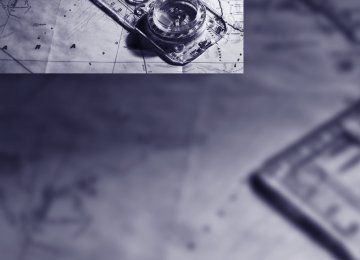- Download PDF Manual
-
g
> Sports Wagon:
Use the separation net to protect the occu- pants, refer to page 118. Make sure that objects cannot penetrate through the sepa- ration net. Wrap sharp-edged or pointed objects which could strike the rear window while driving.
Securing cargo
hazard to the vehicle's occupants during abrupt braking or evasive maneuvers.<
Roof-mounted luggage rack* A special rack system is available as an option for your BMW. Please comply with the precau- tions included with the installation instructions.
Mounting points
> Use the luggage net*, luggage straps, or securing straps to hold down small and lightweight luggage and cargo.
> Heavy-duty cargo straps* for securing
larger and heavier objects are available at your BMW center. Four lashing eyes mounted in the luggage compartment or cargo area are used to secure these heavy- duty cargo straps, refer to illustration.
> Please observe the special instructions
supplied with the heavy-duty cargo straps. Always position and secure the load as described above. If you do not, it can endanger the passengers during braking or evasive maneuvers. Use only the lashing eyes to secure heavy-duty cargo straps, refer to illustration, otherwise the cargo straps could become detached or the vehicle could be damaged. Never exceed either the approved gross vehicle weight or either of the approved axle loads, refer to page 229 ff., as excessive loads can pose a safety hazard, and may also place you in viola- tion of traffic safety laws. You should never transport heavy or hard objects unsecured in the passenger compart- ment, as they could fly around and pose a safety
The mounting points are located in the door openings or on the roof rails*.
Loading roof-mounted luggage rack Because roof racks raise the vehicle's center of gravity when loaded, they have a major effect on its handling and steering response. You should therefore always remember not to exceed the approved roof load capacity, the approved gross vehicle weight or the axle loads when loading the rack. You can find the specified weights under Weights on page 229 ff. The load on the roof must be evenly distributed and must not extend outward beyond the limits of the loading surface. Always stow the heaviest pieces at the bottom. Be sure that adequate clearance is maintained for raising the glass sunroof, and that objects do not project into the opening path of the luggage compartment lid/ tailgate. Secure roof-mounted cargo correctly and securely to prevent it from shifting or falling off during the trip. Drive smoothly. Avoid sudden acceleration and braking maneuvers. Take corners gently.
128
e
129
Navigation Navigation
This chapter describes how you can enter destinations and specify your route so that your navigation system guides you reliably to your destination.
Starting navigation system
Your navigation system can use satellites to ascertain the precise position of your vehicle and guide you reliably to any destination you enter.
Navigation DVD The navigation system requires a special navi- gation DVD. The latest version is available at your BMW center.
Inserting navigation DVD
Display in assistance window You can display the route or the current position in the assistance window. This display remains visible even if you change to another applica- tion. 1. Move the controller to the right to enter the
assistance window.
2. Press the controller.
Other menu items are displayed.
3. Select the desired route view or "Current
position".
1.
Insert the navigation DVD with the labeled side up. The DVD is automatically pulled in.
2. Allow several seconds for the system to
scan the data from the DVD.
Removing navigation DVD 1. Press
button 1.
The DVD emerges slightly from the drive.
2. Remove the DVD. If the DVD is not ejected from the drive, it is pos- sible that it is blocked. A message appears on the Control Display.
4. Press the controller.
132
Destination entry
In entering your destination you can select from among the following options: > Entering a destination manually, see below > Entering destination via voice*, refer to
page 136
> Selecting destination using information,
refer to page 138
> Selecting destination from a list, refer to
Destination list, page 139
> Selecting destination from address book,
refer to page 140
> Selecting home address, refer to page 142
After selecting your destination you can pro- ceed to start the destination guidance, refer to page 144.Operating navigation system Enter data only when the vehicle is sta- tionary, and always give priority to the
applicable traffic regulations in the event of any contradiction between traffic and road condi- tions and the instructions issued by the naviga- tion system. If you do not observe this precau- tion, you may be in violation of the law, and can endanger vehicle occupants and other road users.< iDrive, for explanation of principle, refer to page 16. 1. Press the
button.
This opens the start menu.
2. Move the controller to the right to open
"Navigation".
3. Select "Navigation" and press the control-
ler.
Entering a destination manually The system's word matching principle makes it easier for you to enter the names of streets or towns, refer to page 143. This allows you to enter different spellings and completes your entry automatically so that stored names can be called up quickly. 1. Change to upper field if necessary. Turn the controller until "Navigation" is selected and press the controller. "New destination" is selected.
2. Press the controller.
133
In order to be able to start the destination guid- ance, at least the town/city of the destination or its zip code must be entered.
Entering destination via town/city name 1. Select "Town / City" or the displayed town/
city and press the controller.
2. Select the starting letter and press control-
ler. A list of all towns/cities starting with this let- ter appears on the Control Display.
3. To delete the letter entered if necessary:
> Delete individual numbers or letters:
Move the controller toward the right to select
, and press the controller.
> Delete all numbers or letters:
Move the controller toward the right to select down.
, and hold the controller
4.
If necessary, input more letters. The list gradually grows smaller each time you enter a new letter. > Enter blank space if necessary:
Select the troller.
symbol and press the con-
3. Select "Enter address" and press the con-
troller.
The system also supports you with the follow- ing features: > If you do not enter a street, the system will guide you to the downtown area of a town or city.
> You can skip the entry of country and local- ity if the current entries should be retained for your new destination.
Selecting country 1. Select "State / Province" or the displayed
country and press the controller.
The list of available countries appears on the display.
2. Select the country of destination and press
the controller.
134
5. Change to the third field from the top if nec- essary. Turn the controller until the town or city name is selected from the list and press the controller.
Entering street, house number and intersection After the street you can also enter the intersec- tion or the house number.
Entering street and intersection 1. Select "Street" or the displayed street and
press the controller.
2. Enter the street.
The street is entered exactly like the desti- nation.
Entering destination by zip code 1. Select "Town / City" and press the control-
ler.
2. Enter the zip code:
Select the desired digits and press the con- troller.
> Enter a blank space:
Select the troller.
symbol and press the con-
> Delete individual numbers or letters:
Move the controller toward the right to select
, and press the controller.
> Delete all numbers or letters:
Move the controller toward the right to select down.
, and hold the controller
3. Select the zip code and press the controller. The corresponding destination is displayed.
4. Change into the third field from the top.
Turn the controller until the destination is selected and press the controller.
The intersection is entered in the same way as the street.
Entering a street without entering destination You can also enter a street without entering a destination. In this case all streets of the entered country are offered for selection. The related town/city is displayed after the street name. If a town/city has already been entered, you can undo this entry. This may be practical if the desired street does not exist in the entered des- tination, because, for example, it belongs to another part of the town/city.
135
1. Change to upper field.
The arrow is selected.
Starting destination guidance with manual destination entry
2. Turn the controller to the right until the
request for the entry of a street in the coun- try appears and press the controller.
3. Change to the second field from the top and
enter the street.
Entering house number All house numbers stored for the street on the navigation DVD can be entered. 1. Select "House number" and press the con-
troller.
2. Enter the house number:
Select the desired digits and press the con- troller.
3. Change into the third field from the top.
Turn the controller until the house number is selected and press the controller.
> Select "Start guidance" and press the con-
troller. Destination guidance starts immediately.
> If the destination guidance does not need to
be started immediately: Select "Add to destination list" and press the controller. The destination is saved in the destination list, refer to page 139.
Entering destination via voice* In conjunction with the Professional navigation system, you can enter the desired destination via the voice input system. When entering the destination, it is possible to change between speech input and iDrive at any time. Reactivate the speech input function for this purpose if necessary.
With {Options} you can have the possible commands read aloud.<
1. Press the
button on the steering wheel
or in the center console. 2.
{Enter address}
136
Entering street and house number The street is entered in the same way as the destination. To enter the house number: Say the house number.
Up to 4-digit house numbers can be entered.
Starting destination guidance
{Start guidance}
Destination guidance starts immediately.
Saving destination The destination is added to the destination list or can be saved in the address book.
{Add to destination list} or {Add to address book}
Map-guided destination selection If you only know the location of the town or street of the destination, then you can input the destination by using a map. You can use the cursor to select the destination on the map and then adopt it into the destination guidance. 1. Select "Navigation" and press the control-
ler. "New destination" is selected.
2. Press the controller.
Selecting country
Say country of destination.
Say the name of the destination country in the language of the voice input system.
Entering destination To enter the destination, spell it using the orthography of the country of destination. Say the letters smoothly and at normal volume, avoiding excessive emphasis and pauses.
1. Spell town/city name:
Say at least the first three letters of the destination. The more letters you say, the more exactly the system recognizes the town/city.
The system can suggest up to 20 desti- nations that match your entries. Up to 6 entries are displayed at once on the Con- trol Display.
A destination is suggested by the system. 2. Select location:
Select {Yes} or Select other town/city: {No} Select entry, e.g. {Entry 3} The following options are available: {Next page}: additional entries of the list are displayed. {Repeat}: the town/city can be respelled.
The town/city can also be selected from the list via iDrive: Turn the controller until the destination is selected and press the controller.
137
3. Select "Input map" and press the controller.
> "Show destination position" places the current destination in the center of the map.
> "Return to map" changes back to the
"Input map".
> Exit the menu.
7. Press the controller. The map for the destination entry can also be displayed in the map display: Select the
symbol and press the controller.
Selecting destination using information You can obtain a display of selected destina- tions, e.g. hotels, sights or hospitals, and adopt them into the destination guidance. 1. Select "Navigation" and press the control-
ler. "New destination" is selected.
2. Press the controller. 3. Select "Information" and press the control-
ler.
A section of a map is displayed on the Con- trol Display: > During destination guidance, around the
current destination
> With the destination guidance deacti-
vated, around the last destination entered
4. Select destination with cursor.
> Changing scale: turn the controller. > Moving map: move the controller in the
corresponding direction. The controller can be moved to the left, right, forward, backwards and also diag- onally.
5. To apply or save the destination in the des-
tination guidance system, press the con- troller. The selected destination and other menu items are displayed.
6. Select the desired menu item:
> "Start route guidance" starts destination
guidance.
> "Show current position" places the cur-
rent position in the center of the map.
138
4. Select location:
> "On destination" > "On location" > "On a new destination"
Destination list The last 20 entered destinations are shown in the destination list. You can display these desti- nations and apply them in the destination guid- ance system. For example, to plan a longer route, you can store all destinations you want to drive to in advance in the destination list, refer to Entering a destination manually on page 133. Select "Navigation" and press the controller.
5. Press the controller. 6. Make your selection, e.g. "Hotels and res-
taurants", and press the controller. These destinations are displayed on the Control Display.
7. Select a destination and press the control-
ler.
8. Select a menu item:
> To accept the address into the destina-
tion list and start the destination guid- ance: Select "Select as destination" and press the controller.
> To establish a telephone connection: Select "Call" and press the controller.
To exit from the menu:
Select the arrow and press the controller.
The last destination entered is the first item in the destination list.
This symbol indicates the current destina-
tion during destination guide. To display additional destinations from the des- tination list: Turn the controller.
Applying destination in destination guidance system 1. Select the desired destination and press
the controller.
2. Select "Start guidance" and press the con-
troller.
139
Editing destination list 1. Select the desired destination in the desti-
1. Select "Address book" and press the con-
troller.
nation list and press the controller.
2. Select "New address" and press the con-
2. The selected destination can be edited:
troller.
> Save entry:
Select "Add to address book".
> Display information on destination: Select "Information on destination".
> Delete entry:
Select "Delete entry".
> Delete all entries:
Select "Delete list". The destination guidance is switched off.
> Change entry:
Select "Edit". For operation, refer to Entering destination via town/city name, page 134.
3. Press the controller.
Address book
Opening address book iDrive, for explanation of principle, refer to page 16.
3. Select "Enter address" and press the con-
troller.
4. Enter name and address. 5. Select "Store in address book" and press
the controller. The entry is stored in the address book.
You can also save a destination from the desti- nation list into the address book, refer to page 139.
Storing current position* The current position can be adopted into the address book. 1. Select "Address book" and press the con-
troller.
2. Change into the third field from the top.
Turn the controller until "New address" is selected and press the controller.
Select "Address book" and press the controller.
Storing destinations in address book You can store approx. 100 destinations in the address book.
3. Select "Use current location as address"
and press the controller. The name given can be changed. For oper- ation, refer to Entering a destination manu- ally, page 133.
140
4. Select "Store in address book" and press
3. Select "Edit address" and press the con-
the controller.
troller.
You can also enter your current position into the address book if you have left the sector covered by the navigation DVD. In this case, you must enter a name.
Selecting destinations from address book 1. Select "Address book" and press the con-
troller. The stored entries appear on the Control Display.
2. Select the entry and press the controller. To start the destination guidance: Select "Start guidance" and press the control- ler.
4. Change entry.
For operation, refer to Entering a destina- tion manually, page 133.
Deleting individual destinations from address book 1. Select "Address book" and press the con-
troller.
2. Select the entry and press the controller. 3. Select "Delete address" and press the con-
troller.
Deleting all destinations from address book 1. Open the start menu. 2. Press the controller to open the menu. 3. Select "Vehicle settings" and press the
controller.
Changing destinations from address book 1. Select "Address book" and press the con-
troller.
2. Select the entry and press the controller.
141
To change the entry: 1. Select "Home address" and press the con-
troller.
2. Select "Edit address" and press the con- troller. For operation, refer to Entering a destination manually, page 133.
Selecting route You can influence the calculated route by choosing certain route criteria. You can change the route criteria as often as you like while entering the destination and whenever the des- tination guidance is active. The route is planned according to fixed rules. The type of road is taken into account, e.g. whether it is a highway or a winding road. The road types are stored on the navigation DVD. As a result, the routes recommended by the navigation system may not always be the same ones that you would choose based on personal experience.
Changing route criteria 1. Select "Navigation" and press the control-
ler.
2. Change into the third field from the top.
Turn the controller until "Route preference" is selected and press the controller.
The various criteria are listed on the Control Display.
4. Select "Delete data" and press the control-
ler.
5. Select "Delete address book" and press the
controller.
6. Select "Yes" and press the controller.
Storing home address You can save your current position or the cur- rent destination as the home address in the address book. This entry occupies the second position in the address book. 1. Select "Address book" and press the con-
troller.
2. Change into the third field from the top.
Turn the controller until "Home address" is selected and press the controller.
3. Select "Use current location as address", or "Save current destination" during the desti- nation guidance, and press the controller.
To accept the home address as the destination: 1. Select "Home address" and press the con-
troller.
2. Select "Start guidance" and press the con-
troller.
142
Word matching principle The system supports the word matching princi- ple to make it easier for you to enter the names of streets or towns. The system runs ongoing checks, comparing your destination entries with the data stored on the navigation DVD as the basis for instant response. The user bene- fits include: > Names of specific locations can also vary from the official versions if you are using a spelling that is customary in another coun- try. Example: Instead of "München", you can also enter the English spelling "Munich" or the Italian spelling "Monaco".
> When you are entering the names of towns and streets the system will complete them automatically as soon as enough letters are available to ensure unambiguous identifica- tion.
> The system only accepts name entries
beginning with letters that are stored on the navigation DVD. The system will not accept non existent names and addresses.
3. Select a route criterion for the route:
> "With highways"
Freeways and major traffic arteries are given priority
> "Avoid highways"
Freeways are avoided where possible
> "Fast route"
The short traveling time, being a combi- nation of the shortest possible route and the fastest roads
> "Short route"
Short route, irrespective of how fast or slow progress will be
4. Press the controller.
The route criterion is highlighted.
5.
If necessary, select an additional route cri- terion and then press the controller: > "Avoid tollroads"
Tollroads are avoided where possible.
> "Avoid ferries"
Ferries are avoided where possible.
To exit the menu:
Select the arrow and press the controller. The route criteria can also be changed in the map view: 1. Select the symbol for the route criterion and
press the controller.
2. Select a route criterion and press the con-
troller.
143
Destination guidance
Starting destination guidance iDrive, for explanation of principle, refer to page 16. 1. Change to upper field if necessary. Turn the controller until "Navigation" is selected and press the controller.
2. Select a destination from the destination list and press the controller or enter a new des- tination, refer to page 133.
Terminating/continuing destination guidance
In arrow or map display Select the
symbol and press the controller.
In destination list
This symbol indicates the current destina-
tion. 1. Select the current destination and press the
controller.
3. Select "Start guidance" and press the con-
troller.
2. Select "Start guidance" and press the con-
troller.
After the route has been calculated, destination guidance is indicated by arrows or a map dis- play on the Control Display. The destination guidance can also be started in the arrow or map display: Select the symbol and press the controller. During destination guidance, you can operate other equipment using the iDrive at any time. You will be punctually notified of a change of direction by spoken instructions and the display of the direction arrow.
144
When you park the vehicle before reaching the entered destination, the following the question is displayed before beginning the next trip: "Continue guidance to destination?". The destination guidance starts automatically after a short time. To start the destination guidance: Select "Yes" and press the controller.
Route display You have the option of displaying various views of the route during destination guidance.
From another menu, you can switch directly to the screen last displayed, refer to Comfort opening of menu items on page 18.<
Displaying arrow display 1. Select "Navigation" and press the control-
ler.
2. Change into the fourth field from the top. Turn the controller until "Arrow display" is selected and press the controller.
The arrow display is shown.
1 Switching voice instructions on/off 2 Selecting route criteria 3 Starting/ending destination guidance 4 Arrow to destination from a bird's eye view 5 Distance to the next change of direction 6 Current position 7 Direction of travel > Outline arrow:
Destination guidance on the calculated route.
> Solid arrow:
Arrow shows the route to be calculated from a bird's eye view when the vehicle is not located in an area contained on the navigation DVD, e.g. in a multi-level parking lot.
Depending on the equipment, the estimated time of arrival and the distance to the destina- tion are displayed in the top or bottom line of the Control Display. Before a change in direction, the representation of the arrow changes.
1 Street name for change of direction 2 Distance up to change of direction 3 Change of direction
145
5 Changing map display
> "Map facing north" > "Map direction of travel"
"Perspective" 6 Changing route criteria 7 Arrow to destination from a bird's eye view The estimated time of arrival and the distance to the destination are shown in the bottom line of the Control Display. To exit the menu:
Select the arrow and press the controller. At scales of less than 250 miles/500 km, you have the option of deciding whether to orient the map to north, toward your current direction of travel, or show the map in perspective. At scales of 250 miles/500 km or greater, the map always points toward north.
Changing map display
Select the corresponding symbol and press the controller. The next map display is displayed.
Changing scale Turn the controller to adjust the scale.
Displaying towns/cities and streets of route You can have the roads and towns along the route displayed during destination guidance. The distances remaining to be traveled on each individual road are also displayed.
To exit the menu:
Select the arrow and press the controller.
Displaying map display You can have your current position displayed on a map. After starting the destination guidance, the planned route is shown on the map. 1. Select "Navigation" and press the control-
ler.
2. Change into the fourth field from the top. Turn the controller until the desired map view is selected: > "Map facing north" > "Map direction of travel" > "Perspective"
3. Press the controller.
1 Switching voice instructions on/off 2 Starting/ending destination guidance 3 Map-guided destination selection 4 Showing/hiding information last selected, refer to Selecting destination using infor- mation on page 138
146
1. Select "Navigation" and press the control-
ler.
2. Change into the third field from the top.
Turn the controller until "Route list" is selected and press the controller.
4. Change to upper field if necessary. Turn the controller until "Languages" is selected and press the controller.
To exit the menu:
Select the arrow and press the controller.
Destination guidance through voice instructions
Switching voice instructions on/off
symbol and press the controller.
Voice instructions can be switched on or off during the destination guidance in the arrow or map view: Select the To switch the voice instructions on and off at any time: 1. Open the start menu. 2. Press the controller to open the menu. 3. Turn the controller until "Display settings"
is selected and press the controller.
5. Select "Navigation voice instructions on"
and press the controller.
The voice instructions are switched on.
The setting is stored for the remote control cur- rently in use*.
Repeating and canceling voice instructions With the programmable buttons on the steering wheel you can also make the following settings, refer to page 53: > Repeat the voice instruction:
Press button.
> Switch voice instructions on/off:
Hold the button down.
Setting volume of voice instructions The volume can only be adjusted while a voice instruction is being output.
147
1. Repeat the last voice instruction, if neces-
sary.
2. Turn the button during the voice instruction
to select the desired volume.
To exit from the menu without changing the route:
Select the arrow and press the controller.
Displaying current position You can have your current position displayed even when the destination guidance is switched off. 1. Select "Navigation" and press the control-
ler.
2. Change into the fourth field from the top.
Turn the controller until "Current position" is selected and press the controller.
The current position of your BMW is displayed.
If the navigation system is unable to identify a town or city, your current map coordinates will appear. To exit the menu:
Select the arrow and press the controller.
You can also have the current position dis- played on a map, refer to page 146.
This volume is independent of the volume of the audio sources. The setting is stored for the remote control cur- rently in use.
Bypassing route sections During destination guidance, you can revise the navigation system's route recommendations to avoid particular stretches of road. Enter the number of miles/kilometers that you want to travel before returning to the original route.