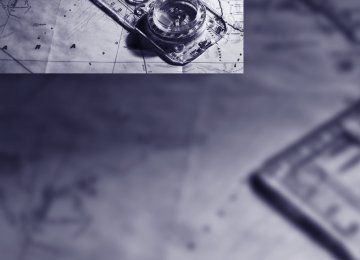- Download PDF Manual
-
Communications Communications
This chapter summarizes how to operate your mobile phone using iDrive or voice control and how to use BMW Assist or TeleService.
i
Telephoning
The concept Your BMW is equipped with a full mobile phone preparation package. After logging on a suitable mobile phone on the vehicle once, you can operate the mobile phone via iDrive, with the buttons on the steering wheel and by voice. A mobile phone that has been logged on once is automatically detected again with the engine running or the ignition switched on as soon as it is in the vehicle interior. The logon data of up to four mobile phones can be stored simulta- neously. If several mobile phones are detected simultaneously, the respective last mobile phone logged on can be operated via the vehi- cle.
For your safety A car phone makes life more convenient in many ways, and can even save lives in an emer- gency. While you should consult your mobile phone's separate operating instructions for a detailed description of safety precautions and information, we request that you direct your particular attention to the following:
Only make entries when the traffic situa- tion allows you to do so. Do not hold the mobile phone in your hand while you are driving; use the hands-free system instead. If you do not observe this precaution, your being dis- tracted can endanger vehicle occupants and other road users.<
Using a phone in your vehicle
Using snap-in adapter* The so-called snap-in adapter, a mobile phone cradle, enables the battery to be charged and the mobile phone to be connected to the exter- nal antenna of your vehicle. This ensures improved network reception and a consistent voice reproduction quality. Ask your BMW cen- ter which mobile phones snap-in adapters are offered for.
BMW discourages the use of mobile phones or other mobile communications devices inside the vehicle without a direct con- nection to an outside antenna. Otherwise, the vehicle electronics and mobile communication device can influence one another. In addition, there is no assurance that the radiation which results from transmission will be dissipated from the vehicle interior.< Avoid operating a mobile phone detected by the vehicle with the keypad of the mobile phone, otherwise malfunctions can occur.
Suitable mobile phones Ask your BMW center which mobile phones with a Bluetooth interface are supported by the mobile phone preparation package or which mobile phones snap-in adapters are available for. These mobile phones support the functions described in this Owner's Manual with a certain software version. Malfunctions can occur with other mobile phones.
Care instructions You can find what you need to know about car- ing for your mobile phone in the separate Caring for your vehicle brochure and in the mobile phone operating instructions.
Operating options You can operate the mobile phone* using: > The steering wheel, refer to page 11
> iDrive, refer to page 16
> Voice commands, refer to page 183174
Making calls with car phone: BMW Assist calls You can use the car phone via the hands-free system for BMW Assist calls. When the status information "Communication" or "BMW Assist" is displayed in "BMW Ser- vice", only BMW Assist calls are possible. It may not be possible to establish a telephone connection using the mobile phone while a con- nection is being established to BMW Assist or while a call to BMW Assist is already in progress. If this happens, you must log off the mobile phone from the vehicle if you wish to place a call with the mobile phone.
Commissioning
Logging on mobile phone on vehicle The following prerequisites must be met: > The mobile phone is ready to operate. > The Bluetooth link on the vehicle, refer to
page 177, and on the mobile phone is active.
> Depending on the mobile phone, preset- tings on the mobile phone are necessary: e.g. via the menu item Bluetooth activated or the menu item Connection not with con- firmation.
> For logging on, specify any desired number as the Bluetooth passkey, e.g. 1. This Blue- tooth passkey is no longer required follow- ing successful logon.
> The ignition is switched on.
Only log on the mobile phone with the vehicle stopped, otherwise the passen- gers and other road user can be endangered due to a lack of attentiveness on the part of the driver.<
Switching on ignition 1.
Insert the remote control as far as possible into the ignition lock.
2. Switch on the switch on ignition by pressing
the Start/Stop button without depressing the brake or clutch pedal.
Preparation with iDrive iDrive, for explanation of principle, refer to page 16. 1. Press the
button to open the start
menu.
2. Open the menu by pressing the controller. 3. Select "Communication settings" and
press the controller.
4. Select "Bluetooth" and press the controller.
5. Select "Phone" and press the controller.
175
i
To cancel the logon of the mobile phone on the vehicle: Select "Refuse connection" and press the con- troller. The next time you use the mobile phone in the vehicle interior, it will be detected within a max- imum of 2 minutes with the engine running or the ignition switched on. As soon as a mobile phone is detected by the vehicle, the phone book entries stored on the SIM card or on your mobile phone are trans- ferred to your vehicle, refer to the operating instructions of your mobile phone if necessary. This transfer is dependent on your mobile phone, refer to the operating instructions of your mobile phone if necessary, and can take several minutes. Up to four mobile phones can be logged on consecutively. If you log on a fifth mobile phone, the logon data of the last mobile phone in the list will be deleted, refer to below.
List of logged-on mobile phones All mobile phones for which the vehicle has stored the logon data can be displayed. If sev- eral logged-on mobile phones are detected by the vehicle simultaneously, you can operate the mobile phone highest up in the list via the vehi- cle. You can change the order of the mobile phones in the list. As long as a mobile phone is selected in this list, the mobile phones cannot be oper- ated via the vehicle. iDrive, for explanation of principle, refer to page 16. 1. Press the
button to open the start
menu.
2. Open the menu by pressing the controller. 3. Select "Communication settings" and
press the controller.
4. Select "Bluetooth" and press the controller. 5. Select "Phone" and press the controller.
Preparation with mobile phone 6. Additional operations must be carried out on the mobile phone and differ depending on the model, refer to the operating instruc- tions of your mobile phone, e.g. find, con- nect or link under Bluetooth device.
Logging on Depending on your mobile phone, you will first be requested consecutively via the display of your mobile phone or the Control Display to enter the Bluetooth passkey you specified. Display on the Control Display if the Bluetooth passkey can be entered with iDrive: 7. Select "Add device" and press the control-
ler.
8. Enter the Bluetooth passkey.
Depending on the mobile phone, approx. 30 seconds are available for entering the Bluetooth passkey on the mobile phone and on the Control Display.
9. Select "Confirm passkey" and press the
controller.
10. Wait a few seconds until the list of the
logged-on mobile phones is shown on the Control Display and "Phone" is selected.
176
6. Select the desired mobile phone and press
6. Select the desired mobile phone and press
the controller.
the controller.
7. Select "Move device up" and press the con-
7. Select "Delete device" and press the con-
troller. The selected mobile phone is move upward by one position.
troller. The logged-off mobile phone is deleted from the list. The phone book entries you have trans- ferred from your mobile phone to your vehi- cle are also deleted in the process.
Logging mobile phone off vehicle If you no longer want to operate your mobile phone via the vehicle, you can delete the logon data of the mobile phone. iDrive, for explanation of principle, refer to page 16. 1. Press the
button to open the start
menu.
2. Open the menu by pressing the controller. 3. Select "Communication settings" and
press the controller.
4. Select "Bluetooth" and press the controller. 5. Select "Phone" and press the controller.
Activating/deactivating Bluetooth link Bluetooth technology is not approved in all countries. Observe the applicable local
regulations. Temporarily disconnect the Blue- tooth link between the vehicle and the mobile phone if necessary.< If the Bluetooth link is deactivated, you cannot operate your mobile phone via the vehicle and other devices with a Bluetooth interface can be used via the mobile phone, e.g. a laptop com- puter. To temporarily deactivate the Bluetooth link between your vehicle and your mobile phone: 1. Remove the mobile phone from the snap-in
adapter and switch it off.
2. Press the
button to open the start
menu.
3. Select the menu and press the controller.
177
i
4. Select "Communication settings" and
press the controller.
The setting is stored for the remote control cur- rently in use.
5. Select "Bluetooth" and press the controller.
Operation via iDrive You can operate the following functions via iDrive: > Dial phone numbers. > Dial phone numbers from the phone book. > Dial stored phone numbers, e.g. from the
list of accepted calls.
> Hang up. With the ignition switched off and radio readi- ness, e.g. after removing the remote control, you can continue an ongoing call for a maximum of 25 minutes via the handsfree system.
Requirements The logon data of the mobile phone are stored in the vehicle and the mobile phone is ready to operate. The engine is running or the ignition is switched on. The mobile phone is detected by the vehicle. iDrive, for explanation of principle, refer to page 16. 1. Press the
button.
6. Select "Settings" and press the controller.
The Bluetooth link is activated.
7. Select "Bluetooth communication active" and press the controller to activate or deac- tivate the link.
Adjusting volume
This opens the start menu.
2. Move the controller forward to open "Com-
munication".
Turn the knob during a call to select the desired volume. This volume for the hands-free system is main- tained, even if the other audio sources are set to minimum volume. You can also adjust the volume with buttons on the steering wheel, refer to page 11.
178
Receiving calls If you have the phone number of the caller stored in the phone book and the phone num- ber has been transmitted, the name of the entry is displayed.
To delete an incorrect character: Move the controller toward the right to select
, and press the controller.
4. Select "Dial number" and press the control-
ler.
Accepting a call
Select "Accept" and press the controller.
Rejecting a call Select "Reject" and press the controller. The caller is diverted to your mailbox if it has been activated.
Calling
Dialing phone numbers 1. Select "Phone" and press the controller.
Ending a call 1. Select the phone number and press the
controller.
2. Select "End call" and press the controller.
2. Select "Dial" and press the controller. 3. Enter the desired phone number by dialing
the individual digits and pressing the con- troller. Always enter the complete phone number consisting of national dialing code, area code, and phone number. The letters correspond to the digits on the keypad of the mobile phone.
Dialing a phone number from phone book or a phone number stored in a list Phone numbers you have called, incoming calls and the entries of the phone book are stored in lists when the mobile phone is connected to the vehicle via Bluetooth. If the caller is entered in the phone book, the name of the entry is dis- played instead of the phone number.
179
i
3. To limit the number of displayed entries,
select the first letter of the desired entry and press the controller.
4. Select the desired entry and press the con-
troller.
5. Select "Call" and press the controller.
The system dials the number.
If different phone numbers are stored in the mobile phone under one name, e.g. office and home, the name is shown once for each phone number. You can change a phone number stored in the phone book, e.g. to call a specific extension: 1. Select "Phone" and press the controller. 2. Select "A - Z" and press the controller. 3. Select the desired entry and press the con-
troller.
4. Select "Add digits" and press the controller. 5. Change the phone number. 6. Select "Dial number" and press the control-
ler.
Dialing phone numbers stored in a list To select an entry and establish a connection: 1. Select "Phone" and press the controller. 2. Select list and press the controller:
> "Top 8" > "Redial" > "Missed calls" > "Received calls"
You can select the desired subscriber from the list and establish the connection. Five lists are available: > "A - Z"
The entries of the mobile-phone phone book, consisting of the name and phone number, are sorted alphabetically.
> "Top 8"
The eight numbers called most frequently from the phone book "A - Z" are automati- cally stored in the Top 8 list. The list is sorted according to frequency.
> "Redial"
The last eight phone numbers you have dialed are automatically stored. The last number dialed is at the top of the list.
> "Missed calls"
The phone numbers of the last eight calls which were not accepted are stored. This requires the telephone number of the caller to have been sent.
> "Received calls"
The phone numbers of the last eight accepted calls are stored. This requires the telephone number of the caller to have been sent.
Dialing phone numbers from phone book The list "A - Z" is available for you phone book entries. The phone book entries appear on the Control Display. 1. Select "Phone" and press the controller.
2. Select "A - Z" and press the controller.
180
3. Select the desired entry and press the con-
troller.
4. Select "Call" and press the controller.
The system dials the number.
Deleting individual entries 1. Select the desired entry from the list and
press the controller.
2. Select "Delete" and press the controller.
The entry is deleted.
Deleting entire list 1. Select an entry from the list and press the
controller.
2. Select "Delete all numbers" and press the
controller.
3. Select "Yes" and press the controller.
The list is deleted.
BMW Contact* If you are not activated for BMW Assist, you can display several service phone numbers: > Roadside Assistance* of the BMW Group
when you require breakdown assistance
> BMW center, e.g. when you want to make
an appointment for service
> BMW Hotline* for information on all
aspects of your vehicle
If BMW Assist is activated, refer to page 188. You can select the displayed service phone number if your mobile phone is logged on in the vehicle: iDrive, for explanation of principle, refer to page 16. 1. Press the
button.
This opens the start menu.
2. Move the controller forward to select
"Communication".
181
i
3. Select "BMW Contact" and press the con-
1. Establish connection.
troller.
4. Select "BMW Contact Numbers" and press
the controller.
2. Press the controller. 3. Select "Keypad" and press the controller. 4. Select the desired character and press the
controller. Each character is sent immediately and confirmed by a tone depending the mobile phone model.
5. Select one of the following menu items and
press the controller: > "Roadside Assistance" > "Customer Relations" > "Service Request"
6. Select "Call" and press the controller. Contact is established.
Transferring phone number via tone dialing method The tone dialing method is required for access to network services or for controlling devices, e.g. remote checking of an answering machine. This function is available when a connection has been established.
182
Changing between mobile phone and hands-free system
From mobile phone to handsfree system You can continue calls begun outside the Blue- tooth range of the vehicle via the handsfree sys- tem when the motor is running or the ignition is switched on. Depending on your mobile phone, the system automatically switches over to the handsfree mode. For mobile phones that do not automatically switch over to the handsfree mode: > Depending on the mobile phone model
used, the conversation can also be contin- ued via the handsfree system if necessary.
Act according to what is shown on the mobile phone display, refer to the operating instructions of your mobile phone.
Ending/canceling operation by voice Press the or
button on the steering wheel
{Cancel}.
In dialogs where text is spoken, not a command, e.g. a name, canceling is only possible using the button on the steering wheel.
Having possible commands read aloud The system understands default commands that must be spoken word for word. You can have the possible commands spoken by the system at any point:
{Help}
Using alternative commands There are often a number of commands to run a function, e.g.:
{Dial name} or {Name}.
The system recognizes digits from zero to nine. You can say each digit individually or group them into a sequence to accelerate the input.
> Press the
button above the storage
compartment. Switching over may take several seconds.
From handsfree system to mobile phone When you telephone via the handsfree system, you can also continue the call via the mobile phone if necessary, depending on the mobile phone model. Act according to what is shown on the mobile phone display, refer to the oper- ating instructions of your mobile phone.
Operation by voice*
The concept You can operate your mobile phone without having to remove your hands from the steering wheel. When making your entries, you will be supported by announcements and questions in many cases. The same prerequisites as for operation via iDrive apply, refer to page 178.
Symbols in Owner's Manual
{...}Say the specified commands word for word. {{...}} Indicates responses of the system.
Voice commands
Activating system 1. Press the
button on the steering wheel. An acoustic signal indicates that you can say commands.
2. Say the command.
The text or numbers that the voice com- mand system has registered will appear on the Control Display.
183
i
Example: dialing phone numbers Start the dialog: Press the
button on the steering wheel.
Command {Dial number} e.g. {123 456 7890}
{Dial}
Response {{Please say the number}} Depending on equipment: {{123 456 7890. Continue?}} or {{123 456 7890. And next?}} {{Dialing number}}
Correcting phone number After the last spoken sequence of digits has been repeated by the system, you can delete this sequence of digits. {Correct number}. The digits are deleted.
The command {Correct number} can be repeated as often as you like.
Deleting input {Delete} is used to delete all the digits entered so far.
Voice phone book Operating by voice command requires a per- sonal voice phone book. > On vehicles with combined drives for audio
CDs and navigation DVDs, the entries are automatically adopted from your mobile phone's memory.
> On vehicles with a single drive, the entries must be entered by voice and are indepen- dent of your mobile phone's memory. In this case, it is not possible to use voice com- mand either to call phone numbers stored in the mobile phone or to store new numbers.
Adjusting volume You can adjust the volume for the instructions from the system:
Turn the button during an instruction to select the desired volume. This volume for the instructions is maintained, even if the other audio sources are set to mini- mum volume. The setting is stored for the remote control cur- rently in use.
Calling
Dialing phone numbers
1.
{Dial number}. The dialog for establishing a telephone connection is opened. 2. Say the phone number.
3.
For telephone calls abroad, say {Plus} and then the country code. {Dial}. The connection to the desired sub- scriber is established.
184
Creating and editing voice phone book* Save entry: An entry always consists of a name and phone number.
1.
{Save name}. The dialog for storing a name is opened.
2. Speak name and repeat entry upon
request. The spoken length of the names in the phone book must not exceed approx. 2 seconds.
3. Say the phone number when prompted. 4. To store the phone number:
{Save}.
Delete entry: You can delete any entry from the voice phone book. 1.
{Delete name}. The dialog for deleting an entry is opened.
2. Say the name when prompted. 3. Confirm the prompt with {Yes}.
Delete all entries: {Delete phone book} deletes all entries in the phone book.
1.
{Delete phone book}. The dialog for deleting phone book is opened.
2. Confirm the prompt with {Yes}. 3. Confirm the repeated prompt with
{Yes}.
Have entries read aloud and select: You can have all the entries of your voice phone book read aloud in the order of input and select a certain entry to establish a connection:
1.
2.
{Read phone book}. The dialog for reading phone book is opened. {Dial number} when the desired entry is read aloud.
Selecting an entry The connection to the phone number of the selected entry is established.
1.
{Dial name}. The dialog for selecting an entry is opened.
2. Say the name when prompted. 3. Confirm the prompt with {Yes}.
Redialing The {Redial} command calls "Redial".
Notes
The commands in English were available as of this printing. Other languages are currently not available. To operate the mobile phone via the voice command system, refer to page 22.<
Important for voice commands For voice commands, keep the following in mind: > Issue the commands smoothly and at nor- mal volume, avoiding excessive emphasis and pauses.
> Keep the doors, windows and glass sunroof
closed to prevent interference from ambi- ent noise.
> Avoid making other noise in the vehicle
while speaking.
185
i
Mounting/removing snap-in adapter 1. Press the area 1 around the button and
remove the cover.
Inserting mobile phone 1. Remove the protective cap from the mobile phone's antenna connector if necessary, so that the mobile phone can engage in the snap-in adapter.
2. Push the mobile phone with the keys facing
upward toward the electrical connections and press down until it engages.
2.
Insert the snap-in adapter at the front and press down until it engages.
To remove the snap-in adapter: Press the area 1 around the button.
The mobile phone's battery is charged from radio readiness or with the steering unlocked. To protect the vehicle's batteries, avoid using the phone when the ignition is
switched off.<
Removing mobile phone
Press button.
186
TeleService , BMW Assist
TeleService TeleService supports you when communicat- ing with a BMW center. The built-in car phone can be used to transmit data regarding the ser- vice status of your vehicle or regarding legally mandated inspections directly to your BMW center. This is the same data that is also stored for CBS Condition Based Service in the remove control. Your BMW center can then contact you, and you can make an appointment that suits you while you are still on the road. Your advantage here is that your BMW center can prepare in advance for the required mainte- nance work. The TeleService functions are country-specific: the data regarding the service status of your vehicle or regarding legally man- dated inspections is transmitted on a country- specific basis either automatically before they fall due or during your calls to the BMW center. Your BMW center will be glad to provide more detailed information.
BMW Assist BMW Assist provides you with other services in addition to TeleService. For example, the posi- tion data of your vehicle can be transferred to the BMW Assist response center if an emer- gency call* has been initiated. Many functions of BMW Assist depend on the individually agreed contract. Data transmission, e.g. of the CBS Condition Based Service, dif- fers from country to country. The contract of participation with BMW Assist and the activation must be completed before you can use BMW Assist. When the contract expires, the car phone can be deactivated by a BMW center without having to visit a BMW center. Following deactivation of the car phone, no emergency calls can be made. The car phone can be reactivated after signing a new contract with a BMW center.
You can also use the services of BMW Assist via the Internet. The range of services is continually being expanded.
Requirements You can use TeleService or BMW Assist when the following requirements are met: > The installed car phone is logged on to a cellular telephone network. This network must be capable of transmitting the ser- vices.
> To transmit position data, the vehicle must be able to determine the current position. This can be displayed on the Control Dis- play.
> For TeleService or BMW Assist to be acti- vated and updated, the GPS signal must be available.
> For BMW Assist: you have applied to your BMW center or BMW Customer Support for BMW Assist.
Enabling TeleService or BMW Assist For you to be able to use the services of TeleService or BMW Assist, these must be enabled.
Requirements > Make sure that the vehicle can determine its
current position. Reception is best when you have an unobstructed view to the sky. > Leave radio readiness switched on while
connecting to the system.
Enabling iDrive, for explanation of principle, refer to page 16. 1. Press the
button.
This opens the start menu.
2. Press the controller to open the menu.
187
t
Services offered The following special features apply for the ser- vices of TeleService and BMW Assist: > The services offered are country-specific. > Voice contact is established or data are
transferred, depending on the equipment and the country. In some countries, it is possible to do both.
> The data transferred can be the vehicle
data, your current position or the data of the CBS Condition Based Service.
Automatic service notification* The data on the service status of your vehicle or on legally mandated inspections is transmitted automatically directly to your BMW center prior to the due date. You can check when the BMW center was notified. iDrive, for explanation of principle, refer to page 16. 1. Open the start menu. 2. Press the controller to open the menu. 3. Select "Service" and press the controller. 4. Select "Service requirements" and press
the controller.
3. Select "Communication settings" and
press the controller.
4. Select "BMW Service settings" and press
the controller.
5. Select "Service Status" and press the con-
troller.
6. Select "Enable services" and press the con-
troller. TeleService and, if applicable, BMW Assist are enabled; data exchange with the service center starts.
Enabling takes a few minutes. The status is dis- played on the Control Display. If you open another menu, the enable process continue to run in the background.
188
5. Select "Service notification" and press the
5. Select "Roadside Assistance" and press
controller.
the controller.
Breakdown assistance You can call Roadside Assistance* of the BMW Group should you require help in the event of a breakdown. iDrive, for explanation of principle, refer to page 16. 1. Press the
button.
This opens the start menu.
2. Move the controller forward to select
"Communication".
3. Select "BMW Assist" and press the control-
ler.
4. Select "BMW Service" and press the con-
troller.
If the current position can be determined, the current vehicle location is displayed. 6. Select "Start service" and press the con-
troller.
Contact to Roadside Assistance will be estab- lished.
Setting up contact to your BMW center or BMW Customer Relations You can contact your BMW center, e.g. to arrange a service appointment. For information related to your vehicle, call the BMW Customer Relations. This requires your mobile phone to be logged on in the vehicle. iDrive, for explanation of principle, refer to page 16. 1. Press the
button.
This opens the start menu.
2. Press the controller to open the menu. 3. Select "Service" and press the controller. 4. Select "BMW Service" and press the con-
troller.
189
t
5. Select desired BMW service:
6. Select "Options" and press the controller.
> "Service Request" > "Customer Relations"
6. Press the controller. 7. Select "Start service" and press the con-
troller.
Contact to the desired BMW service will be established.
Adapting TeleService or BMW Assist
Displaying and updating services If the offering from TeleService or BMW Assist changes, you will be notified. In this case you should update the services. 1. Open the start menu. 2. Press the controller to open the menu. 3. Select "Communication settings" and
press the controller.
4. Select "BMW Service settings" and press
the controller.
5. Select "Service Status" and press the con-
troller. The current services available from TeleService or BMW Assist are displayed.
7. Select "Update services" and press the
controller.
Blocking services* If you block the services, the connection to BMW Assist is deactivated. 1. Open the start menu. 2. Press the controller to open the menu. 3. Select "Communication settings" and
press the controller.
4. Select "BMW Service settings" and press
the controller.
5. Select "Service Status" and press the con-
troller.
6. Select "Options" and press the controller. 7. Select "Terminate services" and press the
controller.
The use of TeleService or BMW Assist is blocked, and the current vehicle position will not be transferred during an emergency call*. To deactivate the blocking function, enabling must be carried out again, refer to page 187. This does not affect the contractual agree- ments. Enable TeleService and, if applicable, BMW Assist once again to log on again.
190
Displaying vehicle data When TeleService or BMW Assist is activated, the license plate and the vehicle identification number of your vehicle can be displayed. 1. Open the start menu. 2. Press the controller to open the menu. 3. Select "Communication settings" and
press the controller.
4. Select "BMW Service settings" and press
the controller.
5. Select "Profile" and press the controller.
To adjust the license plate number, please con- tact your BMW center.
191
Mobility Mobility
This section helps you maintain your mobility by supplying important information on vital topics including fuels and lubricants, wheels and tires, service, maintenance and breakdown assistance.
g
Refueling
Always switch off the engine before refu- eling, otherwise no fuel can be filled into
the tank and a message is displayed.<
When handling fuel, always observe all applicable precautionary measures and regulations. Never transport reserve fuel con- tainers in the vehicle. These could become leaky and cause an explosion or a fire in an acci- dent.<
Fuel filler door
3. Pull the knob with the gas pump symbol.
Sports Wagon 1. Unhook the retaining strap*, refer to
page 119.
2. Open the right-hand side panel in the cargo
area.
3. Pull the knob with the gas pump symbol.