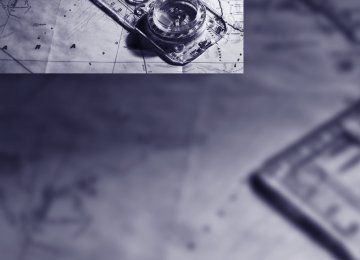- Download PDF Manual
-
sense if your vehicle is in a curve and may not accelerate. If your vehicle decelerates in either
case, you can choose to overcome the deceler- ation by briefly pressing the accelerator pedal.
Driver interventions
Anytime the driver presses down on the accelerator pedal, any automatic braking
action by the system is interrupted until the pedal is fully released. After doing this, release the accelerator and the system again controls your cruising speed and distance setting. While driving with the system activated, resting your foot on the accelerator pedal will cause the sys- tem not to brake even if necessary. Be certain that floor mats or other objects on the vehicle floor do not interfere with movement of the accelerator pedal.<
While active cruise control is capable of braking your vehicle automatically when
you approach a slower vehicle ahead, it is important to be aware that the ability of the sys- tem to apply the brakes is also limited, e.g. when you reduce your desired speed sharply. The system cannot stop your vehicle. It uses only a portion of braking system capacity and does not utilize the full capacity of the vehicle braking system. Therefore, the system cannot decrease your speed due to large differences in speed between your vehicle and the vehicle ahead. Example: when you approach a vehicle traveling at a much lower speed than your own speed, such as approaching a toll booth or when a much slower vehicle cuts in front of you at close range.<
73
l
Everything under control
Odometer, outside temperature display, clock
Tachometer
1 Time, outside temperature and data 2 Odometer and trip odometer 3 Press button:
> with ignition switched on, trip odometer
is reset
> briefly display the time, outside temper-
ature and odometer with the ignition switched off
From radio readiness the outside temperature and the time are displayed. Date retrieval: Press CHECK button on turn signal lever, refer to page 80. Time and date setting, refer to page 82. You can set the unit of measure 7 or 6 on the Control Display, refer to Units of measure on page 84.
Outside temperature warning If the display drops to +377/+36, a signal sounds and a warning lamp lights up. A mes- sage appears on the Control Display. There is an increased danger of ice.
Even at temperatures above +377/ +36 ice can form. Therefore, drive care- fully, e.g. on bridges and sections of road in the shade, otherwise there is an increased accident risk.<
74
The white-striped advance warning field, arrow 1, changes depending on the engine temperature. With increasing engine tempera- ture the advance warning field becomes corre- spondingly smaller. Avoid allowing the engine speed to rise as far as the orange warning sec- tor whenever possible. Be sure to avoid engine speeds in the red warn- ing field, arrow 2. In this range, the fuel supply is interrupted to protect the engine.
Coolant temperature Should the coolant, and with it the engine become too hot, a warning lamp lights up. In addition, a message appears on the Control Display. Checking coolant level, refer to page 207.
Energy Control
Computer
Displays in instrument cluster
Displays the current fuel consumption. This allows you to see whether your current driving style is conducive to fuel economy with mini- mum exhaust emissions.
Fuel gauge
Fuel tank capacity: approx. 18.5 gallons/ 70 liters. You will find information on refueling on page 194. If the tilt of the vehicle varies for a longer period, when you are driving in mountainous areas, for example, the indicator may fluctuate slightly.
Reserve After the reserve quantity has been reached, a message briefly appears on the Control Display; the remaining range is shown in the computer. Below a range of approx. 30 miles/50 km, the message remains on the Control Display.
Refuel as soon as possible once your cruising range falls below 30 miles/
50 km, otherwise engine functions are not ensured and damage can occur.<
To display the information, press the BC button in the turn signal lever from radio readiness. The following information is displayed in the specified order: > Cruising range > Average speed > Average fuel consumption
Cruising range Displays the estimated cruising range available with the remaining fuel. The range is projected based on the driving style over the last 20 miles/ 30 km.
Refuel as soon as possible once your cruising range falls below 30 miles/
50 km, otherwise engine functions are not ensured and damage can occur.<
Average speed Periods with the vehicle parked and the engine switched off are not included in the calculations of average speed. To reset average speed: press BC button on turn signal lever for approx. 2 seconds.
Average fuel consumption The average fuel consumption is calculated for the time during which the engine is running. You can use the Control Display to view your fuel consumption rate over two different dis- tances, refer to Displays on Control Display or Trip computer*.
75
l
To reset average fuel consumption: press BC button on turn signal lever for approx. 2 sec- onds.
Displays on Control Display You can also call up the computer via the iDrive. For explanation of principle, refer to page 16. 1. Press the
button.
This opens the start menu.
2. Move the controller to the right to open
"Navigation". Without navigation system*: Open "Car Data".
3. Select "Car Data" and press the controller.
> Distance to destination:
> Entering a distance manually in the com-
puter, see below.
> Entering a destination in the navigation
system*, refer to page 133.
> Average speed > Average fuel consumption
Resetting values You can reset the values for the average speed and average fuel consumption: 1. Select the respective menu item and press
the controller.
2. To confirm your selection, press the con-
troller again.
Entering a distance manually 1. Select "Distance to dest." and press the
controller.
4. Select "Onboard info" and press the con-
troller.
2. Turn the controller to select the distance to your destination. If needed, hold it against a slight resistance to enter a larger differ- ence.
3. Press the controller to apply the setting. The distance is automatically preset during the destination guidance of the navigation sys- tem*.
Trip computer* The trip computer is suitable, for example, for a vacation trip. 1. Open the start menu. 2. Open "Navigation".
Without navigation system*: Open "Car Data".
> Estimated time of arrival at destination:
> Entering a distance manually in the com-
puter, see below.
> Entering a destination in the navigation
system*, refer to page 133.
> Cruising range
76
3. Select "Car Data" and press the controller. 4. Select "Trip computer" and press the con-
3. Press the controller.
troller.
> Departure time > Driving time > Distance traveled > Average speed > Average fuel consumption Starting or stopping the trip computer, or reset- ting all values: 1. Select "Set" and press the controller. 2. Select the desired menu item. 3. Press the controller.
Display options You can display the computer or the trip com- puter in the assistance window. 1. Move the controller to the right to change to
the assistance window and press the con- troller.
2. Select "Onboard info" or "Trip computer".
Service requirements
The remaining driving distance and the date for the next maintenance are displayed briefly with the ignition switched on.
Your BMW Service Advisor can deter- mine your vehicle's current service
requirements by reading out the data stored in the remote control.<
Additional information You can select a display of more detailed infor- mation on the maintenance scope on the Con- trol Display. For explanation of principle, refer to page 16. 1. Open the start menu. 2. Press the controller to open the menu. 3. Select "Service" and press the controller.
77
l
4. Select "Service requirements" and press
the controller.
Symbols
No service is currently required.
The deadline for service or a legally man- dated inspection is approaching. Please
arrange a service appointment.
The service deadline has already passed.
Entering dates for state emission and vehicle inspections* Make sure the date on the Control Display is always set correctly, refer to page 82, otherwise the effectiveness of CBS Condition Based Ser- vice is not ensured. 1. Open the start menu. 2. Press the controller to open the menu. 3. Select "Service" and press the controller. 4. Select "Service requirements" and press
the controller.
5. Select "Status" and press the controller. 6. Select "Emission inspect." or "State inspection" and press the controller.
5. Select "Status" and press the controller.
The display shows a list of selected service and maintenance procedures, as well as legally mandated inspections. You can request more detailed information on every entry. Select the entry and press the controller.
7. Select "Set service date" and press the
controller. The month is highlighted.
8. Turn the controller to make the adjustment.
To exit from the menu:
Select the arrow and press the controller.
78
9. Press the controller to apply the setting.
The year is highlighted.
10. Turn the controller to make the adjustment. 11. Press the controller to apply the setting.
The date entry is stored.
To exit the menu:
Select the arrow and press the controller.
Check Control
The concept The Check Control monitors functions in the vehicle and issues a message if there is a mal- function in the monitored systems. This kind of Check Control message consists of indicator and warning lamps in the instrument cluster, and if necessary an acoustic signal and text messages at the bottom of the Control Display.
Indicator and warning lamps
Indicator and warning lamps can light up both in the display area 1 and in the display 2 in various combinations and colors.
means that a Check Control message has been generated. The symbol continues to be visible even when the Check Control message
disappears after a short time. The warning lamps and text messages are stored and can be displayed later, also refer to page 80.
Explanatory text messages
Text message at the bottom edge of the Con- trol Display explain the meaning of the dis- played indicator and warning lamps.
You can display additional information on most Check Control messages later, e.g. on the cause of the malfunction and on corresponding need for action, see below. In the case of corresponding urgency, this infor- mation is displayed immediately when the related lamp lights up. Exit the displayed information:
Select the arrow and press the controller.
Importance of Check Control messages Important Check Control messages continue to be displayed until the malfunctions have been corrected. They cannot be deleted. If a number of malfunctions occur simultaneously, they are displayed in succession. Less important messages disappear after approx. 20 seconds, but remain in memory.
79
l
4. Select "Check Control messages" and
press the controller.
To hide these Check Control messages: Press the CHECK button on turn signal lever.
Displaying stored Check Control messages 1. Hold the button down:
The first stored message is displayed.
5. Select a text message and press the con-
troller.
To exit the display:
Select the arrow and press the controller.
Indication of malfunction urgency
Depending on your vehicle's equipment, the stored Check Control messages are also dis- played with the following symbols:
No malfunctions are present in the moni- tored systems. Malfunctions are present in the moni- tored systems. Depending on the mal- function, supplementary information is shown on the Control Display.
2. Press the button:
When the button is pressed again, a differ- ent message is displayed.
Displaying additional information later iDrive, for explanation of principle, refer to page 16. 1. Press the
button.
This opens the start menu.
2. Press the controller to open the menu. 3. Select "Service" and press the controller.
80
The symbols also indicate the status of the ser- vice requirements display, refer to page 77.
4. Select "Limit" and press the controller.
Displays after completion of trip Malfunction reports generated during the trip are shown consecutively when you switch off the ignition. Before the display disappears, you can display the messages once again. Press the CHECK button for approx. 2 seconds. If several mes- sages are present, you can continue to press the CHECK button to view them in succession. The display goes out > automatically after a brief period > when you press the CHECK button again
for approximately 2 seconds
Speed limit You can enter a speed and a Check Control message indicates when you have reached this speed. This enables you, for example, to receive warnings if you exceed a speed limit in an urban area. You are only warned of reaching this speed a second time if your vehicle speed falls below it again by at least 3 mph/5 km/h.
Displaying, setting or changing limit iDrive, for explanation of principle, refer to page 16. 1. Open the start menu. 2. Open "Navigation".
Without navigation system*: Open "Car Data".
3. Select "Car Data" and press the controller.
5. Select the speed value and press the con-
troller.
6. Turn the controller to set the limit. If
needed, hold it against a slight resistance to enter a larger difference.
7. Press the controller to apply the setting.
The limit is automatically activated.
Applying your current speed as limit Select "Select current speed" and press the controller. The system adopts your current speed as the limit.
Activating limit Select "On" and press the controller. Limit is automatically activated.
Stopwatch iDrive, for explanation of principle, refer to page 16. 1. Open the start menu. 2. Open "Navigation".
Without navigation system*: Open "Car Data".
3. Select "Car Data" and press the controller.
81
l
4. Select "Stopwatch" and press the control-
2. Press the controller to open the menu.
ler.
3. Turn the controller until "Display settings"
is selected and press the controller.
Setting time 1. Move the controller once to the front if nec- essary to change to the first field from the top.
Starting, stopping or resetting > Select "Start" and press the controller.
The stopwatch starts at the displayed time.
> Select "Reset" and press the controller. The stopwatch is reset and it restarts if it was running beforehand.
> Select "Stop" and press the controller.
This stops the timer.
Taking an intermediate time reading Select "Interim time" and press the controller. The interim time appears below the ongoing primary stopwatch count.
All of the remaining functions remain available at all times while the stopwatch is running. The stopwatch continues operation in the background.<
Settings on Control Display iDrive, for explanation of principle, refer to page 16. 1. Press the
button once or twice until
the start menu appears.
82
2. Turn the controller until "Time" is selected
and press the controller.
Setting date 1. Select "Date" and press the controller.
2. Select "Set date" and press the controller. The first section of the date display is high- lighted, in this case the month.
3. Turn the controller to make the adjustment. 4. Press the controller to apply the setting.
The next setting is highlighted.
5. Make the remaining adjustments. After the
last adjustment, the date is stored.
Changing date format 1. Select "Date format" and press the control-
ler.
2. Select the desired format and press the
controller.
The setting is stored for the remote control cur- rently in use.
Brightness of Control Display The brightness is automatically adapted to the ambient lighting conditions. However, you can change the basic setting. 1. Select "Brightness" and press the control-
ler.
3. Turn the controller until "Set time" is
selected and press the controller.
Making settings 1. Turn the controller to set the hours and
press the controller.
2. Turn the controller to set the minutes and
press the controller.
The changed time is stored.
Switching on hour signal* You will hear three tones just before each full hour. Select "Hour memo" and press the controller.
The hour signal is activated.
Setting time format 1. Select "Time format" and press the control-
ler.
2. Select the desired format and press the
controller.
The setting is stored for the remote control cur- rently in use.
83
l
2.
If necessary, move the controller to the right to select "Display".
3. Turn the controller until the desired setting
is selected.
3. Select and activate the desired language by
pressing the controller.
The setting is stored for the remote control cur- rently in use.
The setting is stored for the remote control cur- rently in use.
Units of measure You can change the units of measure for con- sumption, distances, temperature and pres- sure. 1. Select "Units" and press the controller.
2. Select the menu item to be set and press
the controller.
3. Select the desired unit of measure and
press the controller.
The settings are stored for the remote key cur- rently in use.
Language on Control Display 1. Select "Languages" and press the control-
ler.
2. Select "Text language" and press the con- troller. You can change the language of the text displays.
84
Technology for comfort, convenience and safety
PDC Park Distance Control*
The concept The PDC assists you when you are parking. Acoustic signals and an optical display* alert you to the approach of an object from behind your vehicle. To measure the distance, there are four ultrasonic sensors in each bumper. The range of these sensors is approx. 7 ft/2 m. However, an acoustic warning first sound for the sensors at the front and at the two rear cor- ners at approx. 24 in/60 cm, and for the center rear sensors at approx. 5 ft/1.50 m.
PDC is a parking aid that can indicate objects when they are approached
slowly, as is usually the case when parking. Avoid approaching an object at high speed, oth- erwise the physical circumstances would mean that the system warning was too late.<
Automatic activation The system starts to operate automatically approx. 1 second after you select reverse gear or move the selector lever into the R position with the engine running or the ignition switched on. Wait this short period before driving.
Manual activation
Press button, the LED lights up.
Manual deactivation Press the button again; the LED goes out. After driving approx. 165 ft/50 m or at over approx. 20 mph/30 km/h, the system is switched off and the LED goes out. You can reactivate the system manually as needed.
Signal tones When nearing an object, the position is corre- spondingly indicated by an interval tone. Thus, an object detected to the left rear of the vehicle will be indicated by a signal tone from the left rear speaker, etc. As the distance between vehicle and object decreases, the intervals between the tones become shorter. If the dis- tance to the nearest object falls to below roughly 1 ft/30 cm, then a continuous tone sounds. An intermittent tone is interrupted after approx. 3 seconds: > if you remain in front of an object that was only detected by one of the corner sensors
> if you drive parallel to a wall
Malfunction The LED in the button flashes and a message appears on the Control Display. PDC is mal- functioning. Have the system checked. To prevent this problem, keep the sensors clean and free of ice or snow in order to ensure that they will continue to operate effectively. Do not spray the sensors with high-pressure clean- ers for long periods and maintain a distance of at least 4 in/10 cm to them.
PDC with visual warning* You can also have the system show distances to objects on the Control Display. Objects that are farther away are already shown there before a signal tone sounds. The setting is stored for the remote control currently in use.
85
iDrive, for explanation of principle, refer to page 16. 1. Open the start menu. 2. Press the controller to open the menu. 3. Select "Vehicle settings" and press the
controller.
4. Change to upper field if necessary. Turn the controller until "PDC" is selected and press the controller.
5. Select "PDC display on" and press the con-
troller.
The PDC screen is activated.
The display appears on the Control Display as soon as PDC is activated.
System limits
Even with PDC, final responsibility for estimating the distance between the
vehicle and any obstructions always remains with the driver. Even when sensors are pro- vided, there is a blind spot in which objects can no longer be detected. This applies especially in those cases where the system approaches the physical constraints of ultrasonic measure- ment, as occurs with tow bars and trailer cou- plings, and in the vicinity of thin or wedge- shaped objects. Low objects already displayed, e.g. a curb, can disappear from the detection area of the sensors again before a continuous tone sounds. Higher, protruding objects, e.g. ledges, cannot be detected. Loud sources of sound, inside and outside the vehicle, could drown out the PDC signal tone.<
86
Driving stability control systems Your BMW is equipped with an extended array of systems designed to enhance and maintain vehicle stability under extreme conditions.
ABS Antilock Brake System ABS prevents locking of the wheels during braking. Safe steering response is maintained even during full braking. Active safety is thus increased. The ABS is operational every time you start the engine. Braking safely refer to page 125.
CBC Cornering Brake Control When braking during curves or when braking during a lane change, driving stability and steer- ing response are improved further.
Electronic brake-force distribution The system controls the brake pressure in the rear wheels to ensure stable braking behavior.
DBC Dynamic Brake Control When you apply the brakes rapidly, this system automatically produces the maximum braking force boost and thus helps to achieve the short- est possible braking distance during full brak- ing. This system exploits all of the benefits pro- vided by ABS. Do not reduce the pressure on the brake pedal for the duration of the full braking.
DSC Dynamic Stability Control DSC prevents traction loss in the driving wheels when starting off and accelerating. DSC also identifies unstable driving conditions, such as a loss of traction at the rear of the vehicle or slid- ing of the vehicle in its front wheels. In these cases, DSC helps the vehicle maintain a safe course within physical limits by reducing engine output and through braking actions in the indi- vidual wheels.
The laws of physics cannot be repealed, even with DSC. An appropriate driving style always remains the responsibility of the
driver. Therefore, do not reduce the additional safety margin further by taking risks.<
Deactivating DSC
You may find it useful to briefly activate DTC under the following special circumstances: > When driving on snowy inclines, in slush, or on unplowed, snow-covered road surfaces > When rocking a stuck vehicle free or start-
ing off in deep snow or on loose ground
> When driving with snow chains*
Activating DTC
Press the button until the DSC indicator lamp in the instrument cluster lights up, but not longer than approx. 10 seconds. DTC Dynamic Trac- tion Control and DSC are deactivated together. Stabilizing and drive output promoting actions are no longer executed. In addition, the stability promoting intervention of the active steering* is deactivated, refer to page 93. A message appears on the Control Display. Please note any supplementary information that appears there. To increase vehicle stability, activate DSC again as soon as possible.
Activating DSC Press the button; the indicator lamp in the instrument cluster goes out.
For better control
The indicator lamp flashes: DSC controls the drive forces and brake forces.
The indicator lamp lights up: DSC is deactivated.
DTC Dynamic Traction Control DTC is a version of DSC in which the drive out- put is optimized for particular road conditions, e.g. unplowed snow-covered roads. The sys- tem assures the maximal drive output, but with reduced driving stability. It is therefore neces- sary to drive with appropriate caution.
Press the button briefly; the DTC indicator lamp in the instrument cluster lights up.
For better control
The indicator lamp flashes: DTC controls the drive forces and brake forces. The indicator lamp lights up: DTC is activated.
Deactivating DTC Press the button again; the DTC indicator lamp in the instrument cluster goes out.
xDrive on 525xi, 530xi xDrive is the 4-wheel drive system of your BMW. The combined effects of xDrive and DSC further optimize the traction and dynamic driv- ing characteristics. The 4-wheel drive system xDrive variably distributes the drive torque to the front and rear axle depending on the driving situation and prevailing road conditions.
87
HDC Hill Descent Control on 525xi, 530xi
The concept HDC is a system for driving downhill in steep terrain. This system reduces vehicle speed on steep downhill gradients, thus allowing you to maintain even better control of your BMW under these conditions. The vehicle moves at approximately twice walking speed without active intervention from the driver. HDC is available for activation at vehicle speeds below approx. 22 mph/35 km/h. When driving down steep hills with a speed below approx. 22 mph/35 km/h, the vehicle reduces speed automatically down to approximately double walking speed, approx. 7 mph/12 km/h, and then maintains this speed at a constant. You can use the accelerator or brakes to vary this automatically controlled speed within a range extending from approx. 3 mph/5 km/h to 15 mph/25 km/h. You can specify a target speed within the same range by using the lever of the cruise control.
Activating HDC You can activate HDC: > with the programmable buttons on the
steering wheel, refer to page 53
> or via iDrive iDrive, for explanation of principle, refer to page 16. 1. Open the start menu. 2. Press the controller to open the menu. 3. Select "Vehicle settings" and press the
controller.
4. Select "HDC" and press the controller.
5. Select "HDC on" and press the controller. The HDC display is shown in the instrument cluster. If the vehicle is automatically braked, a message is displayed on the Control Display for approx. 20 seconds.
Deactivating HDC When you use the programmable buttons on the steering wheel or via iDrive, the HDC display goes out. Over approx. 37 mph/60 km/h HDC is immedi- ately deactivated, and after approx. 10 seconds when the ignition is switched off.
Using HDC Manual transmission: Use HDC in low gears and reverse gear. Automatic transmission: You can use HDC in every drive position.
Displays in instrument cluster
1 Display for target speed 2 HDC display
88
Malfunction If the HDC display goes out in the HDC mode or is not shown: HDC is temporarily not available, as the brake temperature is too high.
Dynamic Drive*
The concept Dynamic Drive minimizes body roll and opti- mizes vehicle stability during cornering and evasive maneuvers. Dynamic Drive is based on active stabilizers on the front and rear axles. Suspension compli- ance adapts to suit driving conditions, varying from performance-oriented during cornering to smooth and comfort-oriented when the vehicle is proceeding in a straight line. During vehicle operation, the system continuously runs through closed-loop control cycles lasting only fractions of a second. The system assumes operational status each time you start the engine.
Malfunction
The warning lamp lights up yellow and a message is shown on the Control Dis- play. There is a malfunction in the sys- tem. Have the system checked as soon as pos- sible.
If a malfunction occurs, please remember to adapt your speed accordingly, espe-
cially in curves. The suspension will be noticeably softer and the vehicle will display a greater tendency to tilt during cornering and in crosswinds. If a message stating that you should stop is shown on the Control Display, stop at a suitable location and switch off the engine as soon as possible. In this case the oil level in the reservoir may have dropped below the minimum, possi- bly owing to a leak in the hydraulic system. Do not continue driving, but instead contact your BMW center.<
Sports Wagon: Self-leveling suspension
xDrive: the vehicle is raised somewhat at the rear after locking. This is normal and is
linked to minor noises.<
Malfunction
The warning lamp for self-leveling sus- pension lights up yellow and a message is shown on the Control Display. A mal-
function has occurred in the self-leveling sus- pension. Stop and check the vehicle. If it is con- siderably lower at the rear than at the front, and possibly also on one side – rear left compared to rear right –, go to the nearest BMW center or a workshop that works according to BMW repair procedures with correspondingly trained per- sonnel. Drive with appropriate caution in the meantime. The vehicle has reduced ground clearance and driving comfort may be notice- ably reduced. Even if the position of the vehicle is normal, go to the nearest BMW center or a workshop that works according to BMW repair procedures with correspondingly trained per- sonnel.
Flat Tire Monitor FTM
The concept The Flat Tire Monitor keeps track of the infla- tion pressures in the tires as you drive. The sys- tem provides an alert whenever the inflation pressure drops significantly in relation to the pressure in another tire. In the event of a pressure loss, the rolling radius and therefore the rotation speed of the wheels change. This change is detected and is reported as a flat tire.
Functional requirement In order to assure the reliable reporting of a flat tire, the system must be initialized for the cor- rect tire inflation pressure.
89
The initialization must be repeated after each time the tire inflation pressure is cor-
rected and after every tire or wheel change.<
6. Select "Set tire pressure" and press the
controller.
7. Select "Yes" and press the controller.
System limits
The Flat Tire Monitor cannot indicate sudden severe tire damage caused by
outside factors and does not detect a natural, even pressure drop in all four tires.< In the following situations, the system could be delayed or malfunction: > System has not been initialized > Driving on snowy or slippery road surface > Sporty driving style: slip in the drive wheels,
high lateral acceleration
> Driving with snow chains* When you are driving with the compact wheel* the Flat Tire Monitor is unable to function.
Initializing system
The initialization finishes during driving, which can be interrupted at any time.
When driving resumes, the initialization is con- tinued automatically. Do not initialize the sys- tem when driving with snow chains* or com- pact wheel*.< iDrive, for explanation of principle, refer to page 16. 1. Press the
button.
This opens the start menu.
2. Press the controller to open the menu. 3. Select "Vehicle settings" and press the
controller.
4. Select "FTM" and press the controller.
5. Start the engine, but do not start driving.
90
8. Start to drive.
The message "Initializing..." is displayed. The initialization finishes during driving. Then the message "Status: FTM active" appears on the Control Display again.
Indication of a flat tire
The warning lamp lights up red. A mes- sage appears on the Control Display. In addition, an acoustic signal sounds. There is a flat tire or extensive inflation pressure