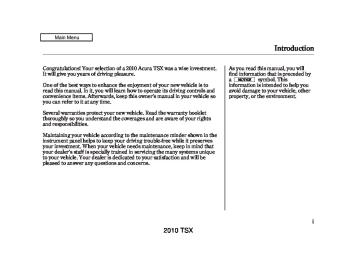- 2008 Acura TSX Owners Manuals
- Acura TSX Owners Manuals
- 2012 Acura TSX Owners Manuals
- Acura TSX Owners Manuals
- 2009 Acura TSX Owners Manuals
- Acura TSX Owners Manuals
- 2011 Acura TSX Owners Manuals
- Acura TSX Owners Manuals
- 2012 Acura TSX Owners Manuals
- Acura TSX Owners Manuals
- 2010 Acura TSX Owners Manuals
- Acura TSX Owners Manuals
- Download PDF Manual
-
Units manufactured between April 1, 1982 and January 1, 1993 may be equipped with safety stop and reverse features. If your unit does not have an external entrapment protection system, an easy test to confirm the function and performance of the safety stop and reverse feature is to lay a 2
under the closing door. The door should stop and reverse upon contacting the piece of wood. As an additional safety feature, garage door openers manufactured after January 1, 1993 are required to have external entrapment protection systems, such as an electronic eye, which detect an object obstructing the door.×
Important Safety Precautions Refer to the safety information that came with your garage door opener
to test that the safety features are functioning properly. If you do not have this information, contact the manufacturer of the equipment. Before programming HomeLink to a garage door or gate opener, make sure that people and objects are out of the way of the device to prevent potential injury or damage. When programming a garage door opener, park just outside the garage.
−
If you just
Training HomeLink Beforeyoubegin received your vehicle and have not trained any of the buttons in HomeLink before, you should erase any previously learned codes before training the first button. To do this, press and hold the two outside buttons on the HomeLink transceiver for about 20 seconds, until the red indicator flashes. Release the buttons, then proceed to step 1.
CONTINUED
301
2010 TSX HomeLink Universal Transceiver
If you are training the second or third buttons, go directly to step 1.
302
2010 TSX HomeLink Universal Transceiver
HomeLink is a registered trademark of Johnson Controls, Inc.
AsrequiredbytheFCC: ThisdevicecomplieswithPart15ofthe FCCrules.Operationissubjecttothe followingtwoconditions:(1)Thisdevice maynotcauseharmfulinterference,and (2)thisdevicemustacceptany interferencereceived,including interferencethatmaycauseundesired operation.
Changesormodificationsnotexpressly approvedbythepartyresponsiblefor compliancecouldvoidtheuser’s authoritytooperatetheequipment.
ThisdevicecomplieswithIndustry CanadaStandardRSS-210. Operationissubjecttothefollowingtwo conditions:(1)thisdevicemaynotcause interference,and(2)thisdevicemust acceptanyinterferencethatmaycause undesiredoperationofthedevice.
303
2010 TSX Bluetooth HandsFreeLink
HandsFreeLink (HFL)
Bluetooth allows you to place and receive phone calls using voice commands, without handling your cell phone.
To use HFL, you need a Bluetooth- compatible cell phone. For a list of compatible phones, pairing procedures, and special feature capabilities:
In the U.S., visit handsfreelink
www.acura.com/
, or call (888) 528-7876.
In Canada, visit (888) 9-ACURA-9.
www.acura.ca,
or call
HFL TALK BUTTON
HFL TALK BUTTON
Using HFL HFLButtons
NAVI VOICE CONTROL BUTTONS
HFL BACK BUTTON
HFL BACK BUTTON
On models with navigation system
On models without navigation system
HFL Talk button release to give a command or answer a call.
Press and
−
−
HFL Back button release to end a call, go back to the previous command, or cancel the command.
Press and
304
2010 TSX VoiceControlTips
MICROPHONE
Press and release the HFL Talk button each time you want to make a command. After the beep, speak in a clear, natural tone.
To change the volume level of HFL, use the audio system volume knob or the steering wheel volume controls.
Bluetooth HandsFreeLink
Try to reduce all background noise. If the microphone picks up voices other than yours, commands may be misinterpreted.
Many commands can be spoken together. For example, you can say ‘‘Call 123-456-7890’’ or ‘‘Dial Peter.’’
When HFL is in use, navigation voice commands cannot be recognized.
Vehicle with navigation system is shown.
Air or wind noise from the dashboard and side vents, windows and moonroof may interfere with the microphone. Adjust or close them as necessary.
CONTINUED
305
2010 TSX Bluetooth HandsFreeLink
HelpFeatures
To hear general HFL information, including help on pairing a phone or setting up the system, say ‘‘Tutorial.’’
For help at any time, including a list of available commands, say ‘‘Hands free help.’’
InformationDisplay As an incoming call notification, you will see the following display:
Some phones may send battery, signal strength, and roaming status information to HFL.
SIGNAL STRENGTH
HFL MODE
BATTERY LEVEL STATUS
ROAM STATUS
PHONE NUMBER
306
2010 TSX BLUETOOTH INDICATOR
On models without navigation system
U.S. model is shown.
BLUETOOTH INDICATOR
You will see ‘‘HANDSFREELINK’’ and the ‘‘ audio display when you operate HFL.
’’ indicator on the
Onmodelswithnavigationsystem A notification that there is an incoming call, or HFL is in use, will appear on the navigation screen when the audio system is on.
Bluetooth HandsFreeLink
307
2010 TSX Bluetooth HandsFreeLink
How to Use HFL
The ignition switch must be in the ACCESSORY (I) or ON (II) position.
‘‘Pair’’
‘‘Edit’’
Pair a phone to the system (See page 311)
Edit the name of a paired phone (See page 312)
‘‘Phone Setup’’
‘‘Delete’’
Delete a paired phone from the system (See page 312)
Press HFL Talk button
‘‘List’’
‘‘Status’’
‘‘Next Phone’’
Hear a list of all phones paired to the system (See page 312) Hear which paired phone is currently linked to the system (See page 313) Search for another previously paired phone to link to (See page 313)
‘‘Set Pairing Code’’
Set the pairing code to a ‘‘Fixed’’ or ‘‘Random’’ number (See page 313)
‘‘Call’’ or ‘‘Dial’’
‘‘123-555-
####
’’
Enter desired phone number (See page 314)
‘‘Jim Smith’’
Once a phonebook entry is stored, you can say a name here. (See page 314)
Press and release the HFL Talk button each time you give a command.
308
2010 TSX Bluetooth HandsFreeLink
‘‘Redial’’
‘‘Transfer’’
‘‘Mute’’
‘‘Send’’
Redial the last number called (See page 314)
Transfer a call from HFL to your phone, or from your phone to HFL (See page 317)
Mute your voice to the person at the other end of the call (See page 317)
Send numbers or names during a call (See page 317)
Press HFL Talk button
‘‘Store’’
‘‘Edit’’
Store a phonebook entry (See page 318)
Edit the number of an existing phonebook entry (See page 318)
‘‘Phonebook’’
‘‘Delete’’
Delete a phonebook entry (See page 319)
‘‘Receive Contact’’
‘‘List’’
If your phone supports this function, use this to transfer contacts from your phone to HFL (See page 319)
Hear a list of all stored phonebook entries (See page 319)
Press and release the HFL Talk button each time you give a command.
CONTINUED 309
2010 TSX Bluetooth HandsFreeLink
‘‘System Set up’’
Press HFL Talk button
‘‘Security’’
Apply a security passcode to the system that must be input at each key cycle to access the system (See page 324)
‘‘Change Passcode’’
Change your security passcode (See page 325)
‘‘Call Notification’’
‘‘Auto Transfer’’
Set how you would like to be notified of an incoming call (See page 325)
Set calls to automatically transfer from your phone to HFL when you enter the vehicle (See page 325)
‘‘Clear’’
Clear the system of all paired phones, phonebook entries and security passcode (See page 326)
‘‘Change Language’’
Change language from English to French (See page 326) *
‘‘Tutorial’’
Hear a tutorial for general rules on using the system (See page 306)
‘‘Hands Free Help’’
Hear a list of available commands and additional information describing each command (See page 306)
Press and release the HFL Talk button each time you give a command. : Canadian models
*
310
2010 TSX To use HFL, you need to pair your Bluetooth-compatible cell phone to the system.
Phone Setup This command group is available for paired cell phones.
Phonepairingtips
You cannot pair your phone while the vehicle is moving.
Your phone must be in discovery or search mode to pair. Refer to your phone’s manual.
Up to six phones can be paired.
Your phone’s battery may drain faster when it is paired to HFL.
If after three minutes your phone is not ready to pair or a phone is not found, the system will time out and return to idle.
Topairacellphone: 1.
Press and release the HFL Talk button. If you are pairing a phone for the first time, HFL will give you information about the pairing process. If it is not the first phone you are pairing, say ‘‘ setup Pair
Phone .’’
’’ and say ‘‘
2.
Follow the HFL prompts and put your phone in discovery or search mode. HFL will give you a 4-digit pairing code and begin searching for your phone.
3.
When your phone finds a Bluetooth device, select HFL from the options and enter the 4-digit code from the previous step.
4.
Follow the HFL prompts and name the newly paired phone.
Bluetooth HandsFreeLink
OnU.S.modelswithnavigationsystem Once the pairing process is completed, AcuraLink may display a connection confirmation screen. This screen is used to create a data connection between your cell phone and the AcuraLink system. You can choose to set up the data connection now, or do it later. If you want to do it now, exit the HFL menu by pressing the HFL Back button one or more times.
CONTINUED
311
2010 TSX Tohearthenamesofallpaired phones: Press and release the HFL Talk button before a command.
1.
Say ‘‘
Phone setup
.’’
2.
Say ‘‘
List
’’ after the prompts.
3.
HFL will read out all the paired phone’s names.
Bluetooth HandsFreeLink
Torenameapairedphone: Press and release the HFL Talk button before a command.
Todeleteapairedphone: Press and release the HFL Talk button before a command.
1.
Say ‘‘
Phone setup
.’’
1.
Say ‘‘
Phone setup
.’’
Say ‘‘
Delete
’’ after the prompts.
HFL will ask you which phone you want to delete. Follow the HFL prompts to continue with the deletion.
2.
Say ‘‘
Edit
’’ after the prompts.
3.
If there is more than one phone paired to the system, HFL will ask you which phone’s name you want to change. Follow the HFL prompts and rename the phone.
2.
3.
312
2010 TSX Tohearwhichpairedphoneis currentlylinked: Press and release the HFL Talk button before a command.
Tochangefromthecurrentlylinked phonetoanotherpairedphone: Press and release the HFL Talk button before a command.
1.
2.
3.
Say ‘‘
Phone setup
.’’
Say ‘‘
Status
’’ after the prompts.
HFL will tell you which phone is linked to the system.
1.
2.
3.
4.
Say ‘‘
Phone setup
.’’
Next phone
’’ after the
Say ‘‘ prompts.
HFL disconnects the linked phone and searches for another paired phone.
Once another phone is found, it is linked to the system. HFL will inform you which phone is now linked.
Bluetooth HandsFreeLink
Tochangethepairingcodesetting: Press and release the HFL Talk button before a command.
1.
2.
3.
Say ‘‘
Phone setup
.’’
Set pairing code
’’ after the
Say ‘‘ prompts.
If you want HFL to create a random code each time you pair a phone, say ‘‘ .’’ If you want to choose your own 4-digit code to be used each time, say ‘‘ and follow the HFL prompts.
Random
Fixed ’’
If no other phones are found or paired, HFL will inform you that the original phone is linked again.
313
2010 TSX Tomakeacallusingaphone number: Press and release the HFL Talk button before a command.
Tomakeacallusinganameinthe HFLphonebook: Press and release the HFL Talk button before a command.
1.
Say ‘‘
Call
’’ or ‘‘
Dial
.’’
1.
Say ‘‘
Call
’’ or ‘‘
Dial
.’’
2.
Follow the HFL prompts and say the phone number you want to dial.
3.
Follow the HFL prompts to confirm the number and say Call ‘‘
’’ or ‘‘
Dial
.’’
Once connected, you will hear the person you called through the audio speakers.
2.
3.
Follow the HFL prompts and say the name stored in the HFL phonebook that you want to call.
Follow the HFL prompts to confirm the name and make the call.
Toredialthelastnumbercalledby HFL: Press and release the HFL Talk button and say ‘‘
Redial
.’’
Bluetooth HandsFreeLink
Making a Call You can make calls using any phone number or a name in the HFL phonebook. You can also redial the last number called.
Bluetooth is the wireless technology that links your phone to HFL. HFL uses a Class 2 Bluetooth, which means the maximum range between your phone and vehicle is 30 feet (10
meters).During a call, HFL allows you to talk up to 30 minutes after you remove the key from the ignition switch. However, this may weaken the vehicle’s battery.
314
2010 TSX Tomakeacallfromanimported phonebook:
Onmodelswithnavigationsystem 1.
Press the INFO button, then select Cellular Phonebook ‘‘
.’’
2.
Select ‘‘ Phonebook
.’’
Search Imported
Bluetooth HandsFreeLink
Push up the interface selector to show a List.
To search for a specific name in the phonebook, enter the keyword for either the first or last name.
To display all names in the List phonebook, select the ‘‘
’’ option.
CONTINUED
315
3.
Select a phonebook you want to choose a phone number from.
If the phonebook you select is PIN- protected, you will need to enter the PIN to access it. See page more information.
322
for
2010 TSX Bluetooth HandsFreeLink
4.
5.
Select the name. All the phone numbers stored for that name will be listed.
Select the phone number, and push the interface selector to the right.
316
Store in
Selecting ‘‘ HandsFreeLink number will be stored in HFL, so that you can call it using HFL’s name tag by voice.
,’’ the phone
Receiving a Call When you receive a call, an incoming call notification (if activated) will play and interrupt the audio system if it is on.
Press the HFL Talk button to answer the call, or the HFL Back button to hang up.
CallWaiting If your phone has Call Waiting, press and release the HFL Talk button to put the original call on hold and answer the incoming call.
To return to the original call, press the HFL Talk button again. If you don’t want to answer the incoming call, disregard it and continue with your original call. If you want to hang up the original call and answer the new call, press the HFL Back button.
2010 TSX Transferring a Call You can transfer a call from HFL to your phone, or from your phone to HFL.
Muting a Call You can mute your voice to the person you are talking to during a call.
Press and release the HFL Talk button and say ‘‘
Transfer
.’’
To mute your voice during a call, press and release the HFL Talk button and say ‘‘
Mute
.’’
To unmute your voice, press and release the HFL Talk button and say Mute ‘‘
’’ again.
Bluetooth HandsFreeLink
Send Numbers or Names During a Call HFL allows you to send numbers or names during a call. This is useful when you call a menu-driven phone system.
Tosendanameornumberduringa call: Press and release the HFL Talk button before a command.
1.
2.
Say ‘‘
Send
.’’
Follow the HFL prompts and say the name or number you want to send.
3.
Follow the HFL prompts to send the tones and continue the call.
To send a pound (
NOTE: ‘‘pound.’’ To send a star (*), say ‘‘star.’’
), say
#
317
2010 TSX NOTE:
Avoid using duplicate name entries.
Toeditthenumberstoredinaname: Press and release the HFL Talk button before a command.
Avoid using ‘‘home’’ as a name entry.
It is easier for HFL to recognize a multisyllabic or longer name. For example, use ‘‘Peter’’ instead of ‘‘Pete,’’ or ‘‘John Smith’’ instead of ‘‘John.’’
1.
Say ‘‘
Phonebook
.’’
2.
Say ‘‘
Edit
’’ after the prompts.
3.
Follow the HFL prompts and say the name entry you want to edit.
4.
When asked, say the new number for that name.
5.
Follow the HFL prompts to complete the edit.
Bluetooth HandsFreeLink
Phonebook You can store up to 50 names with their associated numbers in HFL. The numbers you store cannot only be phone numbers but other types, such as account numbers or passwords, which can be sent during a menu-driven call.
Tostoreaphonebookentry: Press and release the HFL Talk button before a command.
1.
Say ‘‘
Phonebook
.’’
2.
3.
Say ‘‘
Store
’’ after the prompts.
Say a name you want to list as your phonebook entry.
4.
Say the number you want to store for the name entry.
5.
Follow the HFL prompts and say Enter ‘‘
’’ to store the entry.
318
2010 TSX Todeleteaname: Press and release the HFL Talk button before a command.
Tolistallnamesinthephonebook: Press and release the HFL Talk button before a command.
1.
Say ‘‘
Phonebook
.’’
1.
Say ‘‘
Phonebook
.’’
2.
3.
Say ‘‘
Delete
’’ after the prompts.
Say the name you want to delete and follow the HFL prompts to complete the deletion.
2.
Say ‘‘
List
’’ after the prompts.
3.
HFL begins reading the names in the order they were stored.
4.
If you hear a name you want to call, immediately press the HFL Talk button and say ‘‘
Call
.’’
Bluetooth HandsFreeLink
Tostoreaspecificphonenumber fromyourcellphonedirectlytothe HFLphonebook(availableonsome phones): Press and release the HFL Talk button before a command.
1.
Say ‘‘
Phonebook
.’’
2.
3.
4.
Receive contact
Say ‘‘ prompts.
’’ after the
Follow the HFL prompts, select a number from your cell phone, and send it to HFL.
Follow the HFL prompts and name the number, or say Discard ‘‘ you want to store.
’’ if it is not the number
5.
Follow the HFL prompts if you want to store another number.
319
2010 TSX Bluetooth HandsFreeLink
Cellular Phonebook (availableonsomephones) Onmodelswithnavigationsystem
Cellular Phonebook If you select from the Information screen menu, you will see four HFL options.
For a list of cell phones that are compatible with this feature:
ImportCellularPhonebook: The entire phonebook data of the cell phone that is linked to HFL can be imported to the navigation system.
SearchImportedPhonebook: Once a phonebook has been imported, you can search the phone numbers by the person’s name.
PIN ICON
In the U.S., visit handsfreelink
www.acura.com/
, or call (888) 528-7876.
In Canada, visit (888) 9-ACURA-9.
www.acura.ca,
or call
Import Cellular
Select ‘‘ Phonebook ,’’ and HFL will begin importing the phonebook. Select OK ‘‘
’’ after the import is completed.
320
IMPORTED PHONEBOOK
IMPORTED DATE
Search Cellular
Select ‘‘ Phonebook phonebooks will be displayed.
,’’ and a list of imported
Select a phonebook from the list.
2010 TSX Bluetooth HandsFreeLink
Push up the interface selector to show a List.
Select a person from the list. Up to three category icons are displayed in the left side of the list:
If the phonebook is PIN-protected, you will need to enter the 4-digit PIN.
To search for a specific name in the phonebook, enter the keyword for either the first or last name.
To display all names in the List phonebook, select the ‘‘
’’ option.
Fax
Car
Voice
Other
Preference
Home
Mobile
Work
Pager
These category icons indicate how many numbers are stored for the name. If a name has more than three category icons, ‘‘…’’ is displayed.
Select the person’s number you want to call, and press the HFL Talk button.
CONTINUED
321
2010 TSX Bluetooth HandsFreeLink
DeleteImportedPhonebook: You can delete any imported phonebook.
After making a selection, the following screen will appear.
PIN Number You can add, change, or remove a PIN number from any phonebook.
Delete Imported
Select ‘‘ Phonebook phonebooks will be displayed.
,’’ and a list of imported
Select a phonebook you want to delete. If the phonebook is PIN- protected, you will need to enter the 4-digit PIN number.
322
Yes Select ‘‘ the deletion.
,’’ then ‘‘
OK
’’ to complete
ToaddaPIN: If you have selected a phonebook without a PIN, you will see the above display.
Enter the new 4-digit PIN. You will have to re-enter the PIN for confirmation.
2010 TSX TochangethePINtoanewnumber:
Select the phonebook you want. The display will change as shown above.
The display will change as shown above.
Enter the current PIN for this phonebook.
Enter the new 4-digit PIN number. You will be asked to re-enter the PIN for verification.
Bluetooth HandsFreeLink
PIN number
ToremoveaPIN: Select ‘‘ Do not use PIN ‘‘ the current PIN.
,’’ then select ’’ after you enter
323
2010 TSX Bluetooth HandsFreeLink
System Setup This command group allows you to change or customize HFL basic settings.
Toseta4-digitpasscodetolockthe HFLsystemforsecuritypurposes: Press and release the HFL Talk button before a command.
1.
Say ‘‘
System setup
.’’
2.
Say ‘‘
Security
’’after the prompts.
3.
Follow the HFL prompts and say the 4-digit passcode you want to set.
4.
Follow the HFL prompts to confirm the number.
Once a passcode is set, you NOTE: will need to enter it to use HFL each time you start the vehicle. If you forget the code, your dealer will have to reset it for you, or you will have to clear the entire system (see page 326
).
324
2010 TSX Tochangeyoursecuritypasscode: Press and release the HFL Talk button before a command.
1.
2.
Say ‘‘
System setup
.’’
Change passcode
’’ after the
Say ‘‘ prompts.
3.
Follow the HFL prompts and say the new 4-digit passcode.
4.
Follow the HFL prompts to confirm the number.
Toselecteitheraringtoneora promptastheincomingcall notification : Press and release the HFL Talk button before a command.
*
1.
2.
3.
Say ‘‘
System setup
.’’
Call notification
’’ after the
Say ‘‘ prompts.
Follow the HFL prompts and say Ring tone Prompt .’’ You ‘‘ ’’ for no audible can also say ‘‘ incoming call notification.
’’ or ‘‘ Off
*
The default setting is a ring tone.
Bluetooth HandsFreeLink
Toactivateordeactivatetheauto transferfunction: If you get into the vehicle while you are on the phone, the call can be automatically transferred to HFL with the ignition switch in the ACCESSORY (I) position.
Press and release the HFL Talk button before a command.
1.
2.
3.
Say ‘‘
System setup
.’’
Auto transfer
Say ‘‘ prompts.
’’ after the
HFL will let you know if auto transfer is on or off, depending on the previous setting. Follow the HFL prompts to change the setting.
CONTINUED
325
2010 TSX Bluetooth HandsFreeLink
Toclearthesystem: This operation clears the passcodes, paired phones, all names in the HFL phonebook, and all imported phonebook data.
Quick Language Selection Canadianmodelsonly Toquicklychangethelanguage: Press and release the HFL Talk button before a command.
Press and release the HFL Talk button before a command.
1.
Say the language you want to change to in that language.
1.
Say ‘‘
System setup
.’’
2.
Follow the HFL prompts.
2.
Say ‘‘
Clear
’’ after the prompts.
3.
Follow the HFL prompts to continue to complete the clearing procedure.
You can also clear the system when you have forgotten the passcode and cannot access HFL. When HFL asks you for the passcode, say ‘‘ clear the HFL phonebook and all imported phonebook data will be lost.
System .’’ Paired phones, all names in
326
Change Language Canadianmodelsonly Tochangethesystemlanguage betweenEnglishandFrench: Press and release the HFL Talk button before a command.
1.
2.
Say ‘‘
Change language
.’’
Follow the HFL prompts to change the language to English or French.
If you have not named your paired phone in the language you just selected, HFL will ask you to name it in the current language.
When French is your currently selected language, you can give voice commands in French.
2010 TSX Bluetooth
Bluetooth Wireless Technology The name and logos are registered trademarks owned by Bluetooth SIG, Inc. and any use of such marks by Honda Motor Co., Ltd. is under license. Other trademarks and trade names are those of their respective owners.
HFL Limitations An incoming call on HFL will Audio when it is interrupt playing. Audio will resume when the call is ended.
Bluetooth
U.S.modelsonly In addition, you cannot use HFL while using AcuraLink.
Bluetooth HandsFreeLink
AsrequiredbytheFCC: ThisdevicecomplieswithPart15ofthe FCCrules.Operationissubjecttothe followingtwoconditions:(1)Thisdevice maynotcauseharmfulinterference,and (2)thisdevicemustacceptany interferencereceived,including interferencethatmaycauseundesired operation.
Changesormodificationsnotexpressly approvedbythepartyresponsiblefor compliancecouldvoidtheuser’s authoritytooperatetheequipment.
ThisdevicecomplieswithIndustry CanadaStandardRSS-210. Operationissubjecttothefollowingtwo conditions:(1)thisdevicemaynotcause interference,and(2)thisdevicemust acceptanyinterferencethatmaycause undesiredoperationofthedevice.
327
2010 TSX AcuraLink (U.S. models only)
Onmodelswithnavigationsystem AcuraLink enhances your ownership experience by providing a direct communication link between your vehicle and the Acura Server. Working through the XM radio satellite, AcuraLink works in conjunction with the navigation system, (HFL), and audio system in your vehicle. It displays and receives several kinds of messages, including:
HandsFreeLink
Bluetooth
Interface Dial Most AcuraLink functions are controlled by the interface dial. The interface dial has two parts, a knob and a selector.
CANCEL BUTTON
ENTER
The selector can be pushed left, right, up, down, and in. Use the selector to scroll through lists, to select menus, and to highlight menu items. When you make a selection, push the center of the selector (ENTER) to go to that selection.
KNOB
INTERFACE DIAL
SELECTOR
The knob turns left and right. Use it to make selections or adjustments to a list or menu on the screen.
Operating tips and information on your vehicle’s features.
Important recall and safety information.
Maintenance information to keep your vehicle in top condition.
Diagnostic information to provide information about any problems with your vehicle.
328
2010 TSX Reading Messages If you have new messages, an envelope icon appears in the top right corner of the navigation screen.
AcuraLink (U.S. models only)
To view previously read messages:
To open a message: Press ENTER on the interface selector, then select New Messages from the navigation system map menu.
A list of all messages will be shown. New messages will be at the top. Select the message you want to read by pressing ENTER.
A red exclamation will be marked on an envelope icon with an important message.
Press the INFO button. The information screen will be shown.
CONTINUED
329
2010 TSX AcuraLink (U.S. models only)
Unread messages have a closed envelope icon next to them. The icon disappears when it has already been read.
Message Options
Only Diagnostic Info
NOTE: messages appear on the navigation screen while driving. They indicate if your vehicle has a problem that may need immediate attention (see page 339
).
Select ‘‘Messages’’, then select a message category. Select the message you want to read and press ENTER.
After purchasing your vehicle, messages may not appear immediately. Your dealer has to register the vehicle identification before you can receive messages. This can take several days to process.
When you open a message, you can read a summary of it, and then choose one of several options. If an option is not available for a message, that option will not be highlighted.
330
2010 TSX Delete the current message.
−
Select this option to delete
−
Voice Select this option to hear a voice read the entire message. This gives you more information than the screen can display at one time. When you select the Voice option, it changes to a Stop Reading option. Select the option again to stop the voice.
−
Call Select this option to call a phone number embedded in the Call message. When you select Bluetooth dials the number for you.
, the HandsFreeLink (HFL)
Bluetooth
To make a call, your compatible phone must be paired to the vehicle’s HandsFreeLink system, powered on, and located within the vehicle (see page
311
).
AcuraLink (U.S. models only)
Find Nearest Dealer option to find the nearest Acura dealer using the navigation system.
Select this
−
−
Select this
Call Your Dealer option to call the Acura dealer you purchased your vehicle from. AcuraLink also directs you to this dealer so you can schedule a maintenance appointment or receive information about a message. If your assigned servicing dealer changes, AcuraLink will reset to call that dealer.
−
Select this
Diagnostic Info option to get more information about the current diagnostic message. To use this option, your cellphone must be paired with the HFL. In addition, the paired phone must have a compatible data service and be set up with the AcuraLink system to make a data connection. Access the handsfreelink.com website to find out which data services are currently compatible with AcuraLink.
Message Preferences To set your AcuraLink preferences (the types of messages you want to receive, if any), visit the My Acura website at www.owners.acura.com choose what you would like to receive. If you do not have internet access, call Acura Client Services at (800) 382-2238; they can set your message preferences for you.
, and
331
2010 TSX AcuraLink (U.S. models only)
To delete all messages:
The Delete All Messages
NOTE: command does not apply to Diagnostic Info and Recall messages. They can only be deleted by your dealer.
Press the SETUP button to view the setup screen.
Select Other by pushing the interface selector to the right.
Use the interface knob to scroll to the AcuraLink/Messages option, and select it by pressing ENTER on the interface selector.
Scroll to the Delete Messages option, and select it by pressing ENTER on the interface selector.
Scroll to the category with the messages you want to delete, and select the category by pressing ENTER on the interface selector.
Diagnostic info and recall/
Deleting Messages NOTE: campaign messages can only be deleted by your dealer. To delete a single message:
Press the INFO button to bring up the Information screen.
Scroll to the Messages option, then select it by pressing ENTER on the interface selector.
Select the message category that contains the message you want to delete.
Use the interface knob to scroll up or down to the message title you want to delete, and select it by pressing ENTER on the interface selector.
Scroll to Delete with the interface knob, and select it by pressing ENTER on the interface selector.
332
2010 TSX Message Categories There are six message categories in AcuraLink: Quick Tips, Feature Guide, Maintenance Minder, Recalls/Campaigns, Diagnostic Info, and Scheduled Dealer Appointment. The system can store up to 255
messages.Message categories can be added, revised, or deleted through broadcast messages from Acura.
AcuraLink (U.S. models only)
Quick Tips
Feature Guide
These messages, based on updated vehicle information and comments from other TSX owners, supplement your Owner’s Manual. They provide you with relevant information for a safe and enjoyable ownership experience. For additional information, call Acura Client Services directly through HFL.
During the first 90 days of ownership, a number of messages appears each day. These messages help you to use and understand the features of your vehicle.
333
2010 TSX AcuraLink (U.S. models only)
You can use the following message options:
Make an appointment from the schedule at the dealer.
Reschedule the appointment with the dealer.
Call your dealer for an appointment.
Find the nearest dealer.
Maintenance Minder
These messages provide detailed information about the service needed for your vehicle. When a maintenance message appears on the multi-information display, a list of needed maintenance items is provided through an AcuraLink message. These messages tell you the exact maintenance needed, helping you to avoid unnecessary maintenance costs.
334
AutomatedAppointment You can make an appointment with your dealer through the AcuraLink when you receive a maintenance minder message.
To use the automated appointment function, you should visit the My Acura website at , register some www.owners.acura.com required settings, and complete the Phone-Data Connection set-up (see page compatible phone should also be paired and linked to your vehicle’s Bluetooth
HFL (see page
Bluetooth
). Your
342
311
).
2010 TSX AcuraLink (U.S. models only)
When you see the maintenance minder message on the multi- information display, you will also receive a message in the navigation screen. To open the message, press ENTER. Select ‘‘New Messages,’’ then press ENTER. You will see the list of all messages. The most recent message is listed at the top.
Select the received message, then press ENTER. You will see the message as shown. To make an appointment, select ‘‘Schedule Dealer Appt.’’ then press ENTER.
The system will automatically connect to the Acura server, then show you an appropriate appointment date and time on the navigation screen. If you accept this appointment, select ‘‘Confirm Appointment,’’ then press ENTER.
CONTINUED
335
2010 TSX AcuraLink (U.S. models only)
Scheduled Dealer Appointment Torescheduletheappointment:
The confirmation message will be displayed on the screen. Make sure to confirm the appointment date, time and dealer. If it is OK, press ENTER.
If you want to change or reschedule the appointment date, select ‘‘Cancel,’’ then press ENTER.
Press the INFO button to go to the information screen. Select ‘‘Messages,’’ then select ‘‘Scheduled Dealer Appointment’’ from the message category list. Then press ENTER.
You will see the screen to reschedule as shown. To make an appointment, select ‘‘Reschedule Appointment,’’ then press ENTER.
The system will automatically connect to the Acura server, then show you a new appointment date and time on the navigation screen. If you accept this appointment, select ‘‘Confirm Appointment,’’ then press ENTER.
336
2010 TSX Tocanceltheappointment:
AcuraLink (U.S. models only)
Select ‘‘Messages’’ on the information screen, then press ENTER. Select ‘‘Scheduled Dealer Appointment’’ from the message category list. Then press ENTER. To cancel the appointment, select ‘‘Cancel Appointment,’’ then press ENTER.
The system will request you to confirm the cancel on the navigation screen. To cancel the appointment, select ‘‘YES,’’ then press ENTER. If you select ‘‘NO,’’ the screen goes back to the previous message display.
The system will automatically connect to the Acura server, then show you the confirmation on the navigation screen. If you accept the cancel, press ENTER.
CONTINUED
337
2010 TSX AcuraLink (U.S. models only)
If you select the cancel appointment, you cannot try to reschedule the appointment. If you want to change or reschedule the appointment date, call your dealer directly with HFL.
Recall/Campaigns
Using automated appointment, your registered dealer through My Acura is automatically selected. If you want to select another dealer, such as in case of an emergency, find the nearest dealer and call the dealer directly with HFL.
When a maintenance appointment is due soon, you will also receive an appointment reminder message.
If your vehicle is affected by a recall or other important safety information, a letter will be mailed to you about the issue and how to fix it. If you don’t get your vehicle fixed, you will also receive a reminder message through AcuraLink. You can then use the message options to call your dealer for an appointment or to find the nearest dealer.
338
2010 TSX AcuraLink (U.S. models only)
For this reason, it is important that we retain your current phone number. Please update your information using My Acura at www.owners.acura.com.
Diagnostic Info When an indicator comes on or a message is displayed on the Multi- Information Display (MID), AcuraLink can provide information about the cause of the indicator or message and the recommended action to address it. This helps you handle the problem as it occurs, preventing or limiting costly repairs.
The AcuraLink system cannot determine some mechanical problems (such as squeaks or rattles) that are not triggered by the diagnostic indicator monitors.
For more information on the instrument panel indicators, see page 60
When any indicator comes on or a message is displayed on the MID, AcuraLink immediately notifies you with the message, ‘‘An indicator is on. AcuraLink can help you decide what to do.’’
If you do not want the information right away, select the Check Later option.
CONTINUED
339
2010 TSX AcuraLink (U.S. models only)
If you want the information now, select the Check Now option. (If the navigation screen is not active, you must select OK from the navigation disclaimer screen before you can check the information.)
Depending on the severity of the problem, the message will let you know if you should see your dealer immediately or if you can wait until a later date.
You can then use the message options to call your dealer for an appointment or to find the nearest dealer.
340
When viewing a diagnostic info message through the INFO menu, you can use the Diagnostic Info option to connect to the Acura server and retrieve the latest information regarding the problem.
There may not be any
NOTE: additional information, depending on the time elapsed since the previous time you retrieved the information from the Acura server.
Reminder Message