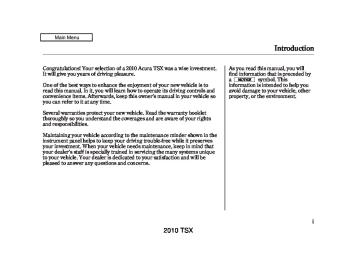- 2008 Acura TSX Owners Manuals
- Acura TSX Owners Manuals
- 2012 Acura TSX Owners Manuals
- Acura TSX Owners Manuals
- 2009 Acura TSX Owners Manuals
- Acura TSX Owners Manuals
- 2011 Acura TSX Owners Manuals
- Acura TSX Owners Manuals
- 2012 Acura TSX Owners Manuals
- Acura TSX Owners Manuals
- 2010 Acura TSX Owners Manuals
- Acura TSX Owners Manuals
- Download PDF Manual
-
frequencies and reception, see page 284
−
If you are
AUTO SELECT traveling and can no longer receive your preset stations, you can use the auto select feature to find stations in the local area.
Press the A. SEL button. ‘‘A-SEL’’ flashes in the display, and the system goes into scan mode for several seconds. It stores the frequencies of six AM and twelve FM stations in the preset buttons.
You will see a ‘‘0’’ displayed after pressing a preset button if auto select cannot find a strong station for that preset button.
If you do not like the stations auto select has stored, you can store other frequencies on the preset buttons as previously described.
−
Each preset button can
Preset store one frequency on AM and two frequencies on FM.
1.
2.
Select the desired band, AM or FM. FM1 and FM2 let you store six stations each.
Use the tune, skip, scan, or RDS function to tune the radio to a desired station.
3.
Pick a preset button, and hold it until you hear a beep.
4.
Repeat steps 1 through 3 to store a total of six stations on AM and twelve stations on FM.
178
2010 TSX Playing the FM/AM Radio (Models without navigation system)
Radio Data System (RDS) On the FM band, you can select a favorite station and display the program service name provided by the radio data system (RDS).
ProgramService(PS)NameDisplay The program service name display function shows the name of the station you are listening to. You can turn this function on or off.
PROGRAM SERVICE NAME DISPLAY ON
To switch the function between on and off, press and release the TITLE button. With the system on, you will see the ‘‘PS ON’’ message on the display. If the station you are listening to is an RDS station, the displayed frequency switches to the station name.
If the station you are listening to is not an RDS station, the display continues to show the frequency with the PS name display function on.
When you turn off this function by pressing the TITLE button, the display shows ‘‘PS OFF.’’
CONTINUED
179
2010 TSX Playing the FM/AM Radio (Models without navigation system)
RadioDataSystem(RDS)Category
RDS CATEGORY
▲ ▼
On the FM band selected, you can select the program category provided by the RDS. Press either side ( ) of the CATEGORY bar (FOLDER bar on models without XM radio) to display and select an RDS category. The principal RDS categories are shown as follows:
or
180
ALL: All RDS category stations ROCK: Rock, classic rock and soft rock music COUNTRY: Country music SOFT: Adult hits and soft music TOP 40: Top 40 hits OLDIES: Nostalgia music and oldies R & B: Rhythm and blues, and soft rhythm and blues RELIGION: Programs concerned with religion CLASSIC: Classical music JAZZ: Jazz INFO: News, information, sports, talk shows, foreign language, personality, public, college, and weather TRAFFIC: Traffic information
Press either side of the CATEGORY bar (FOLDER bar on models without XM Radio) to select an RDS category. The display shows the selected RDS category name for about 10 seconds. You can use the search or scan function to find radio
stations in the selected RDS category. If you do nothing while the RDS category name is displayed, the selected category is canceled.
RDSProgramSearch This function searches up and down a frequency for the strongest signal from the frequencies that carry the selected RDS category information. This can help you to find a station in your favorite category. To activate it, press and release either side will see the selected RDS category name blinking while searching it. When the system finds a station, the selected RDS category name will be displayed again for about 5 seconds.
) of the SKIP bar. You
or
If the system does not find a station, ‘‘NOTHING’’ will be blinking for about 5 seconds, then the system goes back to the last selected station.
2010 TSX Playing the FM/AM Radio (Models without navigation system)
RDSProgramSCAN The scan function samples all stations with strong signals on the selected RDS category. To activate it, press and release the SCAN button. You will see SCAN in the display. The system will scan for a station with a strong signal in the selected RDS category. You will also see the selected RDS category name blinking while searching it. When it finds a strong signal, it will stop and play that station for about 10 seconds.
If you do nothing, the system will scan for the next strong station and play it for 10 seconds. When it plays a station that you want to listen to, press the SCAN button again.
If the system does not find a station, ‘‘NOTHING’’ will be blinking for about 5 seconds, then the system goes back to the last selected station.
You can use the RDS program search or scan function even if the PS name display function is off. In this case, the display shows a frequency in place of a PS name.
Adjusting the Sound
Selector knob adjustable direction is shown.
FADER is selectable.
Press the MENU button to display the sound settings. Turn the selector knob to select an appropriate setting: bass, treble, fader, balance, SUBW (subwoofer), SVC (speed-sensitive volume compensation), and CLOCK ADJUST (clock adjustment). Press the selector knob (ENTER) to enter the setting, then turn the selector knob to adjust the setting.
CONTINUED
181
2010 TSX Playing the FM/AM Radio (Models without navigation system)
SUBW sound from the subwoofer speaker.
Adjusts the strength of
−
−
SVC based on the vehicle speed.
Adjusts the volume level
CLOCK ADJUST − clock setting (see page
Adjusts the
290
).
SUBWOOFER is selectable.
BASS
−
Adjusts the bass.
TREBLE
−
Adjusts the treble.
FADER strength of the sound.
−
Adjusts the front-to-back
BALANCE side strength of the sound.
Adjusts the side-to-
−
182
Each mode is shown in the display as it changes. Turn the selector knob to adjust the setting to your liking. When the level reaches the center, you will see ‘‘C’’ in the display.
To return to the normal play, push the RETURN or MENU button after you stop adjusting a mode.
Speed-sensitiveVolume Compensation(SVC) The SVC mode controls the volume based on vehicle speed. The faster you go, the louder the audio volume becomes. As you slow down, the audio volume decreases.
The SVC has four modes: SVC OFF, SVC LOW, SVC MID, and SVC HIGH. Turn the selector knob to adjust the setting to your liking. If you feel the sound is too loud, choose low. If you feel the sound is too quiet, choose high.
This function is set to MID as the default setting when the vehicle leaves the factory.
Audio System Lighting You can use the instrument panel brightness control knob to adjust the illumination of the audio system (see page illuminates when the parking lights are on, even if the radio is turned off.
). The audio system
115
2010 TSX Playing the XM Radio (Models without navigation system)
AllmodelsexceptCanadianTSXwith4-cylinderengine
XM RADIO BUTTON
TITLE BUTTON
CATEGORY BAR
SCAN BUTTON
U.S. model is shown.
RETURN BUTTON
SELECTOR KNOB
MENU BUTTON
VOL/ (VOLUME/POWER) KNOB
SKIP BAR
CONTINUED 183
2010 TSX Playing the XM Radio (Models without navigation system)
Operating the XM Radio To listen to XM Radio, turn the ignition switch to the ACCESSORY (I) or ON (II) position, and press the button. The last channel you
listened to will show in the display. Adjust the volume by turning the VOL/
knob.
− To switch between
MODE channel mode and category mode, press and hold the TITLE button until the mode changes.
In the channel mode, you can select all of the available channels. In the category mode, such as Jazz, Rock, Classical, etc., you can select all of the channels within that category.
Each time you press and release the TITLE button, the display changes in the following sequence: name, title, and category.
You can also change the mode from the menu items. Press the MENU button to display the menu items, then turn the selector knob to select MODE/CATEGORY or MODE/ CHANNEL and press the selector knob (ENTER). Each time you press and release the selector knob (ENTER), the display changes between CHANNEL and CATEGORY. To enter the setting, press the
button.
You may experience periods when XM Radio does not transmit the artist’s name and song title information. If this happens, there is nothing wrong with your system.
AllmodelsexceptCanadianTSX with4-cylinderengine Your vehicle is capable of receiving XM Radio anywhere in the United States and Canada, except Hawaii, Alaska, and Puerto Rico. XM is a registered trademark of Sirius XM Radio, Inc. and XM CANADA is a registered business name of Canadian Satellite Radio Inc.
XM Radio receives signals from two satellites to produce clear, high- quality digital reception. It offers many channels in several categories. Along with a large selection of different types of music, XM Radio allows you to view channel and category selections in the display.
184
2010 TSX −
TUNE Turn the selector knob to change channel selections. Turn the knob right for higher numbered channels and left for lower numbered channels. In the category mode, you can only select channels within that category.
Playing the XM Radio (Models without navigation system)
CATEGORY ( either side of the CATEGORY bar to select another category.
▼ ▲ −
Press
or
Channel list is shown.
You can also select a channel or category from the list by using the selector knob. Push the selector knob (ENTER) to switch the display to the list displayed with three segments, then turn the knob to select a channel or category. Press the selector knob (ENTER) to set your selection.
−
SCAN The SCAN function gives you a sampling of all channels while in the channel mode. In the category mode, only the stations within that category are scanned. To activate scan, press the SCAN button. The system plays each channel in numerical order for a few seconds, then selects the next channel. When you hear a channel you want to continue listening to, press the button again.
CONTINUED
185
2010 TSX Playing the XM Radio (Models without navigation system)
−
You can store up to 12
Preset preset channels using the six preset buttons. Each button stores one channel from the XM1 band and one channel from the XM2 band.
To store a channel: 1.
Press the XM1 or XM2 will show in the display.
button. Either
2.
Use the selector knob, or the CATEGORY bar or SCAN button to tune to a desired channel.
In category mode, only channels within that category can be selected. In channel mode, all channels can be selected.
3.
Pick the preset button you want for that channel. Press and hold the button until you hear a beep.
186
4.
Repeat steps 2 and 3 to store the first six channels.
5.
button again.
Press the The other XM band will show. Store the next six channels using steps 2 and 3.
Once a channel is stored, simply press and release the proper preset button to tune to it.
XM Radio Display Messages
‘‘LOADING’’ audio or program information.
XM is loading the
−
−
‘‘OFF AIR’’ currently selected is no longer broadcasting.
The channel
−
The encryption
‘‘UPDATING’’ code is being updated. Wait until the encryption code is fully updated. Channels 0 and 1 should still work normally.
−
The signal is
‘‘NO SIGNAL’’ currently too weak. Move the vehicle to an area away from tall buildings, and with an unobstructed view of the southern horizon.
−
The selected channel
‘‘ - - - - ’’ number does not exist, or is not part of your subscription, or this channel has no artist or title information at this time.
‘‘ANTENNA’’ There is a problem with the XM antenna. Please consult your dealer.
−
−
‘‘NO INFO’’ channel has no artist or title information at this time.
The selected
2010 TSX The XM satellites are in orbit over the equator; therefore, objects south of the vehicle may cause satellite reception interruptions. To help compensate for this, ground-based repeaters are placed in major metropolitan areas.
Satellite signals are more likely to be blocked by tall buildings and mountains the farther north you travel from the equator. Carrying large items on a roof rack can also block the signal.
Depending on where you drive, you may experience reception problems. Interference can be caused by any of these conditions:
Driving on the north side of an east/west mountain road. Driving on the north side of a large commercial truck on an east/west road. Driving in tunnels.
Playing the XM Radio (Models without navigation system)
Signal may be blocked by mountains or large obstacles to the south.
Signal weaker in these areas.
SATELLITE
Driving on a road beside a vertical wall, steep cliff, or hill to the south of you. Driving on the lower level of a multi-tiered road.
GROUND REPEATER
Driving on a single lane road alongside dense trees taller than 50 ft. (15 m) to the south of you. Large items carried on a roof rack.
CONTINUED
187
2010 TSX Playing the XM Radio (Models without navigation system)
There may be other geographic situations that could affect XM Radio reception.
AsrequiredbytheFCC: Changesormodificationsnotexpressly approvedbythepartyresponsiblefor compliancecouldvoidtheuser’s authoritytooperatetheequipment.
188
Receiving XM Radio Service If your XM Radio service has expired or you purchased your vehicle from a previous owner, you can listen to a sampling of the broadcasts available on XM Radio. With the ignition switch in the ACCESSORY (I) or the ON (II) position, press the
button. A variety of music
types and styles will play.
, or at
If you decide to purchase XM radio service, contact XM Radio at www.xmradio.com 1-800-852-9696. In Canada, contact XM CANADA at www.xmradio.ca at 1-877-209-0079. You will need to give them your radio I.D. number and your credit card number. To get your radio I.D. number, press the
, or
button, then turn the
selector knob until ‘‘CH 000’’ appears in the display. Your I.D. will appear in the display.
After you’ve registered with XM Radio, keep your audio system in the XM Radio mode while you wait for activation. This should take about 30
minutes.While waiting for activation, make sure your vehicle remains in an open area with good reception. Once your audio system is activated, ‘‘CATEGORY’’ or ‘‘CHANNEL’’ will appear in the display, and you’ll be able to listen to XM radio broadcasts. XM Radio will continue to send an activation signal to your vehicle for at least 12 hours from the activation request. If the service has not been activated after 36 hours, contact XM Radio. In Canada, contact XM CANADA .
2010 TSX Playing a Disc (Models without navigation system)
AllmodelsexceptCanadianTSXwith4-cylinderengine WithXM Radio
VOL/ (VOLUME/POWER) KNOB
CanadianTSXwith4-cylinderengine WithoutXM Radio
VOL/ (VOLUME/POWER) KNOB
MP3/WMA INDICATOR
DISC SLOT
TITLE BUTTON
FOLDER BAR
MP3/WMA INDICATOR
CD BUTTON
DISC EJECT BUTTON PRESET BUTTONS
DISC SLOT
TITLE BUTTON
SKIP BAR
CATEGORY BAR
SCAN BUTTON
SELECTOR KNOB
SCAN BUTTON
SELECTOR KNOB
RETURN BUTTON
MENU BUTTON
RETURN BUTTON
MENU BUTTON
CD BUTTON
DISC EJECT BUTTON PRESET BUTTONS
SKIP BAR
189
2010 TSX Playing a Disc (Models without navigation system)
To Play a Disc To load or play a disc, the ignition switch must be in the ACCESSORY (I) or ON (II) position.
You operate the disc player with the same controls used for the radio. To select the disc player, press the CD button. You will see ‘‘CD’’ in the display. The disc and track numbers, and the elapsed time are shown in the display. You can also select the displayed information with the TITLE button (see page ). The system will continuously play a disc until you change modes.
191
This audio system can also play CD-Rs and CD-RWs compressed in MP3 or WMA format. When playing a disc in MP3, you will see ‘‘MP3’’ in the display. In WMA format, ‘‘WMA’’ will appear in the display. The disc, folder and track numbers are displayed. You can select up to 255
folders or tracks.A disc compressed in AAC format cannot be played in this audio system.
Video CDs and DVDs do not work in this unit.
Do not use discs with adhesive labels. The label can curl up and cause the disc to jam in the unit.
190
The specifications for compatible MP3 files are: −
Sampling frequency: 32/44.1/48 kHz (MPEG1) 16/22.05/24 kHz (MPEG2) Bitrate: 32/40/48/56/64/80/96/112/128/ 160/192/224/256/320 kbps (MPEG1) 8/16/24/32/40/48/56/64/80/96/ 112/128/160 kbps (MPEG2) Compatible with variable bitrate and multi-session Maximum layers (including ROOT): 8 layers
−
−
The specifications for compatible WMA files are: −
Sampling frequency: 22.05/32/44.1/48 kHz Bitrate: 48/64/80/96/128/160/192 kbps Compatible with variable bitrate and multi-session Maximum layers (including ROOT): 8 layers
−
−
2010 TSX NOTE: If a file on a WMA disc is protected by digital rights management (DRM), the audio unit displays UNSUPPORTED, and then skips to the next file.
Playing a Disc (Models without navigation system)
ToLoadaDisc Insert a disc about halfway into the disc slot. The drive will pull the disc in the rest of the way to play it. You operate the disc player with the same controls used for the radio. The number of the current track is shown in the display. When playing a disc in MP3 or WMA, the numbers of the current folder and file are shown. The system will continuously play a disc until you change modes.
You cannot load and play 3-inch (8-cm) discs in this unit.
For information on how to handle and protect compact discs, see page 256
TextDataDisplayFunction Each time you press the TITLE button, the display shows you the text, if the disc was recorded with text data.
You can see the album, artist, and track name in the display. If a disc is recorded in MP3 or WMA, you can see the folder and file name, and the artist, album, and track tag.
With the folder name, you will see the FOLDER indicator in the display. The TRACK indicator is shown with the file or track name.
When you press and release the TITLE button while a disc without text data is playing, you will see ‘‘NO INFO’’ on the display.
CONTINUED
191
2010 TSX ToChangeorSelectTracks/Files Use the SKIP bar while a disc is playing to select passages and change tracks (files in MP3 or WMA mode).
In MP3 or WMA mode, use the FOLDER bar (CATEGORY bar on models with XM Radio) to select folders in the disc and use either side of the skip bar to change files.
Playing a Disc (Models without navigation system)
The display shows up to 16
characters of selected text data (the folder name, file name, etc.).If the text data has more than 16
characters, you will see the first 15
characters and the the display. Press and hold the TITLE button until the next 16
characters are shown. You can see up to 31 characters of text data.indicator on
If you press and hold the TITLE button again, the display shows the first 15 characters again.
If any letter is not available, it is replaced with ‘‘ . ’’ (dot) in the display. When the disc has no text data, you will see ‘‘NO INFO’’ on the display.
You will also see some text data under these conditions:
When a new folder, file, or track is selected.
When you change the audio mode to play a disc with text data or in MP3 or WMA.
When you insert a disc, and the system begins to play.
When playing a CD-DA with text data, the album and track name are shown in the display. With a disc in MP3 or WMA, the display shows the folder and file name.
When you turn on the audio system next time, the system keeps your selection with the TITLE button.
192
2010 TSX Folder Selection
Track Selection
Press ENTER
In MP3 or WMA mode, you can also select a folder or track/file from the list by using the selector knob. Push the selector knob (ENTER) to switch the display to the list displayed with three segments, then turn the knob to select a folder. Press the selector knob (ENTER) to change the display to the track/file list, then turn the same knob to select a track/file. Press the selector knob (ENTER) to set your selection.
Playing a Disc (Models without navigation system)
−
side of the SKIP bar,
Each time you press and
SKIP release the the player skips forward to the beginning of the next track (file in MP3 or WMA mode). Press and release the side of the bar to skip backward to the beginning of the current track. Press it again to skip to the beginning of the previous track.
or
−
To
▲ ▼
InMP3orWMAmode FOLDER SELECTION select a different folder, press either side ( ) of the FOLDER bar (CATEGORY bar on models with XM Radio) to move to the beginning of the next folder. Press the side to skip to the next folder, and press the side to skip to the beginning of the previous folder.
▲
▼
To move rapidly within a track or file, press and hold either side (
or
) of the SKIP bar.
CONTINUED
193
2010 TSX Playing a Disc (Models without navigation system)
ToSelectRepeat,RandomorScan Mode:
MENU ITEMS
Turn the selector knob to select an appropriate repeat, random or scan mode, then press the selector knob (ENTER) to set your selection.
You can select any type of repeat, random and scan modes by using the MENU button and the selector knob. Push the MENU button to display the menu items, then turn the selector knob to select ‘‘PLAY MODE.’’ Press the selector knob (ENTER) to set the selection.
194
PLAY MODE ITEMS
To cancel the selected repeat, random, or scan mode, press the MENU button to show ‘‘PLAY MODE,’’ then press the selector knob (ENTER). When you see ‘‘NORMAL PLAY,’’ press ENTER again.
2010 TSX −
To
REPEAT ONE TRK continuously replay a track (file in MP3 or WMA mode), select REPEAT ONE TRK from the menu items. You will see REPEAT in the display. Select normal play to turn it off. Pressing either side of the SKIP bar also turns off the repeat feature.
This feature,
−
InMP3orWMAmode REPEAT ONE FLD when activated, replays all the files on the selected folder in the order they are compressed in MP3 or WMA. To activate folder repeat mode, select REPEAT ONE FLD from the menu items. You will see F-REPEAT in the display. The system continuously replays the current folder. Select normal play to turn it off. Selecting a different folder with the FOLDER bar (CATEGORY bar on models with XM Radio) also turns off the repeat feature.
Playing a Disc (Models without navigation system)
−
InMP3orWMAmode RANDOM IN FLD This feature, when activated, plays the files within the current folder in random order, rather than in the order they are compressed in MP3 or WMA. To activate folder random play, select RANDOM IN FLD from the menu items. You will see F-RANDOM in the display. The system will then select and play files randomly. This continues until you deactivate folder random play by selecting normal play, or you select a different folder with the FOLDER bar (CATEGORY bar on models with XM Radio).
−
This feature
RANDOM IN DISC plays the tracks within a disc (the files in MP3 or WMA mode) in random order. To activate random play, select RANDOM IN DISC from the menu items. You will see RANDOM in the display. Select normal play to return to normal play.
CONTINUED
195
2010 TSX Pressing either side of the CATEGORY or SKIP bar also turns off the feature.
Each time you press and release the SCAN button, the mode changes between scan and normal play.
InMP3orWMAmode Each time you press and release the SCAN button, the mode changes from file scan to folder scan, then to normal play.
Playing a Disc (Models without navigation system)
−
SCAN TRK The SCAN function samples all the tracks on the disc in the order they are recorded on the disc (all files in the selected folder in MP3 or WMA mode). To activate the scan feature, press and release the SCAN button. You will see SCAN in the display. You will get a 10 second sampling of each track/file in the disc/folder. Press and hold the SCAN button to get out of scan mode and play the last track sampled.
−
This function
InMP3orWMAmode SCAN FLD samples the first file in each folder in the order they are stored. To activate the folder scan feature, press and release the SCAN button repeatedly. You will see F-SCAN in the display. You will get a 10 second sampling of the first file in each folder. Press and hold the SCAN button to get out of the folder scan mode and play the last file sampled.
You can also select the scan feature from the menu items with the selector knob (see page ).
194
You can also select the folder scan feature from the menu items with the selector knob (see page ).
194
196
2010 TSX Playing a Disc (Models without navigation system)
If you turn the system off while a disc is playing, either with the VOL/
knob or by turning off the
ignition switch, the disc will stay in the drive. When you turn the system back on, the disc will begin playing where it left off.
) to
To Stop Playing a Disc Press the eject button ( remove the disc. If you eject the disc, but do not remove it from the slot, the system will automatically reload the disc after 10 seconds and begin playing.
You can also eject the disc when the ignition switch is off.
To play the radio when a disc is playing, press the AM, FM or XM (if equipped) button. Press the AUX button to switch to an appropriate audio unit (if it is connected to the auxiliary input jack or the USB adapter cable). Press the CD button again to switch back to the disc player.
Protecting Discs For information on how to handle and protect compact discs, see page 256
197
2010 TSX Disc Player Error Messages (Models without navigation system)
The chart on the right explains the error messages you may see in the display while playing a disc.
If you see an error message in the display while playing a disc, press the eject button. After ejecting the disc, check it for damage or deformation. If there is no damage, insert the disc again. For additional information on damaged discs, see page 257
The audio system will try to play the disc. If there is still a problem, the error message will reappear. Press the eject button, and pull out the disc. Insert a different disc. If the new disc plays, there is a problem with the first disc. If the error message cycle repeats and you cannot clear it, take your vehicle to a dealer.
Error Message
Cause
Solution
HEAT ERROR
High temperature
Track/File format not supported
UNSUPPORTED
BAD DISC
PLEASE CHECK
OWNERS
MANUAL PUSH
Mechanical error
EJECT
MECH ERROR
CHECK DISC LOAD
BAD DISC
PLEASE CHECK
Servo error
OWNERS MANUAL
CHECK DISC
Disc error
Will disappear when the temperature returns to normal. Current track will be skipped. The next supported track or file plays automatically. Press the EJECT button and pull out the disc. Check the disc for serious damage, signs of deformation, excessive scratches, and/or dirt (see page 257). Insert the disc again. If the code does not disappear, or the disc cannot be removed, consult your dealer. Do not try to force the disc out of the player.
Check the disc for serious damage, signs of deformation, excessive scratches, and/or dirt (see page 257).
198
2010 TSX Playing an iPod (Models without navigation system)
AllmodelsexceptCanadianTSXwith4-cylinderengine
iPod INDICATOR
TITLE BUTTON
VOL/ (VOLUME/POWER) KNOB
USB INDICATOR
CD BUTTON
AUX BUTTON
SKIP BAR
U.S. model is shown.
RETURN BUTTON
SELECTOR KNOB
MENU BUTTON
199
2010 TSX Playing an iPod (Models without navigation system)
To Play an iPod This audio system can select and play the audio files on the iPod with the same controls used for the disc player. To play an iPod, connect it to the USB adapter cable in the console compartment by using your dock connector, then press the AUX button. The ignition switch must be in the ACCESSORY (I) or ON (II) position. The iPod will also be charged with the ignition switch in these positions.
The audio system reads and plays playable sound files on the iPod. The system cannot operate an iPod as a mass storage device. The system will only play songs stored on the iPod with iTunes.
iPod and iTunes are registered trademarks owned by Apple Inc.
iPods compatible with your audio system using the USB adapter cable are:
Model
iPod Classic 5th Gen. (2005 or later) iPod classic (2007 or later) iPod nano iPod nano 2nd generation iPod nano 3rd generation iPod touch iPhone
Software
Ver. 1.2 or more
Ver. 1.0 or more
Ver. 1.2 or more Ver. 1.1.2 or more
Ver. 1.0 or more
Ver. 1.1.1 or more Ver. 1.1.1 or more
Use only compatible iPods with the latest software. iPods that are not compatible will not work in this audio unit.
200
2010 TSX NOTE:
Do not connect your iPod using a hub.
Do not keep the iPod in the vehicle. Direct sunlight and high heat will damage it.
Do not use an extension cable between the USB adapter cable equipped with your vehicle and your dock connector.
We recommend backing up your data before playing it.
Playing an iPod (Models without navigation system)
ConnectinganiPod
USB ADAPTER CABLE
DOCK CONNECTOR
USB CONNECTOR
USB ADAPTER CABLE
1.
Unclip the USB connector by pivoting it, and pull out the USB adapter cable in the console compartment.
2.
Connect your dock connector to the iPod correctly and securely.
3.
Install the dock connector to the USB adapter cable securely.
CONTINUED
201
2010 TSX Playing an iPod (Models without navigation system)
If the iPod indicator does not appear in the audio display, check the connections, and try to reconnect the iPod a few times.
If the audio system still does not recognize the iPod, the iPod may need to be reset. Follow the instructions that came with your iPod, or you can find reset instructions online at ipod.
www.apple.com/
TextDataDisplayFunction Each time you press the TITLE button the display mode switches between the album name, the song name, the artist name, or name off (which turns off the text display).
The display shows up to 16
characters of the selected data. If the text data has more than 16
characters, you will see the first 15
characters and the indicator in the display. Press and hold the TITLE button until the next 16
characters are shown.202
ToChangeorSelectFiles Use the SKIP bar while an iPod is playing to select passages and change files.
−
side of the SKIP bar,
Each time you press and
SKIP release the the system skips forward to the beginning of the next file. Press and release the side of the bar, to skip backward to the beginning of the current file. Press it again to skip to the beginning of the previous file.
To move rapidly within a file, press and hold either side ( of the SKIP bar.
or
Turning the selector knob to the right or the left also changes the file.
2010 TSX Playing an iPod (Models without navigation system)
Pressing the RETURN button goes back to the previous display and pressing the MENU button cancels this setting mode.
ToSelectaFilefromiPodMenu
Push ENTER.
You can also select a file from any list on the iPod menu: playlists, artists, albums and songs, by using the selector knob. Push the selector knob (ENTER) to switch the display to an iPod menu, then turn the selector knob to select a desired list. Press ENTER to set your selection.
The display shows items on the selected list. Turn the selector knob to select an item, then press ENTER to set your selection.
If you select ‘‘ALL,’’ all available files on the selected list are played.
CONTINUED
203
2010 TSX Playing an iPod (Models without navigation system)
ToSelectRepeatorShuffleMode:
MENU ITEMS
PLAY MODE ITEMS
To cancel the selected mode, press the MENU button and turn the selector knob to show ‘‘PLAY MODE,’’ then press ENTER. When you see ‘‘NORMAL PLAY,’’ press ENTER again.
You can select any type of repeat and shuffle mode by using the MENU button and the selector knob. Press the MENU button to display the menu items, then turn the selector knob to select ‘‘PLAY MODE.’’ Press ENTER to set the selection.
Turn the selector knob to select a play mode: normal play, shuffle off, shuffle all, shuffle album, repeat off, or repeat one track, then press ENTER to set your selection.
204
2010 TSX Playing an iPod (Models without navigation system)
−
This feature
SHUFFLE ALL plays all available files in a selected list (playlists, artists, albums or songs) in random order. You will see SHUFFLE in the display. Select the normal play mode or SHUFFLE OFF to turn off this feature.
−
This feature
SHUFFLE ALBUM plays all available albums in a selected list (playlists, artists, albums or songs) in random order. The files in each album are played in the recorded order. You will see ALB SHUF in the display. Select the normal play mode or SHUFFLE OFF to turn off this feature.
−
This feature
SHUFFLE OFF turns off either of the shuffle modes (SHUFFLE ALL and SHUFFLE ALBUM).
REPEAT OFF off the repeat mode.
−
This feature turns
−
This
REPEAT ONE TRK feature continuously plays a file. You will see REPEAT in the display. Select normal play or REPEAT OFF to turn it off.
Pressing either side of the SKIP bar or turning the selector knob changes the file while keeping the repeat feature.
Pressing either side of the SKIP bar or turning the selector knob changes a file while keeping the shuffle function.
NOTE: Available operating functions vary on models or versions. Some functions may not be available on the vehicle’s audio system.
205
2010 TSX iPod Error Messages If you see an error message in the display, see page
207
Playing an iPod (Models without navigation system)
To Stop Playing Your iPod To play the radio, press the AM, FM, or (if equipped) button. Press the CD button to switch to the disc mode (if a disc is loaded). Press the AUX button to switch the audio mode between the (if equipped) and iPod.
Bluetooth
Audio
*
DisconnectinganiPod You can disconnect the iPod at any time when you see ‘‘OK to disconnect’’ message in the iPod display. Always make sure you see ‘‘OK to disconnect’’ message in the iPod display before you disconnect it. Make sure to follow the iPod’s instructions on how to disconnect the dock connector from the USB adapter cable.
*
The displayed message may vary on models or versions. On some models, there is no message to disconnect.
If you reconnect the same iPod, the system may begin playing where it left off, depending on what mode the iPod is in when it is reconnected.
206
2010 TSX iPod Error Messages (Models without navigation system)
If you see an error message on the audio display while playing an iPod, find the solution in the chart to the right. If you cannot clear the error message, take your vehicle to your dealer.
Error Message
Solution
FILE ERROR
MEDIA ERROR
The system cannot read the file(s). Check the files in the iPod. There is a possibility that the files have been damaged. Appears when an unsupported iPod is inserted.
207
2010 TSX Playing a USB Flash Memory Device (Models without navigation system)
AllmodelsexceptCanadianTSXwith4-cylinderengine
FILE TYPE INDICATOR
TITLE BUTTON
VOL/ (VOLUME/POWER) KNOB
CATEGORY BAR
USB INDICATOR
CD BUTTON
AUX BUTTON
SKIP BAR
RETURN BUTTON
SELECTOR KNOB
MENU BUTTON
U.S. model is shown.
208
2010 TSX Playing a USB Flash Memory Device (Models without navigation system)
To Play a USB Flash Memory Device This audio system can select and play the audio files on a USB flash memory device with the same controls used for the disc player. To play a USB flash memory device, connect it to the USB adapter cable in the console compartment, then press the AUX button. The ignition switch must be in the ACCESSORY (I) or ON (II) position.
*
The audio system reads and plays the audio files on the USB flash memory device in MP3, WMA or AAC formats. Depending on the format, the display shows MP3, WMA or AAC when a USB flash memory device is playing. The USB flash memory device limit is up to 700 folders or up to 65535 files.
*
Only AAC format files recorded with iTunes are playable on this audio unit.
The recommended USB flash memory devices are 256 MB or higher. Some digital audio players may be compatible as well.
Some USB flash memory devices (such as devices with security lock- out features, etc.) will not work in this audio unit.
NOTE:
Do not use a device such as a card reader or hard drive as the device or your files may be damaged.
Do not connect your USB flash memory device using a hub.
Do not use an extension cable to the USB adapter cable equipped with your vehicle.
Do not keep a USB flash memory device in the vehicle. Direct sunlight and high heat will damage it.
We recommend backing up your data before playing a USB flash memory device.
Depending on the type and number of files, it may take some time before they begin to play.
Depending on the software the files were made with, it may not be possible to play some files, or display some text data.
Depending on the type of encoding and writing software used, there may be cases where character information does not display properly.
CONTINUED
209
2010 TSX Playing a USB Flash Memory Device (Models without navigation system)
−
−
− −
−
Bitrate: 48 320/VBR kbps (Max 384) Supported standards: WMA version 7/8/9
Partition: Top partition only Maximum layers: 8−
The specifications for compatible AAC files are: −
Sampling frequency: 8/11.025/12/16/22.05/24/32/ 44.1/48 kHz Bitrate: 48
Supported standards: MPEG4/AAC LC MPEG2/AAC LC Partition: Top partition only Maximum layers: 8320 kbps
− −
−
−
Some versions of MP3, WMA, or AAC format may not be supported. If an unsupported file is found, the audio unit displays UNSUPPORTED, then skips to the next file.
In WMA or AAC format, DRM (digital rights management) files cannot be played. If the system finds a DRM file, the audio unit displays UNPLAYABLE FILE, and then skips to the next file.
Combining a low sampling f requency with a low bitrate may result in extremely degraded sound quality.
The order of files in USB playback may be different from the order of files displayed in PC or other devices etc. Files are played in the order stored in USB flash memory device.
−
The specifications for compatible MP3 files are: −
Sampling frequency: 32/44.1/48 kHz (MPEG1) 16/22.05/24 kHz (MPEG2) Bitrate: 32/40/48/56/64/80/96/112/128/ 160/192/224/256/320/VBR kbps (MPEG1) Supported standards: MPEG1 Audio Layer3
MPEG2 Audio Layer3
Partition: Top partition only Maximum layers: 8− −
−
The specifications for compatible WMA files are: −
Sampling frequency: 32/44.1/48 kHz
210
2010 TSX Playing a USB Flash Memory Device (Models without navigation system)
ConnectingaUSBFlashMemory Device
USB ADAPTER CABLE
USB CONNECTOR
1.
Unclip the USB connector by pivoting it, and pull out the USB adapter cable in the console compartment.
USB ADAPTER CABLE
2.
Connect the USB flash memory device to the USB adapter cable correctly and securely.
When the USB flash memory device is connected, the USB indicator is shown in the display.
TextDataDisplayFunction Each time you press the TITLE button, the display mode shows you in sequence, the folder name, the file name, the artist name, the album name, the song name, or name off (which turns off the text display).
The display shows up to 16
characters of the selected data. If the text data has more than 16
characters, you will see the first 15
characters and the indicator in the display. Press and hold the TITLE button until the next 16
characters are shown.CONTINUED
211
2010 TSX Playing a USB Flash Memory Device (Models without navigation system)
ToChangeorSelectFiles Use the SKIP bar while a USB flash memory device is playing to select passages and change files.
−
side of the SKIP bar,
Each time you press and
SKIP release the the system skips forward to the beginning of the next file. Press and release the side of the bar, to skip backward to the beginning of the current file. Press it again to skip to the beginning of the previous file.
To move rapidly within a file, press and hold either side ( of the SKIP bar.
or
Turning the selector knob to the right or the left also changes the file.
212
−
To select a
Folder Selection different folder, press and release either side of the CATEGORY bar. side to skip to the next Press the folder, and press the side to skip to the beginning of the previous folder.
▲
▼
ToSelectaFilefromFolderandFile Lists
Folder Selection
Track Selection
Press ENTER.
You can also select a folder or file from the list by using the selector knob. Push the selector knob (ENTER) to switch the display to the folder list, then turn the selector knob to select a folder. Press ENTER to change the display to the file list, then turn the same knob to select a file. Press ENTER to set your selection.
2010 TSX Playing a USB Flash Memory Device (Models without navigation system)
Pressing the RETURN button goes back to the previous display and pressing the MENU button cancels this setting mode.
ToSelectRepeat,RandomorScan Mode:
MENU ITEMS
Turn the selector knob to select an appropriate repeat, random or scan mode, then press the selector knob (ENTER) to set your selection.
You can select any type of repeat, random and scan modes by using the MENU button and the selector knob. Push the MENU button to display the menu items, then turn the selector knob to select ‘‘PLAY MODE.’’ Press the selector knob (ENTER) to set the selection.
To cancel the selected mode, press the MENU button and turn the selector knob to show ‘‘PLAY MODE,’’ then press ENTER. When you see ‘‘NORMAL PLAY,’’ press ENTER again.
CONTINUED
213
2010 TSX Playing a USB Flash Memory Device (Models without navigation system)
−
This function
SCAN TRK samples all files in the selected folder in the order they are stored. To activate the scan feature, press and release the SCAN button. You will see SCAN in the display. You will get a 10 second sampling of each file in the folder. Press and hold the SCAN button to get out of the scan mode and play the last file sampled.
You can also select the scan feature from the menu items with the selector knob (see page ).
213
PLAY MODE ITEMS
This feature
−
REPEAT ONE FLD replays all the files on the selected folder in the order they are stored. Select normal play to turn it off. Pressing either side of the CATEGORY bar also turns off this feature.
−
This
REPEAT ONE TRK feature continuously plays a file. Select normal play to turn it off. Pressing either side of the SKIP bar also turns off this feature.
−
RANDOM IN FLD This feature plays the files in the selected folder in random order. You will see F-RANDOM in the display. Select normal play to turn it off.
−
This feature
RANDOM ALL plays all the files in random order. You will see RANDOM in the display. Select normal play to turn it off.
214
2010 TSX Playing a USB Flash Memory Device (Models without navigation system)
−
This function
SCAN FLD samples the first file in each folder in the order they are stored. To activate the folder scan feature, press and release the SCAN button repeatedly. You will see F-SCAN in the display. You will get a 10 second sampling of the first file in each folder. Press and hold the SCAN button to get out of the folder scan mode and play the last file sampled.
You can also select the folder scan feature from the menu items with the selector knob (see page ).
213
Select normal play to turn either scan feature off. Pressing either side of the CATEGORY or SKIP bar also turns off the feature.
button. Press the CD
To Stop Playing a USB Flash Memory Device To play the radio, press the FM, AM or button to switch to the disc mode (if a disc is loaded). Press the AUX button to switch the audio mode between the USB or Audio.
Bluetooth
You can also press the MODE button on the steering wheel to change modes.
If you reconnect the same USB flash memory device, the system will begin playing where it left off.
DisconnectingaUSBFlashMemory Device You can disconnect the USB flash memory device at any time even if the USB mode is selected on the audio system. Make sure to follow the USB flash memory device’s instructions when you remove it.
USB Flash Memory Device Error Messages If you see an error message in the display, see page