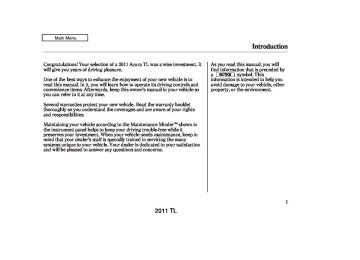- 2008 Acura TL Owners Manuals
- Acura TL Owners Manuals
- 2012 Acura TL Owners Manuals
- Acura TL Owners Manuals
- 2009 Acura TL Owners Manuals
- Acura TL Owners Manuals
- 2011 Acura TL Owners Manuals
- Acura TL Owners Manuals
- 2010 Acura TL Owners Manuals
- Acura TL Owners Manuals
- 2013 Acura TL Owners Manuals
- Acura TL Owners Manuals
- Download PDF Manual
-
4.
Say ‘‘
Phone setup
.’’
Next phone
’’ after the
Say ‘‘ prompts.
HFL disconnects the linked phone and searches for another paired phone.
Once another phone is found, it is linked to the system. HFL will inform you which phone is now linked.
If no other phones are found or paired, HFL will inform you that the original phone is linked again.
396
2011 TL 10/07/29 12:32:00 31TK4620_402
Bluetooth HandsFreeLink (Models without navigation system)
Making a Call You can make calls using any phone number or a name in the HFL phonebook. You can also redial the last number called.
Bluetooth is the wireless technology that links your phone to HFL. HFL uses a Class 2 Bluetooth, which means the maximum range between your phone and vehicle is 30 feet (10
meters).During a call, HFL allows you to talk up to 30 minutes after you remove the key from the ignition switch. However, this may weaken the vehicle’s battery.
Tomakeacallusinganameinthe HFLphonebook: Press and release the HFL Talk button before a command.
Tomakeacallusingaphone number: Press and release the HFL Talk button before a command.
1.
Say ‘‘
Call
’’ or ‘‘
Dial
.’’
1.
Say ‘‘
Call
’’ or ‘‘
Dial
.’’
2.
3.
Follow the HFL prompts and say the name stored in the HFL phonebook that you want to call.
Follow the HFL prompts to confirm the name and make the call.
2.
Follow the HFL prompts and say the phone number you want to dial.
3.
Follow the HFL prompts to confirm the number and say Call ‘‘
’’ or ‘‘
Dial
.’’
Once connected, you will hear the person you called through the audio speakers.
Toredialthelastnumber calledbyHFL: Press and release the HFL Talk button and say ‘‘
Redial
.’’
397
2011 TL 10/07/29 12:32:07 31TK4620_403
Bluetooth HandsFreeLink (Models without navigation system)
Transferring a Call You can transfer a call from HFL to your phone, or from your phone to HFL.
Press and release the HFL Talk button and say ‘‘
Transfer
.’’
Receiving a Call When you receive a call, an incoming call notification (if activated) will play and interrupt the audio system if it is on.
CallWaiting If your phone has Call Waiting, press and release the HFL Talk button to put the original call on hold and answer the incoming call.
Press the HFL Talk button to answer the call, or the HFL Back button to hang up.
To return to the original call, press the HFL Talk button again. If you don’t want to answer the incoming call, disregard it and continue with your original call. If you want to hang up the original call and answer the new call, press the HFL Back button.
398
2011 TL 10/07/29 12:32:17 31TK4620_404
Bluetooth HandsFreeLink (Models without navigation system)
Muting a Call You can mute your voice to the person you are talking to during a call.
To mute your voice during a call, press and release the HFL Talk button and say ‘‘
Mute
.’’
To unmute your voice, press and release the HFL Talk button and say Mute ‘‘
’’ again.
Phonebook You can store up to 50 names with their associated numbers in HFL. The numbers you store can be not only phone numbers but other types, such as account numbers or passwords, which can be sent during a menu-driven call.
Send Numbers or Names During a Call HFL allows you to send numbers or names during a call. This is useful when you call a menu-driven phone system.
Tosendanameornumber duringacall: Press and release the HFL Talk button before a command.
1.
Say ‘‘
Send
.’’
2.
Follow the HFL prompts and say the name or number you want to send.
3.
Follow the HFL prompts to send the tones and continue the call.
To send a pound (
NOTE: ‘‘pound.’’ To send a star (*), say ‘‘star.’’
), say
#
CONTINUED
399
2011 TL 10/07/29 12:32:29 31TK4620_405
Bluetooth HandsFreeLink (Models without navigation system)
Tostoreaphonebookentry: Press and release the HFL Talk button before a command.
NOTE:
Avoid using duplicate name entries.
Toeditthenumberstoredinaname: Press and release the HFL Talk button before a command.
Avoid using ‘‘home’’ as a name entry.
It is easier for HFL to recognize a multisyllabic or longer name. For example, use ‘‘Peter’’ instead of ‘‘Pete,’’ or ‘‘John Smith’’ instead of ‘‘John.’’
1.
Say ‘‘
Phonebook
.’’
2.
Say ‘‘
Edit
’’ after the prompts.
3.
Follow the HFL prompts and say the name entry you want to edit.
4.
When asked, say the new number for that name.
5.
Follow the HFL prompts to complete the edit.
1.
Say ‘‘
Phonebook
.’’
2.
3.
Say ‘‘
Store
’’ after the prompts.
Say a name you want to list as your phonebook entry.
4.
Say the number you want to store for the name entry.
5.
Follow the HFL prompts and say Enter ‘‘
’’ to store the entry.
400
2011 TL 10/07/29 12:32:42 31TK4620_406
Bluetooth HandsFreeLink (Models without navigation system)
Todeleteaname: Press and release the HFL Talk button before a command.
Tolistallnamesinthephonebook: Press and release the HFL Talk button before a command.
1.
Say ‘‘
Phonebook
.’’
1.
Say ‘‘
Phonebook
.’’
2.
3.
Say ‘‘
Delete
’’ after the prompts.
Say the name you want to delete and follow the HFL prompts to complete the deletion.
2.
Say ‘‘
List
’’ after the prompts.
3.
HFL begins reading the names in the order they were stored.
4.
If you hear a name you want to call, immediately press the HFL Talk button and say ‘‘
Call
.’’
Tostoreaspecificphonenumber fromyourcellphonedirectlytothe HFLphonebook(availableonsome phones): Press and release the HFL Talk button before a command.
1.
Say ‘‘
Phonebook
.’’
2.
3.
4.
Receive contact
Say ‘‘ prompts.
’’ after the
Follow the HFL prompts, select a number from your cell phone, and send it to HFL.
Follow the HFL prompts and name the number, or say Discard ‘‘ you want to store.
’’ if it is not the number
5.
Follow the HFL prompts if you want to store another number.
401
2011 TL 10/07/29 12:32:50 31TK4620_407
Bluetooth HandsFreeLink (Models without navigation system)
Once a passcode is set, you
NOTE: will need to enter it to use HFL each time you start the vehicle. If you forget the code, your dealer will have to reset it for you, or you will have to clear the entire system (see page
404
).
System Setup This command group allows you to change or customize HFL basic settings.
Toseta4-digitpasscodetolockthe HFLsystemforsecuritypurposes: Press and release the HFL Talk button before a command.
1.
Say ‘‘
System setup
.’’
2.
Say ‘‘
Security
’’ after the prompts.
3.
Follow the HFL prompts and say the 4-digit passcode you want to set.
4.
Follow the HFL prompts to confirm the number.
402
2011 TL 10/07/29 12:33:03 31TK4620_408
Bluetooth HandsFreeLink (Models without navigation system)
Tochangeyoursecuritypasscode: Press and release the HFL Talk button before a command.
1.
2.
Say ‘‘
System setup
.’’
Change passcode
’’ after the
Say ‘‘ prompts.
3.
Follow the HFL prompts and say the new 4-digit passcode.
4.
Follow the HFL prompts to confirm the number.
Toselecteitheraringtoneora promptastheincomingcall notification : Press and release the HFL Talk button before a command.
*
1.
2.
3.
Say ‘‘
System setup
.’’
Call notification
’’ after the
Say ‘‘ prompts.
Follow the HFL prompts and say Ring tone Prompt ‘‘ .’’ You ’’ for no audible can also say ‘‘ incoming call notification.
’’ or ‘‘ Off
*
The default setting is a ring tone.
Toactivateordeactivatetheauto transferfunction: If you get into the vehicle while you are on the phone, the call can be automatically transferred to HFL with the ignition switch in the ACCESSORY (I) or ON (II) position.
Press and release the HFL Talk button before a command.
1.
2.
3.
Say ‘‘
System setup
.’’
Auto transfer
Say ‘‘ prompts.
’’ after the
HFL will let you know if auto transfer is on or off, depending on the previous setting. Follow the HFL prompts to change the setting.
CONTINUED
403
2011 TL 10/07/29 12:33:17 31TK4620_409
Bluetooth HandsFreeLink (Models without navigation system)
Toclearthesystem: This operation clears the passcodes, paired phones, and all names in the HFL phonebook.
Press and release the HFL Talk button before a command.
1.
Say ‘‘
System setup
.’’
2.
Say ‘‘
Clear
’’ after the prompts.
3.
Follow the HFL prompts to continue to complete the clearing procedure.
Quick Language Selection Canadianmodelsonly Toquicklychangethelanguage: Press and release the HFL Talk button before a command.
1.
Say the language you want to change to in that language.
2.
Follow the HFL prompts.
You can also clear the system when you have forgotten the passcode and cannot access HFL. When HFL asks you for the passcode, say ‘‘ clear in the HFL phonebook will be lost.
.’’ Paired phones, and all names
System
404
Change Language Canadianmodelsonly Tochangethesystemlanguage betweenEnglishandFrench: Press and release the HFL Talk button before a command.
1.
2.
Say ‘‘
Change language
.’’
Follow the HFL prompts to change the language to English or French.
If you have not named your paired phone in the language you just selected, HFL will ask you to name it in the current language.
When French is your currently selected language, you can give voice commands in French.
2011 TL 10/07/29 12:33:24 31TK4620_410
Bluetooth HandsFreeLink (Models without navigation system)
Bluetooth
Bluetooth Wireless Technology The name and logos are registered trademarks owned by Bluetooth SIG, Inc. and any use of such marks by Honda Motor Co., Ltd. is under license. Other trademarks and trade names are those of their respective owners.
HFL Limitations An incoming call on HFL will Audio when it is interrupt playing. Audio will resume when the call is ended.
Bluetooth
AsrequiredbytheFCC: ThisdevicecomplieswithPart15ofthe FCCrules.Operationissubjecttothe followingtwoconditions:(1)Thisdevice maynotcauseharmfulinterference,and (2)thisdevicemustacceptany interferencereceived,including interferencethatmaycauseundesired operation.
Changesormodificationsnotexpressly approvedbythepartyresponsiblefor compliancecouldvoidtheuser’s authoritytooperatetheequipment.
ThisdevicecomplieswithIndustry CanadaStandardRSS-210. Operationissubjecttothefollowingtwo conditions:(1)thisdevicemaynotcause interference,and(2)thisdevicemust acceptanyinterferencethatmaycause undesiredoperationofthedevice.
405
2011 TL 10/07/29 12:33:35 31TK4620_411
Bluetooth HandsFreeLink (Models with navigation system)
HandsFreeLink (HFL)
Bluetooth allows you to place and receive phone calls using either the navigation system controls or voice commands without the distraction of handling your cell phone.
To use HFL, you need a Bluetooth- compatible cell phone. For a list of compatible phones, pairing procedures, and special feature capabilities:
In the U.S., visit handsfreelink
www.acura.com/
, or call (888) 528-7876.
In Canada, visit or call (888) 528-7876.
www.handsfreelink.ca,
406
Using HFL InterfaceDial
CANCEL BUTTON
INFO BUTTON
DIAL
U.S. model is shown.
SELECTOR
ENTER
Use the Interface Dial to make menu or list selections.
To select an item on the screen, turn the interface dial left or right to highlight it, and then press ENTER.
Press the INFO button to go to the main information screen to select the Cellular Phone menu.
Press the CANCEL button to go back to the previous screen.
To select an item that comes with icons,
, or
push the interface selector up, down, left, or right.
2011 TL 10/07/29 12:33:48 31TK4620_412
Bluetooth HandsFreeLink (Models with navigation system)
HFLButtons
PICK-UP BUTTON
HANG-UP BUTTON
VoiceControlTips
MICROPHONE
TALK BUTTON
BACK BUTTON
Try to reduce all background noise. If the microphone picks up voices other than yours, commands may be misinterpreted.
To change the volume level of HFL, use the audio system volume knob or the steering wheel volume controls.
HelpFeature For help at any time, including a list of available options, say ‘‘Help.’’
−
Press and
PICK-UP Button release to answer a call, or press to go directly to the Cellular Phone screen. HANG-UP Button release to end or decline a call. TALK Button to give a command. BACK Button Press and release − to go back to the previous command, or cancel the command.
Press and release
Press and
−
−
Air or wind noise from the dashboard and side vents, windows and moonroof may interfere with the microphone. Adjust or close them as necessary.
LanguageSelection Refer to the navigation system manual for how to change the system’s language between English, French, and Spanish.
Press and release the Talk button each time you want to make a command. After the beep, speak in a clear, natural tone.
CONTINUED
407
2011 TL 10/07/29 12:33:55 31TK4620_413
Bluetooth HandsFreeLink (Models with navigation system)
HFLDisplay As an incoming call notification, you will see the following display:
CALLER NAME PHONE DIALING
BATTERY LEVEL STATUS
SIGNAL STRENGTH
BLUETOOTH INDICATOR
Some phones may send battery, signal strength, and roaming status information to HFL.
U.S. model is shown.
ROAM STATUS
LENGTH OF CALL TIME
To answer the call and show the HFL information, press the PICK-UP button on the steering wheel.
408
2011 TL 10/07/29 12:34:01 31TK4620_414
Bluetooth HandsFreeLink (Models with navigation system)
How to Use HFL The power mode must be in ACCESSORY or ON (see page 178).
Cellular Phone
Setup
Bluetooth
Phone
Pair Phone
Pair your phone to the system.
Pass-Key
Set a ‘‘fixed’’ or ‘‘random’’ pass-key code for phone pairing.
Delete Phone
Delete a previously paired phone.
Phone Setup
Search for
next phone
Switch from a currently linked phone to another paired phone.
Name
Create a user name for a paired phone.
Edit User
Delete
Delete a user name and settings for a paired phone.
PIN
Create a PIN number for a paired phone.
Voice commands can be used for all above options. Press and release the Talk button each time you give a command.
CONTINUED 409
2011 TL 10/07/29 12:34:05 31TK4620_415
Bluetooth HandsFreeLink (Models with navigation system)
Cellular Phone
Import Cellular
Phonebook
Import your entire cell phone’s phonebook data to the system.
Phone Setup
Edit
Speed Dial
Store Voice Tag
Create a voice tag for a speed dial number.
Delete Voice Tag
Delete a voice tag for a speed dial number.
Store Speed-dial
Select a number from Call History or Phonebook to store as a speed dial number.
Delete Speed-dial
Delete a previously stored speed dial number.
Delete
Imported Phonebook
Delete a previously imported phonebook.
Voice commands can be used for all above options. Press and release the Talk button each time you give a command.
410
2011 TL 10/07/29 12:34:10 31TK4620_416
Bluetooth HandsFreeLink (Models with navigation system)
Cellular Phone
Dial
Enter a phone number to dial.
Dial
Dial
Mute
Send numbers or names during a call.
Mute your voice during a call.
Transfer
Transfer a call from HFL to your phone, or from your phone to HFL.
Phonebook
Display the paired phone’s previously imported phonebook (or import a new one).
Call History
Display the last 30 incoming, outgoing, or missed calls. (Appears only when a phone is connected to the system via HFL.)
Speed dial
entries
Eric
*
Mike
*
Lisa
*
John *
The first 4 speed dial numbers are shown on the Cellular Phone screen.
*
: Example
More Speed
Dial
Display a list of all 20 speed dial entries.
Voice commands can be used for all above options. Press and release the Talk button each time you give a command.
CONTINUED 411
2011 TL 10/07/29 12:34:17 31TK4620_417
Bluetooth HandsFreeLink (Models with navigation system)
Cellular Phone
To use HFL, you need to pair your Bluetooth-compatible cell phone to the system.
HFL uses a Class 2 Bluetooth, which means, the maximum range between your phone and vehicle is 30 feet (10
meters).Phone Setup This menu group is for phone pairing, and user, phonebook, and speed dial editing.
Push the selector down for PHONE SETUP.
Press the PICK-UP button to go directly to the Cellular Phone screen.
Select ‘‘PHONE SETUP’’ from the Cellular Phone screen.
412
2011 TL 10/07/29 12:34:29 31TK4620_418
Bluetooth HandsFreeLink (Models with navigation system)
SetupBluetoothPhone Topairacellphone:
Example
1.
Select ‘‘Setup Bluetooth Phone’’ from the Phone Setup screen.
2.
Select ‘‘Pair Phone.’’
3.
HFL gives you a 4-digit pass-key that you will need to input on your phone.
4.
Put your cell phone in ‘‘Discovery’’ or ‘‘Search’’ mode, and search for a Bluetooth device.
5.
When your phone prompts you, input the 4-digit pass-key.
U.S. model is shown.
6.
OnU.S.models You will receive a notification to set up an AcuraLink connection. If you want to do this, please see page , or select ‘‘Setup Later.’’
425
OnCanadianmodels You will receive a notification on the screen and your phone if pairing is successful.
CONTINUED
413
2011 TL 10/07/29 12:34:40 31TK4620_419
Bluetooth HandsFreeLink (Models with navigation system)
Tochangethepass-keysetting:
Example
Phonepairingtips
You cannot pair your phone while the vehicle is moving.
Up to six phones can be paired.
Your phone’s battery may drain faster when it is paired to HFL.
Push the selector to left to delete.
To create your own pass-key, select ‘‘Fixed’’ and follow steps 3 and 4.
3.
Delete the current pass-key.
4.
Enter a new pass-key, and select ‘‘OK.’’
1.
Select ‘‘Setup Bluetooth Phone’’ from the Phone Setup screen.
2.
Select ‘‘Pass-key.’’
The default pass-key ‘‘0000’’ NOTE: is used until you change the setting.
For a randomly generated pass-key each time you pair a phone, select ‘‘Random.’’
414
2011 TL 10/07/29 12:34:53 31TK4620_420
Bluetooth HandsFreeLink (Models with navigation system)
Todeleteapairedphone:
TRASH ICON
SearchforNextConnectedPhone To change from the currently linked phone to another paired phone, select ‘‘Search for next phone’’ on the Phone Setup screen.
EditUser You can name up to six HFL users. Each can be PIN protected, and have its own phonebook, speed dial, and call history.
BLUETOOTH ICON
1.
Select ‘‘Setup Bluetooth Phone’’ from the Phone Setup screen.
2.
Select ‘‘Delete a phone.’’
3.
4.
Select the phone you want to delete. The Bluetooth icon shows you the currently linked phone.
A trash icon appears next to the selected phone. Select ‘‘OK’’ to continue.
HFL disconnects the linked phone and starts searching for another paired phone.
If no other paired phone is found, HFL will automatically link the previous phone.
Select a user name.
SPEED DIAL LIST
Select the user you want to edit on the Cellular Phone screen.
If the user you selected is PIN- protected, the ‘‘Speed Dial’’ list on the right side of the screen will not appear until the PIN is entered.
CONTINUED
415
2011 TL 10/07/29 12:35:06 31TK4620_421
Bluetooth HandsFreeLink (Models with navigation system)
Tonameauser:
TocreateaPINforeachuser: When you set a PIN for a user, you will be asked to enter the PIN every time you select the user on the Cellular Phone screen.
If you select ‘‘DO NOT USE PIN,’’ before entering any number, the user will not have a PIN.
If the user is already PIN-protected, you need to enter the current PIN before creating a new one.
Todeleteauser: Deleting a user will delete all settings, such as call history and phonebook.
1.
Select ‘‘Edit User’’ from the Phone Setup screen.
2.
Select ‘‘Delete.’’
1.
Select ‘‘Edit User’’ from the Phone Setup screen.
2.
Select ‘‘Name.’’
3.
Enter a user name, and select ‘‘OK’’ when complete.
416
1.
Select ‘‘Edit User’’ from the Phone Setup screen.
3.
Follow the prompts to complete the deletion.
2.
Select ‘‘PIN.’’
3.
Enter a 4-digit PIN, re-enter it, and select ‘‘OK.’’
2011 TL 10/07/29 12:35:19 31TK4620_422
Bluetooth HandsFreeLink (Models with navigation system)
ImportCellularPhonebook (availableonsomephones) The entire phonebook data (1,000
entries) of the cell phone that is linked to HFL can be imported to the system.1.
2.
Select ‘‘Import Cellular Phonebook’’ from the Phone Setup screen.
HFL begins importing the phonebook. Select ‘‘OK’’ after the import is completed.
Up to three category icons appear next to the phonebook entries .
*
EditSpeedDial
Preference
Home
Mobile
Work
Pager
Fax
Car
Voice
Other
These indicate how many numbers are stored for the name. If a name has more than three category icons, ‘‘…’’ is displayed.
*
Available on some phones
The first four speed dial entries
Up to 20 speed dial numbers can be stored per user, and the first four numbers are displayed on the Cellular Phone screen.
Select a ‘‘No Entry’’ field to store a speed dial entry, or use the following procedure.
CONTINUED
417
2011 TL 10/08/06 13:36:29 31TK4620_423
Bluetooth HandsFreeLink (Models with navigation system)
Tostoreaspeeddialnumber: 1.
Select ‘‘Edit Speed Dial’’ from the Phone Setup screen.
2.
Select ‘‘Store Speed-dial.’’
3.
Select a number on the speed dial list where you want to store the number.
When a voice tag is stored for the entry, you can dial the number by saying ‘‘Call’’ and the voice tag name.
4.
Choose a number from:
Phonebook the linked cell phone’s imported phonebook
−
Call History numbers
−
the last 30
5.
When the speed dial number is successfully stored, you are asked to store a voice tag for the number. Follow the prompts.
418
2011 TL 10/07/29 12:35:39 31TK4620_424
Bluetooth HandsFreeLink (Models with navigation system)
Toaddavoicetagtoastoredspeeddial number: 1.
Select ‘‘Edit Speed Dial’’ from the Phone Setup screen.
2.
Select ‘‘Store Voice Tag.’’
3.
Select the number you want to store a voice tag for.
Todeleteavoicetag: 1.
Select ‘‘Edit Speed Dial’’ from the Phone Setup screen.
2.
Select ‘‘Delete Voice Tag.’’
3.
Select the number you want to delete the voice tag for, and select ‘‘OK.’’
4.
Follow the prompts to complete the voice tag.
NOTE:
Avoid using duplicate voice tags.
Avoid using ‘‘home’’ as a voice tag.
It is easier for HFL to recognize a longer name. For example, use ‘‘John Smith’’ instead of ‘‘John.’’
CONTINUED
419
2011 TL 10/07/29 12:35:49 31TK4620_425
Bluetooth HandsFreeLink (Models with navigation system)
Todeleteaspeeddialnumber: 1.
Select ‘‘Edit Speed Dial’’ from the Phone Setup screen.
2.
Select ‘‘Delete Speed-dial.’’
3.
Select the number you want to delete, and select ‘‘OK.’’
DeleteImportedPhonebook This option deletes the entire phonebook of the currently linked cell phone. Follow the confirmation and notification screens.
Making a Call You can make calls by inputting any phone number, using the imported phonebook, using the call history, or with speed dial entries.
During a call, HFL allows you to talk up to 30 minutes after you set the power mode to VEHICLE OFF (LOCK). However, this may weaken the vehicle’s battery.
For more information on how to select the power mode, see page
178
420
2011 TL 10/07/29 12:35:59 31TK4620_426
Bluetooth HandsFreeLink (Models with navigation system)
Tomakeacallusingaphonenumber:
Tomakeacallusinganame in the PhoneBook:
3.
Push ENTER to begin automatic dialing.
1.
Select ‘‘Dial’’ from the Cellular Phone screen.
2.
Enter the phone number, and select ‘‘Dial.’’
To enter the phone number by voice, say it in a continuous string.
Push the selector down to select SEARCH PHONEBOOK.
1.
Select ‘‘Phone Book’’ from the Cellular Phone screen.
If a phonebook has not yet been imported, the system will attempt to import one first.
2.
Select a name from the list. You can also select ‘‘SEARCH PHONEBOOK’’ and enter the first few letters of the name.
CONTINUED
421
2011 TL 10/07/29 12:36:09 31TK4620_427
Bluetooth HandsFreeLink (Models with navigation system)
TomakeacallusingMoreSpeedDial: Select ‘‘More Speed Dial’’ on the 1. Cellular Phone screen.
2.
A list of up to 20 stored speed dial entries is shown. Select the entry you want to call, and push ENTER to begin automatic dialing.
: Any voice-tagged speed dial
NOTE entry can be dialed by voice from the Cellular Phone screen.
TomakeacallusingCallHistory:
TomakeacallusingSpeedDial:
HISTORY LIST
SPEED DIAL PHONE ICON
VOICE TAG ICON
Select one of the four entries on the Cellular Phone screen, and push ENTER to begin automatic dialing.
1.
Select ‘‘Call History’’ from the Cellular Phone screen.
2.
Call History is sorted by ‘‘All,’’ ‘‘Dial,’’ ‘‘Receive,’’ and ‘‘Missed.’’ Selecting a number begins automatic dialing.
422
2011 TL 10/07/29 12:36:19 31TK4620_428
Bluetooth HandsFreeLink (Models with navigation system)
Receiving a Call When you receive a call, a notification appears on the screen (see page
408
).
To answer the call, press the PICK-UP button on the steering wheel.
To end or decline the call, press the HANG-UP button.
During a Call
Example
The following options are available during a call:
* −
Allows you to send
Dial numbers or names during a call. This is useful when you call a menu- driven phone system.
−
Allows you to transfer a
Transfer call from HFL to your phone, or from your phone to HFL.
−
Mute voice.
Allows you to mute your
*
Available on some phones
CONTINUED
423
2011 TL 10/07/29 12:36:27 31TK4620_429
Bluetooth HandsFreeLink (Models with navigation system)
CallWaiting If your phone has Call Waiting, press and release the PICK-UP button to put the original call on hold and answer the incoming call.
HFL Limitations An incoming call on HFL will Audio when it is interrupt playing. Audio will resume when the call is ended.
Bluetooth
U.S.modelsonly In addition, you cannot use HFL while using AcuraLink.
Bluetooth
Wireless Technology name and logos are
Bluetooth The registered trademarks owned by Bluetooth SIG, Inc. and any use of such marks by Honda Motor Co., Ltd. is under license. Other trademarks and trade names are those of their respective owners.
To return to the original call, press the PICK-UP button again. If you don’t want to answer the incoming call, disregard it and continue with your original call. If you want to hang up the original call and answer the new call, press the HANG-UP button.
424
AsrequiredbytheFCC: ThisdevicecomplieswithPart15ofthe FCCrules.Operationissubjecttothe followingtwoconditions:(1)Thisdevice maynotcauseharmfulinterference,and (2)thisdevicemustacceptany interferencereceived,including interferencethatmaycauseundesired operation.
Changesormodificationsnotexpressly approvedbythepartyresponsiblefor compliancecouldvoidtheuser’s authoritytooperatetheequipment.
ThisdevicecomplieswithIndustry CanadaStandardRSS-210. Operationissubjecttothefollowingtwo conditions:(1)thisdevicemaynotcause interference,and(2)thisdevicemust acceptanyinterferencethatmaycause undesiredoperationofthedevice.
2011 TL 10/07/29 12:36:36 31TK4620_430
Onmodelswithnavigationsystem AcuraLink enhances your ownership experience by providing a direct communication link between your vehicle and the Acura Server. Working through the XM Radio, AcuraLink works in conjunction with the navigation system, HandsFreeLink (HFL), and audio system in your vehicle. It displays and receives several kinds of messages, including:
Bluetooth
Operating tips and information on your vehicle’s features.
Important recall and safety information.
Maintenance information to keep your vehicle in top condition.
Diagnostic information to provide information about any problems with your vehicle.
AcuraLink (U.S. models only)
Interface Dial Most AcuraLink functions are controlled by the interface dial. The interface dial has two parts, a dial and a selector.
CANCEL BUTTON
The selector can be pushed left, right, up, down, and in. Use the selector to scroll through lists, to select menus, and to highlight menu items. When you make a selection, push the center of the selector (ENTER) to go to that selection.
DIAL
ENTER
SELECTOR
The dial turns left and right. Use it to make selections or adjustments to a list or menu on the screen.
425
2011 TL 10/07/29 12:36:45 31TK4620_431
AcuraLink (U.S. models only)
Reading Messages If you have new messages, an envelope icon appears in the lower left hand part of the navigation screen.
To view previously read messages:
A list of all messages will be shown. New messages will be at the top. Select the message you want to read by pressing ENTER.
A red exclamation will be marked on an envelope icon with an important message.
Press the INFO button. The information screen will be shown.
To open a message: Press ENTER on the interface selector, then select New Message from the navigation system map menu.
426
2011 TL 10/07/29 12:36:53 31TK4620_432
AcuraLink (U.S. models only)
Unread messages have a closed envelope icon next to them. The icon disappears when it has already been read.
Message Options
Only Diagnostic Info
NOTE: messages appear on the navigation screen while driving. They indicate if your vehicle has a problem that may need immediate attention (see page
436
).
Select ‘‘Messages,’’ then select a message category. Select the message you want to read and press ENTER.
After purchasing your vehicle, messages may not appear immediately. Your dealer has to register the vehicle identification before you can receive messages. This can take several days to process.
When you open a message, you can read a summary of it, and then choose one of several options. If an option is not available for a message, that option will not be highlighted.
CONTINUED
427
2011 TL 10/07/29 12:37:01 31TK4620_433
AcuraLink (U.S. models only)
Delete the current message.
−
Select this option to delete
−
Voice Select this option to hear a voice read the entire message. This gives you more information than the screen can display at one time. When you select the Voice option, it changes to a Stop Reading option. Select the option again to stop the voice.
−
Call Select this option to call a phone number embedded in the Call message. When you select Bluetooth dials the number for you.
HandsFreeLink (HFL)
Bluetooth
To make a call, your compatible phone must be paired to the vehicle’s HandsFreeLink system, powered on, and located within the vehicle (see page
413
).
428
Find Nearest Dealer option to find the nearest Acura dealer using the navigation system.
Select this
−
−
Select this
Call Your Dealer option to call the Acura dealer you purchased your vehicle from. AcuraLink also directs you to this dealer so you can schedule a maintenance appointment or receive information about a message. If your assigned servicing dealer changes, AcuraLink will reset to call that dealer.
−
Select this
Diagnostic Info option to get more information about the current diagnostic message. To use this option, your cell phone must be paired with HFL. In addition, the paired phone must have a compatible data service and be set up with the AcuraLink system to make a data connection. Go to www.acura.com/ to find out which data handsfreelink services are currently compatible with AcuraLink.
Message Preferences To set your AcuraLink preferences (the types of messages you want to receive, if any), visit the My Acura website at www.owners.acura.com choose what you would like to receive. If you do not have internet access, call Acura Client Services at (800) 382-2238; they can set your message preferences for you.
, and
2011 TL 10/07/29 12:37:11 31TK4620_434
Diagnostic info and recall/
Deleting Messages NOTE: campaign messages can only be deleted by your dealer. To delete a single message:
Press the INFO button to bring up the Information screen.
Scroll to the Messages option, then select it by pressing ENTER on the interface selector.
Select the message category that contains the message you want to delete.
Use the interface dial to scroll up or down to the message title you want to delete, and select it by pressing ENTER on the interface selector.
Scroll to Delete with the interface dial, and select it by pressing ENTER on the interface selector.
AcuraLink (U.S. models only)
The Delete All Messages
To delete all messages: NOTE: command does not apply to Diagnostic Info and Recall messages. They can only be deleted by your dealer.
Press the SETUP button to view the setup screen.
Select Other by pushing the interface selector to the right.
Use the interface dial to scroll to the AcuraLink/Messages option, and select it by pressing ENTER on the interface selector.
Scroll to the Delete Messages option, and select it by pressing ENTER on the interface selector.
Scroll to the category with the messages you want to delete, and select the category by pressing ENTER on the interface selector.
429
2011 TL 10/07/29 12:37:18 31TK4620_435
AcuraLink (U.S. models only)
Quick Tips
Feature Guide
These messages, based on updated vehicle information and comments from other TL owners, supplement your Owner’s Manual. They provide you with relevant information for a safe and enjoyable ownership experience. For additional information, call Acura Client Services directly through the HFL.
During the first 90 days of ownership, a number of messages appears each day. These messages help you to use and understand the features of your vehicle.
Message Categories There are six message categories in AcuraLink: Quick Tips, Feature Guide, Maintenance Minder , Recalls/Campaigns, Diagnostic Info, and Scheduled Dealer Appointment. The system can store up to 255
messages.TM
Message categories can be added, revised, or deleted through broadcast messages from Acura.
430
2011 TL 10/07/29 12:37:28 31TK4620_436
Maintenance Minder
TM
These messages provide detailed information about the service needed for your vehicle. When a maintenance message appears on the multi-information display, a list of needed maintenance items is provided through an AcuraLink message. These messages tell you the exact maintenance needed, helping you to avoid unnecessary maintenance costs.
You can use the following message options:
Make an appointment with your dealer.
Reschedule the appointment with the dealer.
Call your dealer for an appointment.
Find the nearest dealer.
AcuraLink (U.S. models only)
AutomatedAppointment You can make an appointment with your dealer through AcuraLink when you receive a Maintenance Minder message.
To use the automated appointment function, you should visit the My Acura website at , register some www.owners.acura.com required settings, and complete the Phone-Data Connection set-up (see page compatible phone should also be paired and linked to your vehicle (see page
Bluetooth
). Your
439
413
).
CONTINUED
431
2011 TL 10/07/29 12:37:34 31TK4620_437
AcuraLink (U.S. models only)
The system will automatically connect to the Acura server, then show you an appropriate appointment date and time on the navigation screen. If you accept this appointment, select ‘‘Confirm Appointment,’’ then press ENTER.
When you see the Maintenance Minder message on the multi- information display, you will also receive a message in the navigation screen. To open the message, press ENTER. Select ‘‘New Messages,’’ then press ENTER. You will see the list of all messages. The most recent message is listed at the top.
Select the received message, then press ENTER. You will see the message as shown. To make an appointment, select ‘‘Schedule Dealer Appt.’’ then press ENTER.
432
2011 TL 10/07/29 12:37:43 31TK4620_438
AcuraLink (U.S. models only)
Scheduled Dealer Appointment Torescheduletheappointment:
You will see the screen to reschedule as shown. To make an appointment, select ‘‘Reschedule Appointment,’’ then press ENTER.
The confirmation message will be displayed on the screen. Make sure to confirm the appointment date,