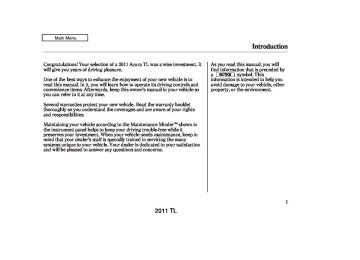- 2008 Acura TL Owners Manuals
- Acura TL Owners Manuals
- 2012 Acura TL Owners Manuals
- Acura TL Owners Manuals
- 2009 Acura TL Owners Manuals
- Acura TL Owners Manuals
- 2011 Acura TL Owners Manuals
- Acura TL Owners Manuals
- 2010 Acura TL Owners Manuals
- Acura TL Owners Manuals
- 2013 Acura TL Owners Manuals
- Acura TL Owners Manuals
- Download PDF Manual
-
display.
button. Either
2.
Use the selector knob, or the CATEGORY bar or SCAN button to tune to a desired channel.
In category mode, only channels within that category can be selected. In channel mode, all channels can be selected.
3.
Pick the preset button you want for that channel. Press and hold the button until you hear a beep.
238
4.
Repeat steps 2 and 3 to store the first six channels.
5.
button again.
Press the The other XM band will show. Store the next six channels using steps 2 and 3.
Once a channel is stored, simply press and release the proper preset button to tune to it.
XM Radio Display Messages
‘‘LOADING’’ audio or program information.
XM is loading the
−
−
‘‘OFF AIR’’ currently selected is no longer broadcasting.
The channel
−
The encryption
‘‘UPDATING’’ code is being updated. Wait until the encryption code is fully updated. Channels 0 and 1 should still work normally.
−
The signal is
‘‘NO SIGNAL’’ currently too weak. Move the vehicle to an area away from tall buildings, and with an unobstructed view of the southern horizon.
−
The selected channel
‘‘ - - - - ’’ number does not exist, or is not part of your subscription, or this channel has no artist or title information at this time.
−
‘‘NO INFO’’ channel has no artist or title information at this time.
The selected
‘‘ANTENNA’’ There is a problem with the XM antenna. Please consult your dealer.
−
2011 TL 10/07/29 12:11:04 31TK4620_244
The XM satellites are in orbit over the equator; therefore, objects south of the vehicle may cause satellite reception interruptions. To help compensate for this, ground-based repeaters are placed in major metropolitan areas.
Satellite signals are more likely to be blocked by tall buildings and mountains the farther north you travel from the equator. Carrying large items on a roof rack can also block the signal.
Depending on where you drive, you may experience reception problems. Interference can be caused by any of these conditions:
Driving on the north side of an east/west mountain road. Driving on the north side of a large commercial truck on an east/west road. Driving in tunnels.
Playing the XM Radio (Models without navigation system)
Signal may be blocked by mountains or large obstacles to the south.
Signal weaker in these areas.
SATELLITE
When DPLII is turned on (see page ), sound coming from the rear 233
speakers may be distorted due to the compression of the music being broadcast. Turn DPLII off if this happens.GROUND REPEATER
Driving on a road beside a vertical wall, steep cliff, or hill to the south of you. Driving on the lower level of a multi-tiered road.
CONTINUED
239
2011 TL 10/07/29 12:11:12 31TK4620_245
Playing the XM Radio (Models without navigation system)
Driving on a single lane road alongside dense trees taller than 50 ft. (15 m) to the south of you.
There may be other geographic situations that could affect XM Radio reception.
AsrequiredbytheFCC: Changesormodificationsnotexpressly approvedbythepartyresponsiblefor compliancecouldvoidtheuser’s authoritytooperatetheequipment.
240
Receiving XM Radio Service If your XM Radio service has expired or you purchased your vehicle from a previous owner, you can listen to a sampling of the broadcasts available on XM Radio. With the ignition switch in the ACCESSORY (I) or the ON (II) position, press the
button. A variety of music
types and styles will play.
, or at
If you decide to purchase XM radio service, contact XM Radio at www.xmradio.com 1-800-852-9696. In Canada, contact XM CANADA at www.xmradio.ca at 1-877-209-0079. You will need to give them your radio I.D. number and your credit card number. To get your radio I.D. number, press the
, or
button, then turn the
selector knob until ‘‘CH 000’’ appears in the display. Your I.D. will appear in the display.
After you’ve registered with XM Radio, keep your audio system in the XM Radio mode while you wait for activation. This should take about 30
minutes.While waiting for activation, make sure your vehicle remains in an open area with good reception. Once your audio system is activated, ‘‘CATEGORY’’ or ‘‘CHANNEL’’ will appear in the display, and you’ll be able to listen to XM Radio broadcasts. XM Radio will continue to send an activation signal to your vehicle for at least 12 hours from the activation request. If the service has not been activated after 36 hours, contact XM Radio. In Canada, contact XM CANADA .
2011 TL 10/07/29 12:11:18 31TK4620_246
DISC SLOT
DISC LOAD BUTTON
CD BUTTON
CATEGORY BAR
SCAN BUTTON
Playing Discs (Models without navigation system)
MP3/WMA INDICATOR
VOL/ (VOLUME/POWER) KNOB AUX BUTTON TITLE BUTTON
DISC EJECT BUTTON PRESET BUTTONS SKIP BAR
RETURN BUTTON
SETUP BUTTON
SELECTOR KNOB
241
2011 TL 10/07/29 12:11:25 31TK4620_247
Playing Discs (Models without navigation system)
To Play a Disc To load or play discs, the ignition switch must be in the ACCESSORY (I) or ON (II) position.
You operate the disc changer with the same controls used for the radio. To select the disc changer, press the CD button. You will see ‘‘CD’’ in the display. The disc and track numbers, and the elapsed time are shown in the display. You can also select the displayed information with the TITLE button (see page ). The system will continuously play a disc until you change modes.
244
Do not use discs with adhesive labels. The label can curl up and cause the disc to jam in the unit.
This audio system can also play CD-Rs and CD-RWs compressed in MP3 or WMA format. When playing a disc in MP3, you will see ‘‘MP3’’ in the display. In WMA format, ‘‘WMA’’ will appear in the display. The disc, folder and track numbers are displayed. You can select up to 255
folders or tracks.A disc compressed in AAC format cannot be played in this audio system.
Video CDs and DVDs do not work in this unit.
Depending on the software the files were made with, it may not be possible to play some files, or display some text data.
242
2011 TL 10/07/29 12:11:33 31TK4620_248
NOTE: If a file on a WMA disc is protected by digital rights management (DRM), the audio unit displays UNSUPPORTED, and then skips to the next file.
Playing Discs (Models without navigation system)
LoadingDiscs Your vehicle’s in-dash disc changer holds up to six discs.
1.
To load more than one disc, press the LOAD button until you hear a beep and see ‘‘LOAD’’ in the display. To load only one disc, press and release the LOAD button.
2.
The disc number for an empty position begins blinking.
3.
Insert the disc into the disc slot when the green disc load indicator comes on. Insert it only about halfway; the drive will pull it in the rest of the way. You will see ‘‘DISC READ’’ in the display while the disc load indicator turns red and blinks as the disc is loaded.
You cannot load and play 3-inch (8-cm) discs in this unit.
4.
When the disc load indicator turns green and ‘‘LOAD’’ appears in the display again, insert the next disc in the slot. Do not try to insert a disc until ‘‘LOAD’’ appears. You could damage the audio unit.
5.
Repeat this until all six positions are loaded. If you are not loading all six positions, the system begins playing the last disc loaded.
You can also load a disc into an empty position while a disc is playing by pressing the appropriate preset button. The system stops playing the current disc and starts the loading sequence. It then plays the disc just loaded.
CONTINUED
243
2011 TL 10/07/29 12:11:43 31TK4620_249
Playing Discs (Models without navigation system)
The display shows up to 16
characters of selected text data (the folder name, file name, etc.).If the text data has more than 16
characters, you will see the first 16
characters and the indicator in the display. Press and hold the TITLE button until the next 16
characters are shown. You can see up to 32 characters of the text data.If you press and hold the TITLE button again, the display shows the first 16 characters again.
If any letter is not available, it is replaced with ‘‘ . ’’ (dot) in the display. When the disc has no text data, you will see ‘‘NO INFO’’ on the display.
You will also see some text data under these conditions:
When a new folder, file, or track is selected.
When you change the audio mode to play a disc with text data or in MP3 or WMA.
When you insert a disc, and the system begins to play.
When playing a CD-DA with text data, the album and track name are shown in the display. With a disc in MP3 or WMA, the display shows the folder and file name.
When you turn on the audio system next time, the system keeps your selection with the TITLE button.
TextDataDisplayFunction Each time you press the TITLE button, the display shows you the text, if the disc was recorded with text data.
If you select name off, the text display is turned off.
You can see the album, artist, and track name in the display. If a disc is recorded in MP3 or WMA, you can see the folder and file name, and the artist, album, and track tag.
With the folder name, you will see the FOLDER indicator in the display. The TRACK indicator is shown with the file or track name.
When you press and release the TITLE button while a disc without text data is playing, you will see ‘‘NO INFO’’ on the display.
244
2011 TL 10/07/29 12:11:53 31TK4620_250
Playing Discs (Models without navigation system)
ToChangeorSelectTracks/Files Use the SKIP bar while a disc is playing to select passages and change tracks (files in MP3 or WMA mode).
In MP3 or WMA mode, use the CATEGORY bar to select folders on the disc and use either side of the SKIP bar to change files.
Folder Selection
Track Selection
Press ENTER.
−
side of the SKIP bar,
Each time you press and
SKIP release the the player skips forward to the beginning of the next track (file in MP3 or WMA mode). Press and release the side of the bar to skip backward to the beginning of the current track. Press it again to skip to the beginning of the previous track.
To select a different disc, use the appropriate preset buttons (1
through 6). If you select an empty position, the system will go into the loading sequence (see page243
).
In MP3 or WMA mode, you can also select a folder or track/file from the list by using the selector knob. Push the selector knob (ENTER) to switch the display to the list displayed with three segments, then turn the knob to select a folder. Press the selector knob (ENTER) to change the display to the track/file list, then turn the same knob to select a track/file. Press the selector knob (ENTER) to set your selection.
To move rapidly within a track or file, press and hold either side (
or
) of the SKIP bar.
CONTINUED
245
2011 TL 10/07/29 12:11:59 31TK4620_251
Playing Discs (Models without navigation system)
or
−
To
+ −
InMP3orWMAmode FOLDER SELECTION select a different folder, press either side ( ) of the CATEGORY bar to move to the beginning of the next folder. Press the side to skip to the next folder, and press the − side to skip to the beginning of the previous folder.
+
ToSelectRepeat, RandomorScanMode:
MENU ITEMS
Turn the selector knob to select an appropriate repeat, random or scan mode, then press the selector knob (ENTER) to set your selection.
You can select any type of repeat, random and scan modes by using the SETUP button and the selector knob. Push the SETUP button to display the menu items, then turn the selector knob to select ‘‘PLAY MODE.’’ Press the selector knob (ENTER) to set the selection.
246
2011 TL 10/07/29 12:12:07 31TK4620_252
Playing Discs (Models without navigation system)
PLAY MODE ITEMS
To cancel the selected repeat, random, or scan mode, press the SETUP button to show ‘‘PLAY MODE,’’ then press the selector knob (ENTER). When you see ‘‘NORMAL PLAY,’’ press ENTER again.
−
To
REPEAT ONE TRK continuously replay a track (file in MP3 or WMA mode), select REPEAT ONE TRK from the menu items. You will see REPEAT in the display. Select normal play to turn it off.
Pressing either side of the SKIP bar also turns off the repeat feature.
This feature,
−
InMP3orWMAmode REPEAT ONE FLD when activated, replays all the files on the selected folder in the order they are compressed in MP3 or WMA. To activate folder repeat mode, select REPEAT ONE FLD from the menu items. You will see F-REPEAT in the display. The system continuously replays the current folder. Select normal play to turn it off. Selecting a different folder with the CATEGORY bar also turns off the repeat feature.
−
This feature
REPEAT DISC continuously replays the current disc. To activate disc repeat, select REPEAT DISC from the menu items. You will see D-REPEAT in the display. Select normal play to turn it off.
−
InMP3orWMAmode RANDOM IN FLD This feature, when activated, plays the files within the current folder in random order, rather than in the order they are compressed in MP3 or WMA. To activate folder random play, select RANDOM IN FLD from the menu items. You will see F-RANDOM in the display. The system will then select and play files randomly. This continues until you deactivate folder random play by selecting normal play, or you select a different folder with the CATEGORY bar.
CONTINUED
247
2011 TL 10/07/29 12:12:12 31TK4620_253
Playing Discs (Models without navigation system)
−
This feature
RANDOM IN DISC plays the tracks within a disc (the files in MP3 or WMA mode) in random order. To activate random play, select RANDOM IN DISC from the menu items. You will see RANDOM in the display. Select normal play to return to normal play.
−
SCAN TRK The SCAN function samples all the tracks on the disc in the order they are recorded on the disc (all files in the selected folder in MP3 or WMA mode). To activate the scan feature, press and release the SCAN button. You will see SCAN in the display. You will get a 10 second sampling of each track/file in the disc/folder. Press and hold the SCAN button to get out of scan mode and play the last track sampled.
You can also select the scan feature from the menu items with the selector knob (see page ).
246
−
This function
InMP3orWMAmode SCAN FLD samples the first file in each folder on the disc in the order they are stored. To activate the folder scan feature, press and release the SCAN button repeatedly. You will see F-SCAN in the display. You will get a 10 second sampling of the first file in each folder. Press and hold the SCAN button to get out of the folder scan mode and play the last file sampled.
You can also select the folder scan feature from the menu items with ). the selector knob (see page
246
248
2011 TL 10/07/29 12:12:21 31TK4620_254
Playing Discs (Models without navigation system)
Pressing either side of the SKIP bar, or selecting a different disc (using the preset buttons) or folder (using the CATEGORY bar) turns off the SCAN or F-SCAN feature.
−
SCAN DISC This feature, when activated, samples the first track on each disc in order (the first file in the main folder on each disc in MP3
or WMA mode). To activate the disc scan feature, press and release the SCAN button repeatedly until D-SCAN shows in the display. The system will then play the first track/ file in the first main folder on the first disc for about 10 seconds. If you do nothing, the system will then play the following first track/file for 10
seconds each. When it plays a track/ file that you want to continue listening to, press and hold the SCAN button again.When the first track on the last disc, or the first file in the last main folder on the last disc begins to play, the disc scan mode will be canceled. Pressing either side of the SKIP bar or selecting a different folder with the CATEGORY bar also turns off the scan feature.
Each time you press and release the SCAN button, the mode changes from scan, disc scan, then to normal play.
InMP3orWMAmode Each time you press and release the SCAN button, the mode changes from file scan, folder scan, disc scan, then to normal play.
You can also select the disc scan feature from the menu items with the selector knob (see page ).
246
To Stop Playing a Disc Press the eject button ( remove the disc. If you eject the disc, but do not remove it from the slot, the system will automatically reload the disc after 10 seconds and begin playing.
) to
To eject all discs, press and hold the eject button until the first disc begins to eject.
You can also eject the disc when the ignition switch is off.
To play the radio when a disc is playing, press the AM/FM or
button. Press the AUX button
to switch to an appropriate audio unit (if it is connected to the auxiliary input jack or the USB adapter cable). Press the CD button again to switch back to the disc changer.
CONTINUED
249
2011 TL 10/07/29 12:12:28 31TK4620_255
Playing Discs (Models without navigation system)
You can also press the MODE button on the steering wheel to change modes.
If you turn the system off while a disc is playing, either with the VOL/
knob or by turning off the
ignition switch, the disc will stay in the drive. When you turn the system back on, the disc will begin playing where it left off.
Protecting Discs For information on how to handle and protect compact discs, see page
364
RemovingDiscsfromthe In-dashDiscChanger To remove the disc currently in play, press the eject button. When a disc is removed from a slot, the system automatically begins the load sequence so you can load another disc in that position. If you do not remove the disc from the changer within 10 seconds, the disc will reload into the slot. Then the system returns to the previous mode (AM, FM, or XM Radio).
To remove a different disc from the changer, first select it with the appropriate preset button. When that disc begins playing, press the eject button. Continue pressing the eject button to remove all the discs from the changer.
You can also eject discs when the ignition switch is off. The disc that was last selected is ejected first.
250
2011 TL 10/07/29 12:12:35 31TK4620_256
Disc Changer Error Messages (Models without navigation system)
The chart on the right explains the error messages you may see in the display while playing a disc.
If you see an error message in the display while playing a disc, press the eject button. After ejecting the disc, check it for damage or deformation. If there is no damage, insert the disc again. For additional information on damaged discs, see page 365
The audio system will try to play the disc. If there is still a problem, the error message will reappear. Press the eject button, and pull out the disc. Insert a different disc. If the new disc plays, there is a problem with the first disc. If the error message cycle repeats and you cannot clear it, take your vehicle to a dealer.
Error Message
Cause
Solution
HEAT ERROR
High Temperature
Track/File format not supported
UNSUPPORTED
BAD DISC
PLEASE CHECK
OWNERS
MANUAL PUSH
Mechanical Error
EJECT
MECH ERROR
CHECK DISC LOAD
BAD DISC
PLEASE CHECK
Servo Error
Will disappear when the temperature returns to normal. Current track will be skipped. The next supported track or file plays automatically. Press the EJECT button and pull out the disc(s). Check the disc for serious damage, signs of deformation, excessive scratches, and/or dirt (see page 365). Insert the disc again. If the code does not disappear, or the disc(s) cannot be removed, consult your dealer. Do not try to force the disc out of the player.
OWNERS MANUAL
CHECK DISC
EJECT
Disc Error
Check the disc for serious damage, signs of deformation, excessive scratches, and/or dirt (see page 365).
251
2011 TL 10/07/29 12:12:39 31TK4620_257
Playing an iPod (Models without navigation system)
USB INDICATOR
iPod INDICATOR
CD BUTTON
VOL/ (VOLUME/POWER) KNOB AUX BUTTON TITLE BUTTON
SKIP BAR
RETURN BUTTON
SETUP BUTTON
SELECTOR KNOB
252
2011 TL 10/08/03 20:53:57 31TK4620_258
To Play an iPod This audio system can select and play the audio files on the iPod with the same controls used for the disc player. To play an iPod, connect it to the USB adapter cable in the console compartment by using your dock connector, then press the AUX button. The ignition switch must be in the ACCESSORY (I) or ON (II) position. The iPod will also be charged with the ignition switch in these positions.
The audio system reads and plays playable sound files on the iPod. The system cannot operate an iPod as a mass storage device. The system will only play songs stored on the iPod with iTunes.
iPod and iTunes are registered trademarks owned by Apple Inc.
Playing an iPod (Models without navigation system)
iPod models confirmed to be compatible with your audio system using the USB adapter cable are:
This system may not work with all software versions of these devices.
Model iPod classic (80/160 G) iPod classic (120 G) iPod with video (iPod 5th generation) iPod nano iPod nano 2nd generation iPod nano 3rd generation iPod nano 4th generation iPod nano 5th generation iPod touch iPod touch 2nd generation
CONTINUED
253
2011 TL 10/07/29 12:12:56 31TK4620_259
Playing an iPod (Models without navigation system)
ConnectinganiPod
USB CONNECTOR
DOCK CONNECTOR
USB ADAPTER CABLE
1.
Pull out the USB connector from the holder.
USB ADAPTER CABLE
2.
Connect your dock connector to the iPod correctly and securely.
3.
Install the dock connector to the USB adapter cable securely.
If the iPod indicator does not appear in the audio display, check the connections, and try to reconnect the iPod a few times.
NOTE:
Do not connect your iPod using a hub.
Do not keep the iPod in the vehicle. Direct sunlight and high heat will damage it.
Do not use an extension cable between the USB adapter cable equipped with your vehicle and your dock connector.
We recommend backing up your data before playing it.
Some devices cannot be powered or charged via the USB adapter. If this is the case, use the accessory adapter to supply power to your device.
254
2011 TL 10/07/29 12:13:06 31TK4620_260
If the audio system still does not recognize the iPod, the iPod may need to be reset. Follow the instructions that came with your iPod, or you can find reset instructions online at www.apple.com/itunes/
TextDataDisplayFunction Each time you press the TITLE button the display mode switches between the album name, the song name, the artist name, or name off (which turns off the text display).
The display shows up to 16
characters (including spaces) of the selected data. If the text data has more than 16 characters, you will see the first 16 characters and theindicator in the display. Press and hold the TITLE button until the next 16 characters are shown.
Playing an iPod (Models without navigation system)
ToChangeorSelectFiles Use the SKIP bar while an iPod is playing to select passages and change files.
ToSelectaFilefromiPodMenu
−
side of the SKIP bar,
Each time you press and
SKIP release the the system skips forward to the beginning of the next file. Press and release the side of the bar to skip backward to the beginning of the current file. Press it again to skip to the beginning of the previous file.
Push ENTER.
To move rapidly within a file, press and hold either side ( of the SKIP bar.
or
Turning the selector knob to the right or the left also changes the file.
You can also select a file from any list on the iPod menu: playlists, artists, albums and songs, by using the selector knob. Push the selector knob (ENTER) to switch the display to an iPod menu, then turn the selector knob to select a desired list. Press ENTER to set your selection.
CONTINUED
255
2011 TL 10/07/29 12:13:15 31TK4620_261
Playing an iPod (Models without navigation system)
ToSelectRepeatorShuffleMode:
MENU ITEMS
Turn the selector knob to select a play mode: normal play, shuffle off, shuffle all, shuffle album, repeat off, or repeat one track, then press ENTER to set your selection.
PLAY MODE ITEMS
The display shows items on the selected list. Turn the selector knob to select an item, then press ENTER to set your selection.
If you select ‘‘ALL,’’ all available files on the selected list are played.
Pressing the RETURN button goes back to the previous display and pressing the SETUP button cancels this setting mode.
256
You can select any type of repeat and shuffle mode by using the SETUP button and the selector knob. Press the SETUP button to display the menu items, then turn the selector knob to select ‘‘PLAY MODE.’’ Press ENTER to set the selection.
To cancel the selected mode, press the SETUP button and turn the selector knob to show ‘‘PLAY MODE,’’ then press ENTER. When you see ‘‘NORMAL PLAY,’’ press ENTER again.
2011 TL 10/07/29 12:13:24 31TK4620_262
Playing an iPod (Models without navigation system)
−
This feature
SHUFFLE ALL plays all available files in a selected list (playlists, artists, albums or songs) in random order. You will see SHUFFLE in the display. Select the normal play mode or SHUFFLE OFF to turn off this feature.
REPEAT OFF off the repeat mode.
−
This feature turns
−
This
REPEAT ONE TRK feature continuously plays a file. You will see REPEAT in the display. Select normal play or REPEAT OFF to turn it off.
−
This feature
SHUFFLE OFF turns off either of the shuffle modes (SHUFFLE ALL and SHUFFLE ALBUM).
−
This feature
SHUFFLE ALBUM plays all available albums in a selected list (playlists, artists, albums or songs) in random order. The files in each album are played in the recorded order. You will see ALB SHUF in the display.
Select the normal play mode or SHUFFLE OFF to turn off this feature.
Pressing either side of the SKIP bar or turning the selector knob changes the file while keeping the repeat feature.
Pressing either side of the SKIP bar or turning the selector knob changes a file while keeping the shuffle function.
NOTE: Available operating functions vary on models or versions. Some functions may not be available on the vehicle’s audio system.
257
2011 TL iPod Error Messages If you see an error message in the display, see page
259
10/07/29 12:13:31 31TK4620_263
Playing an iPod (Models without navigation system)
To Stop Playing Your iPod To play the radio, press the AM/FM, or button. Press the CD button to switch to the disc mode (if a disc is loaded). Press the AUX button to switch the audio mode between the Bluetooth
audio and iPod.
You can also press the MODE button on the steering wheel to change modes.
*
DisconnectinganiPod You can disconnect the iPod at any time when you see the ‘‘OK to disconnect’’ message in the iPod display. Always make sure you see ‘‘OK to disconnect’’ message in the iPod display before you disconnect it. Make sure to follow the iPod’s instructions on how to disconnect the dock connector from the USB adapter cable.
*
The displayed message may vary on models or versions. On some models, there is no message to disconnect.
If you reconnect the same iPod, the system may begin playing where it left off, depending on what mode the iPod is in when it is reconnected.
258
2011 TL 10/08/03 20:54:01 31TK4620_264
iPod Error Messages (EX, EX-L and V6 models without navigation system)
If you see an error message on the audio display while playing an iPod, find the solution in the chart to the right. If you cannot clear the error message, take your vehicle to your dealer.
Error Message
Cause
Solution
USB ERROR
USB ROM Error
BAD USB DEVICE
PLEASE CHECK
OWNERS MANUAL
Appears when an incompatible device is connected.
iPod NO SONG
No files in iPod
UNSUPPORTED
VER.
Use of unsupported iPod
There is a problem with the USB adapter unit. Disconnect the device. Then, turn the audio system off, and turn it on again. Do not reconnect the device that caused the error.
Appears when the iPod is empty. Store some files in the iPod. Appears when an unsupported iPod is connected. See page 253 for specification information on iPods. If it appears when a supported iPod is connected, update the iPod software to the newer version.
CONNECT RETRY
Recognition failure of iPod
Appears when the system does not acknowledge the iPod. Reconnect the iPod.
259
2011 TL 10/07/29 12:13:41 31TK4620_265
Playing a USB Flash Memory Device (Models without navigation system)
FILE TYPE INDICATOR
USB INDICATOR
CD BUTTON
CATEGORY BAR
VOL/ (VOLUME/POWER) KNOB AUX BUTTON TITLE BUTTON
SKIP BAR
RETURN BUTTON
SETUP BUTTON
SELECTOR KNOB
260
2011 TL 10/07/29 12:13:50 31TK4620_266
Playing a USB Flash Memory Device (Models without navigation system)
The recommended USB flash memory devices are 256 MB or higher, and formatted with the FAT file system. Some digital audio players may be compatible as well.
Some USB flash memory devices (such as devices with security lock- out features, etc.) will not work in this audio unit.
To Play a USB Flash Memory Device This audio system can select and play the audio files on a USB flash memory device with the same controls used for the disc player. To play a USB flash memory device, connect it to the USB adapter cable in the console compartment, then press the AUX button. The ignition switch must be in the ACCESSORY (I) or ON (II) position.
*
The audio system reads and plays the audio files on the USB flash memory device in MP3, WMA or AAC formats. Depending on the format, the display shows MP3, WMA or AAC when a USB flash memory device is playing. The USB flash memory device limit is up to 700 folders or up to 65535 files.
*
Only AAC format files recorded with iTunes are playable on this audio unit.
NOTE:
Do not use a device such as a card reader or hard drive as the device or your files may be damaged.
Do not connect your USB flash memory device using a hub.
Do not use an extension cable to the USB adapter cable equipped with your vehicle.
Do not keep a USB flash memory device in the vehicle. Direct sunlight and high heat will damage it.
We recommend backing up your data before playing a USB flash memory device.
CONTINUED
261
2011 TL 10/07/29 12:13:56 31TK4620_267
Playing a USB Flash Memory Device (Models without navigation system)
Depending on the type and number of files, it may take some time before they begin to play.
Depending on the software the files were made with, it may not be possible to play some files, or display some text data.
Depending on the type of encoding and writing software used, there may be cases where character information does not display properly.
Some devices cannot be powered or charged via the USB adapter. If this is the case, use the accessory adapter to supply power to your device.
Some versions of MP3, WMA, or AAC format may not be supported. If an unsupported file is found, the audio unit displays UNSUPPORTED, then skips to the next file.
The order of files in USB playback may be different from the order of files displayed in PC or other devices etc. Files are played in the order stored in USB flash memory device.
In WMA or AAC format, DRM (digital rights management) files cannot be played. If the system finds a DRM file, the audio unit displays UNPLAYABLE FILE, and then skips to the next file.
Combining a low sampling f requency with a low bitrate may result in extremely degraded sound quality.
262
2011 TL 10/07/29 12:14:04 31TK4620_268
Playing a USB Flash Memory Device (Models without navigation system)
ConnectingaUSB FlashMemoryDevice
USB CONNECTOR
USB ADAPTER CABLE
1.
Pull out the USB connector from the holder.
USB ADAPTER CABLE
2.
Connect the USB flash memory device to the USB adapter cable correctly and securely.
When the USB flash memory device is connected, the USB indicator is shown in the display.
TextDataDisplayFunction Each time you press the TITLE button, the display mode shows you in sequence, the folder name, the file name, the artist name, the album name, the song name, or name off (which turns off the text display).
The display shows up to 16
characters (including spaces) of the selected data. If the text data has more than 16 characters, you will see the first 16 characters and theindicator in the display. Press and hold the TITLE button until the next 16 characters are shown.
CONTINUED
263
2011 TL 10/07/29 12:14:12 31TK4620_269
Playing a USB Flash Memory Device (Models without navigation system)
ToChangeorSelectFiles Use the SKIP bar while a USB flash memory device is playing to select passages and change files.
−
side of the SKIP bar,
Each time you press and
SKIP release the the system skips forward to the beginning of the next file. Press and release the side of the bar to skip backward to the beginning of the current file. Press it again to skip to the beginning of the previous file.
To move rapidly within a file, press and hold either side ( of the SKIP bar.
or
Turning the selector knob to the right or the left also changes the file.
264
−
To select a
Folder Selection different folder, press and release either side of the CATEGORY bar. side to skip to the next Press the folder, and press the side to skip to the beginning of the previous folder.
+
−
ToSelectaFile fromFolderandFileLists
Folder Selection
Track Selection
Press ENTER.
You can also select a folder or file from the list by using the selector knob. Push the selector knob (ENTER) to switch the display to the folder list, then turn the selector knob to select a folder. Press ENTER to change the display to the file list, then turn the same knob to select a file. Press ENTER to set your selection.
2011 TL 10/07/29 12:14:20 31TK4620_270
Playing a USB Flash Memory Device (Models without navigation system)
Pressing the RETURN button goes back to the previous display and pressing the SETUP button cancels this setting mode.
ToSelectRepeat, RandomorScanMode:
MENU ITEMS
Turn the selector knob to select an appropriate repeat, random or scan mode, then press the selector knob (ENTER) to set your selection.
You can select any type of repeat, random and scan modes by using the SETUP button and the selector knob. Push the SETUP button to display the menu items, then turn the selector knob to select ‘‘PLAY MODE.’’ Press the selector knob (ENTER) to set the selection.
To cancel the selected mode, press the SETUP button and turn the selector knob to show ‘‘PLAY MODE,’’ then press ENTER. When you see ‘‘NORMAL PLAY,’’ press ENTER again.
CONTINUED
265
2011 TL 10/07/29 12:14:26 31TK4620_271
Playing a USB Flash Memory Device (Models without navigation system)
−
This function
SCAN TRK samples all files in the selected folder in the order they are stored. To activate the scan feature, press and release the SCAN button. You will see SCAN in the display. You will get a 10 second sampling of each file in the folder. Press and hold the SCAN button to get out of the scan mode and play the last file sampled.
You can also select the scan feature from the menu items with the selector knob (see page ).
265
PLAY MODE ITEMS
This feature
−
REPEAT ONE FLD replays all the files on the selected folder in the order they are stored. Select normal play to turn it off. Pressing either side of the CATEGORY bar also turns off this feature.
−
This
REPEAT ONE TRK feature continuously plays a file. Select normal play to turn it off. Pressing either side of the SKIP bar also turns off this feature.
−
RANDOM IN FLD This feature plays the files in the selected folder in random order. You will see F-RANDOM in the display. Select normal play to turn it off.
RANDOM IN DISC plays all the files in random order. You will see RANDOM in the display. Select normal play to turn it off.
This feature
−
266
2011 TL 10/07/29 12:14:35 31TK4620_272
Playing a USB Flash Memory Device (Models without navigation system)
−
This function
SCAN FLD samples the first file in each folder in the order they are stored. To activate the folder scan feature, press and release the SCAN button repeatedly. You will see F-SCAN in the display. You will get a 10 second sampling of the first file in each folder. Press and hold the SCAN button to get out of the folder scan mode and play the last file sampled.
You can also select the folder scan feature from the menu items with the selector knob (see page ).
265
Select normal play to turn either scan feature off. Pressing either side of the CATEGORY or SKIP bar also turns off the feature.
To Stop Playing a USB Flash Memory Device To change modes, press the AM/ FM or button. Press the CD button to switch to the disc mode (if a disc is loaded). Press the AUX button to switch the audio mode between the USB or Audio.
Bluetooth
You can also press the MODE button on the steering wheel to change modes.
If you reconnect the same USB flash memory device, the system will begin playing where it left off.
DisconnectingaUSBFlash MemoryDevice You can disconnect the USB flash memory device at any time even if the USB mode is selected on the audio system. Make sure to follow the USB flash memory device’s instructions when you remove it.
USB Flash Memory Device Error Messages If you see an error message in the display, see page
268
267
2011 TL 10/08/03 20:54:05 31TK4620_273
USB Flash Memory Device Error Messages (EX, EX-L and V6 models without navigation system)
If you see an error message on the audio display while playing a USB flash memory device, find the solution in the chart to the right. If you cannot clear the error message, take your vehicle to your dealer.
Error Message
Cause
Solution
USB ERROR
USB ROM Error
BAD USB DEVICE
PLEASE CHECK
OWNERS MANUAL
Appears when an incompatible device is connected.
UNPLAYABLE FILE
Use of unsupported files
USB NO SONG
No files in USB flash memory device
UNSUPPORTED
Use of unsupported USB flash memory device
There is a problem with the USB adapter unit. Disconnect the device. Then, turn the audio system off, and turn it on again. Do not reconnect the device that caused the error.
Appears when the files in the USB flash memory device are DRM or an unsupported format. This error message appears for about 3
seconds, then plays the next song.Appears when the USB flash memory device is empty or there are no MP3, WMA, or AAC files in the USB flash memory device. Save some MP3, WMA, or AAC files in the USB flash memory device.
Appears when an unsupported device is connected. See page 261 for the specification information for the USB flash memory device. If it appears when the supported device is connected, reconnect the device.
268
2011 TL 10/07/29 12:14:44 31TK4620_274
Bluetooth Audio System (Models without navigation system)
AUX BUTTON TITLE BUTTON
SKIP BAR
SETUP BUTTON
SELECTOR KNOB
CONTINUED 269
2011 TL 10/07/29 12:14:53 31TK4620_275
Bluetooth Audio System (Models without navigation system)
Your vehicle is equipped with a Audio system, which Bluetooth allows you to listen to streaming Audio audio from your compatible phone. This function is only available on phones that are paired and linked to the vehicle’s Bluetooth system (see page
HandsFreeLink (HFL)
Bluetooth
389
).
Not all Bluetooth-enabled phones with streaming audio capabilities are compatible with the system. You can find an approved phone by visiting , or by www.acura.com/handsfreelink calling the HandsFreeLink consumer support at 1-888-528-7876. In Canada, visit www.handsfreelink.ca or call (888) 528-7876.
In some states, provinces, NOTE: and territories, it may be illegal to perform some data device functions while driving.
270
To Play
Bluetooth
Audio Files
Make sure that your phone is paired and linked to HFL.
After a device is linked, press the TITLE button to confirm the device name. The name of the device will appear on the audio display.
If more than one phone is paired to the HFL system, there will be a delay before the system begins to play.
To begin to play the audio files, you may need to operate your phone. If so, follow the phone maker’s operating instructions.
*
*
Bluetooth
Press the AUX button with the ignition switch in the ACCESSORY (I) or ON (II) position. The audio Audio display shows the message and mark. Until the phone is recognized, you will see ‘‘NO CONNECT’’ on the display. This message will go off when the phone is recognized, then the system begins to play.
If an iPod, USB flash memory device, or audio unit connected to the auxiliary input jack was selected at the last mode, you will see iPod, USB, or AUX in the audio display. Push the AUX button again to play audio files from your phone.
Bluetooth
Audio
2011 TL 10/07/29 12:15:06 31TK4620_276
Bluetooth Audio System (Models without navigation system)
In the following conditions, the display shows ‘‘NO CONNECT’’ message.
The phone is not linked to HFL. The phone is not turned on. The phone is not in the vehicle. Another HFL compatible phone, which is not compatible for Audio, is already Bluetooth connected.
Toskipafile Press the side of the SKIP bar to skip forward to the next file, and press the to the beginning of the current file. Push the side again to skip to the previous file.
side to skip backward
Turning the selector knob to the right or left also changes a file.
The skip function may not be
NOTE: available on some phone devices.
Topauseorresumeafile The resume/pause mode can stop playing a file temporarily. Press the SETUP button to display the audio settings.
Tochangesoundsettings
Turn the selector to select RESUME/PAUSE mode, then press ENTER to set your selection. Repeat to resume play.
The pause function may not NOTE: be available on some phone devices.
Press the SETUP button to display the audio settings. Turn the selector to select a desired sound mode, then press ENTER to set your selection. Turn the selector to your liking (see page information).
for more sound setting
231
CONTINUED
271
2011 TL 10/07/29 12:15:15 31TK4620_277
Bluetooth Audio System (Models without navigation system)
ToturnofftheBluetooth Audio mode Select any other audio mode by pressing a button: AM/FM,
or CD (if a disc is loaded), on the audio control panel, or press the mode button on the steering wheel to select another audio mode. If an iPod or USB flash memory device is connected to the USB adapter cable, or audio unit is connected to AUX jack, pressing the AUX button also changes the mode.
Switching to another mode pauses the music playing from your phone.
AsrequiredbytheFCC: ThisdevicecomplieswithPart15ofthe FCCrules.Operationissubjecttothe followingtwoconditions:(1)Thisdevice maynotcauseharmfulinterference,and (2)thisdevicemustacceptany interferencereceived,including interferencethatmaycauseundesired operation.
Changesormodificationsnotexpressly approvedbythepartyresponsiblefor compliancecouldvoidtheuser’s authoritytooperatetheequipment.
ThisdevicecomplieswithIndustry CanadaStandardRSS-210. Operationissubjecttothefollowingtwo conditions:(1)thisdevicemaynotcause interference,and(2)thisdevicemust acceptanyinterferencethatmaycause undesiredoperationofthedevice.
ToswitchtoHFLmode If you receive a call when the Bluetooth HFL Talk button on the steering wheel. The display switches to the HFL mode (see page
Audio is playing, press the
390
).
After ending the call, press the HFL Back button to go back to the Bluetooth
Audio mode.
If you receive a call while the system is in the pause mode, the mode will be canceled and will continue to play.
Bluetooth
Audio
272
2011 TL 10/07/29 12:15:22 31TK4620_278
Interface Dial Most audio system functions can still be controlled by standard buttons, dials, and knobs, but some functions can only be accessed using the interface dial. The interface dial has two parts, a dial and a selector.
DIAL
Audio System (Models with navigation system)
Voice Control System The audio system can also be operated by voice control. See the navigation system manual for complete details.
SELECTOR
ENTER
The dial turns left and right. Use it to make selections or adjustments to a list or menu on the screen.
The selector can be pushed left, right, up, down, and in. Use the selector to scroll through lists, to select menus, and to highlight menu items. When you make a selection, press ENTER to go to that selection.
Personalization Setting When you unlock the doors with your remote and turn the audio system on, the driver’s ID (Driver 1
or Driver 2) is detected, and the radio presets and sound level settings (see page the respective memorized mode automatically.284
) are turned to
273
2011 TL 10/07/29 12:15:29 31TK4620_279
Playing the AM/FM Radio (Models with navigation system)
NAVIGATION SCREEN
VOL/ (VOLUME/POWER) KNOB
CENTER DISPLAY
(SOUND) BUTTON
SKIP BAR
SCAN/A.SEL (SCAN/AUTO SELECT) BAR
TITLE BUTTON
AM/FM BUTTON PRESET BUTTONS CATEGORY BAR
TUNE BAR AUDIO BUTTON
274
INTERFACE DIAL
2011 TL 10/07/29 12:15:38 31TK4620_280
To Play the AM/FM Radio
STEREO INDICATOR
BAND
The power mode must be in ACCESSORY or ON. Press the AUDIO button to view the audio control display. Turn the system on by pressing the VOL/ knob or the AM/FM button. Adjust the volume by turning the VOL/
knob.
Playing the AM/FM Radio (Models with navigation system)