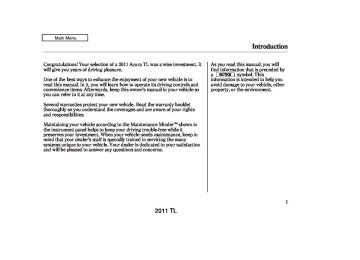- 2008 Acura TL Owners Manuals
- Acura TL Owners Manuals
- 2012 Acura TL Owners Manuals
- Acura TL Owners Manuals
- 2009 Acura TL Owners Manuals
- Acura TL Owners Manuals
- 2011 Acura TL Owners Manuals
- Acura TL Owners Manuals
- 2010 Acura TL Owners Manuals
- Acura TL Owners Manuals
- 2013 Acura TL Owners Manuals
- Acura TL Owners Manuals
- Download PDF Manual
-
Turn the key clockwise, then release it.
3.
Turn the key clockwise again, and hold it. All four windows and the moonroof start to open. To stop the windows and the moonroof, release the key.
4.
To open the windows and the moonroof further, turn and hold the key again (within 10 seconds of step 2).
To close: 1.
Insert the key in the driver’s door lock.
2.
Turn the key counterclockwise, then release it.
3.
Turn the key counterclockwise again, and hold it. All four windows and the moonroof start to close. To stop the windows and the moonroof, release the key.
4.
To close the windows and the moonroof further, turn and hold the key again (within 10 seconds of step 2).
If the windows and the
NOTE: moonroof stop before the desired position, repeat steps 2 and 3.
Power Windows
201
2011 TL 10/07/29 12:06:08 31TK4620_207
Moonroof
Open
Tilt
Close
MOONROOF SWITCH
*
Models equipped with the keyless access system have an engine start/stop button instead of an ignition switch. ON Mode is the equivalent of ON (II). For more information, see pages 179
and
181
To tilt up the moonroof, push on the center of the moonroof switch. To stop the moonroof from tilting up fully, push the switch briefly.
The moonroof can be tilted up in the back for ventilation, or it can be slid back into the roof. Use the switch on the front ceiling to operate the moonroof. You must turn the ignition switch to the ON (II) position to operate the moonroof.
*
To open the moonroof, pull back on the switch and hold it. Release the switch when the moonroof reaches the desired position. To close the moonroof, push the switch forward and hold it. Release the switch to stop the operation.
202
Opening or closing the moonroof on someone’s hands or fingers can cause serious injury.
Make sure all hands and fingers are clear of the moonroof before opening or closing it.
−
To open the moonroof
AUTO fully, pull back the moonroof switch firmly, then release it. The moonroof automatically opens all the way. To stop the moonroof from opening, push the switch briefly.
To close the moonroof fully, firmly push the moonroof switch forward, then release it. The moonroof automatically closes all the way. To stop the moonroof from closing, push the switch briefly.
2011 TL 10/07/29 12:06:15 31TK4620_208
To open or close the moonroof partially, lightly pull the switch back or push it forward and hold it. The moonroof will stop when you release the switch.
Auto Reverse If the moonroof runs into any obstacle while it is closing automatically, it will reverse direction, and then stop. To close the moonroof, remove the obstacle, then use the moonroof switch again.
Auto reverse stops sensing when the moonroof is almost closed. You should always check that all passengers and objects are away from the moonroof before closing it.
You can open and close the moonroof for up to 10 minutes after you turn off the ignition switch, on models with keyless access system, set the power mode to VEHICLE OFF (LOCK). Opening either front door cancels this function.
If you try to open the moonroof in below-f reezing temperatures, or when it is covered with snow or ice, you can damage the moonroof panel or its motor.
Moonroof
You can use the remote transmitter/ keyless access remote or the key/ built-in key to operate the moonroof from the outside. Refer to page 200
for details.
203
2011 TL If you drive without releasing the parking brake, a beeper will sound, and you will also see a ‘‘RELEASE PARKING BRAKE’’ message on the multi-information display (see page
65
).
Driving the vehicle with the parking brake applied can damage the rear brakes and hubs. A beeper will sound if the vehicle is driven with the parking brake on.
10/07/29 12:06:19 31TK4620_209
Parking Brake
PARKING BRAKE LEVER
To apply the parking brake, pull the lever up fully. To release it, pull up slightly, push the button, and lower the lever. The parking brake indicator on the instrument panel should go out when the parking brake is fully released (see page
65
).
204
2011 TL 10/07/29 12:06:24 31TK4620_210
Interior Convenience Items
CONSOLE COMPARTMENT
FRONT DOOR POCKET with BEVERAGE HOLDER
COAT HOOK
USB ADAPTER CABLE
ACCESSORY POWER SOCKET
REAR DOOR POCKET
VANITY MIRROR
SUNGLASSES HOLDER
SUN VISOR
CENTER POCKET
GLOVE BOX
AUXILIARY INPUT JACK
ACCESSORY POWER SOCKET
SIDE POCKET
CARGO HOOKS
BEVERAGE HOLDER in REAR SEAT ARMREST
BEVERAGE HOLDER
205
2011 TL 10/07/29 12:06:30 31TK4620_211
Interior Convenience Items
Beverage Holders
FRONT
REAR
Be careful when you are using the beverage holders. A spilled liquid that is very hot can scald you or your passengers. Liquid can also spill from the front door pocket beverage holders when you open or close the doors. Use only resealable containers in the door pockets.
Spilled liquids can damage the upholstery, carpeting, and electrical components in the interior.
Open the front beverage holder by sliding its cover backward.
To open the rear beverage holder, pull out the lid by the tab. To close it, push it down.
206
2011 TL 10/07/29 12:06:39 31TK4620_212
Accessory Power Sockets
FRONT
CONSOLE COMPARTMENT
Pull up the lid.
Slide the lid forward.
Your vehicle has two accessory power sockets. One is next to the shift lever. The other is in the console compartment.
To access the front accessory socket, slide the lid forward until it latches. To close it, push in on the lid to slide it backward.
To use an accessory power socket, the ignition switch must be in the ACCESSORY (I) or ON (II) position. *
*
Models equipped with the keyless access system have an engine start/stop button instead of an ignition switch. ACCESSORY Mode is the equivalent of ACCESSORY (I), and ON Mode is the equivalent of ON (II). For more information, see pages and 181 .
178
Interior Convenience Items
Each socket is intended to supply power for 12 volt DC accessories that are rated 120 watts or less (10
amps).None of the sockets will power an automotive type cigarette lighter element.
Make sure to put the socket cover back in place to prevent any small foreign objects from getting into the socket.
207
2011 TL 10/07/29 12:06:46 31TK4620_213
Interior Convenience Items
Glove Box
Console Compartment
An open glove box can cause serious injury to your passenger in a crash, even if the passenger is wearing the seat belt.
To lock
Always keep the glove box closed while driving.
GLOVE BOX
Open the glove box by pulling out the handle. Close it with a firm push. Lock or unlock the glove box with the master key or the built-in key on models with keyless access system.
The glove box light comes on only when the parking lights are on.
208
To open the console compartment, push in on the lever and lift the armrest. To close, lower the armrest, and push it down until it latches.
Make sure to slide back the tray before opening the console compartment.
2011 TL 10/07/29 12:06:54 31TK4620_214
Interior Convenience Items
Vanity Mirror
Sun Visor
SUN VISOR
Slide
You can put small items in the sliding tray located in the console compartment lid. To use the tray, push it in to open it, then slide out fully. Make sure to slide back the tray firmly until you hear a click when not in use.
To use the vanity mirror on the back of the sun visor, pull up the cover.
The vanity mirror lights come on when you pull up the cover.
To use a sun visor, pull it down. You can also use a sun visor at the side window. Remove the support rod from the clip, and swing the sun visor toward the side window. You can extend the sun visor further by pulling it back.
CONTINUED
209
2011 TL 10/07/29 12:07:01 31TK4620_215
Interior Convenience Items
Do not use the sun visor extension feature over the rearview mirror.
Center Pocket
Sunglasses Holder
Make sure to slide the sun visor back to its original position before flipping it back in place.
Make sure you put the sun visor back in place when you are getting into or out of the vehicle.
Push
Push
To open the center pocket, push on the lid. It will unlatch and swing up. To close it, push the lid down until it latches.
To open the sunglasses holder, push on the lid. It will unlatch and swing down. To close it, push it until it latches. Make sure the holder is closed while you are driving.
210
2011 TL 10/08/03 20:53:50 31TK4620_216
Interior Convenience Items, Interior Lights
Coat Hook
Light Control Buttons
FRONT DOOR ACTIVATED
ON
OFF
Some larger styles of sunglasses may not fit in the holder.
You may also store small items in this holder. Make sure they are small enough to let the holder close and latch, and that they are not heavy enough to cause the holder to pop open while driving.
COAT HOOK
To use a coat hook, slide it out slightly, then pull it down.
Make sure the coat hook is pulled up when you are not using it. This hook is not designed for large or heavy items.
Your vehicle has the light control buttons on the front ceiling. With these buttons, you can select three positions: OFF, Door (door activated position), and ON. To select a position, press the appropriate button.
When you press the DOOR button, the green indicator in the button comes on as a reminder.
CONTINUED
211
2011 TL 10/07/29 12:07:24 31TK4620_217
Interior Lights
To turn off the setting, press the OFF button.
FRONT
MAP LIGHT BUTTON
Door(Dooractivatedposition):
The individual map lights in the front and rear come on when any door is opened, when the remote transmitter (the keyless access remote on models with keyless access system) is used to unlock the doors. When the doors are closed, each light can be turned on and off by pushing the map light button (
).
REAR
After all doors are closed tightly, the lights dim slightly, then fade out in about 30 seconds.
To change the ‘‘INTERIOR LIGHT DIMMING TIME’’ setting, see page 117
With any door left open, the lights stay on about 15 minutes, then go out.
OFFposition:
The front individual map lights can be turned on and off by pressing each map light button
).
The rear individual map lights cannot be turned on.
212
Onmodelswithoutkeylessaccesssystem The lights also come on when the key is removed from the ignition switch.
Onmodelswithkeylessaccesssystem The lights also come on when the power mode is set to VEHICLE OFF (LOCK).
ONposition:
All the individual map lights come on and stay on.
2011 TL 10/07/29 12:07:33 31TK4620_218
Individual Map Lights
FRONT
If any map light is left on when the ignition switch is turned off or the VEHICLE OFF (LOCK) mode is set, and all doors are closed, it will turn off when the vehicle is locked with the remote transmitter (the keyless access remote on models with keyless access system), or after 15
minutes.Courtesy Lights
REAR
Interior Lights
adjust its brightness, press either of the instrument panel brightness control buttons ( ignition switch in the ON (II) position. * Models equipped with the
) with the
+ −
or
*
keyless access system have an engine start/stop button instead of an ignition switch. ON Mode is the equivalent of ON (II). For more information, see pages 178
and
181
Turn on the front individual map lights by pushing each map light button ( ). Push the button again to turn it off. When the door activated position is selected with the light control button, the rear map lights can be turned on by pushing each map light button again to turn it off.
). Push the button
COURTESY LIGHTS
The courtesy lights come on when the parking lights are turned on. To
CONTINUED
213
2011 TL 10/07/29 12:07:42 31TK4620_219
Interior Lights
The courtesy light in each front door comes on when the door is opened, and goes out when the door is closed.
In addition to the courtesy light on the ceiling, the driver’s ambient foot light comes on.
Onmodelswithoutkeylessaccesssystem Your vehicle also has a courtesy light in the ignition switch. This light comes on when you open the driver’s door. It fades out in about 30
seconds after the door is closed.214
Keyless Access Remote Slot Light Onmodelswithkeylessaccesssystem
After all doors are closed tightly, the light dims slightly, then fades out in about 30 seconds (depending on the interior light dimming timer setting). The light turns off before 30 seconds have elapsed if you lock the driver’s door.
LIGHTS
Your vehicle has a keyless access remote slot light. The light comes on when you:
Open any door. Set the vehicle mode to VEHICLE OFF (LOCK).
Remove the keyless access remote from the keyless access remote slot.
2011 TL 10/07/29 12:07:48 31TK4620_220
The climate control system in your vehicle provides a comfortable driving environment in all weather The standard audio conditions. system has many features. This section describes those feature and how to use them.
Your vehicle has an anti-theft audio system that requires a code number to enable it.
The security system helps to discourage vandalism and theft of your vehicle.
Climate Control System
...............
. 216
Using Automatic Climate
Control
................................... Dual Temperature and Mode ...................................
Control
. 218
. 222
Climate Control Sensors
.......... Audio System ................................ Modelswithoutnavigationsystem Audio System ................................ Playing the AM/FM Radio .......... Playing the XM Radio ................ Playing Discs ................................. Disc Changer Error Messages ... Playing an iPod ............................ iPod Error Messages ................. Playing a USB Flash Memory
. 224
. 225. 226
. 227
. 235
. 241
. 251
. 252
. 259Device
........................................
. 260
USB Flash Memory Device
Error Messages
........................ .............
. 268
. 269Audio System
Bluetooth Modelswithnavigationsystem Audio System ................................ Playing the AM/FM Radio .......... Playing the XM Radio ................ Playing a Disc ................................ Disc Player Error Messages ....... Playing Hard Disc Drive (HDD) .......................................... ............................
Playing an iPod
Audio
. 273
. 274
. 287
. 295
. 307. 308
. 338Features
iPod Error Messages Playing a USB Flash Memory
.................
. 346
Device
........................................
. 347
USB Flash Memory Device
Audio System
Error Messages
........................ ............. .................. ............ ................ ...................... ................. .......................... ............................ ......................................... ...............................
Bluetooth Protecting Your Discs AM/FM Radio Reception Remote Audio Controls Auxiliary Input Jack Radio Theft Protection Setting the Clock Security System Compass Cruise Control HomeLink Universal
. 358
. 359
. 364
. 368
. 370
. 372
. 373
. 374
. 377
. 379
. 383Transceiver
................................
. 386
Bluetooth
HandsFreeLink
(Models without navigation
system)
..................................
. 389
Bluetooth
HandsFreeLink (Models with navigation
system)
.................................. . 406
AcuraLink (U.S. models only) . 425
.. ... . 441
Rearview Camera and Monitor215
2011 TL 10/07/29 12:07:54 31TK4620_221
Climate Control System
Models without navigation system
DRIVER’S SIDE DISPLAY
DISPLAY
PASSENGER’S SIDE DISPLAY
DRIVER’S SIDE AUTO BUTTON
DRIVER’S SIDE TEMPERATURE CONTROL SWITCH
DRIVER’S SIDE MODE CONTROL BUTTON ON/OFF BUTTON SYNC BUTTON
FAN CONTROL BUTTONS
U.S. model is shown.
216
PASSENGER’S SIDE AUTO BUTTON
PASSENGER’S SIDE TEMPERATURE CONTROL SWITCH
PASSENGER’S SIDE MODE CONTROL BUTTON
WINDSHIELD DEFROST BUTTON
REAR WINDOW DEFOGGER/ HEATED MIRROR BUTTON
RECIRCULATION BUTTON
AIR CONDITIONING BUTTON
2011 TL 10/07/29 12:07:59 31TK4620_222
Climate Control System
Models with navigation system
DRIVER’S SIDE DISPLAY
CENTER DISPLAY
PASSENGER’S SIDE DISPLAY
DRIVER’S SIDE AUTO BUTTON
DRIVER’S SIDE TEMPERATURE CONTROL SWITCH
PASSENGER’S SIDE AUTO BUTTON
PASSENGER’S SIDE TEMPERATURE CONTROL SWITCH
DRIVER’S SIDE MODE CONTROL BUTTON ON/OFF BUTTON SYNC BUTTON
FAN CONTROL BUTTONS
U.S. model is shown.
PASSENGER’S SIDE MODE CONTROL BUTTON
WINDSHIELD DEFROST BUTTON
REAR WINDOW DEFOGGER/ HEATED MIRROR BUTTON
RECIRCULATION BUTTON
AIR CONDITIONING BUTTON
217
2011 TL 10/07/29 12:08:08 31TK4620_223
Climate Control System
Voice Control System Onmodelswithnavigationsystem The climate control system for your vehicle can also be operated using the voice control system. See the navigation system manual for complete details.
Personalization Setting When you unlock the doors with your remote transmitter (keyless access remote on models with navigation system), the driver’s ID (Driver 1 or Driver 2) is detected, and the climate control settings are turned to the respective mode automatically with the ignition switch in the ON (II) position, or the power mode ON.
218
Using Automatic Climate Control The automatic climate control system in your vehicle picks the proper combination of air conditioning, heating, and ventilation to maintain the interior temperature you select, and to remove moisture from the air and make the interior dry. The system also adjusts the fan speed and airflow levels.
1.
Press the Driver’s or Passenger’s AUTO button. You will see AUTO and the selected temperature on the appropriate side of the display (in the center display on models with navigation system).
2.
Set the desired temperature with the temperature control switch. You can set the driver’s side temperature and the passenger’s side temperature separately.
The system automatically selects the proper mix of conditioned and/or heated air that will, as quickly as possible, raise or lower the interior temperature to your preference. The system also dehumidifies the interior.
TemperatureControl The driver’s side temperature and the passenger’s side temperature can be set separately. Push up the switch of the appropriate temperature control to increase the temperature of airflow. Push down the switch to decrease it. Each set temperature is shown in the display (in the center display on models with navigation system).
2011 TL 10/07/29 12:08:17 31TK4620_224
When you set the temperature to its lower limit ( ) or its upper limit cooling or heating only. It does not regulate the interior temperature.
), the system runs at full
When you adjust a fan control, the fan is taken out of AUTO mode.
You can also select the appropriate mode on the driver’s side and the passenger’s side separately. To change a mode, press and release the appropriate side mode control button. This will take the mode control out of AUTO mode.
Onmodelswithnavigationsystem In AUTO mode, the vehicle’s interior temperature is independently regulated for the driver and front passenger according to each adjusted temperature. The system also regulates each temperature based on the information of the sunlight sensor and the sun’s
Climate Control System
position which is updated automatically by the navigation’s global positioning system (GPS). If one side of the vehicle is getting too much sun, the system lowers the temperature only on that side.
ON/OFFButton Each time you press this button, the climate control system switches between on and off. Turning on the system with this button selects your last climate control selection.
SYNCButton When you press this button, the indicator in the button comes on, and the passenger’s side temperature and mode control is synchronized to the driver’s side set temperature and mode control. Changing the passenger’s side temperature or mode control makes the indicator go off and takes the system out of SYNC mode.
To Turn Everything Off To turn the system completely off, press the ON/OFF button.
Keep the system completely off for short periods only.
To keep stale air and mustiness from collecting, you should have the fan running at all times.
219
2011 TL 10/07/29 12:08:28 31TK4620_225
Climate Control System
Semi-automatic Operation You can manually select various functions of the climate control system when it is in fully automatic mode. All other features remain automatically controlled. Making any manual selection causes the word AUTO in the display to go out.
Fan Control Press the fan speed and airflow. Press the
button to increase the
button to decrease it.
220
AirConditioning(A/C)Button This button turns the air conditioning on and off. You will see A/C ON or A/C OFF in the display (in the center display on models with navigation system).
When you turn the A/C off, the system cannot regulate the inside temperature if you set the temperature control below the outside temperature.
RecirculationButton When the indicator in the button is on, air from the vehicle’s interior is sent through the system again. When the indicator is off, air is brought in from the outside of the vehicle (fresh air mode).
The outside air intakes for the climate control system are at the base of the windshield. Keep this area clear of leaves and other debris.
The system should be left in fresh air mode under almost all conditions. Keeping the system in recirculation mode, particularly with the A/C off, can cause the windows to fog up.
Switch to recirculation mode when driving through dusty or smoky conditions, then return to fresh air mode.
2011 TL 10/07/29 12:08:41 31TK4620_226
Air flows from the floor
vents.
Airflow is divided between the vents in the dashboard and the back of the center console, and the floor vents.
Air flows from the center and corner vents in the dashboard, and the vents on the back of the center console.
Each time you press the mode control button, the display shows the mode selected.
RearWindowDefoggerButton This button turns the rear window defogger on and off (see page 139
).
Pushing this button also turns the power mirror heaters on and off.
ModeControls The driver’s side mode and the passenger’s side mode can be selected separately. Use the appropriate mode control button to select the vents the air flows from. Some air will flow from the dashboard vents in all modes.
Airflow is divided between the floor and corner vents and the defroster vents at the base of the windshield.
This mode can only be selected from the driver’s side, however the passenger’s side controls can still change the temperature.
Climate Control System
WindshieldDefrosterButton This button directs the main airflow to the windshield for faster defrosting. It also overrides any mode selection you may have made.
When you select , the system automatically switches to fresh air mode and turns on the A/C. For faster defrosting, the fan speed automatically increases. You can also increase airflow to the windshield by closing the corner vents on the dashboard. To close the vents, rotate the wheel on the side of each corner vent.
Select window.
to help clear the rear
When you turn off by pressing the button again, the system returns to its former settings.
CONTINUED
221
2011 TL 10/07/29 12:08:47 31TK4620_227
Climate Control System
For your safety, make sure you have a clear view through all the windows before driving.
When the indicator in the
button is on, the SYNC
indicator also comes on. The front passenger’s temperature cannot be set separately from the driver’s.
Dual Temperature and Mode Control Your vehicle has two temperature control switches and two mode control buttons, one for the driver, and one for the front passenger.
The driver’s side and the passenger’s side temperature and mode can be controlled independently.
DRIVER’S SIDE TEMPERATURE CONTROL SWITCH
PASSENGER’S SIDE TEMPERATURE CONTROL SWITCH
DRIVER’S SIDE MODE CONTROL BUTTON
SYNC BUTTON
PASSENGER’S SIDE MODE CONTROL BUTTON
U.S. model with navigation system is shown.
222
2011 TL 10/07/29 12:08:52 31TK4620_228
SynchronizedControl The selected temperatures and mode appear in the display (in the center display on models with navigation system). When the indicator in the SYNC button is on, you can adjust both sides to the same temperature and mode by pushing the driver’s side temperature and mode controls.
When you set the temperature to its upper or lower limit, it is displayed as
or
Climate Control System
Driver’s Side
Passenger’s Side
223
REAR FLOOR AIR DUCTS
2011 TL 10/07/29 12:08:59 31TK4620_229
Climate Control System
Rear Ventilation The airflow from the rear vents can be adjusted when either AUTO mode (driver or passenger) is selected or the fan mode is in the
or
position.
You can adjust the direction of the airflow by moving the tab on each vent up-and-down and side-to-side. You can also open or close the vents with the dial between them.
224
Climate Control Sensors
SUNLIGHT SENSOR
TEMPERATURE AND HUMIDITY SENSOR
The humidity sensor helps reduce window fogging and also monitors and adjusts cabin humidity by automatically changing the mode to Defrost.
The climate control system has two sensors: a sunlight sensor on top of the dashboard, and a temperature and humidity sensor next to the steering column. Do not cover the sensors or spill any liquid on them.
2011 TL 10/07/29 12:09:06 31TK4620_230
An audio system is standard on all models. Read the appropriate pages (as shown below) to use your vehicle’s audio system.
For vehicles without navigation through system, see pages
226
272
Audio System
Models Without navigation system
Models With navigation system
For vehicles with navigation system, see pages
through
273
363
225
2011 TL 10/07/29 12:09:14 31TK4620_231
Audio System (Models without navigation system)
Selector Knob
SETUP BUTTON
RETURN BUTTON
SELECTOR KNOB
Most audio system functions can be controlled by standard buttons, bars, and knobs. In addition, you can access some functions by using the selector knob on the audio system.
The knob turns left and right. Use it to scroll through lists, or to make selections or adjustments to a list or menu item on the display. When make a selection, push the center of the selector (ENTER) to go to that selection.
When the audio system is in XM Radio mode or playing discs, pushing the selector (ENTER) knob switches the display between the normal display and the extended display. The extended display has three segments to display the detailed information.
226
SETUP Display To select any setting such as the clock or sound adjustment, press the SETUP button. To use any audio system function, the ignition switch must be in the ACCESSORY (I) or ON (II) position. You can select the item by turning the selector knob. To go back to the previous display, press the RETURN button.
Pressing the SETUP button again will also cancel the setup display mode.
Personalization Setting When you unlock the doors with your remote transmitter and turn the audio system on with the ignition switch in the ACCESSORY (I) or ON (II) position, the driver’s ID (Driver 1 or Driver 2) is detected, and the radio presets and sound level settings (see page the respective memorized mode automatically.
) are turned to
233
2011 TL 10/07/29 12:09:20 31TK4620_232
Playing the AM/FM Radio (Models without navigation system)
DISPLAY
AM/FM BUTTON
CATEGORY BAR
SCAN BUTTON
RETURN BUTTON
SETUP BUTTON
(SOUND) BUTTON
SELECTOR KNOB
VOL/ (VOLUME/POWER) KNOB
TITLE BUTTON
PRESET BUTTONS SKIP BAR
A.SEL (AUTO SELECT) BUTTON
227
2011 TL 10/07/29 12:09:30 31TK4620_233
Playing the AM/FM Radio (Models without navigation system)
To Play the Radio The ignition switch must be in the ACCESSORY (I) or ON (II) position. Turn the system on by pushing the VOL/ the AM/FM button. Adjust the volume by turning the VOL/
(power/volume) knob or
knob.
The band and frequency that the radio was last tuned to are displayed. To change bands, press the AM/FM button. On the FM band, ST will be displayed if the station is broadcasting in stereo. Stereo reproduction in AM is not available.
On the AM band, AM noise reduction turns on automatically.
228
To Select a Station You can use any of five methods to find radio stations on the selected band: tune, skip, scan, the preset buttons, and auto select.
On the FM band, you can also use the features provided by the radio data system (RDS). For more information on the RDS, see page 230.
−
Use the selector knob to
TUNE tune the radio to a desired frequency. Turn the knob right to tune to a higher frequency, or left to tune to a lower frequency.
−
SCAN The scan function samples all stations with strong signals on the selected band. To activate it, press the SCAN button, then release it. You will see SCAN in the display. When the system finds a strong signal, it will stop and play that station for about 10 seconds.
If you do nothing, the system will scan for the next strong station and play it for 10 seconds. When it plays a station that you want to listen to, press the SCAN button again.
−
The skip function searches
SKIP up and down from the current frequency to find a station with a strong signal. To activate it, press and hold the side of the SKIP bar until you hear a beep, then release it.
or
2011 TL 10/07/29 12:09:38 31TK4620_234
Playing the AM/FM Radio (Models without navigation system)
−
Each preset button can
Preset store one frequency on AM and two frequencies on FM. 1.
Select the desired band, AM or FM. FM1 and FM2 let you store six stations each.
2.
Use the tune, skip, scan, or RDS function to tune the radio to a desired station.
3.
Pick a preset button, and hold it until you hear a beep.
4.
Repeat steps 1 through 3 to store a total of six stations on AM and twelve stations on FM.
−
If you are
AUTO SELECT traveling and can no longer receive your preset stations, you can use the auto select feature to find stations in the local area.
Press the A. SEL button. ‘‘A-SEL’’ flashes in the display, and the system goes into scan mode for several seconds. It stores the frequencies of six AM and twelve FM stations in the preset buttons.
You will see a ‘‘0’’ displayed after pressing a preset button if auto select cannot find a strong station for that preset button.
If you do not like the stations auto select has stored, you can store other frequencies on the preset buttons as previously described.
, press the
Toturnoffautoselect A. SEL (auto select) button. This restores the presets you originally set.
For information on AM/FM radio frequencies and reception, see page 368
229
2011 TL 10/07/29 12:09:45 31TK4620_235
Playing the AM/FM Radio (Models without navigation system)
If the station you are listening to is not an RDS station, the display continues to show the frequency with the RDS information display function on.
When you turn off this function by pressing the TITLE button, the display shows ‘‘RDS NAME OFF.’’
Radio Data System (RDS) On the FM band, you can select a favorite station and display the program service name provided by the radio data system (RDS).
RDSINFODisplay The RDS information display function shows the name of the RDS station you are listening to. With the audio system on and the FM band selected, you can turn this function on or off.
230
RDS INFO DISPLAY ON
To switch the function between on and off, press and release the TITLE button. With the system on, you will see the ‘‘RDS INFO ON’’ message on the display. If the station you are listening to is an RDS station, the display shows the station name.
2011 TL 10/07/29 12:09:58 31TK4620_236
Playing the AM/FM Radio (Models without navigation system)
RadioDataSystem(RDS)Category
RDS CATEGORY
On the FM band selected, you can select the program category provided by the RDS. Press either side ( ) of the CATEGORY bar to display and select an RDS category. The principal RDS categories are shown as follows:
− +
or
ALL: All RDS category stations ROCK: Rock, classic rock and soft rock music
COUNTRY: Country music SOFT: Adult hits and soft music TOP 40: Top 40 hits OLDIES: Nostalgia music and oldies R & B: Rhythm and blues, and soft rhythm and blues RELIGION: Programs concerned with religion CLASSIC: Classical music JAZZ: Jazz INFO: News, information, sports, talk shows, foreign language, personality, public, college, and weather TRAFFIC: Traffic information
Press either side of the CATEGORY bar to select an RDS category. The display shows the selected RDS category name for about 10 seconds. You can use the search or scan function to find radio stations in the selected RDS category. If you do
nothing while the RDS category name is displayed, the selected category is canceled.
RDSProgramSearch This function searches up and down a frequency for the strongest signal from the frequencies that carry the selected RDS category information. This can help you to find a station in your favorite category. To activate it, press and release either side will see the selected RDS category name blinking while searching it. When the system finds a station, the selected RDS category name will be displayed again for about 5 seconds.
) of the SKIP bar. You
or
If the system does not find a station, ‘‘NOTHING’’ will blink for about 5
seconds, then the system goes back to the last selected station.CONTINUED
231
2011 TL 10/07/29 12:10:04 31TK4620_237
Playing the AM/FM Radio (Models without navigation system)
You can use the RDS program search or scan function even if the RDS information display function is off.
RDSProgramSCAN The scan function samples all stations with strong signals on the selected RDS category. To activate it, press and release the SCAN button. You will see SCAN in the display. The system will scan for a station with a strong signal in the selected RDS category. You will also see the selected RDS category name blinking while searching it. When it finds a strong signal, it will stop and play that station for about 10 seconds.
If you do nothing, the system will scan for the next strong station and play it for 10 seconds. When it plays a station that you want to listen to, press the SCAN button again.
If the system does not find a station, ‘‘NOTHING’’ will blink for about 5
seconds, then the system goes back to the last selected station.232
2011 TL 10/07/29 12:10:16 31TK4620_238
Adjusting the Sound
Selector knob adjustable direction is shown.
Playing the AM/FM Radio (Models without navigation system)
FADER is selectable.
Press the SETUP button to display the sound settings. Turn the selector knob to select an appropriate setting: BASS, TREBLE, FADER, BALANCE, SUBW (subwoofer), CENTER, Dolby PL (Prologic) II, and SVC (speed-sensitive volume compensation). Press the selector (ENTER) knob to enter the setting, then turn the selector knob to adjust the setting.
SUBWOOFER is selectable.
BASS
−
Adjusts the bass.
TREBLE
−
Adjusts the treble.
FADER strength of the sound.
−
Adjusts the front-to-back
BALANCE side strength of the sound.
Adjusts the side-to-
−
CENTER sound from the center speaker.
Adjusts the strength of
−
SUBW sound from the subwoofer speaker.
Adjusts the strength of
−
If the fader adjustment is set to F9
(maximum front level), the subwoofer is turned off.−
Dolby PL (ProLogic) II Dolby PL (ProLogic) II signal processing creates multi-channel surround sound from 2 channel stereo audio sources. Dolby ProLogic II can only be activated when listening to DISC (CD-DA, MP3/WMA), XM Radio, and AUX. When ProLogic II is active, ‘‘PL II’’ is shown in the audio display.
Manufactured under license from Dolby Laboratories. Dolby, Pro Logic, MLP Lossless and the double- D symbol are trademarks of Dolby Laboratories.
CONTINUED
233
2011 TL 10/07/29 12:10:23 31TK4620_239
Playing the AM/FM Radio (Models without navigation system)
Audio System Lighting You can use the instrument panel brightness control buttons ( or + − to adjust the illumination of the audio system (see page system illuminates when the parking lights are on, even if the radio is turned off.
). The audio
137
Speed-sensitiveVolume Compensation(SVC) The SVC mode controls the volume based on vehicle speed. The faster you go, the louder the audio volume becomes. As you slow down, the audio volume decreases.
The SVC has four modes: SVC OFF, SVC LOW, SVC MID, and SVC HIGH. Turn the selector knob to adjust the setting to your liking. If you feel the sound is too loud, choose low. If you feel the sound is too quiet, choose high.
This function is set to MID as the default setting when the vehicle leaves the factory.
−
SVC based on the vehicle speed.
Adjusts the volume level
Each mode is shown in the display as it changes. Turn the selector knob to adjust the setting to your liking.
ExceptSVCadjustment When the level reaches the center, you will see ‘‘C’’ in the display.
To return to normal play, push the RETURN or SETUP button after you stop adjusting a mode.
234
2011 TL 10/07/29 12:10:28 31TK4620_240
XM RADIO BUTTON
CATEGORY BAR
SCAN BUTTON
Playing the XM Radio (Models without navigation system)
DISPLAY
VOL/ (VOLUME/POWER) KNOB
TITLE BUTTON
SKIP BAR
RETURN BUTTON
SETUP BUTTON
SELECTOR KNOB
CONTINUED 235
2011 TL 10/07/29 12:10:36 31TK4620_241
Playing the XM Radio (Models without navigation system)
Your vehicle is capable of receiving XM Radio anywhere in the United States and Canada, except Hawaii, Alaska, and Puerto Rico. XM is a registered trademark of Sirius XM Radio , Inc. and XM CANADA is a registered business name of Canadian Satellite Radio Inc.
XM Radio receives signals from two satellites to produce clear, high- quality digital reception. It offers many channels in several categories. Along with a large selection of different types of music, XM Radio allows you to view channel and category selections in the display.
236
Operating the XM Radio To listen to XM Radio, turn the ignition switch to the ACCESSORY (I) or ON (II) position, and press the button. The last channel you
listened to will show in the display. Adjust the volume by turning the VOL/
knob.
−
To switch between
MODE channel mode and category mode, press and hold the TITLE button until the mode changes.
In the channel mode, you can select all of the available channels. In the category mode, such as Jazz, Rock, Classical, etc., you can select all of the channels within that category.
Each time you press and release the TITLE button, the display changes in the following sequence: name, title, and category.
You can also change the mode from the menu items. Press the SETUP button to display the menu items, then turn the selector knob to select MODE/CATEGORY or MODE/ CHANNEL and press the selector knob (ENTER). Each time you press and release the selector knob (ENTER), the display changes between CHANNEL and CATEGORY. To enter the setting, press the TITLE button.
You may experience periods when XM Radio does not transmit the artist’s name and song title information. If this happens, there is nothing wrong with your system.
2011 TL 10/07/29 12:10:43 31TK4620_242
−
TUNE Turn the selector knob to change channel selections. Turn the knob right for higher numbered channels and left for lower numbered channels. In the category mode, you can only select channels within that category.
Playing the XM Radio (Models without navigation system)
CATEGORY ( either side of the CATEGORY bar to select another category.
− + −
Press
or
Channel list is shown.
You can also select a channel or category from the list by using the selector knob. Push the selector knob (ENTER) to switch the display to the list displayed with three segments, then turn the knob to select a channel or category. Press the selector knob (ENTER) to set your selection.
−
SCAN The SCAN function gives you a sampling of all channels while in the channel mode. In the category mode, only the stations within that category are scanned. To activate scan, press the SCAN button. The system plays each channel in numerical order for a few seconds, then selects the next channel. When you hear a channel you want to continue listening to, press the button again.
CONTINUED
237
2011 TL 10/07/29 12:10:55 31TK4620_243
Playing the XM Radio (Models without navigation system)
−
You can store up to 12
Preset preset channels using the six preset buttons. Each button stores one channel from the XM1 band and one channel from the XM2 band.
To store a channel: 1.
Press the XM1 or XM2 will show in the