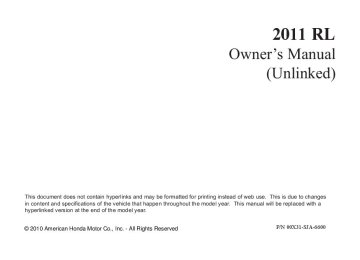- Download PDF Manual
-
With ACC on, the distance between your vehicle and the vehicle ahead of you is controlled and maintained. You can change this distance to one of three ranges: long, middle, or short.
328
10/08/04 19:38:45 31SJA660_334
The distance you select is also shown on the multi-information display.
Canceling the ACC
LONG RANGE
MIDDLE RANGE
SHORT RANGE
U.S.
Canada
U.S.
Canada
U.S.
Canada
CANCEL BUTTON
ACC is canceled whenever you do any of these actions:
Push the CANCEL button on the steering wheel.
Tap the brake pedal.
Press the ACC button. The ACC indicator in the instrument panel goes off.
Adaptive Cruise Control (ACC)
When you push the CANCEL button or tap the brake pedal to cancel ACC, the set cruising speed stays in memory. When you turn on ACC again, the speed is shown on the multi-information display. To return to that speed, accelerate to over 25
mph (40 km/h), then press the RES/ ACCEL button.If you cancel ACC by pressing the ACC button, the previously set cruising speed is erased from memory.
329
10/08/04 19:39:02 31SJA660_335
Adaptive Cruise Control (ACC)
Automatic ACC Cancelation When ACC is automatically canceled, the beeper sounds about 1 second, and an ACC OFF message appears on the multi-information display for 3
seconds.Any of these conditions may cause ACC to cancel:
The vehicle speed decreases below 22 mph (35 km/h).
Poor weather (rain, fog, snow, etc.)
When the radar sensor in the front grille gets dirty.
The vehicle ahead of you cannot be detected.
An abnormal tire condition is detected, or the tires are skidding.
330
Driving on a mountainous road, or driving off road for extended periods.
Abrupt steering wheel movement.
When the ABS or VSA is activated.
When the VSA system indicator comes on.
If ACC is canceled by any these conditions, wait until the condition improves, then press the RES/ ACCEL button to restore ACC. When you do this, the vehicle will resume its set cruising speed.
If you turn the ignition switch to the ACCESSORY (I) or LOCK (0) position after ACC was automatically canceled, the set speed is erased, and you must enter it again (see page
324
).
ACC Indicator
ACC INDICATOR
This indicator normally comes on for a few seconds when you turn the ignition switch to the ON (II) position. If it comes on at any other time, there is a problem in the ACC system. If this happens, take the vehicle to your dealer to have it checked.
The ACC system cannot be used while this indicator (amber) is on.
10/08/04 19:39:14 31SJA660_336
Messages on the Multi-Information Display The multi-information display shows various messages related to ACC. For a description of each ACC message you may see, refer to the chart on this and the following page.
Adaptive Cruise Control (ACC)
Message
Description
ACC is on.
ACC detects a vehicle ahead of you.
You will hear a beep when the vehicle moves out of the ACC radar sensor’s range.
ACC does not detect a vehicle ahead of you.
You will hear a beep when ACC detects a vehicle ahead of you.
U.S.
Canada
U.S.
Canada
CONTINUED
331
10/08/04 19:39:22 31SJA660_337
Adaptive Cruise Control (ACC)
Message
Description
Message
Description
ACC has automatically canceled because its radar sensor in the front grill is dirty.
You will hear a beep for about 1
second.ACC has automatically canceled because of bad weather or other conditions.
You will hear a beep for about 1
second.Apply the brakes immediately. Your vehicle is too close to the vehicle ahead of it.
You will hear a continuous beep.
ACC needs to be checked.
Have your vehicle checked by a dealer.
332
10/08/04 19:39:32 31SJA660_338
Switching to Cruise Control
DISTANCE BUTTON
Adaptive Cruise Control (ACC)
Press the distance button.
To switch from ACC to cruise control, press the distance button on the steering wheel, and hold it for 1
second.When you press the button, you will see CRUISE MODE SELECTED on the multi-information display for 2
seconds. To switch back to ACC, press and hold the distance button again for 1 second.When the cruise control is selected, ACC does not sound a beeper or display a message on the multi- information display. Make sure to keep a safe distance from the vehicle ahead of you.
Always be aware which mode is selected.
333
10/08/04 19:39:45 31SJA660_339
HomeLink Universal Transceiver
The HomeLink Universal Transceiver built into your vehicle can be programmed to operate up to three remote controlled devices around your home, such as garage doors, lighting, or home security systems.
General Safety Information Before programming your HomeLink to operate a garage door opener, confirm that the opener has an external entrapment protection system, such as an ‘‘electronic eye,’’ or other safety and reverse stop features.
If your garage door was manufactured before April 1, 1982, you may not be able to program HomeLink to operate it. These units do not have safety features that cause the motor to stop and reverse it if an obstacle is detected during closing, increasing the risk of injury. Do not use HomeLink with any
334
garage door opener that lacks safety stop and reverse features.
Units manufactured between April 1, 1982 and January 1, 1993 may be equipped with safety stop and reverse features. If your unit does not have an external entrapment protection system, an easy test to confirm the function and performance of the safety stop and reverse feature is to lay a 2
under the closing door. The door should stop and reverse upon contacting the piece of wood. As an additional safety feature, garage door openers manufactured after January 1, 1993 are required to have external entrapment protection systems, such as an electronic eye, which detect an object obstructing the door.×
Important Safety Precautions Refer to the safety information that came with your garage door opener
to test that the safety features are functioning properly. If you do not have this information, contact the manufacturer of the equipment. Before programming HomeLink to a garage door or gate opener, make sure that people and objects are out of the way of the device to prevent potential injury or damage. When programming a garage door opener, park just outside the garage.
−
If you just
Training HomeLink Beforeyoubegin received your vehicle and have not trained any of the buttons in HomeLink before, you should erase any previously learned codes before training the first button. To do this, press and hold the two outside buttons on the HomeLink transceiver for about 10 20 seconds, − until the red indicator flashes. Release the buttons, then proceed to step 1.
10/08/04 19:40:03 31SJA660_340
If you are training the second or third buttons, go directly to step 1.
HomeLink Universal Transceiver
CONTINUED 335
10/08/04 19:40:09 31SJA660_341
HomeLink Universal Transceiver
HomeLink is a registered trademark of Johnson Controls, Inc.
AsrequiredbytheFCC: ThisdevicecomplieswithPart15ofthe FCCrules.Operationissubjecttothe followingtwoconditions:(1)Thisdevice maynotcauseharmfulinterference,and (2)thisdevicemustacceptany interferencereceived,including interferencethatmaycauseundesired operation.
Changesormodificationsnotexpressly approvedbythepartyresponsiblefor compliancecouldvoidtheuser’s authoritytooperatetheequipment.
ThisdevicecomplieswithIndustry CanadaStandardRSS-210. Operationissubjecttothefollowingtwo conditions:(1)thisdevicemaynotcause interference,and(2)thisdevicemust acceptanyinterferencethatmaycause undesiredoperationofthedevice.
336
10/08/04 19:40:21 31SJA660_342
RLTechnologyPackagemodels AcuraLink enhances your ownership experience by providing a direct communication link between your vehicle and the Acura Server. Working through the XM Radio, AcuraLink works in conjunction with the navigation system, HandsFreeLink (HFL), and audio system in your vehicle. It displays and receives several kinds of messages, including:
Bluetooth
Operating tips and information on your vehicle’s features.
Maintenance information to keep your vehicle in top condition.
Diagnostic information to provide information about any problems with your vehicle.
Important recall and safety information.
AcuraLink (U.S. models only)
Interface Dial Most AcuraLink functions are controlled by the interface dial. The interface dial has two parts, a knob and a selector.
The selector can be pushed left, right, up, down, and in. Use the selector to scroll through lists, to select menus, and to highlight menu items. When you make a selection, press ENTER to go to that selection.
KNOB
ENTER
SELECTOR
The knob turns left and right. Use it to make selections or adjustments to a list or menu on the screen.
337
10/08/04 19:40:34 31SJA660_343
AcuraLink (U.S. models only)
Reading Messages If you have new messages, an envelope icon appears in the top right corner of the navigation screen.
To view previously read messages:
To open a message: Press ENTER on the interface selector, then select New Messages from the navigation system map menu.
A list of all messages will be shown. New messages will be at the top. Select the message you want to read by pressing ENTER.
A red exclamation will be marked on an envelope icon with an important message.
Press the INFO button. The information screen will be shown.
338
10/08/04 19:40:46 31SJA660_344
AcuraLink (U.S. models only)
Unread messages have a closed envelope icon next to them. The icon disappears when it has already been read.
Message Options
Only Diagnostic Info
NOTE: messages appear on the navigation screen while driving. They indicate if your vehicle has a problem that may need immediate attention (see page 341
).
Select ‘‘Messages,’’ then select a message category by pressing ENTER. Select the message you want to read and press ENTER.
After purchasing your vehicle, messages may not appear immediately. Your dealer has to register the vehicle identification before you can receive messages. This can take several days to process.
When you open a message, you can read a summary of it, and then choose one of several options. If an option is not available for a message, that option will not be highlighted.
CONTINUED
339
10/08/04 19:40:57 31SJA660_345
AcuraLink (U.S. models only)
Delete the current message.
−
Select this option to delete
−
Voice Select this option to hear a voice read the entire message. This gives you more information than the screen can display at one time. When you select the Voice option, it changes to a Stop Reading option. Select the option again to stop the voice.
−
Call Select this option to call a phone number embedded in the Call message. When you select Bluetooth dials the number for you.
HandsFreeLink (HFL)
Bluetooth
To make a call, your compatible phone must be paired to the vehicle’s HandsFreeLink system, powered on, and located within the vehicle (see page
360
).
340
Find Nearest Dealer option to find the nearest Acura dealer using the navigation system.
Select this
−
−
Select this
Call Your Dealer option to call the Acura dealer you purchased your vehicle from. AcuraLink also directs you to this dealer so you can schedule a maintenance appointment or receive information about a message. If your assigned servicing dealer changes, AcuraLink will reset to call that dealer.
−
Select this
Diagnostic Info option to get more information about the current diagnostic message. To use this option, your cell phone must be paired with HFL. In addition, the paired phone must have a compatible data service and be set up with the AcuraLink system to make a data connection. Go to www.acura.com/ to find out which data handsfreelink services are currently compatible with AcuraLink.
Message Preferences To set your AcuraLink preferences (the types of messages you want to receive, if any), visit the My Acura website at www.owners.acura.com choose what you would like to receive. If you do not have internet access, call Acura Client Services at (800) 382-2238; they can set your message preferences for you.
, and
10/08/04 19:41:11 31SJA660_346
Deleting Messages NOTE: campaign messages can only be deleted by your dealer.
Diagnostic info and recall/
To delete a single message:
Press the INFO button to bring up the Information screen.
Scroll to the Messages option, then select it by pressing ENTER on the interface selector.
Select the message category that contains the message you want to delete.
Use the interface knob to scroll up or down to the message title you want to delete, and select it by pressing ENTER on the interface selector.
Scroll to Delete with the interface knob, and select it by pressing ENTER on the interface selector.
AcuraLink (U.S. models only)
To delete all messages:
The Delete All Messages
NOTE: command does not apply to Diagnostic Info and Recall messages. They can only be deleted by your dealer.
Press the SETUP button to view the setup screen.
Select Other by pushing the interface selector to the right.
Use the interface knob to scroll to the AcuraLink/Messages option, and select it by pressing ENTER on the interface selector.
Scroll to the Delete Messages option, and select it by pressing ENTER on the interface selector.
Scroll to the category with the messages you want to delete, and select the category by pressing ENTER on the interface selector.
341
10/08/04 19:41:22 31SJA660_347
AcuraLink (U.S. models only)
Quick Tips
Feature Guide
These messages, based on updated vehicle information and comments from other RL owners, supplement your Owner’s Manual. They provide you with relevant information for a safe and enjoyable ownership experience. For additional information, call Acura Client Services directly through HFL.
During the first 90 days of ownership, a number of messages appears each day. These messages help you to use and understand the features of your vehicle.
Message Categories There are six message categories in AcuraLink: Quick Tips, Feature Guide, Maintenance Minder , Recalls/Campaigns, Diagnostic Info, and Scheduled Dealer Appointment. The system can store up to 255
messages.TM
Message categories can be added, revised, or deleted through broadcast messages from Acura.
342
10/08/04 19:41:35 31SJA660_348
Maintenance Minder
TM
These messages provide detailed information about the service needed for your vehicle. When a maintenance message appears on the multi-information display, a list of needed maintenance items is provided through an AcuraLink message. These messages tell you the exact maintenance needed, helping you to avoid unnecessary maintenance costs.
You can use the following message options:
Make an appointment with your dealer.
Reschedule the appointment with the dealer.
Call your dealer for an appointment.
Find the nearest dealer.
AcuraLink (U.S. models only)
AutomatedAppointment You can make an appointment with your dealer through AcuraLink when you receive a Maintenance Minder message.
To use the automated appointment function, you should visit the My Acura website at , register some www.owners.acura.com required settings, and complete the Phone-Data Connection set-up (see page compatible phone should also be paired and linked to your vehicle (see page
Bluetooth
). Your
352
354
).
CONTINUED
343
10/08/04 19:41:43 31SJA660_349
AcuraLink (U.S. models only)
When you see the Maintenance Minder message on the multi- information display, you will also receive a message in the navigation screen. To open the message, press ENTER. Select ‘‘New Messages,’’ then press ENTER. You will see the list of all messages. The most recent message is listed at the top.
Select the received message, then press ENTER. You will see the message as shown. To make an appointment, select ‘‘Schedule Dealer Appt.’’ then press ENTER.
The system will automatically connect to the Acura server, then show you an appropriate appointment date and time on the navigation screen. If you accept this appointment, select ‘‘Confirm Appointment,’’ then press ENTER.
344
10/08/04 19:41:56 31SJA660_350
AcuraLink (U.S. models only)
Scheduled Dealer Appointment Torescheduletheappointment:
You will see the screen to reschedule as shown. To make an appointment, select ‘‘Reschedule Appointment,’’ then press ENTER.
The confirmation message will be displayed on the screen. Make sure to confirm the appointment date, time and dealer. If it is OK, press ENTER.
If you want to change or reschedule the appointment date, select ‘‘Cancel,’’ then press ENTER.
Press the INFO button to go to the information screen. Select ‘‘Messages,’’ then select ‘‘Scheduled Dealer Appointment’’ from the message category list. Then press ENTER.
The system will automatically connect to the Acura server, then show you a new appointment date and time on the navigation screen. If you accept this appointment, select ‘‘Confirm Appointment,’’ then press ENTER.
CONTINUED
345
10/08/04 19:42:06 31SJA660_351
AcuraLink (U.S. models only)
Tocanceltheappointment:
Select ‘‘Messages’’ on the information screen, then press ENTER. Select ‘‘Scheduled Dealer Appointment’’ from the message category list. Then press ENTER. To cancel the appointment, select ‘‘Cancel Appointment,’’ then press ENTER.
The system will request you to confirm the cancel on the navigation screen. To cancel the appointment, select ‘‘YES,’’ then press ENTER. If you select ‘‘NO,’’ the screen goes back to the previous message display.
The system will automatically connect to the Acura server, then show you the confirmation on the navigation screen. If you accept the cancel, press ENTER.
346
10/08/04 19:42:15 31SJA660_352
If you cancel the appointment, you cannot reschedule it. If you want to change or reschedule the appointment date, call your dealer directly with HFL.
AcuraLink (U.S. models only)
Recall/Campaigns
Using automated appointments, your registered dealer through My Acura is automatically selected. If you want to select another dealer, such as in case of an emergency, find the nearest dealer and call the dealer directly with HFL.
When a maintenance appointment is due soon, you will also receive an appointment reminder message.
If your vehicle is affected by a recall or other important safety information, a letter will be mailed to you about the issue and how to fix it. You will also receive a reminder message through AcuraLink. You can then use the message options to call your dealer for an appointment or to find the nearest dealer.
CONTINUED
347
10/08/04 19:42:25 31SJA660_353
AcuraLink (U.S. models only)
For this reason, it is important that we retain your current phone number. Please update your information using My Acura at www.owners.acura.com.
Diagnostic Info When an indicator comes on or a message is displayed on the Multi- Information Display (MID), AcuraLink can provide information about the cause of the indicator or message and the recommended action to address it. This helps you handle the problem as it occurs, preventing or limiting costly repairs.
The AcuraLink system cannot determine mechanical problems (such as squeaks or rattles) that are not triggered by the diagnostic indicator monitors.
For more information on the instrument panel indicators, see page .61
348
When any indicator comes on or a message is displayed on the MID, AcuraLink immediately notifies you with the message, ‘‘An indicator is on. AcuraLink can help you decide what to do.’’
If you do not want the information right away, select the Check Later option.
10/08/04 19:42:37 31SJA660_354
If you want the information now, select the Check Now option. (If the navigation screen is not active, you must select OK from the navigation disclaimer screen before you can check the information.)
Depending on the severity of the problem, the message will let you know if you should see your dealer immediately or if you can wait until a later date.
You can then use the message options to call your dealer for an appointment or to find the nearest dealer.
AcuraLink (U.S. models only)
Reminder Message
When viewing a diagnostic info message through the INFO menu, you can use the Diagnostic Info option to connect to the Acura server and retrieve the latest information regarding the problem.
There may not be any
NOTE: additional information, depending on the time elapsed since the previous time you retrieved the information from the Acura server.
When you make an appointment through My Acura’s online Schedule Service Appointment, you can be reminded in advance about that appointment through AcuraLink.
If you need to reschedule or cancel the appointment, see page
345
CONTINUED
349
10/08/04 19:42:44 31SJA660_355
AcuraLink (U.S. models only)
AcuraLink/Message Screen
Turning the Automated Appointment preference off will disable appointment notifications in the vehicle based on appointments created or changed at My Acura’s online scheduling website.
Appointments can still be created, rescheduled, and canceled from the vehicle; however the appointment information stored in the vehicle will not be updated. Any changes to those appointments should be made from the My Acura website.
350
10/08/04 19:42:50 31SJA660_356
To access the following functions, press the SETUP button, push the interface selector to the right to select Other, then rotate the interface knob to select AcuraLink/ Messages.
AcuraLink (U.S. models only)
−
Select this
Delete Messages option to delete all stored messages within a category, except for diagnostic info and recall campaign messages. These messages can only be deleted by a certified technician after the recall is done or the problem is corrected, or through a broadcast message from Acura.
−
New Message Notification Select ON if you want to be notified of new messages (envelope icon appears on the navigation screen). Select OFF if you do not want to be notified of new messages (envelope icon does not appear on the screen). Messages can still be accessed using the INFO menu. If you would like to stop receiving messages, visit the My Acura website at www.owners. acura.com preferences.
to change your messaging
CONTINUED
351
10/08/04 19:42:57 31SJA660_357
AcuraLink (U.S. models only)
−
Select
Phone-Data Connection this option to begin the process required to connect to Acura. This is used to access the most recent diagnostic information when a problem occurs.
−
Auto Reading Select ON to have the system automatically read each message to you. Select OFF to manually select the Voice option when you want a message read to you.
352
Bluetooth
compatible and
For the Phone-Data
NOTE: Connection button to be active, you need a enabled cell phone paired to Bluetooth To complete the data connection setup, the paired phone must have a compatible data service.
HandsFreeLink (HFL).
10/08/04 19:43:03 31SJA660_358
compatible and enabled
To find more information on Bluetooth cell phones, visit www.acura.com/handsfreelink the HandsFreeLink consumer support at 1-888-528-7876.
or call
AcuraLink (U.S. models only)
−
Connect to the Acura Server The default setting is prompt. When a diagnostic info message appears, and you select the Check Now option, the system will prompt you before connecting to the Acura server. If you do not wish to connect at that time, select No at the prompt, and you will see the information from the onboard database. The ‘‘Auto’’ setting will remove the prompt when you select the Check Now option and will automatically connect to the Acura server. This setting only applies when you have a Bluetooth enabled phone that is paired with HFL and you have completed the Phone-Data Connection setup.
AsrequiredbytheFCC: ThisdevicecomplieswithPart15ofthe FCCrules.Operationissubjecttothe followingtwoconditions:(1)Thisdevice maynotcauseharmfulinterference,and (2)thisdevicemustacceptany interferencereceived,including interferencethatmaycauseundesired operation.
Changesormodificationsnotexpressly approvedbythepartyresponsiblefor compliancecouldvoidtheuser’s authoritytooperatetheequipment.
353
10/08/04 19:43:15 31SJA660_359
Bluetooth HandsFreeLink
HandsFreeLink (HFL)
Bluetooth allows you to place and receive phone calls using voice commands, without handling your cell phone.
To use HFL, you need a Bluetooth- compatible cell phone. For a list of compatible phones, pairing procedures, and special feature capabilities:
Using HFL HFLButtons
HFL TALK BUTTON
HFL BACK BUTTON
In the U.S., visit handsfreelink
www.acura.com/
, or call (888) 528-7876.
In Canada, visit or call (888) 528-7876.
www.handsfreelink.ca,
354
NAVI VOICE CONTROL BUTTONS
HFL Talk button release to give a command or answer a call.
Press and
−
−
HFL Back button release to end a call, go back to the previous command, or cancel the command.
Press and
VoiceControlTips
MICROPHONE (on the ceiling)
Air or wind noise from the dashboard and side vents and all windows may interfere with the microphone. Adjust or close them as necessary.
10/08/04 19:43:25 31SJA660_360
Press and release the HFL Talk button each time you want to make a command. After the beep, speak in a clear, natural tone.
Try to reduce all background noise. If the microphone picks up voices other than yours, commands may be misinterpreted.
Many commands can be spoken together. For example, you can say ‘‘Call 123-456- ’’ or ‘‘Dial Peter.’’
####
When HFL is in use, navigation voice commands cannot be recognized.
To change the volume level of HFL, use the audio system volume knob or the steering wheel volume controls.
Bluetooth HandsFreeLink
HelpFeatures
To hear general HFL information, including help on pairing a phone or setting up the system, say ‘‘Tutorial.’’
For help at any time, including a list of available commands, say ‘‘Hands free help.’’
CONTINUED
355
10/08/04 19:43:36 31SJA660_361
Bluetooth HandsFreeLink
InformationDisplay As an incoming call notification, you will see the following display:
SIGNAL STRENGTH
HFL MODE
BATTERY LEVEL STATUS
With the HFL system activated, you will also see ‘‘HF LINK’’ on the upper display.
ROAM STATUS
PHONE DIALING
Some phones may send battery, signal strength, and roaming status information to HFL.
A notification that there is an incoming call, or HFL is in use, will appear on the navigation screen when the audio system is on.
Bluetooth
The appear on the upper display when a phone is linked.
indicator
will also
356
10/08/04 19:43:45 31SJA660_362
Bluetooth HandsFreeLink
How to Use HFL
The ignition switch must be in the ACCESSORY (I) or ON (II) position.
‘‘Pair’’
‘‘Edit’’
Pair a phone to the system
(See page 360)
Edit the name of a paired phone
(See page 361)
‘‘Phone Setup’’
‘‘Delete’’
Delete a paired phone from the system
(See page 361)
Press HFL Talk button
‘‘List’’
‘‘Status’’
‘‘Next Phone’’
Hear a list of all phones paired to the system (See page 361) Hear which paired phone is currently linked to the system (See page 361) Search for another previously paired phone to link to (See page 361)
‘‘Set Pairing Code’’
Set the pairing code to a ‘‘Fixed’’ or ‘‘Random’’ number (See page 362)
‘‘Call’’ or ‘‘Dial’’
‘‘123-456-
####
’’
Enter desired phone number (See page 363)
‘‘Jim Smith’’
Once a phonebook entry is stored, you can say a name here. (See page 362)
Press and release the HFL Talk button each time you give a command.
CONTINUED 357
10/08/04 19:43:53 31SJA660_363
Bluetooth HandsFreeLink
‘‘Redial’’
‘‘Transfer’’
‘‘Mute’’
‘‘Send’’
Redial the last number called
(See page 363)
Transfer a call from HFL to your phone, or from your phone to HFL
(See page 366)
Mute your voice to the person at the other end of the call
(See page 367)
Send numbers or names during a call
(See page 367)
Press HFL Talk button
‘‘Store’’
‘‘Edit’’
Store a phonebook entry
(See page 367)
Edit the number of an existing phonebook entry
(See page 368)
‘‘Phonebook’’
‘‘Delete’’
Delete a phonebook entry
(See page 368)
‘‘Receive Contact’’
‘‘List’’
If your phone supports this function, use this to transfer contacts from your phone to HFL
(See page 369)
Hear a list of all stored phonebook entries
(See page 369)
Press and release the HFL Talk button each time you give a command.
358
10/08/04 19:44:02 31SJA660_364
Bluetooth HandsFreeLink
‘‘System Set up’’
Press HFL Talk button
‘‘Security’’
Apply a security passcode to the system that must be input at each key cycle to access the system
(See page 374)
‘‘Change Passcode’’
Change your security passcode
(See page 374)
‘‘Call Notification’’
‘‘Auto Transfer’’
Set how you would like to be notified of an incoming call (See page 374)
Set calls to automatically transfer from your phone to HFL when you enter the vehicle
(See page 375)
‘‘Clear’’
Clear the system of all paired phones, phonebook entries and security passcode
(See page 375)
‘‘Change Language’’
Change language from English to French
(See page 376) *
‘‘Tutorial’’
Hear a tutorial for general rules on using the system
(See page 355)
‘‘Hands Free Help’’
Hear a list of available commands and additional information describing each command (See page 355)
Press and release the HFL Talk button each time you give a command. : Canadian models
*
CONTINUED 359
10/08/04 19:44:16 31SJA660_365
Bluetooth HandsFreeLink
To use HFL, you need to pair your Bluetooth-compatible cell phone to the system.
Phone Setup This command group is available for paired cell phones.
Phonepairingtips
You cannot pair your phone while the vehicle is moving.
Your phone must be in discovery or search mode to pair. Refer to your phone’s manual.
Up to six phones can be paired.
Your phone’s battery may drain faster when it is paired to HFL.
If after three minutes your phone is not ready to pair or a phone is not found, the system will time out and return to idle.
360
Topairacellphone: 1.
Press and release the HFL Talk button. If you are pairing a phone for the first time, HFL will give you information about the pairing process. If it is not the first phone you are pairing, say ‘‘ setup Pair
Phone .’’
’’ and say ‘‘
2.
Follow the HFL prompts and put your phone in discovery or search mode. HFL will give you a 4-digit pairing code and begin searching for your phone.
3.
When your phone finds a Bluetooth device, select HFL from the options and enter the 4-digit code from the previous step.
4.
Follow the HFL prompts and name the newly paired phone.
10/08/04 19:44:41 31SJA660_366
Torenameapairedphone: Press and release the HFL Talk button before a command.
1.
Say ‘‘
Phone setup
.’’
2.
Say ‘‘
Edit
’’ after the prompts.
3.
If there is more than one phone paired to the system, HFL will ask you which phone’s name you want to change. Follow the HFL prompts and rename the phone.
Todeleteapairedphone: Press and release the HFL Talk button before a command.
1.
2.
3.
Say ‘‘
Phone setup
.’’
Say ‘‘
Delete
’’ after the prompts.
HFL will ask you which phone you want to delete. Follow the HFL prompts to continue with the deletion.
Bluetooth HandsFreeLink
Tohearthenamesofallpaired phones: Press and release the HFL Talk button before a command.
Tochangefromthecurrentlylinked phonetoanotherpairedphone: Press and release the HFL Talk button before a command.
1.
Say ‘‘
Phone setup
.’’
2.
Say ‘‘
List
’’ after the prompts.
3.
HFL will read out all the paired phone’s names.
Tohearwhichpairedphoneis currentlylinked: Press and release the HFL Talk button before a command.
1.
2.
3.
4.
1.
2.
3.
Say ‘‘
Phone setup
.’’
Say ‘‘
Status
’’ after the prompts.
HFL will tell you which phone is linked to the system.
Say ‘‘
Phone setup
.’’
Next phone
’’ after the
Say ‘‘ prompts.
HFL disconnects the linked phone and searches for another paired phone.
Once another phone is found, it is linked to the system. HFL will inform you which phone is now linked.
If no other phones are found or paired, HFL will inform you that the original phone is linked again.
CONTINUED
361
10/08/04 19:44:55 31SJA660_367
Bluetooth HandsFreeLink
Tochangethepairingcodesetting: Press and release the HFL Talk button before a command.
1.
Say ‘‘
Phone setup
.’’
2.
3.
Set pairing code
’’ after the
Say ‘‘ prompts.
If you want HFL to create a random code each time you pair a phone, say ‘‘ .’’ If you want to choose your own 4-digit code to be used each time, say ‘‘ and follow the HFL prompts.
Random
Fixed ’’
362
Making a Call You can make calls using any phone number or a name in the HFL phonebook. You can also redial the last number called.
Bluetooth is the wireless technology that links your phone to HFL. HFL uses a Class 2 Bluetooth, which means the maximum range between your phone and vehicle is 30 feet (10
meters).During a call, HFL allows you to talk up to 30 minutes after you remove the key from the ignition switch. However, this may weaken the vehicle’s battery.
Tomakeacallusinganameinthe HFLphonebook: Press and release the HFL Talk button before a command.
1.
2.
3.
Say ‘‘
Call
’’ or ‘‘
Dial
.’’
Follow the HFL prompts and say the name stored in the HFL phonebook that you want to call.
Follow the HFL prompts to confirm the name and make the call.
10/08/04 19:45:12 31SJA660_368
Tomakeacallusingaphone number: Press and release the HFL Talk button before a command.
Tomakeacallfromanimported phonebook:
1.
Say ‘‘
Call
’’ or ‘‘
Dial
.’’
2.
Follow the HFL prompts and say the phone number you want to dial.
3.
Follow the HFL prompts to confirm the number and say Call ‘‘
’’ or ‘‘
Dial
.’’
Bluetooth HandsFreeLink
Once connected, you will hear the person you called through the audio speakers.
1.
Press the INFO button, then select Cellular Phone ‘‘
.’’
3.
Select a phonebook you want to choose a phone number from.
Toredialthelastnumbercalledby HFL: Press and release the HFL Talk button and say ‘‘
Redial
.’’
2.
Select ‘‘ Phonebook
.’’
Search Imported
If the phonebook you select is PIN- protected, you will need to enter the PIN to access it. See page more information.
372
for
CONTINUED
363
Store in
If you choose ‘‘ HandsFreeLink number will be stored in HFL, so that you can call it using HFL’s name tag by voice.
,’’ the phone
10/08/04 19:45:21 31SJA660_369
Bluetooth HandsFreeLink
Push up the interface selector to show a list.
To search for a specific name in the phonebook, enter the keyword for either the first or last name.
To display all names in the List phonebook, select the ‘‘
’’ option.
4.
5.
Select the name. All the phone numbers stored for that name will be listed.
Select the phone number and push the interface selector, HFL begins dialing.
364
10/08/04 19:45:32 31SJA660_370
Tomakeacallusingthenavigation display: Ifequipped
U.S. model is shown.
1.
Press the INFO button, and the INFO screen will be shown.
2.
From the INFO screen, select ‘‘Cellular Phone,’’ then select ‘‘Dial.’’
Bluetooth HandsFreeLink
3.
The navigation display will change as shown above. Enter a call number.
4.
To make a call, press the selector on the interface dial to the right.
365
Transferring a Call You can transfer a call from HFL to your phone, or from your phone to HFL.
Press and release the HFL Talk button and say ‘‘
Transfer
.’’
10/08/04 19:45:41 31SJA660_371
Bluetooth HandsFreeLink
Receiving a Call When you receive a call, an incoming call notification (if activated) will play and interrupt the audio system if it is on.
CallWaiting If your phone has Call Waiting, press and release the HFL Talk button to put the original call on hold and answer the incoming call.
Press the HFL Talk button to answer the call, or the HFL Back button to hang up.
To return to the original call, press the HFL Talk button again. If you don’t want to answer the incoming call, disregard it and continue with your original call. If you want to hang up the original call and answer the new call, press the HFL Back button.
366
10/08/04 19:46:01 31SJA660_372
Muting a Call You can mute your voice to the person you are talking to during a call.
To mute your voice during a call, press and release the HFL Talk button and say ‘‘
Mute
.’’
To unmute your voice, press and release the HFL Talk button and say Mute ‘‘
’’ again.
Send Numbers or Names During a Call HFL allows you to send numbers or names during a call. This is useful when you call a menu-driven phone system.
Tosendanameornumberduringa call: Press and release the HFL Talk button before a command.
1.
2.
Say ‘‘
Send
.’’
Follow the HFL prompts and say the name or number you want to send.
3.
Follow the HFL prompts to send the tones and continue the call.
To send a pound (
NOTE: ‘‘pound.’’ To send a star (*), say ‘‘star.’’
), say
#
Bluetooth HandsFreeLink
Phonebook You can store up to 50 names with their associated numbers in HFL. The numbers you store can be not only phone numbers but other types, such as account numbers or passwords, which can be sent during a menu-driven call.
Tostoreaphonebookentry: Press and release the HFL Talk button before a command.
1.
Say ‘‘
Phonebook
.’’
2.
Say ‘‘
Store
’’ after the prompts.
3.
Say a name you want to list as your phonebook entry.
4.
Say the number you want to store for the name entry.
5.
Follow the HFL prompts and say Enter ‘‘
’’ to store the entry.
CONTINUED
367
10/08/04 19:46:16 31SJA660_373
Bluetooth HandsFreeLink
NOTE:
Avoid using duplicate name entries.
Toeditthenumberstoredinaname: Todeleteaname: Press and release the HFL Talk button before a command.
Press and release the HFL Talk button before a command.
1.
Say ‘‘
Phonebook
.’’
1.
Say ‘‘
Phonebook
.’’
2.
Say ‘‘
Edit
’’ after the prompts.
3.
Follow the HFL prompts and say the name entry you want to edit.
4.
When asked, say the new number for that name.
2.
3.
5.
Follow the HFL prompts to complete the edit.
Say ‘‘
Delete
’’ after the prompts.
Say the name you want to delete and follow the HFL prompts to complete the deletion.
Avoid using ‘‘home’’ as a name entry.
It is easier for HFL to recognize a multisyllabic or longer name. For example, use ‘‘Peter’’ instead of ‘‘Pete,’’ or ‘‘John Smith’’ instead of ‘‘John.’’
368
10/08/04 19:46:36 31SJA660_374
Tolistallnamesinthephonebook: Press and release the HFL Talk button before a command.
1.
Say ‘‘
Phonebook
.’’
2.
Say ‘‘