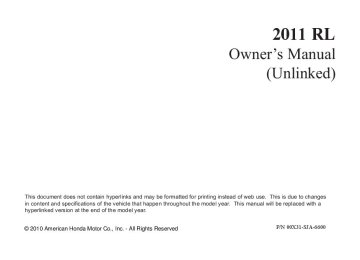- Download PDF Manual
-
down.’’ You can also select Level turning the interface knob. Changes to the display are very subtle this is normal.
Black and change the setting by
−
You can have separate
NOTE: daytime and nighttime settings for brightness, contrast, and black level. Adjust each setting when the display is in either daytime or nighttime mode. Use the Display mode button (see page ) to select daytime or nighttime mode.
298
Volume To adjust the volume of the system voice, do one of these actions:
Say ‘‘Volume up’’ or ‘‘Volume down.’’
Volume
Select , then change the setting by turning the interface knob.
Select volume off.
If you turn the volume off, NOTE: you will not hear voice command confirmations.
Brightness There are 11 possible brightness settings. To change the brightness, say ‘‘Brightness up’’ or ‘‘Brightness down.’’ You can also select Brightness by turning the interface knob.
and change the setting
Ifyouarehavingtroubleviewing
Tip: thescreeninbrightlightingconditions, tryincreasingthebrightness.
Contrast There are 11 possible contrast settings. To adjust the contrast, say ‘‘Contrast up’’ or ‘‘Contrast down.’’ You can also select and change the setting by turning the interface knob. Changes to the display are very subtle this is normal.
Contrast
−
294
10/08/04 19:32:45 31SJA660_300
Compass System (U.S. model without navigation system)
InterfaceDialFeedback Changing this setting allows you to control when (and if) the system will read the current selection you choose with the interface dial. This feature can minimize the need to look at the screen while operating the dial. The three settings are explained in the following table. The factory default setting is
AUTO
ClockAdjustment You can adjust the clock of your system. When the battery is disconnected or the fuse for the compass system is removed, you need to reset the time. See page 313
the clock.for more information on setting
SecondSetupScreen
Setting
Feedback Level
On
The system always reads what you select.
Auto (default)
The system reads your selection only while the vehicle is moving.
No
The system does not read your selection.
The second setup screen allows you to change the system’s voice recognition feedback, auto volume for speed, and clock settings. To select a setup item, turn the interface knob until it is highlighted, then press ENTER to select it.
CONTINUED
295
10/08/04 19:33:00 31SJA660_301
Compass System (U.S. model without navigation system)
Color
To view the second setup screen, say ‘‘More,’’ or move the interface MORE selector to the right to select To go back to the first setup screen, say ‘‘Backward,’’ or move the interface selector to the left to select BACK
ON OFF
VoiceRecognitionFeedback Allows you to turn voice control system prompts ON or OFF. To select knob to the right or left, then press ENTER. When hear the voice control system confirmations or prompts.
, you will not
, turn the interface
OFF
or
AutoVolumeforSpeed This compass system automatically increases the system voice volume according to the vehicle speed. This setting allows you to adjust the rate of the volume increase. OFF When you select not increased by the vehicle speed.
, the volume is
296
Select a color Color
screen, To view the say ‘‘Color,’’ or select on the screen. You can choose from one of five colors for the day and night display modes.
Day
or by turning the interface knob
To change the color, select Night to the right or left. Press ENTER, then turn the interface knob to select desired color. Press ENTER to select your choice.
NOTE:
color to obtain
Day
Choose silver metal (factory default) as the the best display contrast. Choose black metal (factory default) as the color to obtain the best display contrast.
Night
10/08/04 19:33:11 31SJA660_302
Compass System (U.S. model without navigation system)
ThirdSetupScreen
To view the third setup screen, move the interface selector down. To return to the first setup screen, say ‘‘Backward,’’ or move the interface BACK selector to the left to select
VerbalReminder This function allows you to turn verbal reminder ON or OFF. Examples of these reminders include:
Driving with the parking brake on
Driving with the trunk or a door open
A reminder to fasten the driver’s and front passenger’s seat belts
The third setup screen allows you to change the verbal reminder. To select a setup item, turn the interface knob until it is highlighted, then press ENTER to select it.
or
ON OFF
To select interface knob to the right or left, then press ENTER.
, turn the
297
10/08/04 19:33:24 31SJA660_303
Compass System (U.S. model without navigation system)
System Initialization If for any reason, you lose power to the compass system (the battery was disconnected), the system needs to be initialized before you can use it.
Initialization requires this:
Entry of the compass system 4- digit security code to ‘‘unlock’’ the system.
GPS initialization. This may not be needed depending on how long the system was without power.
EnteringtheSecurityCode
If the battery goes dead or is disconnected for any reason, you will have to enter a security code into both the audio system and the compass system before you can use it again.
Setting Display Mode Pressing the mode display modes.
) button allows you to switch
Display
Each time you turn the ignition switch to the ACCESSORY (I) position, the display mode is in auto. The screen changes between day and night modes when you turn the headlights on and off.
To override the auto mode, select either day or night mode. This can be useful if you want to use the headlights during the day. Be aware that using day mode at night will make the screen extremely bright.
298
10/08/04 19:33:34 31SJA660_304
When you purchased the vehicle, you should have received two cards that have the audio and compass system’s security codes and serial numbers. Keep these cards in a safe place in case you need the codes. If you lose the cards, you must obtain the security codes from your dealer.
. You have ten
Enter the four-digit compass system security code. If you have entered it correctly, the display changes to the Disclaimer screen chances to enter the correct code. If all ten are incorrect, turn the ignition switch to the LOCK (0) position, then back to the ON (II) position to have ten more chances to enter the correct code.
To enter the code, turn the interface knob to select the number, then press ENTER to select it. Keep doing the same procedure to enter all four correct numbers. If you need to delete the number you entered
Compass System (U.S. model without navigation system)
mistakenly, move the interface selector to the right.
GPSinitialization
Follow the instructions in the audio system section to enter the 5-digit audio code (see page system voice will not operate if the audio code is not entered.
). The
280
Depending on the length of time the battery was disconnected, your system may require GPS initialization. If it does, the above screen appears. Follow the instructions on the screen.
CONTINUED
299
10/08/04 19:33:43 31SJA660_305
Compass System (U.S. model without navigation system)
(see page
If this procedure is not necessary the system proceeds directly to the Compass screen 286
During initialization, the system searches for all available GPS satellites, and obtains their orbital information. During this procedure the vehicle should be out in the open with a clear view of the sky.).
After 30 minutes with this screen displayed, turn off the engine and restart the vehicle. If you now see Disclaimer screen the , the GPS initialization is complete.
NOTE:
The average acquiring time is less than 10 minutes, but it can take as long as 45 minutes. If the system is still unable to acquire a signal, follow the instructions on the screen, or contact your local dealer for assistance.
If within ten minutes the system fails to locate a sufficient number of satellites to locate your position, the screen above appears. Follow the instructions on the screen.
300
10/08/04 19:33:52 31SJA660_306
Compass System (U.S. model without navigation system)
License notice You have acquired a device (‘‘DEVICE’’) that includes software licensed by ALPINE ELECTRONICS, INC., from an affiliate of Microsoft Corporation (collectively ‘‘MS’’). Those installed software products of MS origin, as well as associated media, printed materials, and ‘‘online’’ or electronic documentation (‘‘SOFTWARE’’) are protected by international intellectual property laws and treaties. The SOFTWARE is licensed, not sold. All rights reserved.
IF YOU DO NOT AGREE TO THIS END USER LICENSE AGREEMENT (‘‘EULA’’), DO NOT USE THE DEVICE OR COPY THE SOFTWARE. INSTEAD, PROMPTLY CONTACT ALPINE ELECTRONICS, INC., FOR INSTRUCTIONS ON RETURN OF THE UNUSED DEVICE(S) FOR A REFUND. ANY USE OF THE SOFTWARE, INCLUDING BUT NOT LIMITED TO USE ON THE DEVICE, WILL CONSTITUTE YOUR AGREEMENT TO THIS EULA (OR RATIFICATION OF ANY PREVIOUS CONSENT).
GRANT OF SOFTWARE LICENSE. the following license;
This EULA grants you
You may use the SOFTWARE only on the DEVICE.
NOT FAULT TOLERANT. THE SOFTWARE IS NOT FAULT TOLERANT. ALPINE ELECTRONICS, INC., HAS INDEPENDENTLY DETERMINED HOW TO USE THE SOFTWARE IN THE DEVICE, AND MS HAS RELIED UPON ALPINE ELECTRONICS, INC., TO CONDUCT SUFFICIENT TESTING TO DETERMINE THAT THE SOFTWARE IS SUITABLE FOR SUCH USE.
CONTINUED
301
10/08/04 19:33:58 31SJA660_307
Compass System (U.S. model without navigation system)
NO WARRANTIES FOR THE SOFTWARE. THE SOFTWARE is provided ‘‘AS IS’’ and with all faults. THE ENTIRE RISK AS TO SATISFACTORY QUALITY, PERFORMANCE, ACCURACY, AND EFFORT (INCLUDING LACK OF NEGLIGENCE) IS WITH YOU. ALSO, THERE IS NO WARRANTY AGAINST INTERFERENCE WITH YOUR ENJOYMENT OF THE SOFTWARE OR AGAINST INFRINGEMENT. IF YOU HAVE RECEIVED ANY WARRANTIES REGARDING THE DEVICE OR THE SOFTWARE, THOSE WARRANTIES DO NOT ORIGINATE FROM, AND ARE NOT BINDING ON, MS.
No Liability for Certain Damages, EXCEPT AS PROHIBITED BY LAW, MS SHALL HAVE NO LIABILITY FOR ANY INDIRECT, SPECIAL, CONSEQUENTIAL OR INCIDENTAL DAMAGES ARISING FROM OR IN CONNECTION WITH THE USE OR PERFORMANCE OF THE SOFTWARE. THIS LIMITATION SHALL APPLY EVEN IF ANY REMEDY FAILS OF ITS ESSENTIAL PURPOSE. IN NO EVENT SHALL MS BE LIABLE FOR ANY AMOUNT IN EXCESS OF U.S.TWO HUNDRED FIFTY DOLLARS (U.S.$250.00).
Limitations, on Reverse Engineering, Decompilation, and Disassembly. You may not reverse engineer, decompile, or disassemble the SOFTWARE, except and only to the extent that such activity is expressly permitted by applicable law not with standing this limitation.
Additional Software/Services. The SOFTWARE may permit ALPINE ELECTRONICS, INC.,, MS, Microsoft Corporation or their affiliates to provide or make available to you SOFTWARE updates, supplements, add-on components, or Internet- based services components of the SOFTWARE after the date you obtain your initial copy of the SOFTWARE (‘‘Supplemental Components’’).
302
10/08/04 19:34:05 31SJA660_308
Compass System (U.S. model without navigation system)
If ALPINE ELECTRONICS, INC., provides or makes available to you Supplemental Components and no other EULA terms are provided along with the Supplemental Components, then the terms of this EULA shall apply.
ALPINE ELECTRONICS, INC.,, MS, Microsoft Corporation and their affiliates reserve the right to discontinue any Internet-based services provided to you or made available to you through the use of the SOFTWARE.
If MS, Microsoft Corporation or their affiliates make available Supplemental Components, and no other EULA terms are provided, then the terms of this EULA shall apply, except that the MS, Microsoft Corporation or affiliate entity providing the Supplemental Component(s) shall be the licensor of the Supplemental Component(s).
If
RECOVERY MEDIA. SOFTWARE is provided by ALPINE ELECTRONICS, INC., on separate media and labeled ‘‘Recovery Media’’ you may use the Recovery Media solely to restore or reinstall the SOFTWARE originally installed on the DEVICE.
You may
SOFTWARE TRANSFER ALLOWED BUT WITH RESTRICTIONS. permanently transfer rights under this EULA only as part of a permanent sale or transfer of the Device, and only if the recipient agrees to this EULA. If the SOFTWARE is an upgrade, any transfer must also include all prior versions of the SOFTWARE.
CONTINUED
303
10/08/04 19:34:15 31SJA660_309
Compass System (U.S. model without navigation system)
You
EXPORT RESTRICTIONS. acknowledge that SOFTWARE is of US-origin. You agree to comply with all applicable international and national laws that apply to the SOFTWARE, including the U.S. Export Administration Regulations, as well as end-user, end-use and country destination restrictions issued by U.S. and other governments. For additional information on exporting the SOFTWARE, see http: //www.microsoft.com/exporting/.
304
Voice Control Basics
TALK BUTTON
BACK BUTTON
For models with navigation
NOTE: system, refer to the navigation system manual.
Your vehicle has a voice control system that allows hands-free operation of the audio system, the climate control system and some functions of the compass system. The voice control system uses the TALK and BACK buttons on the steering wheel and a microphone
MICROPHONE (on the ceiling)
near the map light on the ceiling.
While using the voice control
NOTE: system, all of the speakers are muted.
10/08/04 19:34:27 31SJA660_310
TalkButton This button activates the voice control system. Press it when you want to give a voice command. See VoiceCommandIndex a list of voice commands.
on page
307
for
282
BackButton This button has the same function as the CANCEL button on the center console (see page ). When you press it, the display returns to the previous screen. When the previous screen appears, the system replays the last prompt. This button can be used to cancel an audio, climate control, or compass system voice command up to one second after the command confirmation.
Compass System (U.S. model without navigation system)
Using the Voice Control System You should use the voice control system as much as possible, and consider manual entry using the interface dial method of entry.
as a ‘‘back-up’’
Most of the system’s functions can be controlled by voice commands activated with the button. To control your compass system by voice:
Talk
Press and release the Wait for the beep. Give a voice command.
Talk
button.
If the system does not understand a command or you wait too long to give a command, it responds with ‘‘Pardon,’’ ‘‘Please repeat,’’ or ‘‘Would you say again.’’ If the system cannot perform a command or the command is not appropriate for the screen you are on, it sounds a beep.
Anytime you are not sure of what voice commands are available on a screen, you can always say ‘‘Help’’ at any screen. The system can then read the list of commands to you.
Once the microphone picks up your command, the system changes the display in response to the command and prompts you for the next command. Using the answer the prompts as required.
button,
Talk
CONTINUED
305
10/08/04 19:34:38 31SJA660_311
Compass System (U.S. model without navigation system)
Improving Voice Recognition To achieve optimum voice recognition, the following guidelines should be followed:
Make sure the correct screen
NOTE: is displayed for the voice command that you are using. See Voice Command Index on page 307
Close the windows and the moonroof.
The fan speed will be automatically adjusted to low.
Make sure the airflow from the A/C vents does not interfere with the system microphone in the ceiling console. Place your hand over the microphone; if you feel any airflow, adjust the vents.
After pressing the wait for the beep, then give a voice command.
button,
Talk
Give a voice command in a clear, natural speaking voice without pausing between words.
When you speak a command, the system generally either repeats the command as a confirmation or asks you for further information. If you do not wish to hear this feedback, you can turn it off. See the Recognition Feedback Setup (see page
setting in
Voice
296
).
If you hear a prompt such as ‘‘Please use the interface dial to...’’ or ‘‘Please choose an area with the interface dial.’’ the system is asking for input that cannot be done by voice.
306
10/08/04 19:34:51 31SJA660_312
If the system cannot recognize your command because of background noise, speak louder.
If the microphone picks up voices other than yours, the system may not interpret your voice commands correctly.
If you speak a command with something in your mouth, or your voice is either too high or too husky, the system may misinterpret your voice commands.
If you are still having trouble with the voice control system, refer to Voice Command Help main menu screen.
on the
Compass System (U.S. model without navigation system)
Voice Command Index The voice control system needs appropriate voice commands for controlling the climate control, the audio system, and the compass system.
GlobalCommands The system accepts these commands on any screen.
(reads list of the commands
(displays the main
(displays set up screen) (displays the
Help for the displayed screen) Setup Displaymapguide compass screen) Displaymenu menu) Information computer TripComputer Backward same as CANCEL or BACK button) Cancel Whattimeisit? Calendar
(displays the
(to previous screen,
screen)
trip
(cancels current activity)
Calculator Repeatvoice Voicecommandhelp
The voice command help option on the main menu lists many of the following controls. To avoid distraction while you are driving, the system can read the commands for you.
The commands are accessible at any time while driving and can be read to you so that you do not need to memorize all of them.
CONTINUED
307
10/08/04 19:35:01 31SJA660_313
Compass System (U.S. model without navigation system)
ClimateControlCommands The system accepts these climate control commands on most screens.
(controls
(controls
Climatecontrolfullautomatic temperature to 72 degrees F) Climatecontrolautomatic temperature to your selection) Climatecontroloff Airconditioneron Airconditioneroff Airconditioner Climatecontroldefroston Climatecontroldefrostoff Climatecontroldefrost Reardefroston Reardefrostoff Reardefrost
*
*
*
(vent and
Climatecontrolfreshair Climatecontrolrecirculate Climatecontrolvent Climatecontrolbi-level floor) Climatecontrolfloor Climatecontrolflooranddefrost Fanspeedup Fanspeeddown Fanspeed voice control, keep fan speed at 1 or 2)
: 1 7) (for best
# −
#
*
Repeating these commands switches (toggles) the function between On and Off.
TemperatureCommands The system accepts these commands on most screens. #
#
: 57 to
(displays HI) (displays
Temperature degrees 87 degrees F) Temperatureup Temperaturedown Temperaturemaxhot Temperaturemaxcold LO) Temperaturebalance Drivetemperature degrees # to 87 degrees F) Passengertemperature degrees # Driveventtemperatureadjustment Passengerventtemperature adjustment Venttemperatureup Venttemperaturedown Venttemperaturemax Venttemperatureminimum Venttemperaturenormal
# : 57 to 87 degrees F)
#
: 57
308
10/08/04 19:35:11 31SJA660_314
Compass System (U.S. model without navigation system)
The commands for vent
NOTE: temperature settings are available on the climate control screen.
AudioSystemCommands The system accepts these audio system commands on most screens.
There are no voice commands for XM radio.
RadioCommands To control the radio system, say one of the following commands:
*
*
(or
Audioon Audiooff Audio Radioon Radioplay Radiooff Radio RadioselectFM1
RadioselectFM2
RadioselectAM # Radio FM # Example Radio AM # Example Radioseekup Radioseekdown Radionextstation#
: frequency.
Radio95.5FM)
: frequency.
Radio1020AM)
(same as Radio
seek Radiopreset # RadioFMpreset RadioFM1preset RadioFM2preset RadioAMpreset Radioautoselect Radioscan
*
*
6) : 1
# − 6) : 1
# − # : 1
6) # − # : 1
6) # − # 6) : 1
# − #*
Repeating these commands switches (toggles) the function between On and Off.
CONTINUED
309
10/08/04 19:35:21 31SJA660_315
Compass System (U.S. model without navigation system)
6,
CDCommands The system accepts these commands on most screens.
*
*
1: 1
# −
2: 1 30)
CDplay : 1
6) # − CDplaydisc # : 1 30) # − CDplaytrack # CDplaydisc 1track 2
# # # − CDskipforward CDskipback CDplaynextdisc CDplaypreviousdisc CDtrackrandom CDtrackrepeat CDdiscrepeat CDtrackscan CDdiskscan CDnormalplay from these commands: ‘‘CD track random,’’ ‘‘CD track repeat,’’ and ‘‘CD disc repeat’’) CDtracklist CDfolderrandom CDfolderrepeat CDfolderscan CDfolderlist(resumes ‘‘Play’’
*
*
*
*
*
*
310
*
Repeating these commands switches (toggles) the function between On and Off.
DVDCommands The system accepts these commands on most screens.
6,
1:
DVDplay : 1
6) # − DVDplaydisc # 30) : 1
# − DVDplaytrack # # DVDplaydisc 1track 2
# # 2: 1 30) − # − DVDskipforward DVDskipback DVDplaynextdisc DVDplaypreviousdisc DVDtrackrandom DVDtrackrepeat DVDdiscrepeat DVDtrackscan DVDdiscscan DVDnormalplay from these commands: ‘‘DVD track random,’’ ‘‘DVD track repeat,’’ ‘‘DVD disc repeat,’’ ‘‘DVD folder random,’’ and ‘‘DVD folder(resumes ‘‘Play’’
*
*
*
*
*
repeat’’) DVDtracklist DVDfolderrandom DVDfolderrepeat DVDfolderlist
*
Repeating these commands switches (toggles) the function between On and Off.
10/08/04 19:35:28 31SJA660_316
Compass System (U.S. model without navigation system)
MP3/WMACommands The system accepts these commands on most screens.
*
*
1:
MP3play : 1
6) # − MP3playdisc # : 1 30) # − MP3playtrack # # MP3playdisc 1track 2
# # 2: 1 30) 1 6, − # − MP3skipforward MP3skipback MP3playnextdisc MP3playpreviousdisc MP3trackrandom MP3trackrepeat MP3discrepeat MP3trackscan MP3discscan MP3normalplay from these commands: ‘‘MP3
track random,’’ ‘‘MP3 track repeat,’’ ‘‘MP3 disc repeat,’’ ‘‘MP3 folder random,’’ and ‘‘MP3 folder repeat’’) MP3tracklist MP3folderrandom MP3folderrepeat(resumes ‘‘Play’’
*
*
*
*
*
1:
*
6,
2: 1
MP3folderlist WMAplay : 1
6) # − WMAplaydisc # : 1
30) # − WMAplaytrack # # WMAplaydisc 1track 2
# # 30) − # − WMAskipforward WMAskipback WMAplaynextdisc WMAplaypreviousdisc WMAtrackrandom WMAtrackrepeat WMAdiscrepeat WMAtrackscan WMAdiscscan WMAnormalplay from these commands: ‘‘WMA track random,’’ ‘‘WMA track repeat,’’ ‘‘WMA disc repeat,’’ ‘‘WMA folder random,’’ and ‘‘WMA folder repeat’’) WMAtracklist WMAfolderrandom WMAfolderrepeat WMAfolderlist*
*
*
*
*
*
(resumes ‘‘Play’’
*
Repeating these commands switches (toggles) the function between On and Off.
CONTINUED
311
10/08/04 19:35:38 31SJA660_317
Compass System (U.S. model without navigation system)
MainMenuScreenCommands These are additional commands not found on the Help prompts.
screen. Follow the voice
Voice Commands
(the system
Voicecommandhelp reads and lists all of the commands) Calendar Calculator Tripcomputer
312
InterfaceDialfeedbackon
On-ScreenCommands The system accepts over 100 on- screen commands. The only commands that must be chosen by the interface dial are listed below.
Next Previous Return OK Delete
SetupScreenCommands The system accepts these commands on the first setup screen. (For the second and third setup screens, simply say what is written on the screen, and follow the voice prompts)
Brightnessup Brightnessdown Brightnessminimum/min. Brightnessmaximum/max. Contrastup Contrastdown Contrastminimum/min Contrastmaximum/max Blacklevelup Blackleveldown Blacklevelminimum/min Blacklevelmaximum/max Volumeup Volumedown Volumeminimum/min. Volumemaximum/max. VolumeOff InterfaceDialfeedbackoff InterfaceDialfeedbackauto
10/08/04 19:35:49 31SJA660_318
Setting the Clock To set the clock, the ignition switch must be in the ACCESSORY (I) or ON (II) position, and either or both remotes must be linked.
Compass System (U.S. model without navigation system)
Say ‘‘Set up’’ or press the SET UP button on the center console to display the move the interface dial to the right.
Set up screen
. Then
Clock Adjustment
Select the by turning the interface knob, then press ENTER.
Time Adjustment
Select the , then press ENTER. The display changes to the screen for HOUR.
Time Adjustment
CONTINUED
313
10/08/04 19:35:57 31SJA660_319
Compass System (U.S. model without navigation system)
To adjust the hour, turn the interface knob, then press ENTER.
Turn the interface knob to adjust the minute.
Press ENTER to set the time. The screen will return to the adjustment
Clock screen (see page
313
).
To adjust the minute, push the interface knob to the right to display the adjustment screen for MINUTE.
314
10/08/04 19:36:08 31SJA660_320
The security system helps to protect your vehicle and valuables from theft. The horn sounds and a combination of headlights, parking/side marker lights, and taillights flash if someone attempts to break into your vehicle or remove the audio unit. This alarm continues for 2 minutes, then the system resets. To reset an activated system before the 2 minutes have elapsed, unlock either front door with the remote or the built-in key.
The security system automatically sets 15 seconds after you lock the doors, close the hood, and close the trunk. For the system to activate, you must lock the doors from the outside with the remote, built-in key, lock tab, or master door lock switch. The security system indicator on the instrument panel starts blinking immediately to show you the system is setting itself.
SECURITY SYSTEM INDICATOR
Once the security system is set, opening any door or the hood without using the built-in key or the remote will cause it to alarm. It also alarms if the audio unit is removed from the dashboard or the audio system wiring is cut.
With the system set, you can still open the trunk with the remote without triggering the alarm. The alarm will sound if the trunk lock is forced, or the trunk is opened with
Security System
the trunk release button on the driver’s door or the emergency trunk opener.
The security system will not set if the hood, trunk, or any door is not fully closed. If the system will not set, check the Door and Trunk Open monitor on the instrument panel (see page trunk are fully closed. Since it is not part of the monitor display, manually check the hood.
) to see if the doors and
13
Use the keyless access
NOTE: remote to quickly check that the hood, the trunk, and all doors are closed. Push the lock button twice within 5 seconds. There should be an audible confirmation beep.
Do not attempt to alter this system or add other devices to it.
315
10/08/04 19:36:19 31SJA660_321
Cruise Control
Cruise control allows you to maintain a set speed above 25 mph (40 km/h) without keeping your foot on the accelerator pedal. It should be used for cruising on straight, open highways. It is not recommended for city driving, winding roads, slippery roads, heavy rain, or bad weather.
Using Cruise Control
CRUISE (ACC) BUTTON
Improper use of the cruise control can lead to a crash.
Use the cruise control only when traveling on open highways in good weather.
316
Non-ACC model is shown.
1.
Push in the CRUISE button or the ACC button (models with adaptive cruise control) on the steering wheel. The CRUISE MAIN or green ACC indicator (models with ACC) indicator on the instrument panel comes on.
The cruise control system can be left on, even when it is not in use.
RES/ ACCEL BUTTON
SET/ DECEL BUTTON
Onmodelswithadaptivecruise control To switch from ACC to cruise control, press the distance button on the steering wheel, and hold it for 1 second (see page
333
).
2.
Accelerate to the desired cruising speed above 25 mph (40 km/h).
3.
Press and release the SET/ DECEL button on the steering wheel. The CRUISE CONTROL icon appears on the multi- information display to show the system is now activated.
10/08/04 19:36:30 31SJA660_322
Cruise Control
Cruise control may not hold the set speed when you are going up and down hills. If your speed increases going down a hill, use the brakes to slow down. This will cancel cruise control. On models with adaptive cruise control (ACC), this also causes the cruise control icon on the multi-information display to go off and the cruise mode icon to come on. To resume the set speed, press the RES/ACCEL button. The CRUISE CONTROL icon on the multi- information display will come back on.
Changing the Set Speed You can increase the set cruising speed in any of these ways:
Press and hold the RES/ACCEL button. When you reach the desired cruising speed, release the button.
Push on the accelerator pedal. Accelerate to the desired cruising speed, then press the SET/ DECEL button.
To increase your speed in very small amounts, tap the RES/ ACCEL button. Each time you do this, the vehicle speeds up about 1
mph (1.6 km/h).You can decrease the set cruising speed in any of these ways:
Press and hold the SET/DECEL button. Release the button when you reach the desired speed.
To slow down in very small amounts, tap the SET/DECEL button. Each time you do this, your vehicle will slow down about 1 mph (1.6 km/h).
Tap the brake pedal lightly with your foot. The CRUISE CONTROL icon on the multi- information display will go out. When the vehicle slows to the desired speed, press the SET/ DECEL button.
CONTINUED
317
10/08/04 19:36:42 31SJA660_323
Cruise Control
Canceling Cruise Control
CRUISE (ACC) BUTTON
Even with cruise control on, you can still use the accelerator pedal to speed up for passing. After completing the pass, take your foot off the accelerator pedal. The vehicle will return to the set cruising speed.
Resting your foot on the brake pedal causes cruise control to cancel.
CANCEL BUTTON
Non-ACC model is shown.
You can cancel cruise control in any of these ways:
Tap the brake pedal.
Push the CANCEL button on the steering wheel.
Push the CRUISE (ACC) button.
318
Resuming the Set Speed When you push the CANCEL button or tap the brake pedal, the system remembers the previously set speed. To return to that speed, accelerate to above 25 mph (40 km/h), then press and release the RES/ACCEL button. The CRUISE CONTROL [ACC (green)] indicator comes on. The vehicle accelerates to the same speed as before.
Pressing the CRUISE (ACC) button turns the system completely off and erases the previous cruising speed.
10/08/04 19:36:52 31SJA660_324
ACC Components Ifequipped Adaptive cruise control (ACC) consists of a radar sensor in the front grille, the ACC buttons on the steering wheel, and the ACC functions of the multi-information display.
TM
The radar sensor for ACC is shared with the collision mitigation braking system (CMBS ). For more information on the radar sensor, see page . For more information on CMBS, see page
419
418
TM
Adaptive Cruise Control (ACC)
MULTI-INFORMATION DISPLAY
ACC INDICATOR
RES/ACCEL BUTTON
ACC BUTTON
SET/DECEL BUTTON
U.S. model is shown.
CANCEL BUTTON
DISTANCE BUTTON
319
10/08/04 19:37:04 31SJA660_325
Adaptive Cruise Control (ACC)
If the vehicle ahead of you slows down suddenly or another vehicle cuts in front of your vehicle, ACC alerts you by sounding a beeper and displaying a message on the multi- information display. The ACC radar sensor in the front grille can detect and monitor the distance of a vehicle up to 328 feet (100 meters) ahead of your vehicle. For more information on the radar sensor, see page
419
Important Safety Precautions As with any system, there are limits to ACC. Inappropriate use of ACC can result in a serious accident. Use the brake pedal whenever necessary, and always keep a safe distance between your vehicle and other vehicles.
Do not use ACC under these conditions:
In poor visibility. In heavy traffic. When you must slow down and speed up repeatedly. On winding roads. When you enter a toll gate, interchange, service area, parking area, etc. In these areas, there is no vehicle ahead of you, and ACC would still try to accelerate to your set speed. In bad weather (rain, fog, snow, etc.) On a slippery road (for example a road covered with ice or snow).
Overview Adaptive cruise control (ACC) allows you to maintain a set speed and keep the vehicle ahead of you and your vehicle at a safe distance without having to use the accelerator pedal or the brake pedal.
When the vehicle ahead of you slows down or speeds up, ACC senses the change in distance and compensates by accelerating or braking your vehicle to reach the cruising speed you previously set. The distance between vehicles is based on your speed: the faster you go, the longer the distance will be; the slower you go, the shorter it will be.
320
10/08/04 19:37:14 31SJA660_326
Improper use of ACC can lead to a crash.
Use ACC only when traveling on open highways in good weather.
Adaptive Cruise Control (ACC)
Operating Characteristics
Whenthereisnovehicleaheadwithin ACCrange Your vehicle will maintain a set cruising speed.
WhenavehicleaheadiswithinACC rangeandgoingslowerthanyourset speed If the vehicle ahead of you is going slower than your set speed, your vehicle will slow down to the speed of that vehicle. Your vehicle will then follow at a constant distance until the vehicle ahead changes speed again.
CONTINUED
321
10/08/04 19:37:23 31SJA660_327
Adaptive Cruise Control (ACC)
If the vehicle ahead of you slows down abruptly, or if another vehicle cuts in front of you, a beeper sounds and a message appears on the multi- information display to warn you.
In this case, decelerate your vehicle by pressing the brake pedal, and keep an appropriate distance from the vehicle ahead.
WhenavehicleaheadiswithinACC rangeandgoingatasteadyspeed Your vehicle follows the vehicle ahead of it, keeping a constant distance. ACC will not keep your vehicle at a constant distance if the vehicle ahead of you goes out of range of your set speed.
If the vehicle ahead of you slows down and changes lanes, ACC no longer tracks it. Your vehicle will then return to your set speed.
322
10/08/04 19:37:30 31SJA660_328
Adaptive Cruise Control (ACC)
ACC may react to vehicles beside you or even a building beside you by momentarily applying the brakes or sounding a beeper under conditions such as a sudden curve or narrowing of the road, an abrupt movement of the steering wheel, or if you are in an unusual position within your lane.
Limitations
ACC does not work below 25 mph (40 km/h). It cannot bring your vehicle to a complete stop.
ACC will not sound a beeper or display a message on the multi- information display to warn you of vehicles going slower than 13 mph (20 km/h) or vehicles that are parked. In these cases, it is up to you to maintain a safe distance by using the brake pedal.
ACC may not recognize motorcycles or other small vehicles ahead of your vehicle.
323
10/08/04 19:37:40 31SJA660_329
Adaptive Cruise Control (ACC)
Using the ACC
SET/DECEL BUTTON
ACC BUTTON
1.
Push the ACC button on the steering wheel. The ACC indicator on the instrument panel comes on, and ‘‘ACC’’ is shown on the multi- information display.
2.
Accelerate to the desired speed above 25 mph (40 km/h).
324
3.
Press and release the SET/ DECEL button on the steering wheel, then release the accelerator pedal.
When your speed reaches 25 mph (40 km/h), ACC goes into wait mode, and ‘‘ACC’’ is shown on the multi- information display.
If you press the SET/DECEL button when the vehicle speed is below 25
mph (40 km/h), you will hear a beep about 1 second. This means ACC is not activated, and you cannot set your speed.To change the speed unit measurement from mph to km/h, see page
92
10/08/04 19:37:50 31SJA660_330
U.S.
SET VEHICLE DISTANCE
Canada
SET VEHICLE SPEED
When the speed is set, it is shown along with a vehicle icon and distance bars on the multi- information display. Refer to page change the set distance between your vehicle and the vehicle ahead of you.
for how to set and
328
Adaptive Cruise Control (ACC)
U.S.
INITIAL SPEED UNIT
Canada
If you change the speed unit measurement from the factory default setting, the initial speed unit measurement is shown under the current unit.
325
10/08/04 19:38:01 31SJA660_331
Adaptive Cruise Control (ACC)
Increasing the Set Speed
RES/ACCEL BUTTON
To increase the set speed with the RES/ACCEL button, do this:
To increase the set speed with the accelerator pedal, do this:
Press and hold the RES/ACCEL button. The vehicle will accelerate. When you reach the speed you want, release the button.
To increase your speed in small amounts, tap the RES/ACCEL button repeatedly. Each time you do this, your vehicle will speed up about 1 mph (1 km/h).
Press the accelerator pedal to increase to the speed you want, then press the SET/DECEL button. The set speed will be shown on the multi- information display. If you do not press the SET/DECEL button, your vehicle will return to the previously set speed.
The ACC beeper will not sound while you press the accelerator pedal, no matter how close you get to the vehicle ahead of you.
The set speed can be increased by using the RES/ACCEL button or the accelerator pedal.
While the vehicle accelerates to the set speed, the set speed on the multi- information display will flash.
If a vehicle ahead of you is driving at a slower speed than the speed you want to set, your vehicle will not accelerate; it will keep some distance between your vehicles.
326
10/08/04 19:38:16 31SJA660_332
Decreasing the Set Speed The set speed can be decreased using the SET/DECEL button or the brake pedal.
To decrease the set speed with the SET/DECEL button, do this:
SET/DECEL BUTTON
Press and hold the SET/DECEL button. Release the button when you reach the speed you want.
To slow down in small amounts, tap the SET/DECEL button repeatedly.
Adaptive Cruise Control (ACC)
Each time you do this, your vehicle slows down about 1 mph (1 km/h).
The set cruising speed will be shown on the multi-information display.
On a steep downhill, the vehicle speed may exceed the set cruising speed.
To decrease the set speed with the brake pedal, do this:
Tap the brake pedal. When the vehicle slows down to the speed you want, press the SET/DECEL button. The set speed will be shown on the multi-information display. If you use the brake pedal to decrease speed, and then press the RES/ACCEL button, your vehicle will return to the previously set speed.
Detecting a Vehicle Ahead of You
U.S.
Canada
When the system detects a vehicle ahead of you, a beeper sounds once and a solid-line vehicle icon appears on the multi-information display.
CONTINUED
327
10/08/04 19:38:30 31SJA660_333
Adaptive Cruise Control (ACC)
U.S.
Canada
Changing Vehicle Distance
DISTANCE BUTTON
To change the range, press the DISTANCE button. Each time you press the button, the range changes from Long, to Middle, and then to Short.
The higher your vehicle speed is, the longer the distance between the vehicle in front will be set as shown below.
Vehicle Distance
Long
Middle
Short
Speed
50 mph
(80 km/h)
65 mph
(104 km/h)
154 feet 47 meters 111 feet 34 meters
85 feet
26 meters
200 feet 61 meters 138 feet 42 meters 101 feet 31 meters
When that vehicle changes lanes or goes out of ACC range, a beeper sounds once. If there is no vehicle ahead of you within ACC range, a dotted-line vehicle icon will be on the multi-information display. To set the ACC beeper on or off, see page
90