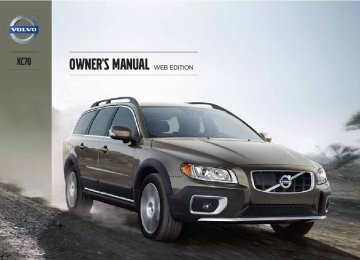- Download PDF Manual
-
If the Volvo Navigation System (VNS) is in use, PAC will automatically override the navigation system to show the camera's image on the screen instead of navigation information, for as long as reverse gear is selected.
Zoom The camera can be useful when attaching a trailer. Press CAM to zoom in on the trailer hitch (and press this button again to return to the normal camera view).
With the camera zoomed in on the trailer hitch, a guiding line showing the hitch's path toward the trailer will be projected. This feature can be activated in the MY CAR menu. See page 189 for a description of the menu system. The guiding lines for the wheels (see the following section "Guiding lines") and for the trailer hitch cannot be displayed at the same time. If the camera shows an enlarged (zoomed) image, turn TUNE counterclockwise, or press EXIT, CAM or OK to return to a normal view.
Deactivation Move the gear selector from R to another posi- tion. There is a slight delay in the PAC system, which means that the view from behind the vehicle will remain on the screen for approxi- mately 15 seconds after the gear selector has been moved from the R position or until the vehicle reaches a forward speed of 6 mph (10 km/h). The screen will then revert to the mode that it was in before R was selected and will, for example, display navigation system information.
NOTE
If any button on the center console control panel is pressed, the camera image will dis- appear from the display. Pressing CAM will return the camera image to the display.
* Option/accessory, for more information, see Introduction.
177
04 Driver support
Rear Park Assist Camera (PAC)*
WARNING
Keep in mind that the image on the screen only shows the area behind the vehicle. The driver must always watch for people, ani- mals, other vehicles, etc., near the sides of the vehicle when turning while backing up.
Marker lines
04
The dashed line (2) indicates the clear zone of approximately 5 feet (1.5 m) behind the bumper. These lines also indicate the outmost limits that any object (door mirrors, corners of the body, etc.) extends out from the vehicle, even when it turns. The "wheel tracks" (3) between the side marker lines show where the wheels will roll and can extend up to approximately 10.5 ft (3.2 m) behind the bumper if there are no objects in the way.
Vehicles equipped with Park Assist
The PAC system's lines
Marker line for a 1-foot (30-centimeter) zone behind the vehicle Marker line for the clear back-up zone
"Wheel tracks"
The solid line (1) indicates a zone within 1 ft (30 centimeters) of the rear bumper.
Colored fields (4-one per sensor) indicate distance If the vehicle is equipped with the optional Park Assist system, the distance to an object will be indicated more exactly and colored markers in the display indicate which of the sensor(s) has detected the object.
178
* Option/accessory, for more information, see Introduction.
The markers change color (from yellow to orange to red) as the vehicle comes closer to the object.
Marker (color)
Yellow
Orange
Red
Distance to
object
more than 5 ft (1.5 m)
5–1 ft (0.3–1.5 m)
0–1 ft (0–0.3 m)
Settings Press OK/MENU when a normal camera view is displayed and make the desired settings. Parking camera settings • Mark Guide lines to display the sidelines
while backing up.
• Mark Distance bars to display the inter-
secting lines while backing up.
Activating the system • Mark Automatic activation of rear
camera to activate PAC each time reverse gear is selected.
• Mark Off to turn off PAC completely. Summary • The camera is activated when the gear
selector is moved to R (this can be changed in the MY CAR menu) and the
04 Driver support
Rear Park Assist Camera (PAC)*
04
image is shown on the center console dis- play.
• When backing up, two solid lines are pro- jected on the screen to show the path that the vehicle's rear wheels will take. These lines are affected by movements of the steering wheel. The vehicle's approximate outer dimension are shown by two dashed lines.
• The graphic lines will not be displayed
when backing up with a trailer that is con- nected to the vehicle's electrical system. • Objects on the ground that are closer than 1 ft (30 centimeters) cannot be detected by the camera.
• The camera is active for approx.
5 seconds after the gear selector is moved to R or until the vehicle's speed exceeds 6 mph (10 km/h).
• The optional Park Assist sensors and the parking camera work together and infor- mation from the sensors is shown graphi- cally on the display.
• The graphic lines shown on the screen
when the vehicle backs up can be disabled in the settings menu.
• Manual zoom can be selected in the MY
CAR menu.
• The system can be switched off by press-
ing CAM. By default, the system is acti- vated when the gear selector is moved to
R. This setting can be changed in the MY CAR menu.
• If there are two cameras installed on the vehicle*, to switch between cameras, turn TUNE (at least one of the cameras has to be active), press CAM repeatedly or use the center console controls. If the front camera is on, it overrides the optional park assist system's visual indicator but there will still be an audible signal.
Limitations Even if a fairly small section of the screen image appears to be obstructed, this may mean that a relatively large area behind the vehicle is hid- den and objects there may not be detected until they are very near the vehicle.
NOTE
Bicycle carriers or other accessories moun- ted on the tailgate may obstruct the cam- era's field of view.
Keep in mind • Keep the camera's lens free of dirt, ice and snow. Remove ice and snow carefully to avoid scratching the lens.
• Clean the lens regularly with warm water
and a suitable car washing detergent.
* Option/accessory, for more information, see Introduction.
179
04 Driver support
Blind Spot Information System*
Introduction
WARNING
NOTE
04
BLIS camera
Indicator light
BLIS symbol
The Blind Spot Information System (BLIS) is an information system that indicates the presence of another vehicle moving in the same direction as your vehicle in the side-view mirror's "blind area."
CAUTION
The BLIS system should only be repaired by a trained and qualified Volvo service tech- nician.
The door panel indicator light illuminates on the side of the vehicle where the system has detected another vehicle. If your vehicle is passed on both sides at the same time, both lights will illuminate.
BLIS has an integrated function that alerts the driver if a fault should occur with the system. For example, if one or both of the system's cameras are obscured, a message (see the table on page 182) will appear in the informa- tion display in the instrument panel. If this occurs, clean the camera lenses. If necessary, the system can be temporarily switched off (for instructions, see page 182).
• BLIS is an information system, NOT a
warning or safety system.
• BLIS does not eliminate the need for you to visually confirm the conditions around you, and the need for you to turn your head and shoulders to make sure that you can safely change lanes.
• As the driver, you have full responsibility
for changing lanes in a safe manner.
The system is based on digital camera tech- nology. The cameras are located beneath the side-view mirrors. When one (or both) of the cameras have detected a vehicle in the blind area (up to approximately 10 ft. (3 meters) from the side of your vehicle, and up to approximately 31 ft. (9.5 meters) behind the side-view mirror), see the illustration, the indicator light in the door panel illuminates. The light will glow continu- ously to alert the driver of the vehicle in the blind area.
Areas monitored by BLIS Distance A = approx. 31 ft. (9.5 meters), Distance B = approx. 10 ft. (3 meters)
180
* Option/accessory, for more information, see Introduction.
04 Driver support
Blind Spot Information System*
Darkness BLIS reacts to the headlights of surrounding vehicles. In order to be detected by BLIS, a vehicle in the blind area must have its head- lights on. This means, for example, that the system will not detect a trailer without head- lights that is being towed behind a car or truck.
NOTE
If the BLIS indicator lights illuminate occa- sionally even when there are no other vehi- cles in the blind area, this does not indicate a fault in the system. In the event of a fault, Blind spot syst. Service required will be displayed.
WARNING
• BLIS does not react to cyclists or
mopeds.
• BLIS does not react to vehicles that are
standing still.
• The BLIS cameras have the same limi- tation as the human eye. In other words, their "vision is impaired" by adverse weather conditions such as heavy snowfall, intense light directly into the camera, dense fog, etc.
Limitations In certain situations, the BLIS indicator light(s) may illuminate even when there are no other vehicles in the area monitored by the system.
The following are several examples of situa- tions in which the BLIS indicator light(s) may illuminate even when there are no other vehi- cles in the area monitored by the system.
04
Light reflected from a wet road surface
When does BLIS function The system functions when your vehicle is moving at speeds above 6 mph (10 km/h).
When you pass another vehicle: The system reacts when you pass another vehicle at a speed of up to 6 mph (10 km/h) faster than that vehicle. When you are passed by another vehicle: The system reacts if your vehicle is passed by another vehicle at a speed of up to 43 mph (70 km/h) faster than your vehicle.
WARNING
• BLIS does not function in sharp curves. • BLIS does not function when your vehi-
cle is backing up.
• If you are towing a wide trailer, this may prevent the BLIS cameras from detect- ing other vehicles in adjacent lanes.
How BLIS functions in daylight and darkness Daylight BLIS reacts to the shape of surrounding vehi- cles. The system is designed to help detect motor vehicles such as cars, trucks, buses, motorcycles, etc.
* Option/accessory, for more information, see Introduction.
181
04 Driver support
Blind Spot Information System*
CAUTION
• Clean the lenses carefully to avoid
scratching.
• The lenses are electrically heated to
help melt ice or snow. If necessary, gen- tly brush away snow from the lenses.
The vehicle's own shadow against a large, light, smooth surface such as barriers between lanes on a highway
04
Switching BLIS on and off
Sunlight directly in the camera when the sun is low on the horizon
Cleaning the BLIS camera lenses In order to function optimally, the BLIS camera lenses must be kept clean. They can be wiped clean with a soft cloth or wet sponge.
BLIS is automatically activated when the igni- tion is switched on. The indicator lights will provide confirmation by flashing 3 times. • The system can be switched off by press- ing the BLIS button in the center console (see the illustration). The indicator light in the button goes out when the system is
182
* Option/accessory, for more information, see Introduction.
switched off, and a text message is dis- played.
• BLIS can be switched on again by pressing the button. The indicator light in the button will illuminate and a new text message will be displayed. Press the OK button (see page 187) to erase the message.
Depending on the vehicle's optional equip- ment, there may not be space for the BLIS but- ton in the center console. In this case, BLIS can be switched on and off in the menu system by pressing MY CAR and going to Settings BLIS. See page 189 for a Car settings description of the menu system.
BLIS system messages Text in the dis- play
System status
Blind spot syst. Service required
Blind spot syst. Camera blocked
Blind-spot info system ON
BLIS not functioning properly. Contact an authorized Volvo service technician.
BLIS camera obscured. Clean the lenses.
BLIS system on
Text in the dis- play
Blind-spot info system OFF
Blind spot syst. Reduced function
System status
BLIS system off
The BLIS cameras' function has been reduced due to weak or impaired data transfer between the BLIS system's cameras and the vehicle's electrical system. The cameras will reset themselves when this data transfer has returned to normal.
04 Driver support
Blind Spot Information System*
04
* Option/accessory, for more information, see Introduction.
183
Volvo Sensus........................................................................................ 186
Menus and messages........................................................................... 187
The MY CAR menus.............................................................................. 189
Climate system..................................................................................... 195
Trip computer........................................................................................ 204
Active chassis system–Four C*............................................................. 206
Passenger compartment convenience................................................. 207184
* Option/accessory, for more information, see Introduction.
COMFORT AND DRIVING PLEASURE
05 Comfort and driving pleasure
as well as other options such as the park assist camera(s), etc. Volvo Sensus uses the screen in the center instrument panel to display information and selections are made using this panel’s controls and buttons. Certain features can also be con- trolled using the steering wheel keypad. Press MY CAR to present all of the available settings related to driving and/or controlling the vehicle, such as City Safety, setting the clock, lock settings, etc. Press RADIO, MEDIA, TEL, NAV* and CAM* to change a source and to activated systems or functions such as AM, FM1, CD, DVD, Blue- tooth, navigation* and the park assist camera *. See the respective sections in this manual for more detailed information about your vehicle's various features and functions.
Volvo Sensus
Introduction
05
Center console control panel
Volvo Navigation System (VNS)* – NAV: see the separate VNS manual for operating instructions. Infotainment (RADIO, MEDIA, TEL): see page 214 . Vehicle-related settings - MY CAR: see page 189. Park assist camera - CAM*: see page 176.
Climate system: see page 195.
Volvo Sensus is the operating system in your vehicle providing a coordinated interface for a number of functions such as the individualized settings that can be made in the MY CAR menus, the climate and infotainment systems
186
* Option/accessory, for more information, see Introduction.
Main instrument panel
Information display and menu controls
OK – access to the list of messages and message confirmation. Thumb wheel – browse among menus and options in the list of functions. RESET – reset the active function. Used in certain cases to select/activate a function, see the explanation under each respective function.
The menus shown on the information displays in the instrument panel are controlled with the left lever. The menus shown depend on ignition mode. Press OK to erase a message and return to the menus.
Menu overview Driving distance on current fuel reserve
05 Comfort and driving pleasure
Menus and messages
Average Instantaneous Average speed Current speed in mph (Canadian models only) Engine oil level* Calibrate tire pressure*
Press OK to acknowledge and scroll among the messages.
NOTE
If a warning message appears while you are using the trip computer, the message must be read and confirmed by pressing OK before the previous activity can be resumed.
Messages
When a warning, information or indicator sym- bol comes on, a corresponding message appears on the information display. An error message is stored in a memory list until the fault is rectified.
Message
Stop engineA
Stop safelyA
05
Description
Stop and switch off the engine as soon as possible. Serious risk of damage. Contact an author- ized Volvo work- shop.
Stop and switch off the engine. Serious risk of damage. Contact an author- ized Volvo work- shop.
* Option/accessory, for more information, see Introduction.
187
05 Comfort and driving pleasure
Menus and messages
Message
Description
Message
Description
Maintenance over- due
Temporarily OFFA
Low battery Power save mode
If the service inter- vals are not fol- lowed, the warranty does not cover any damaged parts. Contact an author- ized Volvo workshop for service.
A function has been temporarily switched off and is reset automatically while driving or after starting again.
The audio system is switched off to save current. Charge the battery.
A There will also be a system-specific part of this message
Service urgentA
Service requiredA
05
See manualA
Book time for maintenance
Time for regular maintenance
Have the vehicle checked by an authorized Volvo workshop immedi- ately.
Have the vehicle checked by an authorized Volvo workshop as soon as possible.
Read the owner's manual.
Time to book service at an authorized Volvo retailer.
Time for regular service at an author- ized Volvo work- shop. The timing is determined by the number of miles driven, number of months since the last service, engine running time.
188
Operation
Center console controls
Introduction
The menu system provides access to menus for operating many of the vehi- cle's functions, such as setting the
clock, door mirrors, locks, etc. Navigating in the menus is done using the but- tons on the center console control panel or with the right-side steering wheel keypad. Some of the features mentioned in this section are optional.
05 Comfort and driving pleasure
The MY CAR menus
• Reject and incoming phone call • The current function will be cancelled • Characters that have been entered will be
erased
• The most recent selection will be cancelled • Go back (upward) in the menu system A long press will take you to the highest menu level (the main view), giving you access to all of the vehicles/menus. See page 215 for addi- tional information.
Steering wheel keypad
Center console controls for menu navigation Press MY CAR to access the My Car menus. Press OK/MENU to select a highlighted selection or to store a certain function in the system's memory. Turn to navigate up/down among menu selections. EXIT
EXIT functions The results of a short press on EXIT vary, depending on where the cursor is and where you are in the menu structure.
The keypad varies according to the vehicle's equipment
Turn the thumb wheel to go up/down among menu selections. Press the thumb
05
``
189
05 Comfort and driving pleasure
The MY CAR menus
wheel to make a selection or store a func- tion in the system's memory. EXIT.
Paths The current menu level is displayed at the upper right of the center console display. Menu paths are displayed as follows, for example:
Settings
Car settings
Doors unlock
Lock settings Driver door, then all
The following is an example of how to set a function in the menu system:
1. Press the MY CAR button on the center
console control panel.
2. Navigate to a menu, for example
Settings using the thumb wheel (1) and press it to open a submenu.
3. Navigate to the desired submenu such as
Car settings.
4. Navigate to Lock settings and press the
thumb wheel to open a new submenu.
5. Navigate to Doors unlock and press the thumb wheel to open a submenu with alter- natives that can be selected.
05
190
6. Use the thumb wheel to move to the
desired choice and press the thumb wheel to put an X in the box.
7. Finish by exiting the menu system either one step at a time with short presses on EXIT (2) or press and hold this button to return to the main menu.
The OK/MENU (2), EXIT (4) and control (3) in the center console can be used in the same way.
MY CAR When the MY CAR symbol has been selected, the following menu alternatives are displayed.
My XC70
MY CAR My XC70
The display shows all of the vehicle's driver support systems, which can be activated/ deactivated here.• My XC70
• Support systems • SettingsDriver support systems
Doors unlock
See page 55 for more information.
05 Comfort and driving pleasure
The MY CAR menus
MY CAR
Support systems
(MY CAR > Support systems) The screen shows the current status (settings) for the vehicle's driver support systems.
Menu settings The following pages list the main menus/sub- menus and possible selections. Car key memory See pages 86 and 55 for more information. Lock settings
Automatic door locking
All doors Driver door, then all
Keyless entry
All doors Any door Doors on same side Both front doors
Audible confirmation
See page 55 and 63 for more information. Reduced Guard
Activate once Ask when exiting
See page 70 for more information. Side mirror settings Fold mirrors Tilt left mirror Tilt right mirror
See page 105 for more information. Light settings
Door lock confirmation light Unlock confirmation light
Approach light duration
Off 30 sec 60 sec 90 sec
See page 57 for more information.
Home safe light duration
30 sec 60 sec 90 sec
See page 99 for more information.
Triple indicator
See page 98 for more information.
Daytime running lights
See page 92 for more information.
Active bending lights
See page 95 for more information. Tire pressure system
Warns if tyre pressure is too low
05
``
191
05 Comfort and driving pleasure
The MY CAR menus
Calibrate tire pressure
Lane Departure Warning
See page 317 for more information. This sys- tem is optional in Canada. Steering wheel force
High Medium Low
See page 206 for more information. Reset car settings This feature returns the "Car settings" menu to the original factory settings.
05
MY CAR systems
Settings
Driver support
Collision Warning
Collision Warning Warning distance
Long Normal Short
Warning sound
See page 160 for more information.
Lane Departure Warning On at start-up Increased sensitivity
See page 169 for more information. Road Sign Information
On Off
Speed alert
On Off
DSTC See page 132 for more information. City Safety See page 152 for more information. BLIS See page 180 for more information. Distance Alert See page 149 for more information. Driver Alert See page 166 for more information.
192
MY CAR
Settings
System options
Set/change time See page 80 for more information. Time format 12 h 24 h
Screen saver The contents of the screen are replaced by another image if this selection is marked. The contents of the screen will be displayed again if one of the buttons (1-4) is pressed, see page 189. Uncheck the selection to turn the screen saver off. Language Select the language for menu texts. Show help text This displays help texts for the current menu. Distance and fuel units
MPG (UK) MPG (US) km/l l/100km
05 Comfort and driving pleasure
See page 204 for more information about the trip computer. Temperature unit
Celsius Fahrenheit
Select the temperature scale to be displayed by the climate control unit. Volume levels
Voice output volume Front park assist volume Rear park assist volume Phone ringing volume
Reset system options This feature returns the "System options" menu to the original factory settings.
MY CAR
Settings
Voice settingsA.
A Only on vehicles with the optional Volvo Navigation System
and/or a Bluetooth(cid:159)-connected cell phone
Voice tutorial Select this menu alternative and press OK for spoken information about how the system works.
Voice command list
Phone commands
Phone Phone call contact Phone dial number
Navigation commands
Navigation Navigation repeat instruction Navigation go to address
General commands
Help Cancel Voice tutorial
The menu alternatives under Phone commands show examples of the voice com- mands available when a cell phone is con- nected to the Bluetooth(cid:159) hands-free system. See page 251 for more detailed information. The menu alternatives under Navigation commands show examples of the voice com- mands available for the optional Volvo Navigation System. Refer to the navigation system's manual for detailed information.
The MY CAR menus
Voice user setting
Default setting User 1
User 2Two user profiles can be set, which is useful if more than one person uses voice commands regularly. Default setting resets the factory settings. Voice training User 1
User 2Voice training enables the system to become familiar with the driver's voice and pronuncia- tion. A list of phrases is presented on the screen for the driver to read aloud. When the system has registered the driver's pronuncia- tion, no additional phrases will be displayed. After completed voice training, select User 1
or User 2 in Voice user setting to set the sys- tem to the current user. Voice output volume • A volume control will be displayed. To setthe volume level:
1. Adjust the volume using the thumb wheel 2. Test the setting by pressing OK 3. Store the setting and leave the menu by
pressing EXIT.
05
``
193
05 Comfort and driving pleasure
The MY CAR menus
Voice POI list Edit list
The navigation system has a large number of points of interest (POIs). A maximum of 30 POIs can be stored in this list. The menu alternative Voice POI list is only displayed if the vehicle is equipped with the optional Volvo Navigation System. Refer to the navigation system's manual for detailed infor- mation.
MY CAR
Settings
Audio settings
05
See page 214 for more information about the infotainment system.
MY CAR
Settings
Climate settings
Automatic blower adjustment
Normal High Low
Recirculation timer Automatic rear defroster Interior air quality system Reset climate settings
194
This feature returns the "Climate settings" menu to the original factory settings. For more information about the climate sys- tem, see page 195.
MY CAR
Settings
Favourites (FAV)
See page 220 for more information about this feature.
MY CAR
Settings
Information
Number of keys See page 54 for more information. VIN number See page 359 for more information. DivX® VOD code See page 236 for more information. Bluetooth software version in car See page 224 for more information. Map and software version Refer to the optional Volvo Navigation System manual for more information.
Introduction
Air conditioning The vehicle is equipped with Electronic Climate Control (ECC). The climate control system cools, heats or dehumidifies the air in the pas- senger compartment.
NOTE
• The air conditioning can be switched
off, but to ensure the best possible cli- mate comfort in the passenger com- partment and to prevent the windows from misting, it should always be on. • In warm weather, a small amount of water may accumulate under the car when it has been parked. This water is condensation from the A/C system and is normal.
Sensor location • The sunlight sensor is located on the top
side of the dashboard.
05 Comfort and driving pleasure
NOTE
The sunlight sensor monitors which side of the car that is most exposed to sunlight. This can mean that the temperature may differ between the right and left-side air vents, even if the temperatures set for both sides of the passenger compartment are the same.
• The temperature sensor for the passenger compartment is located below the climate control panel.
• The outside (ambient) temperature sensor
is located on the door mirror.
• The humidity sensor* is located in the inte-
rior rearview mirror.
NOTE
Do not cover or block the sensors with clothing or other objects.
Side windows and moonroof To ensure that the air conditioning works opti- mally, the side windows, and the optional moonroof should be closed.
Fog on the inside of the windows The defroster function should be used to remove fog or mist from the inside of the win- dows. Keeping the windows clean with a com-
Climate system
mercially available window washing spray will also help prevent fogging or misting.
Temporary shut-off of the air conditioning The air conditioning is momentarily disen- gaged during full-throttle acceleration or when driving uphill with a trailer. This may result in a temporary increase in cabin temperature.
Ice and snow Always keep the air intake grille at the base of the windshield free of snow.
Climate system maintenance Special tools and equipment are required to maintain and carry out repairs on the climate system. Work of this type should only be done by a trained and qualified Volvo service tech- nician.
Refrigerant Volvo cares about the environment. The air conditioning system in your car contains a CFC-free refrigerant – R134a. This substance will not deplete the ozone layer. The air condi- tioning system contains 1.8 lbs (820 g) of R134a. The systems uses PAG oil.
Passenger compartment filter Replace the cabin air filter with a new one at the recommended intervals. Please refer to
05
* Option/accessory, for more information, see Introduction.
195
05 Comfort and driving pleasure
Materials used in the cabin The materials used in the cabin have been developed to help minimize the amount of dust and make the cabin easier to keep clean. All floor mats can be easily removed for cleaning. Use car cleaning products recommended by Volvo. See also the information beginning on page 351.
Menu settings The default settings for four of the climate sys- tem's functions can be changed in the menu system. • Blower speed in automatic mode. • Recirculation timer for passenger com-
partment air.
• Automatic rear window defrosting. • The optional Interior Air Quality System
(IAQS).
The functions can also be returned to factory settings in the menu system. See page 189 for a description of the menu system.
Air distribution
The incoming air is distributed from a number of different vents in the passenger compart- ment. Air distribution is fully automatic in AUTO mode. If desired, air distribution can be controlled manually, see page 202.
Climate system
your Warranty and Service Records Informa- tion booklet, or consult a trained and qualified Volvo service technician for these intervals. The filter should be replaced more often when driving under dirty and dusty conditions. The filter cannot be cleaned and therefore should always be replaced with a new one.
NOTE
There are different types of cabin air filters. Ensure that the correct type is installed.
Interior Air Quality System (IAQS) A multifilter helps reduce gases and particles in the incoming air, thereby reducing the levels of odors and contaminants entering the vehi- cle. The air quality sensor detects increased levels of contaminants in the outside air. When the air quality sensor detects contaminated outside air, the air intake closes and the air inside the passenger compartment is recircu- lated, i.e. no outside air enters the vehicle. The filter also cleans recirculated passenger com- partment air.
NOTE
Contact your Volvo retailer for IAQS air filter replacement intervals.
05
196
Air vents in the dashboard
Air vents in the door pillars
05 Comfort and driving pleasure
Climate system
Open
Closed
Horizontal airflow
Vertical airflow
Open
Closed
Horizontal airflow
Vertical airflow
Direct the outer air vents toward the side win- dows to defrost.
Direct the outer air vents toward the side win- dows to defrost. Direct the vents into the passenger compart- ment to help maintain the desired temperature in the rear seat.
05
``
197
05 Comfort and driving pleasure
Climate system
Electronic climate control, ECC
05
Temperature control, driver's side
Heated driver's seat1*
Defroster (maximum effect)
Blower
Manual air distribution—floor
Manual air distribution—dashboard air vents Manual air distribution—defroster
Heated rear window and door mirrors, see page 106
Heated front passenger's seat*Temperature control, passenger's side
Recirculation
AUTO
A/C on/off
Ventilated driver's seat *
Ventilated passenger's seat*
Climate system controls
Ventilated front seats* The ventilation system consists of fans in the seats and backrests that draw air through the seat upholstery. The cooling effect increases as the air in the passenger compartment becomes cooler. The ventilation is controlled by the ECC sys- tem, which takes into account the seat tem- perature, sunlight in the passenger compart- ment, and the ambient temperature.
1 The location of the button varies, depending on whether the vehicle is equipped with the optional ventilated front seats
198
* Option/accessory, for more information, see Introduction.
The ventilation can be used at the same time as seat heating. The ventilation system can be activated when the engine is running. There are three comfort levels that produce different cooling and dehu- midifying effects: • Level three: press the button once for
maximum output – three indicator lights come on.
• Level two: press the button twice for a
lower output – two indicator lights come on.
• Level one: press the button three times for
the lowest output – one indicator light comes on.
• Press the button a fourth time to switch off the function – the indicator light will go out.
05 Comfort and driving pleasure
Climate system
Heated front seats*
Heated rear seats*2
The current seat temperature is shown in the cen- ter console display
Press the button once for the highest heat level – three indi- cator lights come on. Press the button twice for a lower heat level – two indica- tor lights come on.
Press the button three times for the lowest heat level – one indicator light comes on. Press the button four times to switch off the heat – no indicator lights come on. Seat heating will automatically switch off when the engine is switched off.
Heat control for the outboard seating positions is done in the same way as for the front seats.
05
Blower control
Turn the control clockwise to increase or counterclockwise to decrease the blower speed. If AUTO is selected, blower speed will be regula- ted automatically and this will override manual adjustment.
NOTE
If the blower is turned off completely, the air conditioning is disengaged, which may result in fogging on the windows.
2 Not available on models equipped with the optional integrated booster cushions
* Option/accessory, for more information, see Introduction.
199
05 Comfort and driving pleasure
Climate system
Air distribution
05
Manual air distribution—defroster
Manual air distribution—dashboard air vents Manual air distribution—floor
The figure consists of three buttons. When a button is pressed, the corresponding figure will appear in the display with an arrow indicating which manual air flow has been selected (see the following illustration). See also the air dis- tribution chart on page 202.
Air distribution is shown in the center console dis- play
Auto
The function automatically regulates cooling, heating, blower speed, recirculation, and air distribution to main- tain the chosen temperature. If you select one or more man- ual functions, the other func- tions continue to be controlled automatically. The air quality sensor is engaged and all man- ual settings are switched off when AUTO is pressed. The display shows AUTO CLIMATE. Blower speed in automatic mode can be set under Climate settings Automatic blower adjustment. Choose between Low, Normal or High.
200
NOTE
Selecting the lowest blower speed may increases the risk of fog forming on the win- dows.
Temperature control
The temperatures on the driver and passenger sides can be set separately. When the vehicle is started, the most recent setting is resumed.
NOTE
Heating or cooling cannot be speeded up by selecting a higher/lower temperature than the actual temperature required.
05 Comfort and driving pleasure
A/C – ON/OFF
When the indicator light in the button is on, the air condition- ing is controlled automati- cally. This cools/heats and dehumidifies the incoming air. When the indicator light in the button is off, the air condition- ing is disengaged. Other functions are still con- trolled automatically. When maximum defroster is selected, the air conditioning sys- tem is set for maximum blower speed and dehumidification.
Defroster
This function defrosts/de-ices the windshield and front side windows. The indicator light in the defroster button lights when the function is active.
• Blower speed increases automatically and
the air conditioning will switch on (if not already on and if the passenger compart- ment blower is not turned off) to dehumid- ify the air in the passenger compartment. Air conditioning can be switched off by pressing the AC button.
• Recirculation will not function while defrost
is engaged.
The climate system will return to its previous settings when the defroster function is switched off.
Recirculation/air quality system Recirculation
This function can be used to shut out exhaust fumes, smoke, etc., from the passen- ger compartment. The air in the passenger compartment is then recirculated, i.e., no air from outside the car is taken into the car when this function is activated. The indicator light in the button will illuminate when recirculation is selected. If the air in the car recirculates for too long, there is a risk of condensation forming on the insides of the windows, especially in winter. Timer The timer function minimizes the risk of fog- ging, or stale air when the recirculation function is selected by automatically switching off the function after a certain length of time, depend- ing on the ambient temperature. Activate/ deactivate the function under Climate Recirculation timer. See page settings 189 for a description of the menu system.
Climate system
NOTE
When Defroster is selected, recirculation is always deactivated.
Interior Air Quality System–IAQS* This system consists of a multifilter and an air quality sensor. The filter helps remove gases and particles from the incoming air, thereby reducing the amounts of odors and contami- nants entering the vehicle. The air quality sen- sor detects increased levels of contaminants in the outside air. When the air quality sensor detects contaminated outside air, the air intake closes and the air inside the passenger com- partment is recirculated, i.e., no outside air enters the vehicle. The filter also cleans recir- culated passenger compartment air. When the AUTO button is depressed the air quality sen- sor is always engaged. Activate or deactivate this function in Climate settings
Interior air quality system.
05
* Option/accessory, for more information, see Introduction.
201
05 Comfort and driving pleasure
Climate system
NOTE
• The air quality sensor should always be engaged in order to obtain the best air in the passenger compartment.
• Recirculation is limited in cold weather
to avoid fogging.
Air distribution table
• If the insides of the windows start fog- ging, disengage the air quality sensor. Use the defroster function to increase airflow to the front, side, and rear win- dows.
Air distribution
Use
Air distribution
Use
Air to windows. Some air flows from the dashboard air vents. The air is not recirculated. Air condition- ing is always engaged.
To remove de-fog/de- ice the front side win- dows and windshield quickly.
Air to windshield and side windows. Some air flows from the air dashboard vents.
In cold or humid weather (blower speed should be moderate to high).
Air to the floor and windows. Some air flows from the dashboard air vents.
To ensure comfortable conditions and good de- fogging in cold or humid weather.
Air to floor and from dash- board air vents.
In sunny weather with cool outside tempera- tures.
05
202
05 Comfort and driving pleasure
Climate system
Air distribution
Use
Air distribution
Use
Airflow to windows and from dashboard air vents.
To ensure good com- fort in warm, dry weather.
Air to floor. Some air flows to the dashboard air vents and windows.
To warm or cool the feet.
Airflow to the head and chest from the dashboard air vents.
To ensure efficient cooling in warm weather.
Airflow to windows, from dashboard air vents and to the floor.
To cool the feet or pro- vide warmer air to the upper body in cold weather or hot, dry weather.
05
203
05 Comfort and driving pleasure
Trip computer
Introduction
05
Information display and controls
OK–press to acknowledge/confirm/erase a message) Thumb wheel (used to scroll among the trip computer menus) RESET–resets certain functions
To scroll through trip computer information, move the thumb wheel up or down. Continue turning to return to the starting point.
204
Functions
NOTE
If a warning message appears while you are using the trip computer, this message must be acknowledged in order to return to the trip computer function. Acknowledge a message by pressing OK.
To change the unit of measure specified for distance and speed, contact an authorized Volvo workshop.
Average speed The system calculates the average speed from the last resetting. Reset using RESET.
Current speed in mph (Canadian models only) This function provides the driver with an instan- taneous conversion of the car's current speed from km/h to mph.
Current speed in km/h (U.S. models only) This function provides the driver with an instan- taneous conversion of the car's current speed from mph to km/h.
Current fuel consumption (Instantaneous) Current fuel consumption is calculated every second. The information on the display is
updated every few seconds. When the vehicle is stationary, "----" appears on the display.
Average fuel consumption The average fuel consumption since the last reset. Reset using RESET.
Driving distance on current fuel reserve This function shows the approximate distance that can be driven on the fuel remaining in the tank. The calculation is based on average fuel consumption during the last 20 miles (30 km) of driving and the amount of fuel remaining in the tank when the reading was taken. When the message ---- miles to empty tank appears in the display, refuel as soon as possible.
NOTE
The actual distance that can be driven on the usable fuel remaining in the tank may be influenced by a change in driving style.
See also page 268 for information on driving economically. Resetting 1. Select --- mph average speed or --.-
mpg average.
2. Press and hold RESET for approx. 1 sec-
ond to reset the selected function. If RESET is kept depressed for at 3 three
05 Comfort and driving pleasure
Trip computer
seconds, Average speed and Average fuel consumption are reset simultaneously.
05
205
05 Comfort and driving pleasure
Active chassis system–Four C*
Active chassis (Four C) Active chassis, Four-C (Continuously Con- trolled Chassis Concept), regulates the cha- racteristics of the shock absorbers so that the car's driving characteristics can be adjusted. There are three settings: Comfort, Sport and Advanced.
NOTE
This system is available on Canadian mod- els only.
Comfort Comfort mode offers a somewhat softer ride and the transmission shifts gears at lower rpm. This mode is particularly suitable for long-dis- tance highway driving. The indicator light in the button will be on when this mode is selected.
Sport In this mode, the vehicle's body sway is reduced during cornering and steering response is more immediate. The transmission shifts up at higher rpm for sportier driving. The indicator light in the button will be on to indi- cate that Sport mode has been selected.
Advanced In this mode, body sway in curves is minimal and steering response is very direct. Gear shift-
05
ing is done at high rpm in each gear for dynamic and active driving.
Select Low, Medium or High. For a descrip- tion of the menu system, see page 189.
Operation
NOTE
This steering force level menu function can- not be accessed when the vehicle is in motion.
Chassis settings Use the buttons in the center console to change setting. The setting in use when the engine is switched off is activated the next time the engine is started.
Speed-dependent steering force* Steering force increases with the speed of the vehicle to give the driver enhanced sensitivity. At low speed the vehicle is easy to steer in order to facilitate parking, etc. Steering force can be changed under MY CAR
Car settings
Steering wheel force.
206
* Option/accessory, for more information, see Introduction.
Storage spaces
05 Comfort and driving pleasure
Passenger compartment convenience
05
``
207
05 Comfort and driving pleasure
Passenger compartment convenience
Compartment in door panel
Tunnel console
Glove compartment
Storage pocket on the front edge of the front seat cushions Glove compartment
Storage compartment, 12-volt socket and AUX input Jacket holder
Rear seat cup holders
Storage pocket
05
Jacket holder The jacket hanger is located on the inboard side of the front passenger's seat head restraint. It is only intended for hanging light garments.
Storage compartment (for CDs, etc.) under armrest, AUX input/USB connector. Includes cup holder for driver and passen- ger, 12-volt socket and small storage com- partment.
The owner's manual and maps can be kept here. There are also holders for pens and fuel cards. The glove compartment can be locked manually with the key blade, see page 67.
208
05 Comfort and driving pleasure
Passenger compartment convenience
Vanity mirror
12-volt sockets
Vanity mirror with lighting The light comes on automatically when the cover is lifted.
12-volt socket in the front tunnel console
ignition must be in at least mode I, see page 82. The maximum current consumption is 10A (120W) if only one of the 12-volt sockets in the passenger compartment is in use. If both the front and rear sockets are used at the same time, the maximum current consumption per socket is 7.5A (90W). The auxiliary sockets can also be used to power a cigarette lighter. Accessory cigarette lighters and ashtrays can be purchased from your Volvo retailer.
WARNING
Always keep the sockets covered when not in use.
05
12-volt socket in the cargo area*
12-volt socket in the rear center console The electrical sockets can be used for 12-volt accessories such as cell phone chargers and coolers. For the socket to supply current, the
* Option/accessory, for more information, see Introduction.
209
05 Comfort and driving pleasure
Passenger compartment convenience
Fold down the cover to access the electrical socket.
NOTE
The 12-volt socket in the cargo area pro- vides electrical current even when the igni- tion is switched off. Using the socket while the engine is not running will drain the bat- tery.
05
210
05 Comfort and driving pleasure
05
211
Introduction........................................................................................... 214
Radio..................................................................................................... 225
Media player......................................................................................... 234
AUX/USB sockets................................................................................. 238
Bluetooth(cid:159) media ................................................................................. 241
Bluetooth® hands-free connection ...................................................... 243
Cell phone voice control....................................................................... 251
Rear Seat Entertainment (RSE)* ........................................................... 255
Remote control*.................................................................................... 264212
* Option/accessory, for more information, see Introduction.
INFOTAINMENT
06 Infotainment
Introduction
General information The infotainment system consists of radio and media player features and also makes it pos- sible to communicate via a cell phone. The information is displayed on a 7" screen in the center console. Infotainment functions can be controlled from the center console or via the buttons on the steering wheel keypad. On models equipped with the optional navigation system, voice commands can also be used to e.g., set destinations, make calls from a Bluetooth(cid:159)-connected cell phone, etc. If the infotainment system was on when the ignition was switched off, the most recently used source (FM1, etc.) will restart the next time the ignition is put in mode I or higher. The driver's door must also be closed on vehicles with keyless drive*. The infotainment system can be operated for 15 minutes at a time while the engine is switched off by pressing the On/Off button. While the engine is being started, the infotain- ment system will be temporarily interrupted and will resume when the engine has started.
06
NOTE
Audyssey MultEQ1
To help avoid excessive battery drain, remove the remote key from the ignition slot if the infotainment system is used while the engine is switched off.
Dolby Pro Logic
The Audyssey MultEQ system has been used to optimize sound quality to help ensure a world-class listening experience.
The system is manufactured under license from Dolby Laboratories Licensing Corporation.
Dolby Pro Logic II and the trademarks of Dolby Laboratories Licensing Corporation.
symbol are
1 Applies only to models with Premium Sound Multimedia.
214
* Option/accessory, for more information, see Introduction.
Infotainment system overview
Basic infotainment functions
06 Infotainment
Introduction
Infotainment controls in the center console
Sockets for external audio sources (AUX and USB) Steering wheel keypad
Center console control panel
7" display
Rear seat control panel with headphone socket* Not in use
Corresponding controls - keypad and center con- sole
SOUND: press to access the menu for adjusting bass, treble, etc., see page 220
for additional information. VOL: turn to raise or lower the volume level.ON/OFF/MUTE: short press - switch the system ON. Press and hold (until the screen turns black) - switch the system OFF. A short press when the infotainment system is on will mute/unmute the sound. The entire infotainment system, including the navigation* and telephone functions, is switched on/off at the same time by using this button. Mode buttons: select a mode (e.g., RADIO, MEDIA, TEL, etc.) by pressing its button on the center console. The most
06
``
* Option/accessory, for more information, see Introduction.
215
06 Infotainment
Introduction
recent source in the selected mode (e.g., FM1) will be displayed. The location of these buttons on the center console may vary slightly from model to model. OK/MENU: confirm a menu selection. This leads to the selected mode’s (RADIO, MEDIA) menu view. Arrows at the right of the screen indicate submenus. TUNE: turn to scroll among tracks/folders, radio stations, phone contacts or to navi- gate among the alternatives shown on the screen. EXIT: short press - go upward in the menu system, cancel a current function, reject an incoming phone call or erase characters that have been entered on the screen. Press and hold - from a mode’s main view to come to the infotainment system's main view, see page 218. # INFO: if more information is available than is currently displayed on the screen, press # INFO to display the remaining information. Keypad (for preset stations, entering let- ters or numbers, etc). * FAV: this button can be used to store a shortcut to a commonly used function in AM/FM/SIRIUS/DISC, etc. See the section
06
"* FAV—storing a shortcut" on page 220
for information on using this button.Steering wheel keypad The buttons on the right-hand steering wheel keypad can be used in the same way as some of the controls on the center console. There are two versions of the keypad, depending on your vehicle's specifications.
Left/right arrow keys: a short press moves between preset radio stations or tracks on a disc. Press and hold to search within tracks or to tune to the next/previous strong radio station. Volume
EXIT: a short press takes you upward in the menu system, cancels a current func- tion, rejects an incoming phone call or era- ses characters that have been entered on the screen. Press and hold from a mode’s main view to come to the infotainment sys- tem's main view. Thumb wheel: pressing functions in the same way OK/MENU on the center con- sole. Turning the thumb wheel functions in the same way as TUNE on the center con- sole. Voice button: 2 press to voice-activate cer- tain functions on a Bluetooth(cid:159)-connected cell phone and the navigation system.
Main view From a mode’s normal view, pressing and holding EXIT will display the infotainment sys- tem's main view, which enables you to select a mode.
NAV: Navigation system*
RADIO
2 Models with the optional navigation system only. On models without navigation, this button mutes/unmutes the infotainment system.
216
* Option/accessory, for more information, see Introduction.
MEDIA: (DISC, USB, etc.)
TEL: Bluetooth(cid:159) hands-free