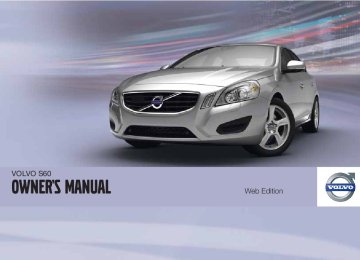- 2013 Volvo S60 Owners Manuals
- Volvo S60 Owners Manuals
- 2004 Volvo S60 Owners Manuals
- Volvo S60 Owners Manuals
- 2012 Volvo S60 Owners Manuals
- Volvo S60 Owners Manuals
- 2006 Volvo S60 Owners Manuals
- Volvo S60 Owners Manuals
- 2003 Volvo S60 Owners Manuals
- Volvo S60 Owners Manuals
- 2007 Volvo S60 Owners Manuals
- Volvo S60 Owners Manuals
- 2001 Volvo S60 Owners Manuals
- Volvo S60 Owners Manuals
- 2005 Volvo S60 Owners Manuals
- Volvo S60 Owners Manuals
- 2008 Volvo S60 Owners Manuals
- Volvo S60 Owners Manuals
- 2011 Volvo S60 Owners Manuals
- Volvo S60 Owners Manuals
- 2002 Volvo S60 Owners Manuals
- Volvo S60 Owners Manuals
- 2009 Volvo S60 Owners Manuals
- Volvo S60 Owners Manuals
- Download PDF Manual
-
MEDIA button
TUNE: Turn to navigate among menu alter- natives and folders shown in the display. OK/MENU: Press to confirm your selec- tion or access the menus. EXIT: Press to go back in the menu struc- ture or cancel a function. Left/right arrow keys: Short press: change tracks. Long press: fast forward/reverse within a track. The arrow keys on the steer- ing wheel keypad can be used in the same way.
MEDIA menu selections can be made from the center console or the steering wheel keypad.
See page 233 for more information about the infotainment menu system.
Pairing and connecting an external device Before an external device can be connected, it must be paired to the infotainment system. The procedure for connecting an external device varies, depending whether or not the device has previously been paired to the infotainment system. A maximum of 10 external devices can be paired and each device only needs to be paired once. To pair a device: 1. Press MEDIA several times until
Bluetooth is displayed, release the button and wait for several seconds or press OK/ MENU.
2. Press OK/MENU.
> When Add device is displayed, press
OK/MENU.
3. Be sure the external device's Bluetooth(cid:159)
function is turned on and that the device is "discoverable." See the device's user's guide if necessary. 4. Press OK/MENU.
> The infotainment system will search for external devices that are in range, which may take several minutes. The
Bluetooth(cid:159)-names of the devices found will appear in the center console dis- play.
5. Select the device to be paired and press
OK/MENU.
6. Using the external device’s keypad, enter the digits shown in the audio system’s dis- play and press the device's button used to confirm a choice.
The external device will be automatically paired and connected to the infotainment system. Audio files can now be selected using the
buttons in the center console or on
the steering wheel keypad.
Automatic connection When the Bluetooth(cid:159) function is active and the most recently paired device is within range, it is automatically connected. When the infotain- ment system searches for the most recently paired device, its name is shown in the display. To connect another paired device, press EXIT. See the following section for information about switching to another device.
Switching to another device It is possible to switch among paired Bluetooth(cid:159) devices that are in the vehicle. To do so:
05 Infotainment
Bluetooth(cid:159)(cid:159) media
1. Press MEDIA several times until
Bluetooth is displayed, release the button and wait for several seconds or press OK/ MENU.
2. Be sure the external device's Bluetooth(cid:159)
function is turned on and that the device is "discoverable." See the devices user's guide if necessary. 3. Press OK/MENU. 4. Turn TUNE to Change Bluetooth
device and confirm by pressing OK/ MENU. > After a short time, the external device's name will appear in the display. If other devices that have been paired are in range, their names will also be dis- played.
5. Select the device to be connected by turn- ing TUNE and pressing OK/MENU to con- firm. > The external device will be connected to
the infotainment system.
Audio files can now be selected using the
buttons in the center console or on
the steering wheel keypad.
Removing a paired device 1.
In Bluetooth mode, press OK/MENU.
05
``
219
Bluetooth(cid:159) version information This feature offers information about the Bluetooth(cid:159) version installed in the vehicle's infotainment system. This information can be found under Bluetooth menu software version in car.
Bluetooth
05 Infotainment
Bluetooth(cid:159)(cid:159) media
2. Turn TUNE to Remove Bluetooth
device and press OK/MENU.
3. Select the device to be removed by turning
TUNE and confirm by pressing OK/ MENU. > A question asking if you would like to remove the device will be displayed. 4. Press OK/MENU to confirm or EXIT to
cancel.
05
Disconnecting an external device The external device is automatically discon- nected from the audio system if it is moved out of range.
Random This function plays the audio files on the exter- nal device in random order (shuffle). This func- tion can be activated/deactivated under: Bluetooth menu
Random
Press the sole or steering wheel keypad to change tracks.
buttons on the center con-
Scanning audio files on an external device This function plays the first ten seconds of each audio file. This function can be activated/ deactivated under: Bluetooth menu Scan.
220
Introduction
System overview Cell phone
Location of the microphone
Steering wheel keypad
Center console control panel and display
Bluetooth® hands-free This feature makes it possible to set up a wire- less connection between a Bluetooth(cid:159)-ena- bled cell phone and the vehicle’s infotainment system. This enables the infotainment system to function as a hands-free connection and allows you to remote-control a number of the phone’s functions. The microphone used by this system is located near the driver's side sun visor (2). The buttons and other controls on the
cell phone can always be used regardless of whether or not the phone is connected to the hands-free system. TEL menu selections can be made from the center console or the steering wheel keypad. See page 233 for more information about the infotainment menu system.
NOTE
Not all cell phones are fully compatible with the hands-free system. A list of compatible phones is available at your Volvo retailer or at www.volvocars.us
WARNING
Never use the hands-free feature or any other device in your vehicle in a way that distracts you from the task of driving safely. Distraction can lead to a serious accident.
Compliance FCC/IC common sentence This device complies with Part 15 of FCC Rules and RSS-Gen of IC Rules. Operation is subject to the following two conditions: (1) this device may not cause interference, and (2) this device must accept any interference, including inter- ference that may cause undesired operation of this device.
05 Infotainment
Bluetooth® hands-free connection
USA: FCC ID A269ZUA130
FCC WARNING Changes or modifications not expressly approved by the party responsible for compli- ance could void the user’s authority to operate the equipment. IC RSS-Gen This equipment complies with FCC/IC radia- tion exposure limits set forth for uncontrolled equipment and meets the FCC radio frequency (RF) Exposure Guidelines in Supplement C to OET65 and RSS-102 of the IC radio frequency (RF) Exposure rules. This equipment has very low levels of RF energy that it deemed to com- ply without maximum permissive exposure evaluation (MPE). But it is desirable that it should be installed and operated with at least 8 in. (20 cm) and more between the radiator and person’s body (excluding extremities: hands, wrists, feet and ankles). Canada: IC 700BIAM210105
``
221
05 Infotainment
Bluetooth® hands-free connection
Bluetooth® functions in the center console control panel
Number keys containing letters and num- bers for dialing numbers, adding phone book entries, etc. TEL: Press this button to activate/deacti- vate the Bluetooth(cid:159)(cid:159) function. TUNE: Turn to navigate among the menu alternatives in the display. OK/MENU: Press to answer an incoming call, confirm your selection or access the phone menus. Incoming calls can also be answered by pressing the thumb wheel on the steering wheel keypad. EXIT: Press to end or reject calls, erase characters that have been entered, end an ongoing function. This function is also available on the steering wheel keypad.
05
222
Getting started Use the controls on the steering wheel keypad and in the center console to access, navigate and make selections in the hands-free sys- tem’s menus.
Activating/deactivating A short press on the TEL button in the center console activates the hands-free system. The symbol in the display indicates that the
hands-free system is active.
A long press on the TEL button deactivates the hands-free system and disconnects the cell phone.
Connecting cell phones The procedure for connecting a cell phone var- ies, depending on the phone itself and on whether or not the phone has been previously paired with the infotainment system (see page 219 for instructions on pairing an external device). There are two ways of pairing a cell phone to the hands-free system for the first time: Method 1: using the vehicle's menus 1. Activate the cell phone’s Bluetooth(cid:159) func- tion to make the phone discoverable (refer to the phone’s owner’s manual if neces- sary) or go to www.volvocars.com
2. Activate the vehicle’s Bluetooth(cid:159) hands- free system by briefly pressing the TEL button. Continue by pressing OK/MENU.
3. Select Change phone and press OK/
MENU. > Add phone will be displayed. If other cell phones have already been paired with the infotainment system, their names will also be displayed. Press OK/ MENU.
4. With the cell phone in discoverable mode,
press OK/MENU. > The infotainment system will search for
cell phones that are in range, which takes approximately 30 seconds. Any phones detected will be displayed with their Bluetooth(cid:159) names. The hands-free system’s Bluetooth(cid:159) name will appear in the cell phone’s display as My Car.
5. Select one of the cell phones shown in the
center console display.
6. Using the cell phone’s keypad, enter the
digits shown in the center console display and press the button on the cell phone used to confirm a choice.
Method 2: using the cell phone’s menus 1. Activate the hands-free system by briefly pressing the TEL button in the center con- sole. If there is a cell phone connected, disconnect it from the hands-free system.
2. Make the vehicle discoverable via the Bluetooth(cid:159) function by pressing OK/ MENU and activating the menu selection Phone settings
Discoverable.
3. Perform a search with the cell phone's
Bluetooth(cid:159) function (see the cell phone's user's guide if necessary).
4. Select My Car in the list of devices shown
in the cell phone’s display.
5. When prompted, enter a PIN code of your
choice in the cell phone using the cell phone's keypad. Enter the same PIN code in the infotainment system using the sys- tem's keypad in the center console.
6. Connect to My Car from the cell phone. The cell phone will be paired (registered) and will be connected automatically to the infotain- ment system. For more information on pairing and connecting a cell phone, see page 225.
Making a call 1. Ensure that
is shown at the top of the center console display and that the hands- free function is in telephone mode.
2. Dial the desired phone number using the center console keypad or use the speed dial function (see page 228). In normal view (see page 195 for information about the various display views). It is also possi- ble to turn TUNE clockwise to access the phone book and then counter-clockwise for the call list. See page 225 for more information about the phone book.
3. Press OK/MENU End or reject a call by pressing EXIT.
Disconnecting the cell phone The cell phone is automatically disconnected from the infotainment system if it is moved out of range. The cell phone can be manually disconnected from the hands-free system by pressing and holding TEL or in phone mode, going to Phone menu more information about connections. The hands-free system is also deactivated when the ignition is switched off (or if the driver’s door is opened on vehicles equipped with the optional keyless drive).
Phone off. See also page 225 for
05 Infotainment
Bluetooth® hands-free connection
When the cell phone is disconnected from the hands-free system, a call in progress can be continued using the cell phone’s own speaker and microphone. Even if the cell phone has been disconnected manually, some phones may reconnect auto- matically to the most recently used hands-free unit, for example when a new call is initiated.
Handling calls
Incoming calls ± Press OK/MENU (or the thumb wheel on
the steering wheel keypad) to answer a call, even if the infotainment system is cur- rently in another mode (e.g., RADIO or MEDIA).
Press EXIT to reject a call.
Automatic answer This function means that incoming calls will be answered automatically. Activate or deactivate the function in the menu system under Phone Auto answer. main menu
Call options
Call settings While a call is in progress, press OK/MENU or the thumb wheel on the steering wheel keypad to access the following functions:
05
``
223
05 Infotainment
Bluetooth® hands-free connection
• Mute: mute the infotainment system’s
microphone.
• Mobile phone: transfer the call from
hands-free to the cell phone. On certain cell phones, the connection will be broken, which is normal. The hands-free function will ask if you would like to reconnect.
• Dial number: dial a third party during an ongoing call using the number keys (the current call will be put on hold).
Call lists Call lists are copied to the hands-free function each time a cell phone is connected and the lists are updated while the phone is connected. In normal view, turn TUNE counter-clockwise to see the All calls list. In phone mode, the various call lists can be displayed in Phone main menu • All calls • Missed calls • Answered calls • Dialed calls (certain cell phones show this
Call lists:
list in reverse order)
• Call duration If no number has been stored, this menu can be accessed by pressing and holding 1.
1 Not supported by all cell phones.
05
224
Voice mail In normal view, a speed dial number for voice mail can be programmed and accessed by pressing and holding 1. The number for voice mail can be changed in phone mode in Phone main menu options voicemail number.
Call Change
Voice mailbox no.
Sound settings
Call volume Call volume can be only be adjusted during a call. Use the buttons in the steering wheel key- pad or the infotainment system’s VOL control.
infotainment system volume If no phone call is in progress, volume for the infotainment system can be adjusted in the normal way with the infotainment system's VOL control or from the steering wheel keypad. infotainment system sound can be automati- cally muted when a phone call is received in Phone main menu Sounds and volume Mute radio/media.
Phone settings
Ringing volume In phone mode, go to Phone main menu Phone settings Sounds and volume Ring volume and adjust the volume by turning VOL. Save the setting by pressing EXIT.
Ringing tones The hands-free system’s integrated ringing tones can be selected in Phone main menu Sounds and volume
Phone settings Ring signals
Ring signal 1, etc.
NOTE
The connected cell phone’s ring tone may not be switched off when one of the hands- free system's ringing tones is used.
If you prefer to use the connected cell phone’s ring tone1, go to Phone main menu Phone settings signals Mobile phone ring signal.
Sounds and volume
Ring
More information about pairing and connecting cell phones A maximum of 10 cell phones can be paired with the hands-free system. Pairing only needs to be done once for each phone. After pairing, the cell phone no longer needs to be in sight or discoverable. Only one cell phone can be con- nected to hands-free at a time.
Automatic connection When the hands-free system is active and the most recently connected cell phone is within range, it is connected automatically. If this phone is not within range, the hands-free sys- tem will attempt to connect one of the other paired cell phones. When the infotainment sys- tem searches for the most recently connected phone, this phone’s name appears in the dis- play.
Manual connection To connect a phone other than the one that was most recently connected or to switch between cell phones that are already paired with the hands-free system, go to Phone main menu
Change phone.
Removing a paired phone from the list In phone mode, a paired phone can be removed from the list of phones in Phone main menu
Remove Bluetooth device.
Bluetooth(cid:159)(cid:159) version For information about the version of Bluetooth(cid:159) installed in the vehicle, go to Phone main menu Bluetooth software version in car.
Phone settings
Phone book The hands-free system uses two phones books (one with the cell phone's list of contacts and one with contacts saved directly in the infotainment system), which are combined to form one phone book. • The infotainment system downloads the
phone book from a connected cell phone. This phone book will only be displayed when this cell phone is connected to the hands-free system.
• The infotainment system also has an inte- grated phone book made up of contacts that have been saved in the system, regardless of which cell phone is currently connected when the contact is saved. These contacts will be displayed regard- less of the cell phone that is connected. If a contact has been saved in the infotain- symbol will be dis- ment system, the played next to it.
05 Infotainment
Bluetooth® hands-free connection
NOTE
Changes made from the infotainment sys- tem to a contact in the cell phone's phone book will result in a new contact being added to the infotainment system's phone book. However, this contact will not be saved in the cell phone's phone book. The infotainment system's display will show duplicate contacts with different icons. Please also note that if a speed dial number is saved or if a contact's information is edi- ted, this will result in a new contact in the infotainment system's phone book.
05
The symbol must be displayed before the phone book can be used and the hands- free function must be in phone mode. The infotainment system saves a copy of each paired cell phone's phone book. This phone book can be copied each time the phone is connected. ± Activate/deactivate this function in phone
mode in Phone main menu settings
Download phone book.
Phone
If the phone book contains information about someone who is trying to call you, this infor- mation will be shown in the display.
``
225
05 Infotainment
Bluetooth® hands-free connection
Contact shortcuts A quick way of searching the phone book for contacts in normal view is to turn TUNE clock- wise to access the phone book and then coun- ter-clockwise to select a contact from the list. Press OK/MENU to call. Each name in the phone book has a default symbol is displayed to phone number. If the the right of it, this indicates that there are addi- tional phone numbers for this contact. To use a phone number other than the default one, press the button on the center console control panel. Turn TUNE to select a different phone number and press OK/MENU to call. It is also possible to search for a contact by using the center console keypad to enter the first letter(s) of the contact's name (see also the following table "Buttons in the center console" for each button's function). The list of contacts can also be accessed from normal view by pressing and holding the button on the center console keypad with the first let- ter of the contact's name. For example, press- ing and holding button 6 would provide direct access to the section of the list with contacts whose names begin with M.
05
226
Buttons in the center console Button Function
Space . , - ? @ : ; / ( ) 1
A B C Å Ä Æ À Ç 2
Searching for contacts
D E F È É 3
G H I Ì 4
J K L 5
M N O Ö Ø Ñ Ò 6
P Q R S ß 7
T U V Ü Ù 8
W X Y Z 9
Shift between upper and lower case
+ 0 p w
# *
Searching for contacts using the text wheel
List of characters
Switch between character entry modes (see the following table) Phone book (list of contacts)
Phone book
To search for or edit a contact in phone mode, go to Phone main menu Search. 1. Turn TUNE to the desired letter and press OK/MENU to confirm. The number/letter keys on the center console can also be used.
2. Continue to the next letter, etc. The results of the search will be displayed in the phone book (3).
3. To switch from letter entry mode to the
entry mode for numbers or special charac- ters, or to go to the phone book, turn TUNE to one of the selections (see the explanation in the following table) in the list for switching character entry mode (2) and press OK/MENU.
Character entry modes
123/ ABC
More
Toggle between letters and num- bers by pressing OK/MENU.
Switch to special characters by pressing OK/MENU.
This leads to the phone book (3). Turn TUNE to select a contact and press OK/MENU to display the contact's information.
Press EXIT briefly to erase a single character. Press and hold EXIT to erase all of the char- acters that have been entered. If a number button on the center console is pressed while the text wheel is displayed, a list of characters (1) will be displayed. Briefly press the button once to enter its first letter, twice to enter the second letter, etc. Continue to press the button to display other characters. Con- tinue with the next character, etc. To enter a number, press and hold the button.
Adding a new contact
Enter the name of a new contact
Switch between character entry modes (see the following table) Character entry field
New contacts can be added in phone mode in Phone main menu contact. 1. When Name is highlighted, press OK/
Phone book
New
MENU to go to the character entry mode (see the illustration).
2. Turn TUNE to the desired letter and press OK/MENU to confirm. The number/letter keys on the center console can also be used.
05 Infotainment
Bluetooth® hands-free connection
3. Continue to the next letter, etc. The name entered will be displayed in the character entry field (2).
4. To switch from letter entry mode to the
entry mode for numbers or special charac- ters, or to toggle between upper and lower case letters, etc., turn TUNE to one of the selections (see the explanation in the fol- lowing table) in the list (1) and press OK/ MENU.
When you have finished entering the name, select OK in the list in the display (1) and press OK/MENU. Continue by entering the phone number in the same way. When you have entered the phone number, press OK/MENU and select a tag for the num- ber (Mobile phone, Home, Work or General). Press OK/MENU to confirm. When all of the contact's information has been entered, press EXIT to save.
123/ ABC
More
OK
Toggle between letters and num- bers by pressing OK/MENU.
Switch to special characters by pressing OK/MENU.
Save and return to Add contact by pressing OK/MENU.
05
``
227
is activated in Phone main menu book
Receive vCard.
Phone
Memory status In phone mode, the memory status of the info- tainment system's phone book and the con- nected cell phone's phone book can be seen in Phone main menu Memory status.
Phone book
Clearing the phone book In phone mode, all entries in the infotainment system's phone book can be cleared in Phone main menu book.
Clear phone
Phone book
NOTE
Clearing the entries in the infotainment sys- tem's phone book does not delete entries in the cell phone's phone book.
05 Infotainment
Bluetooth® hands-free connection
Toggle between upper and lower case letters by pressing OK/ MENU.
Press OK/MENU and the cursor will move to the character entry field (2) at the top of the display. The cursor can now be moved by turning TUNE to a position where new characters can be entered or deleted by pressing EXIT. In order to add characters, return to text entry mode by pressing OK/ MENU.
05
Speed dial Speed dial numbers can be added in phone mode in Phone main menu Phone book
Speed dial.
To use speed dial to make a call in phone mode, press a button on the center console keypad followed by OK/MENU. If a contact has not been saved on the speed dial number used, you will be prompted to save a contact on the number selected.
Accept vCards vCards from other cell phones can be added to the infotainment system's phone book. To ena- ble this feature, put the infotainment system in discoverable mode for Bluetooth(cid:159). The feature
228
05 Infotainment
Cell phone voice control
WARNING
Getting started
Introduction The infotainment system's voice control fea- ture1 enables you to voice-activate certain functions in a Bluetooth(cid:159)-connected cell phone or the navigation system.
NOTE
• The information in this section applies to using voice commands to operate a Bluetooth(cid:159)-connected cell phone. See also the section "Bluetooth(cid:159) hands-free connection" beginning on page 221 for detailed information about using a cell phone with the vehicle's infotainment system.
• The navigation system has a separate
user's guide containing information about voice commands for operating that system.
Voice commands offer convenience and help avoid distractions so that you can concentrate on driving and focus your attention on road and traffic conditions.
As the driver, you have full responsibility for operating the vehicle safely and adhering to all applicable traffic regulations.
The voice control feature provides access to a number of functions in the Bluetooth(cid:159) hands- free and navigation systems while allowing you to keep your hands on the steering wheel. Input is in dialogue form using spoken commands from the user and verbal prompts from the sys- tem. Voice control uses the same microphone as the Bluetooth(cid:159) hands-free system (see the illustration on page 221) and system prompts are provided through the infotainment sys- tem's front speakers. Since the microphone is positioned directly in front of the driver, voice commands given by other occupants of the vehicle may not be understood.
1 Available in vehicles equipped with the optional Volvo Navigation System only
Voice control button on the steering wheel
Activating the system Before any phone voice commands can be used, a Bluetooth(cid:159)-enabled cell phone must be paired with the infotainment system. If a phone command is given, the system will inform you If there are no cell phones paired. See page 222 for information on pairing a cell phone. Press the voice control button (1 in the illustra- tion) to activate the system and initiate a com- mand dialogue. The system will display com- monly used commands on the screen when the button has been pressed.
05
``
229
05 Infotainment
Cell phone voice control
While using the voice control system, keep the following points in mind: • When giving commands, speak at your
usual speed and in a normal tone of voice after the tone
• The vehicle's doors, windows and moon- roof should be closed when using the voice control system
• Avoid background noises in the cabin
when using the system
NOTE
If you are uncertain of the commands that you can use, saying "help" will prompt the system to provide a number of commands that can be used in a specific situation. Voice control commands can be cancelled by: • Saying "cancel" • Not speaking • Pressing and holding the voice control
button
Voice control support features • Tutorial: A feature that helps acquaint you with the system and the procedure for giv- ing commands.
• Training: A feature that enables the voice
control system to become familiar with
05
230
your voice and pronunciation, and allows you to set up user profiles. Two user pro- files can be created.
These support features are accessed by press- ing the MY CAR button in the center console and turning TUNE to scroll to the desired menu selection. Tutorial The tutorial feature can be started in two ways:
NOTE
The tutorial feature can only be started when the vehicle is parked and the parking brake is applied.
• By pressing the voice control button and
saying "Voice tutorial."
• By pressing MY CAR and going to
Voice settings
Settings tutorial. Press OK/MENU to begin the tutorial lesson.
Voice
The tutorial is divided into three lessons, which take a total of approximately 5 minutes to com- plete. By default, the system will begin with the first lesson. To skip to the next lesson, press the voice control button and say "next." Go back to a previous lesson by saying "previous."
Press and hold the voice control button to exit the tutorial. Training The system will display up to fifteen phrases for you to say. To start the voice training proce- dure, press MY CAR and go to Settings Voice settings 1 or User 2 and press OK/MENU to begin. After the training has been completed, remem- ber to set your user profile in Voice user setting.
Voice training. Select User
Other voice control settings found in MY CAR • Voice user setting: Two user profiles can be set by pressing MY CAR and going to Settings Voice user setting. Select User 1 or User 2.
Voice settings
• Voice output volume: Press MY CAR and go to Settings Voice output volume. Press OK/MENU and turn TUNE to raise or lower the volume. Press EXIT to save the change and exit the menu.
Voice settings
Using voice commands The driver initiates a voice command dialogue by pressing the voice control button (see the illustration on page 229). When a dialogue has been initiated, commonly used commands will be shown in the display. Grayed-out texts or texts in parentheses are not part of the spoken command. Once you become familiar with the system, you can speed up the command dialogue by briefly pressing the voice control button to skip prompts from the system. Commands can be given in several ways. For example, the command "Phone call con- tact" can be spoken as: • "Phone > Call contact"—say "Phone," wait for a system response, and then continue by saying "Call contact."
• "Phone call contact"—give the entire com-
mand at one time
The following is a list of features that can be voice-controlled with a Bluetooth(cid:159)-connected cell phone.
Dialing a number The system understands the digits zero to nine. These numbers can be spoken individually, in groups of several digits at a time, or the entire
number can be given at once. Numbers above nine will not be recognized. The following is an example of a voice com- mand dialogue. The system's response may vary depending on the situation. The user initiates the dialogue by saying: Phone > dial number or Phone dial number System response Number please User action Begin saying the digits in the phone number. If you say several digits and pause, the system will repeat them and prompt you by saying "Continue." Continue saying the digits. When you have fin- ished, complete the command by saying "Dial." • You can also change the number by using the commands "Correction" (which dele- tes the last group of digits spoken) or "Delete" (which will erase the entire phone number).
Dialing from a call list This feature lets you make a call from one of your cell phone's call lists.
05 Infotainment
Cell phone voice control
The user initiates the dialogue by saying: Phone > dial from call list or Phone dial from call list Continue by responding to the system's prompts.
Calling a contact This feature enables you to call pre-defined contacts. Contacts must be created in your cell phone. See the phone's user's guide if neces- sary. The user initiates the dialogue by saying: Phone > call contact or Phone call contact Continue by responding to the system's prompts. When calling contacts, keep the following in mind: • If there are several contacts with similar names, they will be presented in the dis- play in numbered lines and the system will prompt you to pick a line number
• If there are more lines in the list than can be displayed at one time, saying "Down" will enable you to scroll downward in the
05
``
231
05 Infotainment
Cell phone voice control
list (and saying "up" will take you back up through the list).
Dialing voicemail This feature enables you to call your voicemail to check any messages that you may have received. Your voicemail phone number must be registered in the Bluetooth(cid:159) function, see page 224. The user initiates the dialogue by saying: Phone > dial voicemail or Phone dial voicemail Continue by responding to the system's prompts.
05
232
Navigating in the menus Infotainment settings are made via the sys- tem's menus. Press one of the mode buttons (RADIO, MEDIA, or TEL—see the illustration on page 194) to select it and access its specific menus. When a mode has been selected, press OK/MENU to access its menus. Menu selections can be made using the con- trols in the center console and certain functions can also be controlled from the steering wheel keypad. Each mode is described in its respec- tive section.
Controls in the center console
TEL
TUNE
OK/MENU
Search paths Throughout this manual, search paths to the menu system functions are listed as shown in the following example: FM1Autostore, if the following steps have been taken first: 1. Press the desired mode button, (RADIO,
MEDIA, etc). Continue pressing the button to navigate through the various selections displayed (e.g., FM1). Release the button and wait several seconds to automatically accept the selection or turn TUNE and press OK/MENU.
2. Turn TUNE or use the thumb wheel on the
steering wheel keypad to scroll to the desired menu selection, such as Audio settings, and press OK/MENU to confirm a selection.
3. Turn TUNE again to scroll to the desired submenu (e.g., Equalizer) where applica- ble and press OK/MENU.
RADIO
MEDIA
1 The audio settings are the same for all infotainment system modes
05 Infotainment
Infotainment system menus
RADIO menus
Main AM menu AM menu
Show presets Scan Audio settings1
Sound stage Equalizer Volume compensation Reset all audio settings
Main FM1/FM2 menu FM menu
Show radio text Show presets Scan Advanced settings
Reset all FM settings
Audio settings1
Main Sirius1*/Sirius2* menu SIRIUS radio off.\nPress RADIO button to activate SIRIUS.
05
``
* Option/accessory, for more information, see Introduction.
233
05 Infotainment
Infotainment system menus
Song memory
Audio settings1
Add song Song seek Delete song View song memory
Channel list information
Station name Artist Title Information
05
Show presets Category list Advanced SIRIUS settings
Skip options
Channel skip list
Lock options
MEDIA menus
Main CD Audio menu Disc menu
Random Scan Audio settings1
Main CD/DVD Data menu Disc menu
Random Repeat folder Change subtitles Change tracks Scan Audio settings1
Channel lock list Unlock all channels Temporarily unlock all chan- nels Change code
Main DVD Video menu Disc menu
DVD disc menu Play/Pause/Continue
1 The audio settings are the same for all infotainment system modes
234
Subtitles Audio tracks Advanced settings Auto play Angle DivX® VOD code
Audio settings1
Main iPod menu iPod menu
Random Scan Audio settings1
Main USB menu USB menu
Random Repeat folder Select USB device Change subtitles Change track Scan
Audio settings1
Main Bluetooth media menu Bluetooth menu Random Change Bluetooth device Remove Bluetooth device Scan Bluetooth software version in car Audio settings1
Main AUX menu AUX menu
Audio settings1
TEL menus
Main Bluetooth(cid:159)(cid:159) hands-free menu Phone main menu
Call list
All calls Missed calls Answered calls
1 The audio settings are the same for all infotainment system modes
Dialed calls Call duration
Phone book
Search New contact Speed dials Receive vCard Memory status Clear phone book
Change phone Remove Bluetooth device Phone settings
Discoverable Sounds and volume Download phone book Bluetooth software version in car Call options
Auto answer Voicemail number
Phone off
05 Infotainment
Infotainment system menus
05
235
Driving recommendations..................................................................... 238
Refueling............................................................................................... 242
Loading................................................................................................. 247
Towing a trailer...................................................................................... 250
Emergency towing................................................................................ 253236
DURING YOUR TRIP
06 During your trip
Driving recommendations
General information
Economical driving conserves natural resources Better driving economy may be obtained by thinking ahead, avoiding rapid starts and stops and adjusting the speed of your vehicle to immediate traffic conditions. Observe the following rules: • Bring the engine to normal operating tem-
perature as soon as possible by driving with a light foot on the accelerator pedal for the first few minutes of operation. A cold engine uses more fuel and is subject to increased wear.
• Whenever possible, avoid using the vehicle for driving short distances. This does not allow the engine to reach normal operating temperature.
• Drive carefully and avoid rapid acceleration
and hard braking.
• Use the transmission's Drive (D) position as often as possible and avoid using kick- down.
• Do not exceed posted speed limits. • Avoid carrying unnecessary items (extra
load) in the vehicle.
• Maintain correct tire pressure. Check tire pressure regularly (when tires are cold).
06
238
• Remove snow tires when threat of snow or
ice has ended.
• Note that roof racks, ski racks, etc,
increase air resistance and also fuel con- sumption.
• At highway driving speeds, fuel consump- tion will be lower with the air conditioning on and the windows closed than with the air conditioning off and the windows open.
• Using the onboard trip computer's fuel consumption modes can help you learn how to drive more economically.
Other factors that decrease gas mileage are: • Dirty air cleaner • Dirty engine oil and clogged oil filter • Dragging brakes • Incorrect front end alignment Some of the above mentioned items and others are checked at the standard maintenance intervals.
WARNING
Driving with the trunk open: Driving with the trunk open could lead to poisonous exhaust gases entering the passenger com- partment. If the trunk must be kept open for any reason, proceed as follows: • Close the windows • Set the ventilation system control to air flow to floor, windshield and side win- dows and the blower control to its high- est setting.
Weight distribution affects handling At the specified curb weight your vehicle has a tendency to understeer, which means that the steering wheel has to be turned more than might seem appropriate for the curvature of a bend. This ensures good stability and reduces the risk of rear wheel skid. Remember that these properties can alter with the vehicle load. The heavier the load in the trunk, the less the tendency to understeer.
Handling, roadholding Vehicle load, tire design and inflation pressure all affect vehicle handling. Therefore, check that the tires are inflated to the recommended pressure according to the vehicle load. See the "Tire pressure" section. Loads should be dis- tributed so that capacity weight or maximum permissible axle loads are not exceeded.
Driving through water • The vehicle can be driven through water up to a depth of approximately 10 in. (25 cm), at a maximum speed of 6 mph (10 km/h). • Take particular care when driving through
flowing water.
• Clean the electrical connections for trailer
wiring after driving in mud or water.
• When driving through water, maintain low
speed and do not stop in the water.
WARNING
After driving through water, press lightly on the brake pedal to ensure that the brakes are functioning normally. Water or mud can make the brake linings slippery, resulting in delayed braking effect.
06 During your trip
Driving recommendations
CAUTION
WARNING
• Engine damage will occur if water is
drawn into the air cleaner.
• If the vehicle is driven through water deeper than 10 in (25 cm), water may enter the differential and the transmis- sion. This reduces the oil's lubricating capacity and may shorten the service life of these components.
• Do not allow the vehicle to stand in water up to the door sills longer than absolutely necessary. This could result in electrical malfunctions.
• If the engine has been stopped while the
vehicle is in water, do not attempt to restart it. Have the vehicle towed out of the water.
Engine and cooling system Under special conditions, for example when driving in hilly terrain, extreme heat or with heavy loads, there is a risk that the engine and cooling system will overheat. Proceed as fol- lows to avoid overheating the engine. • Maintain a low speed when driving with a
trailer up long, steep hills.
• Do not turn the engine off immediately
when stopping after a hard drive.
The cooling fan may start or continue to operate (for up to 6 minutes) after the engine has been switched off.
• Remove any auxiliary lights from in front of the grille when driving in hot weather con- ditions.
• Do not exceed engine speeds of 4500 rpm if driving with a trailer in hilly terrain. The oil temperature could become too high.
Conserving electrical current Keep the following in mind to help minimize battery drain: • When the engine is not running, avoid
using ignition mode II. Many electrical sys- tems (the audio system, the optional navi- gation system, power windows, etc) will function in ignition modes 0 and I. These modes reduce drain on the battery.
• Please keep in mind that using systems, accessories, etc., that consume a great deal of current when the engine is not run- ning could result in the battery being com- pletely drained. Driving or having the engine running for approximately 15 minutes will help keep the battery charged.
06
``
239
06 During your trip
Driving recommendations
Before a long distance trip It is always worthwhile to have your vehicle checked by a trained and qualified Volvo serv- ice technician before driving long distances. Your retailer will also be able to supply you with bulbs, fuses, spark plugs and wiper blades for your use in the event that problems occur. As a minimum, the following items should be checked before any long trip: • Check that engine runs smoothly and that
fuel consumption is normal.
• Check for fuel, oil, and fluid leakage • Have the transmission oil level checked. • Check condition of drive belts. • Check state of the battery's charge. • Examine tires carefully (the spare tire as well), and replace those that are worn. Check tire pressures.
• The brakes, front wheel alignment, and steering gear should be checked by a trained and qualified Volvo service techni- cian only.
• Check all lights, including high beams. • Reflective warning triangles are legally
required in some states/provinces.
• Have a word with a trained and qualified Volvo service technician if you intend to drive in countries where it may be difficult to obtain the correct fuel.
06
240
• Consider your destination. If you will be
driving through an area where snow or ice are likely to occur, consider snow tires.
Cold weather precautions If you wish to check your vehicle before the approach of cold weather, the following advice is worth noting: • Make sure that the engine coolant contains
50 percent antifreeze. Any other mixture will reduce freeze protection. This gives protection against freezing down to –31 °F (–35 °C). The use of "recycled" anti- freeze is not approved by Volvo. Different types of antifreeze must not be mixed. • Volvo recommends using only genuine
Volvo antifreeze in your vehicle's radiator. • Try to keep the fuel tank well filled – this helps prevent the formation of condensa- tion in the tank. In addition, in extremely cold weather conditions it is worthwhile to add fuel line de-icer before refueling.
• The viscosity of the engine oil is important. Oil with low viscosity (thinner oil) improves cold-weather starting as well as decreas- ing fuel consumption while the engine is warming up. For winter use, 5W-30 oil, par- ticularly the synthetic type, is recom- mended. Be sure to use good quality oil but do not use cold-weather oil for hard driving or in warm weather, see page 325 for more information on engine oil.
NOTE
Synthetic oil is not used when the oil is changed at the normal maintenance inter- vals except at owner request and at addi- tional charge.
• The load placed on the battery is greater during the winter since the windshield wip- ers, lighting, etc. are used more often. Moreover, the capacity of the battery decreases as the temperature drops. In very cold weather, a poorly charged bat- tery can freeze and be damaged. It is there- fore advisable to check the state of charge more frequently and spray an anti-rust oil on the battery posts.
• Volvo recommends the use of snow tires on all four wheels for winter driving, see page 270.
• To prevent the washer fluid reservoir from freezing, add washer solvents containing antifreeze. This is important since dirt is often splashed on the windshield during winter driving, requiring the frequent use of the washers and wipers. Volvo Washer Solvent should be diluted as follows: Down to 14 °F (–10 °C): 1 part washer solvent and 4 parts water Down to 5 °F (–15 °C): 1 part washer solvent and 3 parts water Down to 0 °F (–18 °C): 1 part washer solvent and
2 parts water Down to –18 °F (–28 °C): 1 part washer solvent and 1 part water.
• Use Volvo Teflon Lock Spray in the locks. • Avoid using de-icing sprays as they can
cause damage to the locks.
06 During your trip
Driving recommendations
06
241
06 During your trip
Refueling
Fuel requirements
Deposit control gasoline (detergent additives) Volvo recommends the use of detergent gas- oline to control engine deposits. Detergent gasoline is effective in keeping injectors and intake valves clean. Consistent use of deposit control gasolines will help ensure good driva- bility and fuel economy. If you are not sure whether the gasoline contains deposit control additives, check with the service station oper- ator.
NOTE
Volvo does not recommend the use of exter- nal fuel injector cleaning systems.
Unleaded fuel Each Volvo has a three-way catalytic converter and must use only unleaded gasoline. U.S. and Canadian regulations require that pumps deliv- ering unleaded gasoline be labelled "UNLEA- DED". Only these pumps have nozzles which fit your vehicle's filler inlet. It is unlawful to dis- pense leaded fuel into a vehicle labelled "unleaded gasoline only". Leaded gasoline damages the three-way catalytic converter and the heated oxygen sensor system. Repeated use of leaded gasoline will lessen the effective-
06
242
sonal air quality standards, some areas require the use of "oxygenated" fuel. Volvo allows the use of the following "oxygen- ated" fuels; however, the octane ratings listed on page 243 must still be met. Alcohol – Ethanol Fuels containing up to 10% ethanol by volume may be used. Ethanol may also be referred to as Ethyl alcohol, or "Gasohol". Ethers – MTBE: Fuels containing up to 15% MTBE may be used.
Methanol Do not use gasolines containing methanol (methyl alcohol, wood alcohol). This practice can result in vehicle performance deterioration and can damage critical parts in the fuel sys- tem. Such damage may not be covered under the New Vehicle Limited Warranty.
ness of the emission control system and could result in loss of emission warranty coverage. State and local vehicle inspection programs will make detection of misfueling easier, pos- sibly resulting in emission test failure for mis- fueled vehicles.
NOTE
Some U.S. and Canadian gasolines contain an octane enhancing additive called methyl- cyclopentadienyl manganese tricarbonyl (MMT). If such fuels are used, your Emission Control System performance may be affec- ted, and the Check Engine Light (malfunc- tion indicator light) located on your instru- ment panel may light. If this occurs, please return your vehicle to a trained and qualified Volvo service technician for service.
Gasoline containing alcohol and ethers, "Oxygenated fuels" Some fuel suppliers sell gasoline containing "oxygenates" which are usually alcohols or ethers. In some areas, state or local laws require that the service pump be marked indi- cating use of alcohols or ethers. However, there are areas in which the pumps are unmarked. If you are not sure whether there is alcohol or ethers in the gasoline you buy, check with the service station operator. To meet sea-
06 During your trip
Refueling
Octane rating
Minimum octane
change gasoline brands to fully utilize your engine's capacity, and for the smoothest pos- sible operation.
NOTE
When switching to higher octane fuel or changing gasoline brands, it may be neces- sary to fill the tank more than once before a difference in engine operation is noticeable.
Use of Additives With the exception of gas line antifreeze during winter months, do not add solvents, thicken- ers, or other store-bought additives to your vehicle's fuel, cooling, or lubricating systems. Overuse may damage your engine, and some of these additives contain organically volatile chemicals. Do not needlessly expose yourself to these chemicals.
Typical pump octane label Volvo recommends premium fuel for best per- formance, but using 87 octane1 or above will not affect engine reliability. Volvo engines are designed to achieve rated horsepower, torque, and fuel economy per- formance using premium 91 octane fuel.
Demanding driving In demanding driving conditions, such as oper- ating the vehicle in hot weather, towing a trailer, or driving for extended periods at higher alti- tudes than normal, it may be advisable to switch to higher octane fuel (91 or higher) or to
Fuel Formulations Do not use gasoline that contains lead as a knock inhibitor, and do not use lead additives. Besides damaging the exhaust emission con- trol systems on your vehicle, lead has been strongly linked to certain forms of cancer. Many fuels contain benzene as a solvent. Unburned benzene has been strongly linked to certain forms of cancer. If you live in an area where you must fill your own gas tank, take precautions. These may include: • standing upwind away from the filler nozzle
while refueling
• refueling only at gas stations with vapor
recovery systems that fully seal the mouth of the filler neck during refueling
• wearing neoprene gloves while handling a
fuel filler nozzle.
1 AKI (ANTI KNOCK INDEX) is an average of the Research Octane Number (RON) and the Motor Octane Number (MON), MON+RON/2.
WARNING
Never carry a cell phone that is switched on while refueling your vehicle. If the phone rings, this may cause a spark that could ignite gasoline fumes, resulting in fire and injury.
WARNING
Carbon monoxide is a poisonous, colorless, and odorless gas. It is present in all exhaust gases. If you ever smell exhaust fumes inside the vehicle, make sure the passenger compartment is ventilated, and immediately return the vehicle to a trained and qualified Volvo service technician for correction.
06
``
243
06 During your trip
Refueling
Opening/closing the fuel filler door
tral locking button does not lock the fuel filler door.
Manually opening the fuel filler door
• Be sure the fuel filler door is not obstructed
and is completely closed after refueling. • Open the fuel filler cap slowly during hot
weather.
Close the fuel filler door by pressing it a click indicates that it is closed.
CAUTION
• Avoid spilling gasoline during refueling.
In addition to causing damage to the environment, gasolines containing alcohol can cause damage to painted surfaces, which may not be covered under the New Vehicle Limited War- ranty.
If necessary, the fuel filler door can be opened manually: 1. Open the side hatch in the trunk (on the
same side as the fuel filler door).
2. Grasp the green cord with a handle. 3. Gently pull the cord straight rearward until
the fuel filler door clicks open.
The fuel filler door is located on the right rear fender (indicated by an arrow beside the fuel tank symbol on the information display
With the ignition switched off, press and release the button on the lighting panel to unlock the fuel filler door. Please note that the fuel filler door will remain unlocked until the vehicle begins to move forward. An audible click will be heard when the fuel filler door relocks. • If you intend to leave your vehicle while it is being refueled, this feature enables you to lock the doors/trunk while leaving the fuel filler door unlocked.
• You can also keep the vehicle locked if you remain inside it during refueling. The cen-
06
244
Opening/closing the fuel cap
CAUTION
Fuel vapor expands in hot weather. Open the filler cap slowly. After refueling, close the fuel filler cap by turn- ing it clockwise until it clicks into place.
• Do not refuel with the engine running2. Turn the ignition off or to position I. If the ignition is on, an incorrect reading could occur in the fuel gauge.
• Avoid overfilling the fuel tank. Do not press the handle on the filler nozzle more than one extra time. Too much fuel in the tank in hot weather conditions can cause the fuel to overflow. Overfilling could also cause damage to the emis- sion control systems.
Emission controls
Three-way catalytic converter • Keep your engine properly tuned. Certain engine malfunctions, particularly involving the electrical, fuel or distributor ignition systems, may cause unusually high three- way catalytic converter temperatures. Do not continue to operate your vehicle if you detect engine misfire, noticeable loss of power or other unusual operating condi- tions, such as engine overheating or back- firing. A properly tuned engine will help
06 During your trip
Refueling
avoid malfunctions that could damage the three-way catalytic converter.
• Do not park your vehicle over combustible materials, such as grass or leaves, which can come into contact with the hot exhaust system and cause such materials to ignite under certain wind and weather condi- tions.
• Excessive starter cranking (in excess of one minute), or an intermittently firing or flooded engine can cause three-way cata- lytic converter or exhaust system over- heating.
• Remember that tampering or unauthorized
modifications to the engine, the Engine Control Module, or the vehicle may be ille- gal and can cause three-way catalytic con- verter or exhaust system overheating. This includes: altering fuel injection settings or components, altering emission system components or location or removing com- ponents, and/or repeated use of leaded fuel.
NOTE
Unleaded fuel is required for vehicles with three-way catalytic converters.
2 If the fuel filler cap is not closed tightly or if the engine is running when the vehicle is refueled, the Check Engine Light (malfunction indicator lamp) may indicate a fault. However, your vehicle's
performance will not be affected. Use only Volvo original or approved fuel filler caps.
06
``
245
06 During your trip
Refueling
Heated oxygen sensors The heated oxygen sensors monitor the oxy- gen content of the exhaust gases. Readings are fed into a control module that continuously monitors engine functions and controls fuel injection. The ratio of fuel to air into the engine is continuously adjusted for efficient combus- tion to help reduce harmful emissions.
06
246
Introduction The load carrying capacity of your vehicle is determined by factors such as the number of passengers, the amount of cargo, the weight of any accessories that may be installed, etc. To increase loading space, the rear seat backr- ests can be folded down, see page 86. When loading the trunk, keep the following in mind:
The trunk lid can be unlocked an pop- ped open slightly via the button
located on the lighting panel, see page 67. • Load objects in the trunk against the back-
rest whenever possible.
• Unstable loads can be secured to the load anchoring eyelets with straps or web lash- ings to help keep them from shifting. • Stop the engine and apply the parking brake when loading or unloading long objects. The gear selector can be knocked out of position by long loads, which could set the vehicle in motion.
06 During your trip
Loading
WARNING
Load anchoring eyelets
• Stop the engine, put the gear selector in
P, and apply the parking brake when loading or unloading long objects. • The vehicle's driving characteristics
may change depending on the weight and distribution of the load.
• A 44-pound (20 kg) object produces a force of 2,200 pounds (1,000 kg) in a head-on collision at 30 mph (50 km/h). • The rear seat should not be loaded to a level higher than 2 in. (5 cm) below the upper edge of the rear side windows. Objects placed higher than this level could impede the function of the Volvo Inflatable Curtain.
Folding down the rear seat backrests The rear seat backrests can be folded down for additional loading space. See page 87 for infor- mation.
The load anchoring eyelets on both sides of the vehicle are used to fasten straps, etc., to help anchor items in the trunk.
06
``
247
06 During your trip
Loading
WARNING
• Cover sharp edges on long loads to help prevent injury to occupants. Secure the load to help prevent shifting during sud- den stops.
• Always secure large and heavy objects
with a seat belt or cargo retaining straps.
• Always secure the load to help prevent it from moving in the event of sudden stops.
• Switch off the engine, apply the parking
brake and put the gear selector in P when loading and unloading the vehicle.
Grocery bag holder*
06
The grocery bag holder holds shopping bags in place. 1. Open the hatch in the floor of the trunk. 2. Secure the shopping bags with the strap.
Ski hatch
There is a hatch in the right section of the rear seat backrest that can be opened for transpor- tation.
Fold the right backrest forward.
Release the hatch in the rear seat backrest by sliding the catch up while folding the hatch forward. Return the backrest to the upright position with the hatch open.
Use the seat belt to prevent the load from mov- ing.
Grocery bag holder under the floor of the trunk
248
* Option/accessory, for more information, see Introduction.
WARNING
• Always secure the load to help prevent it from moving in the event of sudden braking.
• Switch off the engine, apply the parking
brake and put the gear selector in P when loading and unloading the vehicle.
The cover on the rear seat armrest/child seat has no hinge. The cover must be removed before the ski hatch is used. Removal: ± Open the cover 30 degrees and lift straight
up.
Installation: ±
Insert the cover in the grooves behind the upholstery and close the cover.
Roof loads
Using load carriers Load carriers are available as Volvo accesso- ries. Observe the following points when in use: • To avoid damaging your vehicle and to
achieve maximum safety when driving, we recommend using the load carriers that
06 During your trip
Loading
Volvo has developed especially for your vehicle.
• Volvo-approved removable roof racks are designed to carry the maximum allowable roof load for this vehicle: 220 lbs (100 kg). For non-Volvo roof racks, check the man- ufacturer's weight limits for the rack.
• Never exceed the rack manufacturer's
weigh limits and never exceed the maxi- mum rated roof load of 220 lbs (100 kg). • Avoid single-point loads. Distribute loads
evenly.
• Place heavier cargo at the bottom of the
load.
• Secure the cargo correctly with appropri-
ate tie-down equipment.
• Check periodically that the load carriers
and load are properly secured.
• Remember that the vehicle's center of gravity and handling change when you carry a load on the roof.
• The vehicle's wind resistance and fuel con- sumption will increase with the size of the load.
• Drive smoothly. Avoid rapid starts, fast
cornering and hard braking.