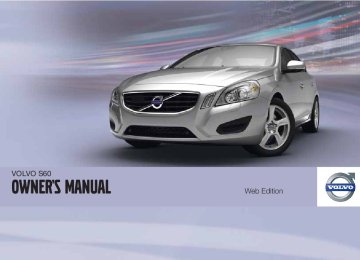- 2013 Volvo S60 Owners Manuals
- Volvo S60 Owners Manuals
- 2004 Volvo S60 Owners Manuals
- Volvo S60 Owners Manuals
- 2012 Volvo S60 Owners Manuals
- Volvo S60 Owners Manuals
- 2006 Volvo S60 Owners Manuals
- Volvo S60 Owners Manuals
- 2003 Volvo S60 Owners Manuals
- Volvo S60 Owners Manuals
- 2007 Volvo S60 Owners Manuals
- Volvo S60 Owners Manuals
- 2001 Volvo S60 Owners Manuals
- Volvo S60 Owners Manuals
- 2005 Volvo S60 Owners Manuals
- Volvo S60 Owners Manuals
- 2008 Volvo S60 Owners Manuals
- Volvo S60 Owners Manuals
- 2011 Volvo S60 Owners Manuals
- Volvo S60 Owners Manuals
- 2002 Volvo S60 Owners Manuals
- Volvo S60 Owners Manuals
- 2009 Volvo S60 Owners Manuals
- Volvo S60 Owners Manuals
- Download PDF Manual
-
for changing lanes in a safe manner.
The system is based on digital camera tech- nology. The cameras are located beneath the side-view mirrors. When one (or both) of the cameras have detected a vehicle in the blind area (up to approximately 10 ft. (3 meters) from the side of your vehicle, and up to approximately 31 ft. (9.5 meters) behind the side-view mirror), see the illustration, the indicator light in the door panel illuminates. The light will glow continu- ously to alert the driver of the vehicle in the blind area.
Areas monitored by BLIS Distance A = approx. 31 ft. (9.5 meters), Distance B = approx. 10 ft. (3 meters)
182
* Option/accessory, for more information, see Introduction.
When does BLIS function The system functions when your vehicle is moving at speeds above 6 mph (10 km/h).
When you pass another vehicle: The system reacts when you pass another vehicle at a speed of up to 6 mph (10 km/h) faster than that vehicle. When you are passed by another vehicle: The system reacts if your vehicle is passed by another vehicle at a speed of up to 43 mph (70 km/h) faster than your vehicle.
WARNING
• BLIS does not function in sharp curves. • BLIS does not function when your vehi-
cle is backing up.
• If you are towing a wide trailer, this may prevent the BLIS cameras from detect- ing other vehicles in adjacent lanes.
How BLIS functions in daylight and darkness Daylight BLIS reacts to the shape of surrounding vehi- cles. The system is designed to help detect motor vehicles such as cars, trucks, buses, motorcycles, etc.
04 Comfort and driving pleasure
Blind Spot Information System*
Darkness BLIS reacts to the headlights of surrounding vehicles. In order to be detected by BLIS, a vehicle in the blind area must have its head- lights on. This means, for example, that the system will not detect a trailer without head- lights that is being towed behind a car or truck.
NOTE
If the BLIS indicator lights illuminate occa- sionally even when there are no other vehi- cles in the blind area, this does not indicate a fault in the system. In the event of a fault, Blind spot syst. Service required will be displayed.
WARNING
• BLIS does not react to cyclists or
mopeds.
• BLIS does not react to vehicles that are
standing still.
• The BLIS cameras have the same limi- tation as the human eye. In other words, their "vision is impaired" by adverse weather conditions such as heavy snowfall, intense light directly into the camera, dense fog, etc.
Limitations In certain situations, the BLIS indicator light(s) may illuminate even when there are no other vehicles in the area monitored by the system.
The following are several examples of situa- tions in which the BLIS indicator light(s) may illuminate even when there are no other vehi- cles in the area monitored by the system.
04
Light reflected from a wet road surface
* Option/accessory, for more information, see Introduction.
183
``
04 Comfort and driving pleasure
Blind Spot Information System*
CAUTION
• Clean the lenses carefully to avoid
scratching.
• The lenses are electrically heated to
help melt ice or snow. If necessary, gen- tly brush away snow from the lenses.
The vehicle's own shadow against a large, light, smooth surface such as barriers between lanes on a highway
04
Switching BLIS on and off
Sunlight directly in the camera when the sun is low on the horizon
Cleaning the BLIS camera lenses In order to function optimally, the BLIS camera lenses must be kept clean. They can be wiped clean with a soft cloth or wet sponge.
BLIS is automatically activated when the igni- tion is switched on. The indicator lights will provide confirmation by flashing 3 times. • The system can be switched off by press- ing the BLIS button in the center console (see the illustration). The indicator light in the button goes out when the system is
184
* Option/accessory, for more information, see Introduction.
switched off, and a text message is dis- played.
• BLIS can be switched on again by pressing the button. The indicator light in the button will illuminate and a new text message will be displayed. Press the READ button (see page 122) to erase the message.
BLIS system messages Text in the dis- play
System status
Blind spot syst. Service required
Blind spot syst. camera blocked
Blind-spot info system ON
BLIS not functioning properly. Contact an authorized Volvo service technician.
BLIS camera obscured. Clean the lenses.
BLIS system on
Text in the dis- play
Blind-spot info system OFF
Blind spot syst. Reduced function
System status
BLIS system off
The BLIS cameras' function has been reduced due to weak or impaired data transfer between the BLIS system's cameras and the vehicle's electrical system. The cameras will reset themselves when this data transfer has returned to normal.
04 Comfort and driving pleasure
Blind Spot Information System*
04
* Option/accessory, for more information, see Introduction.
185
04 Comfort and driving pleasure
Passenger compartment convenience
Storage spaces
04
186
Compartment in door panel
Tunnel console
Glove compartment
04 Comfort and driving pleasure
Passenger compartment convenience
Storage pocket on the front edge of the front seat cushions Glove compartment
Storage compartment
Jacket holder
Storage compartment, 12-volt socket and AUX input/USB connector Rear seat cup holders
Storage pocket
Jacket holder The jacket hanger is located on the inboard side of the front passenger's seat head restraint. It is only intended for hanging light garments.
Storage compartment (for CDs, etc.) under armrest, AUX input/USB connector. Includes cup holder for driver and passen- ger, 12-volt socket and small storage com- partment.
The owner's manual and maps can be kept here. There are also holders for pens and fuel cards. The glove compartment can be locked manually with the key blade, see page 66.
04
``
187
04 Comfort and driving pleasure
Passenger compartment convenience
Vanity mirror
WARNING
Always keep the sockets covered when not in use.
12-volt socket in the trunk*
04
Vanity mirror with lighting The light comes on automatically when the cover is lifted.
12-volt sockets The electrical sockets can be used for 12-volt accessories such as cell phone chargers and coolers. The maximum current is 10 A. For the socket to supply current, the ignition must be in at least mode I, see page 81. The auxiliary sockets can also be used to power a cigarette lighter. Accessory cigarette lighters and ashtrays can be purchased from your Volvo retailer.
Fold down the cover to access the electrical socket.
NOTE
The 12-volt socket in the trunk provides electrical current even when the ignition is switched off. Using the socket while the engine is not running will drain the battery.
188
* Option/accessory, for more information, see Introduction.
04 Comfort and driving pleasure
04
189
Introduction........................................................................................... 192
Getting started ..................................................................................... 194
General infotainment functions ............................................................ 199
Radio..................................................................................................... 202
Media player......................................................................................... 211
AUX/USB sockets................................................................................. 215
Bluetooth(cid:159) media ................................................................................. 218
Bluetooth® hands-free connection ...................................................... 221
Cell phone voice control....................................................................... 229
Infotainment system menus ................................................................. 233190
INFOTAINMENT
05 Infotainment
Introduction
General information The infotainment system in your vehicle is available in two versions:
High Performance Multimedia • 7" color TFT display • Voice control1
• Thumb wheel on the steering wheel key-pad
• AM/FM/HD radio2
• Sirius satellite radio* • CD/DVD (mp3 and wma file formats) • AUX and USB sockets • Bluetooth hands-free/streaming • 8 speakers • 4x40W amplifier Premium Sound Multimedia • 7" color TFT display • Voice control1
• Thumb wheel on the steering wheel key-pad
• AM/FM/HD radio2
• Sirius satellite radio* • CD/DVD (mp3 and wma file formats)05
• AUX and USB sockets • Bluetooth hands-free/streaming • 12 speakers • 5x130W amplifier Dolby Pro Logic
Audyssey MultEQ3
Dolby Surround Pro Logic II(cid:159) distributes stereo sound's two channels to the left/right and front/ rear speakers.
symbol are
Dolby Pro Logic II and the trademarks of Dolby Laboratories Licensing Corporation. The Dolby Pro Logic II System is manufactured under license from Dolby Laboratories Licensing Corporation.
The Audyssey MultEQ system has been used to optimize sound quality to help ensure a world-class listening experience.
Using the infotainment system If the infotainment system is on when the igni- tion is switched off, it will come on automati- cally the next time the ignition is put in mode I or higher and continue using the same source (FM1, etc.) that was in use when the ignition was switched off (the driver's door must also be closed on vehicles with the optional keyless drive). The infotainment system can be operated with- out a key in the ignition slot for 15 minutes at a time by pressing the On/Off button.
1 Only available on models equipped with the optional Volvo Navigation System. 2 U.S. models only 3 Applies only to models with Premium Sound Multimedia.
192
* Option/accessory, for more information, see Introduction.
While the engine is being started, the infotain- ment system will be temporarily interrupted and will resume when the engine has started.
NOTE
To help avoid excessive battery drain, remove the remote key from the ignition slot if the infotainment system is used while the engine is switched off.
05 Infotainment
Introduction
05
193
05 Infotainment
Getting started
Infotainment system overview
Operating the system
Infotainment mode buttons
05
Sockets for external audio sources (AUX and USB) Steering wheel keypad
7" display
Center console control panel
Press a button to select a mode
RADIO: use to select AM, FM1, FM2, SAT1*1, SAT2*1
MEDIA: use to select DISC, AUX, USB, iPod(cid:159) or Bluetooth*. TEL: Bluetooth® hands-free cell phone operationShort press: switch the system ON. Long press: switch the system OFF. Infotainment system mode buttons (RADIO, MEDIA, or TEL). Press a button to access the desired mode and press the same button again to access the mode's menus. Release the button and wait sev- eral seconds to automatically accept your selection. You can also navigate in the menus by turning TUNE to make a selec- tion and pressing OK/MENU to confirm your selection. Turn TUNE to navigate among the menu alternatives in the display (FM1, DISC, etc.), or to quickly scroll among tracks, folders or radio stations.
1 Sirius Satellite radio
194
* Option/accessory, for more information, see Introduction.
05 Infotainment
Getting started
Views in the display
General information The infotainment system displays information in four different views. The highest (most gen- eral) level is called the main view and is com- mon to all system modes (RADIO, MEDIA, TEL). Each mode has three different basic views: • Normal view: the default view for that par-
ticular mode
• Quick scroll view: the view displayed when TUNE is turned, which allows you to e.g., change tracks on a CD, change radio sta- tions, etc.
• Menu view: a view for navigating and mak- ing selections in the mode's menu system. The views in the different modes vary depend- ing on the mode selected, the vehicle's equip- ment, current settings, etc.
TUNE: Turn in either direction to manually tune a radio station or navigate among the menu alternatives shown on the display. OK/MENU: Press to confirm a selection or access the menus for the currently selected infotainment system mode (you can also choose to wait several seconds to automatically accept your selection). EXIT: Go higher in the menu system, inter- rupt the current function, reject an incom- ing phone call or erase any characters entered in the display. A long press will take you to the highest level in the menu structure. INFO: Press this button to display addi- tional information about a function, song, etc. See page 199 for more information. FAV: This button can be used to store a shortcut to a commonly used function in AM/FM/SIRIUS/DISC, etc. See the sec- tion "FAV—storing a shortcut" on page 199 for information on using this button.
Basic infotainment functions
Controls in the center console for basic infotain- ment functions
SOUND: press this button to access the menu for adjusting bass, treble, etc. See page 200 for additional information. VOL: Turn to raise or lower the volume level.
Short press: switch the system ON. Long press: switch the system OFF. A short press when the infotainment system is on will mute/unmute the infotainment system sound. Number key pad (used to e.g., select a pre- set radio station, enter letter/numbers when using a Bluetooth cell phone, etc.
05
``
195
05 Infotainment
Getting started
Main view
Example of RADIO mode's main view
Modes (e.g., RADIO, MEDIA etc.), see the following table. Source menu, e.g., (FM1, DISC, etc.). Press and hold EXIT on the steering wheel keypad to display the main view (see the illus- tration). This offers a quick way of changing modes (,RADIO, MEDIA etc.) directly from the steering wheel keypad without taking your hands off the steering wheel. This can also be done using the mode buttons on the center console control panel. • Select a mode (1) by turning the thumb
wheel on the steering wheel keypad. Press the thumb wheel to confirm your choice.
• After selecting a mode, turn the thumb
wheel to one of the mode's alternatives in
Example of RADIO mode's normal view
Example of Bluetooth(cid:159) hands-free mode's menu view
05
196
Example of RADIO mode's quick scroll view
05 Infotainment
Getting started
to answer an incoming call on a Bluetooth- connected cell phone. Mute
Steering wheel keypad
the display (2) such as FM1) and press the thumb wheel to confirm your choice.
This takes you to the desired mode (in this case, RADIO/FM1). Press and hold EXIT to go back.
NAV: Navigation system*
RADIO: Radio
MEDIA: Media (DISC, USB, etc.)
Standard steering wheel keypad
TEL: Bluetooth(cid:159) hands-free
MY CAR: Driving-related settings
CAM: Park assist camera*
2 Models equipped with the optional navigation system only
Left/right arrow keys: A short press moves between tracks on a disc or searches for the next radio station. Press and hold to search within tracks. Volume
EXIT: Go higher in the menu system, inter- rupt the current function, reject an incom- ing phone call or erase any characters entered in the display. A long press takes you to the main menu view (see page 196). Thumb wheel, used to scroll in the menus shown on the display. Press the thumb wheel to e.g., confirm a menu selection or
Steering wheel keypad with voice control button2
Left/right arrow keys: A short press moves between tracks on a disc or searches for the next radio station. Press and hold to search within tracks. VolumeEXIT: Go higher in the menu system, inter- rupt the current function, reject an incom- ing phone call or erase any characters entered in the display. A long press takes you to the main menu view (see page 196).
05
``
* Option/accessory, for more information, see Introduction.
197
05 Infotainment
Getting started
Thumb wheel, used to scroll in the menus shown on the display. Press the thumb wheel to e.g., confirm a menu selection or to answer an incoming call on a Bluetooth- connected cell phone. Voice control (for operating Bluetooth(cid:159)- connected cell phones and the optional navigation system)
05
198
05 Infotainment
General infotainment functions
INFO—displaying additional information
In certain cases, more information may be available (about a radio station, song, artist, etc.) than is currently displayed on the screen. Press the INFO button to display all of the available information.
05
• iPod • Bluetooth* • AUX Favorites can also be stored for TEL, MY CAR, CAM* and NAV*. See page 124 for a description of the menu system. To program a function on the FAV button: 1. Select a mode (e.g., RADIO, MEDIA, etc.). 2. Select a waveband or function (AM, Disc,
etc.).
3. Press and hold FAV until the mode/func-
tion's "favorite" menu is displayed.
4. Turn TUNE to scroll through the list of alternatives displayed and press OK/ MENU to confirm (store) your choice. > The next time the infotainment system mode (RADIO, MEDIA, etc.) is selected, a short press on FAV will start the stored function.
FAV—storing a shortcut
The FAV button can be used to store frequently used functions, making it possible to start the stored function by simply pressing FAV. One favorite (for example, Equalizer) can be pro- grammed for each of the following infotainment system functions: In RADIO mode • AM • FM1/FM2
• SIRIUS1/SIRIUS2* In MEDIA mode • DISC • USB* Option/accessory, for more information, see Introduction.
199
``
05 Infotainment
General infotainment functions
Basic sound settings Press SOUND to display the basic sound set- ting menu (Bass, Treble, etc). Continue press- ing SOUND or OK/MENU to display the other setting alternatives. Adjust the setting by turning TUNE and save the new setting by pressing OK/MENU. Continue pressing SOUND or OK/MENU to display: • Surround:1 Can be set to On or Off. When switched on, the system will automatically select settings for the best sound quality, which is normally DPLII and appear in the display. If the recording was made using Dolby Digital technology, play- back will be provided with this setting and
will
will appear in the display. If Sur- round is switched off, audio will be provi- ded using 3 channel stereo.
• Bass: Bass level. • Treble: Treble level. • Fader: Balance between the front and rear
speakers.
• Balance: Balance between the right and
left speakers.
1 Premium Sound Multimedia only 2 Premium Sound Multimedia only
05
200
• Center level1: Volume for the center
speaker.
• Surround level1 (only when Surround is
on): Surround level.
If the front and rear seats are occupied, the sound stage setting Front seats is recom- mended. Select one of the options under Audio settings
Sound stage.
Advanced sound settings
Equalizer Sound levels for different frequencies can be adjusted separately using this feature. To do so: 1. Press OK/MENU to access Audio
settings and select Equalizer
2. Turn TUNE to select one of the frequencies
and press OK/MENU.
3. Turn TUNE to adjust the sound setting and
confirm the change by pressing OK/ MENU. Do the same for the other frequen- cies.
4. When you have finished making your set- tings, turn TUNE to move the marker to the OK box and press OK/MENU or EXIT to save the new settings.
Sound stage2
The sound experience can be optimized for the driver's seat, both front seats or the rear seat.Audio volume and automatic volume control The infotainment system compensates for dis- rupting noises in the passenger compartment by increasing the volume according to the speed of the vehicle. The level of sound com- pensation can be set at low, medium, high or off. Select the level under Audio settings
Volume compensation.
External audio source volume If an external devices such as an MP3 player or an iPod (cid:159) is connected to the AUX socket, the device's volume may be different from the vol- ume of the internal sound sources such as the disc player or the radio. If the external sound source's volume is too high, the quality of the sound may be impaired. To help prevent this, adjust the input volume of the external audio source:
05 Infotainment
General infotainment functions
intended to enable the user to adapt sound reproduction to his/her personal tastes.
NOTE
Sound quality may be affected if the MP3
player is being charged while the system is in AUX mode. To help prevent this, avoid charging the MP3 player in a 12-volt socket while it is being played.1. Press MEDIA and turn TUNE to AUX.
Press OK/MENU or wait for several sec- onds.
2. Turn TUNE to set the desired volume level
for the AUX socket.
3. Confirm the change by pressing OK/
MENU or EXIT.
Optimal sound reproduction The audio system is pre-calibrated for optimal sound reproduction using digital signal pro- cessing. This calibration takes into account factors such as the speakers, amplifier, cabin acoustics, the listeners' seating positions, etc., for each com- bination of vehicle/infotainment system. There is also a dynamic calibration that takes into consideration the volume level, radio reception, and the speed of the vehicle. The settings that are described in this manual, (Bass, Treble, Equalizer etc.) are only
05
201
05 Infotainment
Radio
General functions
05
RADIO button for selecting the AM, FM1, FM2, Sirius1* or Sirius2* wavebands. Number key buttons (0-9)
Navigate among the menu alternatives in the display by turning TUNE. Confirm your selection or access the radio menus by pressing OK/MENU. Left/right arrow keys: Press and hold to go to the next available station, press briefly to tune to a preset station.
RADIO menu selections can be made from the center console or the steering wheel keypad. See page 233 for more information about the infotainment menu system.
Selecting a station (in wavebands AM/ FM1/FM2) Automatic tuning 1. Press RADIO. Continue pressing this but-
ton to toggle to the desired waveband (AM, FM1, etc.).
2. Release the button and wait several sec-
onds or press OK/MENU.
3. Press the left or right arrow keys on the
center console control panel to search for the next available station.
List of stations (in wavebands FM1/FM2
only) The radio automatically compiles a list of the strongest FM stations whose signals are cur- rently being received. This enables you to find stations when driving in areas where radio sta- tions and their frequencies are unfamiliar. To access this list: 1. Select the desired waveband (FM1orFM2).
2. Turn TUNE one step in either direction.
This displays the list of stations in the area. The currently tuned station will be indi- cated in the list by magnified text.
3. Turn TUNE again in either direction to
select a station on the list.
NOTE
• This list will only display the frequencies of the stations currently being received, not a complete list of all radio frequen- cies on the currently selected wave- band.
• If the signal from the currently tuned station is weak, this may prevent the radio from updating the list of stations. while the list If this occurs, press of stations is displayed to switch to manual tuning mode and select a sta- tion. If the list of stations is no longer displayed, turn TUNE in either direction to display the list again and press
on the
The list will disappear from the display after several seconds. If the station list is no longer displayed, turn TUNE in either direction and press number key pad on the center console to switch to manual tuning (or to switch back from manual tuning to the "list of stations" function). Manual tuning By default, the list of stations of the strongest stations in the area will be displayed when you turn TUNE (see the preceding section, "List of stations"). While the list of stations is displayed,
202
* Option/accessory, for more information, see Introduction.
press on the number key pad on the cen- ter console to switch to manual tuning, which enables you to select a frequency from the complete list of all radio frequencies available on the currently selected waveband. In other words, in manual tuning mode, turning TUNE one step will change from e.g., 93.3 to 93.5, etc.). To manually tune a station: 1. Press RADIO. Continue pressing this but-
ton to toggle to the desired waveband (AM, FM1, etc.) and wait for several sec- onds or press OK/MENU to confirm.
2. Turn TUNE to select a frequency
NOTE
The radio is initially set to automatically search for stations in the area in which you are driving (see the preceding section, "List of stations"). However, if you have switched to manual tuning (by pressing pad on the center console while the list of stations is displayed), the radio will remain in manual tuning mode the next time it is switched on. To switch back to "list of sta- tions" mode, turn TUNE one step (to display the full list of stations) and press
on the number key
Please note that if you press when the list of stations is not displayed, this will acti- vate the INFO function (see page 199 for more information about this function).
Storing preset stations Ten preset stations can be stored for each waveband (AM, FM1, etc.). Stored preset stations are selected using the number key buttons on the center console. Manually storing preset stations 1. Tune to a station (see "Selecting a sta-
tion").
2. Hold in one of the number key buttons.
> The sound will be muted for several sec- onds and when it returns, the station has
05 Infotainment
Radio
been stored on the number key button used.
A list of preset stations can be displayed. This function can be activated/deactivated in AM/ FM mode in FM menu Show presets or in AM menu
Show presets
Scan The function automatically searches the cur- rent waveband for radio stations. When a sta- tion is found, it is played for several seconds before scanning is resumed. While the station is playing it can be stored as a preset in the usual way (see "Manually storing preset sta- tions"). ±
To start scanning in AM/FM mode, go to FM menu Scan.
Scan or in AM menu
Stop station scanning by pressing EXIT.
NOTE
Storing a station interrupts the SCAN func- tion.
Radio text Some stations transmit information on pro- gram content, artists, etc. This information can be shown on the display.
05
``
203
05 Infotainment
Radio
Activate/deactivate in FM mode under Radio text.
HD Radio(cid:3397)(cid:3397)reception (U.S. models only)
Introduction
Display when the radio is receiving an HD Radio broadcast
NOTE
HD radio volume may fade in and out at times due to coverage limitations.
HD radio is a brand name registered by the Ibiquity digital corporation1. They are the
developer of a broadcasting technology called IBOC or In Band On Channel, which refers to the method of transmitting a digital radio broadcast signal centered on the same fre- quency as the AM or FM station's present fre- quency. The IBOC system is referred to as a "hybrid" since it is both analogue and digital. During hybrid operation, receivers still continue to receive the analogue (non-digital) signal. HD radio receivers incorporate both modes of reception, where the receiver will automatically switch to the analogue signal if the digital signal cannot be decoded or is lost by the receiver. When you have tuned to an HD Radio station, the symbol will appear in the audio sys- tem display. They symbol is "grayed-out" when HD Radio is in standby mode and white when the radio is actively receiving an HD broadcast. More information about HD radio and IBOC can be found on Ibiquity's website, www.hdradio.com and www.ibiquity.com.
Benefits of digital broadcasting • Better sound (FM sounds near CD quality
and AM as analogue FM).
• Some FM frequencies offer a greater num- ber of listening choices through “multicast- ing” (consisting of a frequency's main
channel and any sub-channels that may also be available on that particular fre- quency. See also the section "Sub-chan- nels" below).
• When receiving a digital signal there is no
multipath disturbance or hisses/pops/ crackling due to outside influences.
How HD broadcasting works HD Radio works similarly to conventional radio and broadcasts of this type are available in many areas of the United States. However, there are a few key differences: • Instead of transmitting one analogue sig- nal, stations send out a bundled signal – both analogue and digital.
• An HD radio receiver can receive both dig- ital and analogue broadcasts. Depending on the terrain and location of the vehicle (which will influence the signal strength), the receiver will determine which signal to receive.
Limitations • Main channel vs. sub-channels (FM
only): The main channel is the only channel that can receive in hybrid mode (both dig- ital and analogue). If a frequency has sub- channels, they are broadcast in digital mode only. The main FM channel will be
1 HD Radio (TM) technology is manufactured under license from iBiquity Digital Corp. U.S. and Foreign Patents. HD Radio(TM) and the HD and HD Radio logos are proprietary trademarks of iBiquity
Digital Corp.
05
204
displayed as, for example, 93.9 WNYC (Volvo uses the symbol ">" to indicate there are sub-channels available) The sub- FM channels will be displayed as 93.9 – 2
WNYC, 93.9 - 3 WNYC, etc.• Reception coverage area: Due to current
IBOC transmitter power limitations, the reception coverage area in digital mode is somewhat more limited than the station's analogue coverage area. Please be aware that as with any radio broadcast technol- ogy, terrain, time of day, foliage level and building location can have positive or neg- ative effects on radio reception.
• Analogue to digital/digital to analogue blending: Analogue to digital blending will occur as the signal strength reaches a pre- set threshold in the receiver. This will be noticeable in fringe areas (areas with weak reception) and is normal.
NOTE
There may be a noticeable difference in sound quality when a change from analogue to digital or digital to analogue occurs, such as: • Volume increase or decrease • Equalizer settings, i.e., Bass/ Midrange/
Treble cut or boost
• Time alignment (Digital program mate- rial in extreme cases can be as much as 8 seconds behind the analogue). This will noticeable as a "stuttering" effect. The above items are dependant on the broadcaster's equipment settings and do not indicate a fault in the vehicle's radio receiver or antenna systems.
Switching HD on or off The factory setting for HD radio is on. However, when driving through areas with weak HD sig- nals (fringe areas), you may experience that the radio repeatedly switches between analogue/ digital and digital/analogue reception. If this happens, it may be desirable to switch HD off. To do so: 1. Be sure the audio system is switched on
and in one of the AM or FM modes.
2. Press OK/MENU in the center console
control panel.
05 Infotainment
Radio
3. Turn TUNE and move the marker to HD
Radio
4. Press OK/MENU to turn HD off (the X will
disappear from the box on the display screen).
This will disable the radio's capability to receive digital broadcasts but it will continue to func- tion as a conventional (analogue) AM/FM receiver. Please note that when HD is switched off, it will not be possible to tune to sub-chan- nels (see the following section for a more detailed explanation of sub-channels). Repeat steps 2-4 above to reactivate HD (an X will appear in the box on the display screen).
Sub-channels
Example of an HD Radio station with sub-channels
05
``
205
05 Infotainment
Radio
In many cases, a main HD Radio station (FM wavebands only) will also have sub-channels offering additional types of programming or music. In such cases, the “-” symbol will be displayed to the left of the frequency number and a num- ber will be displayed to the right of the fre- quency number indicating that the currently tuned frequency has at least one sub-channel. The "2" in the illustration indicates that you are currently listening to the first sub-channel on frequency 93.9. Selecting sub-channels To listen to a station's sub-channel(s), press the right arrow key on the center console or on the steering wheel keypad. To go back to the main channel, press the left arrow key. To go to subchannel 2 (if available), press the right arrow key. If you are currently tuned to a frequency's main channel, pressing the left arrow key will tune to the next lower radio frequency.
05
NOTE
• When the radio has gone into HD mode, it may take several seconds before the ">" symbol (if the current frequency has any sub-channels) is displayed to the right of the frequency. Pressing the arrow keys before the number is dis- played will cause the radio to tune to the next available radio station, not to the current station's sub-channels.
• When you are no longer in broadcasting range of the currently tuned sub-chan- nel, No HD reception will be dis- played. The radio will then be muted and it will be necessary to tune to or search for a new radio station.
Sub-channels can also be stored as presets, see page 203 for information on storing sta- tions. If you press a sub-channel's preset button, it may take up to 6 seconds before the channel becomes audible. If you press this button while you are out of digital range of the transmitter, No HD reception will be displayed.
Sirius satellite radio*
Listening to satellite radio The Sirius satellite system consists of a number of high elevation satellites in geosynchronous orbit.
NOTE
• The digital signals from the Sirius satel- lites are line-of-sight, which means that physical obstructions such as bridges, tunnels, etc, may temporarily interfere with signal reception.
• Avoid any obstructions, such as metal- lic objects transported on roof racks or in a ski box, or other antennas that may impede signals from the SIRIUS satel- lites.
Selecting Sirius radio mode 1. With the infotainment system switched on,
press RADIO.
2. Continue pressing RADIO (or turn TUNE to scroll) to select SAT 1 or SAT 2 and press OK/MENU (or wait for several seconds).
Activating Sirius radio 1. Tune to a satellite channel that has no audio, which means that the channel is unsubscribed and the text Subscription
206
* Option/accessory, for more information, see Introduction.
update is needed is displayed (see also "Selecting a channel").
> The channels in the selected category
are displayed.
2. Call Sirius at 1-888-539-SIRIUS (7474). 3.
If you tune to an unsubscribed channel, the Sirius ID will be displayed. The Sirius ID can also be accessed from the menu (press OK/MENU, turn TUNE to scroll to the Advanced settings menu, press OK/ MENU, scroll to Sirius ID and press OK/ MENU to display the number).
4. Updating subscription will be displayed
while the subscription is being updated, after which the display will return to the normal view.
SIRIUS ID The SIRIUS ID (sometimes referred to as the Electronic Serial Number or ESN) is required when contacting the Sirius Call Center. It is used to activate your account and when mak- ing any account transactions.
Selecting a channel category 1. Turn TUNE to display a list of channels. 2. Press EXIT. 3. Turn TUNE to scroll through the list of cat-
egories and press OK/MENU to make a selection.
NOTE
• The category ALL is default, which ena- bles you to scroll through the entire list of available satellite channels.
• The channel categories are automati-
cally updated several times a year. This takes approximately two minutes and will interrupt normal broadcasting. A message will be displayed while updat- ing is in progress. Information on chan- nel or feature updates is available at www.sirius.com.
Selecting a channel There are three ways of tuning in a channel: • Using the left and right arrow keys to go to the next channel. Skipped channels (see page 209) will be excluded.
• By turning the TUNE control and selecting
a channel from the list
• Through direct channel entry.
05 Infotainment
Radio
NOTE
• The numbers of skipped or locked
channels will not be displayed.
• If a channel is locked, the access code must be entered before the channel can be selected. See "Unlocking a channel" on page 209.
Direct channel entry The Sirius satellite channels are in numerical order throughout all of the categories. To access a channel directly: 1. Turn TUNE to access the channel list. 2. Use the number key buttons to enter the
channel's number.
3. Press OK/MENU. The radio will tune to this
channel, even if it belongs to a category other than the currently selected one.
Scanning SCAN automatically searches through the list of satellite channels. The search will only be carried out in the selected category, see page 203 for more detailed information on the scan function.
Storing a channel A total of 20 satellite channels can be stored; 10 channels each for Sirius 1 and 2, see
05
``
207
05 Infotainment
Radio
page 203 for detailed information on storing channels. • A long press on one of the number keys stores the currently tuned channel on that key.
• A short press on a number key while the radio is in SAT 1 or SAT 2 mode will tune to the preset satellite channel stored on that button, regardless of the currently selected channel category.
Searching for and storing songs The Song seek function provides notification when Sirius is broadcasting the songs selected in song memory. Song memory enables you to store the name of the song for future advance notification when that song is being played. Song seek When a satellite radio channel plays one of the songs stored in the song memory while the Song seek feature is activated, the listener will be alerted by a text message and an audible signal. Press OK/MENU to listen to the song or EXIT to cancel. To activate/deactivate the song seek function: 1. Press OK/MENU.
05
208
2. Turn TUNE to scroll to Song memory and
press OK/MENU.
3. Turn TUNE to scroll to Song seek and
press OK/MENU to activate or deactivate the function.
Radio text This text provides information about the song that is currently playing. To turn this feature on or off, press OK/MENU and scroll to Show radio text and press OK/MENU to toggle between on or off.
NOTE
When the song has ended, the radio will remain tuned to the channel on which the song was played.
Song memory Up to ten songs can be saved in the system's memory. To add the currently playing song to the list: 1. Press OK/MENU. 2. Scroll to Song memory and press OK/
MENU.
3. Scroll to Add song to memory and press
OK/MENU.
If a new song is selected when the memory is full, you will be prompted to delete a song from the list. To do so: 1. Press OK/MENU. 2. Turn TUNE to scroll through the list of
songs. Select a song and press OK/ MENU to delete it from the list.
Advanced Sirius settings This menu function enables you to make set- tings on certain Sirius satellite radio functions. To access this menu: 1. Press OK/MENU. 2. Scroll to the Advanced settings menu
and press OK/MENU.
WARNING
Settings should be made when the vehicle is at a standstill.
The following settings can be made in the Sir- ius menu: • Channel skip settings can be made • Channel lock settings can be made • The channel access code can be displayed or changed (see also "Locking a channel" on page 209)
• Your Sirius ID can be displayed • Reset Sirius settings
Skip options This function is used to remove a channel from the list of available channels. Skipping a channel 1. Press OK/MENU. 2. Scroll to the Advanced settings menu. 3. Press OK/MENU to enter the Skip
options menu.
4. Press OK/MENU to enter Channel skip
list.
5. Press OK/MENU to select All categories
or turn TUNE to scroll to a category and press OK/MENU to select it.
6. Press OK/MENU to select Skip all
channels in the highlighted category or turn TUNE to scroll to a channel and press OK/MENU to select or deselect it. Multiple channels can be selected.
Unskip all channels This removes all channels from the skip list and makes them available for selection. Temporary unskip all channels This function will temporarily unskip all chan- nels and make them available for selection. The channels remain on the skip list and will again
be skipped the next time the ignition is switched on.
Channel lock Access to specific channels can be restricted (locked). A locked channel will not provide audio, song titles, or artist information.
NOTE
All channels are initially unlocked.
Locking a channel 1. Press OK/MENU. 2. Scroll to the Advanced settings menu. 3. Press OK/MENU and turn TUNE to scroll to the Lock options menu and press OK/ MENU.
4. Use the number keys in the central control
panel to enter the channel access code2
and press OK/MENU.5. Press OK/MENU to enter the Channel
lock list.
6. Press OK/MENU to select All categories
or turn TUNE to scroll to a category and press OK/MENU to select it.
2 The default code is 0000. If you have changed the code and forgotten it, see the section "If you have forgotten the access code."
05 Infotainment
Radio
7. Press OK/MENU to select Lock all
channels in the category or turn TUNE to scroll to a channel and press OK/ MENU to select it. Multiple channels can be selected.
The selected channel is now locked and a checked box will be displayed to indicate this. It will be necessary to enter the channel access code2 in order to listen to a locked channel.
Unlocking a channel A channel's access code2 is required to unlock a channel. Unlock all channels This permanently removes all channels from the locked list and makes them available for selection. Temp. unlock all channels This function will temporarily unlock all chan- nels and make them available for selection. The channels remain on the locked list and will again be locked the next time the ignition is switched on. CHANGE CODE This function makes it possible to change the channel access code. The default code is 0000. To change the code:
05
``
209
05 Infotainment
Radio
1. Select Change code in the Lock
options menu and press OK/MENU.
2. Enter the new code and press OK/MENU. 3. Confirm the new code and press OK/
MENU.
If an incorrect code is entered, the text Incorrect code is displayed. If you have forgotten the access code: 1. Select Sirius ID in the Advanced
settings menu and press OK/MENU.
2. Press and hold the OK/MENU button for
several seconds.
3. The current code will be displayed. Your Volvo retailer can also provide you with assistance. SIRIUS ID This function displays the 12-digit Sirius acti- vation ID.
05
210
CD/DVD functions
Center console control panel
Disc slot
MEDIA button
Eject
Number keys
TUNE:Turn to navigate among menu selections/folders/tracks. OK/MENU: Press to confirm your selec- tion or access the menus for the currently selected source (e.g., DISC).Left/right
1 DVDs only 2 DVDs only
arrow keys: Fast back/forward and change track or chapter1. Forward/back and change tracks or chap- ter2.
The media player supports and can play the following main types of discs and files: • Purchased CDs (CD Audio) • Home-burned CDs with audio and /or
video files
• Home-burned DVDs with audio and /or
video files
• Purchased DVDs See page 214 for a list of compatible formats. Media menu selections can be made from the center console or the steering wheel keypad. See page 233 for more information about the infotainment menu system.
Playing a disc Press MEDIA several times until DISC is dis- played. Release the button and wait several seconds or press OK/MENU. If there is a disc in the player, it will begin playing automatically. Otherwise, Insert Disc will be displayed. Insert the disc into the slot with the text side upward and it will begin playing automatically.
05 Infotainment
Media player
If a disc with audio/video files is inserted, its folder structure will be read by the system. It may take several seconds until the disc begins playing, depending on its quality and the amount of information it contains.
Disc eject For reasons of traffic safety, an ejected disc must be removed within 12 seconds or it will be automatically drawn back into the slot.
Pause When the audio system volume is turned off completely, the player will pause and will resume playing when the volume is turned up again.
Navigating a disc and playing tracks CD audio discs Turn TUNE to access the disc's playlist and to navigate in this list. Press OK/MENU to con- firm a choice and begin listening. Press EXIT to cancel.
buttons on the center console or
The steering wheel keypad can also be used to change tracks.
05
``
211
05 Infotainment
Media player
Home-burned CD/DVD audio/video files Turn TUNE to access the disc's playlist and to navigate in this list. Press OK/MENU to con- firm a choice and begin listening. Use EXIT to stop or to go back in the disc's folder structure.
buttons on the center console or
- audio files - video files - folders
The steering wheel keypad can also be used to change audio/video files. The following symbols are used in the display: • • • When a file has been played, the player will continue to play the rest of the files (of the same type) in the current folder. When all of the files in the folder have been played, the player will automatically go to the next folder and play the files in it (unless Repeat folder is activated). The system automatically detects and changes settings if a disc containing only audio or only video files is inserted in the player and will play these files. However, the system will not change settings if a disc containing both audio and video files is inserted and the player will continue to play the current type of file.
05
3 Not video DVDs
212
NOTE
Video images will only be visible when the vehicle is not moving. When the vehicle is traveling faster than approximately 4 mph (6 km/h), No visual media available while driving will be displayed. Sound from the film will still be audible and video images will be shown again when the vehicle stops.
NOTE
Some copy protected audio files or home- burned audio files may not be read by the player.
DVD videos See page 213 for information.
buttons to fast
Fast forward/reverse Press and hold the forward/reverse. This is done at one speed for audio files but several speeds can be chosen for video files. Press the buttons sev- eral times to increase the speed. Release the button to return to normal viewing speed.
Gracenote(cid:159) track identification If the vehicle is equipped with the optional nav- igation system, this system uses a hard drive containing a database for CD track identifica-
tion. The database contains songs that are cur- rently popular. If the media player finds a track in the database, the media title and artist's name for the media are displayed, and the title, artist and album for each song is also dis- played. If the current CD is not found in the database, CD text from the disc is used.
Scan3
This function plays the first ten seconds of each track/audio file. To start scanning: 1. Press OK/MENU. 2. Turn TUNE to Scan.> The first ten seconds of each track/
audio file will be played.
3. Stop scanning by pressing EXIT. The cur- rent track/audio file will continue playing.
Random3
This function plays the tracks in random order (shuffle). The random tracks/sound files can be scrolled through in the normal way. To listen to tracks in random order: 1. Press OK/MENU, 2. Turn TUNE to Random 3. Press OK/MENU to activate/deactivatethe random play function.
/
Press the sole or steering wheel keypad to change tracks/audio files.
buttons on the center con-
Repeat4
This function makes it possible to play files in a folder repeatedly. When the last file has been played, the first file will begin again. To acti- vate: 1. Press OK/MENU. 2. Turn TUNE to Repeat folder. 3. Press OK/MENU to activate/deactivatethe function.
Playing video DVDs Play If the Auto play function is activated (see page 213), a DVD film will start automatically when the disc is inserted in the slot. If Auto play is deactivated, the DVD's menu may be displayed, giving you access to extra functions and setting such as choice of subtitle and language, scene selection, etc.
4 Home-burned discs/USB only
NOTE
Video images will only be visible when the vehicle is not moving. When the vehicle is traveling faster than approximately 4 mph (6 km/h), No visual media available while driving will be displayed. Sound from the film will still be audible and video images will be shown again when the vehicle stops.
Navigating in a DVD's menus
Buttons in the center console control panel, shown above, are used to navigate in a DVD's menus. Changing chapters or titles Turn TUNE to access the list of chapters and navigate among them (if a film is playing, it will
05 Infotainment
Media player
be paused). Press OK/MENU to select a chap- ter and return to the normal view. If a film was playing, it will resume). Press EXIT to access the list of titles. Turn TUNE to select a title and press OK/ MENU to confirm and return to the list of chap- ters. Press EXIT to cancel and return to the normal view (without having made a selection). Changing chapters or title TurnTUNE to access the list of chapters and navigate in this list (the film will pause if it is currently playing). Press OK/MENU to choose a chapter and return to the normal view in the display (if a film was playing, it will resume). Press EXIT to access the list of titles. In the list of titles, turn TUNE to make a selec- tion and press OK/MENU to confirm. Press EXIT to cancel and return to the normal view (without having made a selection).
Advanced settings Auto play With Auto play activated, a DVD's main title film will start as soon as the disc is inserted in the player. It is not necessary to select lan- guage, subtitles, etc. or press Play in the DVD's menu to start the film.
05
``
213
05 Infotainment
Media player
Advanced
Auto play.
To activate/deactivate this function in DVD mode, go to Disc menu settings Angle If the DVD supports this function, it is possible to select a camera angle for a certain scene. This can be done in DVD mode under Disc Advanced settings menu DivX(cid:159)(cid:159) Video On Demand The media player can be registered to play DivX VOD files from home-burned discs or USB. The registration code can be found in DVD mode under Disc menu Advanced DivX® VOD code. See also settings www.divx.com/vod for more information.
Angle.
Screen settings Screen settings can be made (when the vehicle is not moving) for: • Brightness • Contrast • Tint • Color 1. PressOK/MENU and choose Screen Settings and confirm by pressing OK/ MENU.
05
214
2. Turn TUNE to the desired setting and
press OK/MENU.
3. Change the setting by turning TUNE and
confirm the change by pressing OK/ MENU.
Press OK/MENU or EXIT to return to the screen settings list. To return to the factory settings, select Reset .
Compatible formats The media player can play a number of differ- ent types of files and disc formats, and is com- patible with the formats listed in the following table.
NOTE
Dual format (double-sided discs) such as DVD Plus or CD-DVD are thicker than nor- mal discs and may not play in your infotain- ment system. If a disc containing both CDDA and MP3
tracks is played, all MP3 tracks will be ignored.Audio formats
CD-Audio, mp3, wma, aac, m4a
Video for-
mats
CD-Video, DVD-Video, divx, avi, asf
Connecting external devices
1. Press MEDIA several times to come to the
desired source (iPod, USB or AUX). Release the button and wait for several seconds or press OK/MENU. > For example, if a USB device has been selected, the text Connect USB will be displayed.
2. Connect the device to one of the sockets in the center console storage compartment (see the illustration).
The text Reading USB will be displayed while the system reads the device's folders. This may take a short time, depending on the folder structure and the number of files. When this information has been loaded, track information will be displayed and a track can be selected. Tracks can be selected in two ways: • Turn TUNE and press OK/MENU • Use the right or left arrow keys
panel or on the steering wheel keypad
) on the center console control
Sockets for auxiliary devices in the storage com- partment between the front seats An auxiliary device, such as an iPod(cid:159) or MP3
player can be connected to the audio system via one of the sockets in the center console storage compartment. A device connected to the USB socket can be operated using the vehicle's infotainment system controls. An iPod(cid:159) or an MP3 player with rechargeable batteries will also be charged if the device is connected to the USB socket (if the vehicle's ignition is on or if the engine is running). To connect a device:1 USB and iPod(cid:159) only
05 Infotainment
AUX/USB sockets
NOTE
• The system supports a number of
iPod(cid:159) models produced in 2005 or later.
• In order to help avoid damage to the USB socket, it will be switched off if there is a short circuit or if the con- nected device uses too much current (which can happen if the device does not comply with the USB standard). The USB socket will reactivate the next time the ignition is switched on if the problem no longer exists. If the problem persists, contact a trained and authorized Volvo service technician.
MEDIA menu selections can be made from the center console or the steering wheel keypad. See page 233 for more information about the infotainment menu system.
Navigating and playing tracks1
Turn TUNE to access the device's playlist and to navigate in this list. Press OK/MENU to either select a sub-folder or confirm a choice and begin playback. Press EXIT to cancel and exit the playlist or to go back in the folder struc- ture.05
``
215
05 Infotainment
AUX/USB sockets
buttons on the center console or
- audio files - video files - folders
The steering wheel keypad can also be used to change tracks/files. The following symbols are used in the display: • • • When a file has been played, the player will continue to play the rest of the files (of the same type) in the current folder. When all of the files in the folder have been played, the player will automatically go to the next folder1 (unless Repeat folder is activated) and play the files in it. The system automatically detects and changes settings if the folder contains only audio or only video files and will play these files. However, the system will not change settings if the folder contains both audio and video files and the system will continue to play the current type of file.
05
Fast forward/reverse1
Press and hold the forward/reverse. This is done at one speed for audio files but several speeds can be chosenbuttons to fast
1 USB and iPod(cid:159) only 2 USB only
216
Repeat2
This function makes it possible to play files in a folder repeatedly. When the last file has been played, the first file will begin again. To acti- vate: 1. Press OK/MENU. 2. Turn TUNE to Repeat folder. 3. Press OK/MENU to activate/deactivatethe function.
External sound sources USB flash drive To simplify the use of a USB flash drive, it is advisable to only store music files on the drive. It will take considerably longer for the system to index the files on the drive if it contains any- thing other than compatible music files.
for video files. Press the buttons sev- eral times to increase the speed. Release the button to return to normal viewing speed.
Scan1
This function plays the first ten seconds of each track/audio file. To start scanning: 1. Press OK/MENU. 2. Turn TUNE to Scan.> The first ten seconds of each track/
audio file will be played.
3. Stop scanning by pressing EXIT. The cur- rent track/audio file will continue playing.
Random1
This function plays the tracks in random order (shuffle). The random tracks/sound files can be scrolled through in the normal way. To listen to tracks in random order: 1. Press OK/MENU, 2. Turn TUNE to Random 3. Press OK/MENU to activate/deactivatethe random play function.
Press the sole or steering wheel keypad to change tracks/audio files.
buttons on the center con-
The system will only play audio files from an iPod(cid:159).
NOTE
When an iPod(cid:159) is used as a sound source, the vehicle's audio system has a menu structure similar to the one in the iPod(cid:159). See the iPod's manual for detailed information.
Compatible file formats via the USB socket The following audio and video files are suppor- ted by the system when playing a device con- nected to the USB socket.
Audio formats
mp3, wma, aac, m4a
Video formats
divx, avi, asf
NOTE
• The system supports removable media that uses the USB 2.0 standard and the FAT32 file system. It can index up to 1,000 folders and a maximum of 254
sub-folders/files for each folder. How- ever, the highest folder level can sup- port up to 1,000 sub-folders/files. • When using a longer type of USB device, connecting it with a USB adapter cable will help reduce mechan- ical wear on the USB socket and on the device.USB hub A USB hub can be connected to the USB socket, making it possible to connect several USB devices at the same time. To select one of the devices, go to the menu USB menu Select USB device MP3 player Many MP3 players have a file indexing system that is not supported by the vehicle's audio system. In order to use an MP3 player, the sys- tem must be set to USB Removable device/ Mass Storage Device. iPod(cid:159) An iPod(cid:159) receives current and its battery is charged through the USB cable.
05 Infotainment
AUX/USB sockets
05
217
05 Infotainment
Bluetooth(cid:159)(cid:159) media
Streaming audio
Introduction The vehicle's media player is equipped with Bluetooth(cid:159) and can play streaming audio files from a Bluetooth(cid:159) device such as a cell phone or PDA. Navigation and control of the device can be done through the vehicle's center con- sole control panel or the steering wheel key- pad. On certain external devices, it is also pos- sible to change tracks from the device. In order to listen streaming audio, the vehicle's media player must first be put in Bluetooth mode. To do so, Press MEDIA several times until Bluetooth is displayed. Release the but- ton and wait several seconds or press OK/ MENU. Choices can be made in the Bluetooth menus from the center console control panel or the steering wheel keypad. See page 233 for addi- tional information about navigating the various menus.
05
218
NOTE
Overview
Any Bluetooth media players used must support Audio/Video Remote Control Pro- file (AVRCP) and Advanced Audio Distribu- tion Profile (A2DP). The player must use AVRCP version 1.3 and A2DP 1.2. If older versions of these standards are used, cer- tain features (e.g., scan or random) may not function. Not all cell phones or media players are fully compatible with the vehicle's Bluetooth sys- tem. A list of compatible devices is available at you Volvo retailer or at www.volvo- cars.us.
The vehicle's media player can only play audio files through the Bluetooth(cid:159) function.
Center console control panel
VOL: Volume control