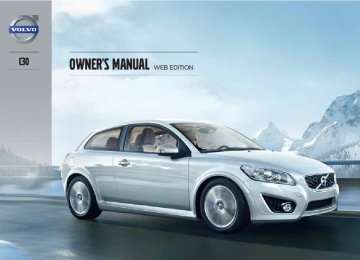- 2013 Volvo C30 Owners Manuals
- Volvo C30 Owners Manuals
- 2008 Volvo C30 Owners Manuals
- Volvo C30 Owners Manuals
- 2011 Volvo C30 Owners Manuals
- Volvo C30 Owners Manuals
- 2012 Volvo C30 Owners Manuals
- Volvo C30 Owners Manuals
- 2009 Volvo C30 Owners Manuals
- Volvo C30 Owners Manuals
- 2010 Volvo C30 Owners Manuals
- Volvo C30 Owners Manuals
- Download PDF Manual
-
4. Select Dolby Pro Logic II, 3-channel
stereo or Off and press ENTER.
Equalizer Front/Rear This function is used to fine-tune the sound level for different frequencies separately.
3 Default setting.
NOTE
This function is only available on certain sound systems.
To adjust the equalizer settings: 1. Press MENU followed by ENTER. 2. Select AUDIO SETTINGS in the menu and
press ENTER.
3. Select Equalizer front…/Equalizer
rear… and press ENTER.
The column in the display indicates the sound level for the current frequency. • Adjust the level with the TUNING dial (4), or use the Up/Down arrows. Additional fre- quencies can be selected with the Right/ Left arrows.
• Save the settings by pressing ENTER or
exit without saving by pressing EXIT.
Automatic sound control The audio system's volume is adjusted auto- matically according to the speed of the vehicle. There are three settings available, which deter- mine the level of volume compensation: • Low • Medium3
10 Audio
Audio functions
10
• High To set the automatic sound level: 1. Press MENU followed by ENTER. 2. Select AUDIO SETTINGS in the menu and
press ENTER.
3. Select Auto. volume control… in the
menu and press ENTER.
4. Select Low, Medium, or High and press
ENTER.
251
10 Audio
Radio functions
Radio function controls
10
AM/FM1/FM2 selection
Station preset buttons
TUNING dial for selecting radio stations
SCAN
MENU NAVIGATION CONTROL–press the up or down arrow keys to scroll in a menu, or the keys on the left/right sides of the control to search for or change radio stations/CD tracks
252
EXIT–press to cancel a menu selection or a selected function AUTO–search for and store the strongest radio stations in the area in which you are driving
Searching for stations There are two ways to manually tune a radio station: –
Turn the TUNING dial (3) to the desired fre- quency.
– Press the left or right arrow key on the
menu navigation control and hold it down. The radio scans slowly in the selected direction and will increase the scanning speed after a few seconds. Release the button when the desired frequency appears in the display.
The frequency can be fine-tuned by short presses on the left/right arrow keys.
Storing preset stations
Manually storing a station 1. Tune to the desired station. 2. Press and hold the preset button under
which the station is to be stored. The audio system sound will be interrupted for a few seconds and Station stored will appear in the display.
NOTE
A total of 30 stations can be stored; 10 sta- tions each in AM, FM1 and FM2.
Automatically storing a station Pressing AUTO (7) automatically searches for and stores up to ten strong AM or FM stations in a separate memory. If more than ten stations are found, the ten strongest ones are stored. This function is especially useful in areas in which you are not familiar with radio stations or their frequencies. To use the AUTO function: 1. Select a waveband using the AM/FM but-
ton (1).
2. Start the search by pressing AUTO until
Autostoring appears in the display.
When the search is completed, Autostoring will no longer be displayed. If there are no sta-
tions with sufficient signal strength, No AST found is displayed. The auto-stored stations can be selected using the preset buttons (2). – Press EXIT (6) to terminate the automatic
storing function.
When the radio is in auto-store mode, Auto is shown in the display. Auto disappears when you return to normal radio mode, which can be done by briefly pressing AM/FM (1), EXIT (6), or AUTO (7). To return to the Auto-store mode, press the AUTO button briefly and select a stored station by pressing one of the preset buttons (2).
Saving auto-stored stations in the preset memory An auto-stored station can be saved in the memory for manually preset stations. 1. Press AUTO (7) briefly.
> Auto is displayed.
2. Press one of the preset buttons (2) under
which the station is to be stored. Hold down the button until Station stored is displayed.
10 Audio
Radio functions
The radio will then exit auto-store mode and the stored station can be selected by pressing the preset button.
The SCAN function will be deactivated and the station can be selected by pressing the preset button.
10
Radio text Certain stations broadcast program informa- tion, which can be shown in the display. To start this function: 1. Select FM1 or FM2 and press the MENU
button.
2. Press ENTER. 3. Select Radio text in the menu and press
ENTER.
To deactivate this function, select Radio text again and press ENTER.
Scanning SCAN (4) automatically searches through the selected waveband for strong AM or FM sta- tions. When the radio finds a station, that sta- tion will be played for approximately 8 sec- onds, after which scanning resumes.
Activating/deactivating SCAN 1. Select radio mode using the AM/FM but-
ton (2).
2. Press SCAN to activate the function.
SCAN is shown in the display.
3. Press the SCAN or EXIT button to deacti-
vate the scan function and listen to the selected station.
Storing a station found with SCAN A station can be stored as a preset while the SCAN function is activated. – Press one of the preset buttons (2) under
which the station is to be stored. Hold down the button until Station stored is displayed.
``
253
10 Audio
Radio functions
HD Radio(cid:3397)(cid:3397)reception models only)1
10
(U.S.
Introduction
Display when the radio is receiving an HD Radio broadcast HD radio is a brand name registered by the Ibiquity digital corporation2. They are the developer of a broadcasting technology called IBOC or In Band On Channel, which refers to the method of transmitting a digital radio broadcast signal centered on the same fre- quency as the AM or FM station's present fre- quency.
The IBOC system is referred to as a "hybrid" since it is both analogue and digital. During hybrid operation, receivers still continue to receive the analogue (non-digital) signal. HD radio receivers incorporate both modes of reception, where the receiver will automatically switch to the analogue signal if the digital signal cannot be decoded or is lost by the receiver. When you have tuned to an HD Radio station, the symbol will appear in the audio sys- tem display. More information about HD radio and IBOC can be found on Ibiquity's website, www.hdradio.com and www.ibiquity.com.
Benefits of digital broadcasting • Better sound (FM sounds near CD quality
and AM as analogue FM).
• Some FM frequencies offer a greater num- ber of listening choices through “multicast- ing” (consisting of a frequency's main channel and any sub-channels that may also be available on that particular fre- quency. See also the section "Sub-chan- nels" below).
• When receiving a digital signal there is no
multipath disturbance or hisses/pops/ crackling due to outside influences.
How HD broadcasting works HD Radio works similarly to conventional radio and broadcasts of this type are available in many areas of the United States. However, there are a few key differences: • Instead of transmitting one analogue sig- nal, stations send out a bundled signal – both analogue and digital.
• An HD radio receiver can receive both dig- ital and analogue broadcasts. Depending on the terrain and location of the vehicle (which will influence the signal strength), the receiver will determine which signal to receive.
Limitations • Main channel vs. sub-channels (FM
only): The main channel is the only channel that can receive in hybrid mode (both dig- ital and analogue). If a frequency has sub- channels, they are broadcast in digital mode only. The main FM channel will be displayed as, for example, 93.9 WNYC (Volvo uses the symbol > to indicate there are sub-channels available) The sub-FM
1 HD Radio(TM) technology is manufactured under license from iBiquity Digital Corp. U.S. and Foreign Patents. HD Radio(TM) and the HD and HD Radio logos are proprietary trademarks of iBiquity
2 HD Radio (TM) technology is manufactured under license from iBiquity Digital Corp. U.S. and Foreign Patents. HD Radio(TM) and the HD and HD Radio logos are proprietary trademarks of iBiquity
Digital Corp.
Digital Corp.
254
channels will be displayed as 93.9 – 2
WNYC, 93.9 - 3 WNYC, etc.• Reception coverage area: Due to current
IBOC transmitter power limitations, the reception coverage area in digital mode is somewhat more limited than the station's analogue coverage area. Please be aware that as with any radio broadcast technol- ogy, terrain, time of day, foliage level and building location can have positive or neg- ative effects on radio reception.
• Analogue to digital/digital to analogue blending: Analogue to digital blending will occur as the signal strength reaches a pre- set threshold in the receiver. This will be noticeable in fringe areas (areas with weak reception) and is normal.
NOTE
There may be a noticeable difference in sound quality when a change from analogue to digital or digital to analogue occurs, such as: • Volume increase or decrease • Equalizer settings, i.e., Bass/ Midrange/
Treble cut or boost
• Time alignment (Digital program mate- rial in extreme cases can be as much as 8 seconds behind the analogue). This will noticeable as a "stuttering" effect. The above items are dependant on the broadcaster's equipment settings and do not indicate a fault in the vehicle's radio receiver or antenna systems.
Switching HD on or off The factory setting for HD radio is on. However, when driving through areas with weak HD sig- nals (fringe areas), you may experience that the radio repeatedly switches between analogue/ digital and digital/analogue reception. If this happens, it may be desirable to switch HD off. To do so: 1. Be sure the audio system is switched on
and is in AM or FM mode.
2. Press MENU in the center console control
panel.
10 Audio
Radio functions
10
3. Press ENTER to turn HD off (the X will dis- appear from the box on the display screen). This will disable the radio's capability to receive digital broadcasts but it will continue to func- tion as a conventional (analogue) AM/FM receiver. Please note that when HD is switched off, it will not be possible to tune to sub-chan- nels (see the following section for a more detailed explanation of sub-channels). Repeat steps 2 and 3 above to reactivate HD (an X will appear in the box on the display screen).
Sub-channels
Example of an HD Radio station with sub-channels
255
10 Audio
Radio functions
10
In many cases, a main HD Radio station (FM wavebands only) will also have sub-channels offering additional types of programming or music. In such cases, a number will be displayed to the right of the frequency number indicating that the currently tuned frequency has at least one sub-channel. The "2" in the illustration indi- cates that you are currently listening to the first sub-channel on frequency 93.9. Selecting sub-channels To listen to a station's sub-channel(s), press the right arrow key on the center console or on the steering wheel keypad. To go back to the main channel, press the left arrow key. To go to subchannel 2 (if available), press the right arrow key. If you are currently tuned to a frequency's main channel, pressing the left arrow key will tune to the next lower radio frequency.
256
NOTE
• When the radio has gone into HD mode, it may take several seconds before the ">" symbol (if the current frequency has any sub-channels) is displayed to the right of the frequency. Pressing the arrow keys before the number is dis- played will cause the radio to tune to the next available radio station, not to the current station's sub-channels.
• When you are no longer in broadcasting range of the currently tuned sub-chan- nel, No HD reception will be dis- played. The radio will then be muted and it will be necessary to tune to or search for a new radio station.
Sub-channels can also be stored as presets, see page 252 for information on storing sta- tions. If you press a sub-channel's preset button, it may take up to 6 seconds before the channel becomes audible. If you press this button while you are out of digital range of the transmitter, No HD reception will be displayed.
Listening to satellite radio The SiriusXM(cid:3397) satellite system consists of a number of high elevation satellites in geosyn- chronous orbit.
NOTE
• The digital signals from the SiriusXM(cid:3397) satellites are line-of-sight, which means that physical obstructions such as bridges, tunnels, etc, may temporarily interfere with signal reception.
• Avoid any obstructions, such as metal- lic objects transported on roof racks or in a ski box, or other antennas that may impede signals from the SiriusXM(cid:3397) satellites.
Selecting SiriusXM(cid:3397) radio mode 1. Press Power to switch on the audio system (see page 252 for information on the stand- ard radio functions).
2. Press the MODE button repeatedly until
SiriusXM(cid:3397) 1 or 2 is displayed.
Activating SiriusXM(cid:3397) radio 1. Tune to a satellite channel that has no audio, which means that the channel is unsubscribed and the text "CALL 888-539-SIRIUS TO SUBSCRIBE" is dis-
played (see also "Selecting a channel" in the right column).
5. Use the left or right arrow keys to select a channel in the currently chosen category.
1. Press MENU and scroll to "Direct channel
entry."
10 Audio
Radio functions
2. Call SiriusXM(cid:3397) at 1-888-539-SIRIUS
(7474).
6. Press ENTER to listen to a channel.
3. When asked for the SiriusXM(cid:3397) ID number
press AUTO to display this number. It is also possible to retrieve the SiriusXM(cid:3397) ID from the MENU. "Updating subscription" will be dis- played while the subscription is being updated, after which the display will return to the normal view.
4.
SIRIUS ID The SiriusXM(cid:3397) ID is required when contacting the Sirius Call Center. It is used to activate your account and when making any account trans- actions. The SiriusXM(cid:3397) ID is sometimes refer- red to as the Electronic Serial Number (ESN).
Selecting a channel category 1. Select SiriusXM(cid:3397) radio mode as descri-
bed above.
2. Press ENTER. 3. Use the up/down arrow keys to scroll
through the list of categories.
4. Press ENTER or the right arrow key to
select a category.
NOTE
• The category "All" is default, which ena- bles you to scroll through the entire list of available satellite channels.
• The channel categories are automati-
cally updated several times a year. This takes approximately two minutes and will interrupt normal broadcasting. A message will be displayed while updat- ing is in progress. Information on chan- nel or feature updates is available at www.sirius.com.
Selecting a channel There are three ways of tuning in a channel: • Using the left and right arrow keys • By turning the tuning control • Through direct channel entry Direct channel entry The SiriusXM(cid:3397) satellite channels are num- bered consecutively throughout all of the cat- egories. To access a channel directly:
2. Use the numerical keypad to enter the
channel's number.
3. Press ENTER. The radio will tune to this channel, even if it belongs to a category other than the currently selected one.
NOTE
• The numbers of skipped or locked
channels will not be displayed.
• If a channel is locked, the access code must be entered before the channel can be selected. See "Unlocking a channel" on page 258.
Scanning
NOTE
SCAN automatically searches through the list of satellite channels, see page 253 for more detailed information.
Storing a channel • A long press on one of the number keys stores the currently tuned channel on that key.
• A short press on a number key while the radio is in SiriusXM(cid:3397) 1 or 2 mode will tune
10
257
10 Audio
Radio functions
to the preset satellite channel stored on that button, regardless of the currently selected channel category.
10
Song Seek and Song Memory The Song Seek and Song Memory functions provide both audio and visual notification when SiriusXM(cid:3397) is broadcasting your favorite songs. Song Seek enables you to store the name of the song for future advance notifica- tion when that song is being played. The Song Memory feature makes it possible to view all of the current songs that are stored in memory.
Song memory Up to ten songs can be saved in the system's memory. 1. Press MENU. 2. Scroll to "Add song to song memory" and follow the instructions shown in the display.
If a new song is selected when the memory is full, you will be prompted to press ENTER to delete the last song on the list.
NOTE
The remaining songs in the list will move down one position, and the newly added song will be placed at the top of the list.
258
Song seek When a satellite radio channel plays one of the songs stored in the song memory, the listener will be alerted by a text message and an audi- ble signal. – Press ENTER to listen to the song or
EXIT to cancel.
To activate/deactivate the song seek function: 1. Press MENU 2. Scroll to "Song seek" 3. Press ENTER to activate or deactivate the
function.
NOTE
When the song has ended, the radio will remain tuned to the channel on which the song was played.
Radio text The text that is displayed about the song that is currently playing can be changed. Use the AUTO button or the menu to display Artist, Track title: or Composer, or switch off radio text using Sirius radio text….
Advanced settings This menu function enables you to make set- tings on certain SiriusXM(cid:3397) satellite radio func- tions. To access this menu: 1. Press MENU. 2. Scroll to SiriusXM(cid:3397) menu. 3. Select ADVANCED SIRIUS SETTINGS.
WARNING
Settings should be made when the vehicle is at a standstill.
The following settings can be made in the Sir- iusXM(cid:3397)menu. • Songs can be added to the song list • Channel skip settings can be made • Channel lock settings can be made • The channel access code can be displayed
or changed
• Your SiriusXM(cid:3397) ID can be displayed Skip options This function is used to remove a channel from the list of available channels. Skip current 1. Select Channel skip list and press
ENTER.
2. Select a category in the list and press
ENTER.
3. Enter the channel access code and press
ENTER.
3. Skip channels in the list presented by
pressing ENTER or right arrow key.
4. Select a category in the list and press
ENTER.
Unskip all channels This permanently removes all channels from the skip list and makes them available for selection.
Temp. unskip all ch. This function will temporarily unskip all chan- nels and make them available for selection. The channels remain on the skip list and will again be skipped the next time the ignition is switched on.
Channel lock Access to specific channels can be restricted (locked). A locked channel will not provide audio, song titles, or artist information.
NOTE
All channels are initially unlocked.
Locking a channel 1. Select "Sirius ID:" in the menu and select
LOCK OPTIONS and press ENTER. 2. Select Channel lock list and press
ENTER
5. Lock channels in the list presented by
pressing ENTER or right arrow.
The channel is now locked and a checked box will be displayed to indicate this. It will be nec- essary to enter the channel access code1 in order to listen to a locked channel. Unlocking a channel: A channel's access code1 is required to unlock a channel. Unlock all channels This permanently removes all channels from the locked list and makes them available for selection. Temp. unlock all ch. This function will temporarily unlock all chan- nels and make them available for selection. The channels remain on the locked list and will again be locked the next time the ignition is switched on.
CHANGE CODE This function makes it possible to change the channel access code. The default code is 0000. To change the code:
10 Audio
Radio functions
1. Select Change code and press ENTER. 2. Enter the current code and press ENTER. 3. Enter the code and press ENTER. 4. Confirm the new code and press ENTER. If an incorrect code is entered, the text Incorrect code is displayed. If you have forgotten the access code: 1. Select "Sirius ID:" in the SiriusXM(cid:3397) set-
tings menu and press ENTER.
2. Press and hold the ENTER button for
2 seconds.
3. The current code will be displayed. Your Volvo retailer can also provide you with assistance.
SiriusXM(cid:3397) ID This function displays the 12-digit SiriusXM(cid:3397) activation ID.
10
259
10 Audio
CD player
CD function controls
CD player
Playing a CD Start the CD player by pressing the MODE but- ton (5) and inserting a disc in the slot (4). If there is already a disc inserted, it will begin to play.
NOTE
If a CD is in the slot when the audio system is in CD mode, the CD will be played auto- matically.
CD eject – Press the eject button (3) to eject the disc.
CD Pause When the audio system volume is turned off completely, the CD player will pause and will resume playing when the volume is turned up again.
Audio files In addition to playing normal music CDs, the CD player can also play discs containing files in mp3 or wma format.
MENU NAVIGATION CONTROL–press the up or down arrow keys to scroll in a menu, or the keys on the left/right sides of the control to change CD tracks/fast for- ward/back CD eject button
CD slot
MODE button
TUNING dial for selecting tracks
NOTE
Certain discs that are copy protected can- not be read by the player.
10
260
When a disc with audio files is inserted in the player, the player scans the disc's folders before it begins playing the files. The length of time that this takes depends on the quality of the disc.
symbol and folders containing
Navigating the disc and playing tracks If a disc with audio files is in the CD player, press ENTER to display a list of folders on the disc. Use the up and down arrows in the navigation control (see the illustration on page 260) to move among the folders on the disc. Audio files have the these files have the ENTER to play a selected folder or a file. When the music file has been played, the player will continue to play the rest of the files in the current folder. When all of the files in the folder have been played, the player will auto- matically go to the next folder and play the files in it. Press the left or right arrow key on the naviga- tion control if the entire name of the current track does not fit in the display.
symbol. Press
Changing tracks Briefly press the left or right arrow keys on the MENU NAVIGATION CONTROL to skip to the previous or next track/file.
Scan This function plays the first 10 seconds of each track/file on the CD. – Press SCAN. – Press EXIT or SCAN to stop the scan func-
tion and listen to an entire track/file.
CD eject Press the eject button (3) to eject the disc.
NOTE
• The Eject all function can only be used while the vehicle is at a standstill and will be cancelled if the vehicle begins to move.
• For reasons of traffic safety, the ejected CD must be removed within 12 seconds or it will be automatically drawn back into the slot and the CD player will enter pause mode. Press the CD button to restart the disc.
NOTE
The TUNING dial (6) (turn clockwise to go to the next track/file, or counterclockwise to go to the previous track/file) or the steering wheel keypad can also be used for this pur- pose.
Fast forward/back – Press and hold down the left or right arrows keys in the menu navigation control (or the corresponding keys on the steering wheel keypad) to search within a track/file or the whole disc. The search continues for as long as the buttons are held down.
Random play This function plays the tracks/files on a CD in random order (shuffle).
Activating/deactivating the random function If a normal CD is being played: 1. Press MENU followed by ENTER. 2. Select Random and press ENTER. If a CD with audio files is being played: 1. Press MENU followed by ENTER. 2. Select Random and press ENTER. 3. Select Disc or Folder and press ENTER.
10 Audio
CD player
Compact disc care Keep the following in mind when playing/han- dling compact discs • Do not put tape or labels on the disc itself.
They could become stuck in the player. • CDR discs can cause listening problems due to the quality of the disc or recording equipment used.
• DualDisc: The audio side of a DualDisc (combined CD/DVD) does not meet CD specifications and may not play in your audio system.
• Keep the discs clean. Wipe them with a
soft, clean, lint-free cloth, working from the center outward. If necessary, dampen the cloth with a neutral soap solution. Dry thor- oughly before using.
• Never use cleaning spray or antistatic liq- uid. Use only cleaners specifically made for CDs.
• Use discs of the correct size only (3.5" discs should never be used).
• Volvo does not recommend the use of
plastic outer rings on the disc.
• Condensation may occur on discs/optical components of the CD player in cold winter weather. The disc can be dried with a clean, lint-free cloth. Optical components in the CD player may, however, take up to one hour to dry off.
10
261
10 Audio
CD player
10
• Never attempt to play a damaged CD. • When not in use, the discs should be
stored in their covers. Avoid storing discs in excessive heat, direct sunlight or in dusty locations.
262
AUX menu 1. 2.
AUX input volume… Audio settings…
USB menu 1. 2. 3. 4.
Playlist Random… Track information Audio settings…
FM1/FM2 menu Radio text 1. 2. Audio settings…
AM menu 1.
Audio settings…
CD menu For normal music CDs 1. 2. 3.
Random Disc text Audio settings…
CD menu For CDs containing files in MP3 format 1. 2. 3. 4.
Playlist Random… Disc text Audio settings…
10 Audio
Audio menu
10
263
10 Audio
Bluetooth® hands-free connection
Introduction
10
System overview Cell phone
Location of the microphone
Center console control panel and display
Bluetooth® hands-free This feature makes it possible to set up a wire- less connection between a Bluetooth(cid:159)-ena- bled cell phone and the vehicle’s audio system. This enables the audio system to function as a hands-free connection and allows you to remote-control a number of the phone’s func- tions. The microphone used by this system is located in the ceiling console (2). The buttons
264
and other controls on the cell phone can always be used regardless of whether or not the phone is connected to the hands-free sys- tem.
NOTE
Not all cell phones are fully compatible with the hands-free system. A list of compatible phones is available at your Volvo retailer or at www.volvocars.us
WARNING
Never use the hands-free feature or any other device in your vehicle in a way that distracts you from the task of driving safely. Distraction can lead to a serious accident.
Getting started Use the controls in the center console (3) to access, navigate and make selections in the hands-free system’s menus (see page 268).
Activating/deactivating A short press on the PHONE button in the cen- ter console activates the hands-free system. The text PHONE will appear at the top of the display to indicate that the audio system is in telephone mode.
symbol indicates that the hands-free
The system is active. A long press on the PHONE button deactivates the hands-free system and disconnects the cell phone.
Connecting cell phones The procedure for connecting a cell phone var- ies, depending on the phone itself, and on whether or not the phone has been previously connected. If this is the first time the phone is to be con- nected to the hands-free system, proceed as follows: Alternative 1–using the vehicle's menus 1. Activate the cell phone’s Bluetooth® func- tion (refer to the phone’s owner’s manual if necessary) or go to www.volvocars.com 2. Activate the vehicle’s Bluetooth® hands-
free system by briefly pressing the PHONE button. > Add phone will be displayed. If one or more cell phones are already registered in the system, they will also be dis- played.
3. Select Add phone.
> The audio system will search for cell phones that are in range. This search takes approximately 30 seconds. Any phones detected will be displayed with their Bluetooth® names. The hands-free system’s Bluetooth® name will appear in the cell phone’s display as My Volvo Car.
4. Select one of the cell phones shown in the
audio system’s (center console) display. 5. Using the cell phone’s keypad, enter the
digits shown in the audio system’s display.
Alternative 2–using the cell phone’s menus 1. Activate the hands-free system by briefly pressing the PHONE button in the center console. If there is a cell phone connected, disconnect it from the hands-free system.
2. Perform a search using the cell phone’s
Bluetooth® function (consult the cell phone’s owner’s manual if necessary).
3. Select My Volvo Car in the list of devices
shown in the cell phone’s display.
4. When prompted, enter the PIN code 1234
in the cell phone.
5. Connect to My Volvo Car from the cell
phone.
The cell phone will be registered and will be connected automatically to the audio system while the text Synchronizing is displayed. For more information on synchronizing a cell phone, see page 267. When a connection has been established, the
symbol and the cell phone’s Bluetooth® name will be displayed. The cell phone can now be controlled from the audio system.
Making a call 1. Ensure that PHONE is shown at the top of
the center console display and that the
symbol is visible (by pressing briefly on
PHONE on the center console).
2. Dial the desired phone number or use the
phone book (see page 267).
3. Press ENTER. End the call by pressing EXIT.
Disconnecting the cell phone The cell phone is automatically disconnected from the audio system if it is moved out of range. For more information about connec- tions, see page 264. The cell phone can be manually disconnected from the hands-free system by pressing PHONE. The hands-free system is also deac- tivated when the ignition is switched off (or if
10 Audio
Bluetooth® hands-free connection
the driver’s door is opened on vehicles equip- ped with the optional keyless drive). When the cell phone is disconnected from the hands-free system, a call in progress can be continued using the cell phone’s own speaker and microphone.
10
NOTE
Certain cell phones may require confirma- tion from the phone’s keypad when a call is transferred from hands-free to the cell phone.
Handling calls
Incoming calls – Press ENTER to answer a call, even if the audio system is currently in e.g., CD or FM mode.
– Press EXIT to defer a call.
Automatic answer This function means that incoming calls will be answered automatically. Activate or deactivate the function in the menu system under Phone Menu… Call options… Automatic answer.
265
10
10 Audio
Bluetooth® hands-free connection
Call settings While a call is in progress, press MENU or ENTER on the center console to access the following functions: • Mute microphone: mute the audio sys-
tem’s microphone.
• Transfer call to cell: transfer the call from
hands-free to the cell phone.
• Phone book: this feature enables you to
search for a stored telephone number.
NOTE
• On certain cell phones, the connection
is broken when the mute function is used, which is normal. If this happens, the hands-free system will prompt you to reconnect.
• A new call cannot be initiated while
another call is in progress.
1 Not supported by all cell phones.
266
Sound settings
Call volume Call volume can be adjusted while a call is in progress using the buttons in the steering wheel keypad.
Audio system volume When PHONE is displayed, volume for the audio system can be adjusted in the normal way with the audio system's volume control. In order to adjust volume during a phone call, the audio system must be switched to one of the other modes (FM, CD, etc). Audio system sound can be automatically muted when a phone call is received in
Phone Menu… Phone settings… Sounds and volume… Mute radio and adjust the volume with the center console.
keys on the
Ringing volume Go to Phone Menu… Phone settings… Sounds and volume… Ring volume and adjust the volume with the center console.
keys on the
Ringing tones The hands-free system’s integrated ringing tones can be selected in Phone Menu… Phone settings… Sounds and volume…
Ring signals… Ring signal 1, etc.
NOTE
The connected cell phone’s ring tone may not be switched off when one of the hands- free system's ringing tones is used.
If you prefer to use the connected cell phone’s ring tone1, go to Phone Menu… Phone settings… Sounds and volume… Ring signals… Use cell phone signal
More information about registering and connecting cell phones A maximum of 5 cell phones can be registered in the hands-free system. Registration only needs to be done once for each phone. After registration, the cell phones can then be found in the list of registered phones. Only one cell phone can be connected to hands-free at a time. Phones can be unregistered in Phone Menu… Bluetooth… Remove phone
Automatic connection When the hands-free system is active and the most recently connected cell phone is within range, it is detected automatically. When the audio system searches for the most recently connected phone, this phone’s name appears in the display. To manually connect a different cell phone, press EXIT.
Manual connection To connect a phone other than the one that was most recently connected or to switch between cell phones that are already regis- tered in the hands-free system: Put the audio system in telephone mode and follow the instructions in the display or change the connected cell by going into the menu sys- tem under Phone Menu… Bluetooth… Connect phone or Change phone.
Phone book In order to use the hands-free system’s phone book (list of contacts), PHONE must be dis- played at the top of the center console display and the
symbol must be visible.
The audio system stores a copy of the phone book of each registered cell phone. The phone book is automatically copied each time a phone is connected. This function can be acti-
10 Audio
Bluetooth® hands-free connection
vated in Phone settings… Synchronize phone book. Searches for contacts are only made in the phone book of the currently con- nected cell phone.
1. Enter the first letter of the contact’s name and press ENTER or simply press ENTER.
2. Select the desired contact and press ENTER to make a call to that person.
10
NOTE
If a particular cell phone does not support copying of the phone book, List is empty will be displayed when copying has been completed.
If the phone book contains information about someone who is trying to call you, this infor- mation will be shown in the display.
Searching for contacts The easiest way to search for a contact in the phone book is to press and hold any of the buttons 2–9 in the center console (no. 3 in the illustration on page 264. This starts a search based on the first letter on the button that has been pressed. The phone book can also be accessed by on the pressing the navigation buttons center console or by pressing on the steering wheel keypad. A search can also be made in the phone book’s search menu in Phone book… Search:
Voice control If the cell phone that is currently connected allows calls to be made via voice commands, this function can be used by pressing and hold- ing ENTER.
Voice mail number The phone number to your voice mail can be changed in the menu Phone settings… Call options… Voice mail number. If no number has been stored, this menu can be accessed by a prolonged press on button 1. Once a phone number has been stored, press and hold 1 to dial this number.
Call lists Lists of calls in a particular cell phone are cop- ied to the hands-free system each time that phone is connected. These lists are then upda- ted while the phone is connected. Press ENTER to show the most recently dialed num- bers. Other call lists can be found under Call register….
267
10 Audio
Bluetooth® hands-free connection
NOTE
10
Certain cell phones display the list of the most recently dialed numbers in reverse order.
Entering text Text is entered by using the number buttons in the center console. Press a button once to enter the first letter on the button, twice to enter the second letter, etc. Continue to press the button to display other characters. Press EXIT briefly to erase a character. Press and hold EXIT to erase all of the characters that buttons on have been entered. Use the the center console to navigate among the char- acters.
3.
4.
5.
Bluetooth® menus Call register… 1. 1.1. 1.2. 1.3. Phone book… Search 2.1. 2.2. Copy fr. cell phone
Last 10 missed calls Last 10 received calls Last 10 dialed calls
2.
2 Max. 3 phones.
268
Bluetooth… 3.1.
Change phone 3.1.1. Add phone 3.1.2–4.Added phones2
Remove phone Connect fr. cell phone Car Bluetooth info3.2. 3.3. 3.4. Call options… 4.1. 4.2. Phone settings… 5.1.
Automatic answer Voice mail number
Sounds and volume… 5.1.1. Ring volume 5.1.2. Ring signals… 5.1.3. Mute radio Synchronize phone book
5.2.
10 Audio
10
269
Label information.................................................................................. 272
Dimensions and weights....................................................................... 274
Fuel, oils, and fluids.............................................................................. 277
Engine oil............................................................................................... 279
Engine specifications............................................................................ 280
Electrical system................................................................................... 282
Three-way catalytic converter............................................................... 283
Overview of information and warning symbols..................................... 284
Volvo programs..................................................................................... 286270
SPECIFICATIONS
11 Specifications
Label information
11
272
11 Specifications
Label information
Vehicle Identification Number (VIN)1
The VIN plate is located on the top left surface of the dashboard. The VIN is also stamped on the right hand door pillar.
Vehicle Emission Control Information Your Volvo is designed to meet all applicable emission standards, as evidenced by the cer- tification label on the underside of the hood. For further information regarding these regula- tions, please consult your Volvo retailer.
Model plate
Vehicle Identification Number (VIN). Codes for color and upholstery, etc. The model plate is located on the B-pillar and the passenger's door must be open in order to see it.
Federal Motor Vehicle Safety
Standards (FMVSS) specifications (USA) and Ministry of Transport (CMVSS) standards (Canada) Your Volvo is designed to meet all applicable safety standards, as evidenced by the certifi- cation label on the driver's side B-pillar (the structural member at the side of the vehicle, at the rear of the driver's door opening). For fur- ther information regarding these regulations, please consult your Volvo retailer.
Tire inflation pressures
This label indicates the correct inflation pres- sures for the tires that were on the vehicle when it left the factory. Canadian models have the upper decal. U.S. models have the lower decal.
1 The Vehicle Identification Number (VIN) should always be quoted in correspondence concerning your vehicle with the retailer and when ordering parts.
11
273
11 Specifications
Dimensions and weights
Dimensions
11
274
Position Dimension
Wheelbase
Length
Load length, floor, seatback down
Load length, floor
Load height
Height
Track, front
In (mm)
103.9 (2640)
168 (4266)
58.7 (1486)
26 (663)
25.2 (642)
57 (1447)
60.4 (1535)
Position Dimension
Track, rear
Load width, floor
Width
Width incl. door mirrors (folded out)
Width incl. door mirrors (folded in)
A Models with optional keyless drive 70.7 (1797)
Weights Category
Gross vehicle weight
USA
Manual: 4320 lbs Automatic: 4340 lbs
Capacity weight
Permissible axle weight, front
Permissible axle weight, rear
1040 lbs
2330 lbs
2160 lbs
In (mm)
60.3 (1531)
28 (713)
70.2 (1782)A
80.3 (2039)
73.7 (1871)
Canada
1960 kg 1970 kg
470 kg
1060 kg
980 kg
Curb weight
Max. roof load
All models: 3115 - 3210 lbs
All models: 165 lbs
Max. trailer weight (w/o brakes)
1540 lbs
1410-1460 kg
All models: 75 kg
All models: 700 kg
11 Specifications
Dimensions and weights
11
``
275
Canada
All models: 900 kg
All models: 75 kg
11 Specifications
Dimensions and weights
Category
Max. trailer weight (with brakes)
Max. tongue weight
USA
2000 lbs
165 lbs
11
CAUTION
The maximum permissible axle loads and/ or the gross vehicle weight must not be exceeded.
WARNING
When adding accessories, equipment, lug- gage and other cargo to your vehicle, the total capacity weight must not be exceeded.
276
11 Specifications
Fuel, oils, and fluids
Specifications and capacities Category
Fuel tank
Specification
Octane rating: unleaded gasoline, minimum octane requirement AKI 87, recommended rat- ing AKI 91 or above.
Capacity
15.9 US gallons (60 liters)
Engine oil (with filter replacement)
See page 279 for information on engine oil specifications.
6.1 US quarts (5.8 liters)
Automatic transmission oil
Manual transmission oil
Coolant
JWS 3309
BOT 350 M3
Volvo original coolant/antifreeze (50/50 mix- ture of water and anti-freeze)
8.14 US quarts (7.7 liters)
6-speed: 2.0 US quarts (1.9 liters)
10.5 US quarts (10 liters) – models with automatic transmission 10 US quarts (9.5 liters) – models with manual trans- mission
Brake fluid
DOT 4+ boiling point >536 °F (280 °C), P/N 9437433
0.63 US quarts (0.6 liters)
Power steering fluid
WSS M2C204-A or equivalent
1.3 US quarts (1.2 liters) – system and reservoir com- bined
Washer fluid reservoir
Use washer fluid solvent in cold weather con- ditions.
4.2 US qts (4 liters)
Air conditioning system
Refrigerant – R134a
1.2 lbs. (530 grams)
11
``
277
11 Specifications
Fuel, oils, and fluids
NOTE
The transmission oil does not normally need to be changed during the service life of the vehicle. However, it may be necessary to replace the oil if the vehicle is often driven in areas of sustained temperature extremes (hot or cold), when towing a trailer over long distances, for prolonged driving in moun- tainous areas, or if the vehicle is often driven short distances in temperatures under 40 °F (5 °C).
11
278
Oil specifications Engine oil must meet the minimum ACEA A5/B5. Lower quality oils may not offer the same fuel economy, engine performance, or engine protection. Oil additives must not be used.
Oil viscosity Incorrect viscosity oil can shorten engine life under normal use. SAE 5W-30 will provide good fuel economy and engine protection. See the viscosity chart.
Viscosity chart Extreme engine operation SAE 0W-30 oil meeting ACEA A5/B5 require- ments is recommended for driving in areas with sustained low temperatures.
11 Specifications
Engine oil
11
279
11 Specifications
Engine specifications
Engine designation
11
OutputA kW/rps hp/rpm
TorqueA Nm/rps ft. lbs./rpm
No. of cylinders
Displacement (liters/cubic inches)
Bore (mm/in.)
Stroke (mm/in.)
Compression ratio
Spark plugs type gap inches/mm tightening torque ft. lbs./Nm
B5254T7
169/83
227/5000320/25-80
236/1500-48002.52/153.8
83/3.27
93.2/3.67
9.0:1
Volvo kit no. 30650379
0.027 in./0.7mm 22.5 ft. lbs./30 NmA The engine specifications for output and torque listed in this table are based on the use of premium fuel.
Charge air cooler (Intercooler) The engine employs a turbo-compressor to force air into the engine intake manifold and a charge air cooler to cool the compressed inlet
air. The resulting increase in air flow raises pressure in the intake manifold and increases engine power over that developed by the nor- mally-aspirated engine. The charge air cooler
(which resembles a radiator) is located between the turbo-compressor and intake manifold.
280
Fuel system The engine is equipped with a multiport fuel injection system.
11 Specifications
Engine specifications
11
281
11 Specifications
Electrical system
General information 12-volt system with voltage controlled gener- ator. Single wire system in which the chassis and engine block are used as conductors, grounded on the chassis.
11
Battery Voltage
Cold start capacity (CCA)
Reserve capacity (RC)
Capacity (Ah)
12 V
700 AA
135 min
80
A Models equipped with the Premium Sound audio system,
the Volvo Navigation System and/or keyless drive.
If the battery must be replaced, replace it with one with the same cold start capacity and reserve capacity as the original (see the decal on the battery).
WARNING
PROPOSITION 65 WARNING! Battery posts, terminals, and related acces- sories contain lead and lead compounds, chemicals known to the state of California to cause cancer and reproductive harm. Wash hands after handling.
282
11 Specifications
Three-way catalytic converter
components or location, or removing com- ponents, and/the repeated use of leaded fuel.
NOTE
Unleaded fuel is required for vehicles with three-way catalytic converters.
Three-way catalytic converter – general information • Keep your engine properly tuned. Certain engine malfunctions, particularly involving the electrical, fuel or distributor ignition systems, may cause unusually high three- way catalytic converter temperatures. Do not continue to operate your vehicle if you detect engine misfire, noticeable loss of power or other unusual operating condi- tions, such as engine overheating or back- firing. A properly tuned engine will help avoid malfunctions that could damage the three-way catalytic converter.
• Do not park your vehicle over combustible materials, such as grass or leaves, which can come into contact with the hot exhaust system and cause such materials to ignite under certain wind and weather condi- tions.
• Excessive starter cranking (in excess of one minute), or an intermittently firing or flooded engine can cause three-way cata- lytic converter or exhaust system over- heating.
• Remember that tampering or unauthorized modifications to the engine, the Electronic Control Module, or the vehicle may be ille- gal and can cause three-way catalytic con- verter or exhaust system overheating. This includes: altering fuel injection settings or components, altering emission system
11
283
Symbols in the main instrument panel
Symbol
Description
11 Specifications
Overview of information and warning symbols
11
Introduction The symbols in the vehicle's various displays are divided into three main categories: • Warning symbols • Indicator symbols • Information symbols The following tables list the most common symbols, their Description and the pages in this manual that provide more detailed information.
Warning symbol The red warning symbol lights up to indi- cate a problem related to safety and/or driva- bility. A message will also appear in the main instruments panel's display.
Information symbol The yellow information symbol lights up and a text message is displayed to provide the driver with necessary information about one of the vehicle's systems.
Indicator and warning symbols Symbol
Description
Page
Warning
Information
Malfunction indi- cator light
Fault in the ABS system
56
56
58
58
Rear fog light
58
Stability system DSTC*
164
284
* Option/accessory, for more information, see Introduction.
Page
58
59
59
59
Fuel level warning light
Trailer turn signal indicator
Parking brake applied
SRS airbag sys- tem
Oil pressure warn- ing light
59
Seat belt reminder
59
11 Specifications
Overview of information and warning symbols
Symbol
Description
Generator warn- ing light
Page
59
Other information symbols Symbol
Description
Rain sensor*
Page
75
Information symbols in the ceiling console Symbol
Description
Page
Brake failure warning light
59
High beam indica- tor
54
Left turn signal
54
Right turn signal
54
Cruise control*
72
Seat belt reminder
59
Occupant weight sensor
28
11
Information symbols in the center console display Symbol
Description
Page
Surround sound (Premium Sound only)
HD radio
Audio files
CD folder
Bluetooth-con- nected cell phone
BluetoothTM hands-free
250
254
260
260
264
264
* Option/accessory, for more information, see Introduction.
285
11 Specifications
Volvo programs
Volvo On Call Roadside Assistance Your new Volvo comes with a four year ON CALL roadside assistance. Additional informa- tion, features, and benefits are described in a separate information package in your glove compartment. If you require assistance, dial: In the U.S. 1-800-638-6586 (1-800-63- VOLVO) In Canada 1-800-263-0475
Technician certification In addition to Volvo factory training, Volvo sup- ports certification by the National Institute for Automotive Service Excellence (A.S.E.). Certi- fied technicians have demonstrated a high degree of competence in specific areas. Besides passing exams, each technician must also have worked in the field for two or more years before a certificate is issued. These pro- fessional technicians are best able to analyze vehicle problems and perform the necessary maintenance procedures to keep your Volvo at peak operating condition.
11
286
11 Specifications
11
287
12 Index
1, 2, 3 ...
12-volt sockets.......................................... 63
A/C (air conditioning)................................. 92
ABS (anti-lock brake system).................. 160
Accessory installation warning.................. 14
Adaptive brake lights............................... 159
Airbagsfront...................................................... 24
inflatable curtain................................... 33
side impact........................................... 31
Airbag system............................................ 24
Air conditioning.......................................... 92
Air distribution table................................. 102
Air vents..................................................... 94
Alarm system........................................... 137
turning off sensors.............................. 138
Anti-lock Brake System (ABS)................. 160
Approach lighting...................................... 85
Audio files................................................ 26012
288
Audio system
audio functions................................... 247
automatic sound control..................... 251
AUX port............................................. 248
Bluetooth streaming audio................. 249
compact disc care.............................. 261
Dolby Surround Pro Logic II............... 250