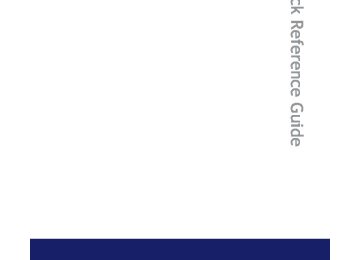- 2010 Toyota Yaris Sedan Owners Manuals
- Toyota Yaris Sedan Owners Manuals
- 2008 Toyota Yaris Sedan Owners Manuals
- Toyota Yaris Sedan Owners Manuals
- 2011 Toyota Yaris Sedan Owners Manuals
- Toyota Yaris Sedan Owners Manuals
- 2009 Toyota Yaris Sedan Owners Manuals
- Toyota Yaris Sedan Owners Manuals
- 2012 Toyota Yaris Sedan Owners Manuals
- Toyota Yaris Sedan Owners Manuals
- Download PDF Manual
-
l Avoid holding the brake pedal down too long or too frequently. This could
cause the brakes to overheat and result in reduced braking efficiency.
152
2-5. Driving information Dinghy towing (vehicles with an automatic transmission)
Your vehicle is not designed to be dinghy towed (with 4 wheels on the ground) behind a motor home.
NOTICE
n To avoid serious damage to your vehicle
Do not tow your vehicle with four wheels on the ground.
153
2-5. Driving information Dinghy towing (vehicles with a manual transmission)
Your vehicle can be dinghy towed in a forward direction (with 4
wheels on the ground) behind a motor home.Dinghy towing does not elimi- nate the possibility of damage to your vehicle.
Towing your vehicle with 4 wheels on the ground
To prevent damage to your vehicle, perform the following procedures before towing.
Shift the shift lever to N. Turn the engine switch to the ACC position. Ensure that the audio system and other powered devices have been turned off. Release the parking brake. After towing, leave the engine in idle for at least 3 minutes before driving the vehicle.
n Necessary equipment and accessories
Specialized equipment and accessories are required for dinghy towing. Con- tact the service branch of the motor home manufacturer regarding recom- mended equipment.
154
NOTICE
n Dinghy towing direction
2-5. Driving information
Do not tow the vehicle backwards. Doing so may cause serious damage.
n To prevent the steering from locking
Ensure the engine switch is in the ACC position.
155
2-5. Driving information
156
3-1. Using the air conditioning system and defogger Air conditioning system
Air conditioning ON/OFF switch
Fan speed control dial
Air intake selection dial
Air outlet selection dial
Temperature control dial
Adjusting the settings
n Adjusting the temperature setting
Turn the temperature control dial clockwise (warm) or counter- clockwise (cool).
is not pressed, the system will blow ambient temperature air or
If heated air. For quick cooling, turn the temperature control dial to the “MAX A/C”
position and set the air intake selection dial to mode.
(recirculated air)
158
3-1. Using the air conditioning system and defogger
n Adjusting the fan speed
Turn the fan speed control dial clockwise (increase) or counter- clockwise (decrease). Set the dial to “0” to turn the fan off.
n Selecting the air outlets
Set the air outlet selection dial to an appropriate position. The positions between the air outlet selections shown below can also be selected for more detailed adjustment.
When the dial is set to flows to the upper body.
, air
When the dial is set to , air flows to the upper body and feet.
: Some models
159
3-1. Using the air conditioning system and defogger
: Some models
: Some models
When the dial is set to mainly air flows to the feet.
When the dial is set to , air flows to the feet and the wind- shield defogger operates.
When the dial is set to , air flows to the windshield and side windows to defog them.
Set the air intake selection dial to
(outside air) mode.
Pressing to turn the air conditioning on clears the wind- shield and side windows faster.
n Selecting the air intake modes
Set the air intake selection dial to
(outside air) mode or
(recirculated air) mode.
160
3-1. Using the air conditioning system and defogger
Adjusting the position of the air outlets
Center outlets
Direct air flow to the left or right, up or down.
161
3-1. Using the air conditioning system and defogger
Right and left side outlets
Direct air flow to the left or right, up or down.
Opening and closing the right and left side outlets
Open the vent. Close the vent.
162
3-1. Using the air conditioning system and defogger
n Using the system in recirculated air mode
The windows will fog up more easily if the recirculated air mode is used for an extended period.
n When outside air temperature approaches 32°F (0°C)
The air conditioning system may not operate even when
is pressed.
n When
is selected for the air outlets used
For your driving comfort, air flowing to the feet may be warmer than air flow- ing to the upper body depending on the position of the temperature adjust- ment dial.
CAUTION
n To prevent the windshield from fogging up
Do not set the air outlet selection dial to during cool air operation in extremely humid weather. The difference between the temperature of the outside air and that of the windshield can cause the outer surface of the windshield to fog up, blocking your vision.
NOTICE
n To prevent battery discharge
Do not leave the air conditioning system on longer than necessary when the engine is stopped.
163
3-1. Using the air conditioning system and defogger Rear window and outside rear view mirror defoggers (if equipped)
These features are used to defog the rear window, and to remove raindrops, dew and frost from the outside rear view mirrors.
On/off
Press the button to turn on the rear window defogger. The indicator light will come on. Pressing the button again also turns the defoggers off. Vehicles with timer: The defog- gers will automatically turn off after approximately 15 min- utes.
n The rear window and outside rear view mirror defoggers can be oper-
ated when The engine switch is in the ON position.
n Outside rear view mirror defoggers (vehicles with outside rear view
mirror defoggers) Turning the rear window defogger on will turn the outside rear view mirror defoggers on.
CAUTION
n When the outside rear view mirror defoggers are on (vehicles with out-
side rear view mirror defoggers) Do not touch the rear view mirror surfaces, as they can become very hot and burn you.
164
3-1. Using the air conditioning system and defogger
NOTICE
n To prevent battery discharge
Do not leave the rear window defogger on longer than necessary when the engine is stopped.
165
3-2. Using the audio system Audio system types
CD player with external CD changer controller and AM/FM radio.
Type A
Type B
166
3-2. Using the audio system
Title
Using the radio Using the CD player Playing back MP3 and WMA discs Optimal use of the audio system Using the AUX adapter
Page P. 169
P. 175
P. 181
P. 188
P. 190n Using cellular phones
Interference may be heard through the audio system’s speakers if a cellular phone is being used inside or close to the vehicle while the audio system is operating.
CAUTION
n For vehicles sold in U.S.A. and Canada
l Part 15 of the FCC Rules
FCC Warning: Any unauthorized changes or modifications to this equipment will void the user’s authority to operate this device.
l Laser products
• Do not take this unit apart or attempt to make any changes yourself.
This is an intricate unit that uses a laser pickup to retrieve information from the surface of compact discs. The laser is carefully shielded so that its rays remain inside the cabinet. Therefore, never try to disas- semble the player or alter any of its parts since you may be exposed to laser rays and dangerous voltages.
l CAUTION
• This product utilizes a laser.
Use of controls or adjustments or performance of procedures other than those specified herein may result in hazardous radiation expo- sure.
167
3-2. Using the audio system
NOTICE
n To prevent battery discharge
Do not leave the audio system on longer than necessary with the engine off.
n To avoid damaging the audio system
Take care not to spill drinks or other fluids over the audio system.
168
3-2. Using the audio system Using the radio
Type A
Power
Volume
Station selector
Frequency adjust (AM, FM mode) or channel (SAT mode)
Station scan
AM·SAT/FM mode buttons
Frequency seek
Type B
Power
Volume
Text message display (SAT mode)
Station selector
Frequency adjust (AM, FM mode) or channel (SAT mode)
Station scan
Frequency seek
AM·SAT/FM mode buttons
Text message display (SAT mode)
169
3-2. Using the audio system
Setting station presets (excluding XM® Satellite Radio)
Search for desired stations by turning
or
or
pressing “∧” or “∨” on
or
Press and hold the button (from
or ) that the station is to be set to until you hear a beep.
or
to
Scanning radio stations (excluding XM® Satellite Radio) n Scanning the preset radio stations
Press and hold
or
until you hear a beep.
Preset stations will be played for 5 seconds each. When the desired station is reached, press the button once again.
n Scanning all radio stations within range
Press
or
All stations with reception will be played for 5 seconds each. When the desired station is reached, press the button once again.
XM® Satellite Radio* (if equipped) n Receiving XM® Satellite Radio
Press
or
and select the XM® band.
The display changes as follows each time is pressed. AM → SAT1 → SAT2 → SAT3
or
170
3-2. Using the audio system
Turn
or
to select the desired channel in the all
categories or press “∧” or “∨” on or select the desired channel in the current category.
to
n Setting XM® Satellite Radio channel presets
Select the desired channel. Press and hold the button (from or you hear a beep.
) that the channel is to be set to until
or
to
n Changing the channel category
Press “∧” or “∨” on the
or
n Scanning XM® Satellite Radio channels
l Scanning channels in the current category
Press When the desired channel is reached, press
or
again.
l Scanning preset channels
Press and hold When the desired channel is reached, press
until you hear a beep.
or
again.
n Displaying text information
or
Press The display will show up to 10 characters. The display changes as follows each time the button is pressed. l CH NAME l TITLE (SONG/PROGRAM TITLE) l NAME (ARTIST NAME/FEATURE) l CH NUMBER
or
or
171
3-2. Using the audio system
*:Use of XM® Satellite Radio requires XM® tuner and service.
Contact your Toyota dealer.
n When the battery is disconnected
Stations presets are erased.
n Reception sensitivity
l Maintaining perfect radio reception at all times is difficult due to the con- tinually changing position of the antenna, differences in signal strength and surrounding objects, such as trains, transmitters, etc.
l The radio antenna is mounted inside the rear window. To maintain clear radio reception, do not attach metallic window tinting or other metallic objects to the antenna wire mounted inside the rear window.
n XM® Satellite Radio
An XM® Satellite Radio is a tuner designed exclusively to receive broadcasts provided under a separate subscription. Availability is limited to the 48 con- tiguous states and 10 Canadian provinces. l XM® subscriptions
For detailed information about XM® Satellite Radio or to subscribe: U.S.A.— Visit on the web at www.xmradio.com or call 1-800-967-2346. Canada— Visit on the web at www.xmradio.ca or call 1-877-438-9677.
l Radio ID
You will need the radio ID when activating XM® service or reporting a
problem. Select “CH000” using character ID number will appear.
or
, and the receiver’s 8-
l Satellite tuner
The tuner supports only Audio Services (Music and Talk) and the accom- panying Text Information of XM® Satellite Radio.
172
3-2. Using the audio system
n If the satellite radio does not operate normally
If a problem occurs with the XM® tuner, a message will appear on the dis- play. Refer to the table below to identify the problem, and take the suggested corrective action.
ANTENNA
UPDATING
NO SIGNAL
LOADING
OFF AIR
-----
The XM® antenna is not connected. Check whether the XM® antenna cable is attached securely. There is a short-circuit in the antenna or the sur- rounding antenna cable. See a Toyota certified dealer. You have not subscribed to the XM® Satellite Radio. The radio is being updated with the latest encryption code. Contact the XM® Satellite Radio for subscription information. When a contract is canceled, you can choose the “CH000” and all free-to-air channels. The premium channel you selected is not autho- rized. Wait for about 2 seconds until the radio returns to the previous channel or “CH001”. If it does not change automatically, select another channel. If you want to listen to the premium chan- nel, contact the XM® Satellite Radio. The XM® signal is too weak at the current location. Wait until your vehicle reaches a location with a stronger signal. The unit is acquiring audio or program information. Wait until the unit has received the information. The channel you selected is not broadcasting any programming. Select another channel. There is no song/program title or artist name/fea- ture associated with the channel at that time. No action needed.
173
3-2. Using the audio system
---
The channel you selected is no longer available. Wait for about 2 seconds until the radio returns to the previous channel or “CH001”. If it does not change automatically, select another channel.
Contact the XM® Listener Care Center at 1-800-967-2346 (U.S.A.) or 1-877-438-9677 (Canada).
n Certifications for the radio tuner
This equipment has been tested and found to comply with the limits for a class B digital device, pursuant to Part 15 of the FCC Rules. These limits are designed to provide reasonable protection against harmful interference in a residential installation. This equipment generates, uses and can radiate radio frequency energy and, if not installed and used in accordance with the instructions, may cause harmful interference to radio communications. How- ever, there is no guarantee that interference will not occur in a particular installation. If this equipment does cause harmful interference to radio or television reception, which can be determined by turning the equipment off and on, the user is encouraged to try to correct the interference by trying one or more of the following: l Reorienting or relocate the receiving antenna. l Connecting the equipment into an outlet on a circuit different from that to
Increasing the separation between the equipment and receiver.
which the receiver is connected.
l Consulting the dealer or an experienced radio/TV technician for help.
174
3-2. Using the audio system Using the CD player
Type A
Power
Volume
CD selection (with external CD changer only)
CD eject
Repeat play
Playback
Random playback
Text message display
Track selection
Type B
Reverse
Fast-forward
Search playback
Power
Volume
CD selection (with external CD changer only)
CD eject
Reverse
Fast-forward
Search playback
Repeat play
Track selection
Random playback
Text message display
Playback
175
3-2. Using the audio system
Loading a CD
Insert a CD.
Ejecting a CD
Press
or
and remove the CD.
Selecting and scanning a track
n Selecting a track
Press “∧” to move up or “∨” to move down using
or
until the desired track number is displayed.
n Scanning tracks
or
Press The first 10 seconds of each track will be played. Press the switch again when the desired track is reached.
Fast-forwarding and reversing tracks
To fast-forward or reverse. Type A: Press and hold Type B: Press and hold
) or ) or
). ).
Selecting a CD (with external CD changer only)
n Selecting the desired CD (∨) or (∨) or
Type A: Press Type B: Press
n Scanning loaded CDs Press and hold
176
(∧). (∧).
or
until you hear a beep.
3-2. Using the audio system
The first 10 seconds of the first track on each CD will be played. Press the switch again when the desired CD is reached.
Repeat play
n Repeating a track
Press
(RPT) or
(RPT).
n Repeating all of the tracks on a CD (with external CD changer
only) Press and hold
Random playback
n Current CD
(RPT) or
(RPT) until you hear a beep.
(RAND) or
Press Tracks are played in a random order until the button is pressed once more.
(RAND).
n All CDs (with external CD changer only)
(RAND) or
Press and hold beep. Tracks on all loaded CDs are played in a random order until the button is pressed once more.
(RAND) until you hear a
Switching the display
Press
or
Each time the switch is pressed, the display changes in the order of Track no./Elapsed time→CD title→Track name.
177
3-2. Using the audio system
n Display
Up to 12 characters can be displayed at a time. If there are 13 characters or more, pressing and holding for 1 second or more will display the remaining characters. A maximum of 24 characters can be displayed. If is pressed for 1 second or more again or has not been pressed for 6 seconds or more, the display will return to the first 12 charac- ters. Depending on the contents recorded, the characters may not be displayed properly or may not be displayed at all.
or
or
n Canceling random playback
Press
(RAND) or
(RAND) again.
n Canceling repeat play (RPT) or
Press
n Error messages
(RPT) again.
“ERROR”: This indicates a trouble either in the CD or inside the player.
The CD may be dirty, damaged or inserted up-side down.
n Discs that can be used
Discs with the marks shown below can be used. Playback may not be possible depending on recording format or disc fea- tures, or due to scratches, dirt or deterioration.
CDs with copy-protect features may not be used.
n CD player protection feature
To protect the internal components, playback is automatically stopped when a problem is detected while the CD player is being used.
n If CDs are left inside the CD player or in the ejected position for
extended periods CDs may be damaged and may not play properly.
n Lens cleaners
Do not use lens cleaners. Doing so may damage the CD player.
178
3-2. Using the audio system
NOTICE
n CDs and adapters that cannot be used
Do not use the following types of CDs or 3 in. (8 cm) CD adapters or Dual Disc. Doing so may damage the CD player and/or the CD insert/eject function.
l CDs that have a diameter that is not 4.7
in. (12 cm)
l Low-quality and deformed CDs
l CDs with a transparent or translucent
recording area
l CDs that have had tape, stickers or CD- R labels attached to them, or that have had the label peeled off
179
3-2. Using the audio system
NOTICE
n CD player precautions
Failure to follow the precautions below may result in serious damage to the CDs or the player itself. l Do not insert anything other than CDs into the CD slot. l Do not apply oil to the CD player. l Store CDs away from direct sunlight. l Never try to disassemble any part of the CD player.
180
3-2. Using the audio system Playing back MP3 and WMA discs
Type A
Power
Volume
File selection
Folder selection
Playback
Disc eject
Repeat play
File selection
Reverse
Fast-forward
Search playback
Random playback
Text message display
Type B
Power
Volume
Disc eject
Fast-forward Reverse
File selection
Folder selection
File selection
Search playback
Repeat play
Text message display
Random playback
Playback
181
3-2. Using the audio system
Loading MP3 and WMA disc
Insert a disc.
Ejecting MP3 and WMA disc
Press
or
and remove the disc.
Selecting a folder
n Selecting folders one at a time
To select the desired folder, press “∧” or “∨” on
or
n Selecting the desired folder by cueing the first file of each
folder Press and hold The first 10 seconds of the first file in the each folder will be played. When the desired folder is reached, press the switch once again.
until you hear a beep.
or
n Returning to the first folder
Press and hold “∨” on
or
until you hear a beep.
Selecting and scanning files
n Selecting one file at a time
To select the desired file, turn
or
or press “∧” or “∨” on
or
182
3-2. Using the audio system
n Scanning the desired file by cueing the files in the folder
or
Press The first 10 seconds of all files in the folder will be played. When the desired file is reached, press the switch once again.
Fast-forwarding and reversing files
To fast-forward or reverse. Type A: Press and hold Type B: Press and hold
) or ) or
). ).
Repeat play
n Repeating a track
Press
(RPT) or
(RPT).
n Repeating all of the files in the folder
Press and hold
(RPT) or
(RPT) until you hear a beep.
Random playback
n To play files from a particular folder in random order
Press
(RAND) or
(RAND).
n To play all of the files on a disc in random order
(RAND) or
(RAND) until you hear a
Press and hold beep.
Switching the display
Press
or
Each time the switch is pressed, the display changes in the order of Folder no./File no./Elapsed time→Folder name→File name→Album title (MP3 only)→Track title→Artist name.
183
3-2. Using the audio system
n Display
Up to 12 characters can be displayed at a time. If there are 13 characters or more, pressing and holding 1 second or more will display the remaining characters. A maximum of 24 characters can be displayed. If is pressed for 1 second or more again or has not been pressed for 6 seconds or more, the display will return to the first 12 charac- ters. Depending on the contents recorded, the characters may not be displayed properly or may not be displayed at all.
or
for
or
n Canceling random playback
Press
(RAND) or
(RAND) again.
n Canceling repeat play (RPT) or
Press
n Error messages
(RPT) again.
“ERROR”: This indicates a trouble either in the CD or inside the player.
The CD may be dirty, damaged or inserted up-side down.
“NO MUSIC”:This indicates that the MP3/WMA file is not included in the CD.
n Discs that can be used
Discs with the marks shown below can be used. Playback may not be possible depending on recording format or disc fea- tures, or due to scratches, dirt or deterioration.
n CD player protection feature
To protect the internal components, playback is automatically stopped when a problem is detected while the CD player is being used.
n If CDs are left inside the CD player or in the ejected position for
extended periods CDs may be damaged and may not play properly.
184
3-2. Using the audio system
n Lens cleaners
Do not use lens cleaners. Doing so may damage the CD player.
n MP3 and WMA files
MP3 (MPEG Audio LAYER3) is a standard audio compression format. Files can be compressed to approximately 1/10 of their original size by using MP3 compression. WMA (Windows Media TM Audio) is a Microsoft audio compression format. This format compresses audio data to a size smaller than that of the MP3
format. There is a limit to the MP3 and WMA file standards and to the media/formats recorded by them that can be used. l MP3 file compatibility• Compatible standards
MP3 (MPEG1 LAYER3, MPEG2 LSF LAYER3)
• Compatible sampling frequencies
MPEG1 LAYER3: 32, 44.1, 48 (kHz) MPEG2 LSF LAYER3: 16, 22.05, 24 (kHz) • Compatible bit rates (compatible with VBR)
MPEG1 LAYER3: 64, 80, 96, 112, 128, 160, 192, 224, 256, 320 (kbps) MPEG2 LSF LAYER3: 64, 80, 96, 112, 128, 144, 160 (kbps)
• Compatible channel modes: stereo, joint stereo, dual channel and
monaural
l WMA file compatibility
• Compatible standards
WMA Ver. 7, 8, 9
• Compatible sampling frequencies
32, 44.1, 48 (kHz)
• Compatible bit rates (only compatible with 2-channel playback)
Ver. 7, 8: CBR 48, 64, 80, 96, 128, 160, 192 (kbps) Ver. 9: CBR 48, 64, 80, 96, 128, 160, 192, 256, 320 (kbps)
l Compatible media
Media that can be used for MP3 and WMA playback are CD-Rs and CD- RWs. Playback in some instances may not be possible, depending on the status of the CD-R or CD-RW. Playback may not be possible or the audio may jump if the disc is scratched or marked with fingerprints.
185
3-2. Using the audio system
l Compatible disc formats
The following disc formats can be used. • Disc formats: CD-ROM Mode 1 and Mode 2
CD-ROM XA Mode 2, Form 1 and Form 2
• File formats: ISO9660 Level 1, Level 2, (Romeo, Joliet)MP3 and WMA files written in any format other than those listed above may not play correctly, and their file names and folder names may not be displayed correctly.
Items related to standards and limitations are as follows. • Maximum directory hierarchy: 8 levels • Maximum length of folder names/file names: 32 characters • Maximum number of folders: 192 (including the root) • Maximum number of files per disc: 255
l File names
The only files that can be recognized as MP3/WMA and played are those with the extension .mp3 or .wma.
l Multi-sessions
As the audio system is compatible with multi-sessions, it is possible to play discs that contain MP3 and WMA files. However, only the first session can be played. ID3 and WMA tags ID3 tags can be added to MP3 files, making it possible to record the track title and artist name, etc. The system is compatible with ID3 Ver. 1.0, 1.1, and Ver. 2.2, 2.3 ID3 tags. (The number of characters is based on ID3 Ver. 1.0 and 1.1.) WMA tags can be added to WMA files, making it possible to record the track title and artist name in the same way as with ID3 tags.
l MP3 and WMA playback
When a disc containing MP3 or WMA files is inserted, all files on the disc are first checked. Once the file check is finished, the first MP3 or WMA file is played. To make the file check finish more quickly, we recommend you do not write in any files other than MP3 or WMA files or create any unnec- essary folders. If the discs contain a mixture of music data and MP3 or WMA format data, only music data can be played.
186
3-2. Using the audio system
l Extensions
If the file extensions .mp3 and .wma are used for files other than MP3 and WMA files, they will be mistakenly recognized and played as MP3 and WMA files. This may result in large amounts of interference and damage to the speakers.
l Playback
• To play MP3 file with steady sound quality, we recommend a fixed bit
rate of 128 kbps and a sampling frequency of 44.1 kHz.
• CD-R or CD-RW playback may not be possible in some instances,
depending on the characteristics of the disc.
• There is a wide variety of freeware and other encoding software for MP3 and WMA files on the market, and depending on the status of the encoding and the file format, poor sound quality or noise at the start of playback may result. In some cases, playback may not be possible at all.
• When files other than MP3 or WMA files are recorded on a disc, it may take more time to recognize the disc and in some cases, playback may not be possible at all.
• Microsoft, Windows, and Windows Media are the registered trade-
marks of Microsoft Corporation in the U.S. and other countries.
NOTICE
n CDs and adapters that cannot be used (→P. 179) n CD player precautions (→P. 180)
187
3-2. Using the audio system Optimal use of the audio system
Type A
Type B
Displays the current mode Changes the following set- ting Sound quality and volume balance (→P. 189) The sound quality and bal- ance setting can be changed to produce the best sound.
Using the AUDIO CONTROL function
n Changing sound quality modes
Pressing
or
selects the mode to be changed in the
following order. BAS → TRE → FAD → BAL → *ASL *Type B only
188
3-2. Using the audio system
n Adjusting sound quality
Turning
or
adjusts the level.
Sound qual-
ity mode
Mode displayed
Bass Treble
Front/rear balance Left/right balance
BAS TRE
FAD
BAL
Level
-5 to 5
-5 to 5Turn to the
left
Turn to the
right
Low
High
R7 to F7
Shifts to rear
L7 to R7
Shifts to left
Shifts to
front
Shifts to
right
n Adjusting the Automatic Sound Levelizer (ASL)
When “ASL“ is selected, turning
to the right changes the
“ASL level in the order of the “LOW”, “MID” and “HIGH”.
Turning
to the left turns “ASL“ off.
ASL automatically adjusts the volume and tone quality according to the vehicle speed.
n Trademark owned by SRS Labs, Inc.
The audio systems utilize SRS FOCUS® and SRS TruBass® audio enhance- ment technologies, under license from SRS Labs, Inc., in all modes except AM radio mode. FOCUS, TruBass, SRS and symbols are trademarks of SRS Labs, Inc. FOCUS and TruBass technologies are incorporated under license from SRS Labs, Inc.
189
3-2. Using the audio system Using the AUX adapter (if equipped)
This adapter can be used to connect a portable audio device and lis- ten to it through the vehicle’s speakers.
Connect the portable audio device.
Press
Press
Type A
Type B
190
3-2. Using the audio system
n Operating portable audio devices connected to the audio system
The volume can be adjusted using the vehicle’s audio controls. All other adjustments must be made on the portable audio device itself.
n When using a portable audio device connected to the power outlet or
cigarette lighter Noise may occur during playback. Use the power source of the portable audio device.
191
3-3. Using the interior lights Interior lights list
Interior light (→P. 193) Personal lights (→P. 193)
n Illuminated entry system
When the interior light switch is in the DOOR position, the interior light auto- matically turns on/off according to whether the doors are locked/unlocked and whether the doors are open/closed and the engine switch position.
n To prevent the battery from being discharged
If the interior light remains on when the door is not fully closed and the inte- rior light switch is in the DOOR position, the light will go off automatically after 20 minutes.
n Customization that can be configured at Toyota dealer
Settings (e.g. The time elapsed before lights turn off) can be changed. (Customizable features →P. 354)
192
Interior light
3-3. Using the interior lights
Interior light and personal lights
ON OFF DOOR position
Personal lights
On/off
193
3-4. Using the storage features List of storage features
Glove box
Cup holders Glove box Bottle holders Console box Auxiliary box
Glove box
194
Pull up the lever.
3-4. Using the storage features
Glove box and console box
CAUTION
n Caution while driving
Keep the glove box closed. Injuries may result in the event of an accident or sudden braking.
Console box
Lift the lid while pulling the lever.
CAUTION
n Caution while driving
Keep the console box closed. Injuries may result in the event of an accident or sudden braking.
195
3-4. Using the storage features
Cup holders (front)
Cup holders
Push on the lid.
CAUTION
n Items unsuitable for the cup holder
Do not place anything other than cups or aluminum cans in the cup holders. Other items may be thrown out of the holders in the event of an accident or sudden braking and cause injury. If possible, cover hot drinks to prevent burns.
n When not in use
Keep the cup holders closed. Injuries may result in the event of an accident or sudden braking.
196
3-4. Using the storage features
Cup holders
Cup holders (rear)
Type A
Pull the lid down.
Type B (if equipped)
Pull the armrest down.
CAUTION
n Items unsuitable for the cup holder
Do not place anything other than cups or aluminum cans in the cup holders. Other items may be thrown out of the holders in the event of an accident or sudden braking and cause injury. If possible, cover hot drinks to prevent burns.
n When not in use
Keep the cup holders closed. Injuries may result in the event of an accident or sudden braking.
197
3-4. Using the storage features
Bottle holders
Bottle holders and auxiliary box
n Bottle holders
Depending on their size or shape, some bottles may not fit in the holders.
NOTICE
n Items that should not be stowed in the bottle holders
Put the cap on before stowing a bottle. Do not place open bottles in the bot- tle holders, or glasses and paper cups containing liquid. The contents may spill and glasses may break.
Auxiliary box
Pull the lid down.
198
3-4. Using the storage features
Auxiliary box
CAUTION
n Caution while driving
Keep the auxiliary box closed. Injuries may result in the event of an accident or sudden braking.
n When use the auxiliary box
Do not use the auxiliary box as an ashtray.
199
3-5. Other interior features Sun visors
Forward position: Flip down. Side position: Flip down, unhook, and swing to the side.
200
3-5. Other interior features Vanity mirrors
Slide the cover.
201
3-5. Other interior features Clock
Press and hold the CLOCK button to enter the adjustment mode for the clock. Press the CLOCK button to adjust the hours. After adjusting the hours, wait 5 seconds to allow the hours to be automatically input. Press the CLOCK button to adjust the minutes. After adjusting the minutes, wait 5 seconds to allow the minutes to be automatically input and then return to normal mode.
n The clock is displayed when
The engine switch is in the ON position.
n When disconnecting and reconnecting battery terminals
The time display will automatically be set to 1:00.
202
3-5. Other interior features Portable ashtray (if equipped)
The ashtray can be installed in a cup holder. (→P. 196)
CAUTION
n When not in use
Keep the ashtray closed. Injuries may result in the event of an accident or sudden braking.
n To prevent fire
l Fully extinguish matches and cigarettes before putting them in the ashtray,
then make sure the ashtray is fully closed.
l Do not place paper or any other type of flammable object in the ashtray.
203
3-5. Other interior features Cigarette lighter (if equipped)
the cigarette
lighter
Push down.
The cigarette lighter will pop up when it is ready for use.
n The cigarette lighter can be used when
The engine switch is in the ACC or ON position.
CAUTION
n To avoid burns or fires
l Do not touch the metal parts of the cigarette lighter. l Do not hold the cigarette lighter down. It could overheat and cause a fire. l Do not insert anything other than the cigarette lighter into the outlet.
204
3-5. Other interior features Power outlet (if equipped)
The power outlet can be used for 12 V accessories that run on less than 10 A.
n The power outlet can be used when
The engine switch is in the ACC or ON position.
NOTICE
n To avoid damaging the power outlet
Close the power outlet lid when the power outlet is not in use. Foreign objects or liquids that enter the power outlet may cause a short cir- cuit.
n To prevent the fuse from being blown
Do not use an accessory that uses more than 12 V 10 A.
n To prevent the battery from being discharged
Do not use the power outlet longer than necessary when the engine is not running.
205
3-5. Other interior features Armrest (if equipped)
Pull the armrest down for use.
NOTICE
n To prevent damage to the armrest
Do not place too much strain on the armrest.
206
3-5. Other interior features Floor mat
Securely place a mat that matches the size of the space on the car- pet.