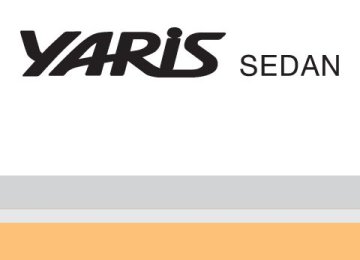- 2010 Toyota Yaris Sedan Owners Manuals
- Toyota Yaris Sedan Owners Manuals
- 2008 Toyota Yaris Sedan Owners Manuals
- Toyota Yaris Sedan Owners Manuals
- 2011 Toyota Yaris Sedan Owners Manuals
- Toyota Yaris Sedan Owners Manuals
- 2009 Toyota Yaris Sedan Owners Manuals
- Toyota Yaris Sedan Owners Manuals
- 2012 Toyota Yaris Sedan Owners Manuals
- Toyota Yaris Sedan Owners Manuals
- Download PDF Manual
-
When the dial is set to , air flows to the upper body and feet.
: Some models
159
3-1. Using the air conditioning system and defogger
: Some models
: Some models
When the dial is set to flows to the feet.
, air
When the dial is set to , air flows to the feet and the wind- shield defogger operates.
When the dial is set to , air flows to the windshield and side windows.
Set the air intake selection dial to
(outside air) mode.
Pressing to turn the air conditioning on clears the wind- shield and side windows faster.
n Selecting the air intake modes
Set the air intake selection dial to
(outside air) mode or
(recirculated air) mode.
160
3-1. Using the air conditioning system and defogger
Adjusting the position of the air outlets
Center outlets
Direct air flow to the left or right, up or down.
161
3-1. Using the air conditioning system and defogger
Right and left side outlets
Direct air flow to the left or right, up or down.
Opening and closing the right and left side outlets
Open the vent. Close the vent.
162
3-1. Using the air conditioning system and defogger
n Using the system in recirculated air mode
The windows will fog up more easily if the recirculated air mode is used for an extended period.
n When outside air temperature approaches 32°F (0°C)
The air conditioning system may not operate even when
is pressed.
n When
is selected for the air outlets used
For your driving comfort, air flowing to the feet may be warmer than air flow- ing to the upper body depending on the position of the temperature adjust- ment dial.
CAUTION
n To prevent the windshield from fogging up
Do not set the air outlet selection dial to during cool air operation in extremely humid weather. The difference between the temperature of the outside air and that of the windshield can cause the outer surface of the windshield to fog up, blocking your vision.
NOTICE
n To prevent battery discharge
Do not leave the air conditioning system on longer than necessary when the engine is stopped.
163
3-1. Using the air conditioning system and defogger Rear window defogger (if equipped)
Clear the rear window using the defogger.
ON/OFF
Press the button to turn on the rear window defogger. The indicator light will come on.
n The rear window defogger can be operated when
The engine switch is in the ON position.
NOTICE
n To prevent battery discharge
Do not leave the rear window defogger on longer than necessary when the engine is stopped.
164
3-2. Using the audio system Audio system types
CD player with CD changer controller and AM/FM radio.
Type A
Type B
165
3-2. Using the audio system
Title
Using the radio Using the CD player Playing back MP3 and WMA discs Optimal use of the audio system Using the AUX adapter
Page P. 168
P. 171
P. 178
P. 186
P. 189n Using cellular phones
Interference may be heard through the audio system's speakers if a cellular phone is being used inside or close to the vehicle while the audio system is operating.
CAUTION
n For vehicles sold in U.S.A. and Canada
l Part 15 of the FCC Rules
FCC Warning: Any unauthorized changes or modifications to this equipment will void the user’s authority to operate this device.
l Laser products
• Do not take this unit apart or attempt to make any changes yourself.
This is an intricate unit that uses a laser pickup to retrieve information from the surface of compact discs. The laser is carefully shielded so that its rays remain inside the cabinet. Therefore, never try to disas- semble the player or alter any of its parts since you may be exposed to laser rays and dangerous voltages.
• This product utilizes a laser.
Use of controls or adjustments or performance of procedures other than those specified herein may result in hazardous radiation expo- sure.
166
3-2. Using the audio system
NOTICE
n To prevent battery discharge
Do not leave the audio system on longer than necessary with the engine off.
n To avoid damaging the audio system
Take care not to spill drinks or other fluids over the audio system.
167
3-2. Using the audio system Using the radio
Type A
Power
Volume
Station selector
Adjusting the frequency
AM/FM mode buttons
Seeking the frequency
Type B
Power
Volume
Scanning for receivable stations
Station selector
Adjusting the frequency
Scanning for receivable stations
Seeking the frequency
AM/FM mode buttons
168
3-2. Using the audio system
Setting station presets
Search for desired stations by turning
or
or
pressing “∧” or “∨” on
or
Press and hold the button (from
or ) that the station is to be set to until you hear a beep.
or
to
Scanning radio stations
n Scanning the preset radio stations
Press and hold
or
until you hear a beep.
Preset stations will be played for 5 seconds each. When the desired station is reached, press the button once again.
n Scanning all radio stations within range
Press
or
All stations with reception will be played for 5 seconds each. When the desired station is reached, press the button once again.
169
3-2. Using the audio system
n When the battery is disconnected
Stations presets are erased.
n Reception sensitivity
l Maintaining perfect radio reception at all times is difficult due to the con- tinually changing position of the antenna, differences in signal strength and surrounding objects, such as trains, transmitters, etc.
l The radio antenna is mounted inside the rear window. To maintain clear radio reception, do not attach metallic window tinting or other metallic objects to the antenna wire mounted inside the rear window.
170
3-2. Using the audio system Using the CD player
Type A
Power
Volume
CD selection (with external CD changer only)
CD eject
Repeat play
Playback
Random playback
Display text message
Track selection
Reverse
Fast-forward
Search playback
Type B
Power
Volume
CD selection (with external CD changer only)
CD eject
Reverse
Fast-forward
Search playback
Repeat play
Track selection
Random playback
Display text message
Playback
171
3-2. Using the audio system
Loading a CD
Insert a CD.
Ejecting a CD
Press
or
and remove the CD.
Selecting and scanning a track
n Selecting a track
Press “∧” to move up or “∨” to move down using
or
until the desired track number is displayed.
n Scanning tracks
or
Press The first 10 seconds of each track will be played. Press the switch again when the desired track is reached.
Fast-forwarding and reversing tracks
To fast-forward or reverse. Type A: Press and hold Type B: Press and hold
) or ) or
). ).
Selecting a CD (with external CD changer only)
n Selecting the desired CD (∨) or (∨) or
Type A: Press Type B: Press
(∧). (∧).
172
3-2. Using the audio system
n Scanning loaded CDs Press and hold The first 10 seconds of the first track on each CD will be played. Press the switch again when the desired CD is reached.
until you hear a beep.
or
Repeat play
n Repeating a track
Press
(RPT) or
(RPT).
n Repeating all of the tracks on a CD (with external CD changer
only) Press and hold
(RPT) or
(RPT) until you hear a beep.
Random playback
n Current CD
(RAND) or
Press Tracks are played in a random order until the button is pressed once more.
(RAND).
n All CDs (with external CD changer only)
(RAND) or
Press and hold beep. Tracks on all loaded CDs are played in a random order until the button is pressed once more.
(RAND) until you hear a
Switching the display
Press
or
Each time the switch is pressed, the display changes in the order of Track no./Elapsed time→CD title→Track name.
173
3-2. Using the audio system
n Display
Up to 12 characters can be displayed at a time. If there are 13 characters or more, pressing and holding for 1 second or more will display the remaining characters. A maximum of 24 characters can be displayed. If is pressed for 1 second or more again or has not been pressed for 6 seconds or more, the display will return to the first 12 charac- ters. Depending on the contents recorded, the characters may not be displayed properly or may not be displayed at all.
or
or
n Canceling random playback
Press
(RAND) or
(RAND) again.
n Canceling repeat play (RPT) or
Press
n Error messages
(RPT) again.
Refer to the following table and take the appropriate measures. If the prob- lem is not rectified, take the vehicle to your Toyota dealer.
Message
Cause
ERROR 1
ERROR 3
• The disc may be dirty or damaged • The disc may be inserted upside down There is a problem within the system
ERROR 4
Over-current
WAIT
CD OPEN
Operation is stopped due to a high temper- ature inside the player The external CD changer lid is open
Correction Procedures
• Clean the disc • Insert the disc cor- rectly
Eject the disc or mag- azine Ask your Toyota dealer Eject the disc and allow the player to cool down
Close the lid
174
3-2. Using the audio system
Message
NO DISC
Cause
Correction Procedures
There is no disc in the external CD changer
Insert a disc
n Discs that can be used
Discs with the marks shown below can be used. Playback may not be possible depending on recording format or disc fea- tures, or due to scratches, dirt or deterioration.
CDs with copy-protect features may not be used.
n CD player protection feature
To protect the internal components, playback is automatically stopped when a problem is detected while the CD player is being used.
n If CDs are left inside the CD player or in the ejected position for
extended periods CDs may be damaged and may not play properly.
n Lens cleaners
Do not use lens cleaners. Doing so may damage the CD player.
175
3-2. Using the audio system
NOTICE
n CDs and adapters that cannot be used
Do not use the following types of CDs or 3 in. (8 cm) CD adapters or Dual Disc. Doing so may damage the CD player and/or the CD insert/eject function.
l CDs that have a diameter that is not 4.7
in. (12 cm)
l Low-quality and deformed CDs
176
3-2. Using the audio system
NOTICE
l CDs with a transparent or translucent
recording area
l CDs that have had tape, stickers or CD- R labels attached to them, or that have had the label peeled off
n CD player precautions
Failure to follow the precautions below may result in serious damage to the CDs or the player itself. l Do not insert anything other than CDs into the CD slot. l Do not apply oil to the CD player. l Store CDs away from direct sunlight. l Never try to disassemble any part of the CD player.
177
3-2. Using the audio system Playing back MP3 and WMA discs
Type A
Power
Volume
File selection
Folder selection
Playback
Disc eject
Repeat play
File selection
Reverse
Fast-forward
Search playback
Random playback
Display text message
Type B
Power
Volume
Disc eject
Fast-forward Reverse
File selection
Folder selection
File selection
Search playback
Repeat play
Display text message
Random playback
Playback
178
3-2. Using the audio system
Loading MP3 and WMA disc
Insert a disc.
Ejecting MP3 and WMA disc
Press
or
and remove the disc.
Selecting a folder
n Selecting folders one at a time
To select the desired folder, press “∧” or “∨” on
or
n Selecting the desired folder by cueing the first file of each
folder Press and hold The first 10 seconds of the first file in the each folder will be played. When the desired folder is reached, press the switch once again.
until you hear a beep.
or
n Returning to the first folder
Press and hold “∨” on
or
until you hear a beep.
Selecting and scanning files
n Selecting one file at a time
To select the desired file, turn
or
or press “∧” or “∨” on
or
179
3-2. Using the audio system
n Scanning the desired file by cueing the files in the folder
or
Press The first 10 seconds of all files in the folder will be played. When the desired file is reached, press the switch once again.
Fast-forwarding and reversing files
To fast-forward or reverse. Type A: Press and hold Type B: Press and hold
) or ) or
). ).
Repeat play
n Repeating a track
Press
(RPT) or
(RPT).
n Repeating all of the files in the folder
Press and hold
(RPT) or
(RPT) until you hear a beep.
Random playback
n To play files from a particular folder in random order
Press
(RAND) or
(RAND).
n To play all of the files on a disc in random order
(RAND) or
(RAND) until you hear a
Press and hold beep.
Switching the display
Press
or
Each time the switch is pressed, the display changes in the order of Folder no./File no./Elapsed time→Folder name→File name→Album title (MP3 only)→Track title→Artist name.
180
3-2. Using the audio system
n Display
Up to 12 characters can be displayed at a time. If there are 13 characters or more, pressing and holding 1 second or more will display the remaining characters. A maximum of 24 characters can be displayed. If is pressed for 1 second or more again or has not been pressed for 6 seconds or more, the display will return to the first 12 charac- ters. Depending on the contents recorded, the characters may not be displayed properly or may not be displayed at all.
or
for
or
n Canceling random playback
Press
(RAND) or
(RAND) again.
n Canceling repeat play (RPT) or
Press
n Error messages
(RPT) again.
Refer to the following table and take the appropriate measures. If the prob- lem is not rectified, take the vehicle to your Toyota dealer.
Message
Cause
ERROR 1
ERROR 3
• The disc may be dirty or damaged • The disc may be inserted upside down There is a problem within the system
ERROR 4
Over-current
WAIT
Operation is stopped due to a high temper- ature inside the player
Correction Procedures
• Clean the disc • Insert the disc cor- rectly
Eject the disc
Ask your Toyota dealer Eject the disc and allow the player to cool down
181
3-2. Using the audio system
Message
Cause
Correction Procedures
NO MUSIC
This indicates that no playable data is included in the disc
Eject the disc
n Discs that can be used
Discs with the marks shown below can be used. Playback may not be possible depending on recording format or disc fea- tures, or due to scratches, dirt or deterioration.
n CD player protection feature
To protect the internal components, playback is automatically stopped when a problem is detected while the CD player is being used.
n If CDs are left inside the CD player or in the ejected position for
extended periods CDs may be damaged and may not play properly.
n Lens cleaners
Do not use lens cleaners. Doing so may damage the CD player.
n MP3 and WMA files
MP3 (MPEG Audio LAYER3) is a standard audio compression format. Files can be compressed to approximately 1/10 of their original size by using MP3 compression. WMA (Windows Media TM Audio) is a Microsoft audio compression format. This format compresses audio data to a size smaller than that of the MP3
format. There is a limit to the MP3 and WMA file standards and to the media/formats recorded by them that can be used. l MP3 file compatibility• Compatible standards
MP3 (MPEG1 LAYER3, MPEG2 LSF LAYER3)
182
3-2. Using the audio system
• Compatible sampling frequencies
MPEG1 LAYER3: 32, 44.1, 48 (kHz) MPEG2 LSF LAYER3: 16, 22.05, 24 (kHz) • Compatible bit rates (compatible with VBR)
MPEG1 LAYER3: 64, 80, 96, 112, 128, 160, 192, 224, 256, 320 (kbps)
• MPEG2 LSF LAYER3: 64, 80, 96, 112, 128, 144, 160 (kbps) • Compatible channel modes: stereo, joint stereo, dual channel and
monaural
l WMA file compatibility
• Compatible standards
WMA Ver. 7, 8, 9
• Compatible sampling frequencies
32, 44.1, 48 (kHz)
• Compatible bit rates (only compatible with 2-channel playback)
Ver. 7, 8: CBR 48, 64, 80, 96, 128, 160, 192 (kbps) Ver. 9: CBR 48, 64, 80, 96, 128, 160, 192, 256, 320 (kbps)
l Compatible media
Media that can be used for MP3 and WMA playback are CD-Rs and CD- RWs. Playback in some instances may not be possible, depending on the status of the CD-R or CD-RW. Playback may not be possible or the audio may jump if the disc is scratched or marked with fingerprints.
l Compatible disc formats
The following disc formats can be used. • Disc formats: CD-ROM Mode 1 and Mode 2
CD-ROM XA Mode 2, Form 1 and Form 2
• File formats: ISO9660 Level 1, Level 2, (Romeo, Joliet)MP3 and WMA files written in any format other than those listed above may not play correctly, and their file names and folder names may not be displayed correctly.
Items related to standards and limitations are as follows. • Maximum directory hierarchy: 8 levels • Maximum length of folder names/file names: 32 characters • Maximum number of folders: 192 (including the root) • Maximum number of files per disc: 255
183
3-2. Using the audio system
l File names
The only files that can be recognized as MP3/WMA and played are those with the extension .mp3 or .wma.
l Multi-sessions
As the audio system is compatible with multi-sessions, it is possible to play discs that contain MP3 and WMA files. However, only the first session can be played. ID3 and WMA tags ID3 tags can be added to MP3 files, making it possible to record the track title and artist name, etc. The system is compatible with ID3 Ver. 1.0, 1.1, and Ver. 2.2, 2.3 ID3 tags. (The number of characters is based on ID3 Ver. 1.0 and 1.1.) WMA tags can be added to WMA files, making it possible to record the track title and artist name in the same way as with ID3 tags.
l MP3 and WMA playback
When a disc containing MP3 or WMA files is inserted, all files on the disc are first checked. Once the file check is finished, the first MP3 or WMA file is played. To make the file check finish more quickly, we recommend you do not write in any files other than MP3 or WMA files or create any unnec- essary folders. If the discs contain a mixture of music data and MP3 or WMA format data, only music data can be played.
l Extensions
If the file extensions .mp3 and .wma are used for files other than MP3 and WMA files, they will be mistakenly recognized and played as MP3 and WMA files. This may result in large amounts of interference and damage to the speakers.
l Playback
• To play MP3 file with steady sound quality, we recommend a fixed bit
rate of 128 kbps and a sampling frequency of 44.1 kHz.
• CD-R or CD-RW playback may not be possible in some instances,
depending on the characteristics of the disc.
184
3-2. Using the audio system
• There is a wide variety of freeware and other encoding software for MP3 and WMA files on the market, and depending on the status of the encoding and the file format, poor sound quality or noise at the start of playback may result. In some cases, playback may not be possible at all.
• When files other than MP3 or WMA files are recorded on a disc, it may take more time to recognize the disc and in some cases, playback may not be possible at all.
• Microsoft, Windows, and Windows Media are the registered trade-
marks of Microsoft Corporation in the U.S. and other countries.
NOTICE
n CDs and adapters that cannot be used (→P. 176) n CD player precautions (→P. 177)
185
3-2. Using the audio system Optimal use of the audio system
Type A
Type B
Displays the current mode Changes the following set- ting Sound quality and volume balance (→P. 187) The sound quality and bal- ance setting can be changed to produce the best sound.
Using the AUDIO CONTROL function
n Changing sound quality modes
Pressing
or
selects the mode to be changed in the
following order. BAS → TRE → FAD → BAL → *ASL *Type B only
186
3-2. Using the audio system
n Adjusting sound quality
Turning
or
adjusts the level.
Sound qual-
ity mode
Mode displayed
Bass Treble
Front/rear balance Left/right balance
BAS TRE
FAD
BAL
Level
-5 to 5
-5 to 5Turn to the
left
Turn to the
right
Low
High
R7 to F7
Shifts to rear
L7 to R7
Shifts to left
Shifts to
front
Shifts to
right
n Adjusting the Automatic Sound Levelizer (ASL) - Type B only
When “ASL“ is selected, turning
to the right changes the
“ASL level in the order of the “LOW”, “MID” and “HIGH”.
Turning
to the left turns “ASL“ off.
ASL automatically adjusts the volume and tone quality according to the vehicle speed.
187
3-2. Using the audio system
n Trademark owned by SRS Labs, Inc.
The audio systems utilize SRS FOCUS® and SRS TruBass® audio enhancement technologies, under license from SRS Labs, Inc., in all modes except AM radio mode.
FOCUS, TruBass, SRS and Inc. FOCUS and TruBass technologies are incorporated under license from SRS Labs, Inc.
symbols are trademarks of SRS Labs,
188
3-2. Using the audio system Using the AUX adapter (if equipped)
This adapter can be used to connect a portable audio device and lis- ten to it through the vehicle’s speakers.
Connect the portable audio device.
Type A
Type B
Press
Press
189
3-2. Using the audio system
n Operating portable audio devices connected to the audio system
The volume can be adjusted using the vehicle’s audio controls. All other adjustments must be made on the portable audio device itself.
n When using a portable audio device connected to the power outlet or
cigarette lighter Noise may occur during playback. Use the power source of the portable audio device.
190
3-3. Using the interior lights Interior lights list
Interior light (→P. 192) Personal lights (→P. 192)
n Illuminated entry system
When the interior light switch is in the DOOR position, the interior light auto- matically turns on/off according to whether the doors are locked/unlocked and whether the doors are open/closed and the engine switch position.
n To prevent the battery from being discharged
If the interior light remains on when the door is not fully closed and the inte- rior light switch is in the DOOR position, the light will go off automatically after 20 minutes.
n Customization that can be configured at Toyota dealer
Settings (e.g. The time elapsed before lights turn off) can be changed. (Customizable features →P. 351)
191
3-3. Using the interior lights
Interior light
Interior light and personal lights
ON OFF DOOR position
Personal lights
ON/OFF
192
3-4. Using the storage features List of storage features
Glove box
Cup holders Glove box Bottle holders Console box Auxiliary box
Glove box
Pull up the lever.
193
3-4. Using the storage features
CAUTION
n Caution while driving
Glove box and console box
Keep the glove box closed. Injuries may result in the event of an accident or sudden braking.
Console box
Lift the lid while pulling the lever.
CAUTION
n Caution while driving
Keep the console box closed. Injuries may result in the event of an accident or sudden braking.
194
3-4. Using the storage features
Cup holders
Cup holders (front)
Push on the lid.
CAUTION
n Items unsuitable for the cup holder
Do not place anything other than cups or aluminum cans in the cup holders. Other items may be thrown out of the holders in the event of an accident or sudden braking and cause injury. If possible, cover hot drinks to prevent burns.
n When not in use
Keep the cup holders closed. Injuries may result in the event of an accident or sudden braking.
195
3-4. Using the storage features
Cup holders (rear)
Type A
Cup holders
Pull the lid down.
Type B (if equipped)
Pull the armrest down.
CAUTION
n Items unsuitable for the cup holder
Do not place anything other than cups or aluminum cans in the cup holders. Other items may be thrown out of the holders in the event of an accident or sudden braking and cause injury. If possible, cover hot drinks to prevent burns.
n When not in use
Keep the cup holders closed. Injuries may result in the event of an accident or sudden braking.
196
3-4. Using the storage features
Bottle holders and auxiliary box
Bottle holders
n Bottle holders
Depending on their size or shape, some bottles may not fit in the holders.
NOTICE
n Items that should not be stowed in the bottle holders
Put the cap on before stowing a bottle. Do not place open bottles in the bot- tle holders, or glasses and paper cups containing liquid. The contents may spill and glasses may break.
Auxiliary box
Pull the lid down.
197
Auxiliary box
3-4. Using the storage features
CAUTION
n Caution while driving
Keep the auxiliary box closed. Injuries may result in the event of an accident or sudden braking.
n When use the auxiliary box
Do not use the auxiliary box as an ashtray.
198
3-5. Other interior features Sun visors
Forward position: Flip down. Side position: Flip down, unhook, and swing to the side.
199
3-5. Other interior features Vanity mirrors
Slide the cover.
200
3-5. Other interior features Clock
Press and hold the CLOCK button to enter the adjustment mode for the clock. Press the CLOCK button to adjust the hours. After adjusting the hours, wait 5 seconds to allow the hours to be automatically input. Press the CLOCK button to adjust the minutes. After adjusting the minutes, wait 5 seconds to allow the minutes to be automatically input and then return to normal mode.
n The clock is displayed when
The engine switch is in the ON position.
n When disconnecting and reconnecting battery terminals
The time display will automatically be set to 1:00.
201
3-5. Other interior features Portable ashtray (if equipped)
The ashtray can be installed in a cup holder. (→P. 195)
CAUTION
n When not in use
Keep the ashtray closed. Injuries may result in the event of an accident or sudden braking.
n To prevent fire
l Fully extinguish matches and cigarettes before putting them in the ashtray,
then make sure the ashtray is fully closed.
l Do not place paper or any other type of flammable object in the ashtray.
202
3-5. Other interior features Cigarette lighter (if equipped)
the cigarette
lighter
Push down.
The cigarette lighter will pop up when it is ready for use.
n The cigarette lighter can be used when
The engine switch is in the ACC or ON position.
CAUTION
n To avoid burns or fires
l Do not touch the metal parts of the cigarette lighter. l Do not hold the cigarette lighter down. It could overheat and cause a fire. l Do not insert anything other than the cigarette lighter into the outlet.
203
3-5. Other interior features Power outlet (if equipped)
The power outlet can be used for 12 V accessories that run on less than 10 A.
n The power outlet can be used when
The engine switch is in the ACC or ON position.
NOTICE
n To avoid damaging the power outlet
Close the power outlet lid when the power outlet is not in use. Foreign objects or liquids that enter the power outlet may cause a short cir- cuit.
n To prevent the fuse from being blown
Do not use an accessory that uses more than 12 V 10 A.
n To prevent the battery from being discharged
Do not use the power outlet longer than necessary when the engine is not running.
204
3-5. Other interior features Armrest (if equipped)
Pull the armrest down for use.
NOTICE
n To prevent damage to the armrest
Do not place too much strain on the armrest.
205
3-5. Other interior features Floor mat
Securely place a mat that matches the size of the space on the car- pet.
Secure the driver's floor mat using the hooks provided.
CAUTION
n When inserting the floor mat
Observe the following precautions. Failure to do so may result in the floor mat slipping and interfering with the movement of the pedals during driving, resulting in an accident. l Make sure the floor mat is properly placed on the vehicle carpet and the
correct side faces upward.
l Do not place floor mats on top of existing mats.
206
4-1. Maintenance and care Cleaning and protecting the vehicle exterior
Perform the following to protect the vehicle and maintain it in prime condition.
l Working from top to bottom, liberally apply water to the vehicle body, wheel wells and underside of the vehicle to remove any dirt and dust. Wash the vehicle body using a sponge or soft cloth, such as a chamois.
l For hard-to-remove marks, use car wash soap and rinse thor-
oughly with water.
l Wipe away any water. l Wax the vehicle when the waterproof coating deteriorates. If water does not bead on a clean surface, apply wax when the vehicle body is cool.
n Automatic car washes
l Fold the mirrors back before washing the vehicle. l Brushes used in automatic car washes may scratch the vehicle surface
and harm your vehicle’s paint.
n High pressure car washes
Do not allow the nozzles of the car wash to come within close proximity of the windows. Before entering an automatic car wash, check that the fuel filler door on your vehicle is closed properly.
n Aluminum wheels (if equipped)
Remove any dirt immediately by using a neutral detergent. Do not use hard brushes or abrasive cleaners. Do not use strong or harsh chemical cleaners. Use the same mild detergent and wax as used on the point.
n Bumpers and side moldings
Do not scrub with abrasive cleaners.
208
4-1. Maintenance and care
n To prevent deterioration and body corrosion
l Wash the vehicle immediately in the following cases:
• After driving near the sea coast • After driving on salted roads • If you see coal tar or tree sap on the paint surface • If you see dead insects or insect droppings on the paint • After driving in an area contaminated with soot, oily smoke, mine dust,
iron powder or chemical substances
• If the vehicle becomes heavily soiled in dust or mud • If liquids such as benzene and gasoline are spilled on the paint surface If the paint is chipped or scratched, have it repaired immediately.
CAUTION
n Caution about the exhaust pipe
Exhaust gasses cause the exhaust pipe to become quite hot. When washing the vehicle, be careful not to touch the pipe until it has cooled sufficiently, as touching a hot exhaust pipe can cause burns.
NOTICE
n To protect your vehicle’s painted surfaces
Do not use organic cleaners such as benzene or gasoline.
n Cleaning the exterior lights
l Wash carefully. Do not use organic substances or scrub with a hard brush.
This may damage the surfaces of the lights.
l Do not apply wax on the surfaces of the lights.
Wax may cause damage to the lenses.
n To prevent damage to the windshield wiper arms
When lifting the wiper arms away from the windshield, pull the driver side wiper arm upward first, and repeat for the passenger side. When returning the wipers to their original position, do so from the passenger side first.
209
4-1. Maintenance and care Cleaning and protecting the vehicle interior
The following procedures will help protect your vehicle's interior and keep it in top condition: n Protecting the vehicle interior
Remove dirt and dust using a vacuum cleaner. Wipe dirty sur- faces with a cloth dampened with lukewarm water.
n Cleaning the leather areas
l Remove dirt and dust using a vacuum cleaner. l Wipe any excess dirt and dust with a soft cloth dampened with
diluted detergent. Use a diluted water solution of approximately 5% neutral wool deter- gent.
l Wring out any excess water from the cloth and thoroughly
wipe off all remaining traces of detergent.
l Wipe the surface with a dry, soft cloth to remove any remain- ing moisture. Allow the leather to dry in a shaded and venti- lated area.
210
4-1. Maintenance and care
n Cleaning the inside of the rear window
Do not use glass cleaner to clean the rear window, as this may cause dam- age to the rear window defogger heater wires or antenna. Use a cloth damp- ened with lukewarm water to gently wipe the window clean. Wipe the window in strokes running parallel to the heater wires or antenna.
n Caring for leather areas
Toyota recommends cleaning the interior of the vehicle at least twice a year to maintain the quality of the vehicle's interior.
n Shampooing the carpets
There are several commercial foaming-type cleaners available. Use a sponge or brush to apply the foam. Rub in overlapping circles. Do not apply water. The excellent results are obtained when keeping the carpet as dry as possible.
n Seat belts
Clean with mild soap and lukewarm water using a cloth or sponge. Also check the belts periodically for excessive wear, fraying or cuts.
CAUTION
n Water in the vehicle
l Be careful not to splash or spill liquid on the floor. l Do not get any of the SRS components or wiring in the vehicle interior wet.
(→P. 67) Electrical malfunction may cause the airbags to deploy or not function properly, resulting in death or severe injury.
211
4-1. Maintenance and care
NOTICE
n Cleaning detergents
Do not use organic substances such as benzene or gasoline, acidic or alka- line solutions, dye, bleach or other detergent. Doing so may discolor the vehicle interior or cause streaks or damage to painted surfaces.
n Preventing damage to leather surfaces
Observe the following precautions to avoid damage to and deterioration of leather surfaces. l Remove any dust or dirt on leather surfaces immediately. l Do not expose the vehicle to direct sunlight for extended periods of time.
Park the vehicle in the shade, especially during summer.
l Do not place items made of vinyl, plastic, or that contain wax on the uphol- stery, as they may stick to the leather surface if the vehicle interior heats up significantly.
n Water on the floor
Do not wash the vehicle floor with water. Vehicle systems such as the audio system may be damaged if water comes into contact with electrical components under the floor of the vehicle, and may also cause the body to rust.
n Cleaning the inside of the rear window
Be careful not to scratch or damage the heater wires or antenna.
212
4-2. Maintenance Maintenance requirements
To ensure safe and economical driving, day-to-day care and regular maintenance is essential. It is the owner’s responsibility to perform regular checks. Toyota recommends the following maintenance. n General maintenance
Should be performed on a daily basis. This can be done by your- self or by a Toyota dealer. n Scheduled maintenance
Should be performed at specified intervals according to the maintenance schedule. For details about maintenance items and schedules, refer to the “Scheduled Maintenance Guide” or “Owner’s Manual Supplement”.
n Do-it-yourself maintenance
You can perform some maintenance procedures yourself. Please be aware that do-it-yourself maintenance may affect war- ranty coverage. The use of Toyota Repair Manuals is recommended.