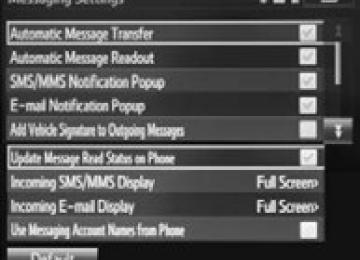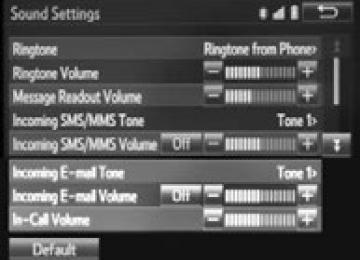- Download PDF Manual
-
PRIUS c_U (OM52E68U)
5-8. Connecting Bluetooth® (Multimedia system)
284
■Certifications for the BluetoothFCC ID: BABFT0049A ●CAUTION: Radio Frequency Radiation Exposure
This equipment complies with FCC radiation exposure limits set forth for uncontrolled equipment and meets the FCC radio frequency (RF) Exposure Guidelines. This equipment has very low levels of RF energy that it deemed to comply without maximum permissive exposure evaluation (MPE). But it is desirable that it should be installed and operated with at least 20cm and more between the radiator and person’s body in normal use position. • Co-location: This transmitter must not be co-located or operated in con-
junction with any other antenna or transmitter.
• This device complies with part 15 of the FCC Rules. Operation is subject to the following two conditions: (1) This device may not cause harmful interference, and (2) this device must accept any interference received, including interference that may cause undesired operation.
●FCC WARNING
Changes or modifications not expressly approved by the party responsible for compliance could void the user's authority to operate the equipment.
●IC: 2024B-FT0049A
This device complies with Industry Canada licence-exempt RSS stan- dard(s). Operation is subject to the following two conditions: (1) this device may not cause interference, and (2) this device must accept any interfer- ence, including interference that may cause undesired operation of the device.
●CAUTION: Radio Frequency Radiation Exposure
This equipment complies with IC radiation exposure limits set forth for uncontrolled equipment and meets RSS-102 of the IC radio frequency (RF) Exposure rules. This equipment has very low levels of RF energy that it deemed to comply without maximum permissive exposure evaluation (MPE). But it is desirable that it should be installed and operated with at least 20cm and more between the radiator and person's body (excluding extremities: hands, wrists, feet and ankles).
PRIUS c_U (OM52E68U)
5-8. Connecting Bluetooth® (Multimedia system)
285
Device registration/connection flow
1. Register the Bluetooth® device to be used with multimedia
system (P. 287, 288, 289)
2. Connect the Bluetooth® device to be used
(P. 291)
To be used for audio
To be used for hands-free phone
3. Start Bluetooth® connec-
tion (P. 291)
3. Start Bluetooth® connec-
tion (P. 291)
4. Check connection status
(P. 295)
4. Check connection status
(P. 298)
5. Use Bluetooth® audio
(P. 295)
5. Use Bluetooth® phone
(P. 297)
PRIUS c_U (OM52E68U)
286
5-8. Connecting Bluetooth® (Multimedia system)
Registering and connecting from the “Bluetooth* Setup” screen To display the screen shown below, press the “SETUP” button and select “Bluetooth*” on the “Setup” screen.
Select to connect the device to be used with multimedia sys- tem. (P. 291) Select to register a Bluetooth® device to be used with multime- dia system. (P. 289) Select detailed Bluetooth® system settings. (P. 294) Select to delete registered devices. (P. 290)
set
to
*: Bluetooth is a registered trademark of Bluetooth SIG, Inc.
PRIUS c_U (OM52E68U)
5-8. Connecting Bluetooth® (Multimedia system)
287
Registering a Bluetooth® audio player for the first time To use the Bluetooth® Audio, it is necessary to register an audio player with the system. Once the player has been registered, it is possible to use the Bluetooth® Audio. For details about registering a Bluetooth® device (P. 289)
Turn the Bluetooth® connection setting of your audio player on. Press the “AUDIO” button. Select “ Select “Select Device”. Follow the steps in “How to register a Bluetooth® device” from “STEP 2”. (P. 289)
Audio”.
PRIUS c_U (OM52E68U)
5-8. Connecting Bluetooth® (Multimedia system)
288
Registering a Bluetooth® phone for the first timeTo use the hands-free system, it is necessary to register a Bluetooth® phone with the system. Once the phone has been registered, it is possible to use the hands-free system. For details about registering a Bluetooth® device (P. 289)
” button.
Turn the Bluetooth® connection setting of your cellular phone on. Press the “ Select “OK” to register a phone. Follow the steps in “How to register a Bluetooth® device” from “STEP 3”. (P. 289)
PRIUS c_U (OM52E68U)
5-8. Connecting Bluetooth® (Multimedia system)
289
Registering a Bluetooth® device Bluetooth® compatible phones (HFP) and portable audio players (AVP) can be registered simultaneously. You can register up to 5
Bluetooth® devices.How to register a Bluetooth® device
Display the “Bluetooth* Setup” screen. (P. 286)
*: Bluetooth is a registered trademark of Bluetooth SIG, Inc.
Select “Add”. When this screen is displayed, search for the device name dis- played on this screen on the screen of your Bluetooth® device. For details about operating the Bluetooth® device, see the manual that comes with it. To cancel the registration, select “Cancel”. Register the Bluetooth® device using your Bluetooth® device. A PIN-code is not required for SSP (Secure Simple Pairing) compatible Bluetooth® devices. Depending on the type of Bluetooth® device being connected, a message confirming registration may be displayed on the Bluetooth® device’s screen. Respond and operate the Bluetooth® device according to the confirmation message.
PRIUS c_U (OM52E68U)
290
5-8. Connecting Bluetooth® (Multimedia system)
Check that this screen is dis- played when is complete.
registration
Select “OK” when the connection status changes from “Connect- ing...” to “Connected”. If an error message is displayed, follow the guidance on the screen to try again.
Registration can be performed “Bluetooth* Setup” screen. ■ When registering from the “Bluetooth* Audio” screen
from screens other
than
the
Display the “Bluetooth* Audio” screen. (P. 260) Select “Select Device”. Follow the steps in “How to register a Bluetooth® device” from “STEP 2”. (P. 289)
*: Bluetooth is a registered trademark of Bluetooth SIG, Inc. Deleting a Bluetooth® device
Display the “Bluetooth* Setup” screen. (P. 286)
*: Bluetooth is a registered trademark of Bluetooth SIG, Inc.
Select “Remove”. Select the desired device. A confirmation message will be displayed, select “Yes” to delete the device. Check that a confirmation screen is displayed when the operation is complete.
PRIUS c_U (OM52E68U)
5-8. Connecting Bluetooth® (Multimedia system)
291
Connecting a Bluetooth® device Up to 5 Bluetooth® devices (Phones (HFP) and audio players (AVP)) can be registered. If more than 1 Bluetooth® device has been registered, select which device to connect to.
Press the “SETUP” button. Select “Bluetooth*”.
*: Bluetooth is a registered trademark of Bluetooth SIG, Inc.
Select the device to be con- nected. Supported profile icons will be dis- played.
Phone Audio player
• The profile icon for a cur- rently connected device will be displayed in color.
• Selecting a profile icon which is not currently connected will
switch the connection to the function.
PRIUS c_U (OM52E68U)
292
5-8. Connecting Bluetooth® (Multimedia system)
Auto connection To turn auto connection mode on, set “Bluetooth* Power” to on. (P. 294) When you register a phone, auto connection will be activated. Always set it to this mode and leave the Bluetooth® phone in a place where a connection can be established.
When the engine switch is turned to the “ACC” or “ON” position (vehicles without a smart key system) or the “POWER” switch is turned to ACCES- SORY or ON mode (vehicles with a smart key system), the system will search for a nearby cellular phone you have registered. Next, the system automatically connects with the most recent of the phones connected to in the past. Then, the connection result is displayed.
*: Bluetooth is a registered trademark of Bluetooth SIG, Inc.
Manual connection When auto connection has failed or “Bluetooth* Power” is turned off, you must connect the Bluetooth® device manually. *: Bluetooth is a registered trademark of Bluetooth SIG, Inc.
Follow the steps in “Connecting a Bluetooth® device” from “STEP 1”. (P. 291)
Connecting a Bluetooth® audio player Registering an additional device
Select “Select Device” on the Bluetooth® audio control screen. For more information: P. 289
Selecting a registered device
Select “Select Device” on the Bluetooth® audio control screen. For more information: P. 291
■Reconnecting a Bluetooth® phone
If the system cannot connect due to poor signal strength with the engine switch is turned to the “ACC” or “ON” position (vehicles without a smart key system) or the “POWER” switch is turned to ACCESSORY or ON mode (vehi- cles with a smart key system), the system will automatically attempt to recon- nect. If the phone is turned off, the system will not attempt to reconnect. In this case, the connection must be made manually, or the phone must be rese- lected.
PRIUS c_U (OM52E68U)
5-8. Connecting Bluetooth® (Multimedia system)
293
Displaying a Bluetooth® device details You can confirm and change the registered device details.
Bluetooth® device registration status
Display the “Bluetooth* Setup” screen. (P. 286)
*: Bluetooth is a registered trademark of Bluetooth SIG, Inc.
Select the device. Select “Device Info”. Following screen is displayed:
Device Name Change connection method (P. 293) Bluetooth® Address Display your telephone num- ber The number may not be dis- played depending on the model of phone. Compatibility profile of the device Restore default settings
Changing connection method
Select “Connect Audio Player from”. Select “Vehicle” or “Device”. “Vehicle”: Connect the multimedia system to the portable audio player. “Device”: Connect the portable audio player to the multimedia system.
PRIUS c_U (OM52E68U)
5-8. Connecting Bluetooth® (Multimedia system)
294
Detailed Bluetooth® system settings You can confirm and change the detailed Bluetooth® settings.How to check and change detailed Bluetooth® settings
Display the “Bluetooth* Setup” screen. (P. 286) Select “System Settings”. The following screen is displayed:
Bluetooth® Power on/off You can change Bluetooth® function on/off Bluetooth® Name Change PIN-code (P. 294) Bluetooth® Address Display Phone Status You can set the system to show the status confirmation display when connecting a telephone Display Audio Player Status You can set the system to show the status confirmation display when connecting an audio player Compatibility profile of the system Restore default settings
*: Bluetooth is a registered trademark of Bluetooth SIG, Inc. Editing the Bluetooth* PIN You can change the PIN-code that is used to register your Bluetooth® devices in the system.
Select “Bluetooth* PIN”. Input a PIN-code, and select “OK”.
*: Bluetooth is a registered trademark of Bluetooth SIG, Inc.
PRIUS c_U (OM52E68U)
5-9. Bluetooth® Audio (Multimedia system)
295
Listening to Bluetooth® Audio The Bluetooth® audio system enables the user to enjoy music played on a portable player from the vehicle speakers via wire- less communication. When a Bluetooth® device cannot be connected, check the connec- tion status on the “Bluetooth* Audio” screen. If the device is not con- nected, either register or reconnect the device. (P. 291) *: Bluetooth is a registered trademark of Bluetooth SIG, Inc.
Status display You can check such indicators as signal strength and battery charge on the screen.
Connection status Battery charge
PRIUS c_U (OM52E68U)
296
5-9. Bluetooth® Audio (Multimedia system)
Indicators
Connection status
Battery charge
Good
Full
Conditions
Not connected
Empty
or
to Play/Pause.
Playing Bluetooth® audio Select For details on “Bluetooth* Audio” screen operation methods, refer to Basic Audio Operations. (P. 252) For details on how to select a track or album, refer to selecting, fast- forwarding and reversing tracks/files/songs. (P. 262) *: Bluetooth is a registered trademark of Bluetooth SIG, Inc.
PRIUS c_U (OM52E68U)
5-10. Bluetooth® phone (Multimedia system)
297
Using a Bluetooth® Phone The hands-free system is a function that allows you to use your cellular phone without touching it. This system supports Bluetooth®. Bluetooth® is a wireless data system that allows the cellular phone to wirelessly connect to the hands-free system and make/receive calls. Before making a phone call, check the connection status, battery charge, call area and signal strength. (P. 298) If a Bluetooth® device cannot be connected, check the connection status on the phone screen. If the device is not connected, either register or reconnect it. (P. 291)
Phone screen To display the screen shown below, press the ing wheel or the Several functions are available to operate on each screen that is dis- played by selecting the 4 tabs.
switch on the steer-
button.
Device name Bluetooth® connection status
PRIUS c_U (OM52E68U)
298
5-10. Bluetooth® phone (Multimedia system)
■ Telephone switch (P. 313) ■ Microphone Vehicles without moon roof
Vehicles with moon roof
The vehicle’s built in microphone is used when talking on the phone. The person you are speaking to can be heard from the front speak- ers. To use the hands-free system, you must register your Bluetooth® phone in the system. (P. 289)
Status display You can check indicators such as signal strength and battery charge on the phone screen. Connection status Signal strength Battery charge
PRIUS c_U (OM52E68U)
5-10. Bluetooth® phone (Multimedia system)
299
Indicators
Conditions
Connection status
Battery charge
Call area
Signal strength
Good
Full
“Rm”: Roaming area
Excellent
Not connected
Empty
Poor
PRIUS c_U (OM52E68U)
300
5-10. Bluetooth® phone (Multimedia system)
Making a call Once a Bluetooth® phone is registered, you can make a call using the following procedure:
Dialing
Display the phone screen. (P. 297) Select the “Dial Pad” tab and enter a phone number. To delete the input phone number, select For the first digit, you can enter “+” by selecting “” for a while. Press the
switch on the steering wheel or select
Dialing from the contacts list You can dial a number from the contact data imported from your cellu- lar phone. The system has one contact for each registered phone. Up to 2500 contacts may be stored in each contact. (P. 300)
Display the phone screen. (P. 297) Select “Contacts” tab. Choose the desired contact to call from the list. Choose the number and then press the wheel or select
switch on the steering
When the contact is empty You can transfer the phone numbers in a Bluetooth® phone to the sys- tem. Operation methods differ between PBAP (Phone Book Access Profile) compatible and PBAP incompatible Bluetooth® phones. If the cellular phone does not support either PBAP or OPP (Object Push Profile) service, you cannot transfer contacts.
PRIUS c_U (OM52E68U)
5-10. Bluetooth® phone (Multimedia system)
301
Press the If the phonebook is empty, a message will be displayed.
switch on the steering wheel.
For a PBAP compatible Bluetooth® phone and “Automatic Contact/
History Transfer” is off Select the desired item.
“Always” and
Select to transfer new con- tacts from a cellular phone, select then enable “Automatic Contact/ History Transfer”. Select to transfer all the con- tacts from a connected cellu- lar phone only once. Select to cancel transferring.
For PBAP incompatible but OPP compatible Bluetooth® phones
Select the desired item.
Select to transfer the con- tacts from the connected cel- lular phone. Select to add a new contact manually. Select to cancel transferring.
When “Transfer” is selected
Follow the steps in “Update contacts from phone” from “STEP2”. (P. 317)
When “Add” is selected
Follow the steps in “Registering a new contact to the contacts list” from “STEP2”. (P. 319)
PRIUS c_U (OM52E68U)
302
5-10. Bluetooth® phone (Multimedia system)
Calling using favorites list You can make a call using numbers registered in the contact.
Display the phone screen. (P. 297) Select “Favorites” tab. Select the desired number to make a call.
Dialing from call history You can make a call using the call history, which has the 3 functions below.
: calls which you missed : calls which you received : calls which you made
Display the phone screen. (P. 297) Select “Call History” tab. Select When
or the desired entry from the list. is selected
Check that the “Call” screen is displayed.
When the desired contact is selected
Select the desired number. Check that the “Call” screen is displayed.
■Call history list
●If you make a call to or receive a call from a number registered in the con-
tact, the name is displayed in the call history.
●If you make multiple calls to the same number, only the last call made is dis-
played in the call history.
■International calls
You may not be able to make international calls, depending on the mobile phone in use.
PRIUS c_U (OM52E68U)
5-10. Bluetooth® phone (Multimedia system)
303
Receiving a call
When a call is received, the following screen is displayed together with a sound.
To answer the phone Press the ing wheel or select
switch on the steer-
To refuse a call Press the
switch on the steering wheel or select
To adjust the incoming call volume Turn the “PWR·VOL” knob. You can also adjust the volume using the steering switches.
■International calls
Received international calls may not be displayed correctly depending on the cellular phone in use.
PRIUS c_U (OM52E68U)
304
5-10. Bluetooth® phone (Multimedia system)
Speaking on the phone
The following screen is displayed when speaking on the phone.
To adjust the call volume Select “-” or “+”. You can also adjust the volume using the steering switches or the volume knob.
To prevent the other party from hearing your voice Select “Mute”.
Inputting tones When using phone services such as an answering service or a bank, you can store phone numbers and code numbers in the contact.
Select “0-9”. Input the number.
■ Release Tones
“Release Tones” appear when a continuous tone signal(s) contain- ing a (w) is registered in the contact list.
Select “Release Tones”.
PRIUS c_U (OM52E68U)
5-10. Bluetooth® phone (Multimedia system)
305
■Release Tones
●A continuous tone signal is a character string that consists of numbers and
the characters p or w. (e.g.056133w0123p#1)
●When the “p” pause tone is used, the tone data up until the next pause tone will be automatically sent after 2 seconds have elapsed. When the “w” pause tone is used, the tone data up until the next pause tone will be auto- matically sent after a user operation is performed.
●Release tones can be used when automated operation of a phone based service such as an answering machine or bank phone service is desired. A phone number with continuous tone signals can be registered in the contact list.
●Tone data after a “w” pause tone can be operated on voice command during
a call.
PRIUS c_U (OM52E68U)
306
5-10. Bluetooth® phone (Multimedia system)
To transfer a call Select “Handset Mode” to on from a hands-free call to a cellular phone call. Select “Handset Mode” to off from a cellular phone call to a hands-free call.
Transmit volume setting
Select “Transmit Volume”. Select the desired level for the transmit volume. Select “OK”.
To hang up Press the
switch on the steering wheel or select
Call waiting When a call is interrupted by a third party while talking, an incoming call message will be displayed. To talk with the other party: • Press the
switch on the
steering wheel.
• Select To refuse the call: • Press the
steering wheel.
switch on the
• Select Every time you press the
during call waiting, you will be switched to the other party.
switch on the steering wheel or select
PRIUS c_U (OM52E68U)
5-10. Bluetooth® phone (Multimedia system)
307
■Transferring calls
●If you transfer from the cellular phone to hands-free, the hands-free screen
will be displayed, and you can operate the system using the screen.
●Transfer method and operation may vary according to the cellular phone
used.
●For operation of the cellular phone in use, see the phone's manual.
■Call waiting operation
Call waiting operation may differ depending on your phone company and cel- lular phone.
PRIUS c_U (OM52E68U)
5-10. Bluetooth® phone (Multimedia system)
308
Bluetooth® phone message function Received messages can be forwarded from the connected Bluetooth® phone, enabling checking and replying using the multimedia system. Depending on the type of Bluetooth® phone connected, received messages may not be transferred to the message inbox. If the phone does not support the message function, this func- tion cannot be used.Displaying message inbox screen
Press the “ Select
” button.
Receiving a message When an e-mail/SMS/MMS is received, the incoming message screen pops up with sound and is ready to be operated on the screen.
Select to check the message. Select to refuse the message. Select sender.
to call
the message
PRIUS c_U (OM52E68U)
5-10. Bluetooth® phone (Multimedia system)
309
■Receiving a message
●Depending on the cellular phone used for receiving messages, or its regis- tration status with the navigation system, some information may not be dis- played.
●The pop up screen is separately available for incoming e-mail and SMS/
MMS messages under the following conditions: E-mail: • “Incoming E-mail Display” is set to “Full Screen”. (P. 324) • “E-mail Notification Popup” is set to on. (P. 324) SMS/MMS: • “Incoming SMS/MMS Display” is set to “Full screen”. (P. 324) • “SMS/MMS Notification Popup” is set to on. (P. 324)
PRIUS c_U (OM52E68U)
310
5-10. Bluetooth® phone (Multimedia system)
Checking the messages
Display the message inbox screen. (P. 308) Select the desired message from the list. Check that the message is displayed.
Select
E-mails: “Mark Unread” or “Mark Read” to mark mail unread or read on the message inbox screen. This function is available when “Update Message Read Status on Phone” is set to on (P. 324) Select to make a call to the sender. Select to have messages read out. To cancel this function, select “Stop”. Select to display the previous or next message. Select to reply the message.
PRIUS c_U (OM52E68U)
5-10. Bluetooth® phone (Multimedia system)
311
■Check the messages
●Depending on the type of Bluetooth® phone being connected, it may be nec-
essary to perform additional steps on the phone.
●Messages are displayed in the appropriate connected Bluetooth® phone’s
registered mail address folder. Select the tab of the desired folder to be displayed.
●Only received messages on the connected Bluetooth® phone can be dis-
played.
●The text of the message is not displayed while driving. ●When “Automatic Message Readout” is set to on, messages will be auto-
matically read out. (P. 324)
●Turn the “PWR·VOL” knob, or use the volume switch on the steering wheel
to adjust the message read out volume.
●The message read out function is available even while driving.
Replying to a message
Display the message inbox screen. (P. 308) Select the desired message from the list. Select “Quick Message”. Select the desired message. Select “Send”.
■ Editing quick reply message
Select “Quick Message”. Select Select “OK” when editing is completed.
corresponding to the desired message to edit.
PRIUS c_U (OM52E68U)
312
5-10. Bluetooth® phone (Multimedia system)
Calling the message sender Calls can be made to an e-mail/SMS/MMS message sender's phone number.
Display the message inbox screen. (P. 308) Select the desired message. Select Check that the “Call” screen is displayed.
■ Calling from a number within a message
Calls can be made to a number identified in a message's text area.
Display the message inbox screen. (P. 308) Select the desired message. Select the text area. Select Check that the “Call” screen is displayed.
corresponding to the desired number.
■ Calling from the incoming message screen
P. 306
PRIUS c_U (OM52E68U)
5-10. Bluetooth® phone (Multimedia system)
313
Using the steering wheel switches
The steering wheel switches can be used to operate a connected cellular phone.
Operating a telephone using the steering wheel switches
Volume switch • Increase/Decrease the vol-
ume
• Press and hold:
Continuously decrease the volume
increase/
On hook switch • End a call • Refuse a call Off hook switch • Make a call • Receive a call • Display “Phone” screen
PRIUS c_U (OM52E68U)
5-10. Bluetooth® phone (Multimedia system)
314
Bluetooth® phone settings You can adjust the hands-free system to your desired settings.“Phone/Message Settings” screen To display the screen shown below, press the “SETUP” button, and select “Phone” on the “Setup” screen.
13
14
Set the phone connection (P. 289) Setting the sound (P. 315) Contact/Call History Settings (P. 316) Set the message settings (P. 324) Set the phone display (P. 325)
PRIUS c_U (OM52E68U)
5-10. Bluetooth® phone (Multimedia system)
315
Sound setting
Display the “Phone/Message Settings” screen. (P. 314) Select “Sound Settings” on the “Phone/Message Settings” screen.
13
incoming
the desired
Set the desired ringtone. Adjust the ringtone volume. Adjust the message readout volume. Set SMS/MMS tone. Adjust the incoming SMS/ MMS tone volume. Set the incoming e-mail tone. Adjust the incoming e-mail tone volume. Adjust the default volume of the other party's voice.
■To return to the default volume settings
Select “Default”, and then “Yes”.
PRIUS c_U (OM52E68U)
316
5-10. Bluetooth® phone (Multimedia system)
Contact/Call History Settings The contact can be transferred from a Bluetooth® phone to the sys- tem. The contact also can be added, edited and deleted. The call history can be deleted and contact and favorites can be changed.
PBAP
to update contacts
Display the “Phone/Message Settings” screen. (P. 314) Select “Contact/Call History Settings”. Select the desired item to be set. compatible For Bluetooth® phones, select to set automatic contact/history transfer on/off. When set to on, the phone’s contact data and history are automatically transferred. Select from the connected phone. (P. 317) Select to sort contacts by the first name or last name field. Select to add contacts to the favorites list. (P. 321) Select to delete contacts from the favorites list. (P. 323) Select to display contact images. Select to clear contacts from the call history.* Select to add new contacts to the contact list.* (P. 319) Select to edit contacts in the contact list.* (P. 320) Select to delete contacts from the contact list.* (P. 321) Select to reset all setup items.*
10
11
*: For PBAP compatible Bluetooth® phones only, this function is available
when “Automatic Contact/History Transfer” is set to off. (P. 316)
PRIUS c_U (OM52E68U)
5-10. Bluetooth® phone (Multimedia system)
317
Update contacts from phone Operation methods differ between PBAP compatible and PBAP incompatible but OPP compatible Bluetooth® phones. If your cellular phone is neither PBAP nor OPP compatible, the con- tacts cannot be transferred. ■ For PBAP Compatible Bluetooth® Phones
Select “Update Contacts from Phone”. Check that a confirmation screen is displayed when the opera- tion is complete. This operation may be unnecessary depending on the type of cellular phone. Depending on the type of cellular phone, OBEX authentication may be required when the Bluetooth® phone. If another Bluetooth® device is connected when transferring contact data, depending on the phone, the connected Bluetooth® device may need to be disconnected. Depending on the type of Bluetooth® phone being connected, it may be necessary to perform additional steps on the phone.
transferring contact data. Enter “1234”
into
PRIUS c_U (OM52E68U)
318
5-10. Bluetooth® phone (Multimedia system)
■ For PBAP
Phones
Incompatible but OPP compatible Bluetooth®
Select “Update Contacts from Phone”. Transfer the contact data to the system using a Bluetooth® phone. This operation may be unnecessary depending on the type of cellular phone. Depending on the type of cellular phone, OBEX authentication may be required when the Bluetooth® phone. To cancel this function, select “Cancel”. Select “Done” when it appears on the screen. Check that a confirmation screen is displayed when the opera- tion is complete.
transferring contact data. Enter “1234”
into
■ Updating the contacts in a different way (From the “Call His-
tory” screen) For PBAP compatible Bluetooth® phones, this function is available when “Automatic Contact/History Transfer” is set to off. (P. 316)
Display the phone screen. (P. 297) Select the “Call History” tab and select a contact not yet regis- tered in the contact list. Select “Update Contact”. Select the desired contact. Select a phone type for the phone number.
PRIUS c_U (OM52E68U)
5-10. Bluetooth® phone (Multimedia system)
319
Registering a new contact to the contact list New contact data can be registered. Up to 4 numbers per person can be registered. For PBAP compatible Bluetooth® phones, this function is available when “Automatic Contact/History Transfer” is set to off. (P. 316)
Select “New Contact”. Enter the name and select “OK”. Enter the phone number and select “OK”. Select the phone type for the phone number. To add another number to this contact, select “Yes”.
■ Registering a new contact in a different way (From the “Call
History” screen)
Display the phone screen. (P. 297) Select the “Call History” tab and select a contact not yet regis- tered in the contact list. Select “Add to Contacts”. Follow the steps in “Registering a new contact to the contacts list” from “STEP 3”. (P. 319)
PRIUS c_U (OM52E68U)
320
5-10. Bluetooth® phone (Multimedia system)
Editing the contact data For PBAP compatible Bluetooth® phones, this function is available when “Automatic Contact/History Transfer” is set to off. (P. 316)
Select “Edit Contact”. Select the desired contact. Select
corresponding to the desired name or number.
For editing the name
Follow the steps in “Registering a new contact to the contacts list” from “STEP 3”. (P. 319)
For editing the number
Follow the steps in “Registering a new contact to the contacts list” from “STEP 4”. (P. 319)
■ Editing the contacts in a different way (From the “Contact
Details” screen)
Display the phone screen. (P. 297) Select the “Contacts”, “Call History” tab or the “Favorites” tab and select the desired contact. Select “Edit Contact”. “E-mail Addresses”: Select to display all registered e-mail addresses for the contact. Follow the steps in “Editing the contact data” from “STEP 4”. (P. 320)
PRIUS c_U (OM52E68U)
5-10. Bluetooth® phone (Multimedia system)
321
Deleting the contact data For PBAP compatible Bluetooth® phones, this function is available when “Automatic Contact/History Transfer” is set to off. (P. 316)
Select “Delete Contacts”. Select the desired contact and select “Delete”. Select “Yes” when the confirmation screen appears.
13
■ Deleting the contact in a different way (From the “Contact
Details” screen)
Display the phone screen. (P. 297) Select the “Contacts”, “Call History” tab or the “Favorites” tab and select the desired contact. Select “Edit Contact”. Select “Yes” when the confirmation screen appears.
Favorites list setting Up to 15 contacts (maximum of 4 numbers per contact) can be regis- tered in the favorites list. ■ Registering the contacts in the favorites list
Select “Add Favorite”. Select the desired contact to add to the favorites list. Dimmed contacts are already stored as a favorite. Check that a confirmation screen is displayed when the opera- tion is complete.
PRIUS c_U (OM52E68U)
322
5-10. Bluetooth® phone (Multimedia system)
When 15 contacts have already been registered to the favorites list When 15 contacts have already been registered to the favorites list, a registered contact needs to be replaced. Select “Yes” when the confirmation screen appears to replace a contact. Select the contact to be replaced. Check that a confirmation screen is displayed when the opera- tion is complete.
Registering contacts in the favorites list in a different way (from the
“Contacts” screen)
Display the phone screen. (P. 297) Select the “Contacts” tab. Select registered in the favorites list. When selected, the favorites list.
is changed to
at the beginning of the desired contact list name to be
, and the contact is registered in
Registering contacts in the favorites list in a different way (from the
“Contact Details” screen)
Display the phone screen. (P. 297) Select the “Contacts” tab or the “Call History” tab and select the desired contact. Select “Add Favorite”. Check that a confirmation screen is displayed when the opera- tion is complete.
PRIUS c_U (OM52E68U)
5-10. Bluetooth® phone (Multimedia system)
323
■ Deleting the contacts in the favorites list
Select “Remove Favorite”. Select the desired contacts and select “Remove”. Select “Yes” when the confirmation screen appears. Check that a confirmation screen is displayed when the opera- tion is complete.
Deleting contacts in the favorites list in a different way (from the
“Contacts” screen)
Display the phone screen. (P. 297) Select the “Contacts” tab. Select from the favorites. list. When selected, list.
is changed to
at the beginning of the contact list name to be deleted
, and the data is deleted from the
Deleting contacts in the favorites list in a different way (from the
“Contact Details” screen)
Display the phone screen. (P. 297) Select the “Contacts”, “Call History” tab or the “Favorites” tab and select the desired contact to delete. Select “Remove Favorite”. Select “Yes” when the confirmation screen appears. Check that a confirmation screen is displayed when the opera- tion is complete.
PRIUS c_U (OM52E68U)
324
5-10. Bluetooth® phone (Multimedia system)
Message Settings
Display the “Phone/Message Settings” screen. (P. 314) Select “Messaging Settings”. Select the desired item to be set. automatic message
automatic message
the e-mail notification
Set transfer on/off. Set readout on/off. Set the SMS/MMS notifica- tion popup on/off. Set popup on/off. Set adding the vehicle signa- ture to outgoing messages on/off. Set updating message read status on phone on/off. Change the incoming SMS/MMS display. “Full Screen”: When an SMS/MMS message is received, the incoming SMS/MMS display screen is displayed and can be operated on the screen. “Drop-Down”: When an SMS/MMS message is received, a message is displayed on the upper side of the screen. Change the incoming e-mail display. “Full Screen”: When an e-mail is received, the incoming e-mail display screen is the displayed and can be operated on the screen. “Drop-Down”: When an e-mail is received, a message is displayed on the upper side of the screen. Set display of messaging account names on the inbox tab on/off. When set to on, messaging account names used on the cellular phone will be displayed.
■To return to the default volume settings
Select “Default”, and then “Yes”.
PRIUS c_U (OM52E68U)
5-10. Bluetooth® phone (Multimedia system)
325
■ Displaying the “Messaging Settings” screen in a different way
Display the phone screen. (P. 297) Select Select “Settings”.
Phone Display Settings
Display the “Phone/Message Settings” screen. (P. 314) Select “Phone Display Settings”. Select the desired item to be set. incoming call
the
Change display. “Full Screen”: When a call is received, the hands-free screen is displayed and can be oper- ated on the screen. “Drop-Down”: A message is dis- played on the upper side of the screen. Set display of the contact/ history transfer completion message on/off.
PRIUS c_U (OM52E68U)
326
5-10. Bluetooth® phone (Multimedia system)
What to do if... (Troubleshooting) If there is a problem with the hands-free system or a Bluetooth® device, first check the table below. When using the hands-free system with a Bluetooth® device The hands-free system or Bluetooth® device does not work. The connected device may not be a compatible Bluetooth® cellular phone. For a list of specific devices which operation has been confirmed on this system, check with your Toyota dealer or the following web- site: http://www.toyota.com/entune.html
The Bluetooth version of the connected cellular phone may be older than the specified version. Use a cellular phone with Bluetooth version 2.0 or higher (recom-
mended: Ver. 3.0 with EDR or higher). (P. 330)
PRIUS c_U (OM52E68U)
5-10. Bluetooth® phone (Multimedia system)
327
When registering/connecting a cellular phone A cellular phone cannot be registered. An incorrect passcode was entered on the cellular phone. Enter the correct passcode on the cellular phone. The registration operation has not been completed on the cellular phone side. Complete the registration operation on the cellular phone (approve
registration on the phone).
Old registration information remains on either this system or the cellular phone. Delete the existing registration information from both this system and the cellular phone, then register the cellular phone you wish to connect to this system. (P. 290)
A Bluetooth® connection cannot be made. Another Bluetooth® device is already connected. Manually connect the cellular phone you wish to use to this sys-
tem. (P. 292)
Bluetooth® function is not enabled on the cellular phone. Enable the Bluetooth® function on the cellular phone. “Please check your device settings.” message is displayed. Bluetooth® function is not enabled on the cellular phone. Enable the Bluetooth® function on the cellular phone. Old registration information remains on either this system or the cellular phone. Delete the existing registration information from both this system and the cellular phone, then register the cellular phone you wish to connect to this system. (P. 290)
When making/receiving a call A call cannot be made/received. Your vehicle is in a “Out of cellular service area. Please try again later.” area. Move to where “Out of cellular service area. Please try again later.”
no longer appears on the display.
PRIUS c_U (OM52E68U)
328
5-10. Bluetooth® phone (Multimedia system)
When using the phonebook Phonebook data cannot be transferred manually/automatically. The profile version of the connected cellular phone may not be compatible with transferring phonebook data. For a list of specific devices which operation has been confirmed on this system, check with your Toyota dealer or the following web- site: http://www.toyota.com/entune.html
Automatic phonebook transfer function on this system is set to off. Set automatic phonebook transfer function on this system to on.
(P. 316)