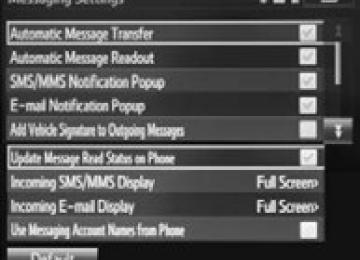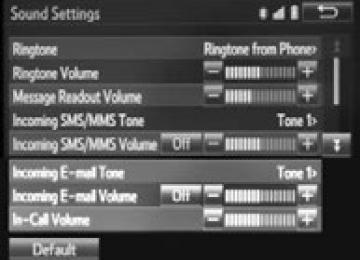- Download PDF Manual
-
4-5. Using the driving support systems
237
WARNING
■When the TRAC/VSC/ABS are activated
The slip indicator light flashes. Always drive carefully. Reckless driving may cause an accident. Exercise particular care when the indicator light flashes.
■When the TRAC/VSC systems are turned off
Be especially careful and drive at a speed appropriate to the road condi- tions. As these are the systems to help ensure vehicle stability and driving force, do not turn the TRAC/VSC systems off unless necessary.
■Replacing tires
Make sure that all tires are of the specified size, brand, tread pattern and total load capacity. In addition, make sure that the tires are inflated to the recommended tire inflation pressure level. The ABS, TRAC and VSC systems will not function correctly if different tires are installed on the vehicle. Contact your Toyota dealer for further information when replacing tires or wheels.
■Handling of tires and the suspension
Using tires with any kind of problem or modifying the suspension will affect the driving assist systems, and may cause a system to malfunction.
PRIUS c_U (OM52E68U)
238
4-6. Driving tips
Hybrid vehicle driving tips
For economical and ecological driving, pay attention to the fol- lowing points:
◆ Using Eco drive mode
When using Eco drive mode, the torque corresponding to the accel- erator pedal depression amount can be generated more smoothly than it is in normal conditions. In addition, the operation of the air conditioning system (heating/cooling) will be minimized, improving the fuel economy. (P. 340)
◆ Use of Hybrid System Indicator
The Eco-friendly driving is possible by keeping the needle of Hybrid System Indicator within Eco area. (P. 102)
◆ Shift lever operation
Shift the shift lever to D when stopped at a traffic light, or driving in heavy traffic etc. Shift the shift lever to P when parking. When using the N, there is no positive effect on fuel consumption. In the N, the gasoline engine operates but electricity cannot be generated. Also, when using the air conditioning system, etc., the hybrid battery (traction battery) power is consumed.
◆ Accelerator pedal/brake pedal operation
● Drive your vehicle smoothly. Avoid abrupt acceleration and deceleration. Gradual acceleration and deceleration will make more effective use of the electric motor (traction motor) without having to use gasoline engine power.
● Avoid repeated acceleration. Repeated acceleration consumes hybrid battery (traction battery) power, resulting in poor fuel con- sumption. Battery power can be restored by driving with the accelerator pedal slightly released.
PRIUS c_U (OM52E68U)
4
4-6. Driving tips
239
◆ When braking
Make sure to operate the brakes gently and in a timely manner. A greater amount of electrical energy can be regenerated when slow- ing down.
◆ Delays
Repeated acceleration and deceleration, as well as long waits at traffic lights, will lead to bad fuel economy. Check traffic reports before leaving and avoid delays as much as possible. When driving in a traffic jam, gently release the brake pedal to allow the vehicle to move forward slightly while avoiding overuse of the accelerator pedal. Doing so can help control excessive gasoline consumption.
◆ Highway driving
Control and maintain the vehicle at a constant speed. Before stop- ping at a toll booth or similar, allow plenty of time to release the accelerator and gently apply the brakes. A greater amount of elec- trical energy can be regenerated when slowing down.
◆ Air conditioning
Use the air conditioning only when necessary. Doing so can help reduce excessive gasoline consumption. In summer: When the ambient temperature is high, use the recircu- lated air mode. Doing so will help to reduce the burden on the air conditioning system and reduce fuel consumption as well. In winter: Because the gasoline engine will not automatically cut out until it and the interior of the vehicle are warm, it will consume fuel. Also, fuel consumption can be improved by avoiding overuse of the heater.
◆ Checking tire inflation pressure
Make sure to check the tire inflation pressure frequently. Improper tire inflation pressure can cause poor fuel economy. Also, as snow tires can cause large amounts of friction, their use on dry roads can lead to poor fuel economy. Use tires that are appro- priate for the season.
PRIUS c_U (OM52E68U)
240
4-6. Driving tips
◆ Luggage
Carrying heavy luggage will lead to poor fuel economy. Avoid carry- ing unnecessary luggage. Installing a large roof rack will also cause poor fuel economy.
◆ Warming up before driving
Since the gasoline engine starts up and cuts out automatically when cold, warming up the engine is unnecessary. Moreover, fre- quently driving short distances will cause the engine to repeatedly warm up, which can lead to excess fuel consumption.
PRIUS c_U (OM52E68U)
4
4-6. Driving tips
241
Winter driving tips
Carry out the necessary preparations and inspections before driving the vehicle in winter. Always drive the vehicle in a man- ner appropriate to the prevailing weather conditions.
Pre-winter preparations ● Use fluids that are appropriate to the prevailing outside tempera-
tures. • Engine oil • Engine/power control unit coolant • Washer fluid
● Have a service technician inspect the condition of the 12-volt bat-
tery.
● Have the vehicle fitted with four snow tires or purchase a set of tire
chains for the front tires. Ensure that all tires are the same size and brand, and that chains match the size of the tires.
Before driving the vehicle Perform the following according to the driving conditions: ● Do not try to forcibly open a window or move a wiper that is frozen. Pour warm water over the frozen area to melt the ice. Wipe away the water immediately to prevent it from freezing.
● To ensure proper operation of the climate control system fan, remove any snow that has accumulated on the air inlet vents in front of the windshield.
● Check for and remove any excess ice or snow that may have accu- mulated on the exterior lights, vehicle's roof, chassis, around the tires or on the brakes.
● Remove any snow or mud from the bottom of your shoes before
getting in the vehicle.
When driving the vehicle Accelerate the vehicle slowly, keep a safe distance between you and the vehicle ahead, and drive at a reduced speed suitable to road con- ditions.
PRIUS c_U (OM52E68U)
242
4-6. Driving tips
When parking the vehicle Park the vehicle and move the shift lever to P without setting the park- ing brake. The parking brake may freeze up, preventing it from being released. If necessary, block the wheels to prevent inadvertent sliding or creeping.
Selecting tire chains Use the correct tire chain size when mounting the tire chains. Chain size is regulated for each tire size.
Side chain (0.12 in. [3.0 mm] in diameter) Cross chain (0.16 in. [4.0 mm] in diameter)
Regulations on the use of tire chains Regulations regarding the use of tire chains vary depending on loca- tion and type of road. Always check local regulations before installing chains.
■Tire chain installation
Observe the following precautions when installing and removing chains: ●Install and remove tire chains in a safe location. ●Install tire chains on the front tires only. Do not install tire chains on the
rear tires.
●Install tire chains on front tires as tightly as possible. Retighten chains
after driving 1/4 1/2 mile (0.5 1.0 km).
●Install tire chains following the instructions provided with the tire chains.
PRIUS c_U (OM52E68U)
WARNING
4-6. Driving tips
243
■Driving with snow tires
Observe the following precautions to reduce the risk of accidents. Failure to do so may result in a loss of vehicle control and cause death or serious injury. ●Use tires of the size specified. ●Maintain the recommended level of air pressure. ●Do not drive in excess of 75 mph (120 km/h), regardless of the type of
snow tires being used.
●Use snow tires on all, not just some wheels.
■Driving with tire chains
Observe the following precautions to reduce the risk of accidents. Failure to do so may result in the vehicle being unable to be driven safely, and may cause death or serious injury. ●Do not drive in excess of the speed limit specified for the tire chains being
used, or 30 mph (50 km/h), whichever is lower.
●Avoid driving on bumpy road surfaces or over potholes. ●Avoid sudden acceleration, abrupt steering, sudden braking and shifting
operations that cause sudden engine braking.
●Slow down sufficiently before entering a curve to ensure that vehicle con-
trol is maintained.
NOTICE
■Repairing or replacing snow tires
Request repairs or replacement of snow tires from Toyota dealers or legiti- mate tire retailers. This is because the removal and attachment of snow tires affects the opera- tion of the tire pressure warning valves and transmitters.
■Fitting tire chains
The tire pressure warning valves and transmitters may not function correctly when tire chains are fitted.
PRIUS c_U (OM52E68U)
244
PRIUS c_U (OM52E68U)
5-1. Using the audio system
Audio system types........... 246
5-2. Basic Operations
(Multimedia system) Multimedia system ............ 247
Steering wheel audio switches .......................... 249
USB port/AUX port............ 250
Basic audio operations...... 2525-3. Setup
(Multimedia system) Setup menu....................... 254
General settings................ 255
Audio settings ................... 257
Display settings................. 258
Voice settings.................... 2595-4. Using the Multimedia
system Selecting the audio source ............................. 260
List screen operation......... 261
Optimal use of the multimedia system .......... 2635-5. Using the radio
(Multimedia system) Radio operation................. 264
5-6. Playing an audio CD and
MP3/WMA/AAC discs (Multimedia system) CD player operation .......... 266
245
5-10. Bluetooth® phone
(Multimedia system) Using a Bluetooth® Phone ............................. 297
Making a call ..................... 300
Receiving a call................. 303
Speaking on the phone ..... 304
Bluetooth® phone message function............ 308
Using the steering wheel switches................ 313
Bluetooth® phone settings ........................... 314
Contact/ Call History Settings ....... 316
What to do if... (Troubleshooting)............ 3265-11. Bluetooth®
(Multimedia system) Bluetooth®......................... 330
5-12. Using the voice command
system (Multimedia system) Voice command system ............................ 335
5-7. Using an external device
(Multimedia system) Listening to an iPod .......... 272
Listening to a USB memory device................ 277
Using the AUX port ........... 2825-8. Connecting Bluetooth®
(Multimedia system) Preparations to use wireless communication................ 283
Registering a Bluetooth® audio player for the first time .................... 287
Registering a Bluetooth® phone for the first time .................... 288
Registering a Bluetooth® device.............................. 289
Connecting a Bluetooth® device.............................. 291
Displaying a Bluetooth® device details .................. 293
Detailed Bluetooth® system settings ............... 2945-9. Bluetooth® Audio
(Multimedia system) Listening to Bluetooth® Audio............................... 295
PRIUS c_U (OM52E68U)
246
5-1. Using the audio system
Audio system types
With Multimedia system P. 247
With navigation system Owners of models equipped with a navigation system should refer to the “NAVIGATION SYSTEM OWNER’S MANUAL”.PRIUS c_U (OM52E68U)
5-2. Basic Operations (Multimedia system)
247
Multimedia system
Operations such as listening to audio, using the hands-free phone and changing multimedia system settings are started by using the following buttons.
Multimedia system operation buttons
“CAR” button Press this button to access the energy monitor/ consumption screen. (P. 108)
button
Press this button to access the Bluetooth® hands-free system. (P. 297)
“AUDIO” button Display the “Select Audio Source” screen or audio top screen. (P. 260)
“SETUP” button Press this button to customize the function settings. (P. 254)
: If equipped
PRIUS c_U (OM52E68U)
248
5-2. Basic Operations (Multimedia system)
Operating the touch screen By touching the screen with your finger, you can control the multime- dia system, etc. ■ Drag*
Touch the screen with your finger, and move the screen to the desired position. ● Scrolling the lists
■ Flick*
Touch the screen with your finger and quickly move the screen by flicking your finger. ● Scrolling the main screen page
*: The above operations may not be performed on all screens.
■When using the touch screen
●If the screen is cold, the display may be dark, or the system may seem to be
operating slightly slower than normal.
●The screen may seem dark and hard to see when viewed through sun- glasses. Change your angle of viewing, adjust the display on the “Display Settings” screen (P. 258) or remove your sunglasses.
●Flick operations may not be performed smoothly in high altitudes.
NOTICE
■To avoid damaging the touch screen
●To prevent damaging the screen, lightly touch the screen buttons with your
finger.
●Do not use objects other than your finger to touch the screen. ●Wipe off fingerprints using a glass cleaning cloth. Do not use chemical
cleaners to clean the screen, as they may damage the touch screen.
PRIUS c_U (OM52E68U)
5-2. Basic Operations (Multimedia system)
249
Steering wheel audio switches
Some audio features can be controlled using the switches on the steering wheel. Operation may differ depending on the type of audio system or navigation system. For details, refer to the manual provided with the audio system or navigation system.
Operating the multimedia system using the steering wheel switches
12
Volume switch • Increases/decreases volume • Press and hold: Continuously increases/decreases volume
Cursor switch • Selects (radio stations/radio
presets/tracks/files/songs)
• Moves cursor • Press and hold: Seek up/down (radio stations) • Fast up/down (tracks/files) “MODE” switch • Changes audio source • Press and hold this switch to mute or pause the current operation
To cancel the mute or pause, press and hold.
WARNING
■To reduce the risk of an accident
Exercise care when operating the audio switches on the steering wheel.
PRIUS c_U (OM52E68U)
250
5-2. Basic Operations (Multimedia system)
USB port/AUX port
Connect an iPod, USB memory device or portable audio player to the USB/AUX port as indicated below. Select “iPod”, “USB” or “AUX” on the audio source selection screen and the device can be operated via multimedia system.
Connecting using the USB/AUX port ■ iPod
Open the cover and connect an iPod using an iPod cable.
Turn on the power of the iPod if it is not turned on.
■ USB memory
Open the cover and connect the USB memory device.
Turn on the power of the USB memory device if it is not turned on.
■ Portable audio player
Open the cover and connect the portable audio player.
Turn on the power of the portable audio player if it is not turned on.
■ Cord hook
A cord can be secured as shown in the illustration.
Cords with a diameter of approximately 0.2 in. (5 mm) can be secured.
PRIUS c_U (OM52E68U)
5-2. Basic Operations (Multimedia system)
251
WARNING
■While driving
Do not connect a device or operate the device controls.
NOTICE
■Cord hook
Do not secure items other than cords on the cord hook. Doing so may dam- age the cord hook.
PRIUS c_U (OM52E68U)
252
5-2. Basic Operations (Multimedia system)
Basic audio operations
Basic audio operations and functions common to each mode are explained in this section.
Operating the multimedia system
Press this knob to turn the multimedia system on and off, and turn it to adjust the volume.
Press the “” or “” button to seek up or down for a radio station, or to access a desired track or file.
Press this button to eject a disc
Insert a disc into the disc slot
:Select to pause music.
Press to pause or resume playing music.
:Select to resume playing music.
Turn this knob to select radio station bands, tracks and files. Also the knob can be used to select items in the list display.
PRIUS c_U (OM52E68U)
5-2. Basic Operations (Multimedia system)
253
Random playback Select
to change on/off.
Repeat play Select
to change on/off.
■Using cellular phones
Interference may be heard through the multimedia system's speakers if a cel- lular phone is being used inside or close to the vehicle while the multimedia system is operating.
■Certification (caution)
Laser product This product is a class 1 laser product. Do not open the cover of the player or attempt to repair the unit yourself. Refer servicing to qualified personnel. ●Laser products
• Do not take this unit apart or attempt to make any changes yourself.
This is an intricate unit that uses a laser pickup to retrieve information from the surface of compact discs. The laser is carefully shielded so that its rays remain inside the cabinet. Therefore, never try to disassemble the player or alter any of its parts since you may be exposed to laser rays and dangerous voltages.
• This product utilizes a laser.
Use of controls or adjustments or performance of procedures other than those specified herein may result in hazardous radiation exposure. THE USE OF OPTICAL INSTRUMENTS WITH THIS PRODUCT WILL INCREASE EYE HAZARD.
NOTICE
■To prevent battery discharge
Do not leave the multimedia system on longer than necessary when the hybrid system is off.
■To avoid damaging the multimedia system
Take care not to spill drinks or other fluids on the multimedia system.
PRIUS c_U (OM52E68U)
254
5-3. Setup (Multimedia system)
Setup menu
You can adjust the multimedia system to your desired settings.
Display “Setup” screen Press the “SETUP” button to display the “Setup” screen.
Select to adjust the settings for operation sounds, screen ani- mation, etc. (P. 255) Select to set the voice settings. (P. 259) Select to adjust the settings for contrast and brightness of the screen. (P. 258) Select to adjust the settings for registering, removing, connecting and disconnecting Bluetooth® devices. (P. 294) Select to adjust the settings for phone sound, contact, etc. (P. 316) Select to set audio settings. (P. 257) Select to turn the screen off. Select to set the vehicle custmization. (P. 514)
PRIUS c_U (OM52E68U)
5-3. Setup (Multimedia system)
255
General settings
Settings are available for adjusting the operation sounds, screen animation, etc.
Screen for general settings Press the “SETUP” button. Select “General” on the “Setup” screen.
or
“Français”
“English”, “Español” can be selected. Select to change the unit of measure for distance. On/off can be selected to sound beeps. Select to change the screen color. Select to change the key- board layout. The animation effect for the screen can be set to on/off. Select to delete personal data (P. 256) Select to update program versions. For details, contact your Toyota dealer. Select to display the software information. Notices related to third party software used in this product are enlisted. (This includes instructions for obtaining such software, where applicable.)
■To return to the default volume settings
Select “Default”, and then “Yes”.
PRIUS c_U (OM52E68U)
256
5-3. Setup (Multimedia system)
Delete personal data
Select “Delete Personal Data” on the “General Settings” screen. Select “Delete”. Check carefully beforehand, as data cannot be retrieved once deleted. A confirmation screen will be displayed. Select “Yes”. The following personal data will be deleted or changed to its default settings. • General settings • Audio settings • Phone settings
PRIUS c_U (OM52E68U)
5-3. Setup (Multimedia system)
257
Audio settings
Settings are available for adjusting the radio operation, cover art, etc.
Screen for audio settings
Press the “SETUP” button. Select “Audio” on the “Setup” screen.
Number of Radio Presets Select the number of radio preset stations. Display Cover Art on/off Automatic Sound Levelizer
Automatic sound leveliser (ASL)
Select “Automatic Sound Levelizer”. Select “High”, “Mid”, “Low” or “Off”.
■About Automatic Sound Leveliser (ASL)
ASL automatically adjusts the volume and tone quality according to the vehi- cle speed.
PRIUS c_U (OM52E68U)
258
5-3. Setup (Multimedia system)
Display settings
Settings are available for adjusting the contrast and brightness of the screen.
Screen for display settings Press the “SETUP” button. Select “Display” on the “Setup” screen.
Adjust screen contrast/bright- ness Adjust screen contrast/bright- ness of the rear view monitor camera Changes to day mode.
Adjusting the screen contrast/brightness
Select “General” on the “Display Settings” screen. Adjust the display as desired by selecting “+” or “-”.
Day mode When the headlights are turned on, the screen dims. However, the screen can be switched to day mode by selecting “Day Mode”.
The screen will stay in day mode when the headlights are turned on until “Day Mode” is selected again.
PRIUS c_U (OM52E68U)
5-3. Setup (Multimedia system)
259
Voice settings
This screen is used for guidance for voice command systems setting.
the
voice
recognition
Adjust the voice guidance vol- ume setting. Set prompts “High”, “Low” or “Off”. Set the train voice recognition. Set the voice prompt interrupt on/off. Set the voice recognition tuto- rial.
■To return to the default volume settings
Select “Default”, and then “Yes”.
PRIUS c_U (OM52E68U)
260
5-4. Using the Multimedia system
Selecting the audio source
Switching between audio sources such as radio and CD are explained in this section.
Changing audio source
Press the “AUDIO” button to display the audio source selection screen. If the audio source selection screen is not displayed, press the “AUDIO” button again. Select the source.
desired
audio
the desired audio to
or
Select source then reorder.
Using the steering wheel switches to change audio source The audio source changes as follows each time the “MODE” switch is pressed.
PRIUS c_U (OM52E68U)
5-4. Using the Multimedia system
261
List screen operation
When a list screen is displayed, use the appropriate buttons to scroll through the list.
How to scroll
: Select to scroll to the next or previous page.
: If appears to the right of titles, the complete titles are too long for the display. Select this button to scroll the title.
Turn the “TUNE·SCROLL” knob to move the cursor box to select a desired item from the list, and press the “TUNE·SCROLL” knob to play it. The track that is being played is highlighted. To return to the top screen, select “Now Playing” on the list screen.
PRIUS c_U (OM52E68U)
262
5-4. Using the Multimedia system
Selecting, fast-forwarding and reversing tracks/files/songs ■ Selecting a track/file/song
Press the “” or “” button on “SEEK/TRACK” or turn the “TUNE·SCROLL” knob to select the desired track/file/song number. To fast-forward or reverse, press and hold the “” or “” button on “SEEK/TRACK”.
■ Selecting a track/file/song from the track/file/song list
Select “Browse” or cover art. Select the desired track/file/ song.
When an MP3/WMA/AAC disc is being used, the folder can be selected. When a Bluetooth® device, USB memory device or iPod is being used, the album can be selected. According to the audio device, the following is displayed.
Audio source
List name
Audio CD MP3/WMA/AAC disc Bluetooth®
USB
iPod
Track Folder, File Album, Track Artists, Albums, Songs, Genres, Composers Artists, Albums, Songs, Genres, Composers, Audiobooks, Videos
PRIUS c_U (OM52E68U)
5-4. Using the Multimedia system
263
Optimal use of the multimedia system
On the “Sound Settings” screen, sound quality (Treble/Mid/ Bass), volume balance can be adjusted.
How to adjust the sound settings and sound quality
Select “-” or “+” to adjust the treble, mid or bass to a level between -5 and 5. Select “Front” or “Rear” to adjust the front/rear audio balance. Select “L” or “R” to adjust the left/right audio balance.
■The sound quality level is adjusted individually
The treble, mid and bass levels can be adjusted for each audio mode sepa- rately.
PRIUS c_U (OM52E68U)
264
5-5. Using the radio (Multimedia system)
Radio operation
Select “AM” or “FM” on the audio source selection screen to begin listening to the radio.
Audio control screen Pressing the “AUDIO” button displays the audio control screen from any screens of the selected source. Audio source selection screen appears Preset stations Scanning for receivable station Select to display a list of receiv- able stations Setting the sound (P. 263)
Selecting a station Tune in to the desired station using one of the following methods. ■ Seek tuning
Press the “” or “” button on “SEEK/TRACK”. The radio will begin seeking up or down for a station of the nearest frequency and will stop when a station is found.
■ Manual tuning
Turn the “TUNE·SCROLL” knob.
■ Preset stations
Select the desired preset station.
PRIUS c_U (OM52E68U)
5-5. Using the radio (Multimedia system)
265
Setting station presets
Search for desired stations by turning the “TUNE·SCROLL” knob or pressing the “” or “” button on “SEEK/TRACK”. Select “(add new)”. To change the preset station to a different one, select and hold the preset station. Select “Yes”. Select “OK” after setting the new preset station.
■ Refreshing the station list
Select “Refresh” on the “Station List” screen. To cancel the refresh, select “Cancel Refresh”.
■Reception sensitivity
●Maintaining perfect radio reception at all times is difficult due to the continu- ally changing position of the antenna, differences in signal strength and sur- rounding objects, such as trains, transmitters, etc.
●The radio antenna is mounted on the rear roof.
PRIUS c_U (OM52E68U)
266
5-6. Playing an audio CD and MP3/WMA/AAC discs (Multimedia system)
CD player operation
Insert disc or select “CD” on the audio source selection screen with a disc inserted to begin listening to a CD.
Audio control screen Pressing the “AUDIO” button displays the audio control screen from any screens of the selected source. Audio source selection screen appears Displaying the track/file list Random playback (P. 253) Repeat play (P. 253) Pause Select Setting the sound (P. 263)
to resume play
PRIUS c_U (OM52E68U)
5-6. Playing an audio CD and MP3/WMA/AAC discs (Multimedia system)
267
■Displaying the title and artist name
If a CD-TEXT disc is inserted, the title of the disc and track will be displayed.
■Error messages
If an error message is displayed, refer to the following table and take the appropriate measures. If the problem is not rectified, take the vehicle to your Toyota dealer.
Message
Cause
• The disc is dirty or
damaged.
Correction procedures • Clean the disc. • Insert the disc cor-
• The disc is inserted
rectly.
upside down.
• The disc is not play-
able with the player.
• Confirm the disc is the
playable with player.
“Check DISC”
“Disc Error”
There is a malfunction within the system.
Eject the disc.
“No music files found.” No playable data included on the disc.
is
Eject the disc.
■Discs that can be used
Discs with the marks shown below can be used. Playback may not be possible depending on recording format or disc fea- tures, or due to scratches, dirt or deterioration.
CDs with copy-protection features may not play correctly.
■CD player protection feature
To protect the internal components, playback is automatically stopped when a problem is detected.
■If a disc is left inside the CD player or in the ejected position for
extended periods Disc may be damaged and may not play properly.
■Lens cleaners
Do not use lens cleaners. Doing so may damage the CD player.
PRIUS c_U (OM52E68U)
268
5-6. Playing an audio CD and MP3/WMA/AAC discs (Multimedia system)
■MP3, WMA and AAC files
MP3 (MPEG Audio LAYER3) is a standard audio compression format. Files can be compressed to approximately 1/10 of their original size by using MP3 compression. WMA (Windows Media Audio) is a Microsoft audio compression format. This format compresses audio data to a size smaller than that of the MP3 for- mat. AAC is short for Advanced Audio Coding and refers to an audio compression technology standard used with MPEG2 and MPEG4. MP3, WMA and AAC file and media/formats compatibility are limited. ●MP3 file compatibility
• Compatible channel modes: stereo, joint stereo, dual channel and mon-
• Compatible standards
MP3 (MPEG1 LAYER3, MPEG2 LSF LAYER3)
• Compatible sampling frequencies
MPEG1 LAYER3: 32, 44.1, 48 (kHz) MPEG2 LSF LAYER3: 16, 22.05, 24 (kHz) • Compatible bit rates (compatible with VBR)
MPEG1 LAYER3: 32-320 (kbps) MPEG2 LSF LAYER3: 8-160 (kbps)
aural
●WMA file compatibility
• Compatible standards
WMA Ver. 7, 8, 9
• Compatible sampling frequencies
32, 44.1, 48 (kHz)
Ver. 7, 8: CBR 48-192 (kbps) Ver. 9: CBR 48-320 (kbps)
• Compatible bit rates (only compatible with 2-channel playback)
PRIUS c_U (OM52E68U)
5-6. Playing an audio CD and MP3/WMA/AAC discs (Multimedia system)
269
●AAC file compatibility
• Compatible standards
MPEG4/AAC-LC
• Compatible sampling frequencies
11.025/12/16/22.05/24/32/44.1/48 (kHz)
• Compatible bit rates
16-320 (kbps)
Compatible channel modes: 1ch and 2ch
●Compatible media
Media that can be used for MP3, WMA and AAC playback are CD-Rs and CD-RWs. Playback in some instances may not be possible if the CD-R or CD-RW is not finalized. Playback may not be possible or the audio may jump if the disc is scratched or marked with fingerprints.
●Compatible disc formats
The following disc formats can be used. • Disc formats: CD-ROM Mode 1 and Mode 2
• File formats:
CD-ROM XA Mode 2, Form 1 and Form 2
ISO9660 Level 1, Level 2, (Romeo, Joliet) UDF (2.01 or lower)MP3, WMA and AAC files written in any format other than those listed above may not play correctly, and their file names and folder names may not be displayed correctly.
Items related to standards and limitations are as follows. • Maximum directory hierarchy: 8 levels (including the root) • Maximum length of folder names/file names: 32 characters • Maximum number of folders: 192 (including the root) • Maximum number of files per disc: 255
●File names
The only files that can be recognized as MP3/WMA/AAC and played are those with the extension .mp3, .wma or .m4a.
●Discs containing multi-session recordings
As the multimedia system is compatible with multi session discs, it is possi- ble to play discs that contain MP3, WMA and AAC files. However, only the first session can be played.
PRIUS c_U (OM52E68U)
270
5-6. Playing an audio CD and MP3/WMA/AAC discs (Multimedia system)
●ID3, WMA and AAC tags
ID3 tags can be added to MP3 files, making it possible to record the track title, artist name, etc. The system is compatible with ID3 Ver. 1.0, 1.1, and Ver. 2.2, 2.3 ID3 tags. (The number of characters is based on ID3 Ver. 1.0 and 1.1.) WMA tags can be added to WMA files, making it possible to record the track title and artist name in the same way as with ID3 tags. AAC tags can be added to AAC files, making it possible to record the track title and artist name in the same way as with ID3 tags.
●MP3, WMA and AAC playback
When a disc containing MP3, WMA or AAC files is inserted, all files on the disc are first checked. Once the file check is finished, the first MP3, WMA or AAC file is played. To make the file check finish more quickly, we recom- mend you do not write any files to the disc other than MP3, WMA or AAC files or create any unnecessary folders. Discs that contain a mixture of music data and MP3, WMA or AAC format data cannot be played.
●Extensions
If the file extensions .mp3, .wma and .m4a are used for files other than MP3, WMA and AAC files, they may be mistakenly recognized and played as MP3, WMA and AAC files. This may result in large amounts of interfer- ence and damage to the speakers.
●Playback
• To play MP3 files with steady sound quality, we recommend a fixed bit
rate of at least 128 kbps and a sampling frequency of 44.1 kHz.
• CD-R or CD-RW playback may not be possible in some instances,
depending on the characteristics of the disc.
• There is a wide variety of freeware and other encoding software for MP3, WMA and AAC files on the market, and depending on the status of the encoding and the file format, poor sound quality or noise at the start of playback may result. In some cases, playback may not be possible at all. • When files other than MP3, WMA or AAC files are recorded on a disc, it may take more time to recognize the disc and in some cases, playback may not be possible at all.
• Microsoft, Windows, and Windows Media are the registered trademarks
of Microsoft Corporation in the U.S.A. and other countries.
PRIUS c_U (OM52E68U)
5-6. Playing an audio CD and MP3/WMA/AAC discs (Multimedia system)
271
NOTICE
■Discs and adapters that cannot be used
Do not use the following types of CDs. Also, do not use 3 in. (8 cm) CD adapters, Dual Discs or printable discs. Doing so may damage the CD player and/or the CD insert/eject function.
●Discs that have a diameter that is not 4.7 in. (12 cm). ●Low-quality or deformed discs. ●Discs with a transparent or translucent recording area. ●Discs that have tape, stickers or CD-R labels attached to them, or that
have had the label peeled off.
■Player precautions
Failure to follow the precautions below may result in damage to the discs or the player itself. ●Do not insert anything other than discs into the disc slot. ●Do not apply oil to the player. ●Store discs away from direct sunlight. ●Never try to disassemble any part of the player.
PRIUS c_U (OM52E68U)
272
5-7. Using an external device (Multimedia system)
Listening to an iPod
Connecting an iPod enables you to enjoy music from the vehicle speakers. Select “iPod” on the audio source selection screen. When the iPod connected to the system includes iPod video, the system can only output the sound by selecting the browse screen.
Connecting an iPod P. 250
Audio control screen Pressing the “AUDIO” button displays the audio control screen from any screens of the selected source. Audio source selection screen appears Displays cover art Selecting the play mode (P. 273) Shuffle play (P. 273) Repeat play (P. 273) Pause Select Setting the sound (P. 263)
to resume playback
PRIUS c_U (OM52E68U)
5-7. Using an external device (Multimedia system)
273
Selecting a play mode
Select “Browse” on the screen. Select the desired play mode. Then select a song to begin using the selected play mode.
Shuffle play Select
Repeat play Select
to change on/off.
to change on/off.
PRIUS c_U (OM52E68U)
274
5-7. Using an external device (Multimedia system)
■Cord hook
P. 250
■About iPod
●“Made for iPod” and “Made for iPhone” mean that an electronic accessory has been designed to connect specifically to iPod or iPhone, respectively, and has been certified by the developer to meet Apple performance stan- dards.
●Apple is not responsible for the operation of this device or its compliance with safety and regulatory standards. Please note that the use of this acces- sory with iPod or iPhone may affect wireless performance.
●iPhone, iPod, iPod classic, iPod nano, and iPod touch are trademarks of Apple Inc., registered in the U.S. and other countries. Lightning is a trade- mark of Apple Inc.
■iPod cover art
played.
●Depending on the iPod and songs in the iPod, iPod cover art may be dis-
●This function can be changed to on/off. (P. 257) ●It may take time to display iPod cover art, and the iPod may not be operated
while the cover art display is in process.
●Only iPod cover art that is saved in JPEG format can be displayed.
PRIUS c_U (OM52E68U)
5-7. Using an external device (Multimedia system)
275
■iPod functions
●When an iPod is connected and the audio source is changed to iPod mode,
the iPod will resume play from the same point in which it was last used.
●Depending on the iPod that is connected to the system, certain functions may not be available. If a function is unavailable due to a malfunction (as opposed to a system specification), disconnecting the device and recon- necting it may resolve the problem.
●While connected to the system, the iPod cannot be operated with its own controls. It is necessary to use the controls of the vehicle's multimedia sys- tem instead.
●When the battery level of an iPod is very low, the iPod may not operate. If
so, charge the iPod before use.
●Compatible models (P. 276)
■iPod problems
To resolve most problems encountered when using your iPod, disconnect your iPod from the vehicle iPod connection and reset it. For instructions on how to reset your iPod, refer to your iPod Owner's Manual.
■Error messages
Message
Cause/Correction procedures
“Connection error. Please consult your Owner’s Man- ual for instructions on how to connect the iPod.”
“No music files found.”
“No videos found.”
“There are no songs avail- able for playback. Please add compatible to your iPod.”
files
“iPod authorization unsuc- cessful.”
This indicates a problem in the iPod or its con- nection.
This indicates that there is no music data in the iPod. This indicates that no video files are included in the iPod.
This indicates that songs are not found in a selected playlist.
This indicates that the display multimedia sys- tem failed to authorize the iPod. Please check your iPod.
PRIUS c_U (OM52E68U)
276
5-7. Using an external device (Multimedia system)
■Compatible models
The following iPod®, iPod nano®, iPod classic®, iPod touch® and iPhone® devices can be used with this system. ●Made for
• iPod touch (5th generation) • iPod touch (4th generation) • iPod touch (3rd generation) • iPod touch (2nd generation) • iPod touch (1st generation) • iPod classic • iPod with video • iPod nano (7th generation) • iPod nano (6th generation) • iPod nano (5th generation) • iPod nano (4th generation) • iPod nano (3rd generation) • iPod nano (2nd generation) • iPod nano (1st generation) • iPhone 5
• iPhone 4S • iPhone 4
• iPhone 3GS • iPhone 3G • iPhoneDepending on differences between models or software versions etc., some models might be incompatible with this system.
WARNING
■While driving
Do not connect an iPod or operate the controls.
NOTICE
■Cord hook (P. 251) ■To prevent damage to the iPod or its terminals
●Do not leave the iPod in the vehicle. The temperature inside the vehicle
may become high, resulting in damage to the iPod.
●Do not push down on or apply unnecessary pressure to the iPod while it is
connected.
●Do not insert foreign objects into the port.
PRIUS c_U (OM52E68U)
5-7. Using an external device (Multimedia system)
277
Listening to a USB memory device
Connecting a USB memory device enables you to enjoy music from the vehicle speakers. Touch “USB” on the audio source selection screen.
Connecting a USB memory device P. 250
Audio control screen Pressing the “AUDIO” button displays the audio control screen from any screens of the selected source. Audio source selection screen appears Displaying the folder list Random playback (P. 253) Repeat play (P. 253) Pause Select Setting the sound (P. 263)
to resume playback
Selecting a play mode
Select “Browse” on the screen. Select the desired play mode. Then select a song to begin using the selected play mode.
■ Displaying the now playing list
Touch the cover art display.
PRIUS c_U (OM52E68U)
278
5-7. Using an external device (Multimedia system)
■Cord hook
P. 250
■USB memory functions
●Depending on the USB memory device that is connected to the system, the device itself may not be operable and certain functions may not be avail- able. If the device is inoperable or a function is unavailable due to a mal- function (as opposed to a system specification), disconnecting the device and reconnecting it may resolve the problem.
●If the USB memory device still does not begin operation after being discon-
nected and reconnected, format the memory.
■Error messages for USB memory
Message
Cause/Correction procedures
“Connection error. Please consult your Owner’s Man- ual for instructions on how to connect the USB device.”
“No music files found.”
This indicates a problem with the USB mem- ory device or its connection.
This indicates that no MP3/WMA/AAC files are included on the USB memory device.
■USB memory
●Compatible devices
USB memory device that can be used for MP3, WMA and AAC playback.
●Compatible device formats
The following device format can be used: • USB communication format: USB2.0 HS (Mbps) and FS (12 Mbps) • File system format: FAT16/32 (Windows) • Correspondence class: Mass storage class
MP3, WMA and AAC files written to a device with any format other than those listed above may not play correctly, and their file names and folder names may not be displayed correctly.
Items related to standards and limitations are as follows: • Maximum directory hierarchy: 8 levels • Maximum number of folders in a device: 3000 (including the root) • Maximum number of files in a device: 9999
• Maximum number of files per folder: 255PRIUS c_U (OM52E68U)
5-7. Using an external device (Multimedia system)
279
●MP3, WMA and AAC files MP3 (MPEG Audio LAYER 3) is a standard audio compression format. Files can be compressed to approximately 1/10 of their original size using MP3 compression. WMA (Windows Media Audio) is a Microsoft audio compression format. This format compresses audio data to a size smaller than that of the MP3 format. AAC is short for Advanced Audio Coding and refers to an audio compression technology standard used with MPEG2 and MPEG4. MP3, WMA and AAC file and media/formats compatibility are limited. ●MP3 file compatibility
• Compatible standards
MP3 (MPEG1 AUDIO LAYERII, III, MPEG2 AUDIO LAYERII, III)
• Compatible sampling frequencies
MPEG1 AUDIO LAYERII, III: 32, 44.1, 48 (kHz) MPEG2 AUDIO LAYERII, III: 16, 22.05, 24 (kHz)
• Compatible bit rates (compatible with VBR) MPEG1 AUDIO LAYERII, III: 32-320 (kbps) MPEG2 AUDIO LAYERII, III: 8-160 (kbps)
• Compatible channel modes: stereo, joint stereo, dual channel and mon-
aural
●WMA file compatibility
• Compatible standards
WMA Ver. 7, 8, 9
• Compatible sampling frequencies HIGH PROFILE 32, 44.1, 48 (kHz)
• Compatible bit rates
HIGH PROFILE 48-320 (kbps, VBR)
●AAC file compatibility
• Compatible standards
MPEG4/AAC-LC
• Compatible sampling frequencies
11.025/12/16/22.05/24/32/44.1/48 (kHz)
• Compatible bit rates
16-320 (kbps)
• Compatible channel modes: 1 ch and 2 ch
●File names
The only files that can be recognized as MP3/WMA/AAC and played are those with the extension .mp3, .wma or .m4a.
PRIUS c_U (OM52E68U)
280
5-7. Using an external device (Multimedia system)
●ID3, WMA and AAC tags
ID3 tags can be added to MP3 files, making it possible to record the track title, artist name, etc. The system is compatible with ID3 Ver. 1.0, 1.1, and Ver. 2.2, 2.3 ID3 tags. (The number of characters is based on ID3 Ver. 1.0 and 1.1.) WMA tags can be added to WMA files, making it possible to record the track title and artist name in the same way as with ID3 tags. AAC tags can be added to AAC files, making it possible to record the track title and artist name in the same way as with ID3 tags.
●MP3, WMA and AAC playback
• When a device containing MP3, WMA and AAC files is connected, all files in the USB memory device are checked. Once the file check is fin- ished, the first MP3, WMA and AAC file is played. To make the file check finish more quickly, we recommend that you do not include any files other than MP3, WMA and AAC files or create any unnecessary folders.
• When a USB memory device is connected and the audio source is changed to USB memory mode, the USB memory device will start play- ing the first file in the first folder. If the same device is removed and reconnected (and the con- tents have not been changed), the USB mem- ory device will resume play from the same point in which it was last used.
●Extensions
If the file extensions .mp3, .wma and .m4a are used for files other than MP3, WMA and AAC files, they will be skipped (not played).
●Playback
• To play MP3 files with steady sound quality, we recommend a fixed bit
rate of at least 128 kbps and a sampling frequency of 44.1 kHz.
• There is a wide variety of freeware and other encoding software for MP3, WMA and AAC files on the market, and depending on the status of the encoding and the file format, poor sound quality or noise at the start of playback may result. In some cases, playback may not be possible at all. • Microsoft, Windows, and Windows Media are the registered trademarks
of Microsoft Corporation in the U.S.A. and other countries.
WARNING
■While driving
Do not connect a USB memory device or operate the device controls.
PRIUS c_U (OM52E68U)
5-7. Using an external device (Multimedia system)
281
NOTICE
■Cord hook (P. 251) ■To prevent damage to the USB memory device or its terminals
●Do not leave the USB memory device in the vehicle. The temperature inside the vehicle may become high, resulting in damage to the USB memory device.
●Do not push down on or apply unnecessary pressure to the USB memory
device while it is connected.
●Do not insert foreign objects into the port.
PRIUS c_U (OM52E68U)
282
5-7. Using an external device (Multimedia system)
Using the AUX port
To use the AUX port, connect a portable player, press the “AUDIO” button, then select “AUX” to display the audio control screen.
Connecting a portable audio player P. 250
■Operating portable audio players connected to the multimedia system
The volume can be adjusted using the vehicle's audio controls. All other adjustments must be made on the portable audio player itself.
■When using a portable audio player connected to the power outlet
Noise may occur during playback. Use the power source of the portable audio player.
WARNING
■While driving
Do not connect a portable audio player or operate the device controls.
PRIUS c_U (OM52E68U)
5-8. Connecting Bluetooth® (Multimedia system)
283
Preparations to use wireless communica- tion The following can be performed using Bluetooth® wireless com- munication: ■ A portable audio player can be operated and listened to via
multimedia system
■ Hands-free phone calls can be made via a cellular phone In order to use wireless communication, register and connect a Bluetooth® device by performing the following procedures.
■About Bluetooth®
The Bluetooth® word mark and logos are registered trademarks owned Bluetooth SIG, Inc. and any use of such marks by Fujitsu Ten Limited is under license. Other trademarks and trade names are those of their respective owners.