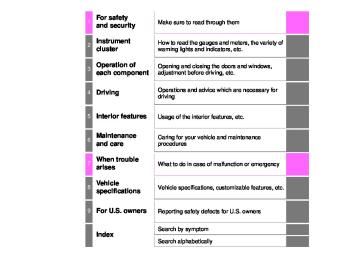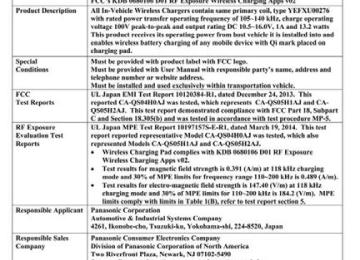- Download PDF Manual
-
The low speed four-wheel drive indicator will come on.
LC200_OM_OM60M88U_(U)
4
4-5. Using the driving support systems
281
Center differential lock/unlock switch Lock the center differential when your vehicle’s wheels get stuck in a ditch or when driving on a slip- pery or bumpy surface.
The center differential lock indica- tor will come on. Unlock the center differential after the wheels have been freed, or after moving to a flat, non-slippery surface. To unlock the center differential, push the switch again.
Shifting between H4 and L4
■ Shifting from H4 to L4Stop the vehicle completely with brake pedal held down. Shift the shift lever to N. Push and turn the four-wheel drive control switch fully clockwise. Maintain this condition until the low speed four-wheel drive indicator turns on.
■ Shifting from L4 to H4
Stop the vehicle completely with brake pedal held down. Shift the shift lever to N. Push and shift the four-wheel drive control switch to H4. Maintain this condition until the low speed four-wheel drive indicator turns off.
LC200_OM_OM60M88U_(U)
282
4-5. Using the driving support systems
■The four-wheel drive control switch can be operated when
●The engine switch is in IGNITION ON mode. ●The shift lever is in the N position. ●The vehicle is stopped completely.
■The low speed four-wheel drive indicator light
The indicator light blinks while shifting between H4 and L4.
■Advice for driving on slippery roads
●If you shift the four-wheel drive control switch to L4 and the shift lever to the 2 range of S while driving in steep off-road areas, the output of the brake can be controlled effectively by the Active TRAC, which assists the driver to control the driving power of 4 wheels.
●Use the 1 range of S of the shift lever for maximum power and traction when
your wheels get stuck or when driving down a steep incline.
■The center differential lock indicator light
The indicator light blinks while locking/unlocking the center differential. ■The center differential lock/unlock switch can be operated when
●The engine switch is in IGNITION ON mode. ●The vehicle speed is less than 62 mph (100 km/h).
■Locking/unlocking the center differential
●When the four-wheel drive control switch is in L4 with the center differential locked, VSC is automatically turned off. (The center differential lock and VSC OFF indicator lights come on.)
●If the operation is not completed, the center differential lock indicator blinks. If the indicator light does not turn off when unlocking the center differential, drive straight ahead while accelerating or decelerating, or drive in reverse.
●If the center differential lock/unlock is not completed within 5 seconds while
the cruise control system is on, cancel the cruise control system.
■If the low speed four-wheel drive indicator light or the center differential
lock indicator light blinks ●If the low speed four-wheel drive indicator light continues to blink when using the four-wheel drive control switch, stop the vehicle completely, move the shift lever to N and operate the switch again.
●If the shift lever is moved before the low speed four-wheel drive indicator turns on/off, the transfer mode may not be shifted completely. The transfer mode disengages both the front and rear driveshafts from the powertrain and allows the vehicle to move regardless of the shift position. (At this time, the indicator blinks and the buzzer sounds.) Therefore, the vehicle is free to roll even if the automatic transmission is in P. You or someone else could be seriously injured. You must complete the shifting of the transfer mode. To complete the shifting, stop the vehicle completely, return the shift lever to N, and confirm that the shift was completed (the indicator turns on/off).
LC200_OM_OM60M88U_(U)
4
4-5. Using the driving support systems
283
●If the engine coolant temperature is too low, the four-wheel drive control system may not be able to shift. When the engine is warmer press the switch again.
If the low speed four-wheel drive indicator light or the center differential lock indicator light continues to blink even after attempting the above, there may be a malfunction in the engine, the brake system or the four-wheel drive sys- tem. In this case, you may not be able to shift between H4 and L4, and the center differential lock may not be operable. Have the vehicle inspected by your Toyota dealer immediately.
WARNING
■While driving
Never move the four-wheel drive control switch if the wheels have lost trac- tion. Doing so may cause an accident resulting in death or serious injury.
■When the vehicle is parked
If the shift lever is moved before the low speed four-wheel drive indicator turns on/off, the transfer mode may not be shifted completely. The transfer mode disengages both the front and rear driveshafts from the powertrain and allows the vehicle to move regardless of the shift position. (At this time, the indicator blinks and the buzzer sounds.) Therefore, the vehicle is free to roll even if the automatic transmission is in P. You or someone else could be seriously injured. You must complete the shifting of the transfer mode.
NOTICE
■To prevent damage to the center differential
●For normal driving on dry and hard surface roads, unlock the center differ-
ential.
●Unlock the center differential after the wheels are out of the ditch or off the
slippery or bumpy surface.
●Do not push the center differential lock/unlock switch when the vehicle is
turning or when its wheels are spinning freely off the ground.
LC200_OM_OM60M88U_(U)
284
4-5. Using the driving support systems
Crawl Control (with Turn Assist function)
Allows travel on extremely rough off-road surfaces at a fixed low speed without pressing the accelerator or brake pedal. Mini- mizes loss of traction or vehicle slip when driving on slippery road surfaces, helping for stable driving.
Crawl Control switch
ON/OFF switch Speed selection switch Indicators The Crawl Control indicator and Multi-terrain Select indicator are lit and the slip indicator flashes when operating. Multi-information display The operating status and speed select status of the Crawl Control are shown on the multi-information display.
LC200_OM_OM60M88U_(U)
4-5. Using the driving support systems
285
Speed modes The following table shows some typical terrains and the recom- mended speed modes.
Mode
Road condition
Lo Lo-Med Med Med-Hi Hi
Rock, mogul (downhill) and gravel (downhill) Mogul (uphill)
Snow, mud, gravel (uphill), sand, dirt, mogul (uphill) and grass
Turn Assist function This function assists cornering performance in accordance with steer- ing operation when driving through a tight corner. It maintains vehicle speed while driving and reduces the number of turns needed to navi- gate a corner that requires turning the wheel in the opposite direction. Press the Turn Assist switch while Crawl Control is operating.
Turn Assist indicator will come on. To turn the system off, press the switch again.
LC200_OM_OM60M88U_(U)
286
4-5. Using the driving support systems
When the system is turned off Crawl Control Press the ON/OFF switch while Crawl Control is operating. If the switch is turned off, the slip indicator and the Turn Assist indicator will go off (if the Turn Assist function is in use), the Crawl Control indicator will flash until the system has turned off completely, and a message stating that Crawl Control has been turned off will be displayed on the multi-information display for several seconds. When turning off Crawl Control while driving, stop the vehicle before the Crawl Control indicator turns off, or drive extremely carefully. Turn Assist function Press the Turn Assist switch while the Turn Assist function is operat- ing. When the switch is pressed, the Turn Assist indicator will go off, and a message stating that the Turn Assist function has been turned off will be displayed on the multi-information display for several sec- onds.
■The Crawl Control and Turn Assist function can be operated when
Crawl Control ●The engine is running. ●The shift lever is in any gear other than P or N. ●The four-wheel drive control switch is in L4. ●The driver’s door is closed. Turn Assist function ●Crawl Control is operating. ●The center differential is not locked. ●The accelerator and brake are not being operated. ●The shift lever is in any gear other than P, R or N. ●The steering wheel is turned very far.
LC200_OM_OM60M88U_(U)
4-5. Using the driving support systems
287
■Automatic system cancelation
Crawl Control In the following situations, the buzzer will sound intermittently and Crawl Con- trol will be canceled automatically. In this event, the Crawl Control indicator will flash and then go off, the Turn Assist indicator will go off (if the Turn Assist function is in use), and a message stating that Crawl Control has been turned off will be displayed on the multi-information display for several seconds. ●When the shift lever is moved to P or N. ●When the four-wheel drive control switch is in H4. ●When the driver’s door is opened. Turn Assist function When the center differential is locked, the buzzer will sound intermittently and the Turn Assist function will be canceled automatically. In this event, the Turn Assist indicator will go off, and a message stating that the Turn Assist function has been turned off will be displayed on the multi-information display for sev- eral seconds.
■Function limitations
Crawl Control ●In the following situations, brake control can be used to drive downhill at a constant speed. However, engine control is not available when driving uphill at a constant speed. • When switched to second start mode.
●In the following situation, engine control and brake control will stop tempo-
rarily. In this event, the Crawl Control indicator will flash. • When the vehicle speed exceeds approximately 15 mph (25 km/h).
Turn Assist function In the following situations, the Turn Assist function will stop temporarily. In this event, the Turn Assist indicator will flash. ●When the vehicle speed exceeds approximately 6 mph (10km/h). ●When the shift lever is moved to R.
■When the Crawl Control system is operated continuously
●If Crawl Control is used continuously for a long time, the buzzer will sound, a malfunction notification will be displayed on the multi-information display, the Crawl Control indicator will go off, and Crawl Control will be temporarily inoperable as a result of the brake system overheating. In this event, stop the vehicle immediately in a safe place, and allow the brake system to cool down sufficiently until the TRAC OFF indicator goes off. (In the meantime, normal driving is possible.)
●If Crawl Control is used continuously for a long time, the buzzer will sound, the system will be temporarily canceled, and a malfunction notification will be displayed on the multi-information display as a result of the automatic transmission system overheating. Stop the vehicle in a safe place until the display goes off.
LC200_OM_OM60M88U_(U)
288
4-5. Using the driving support systems
■When depressing the accelerator pedal while the Crawl Control is oper-
ating Multi-terrain Select operates in AUTO mode. (P. 290)
■Sounds and vibrations caused by the Crawl Control system
●A sound may be heard from the engine compartment when the engine is started or just after the vehicle begins to move. This sound does not indicate that a malfunction has occurred in Crawl Control system.
●Either of the following conditions may occur when the Crawl Control system
is operating. None of these are indicators that a malfunction has occurred. • Vibrations may be felt through the vehicle body and steering. • A motor sound may be heard after the vehicle comes to a stop.
■When there is a malfunction in the system
Warning lights and/or warning messages will turn on. (P. 510, 519)
WARNING
■When using Crawl Control
Do not rely solely on the Crawl Control. This function does not extend the vehicle’s performance limitations. Always thoroughly check the road condi- tions, and drive safely.
■These conditions may cause the system not to operate properly
When driving on the following surfaces, the system may not be able to maintain a fixed low speed, which may result in an accident: ●Extremely steep inclines. ●Extremely uneven surfaces. ●Snow-covered roads, or other slippery surfaces.
NOTICE
■When using Turn Assist function
The Turn Assist function is a function to assist turning performance when driving off road. The function may be less effective on paved road surfaces.
LC200_OM_OM60M88U_(U)
4
4-5. Using the driving support systems
289
Multi-terrain Select
Multi-terrain Select is a system that helps drivability in off-road situations. When the Crawl Control is turned off Select a mode that most closely matches the type of terrain on which you are driving from among 5 modes. Brake control can be optimized in accordance with the selected mode. When the Crawl Control is turned on A mode which matches the road conditions is automatically selected by depressing the accelerator pedal (AUTO mode).
Multi-terrain Select switch/indicators
Multi-terrain Select mode select switch Multi-information display information Displays including operating status and road type selection. Multi-terrain Select indicator
status
LC200_OM_OM60M88U_(U)
290
4-5. Using the driving support systems
Selectable modes When the Crawl Control is turned off, a mode which matches the road conditions can be selected from among following 5
modes.the
MUD & SAND LOOSE ROCK MOGUL ROCK & DIRT ROCK
Mode
MUD & SAND
Road Conditions
Suitable for muddy roads, sandy roads, snow-cov- ered roads, dirt trails and other slippery or dirty con- ditions
LOOSE ROCK Suitable for slippery conditions consisting of mix-
tures of earth and loose rock Suitable for a wide range of off-road conditions, par- ticularly very bumpy conditions
MOGUL
ROCK & DIRT Suitable for very bumpy road conditions, such as
mogul or rocky roads. Suitable for rocky terrain
ROCK
When the Crawl Control is turned on, the most suitable mode is auto- matically selected according to the Crawl Control mode selected.
Multi-terrain Select control starting conditions When all of the following conditions are satisfied, the Multi-terrain Select indicator will come on, the mode select screen will be displayed on the multi-information display, and Multi-terrain Select control will begin. ● The four-wheel drive control switch is in “L4”. ● Both Active TRAC and VSC are not off.
LC200_OM_OM60M88U_(U)
4
4-5. Using the driving support systems
291
Switching modes Operate the Multi-terrain Select mode select switch during Multi- terrain Select control to select a mode.
Once the mode is confirmed, the mode name will be displayed and the control will switch.
■Automatic system cancelation
In the following situations, the Multi-terrain Select indicator will go off, and Multi-terrain Select will be canceled automatically ●When the four-wheel drive control switch is in H4. ●When Active TRAC and VSC are off.
■When it is difficult to generate traction
MUD & SAND mode provides the largest amount of tire slippage, followed by LOOSE ROCK, MOGUL, ROCK & DIRT and ROCK mode. Drivability can be improved by selecting a mode which provides a smaller amount of tire slippage than the current mode when the amount of tire slip- page is large, or conversely selecting a mode which provides a larger amount of tire slippage than the current mode when the amount of tire slippage is small.
■When the vehicle is stuck
Switching the transfer and differential For the operation of the following functions, refer to the following pages. ●Four-wheel drive system (P. 280) ●Center differential lock (P. 281)
LC200_OM_OM60M88U_(U)
292
4-5. Using the driving support systems
■When the brake system operates continuously
The brake system may overheat. In this case, a buzzer will sound, the TRAC OFF indicator will flash, and Multi-terrain Select will be temporarily inopera- ble. In this event, stop the vehicle immediately in a safe place, and allow the brake system to cool down sufficiently. (There is no problem with continuing normal driving.) After a short time, the TRAC OFF indicator will go off, and you will be able to use Multi-terrain Select.
■When there is a malfunction in the system
The slip indicator light will come on. Have the vehicle inspected by your Toyota dealer immediately.
WARNING
■When using the Multi-terrain Select
Observe the following precautions to avoid an accident that could result in death or serious injuries: ●There is a chance that the selected mode may not be the most appropriate in terms of road conditions such as pitch, slipperiness, undulation, etc. (P. 290)
●Multi-terrain Select is not intended to expand the limits of the vehicle. Check the road conditions thoroughly beforehand, and drive safely and carefully.
NOTICE
■Precaution for use
The Multi-terrain Select is intended for use during off-road driving. Do not use the system at any other time.
LC200_OM_OM60M88U_(U)
4-5. Using the driving support systems
293
Multi-terrain Monitor
The Multi-terrain Monitor helps the driver to check the vehicle surroundings. It assists in determining the conditions around the driver in a variety of situations, such as when judging condi- tions during off-road driving or checking for obstacles when parking.
WARNING
■When using the Multi-terrain Monitor system
Observe the following precautions to avoid an accident that could result in death or serious injuries. ●Never rely solely on the Multi-terrain Monitor. As with unequipped vehi- cles, drive carefully while directly confirming the safety of your surround- ings and the area to the rear of the vehicle. Take particular care to avoid parked cars and other obstacles.
●Due to the characteristics of the camera lens, the actual position and dis- tance of people and other obstacles will differ from those shown on the Multi-terrain Monitor screen. Directly confirm the safety of your surround- ings before driving.
●Do not drive while only looking at the screen. When driving, make sure to directly confirm the safety of your surroundings, such as by visually check- ing the area and using the vehicle’s mirrors.
●In low temperatures, the screen may darken or the images may become
faint. Images of moving objects in particular may distort or disappear from the screen. Therefore, make sure to drive carefully while directly visually con- firming the safety of your surroundings.
Multi-terrain Monitor screens The following screens can be selected according to driving conditions. • Screens that can be selected vary depending on conditions such as
shift position and vehicle speed. (P. 299)
• Depending on the displayed screen, the display can be switched
from normal to wide view display.
LC200_OM_OM60M88U_(U)
294
4-5. Using the driving support systems
■ Screens when the four-wheel drive control switch is in L4
● When checking the area to the front and sides of the vehicle Front view & dual side view
Front view & dual side view
(front magnified)
P. 302
P. 302
● When checking the condition of the road surface under the vehi-
cle
Under vehicle terrain view &
dual side view
Under vehicle terrain view & dual side view (front magni- fied)
P. 306
P. 306
LC200_OM_OM60M88U_(U)
4-5. Using the driving support systems
295
● When checking the area to the rear of the vehicle Wide rear view
Rear view & dual side view
P. 308
■ Screens when the four-wheel drive control switch is in H4P. 308
● When checking the area to the front of the vehicle (panoramic
view & wide front view) P. 310
● When checking the area to the sides of the vehicle (dual side
view) P. 312
LC200_OM_OM60M88U_(U)
296
4-5. Using the driving support systems
● When checking the area to the rear of the vehicle Wide rear view
Panoramic view & rear view
P. 315
P. 315
● When checking the area to the sides, front and rear of the vehicle
(with outside rear view mirrors retracted)
Side view & wide front view
Side view & rear view
P. 321
Dual side viewP. 321
P. 321
LC200_OM_OM60M88U_(U)
4-5. Using the driving support systems
297
Using the Multi-terrain Monitor screen ■ Displaying the Multi-terrain Monitor screen
The Multi-terrain Monitor screen will be displayed when the VIEW switch is pressed while the engine switch is in IGNITION ON mode. When the vehicle speed exceeds a certain value, the display returns to the navigation or information display screen. The amount of time that the Multi-terrain Monitor is displayed differs depending on conditions such as the vehicle speed. (P. 302) VIEW switch Display
LC200_OM_OM60M88U_(U)
298
4-5. Using the driving support systems
■ Switch operations
On some screens, the display mode or display settings can be changed using the switches. ● Automatic display mode switch
When automatic display mode is turned on, the Multi-terrain Monitor screen is displayed in the following conditions, even if the VIEW switch has not been operated. • The shift lever is shifted to D or N • While driving, the vehicle speed drops to approximately 10 km/h
(6 mph) or less (except when the shift lever is in R)
time
automatic
The automatic display mode switches between on and off each is selected. When display mode is on, an indicator illu- minates on the icon. Even when automatic display mode is on, the display can still be switched by pressing the VIEW switch.
Indicator
● Display selection switches
The following switches can be pressed or selected to switch the Multi-terrain Monitor display screen and to switch from normal to wide view display.
Switch
Switch Function
VIEW switch
Angle mode selection switch
vehicle Under view terrain selection switch
Changing a display (P. 299)
Switches between the wide rear view and wide view display (P. 308, 315)
Switches between the front view and under vehicle terrain view (P. 302, 306)
LC200_OM_OM60M88U_(U)
4-5. Using the driving support systems
299
Changing the Multi-terrain Monitor screen The screen display can be switched by operating the switches as fol- lows while the Multi-terrain Monitor screen is displayed. (Screens that can be displayed will vary depending on the positions of the shift lever and four-wheel drive control switch) ■ Screens when the four-wheel drive control switch is in L4
: Press
: Select
: Select
: Operate the shift lever
LC200_OM_OM60M88U_(U)
300
4-5. Using the driving support systems
Under vehicle terrain view & dual side view: P. 306
Rear view & dual side view: P. 308
Wide rear view: P. 308Front view & dual side view (front magnified): P. 302
Under vehicle terrain view & dual side view (front magnified): P. 306
Front view & dual side view: P. 302*: The screen display can be switched by touching the image from the cam-
era on the screen.
LC200_OM_OM60M88U_(U)
■ Screens when the four-wheel drive control switch is in H4
4-5. Using the driving support systems
301
: Press
: Select
: Operate the shift lever
*1
*1
*2
Navigation screen, information settings screen, etc. Dual side view: P. 312
Panoramic view & wide front view: P. 310Panoramic view & rear view: P. 315
Wide rear view: P. 315*1: The displayed screen differs when the outside rear view mirrors are
*2: The screen display can be switched by touching the image from the cam-
retracted.
era on the screen.
LC200_OM_OM60M88U_(U)
302
4-5. Using the driving support systems
■Multi-terrain Monitor screen display
The amount of time that the Multi-terrain Monitor screen is displayed changes as follows according to the vehicle speed at the time the VIEW switch was pressed. The Multi-terrain Monitor screen is displayed if the vehicle speed is approxi- mately 7 mph (12 km/h) or less when the VIEW switch is pressed. If the vehicle speed exceeds approximately 7 mph (12 km/h), the Multi-terrain Monitor display is canceled. Screen display and functions The various screens of the Multi-terrain Monitor display information to support several different driving situations, such as when checking for obstacles when moving forward or in reverse, or when judging road surface conditions during off-road driving. ■ Front view & dual side view
Front view & dual side view can be used to check the area around the front of the vehicle. • In addition to an image of the front of the vehicle, guide lines are displayed in a composite view to provide reference for when deciding a direction to move forward in.
• If the VIEW switch is pressed while the screen is displayed, the screen switches from normal to magnified display. (Pressing the switch again returns the screen to the normal display)
• If the steering wheel is turned 270 or more, guide lines and
other features to support turning are automatically displayed.
LC200_OM_OM60M88U_(U)
4-5. Using the driving support systems
303
● Screen description
to
6 ft. (2 m) distance guide line (blue) Items indicate the esti- mated distance from the front end of the vehicle. Front tire course line (yellow) Indicates the estimated course of the front tires according to steer- ing wheel position. Forward movement guide line (blue) Indicates tire course of the tightest possible turn. Front tire contact line (blue) Rear tire contact line (blue) Items indicate esti- mated tire positions on the image. Rear tire course line (yellow) Indicates the estimated course of the rear tires.
the estimated
and
10
11
terrain view
Under vehicle selection switch Switches between front view and under vehicle terrain view display each time the switch is selected. Automatic display mode selec- tion switch P. 298
Tilt meter/slip display Displays the vehicle’s estimated degree of incline or indicates a tire slippage. (P. 304) Vehicle width lines (blue) Indicate the width of the vehicle including the outside rear view mir- ror. 1.5 ft. (0.5 m) distance guide line (red) 3 ft. (1 m) distance guide line (blue)10
11
12
LC200_OM_OM60M88U_(U)
304
4-5. Using the driving support systems
● Front view rotating display function
This function operates when the four-wheel drive control switch is in L4. The front view image is automatically adjusted to be parallel and assist the driver to check road surface conditions regardless of the vehicle inclination.
● Tilt meter
Tilt meter displays the vehi- cle inclination to the front, rear, left and right within a range of 0 to approximately 30.
Degree markers of incline to the front and rear Indicates the vehicle inclina- tion in degrees in the front and rear directions. Degree markers of incline to the left and right Indicates the vehicle inclination in degrees in the left and right direc- tions. Pointer Indicates the degree of the vehicle inclination in comparison to a par- allel line.
LC200_OM_OM60M88U_(U)
4-5. Using the driving support systems
305
● Slip display
tire
slippage
is When detected, the tilt meter dis- play area is automatically switched to the slip display.
Tire display Indicates the position of freely spinning tires in yellow if the tire spins. (During Crawl Con- trol is operating, all of the tires are indicated in yellow.) Pop-up display of the intuitive parking assist Displayed if an obstacle is detected while the intuitive parking assist is turned on. Pop-up display of the RCTA Displayed if a vehicle approaching from right or left rear of the vehicle is detected while the RCTA is turned on.
■Front view & dual side view display
The screen can be displayed when the shift lever is in P, D or N.
■Front view rotating display function
●The vehicle inclination displayed on the screen may differ from the actual
state.
●When the rotated screen is displayed, the corners of the front bumper may
not be seen on the screen.
■Tilt meter display
●The display indicates the incline of the vehicle in degrees shown by the
movement of the pointer and the rotation of the vehicle image.
●The color of the degree markers of incline to the front, rear, left and right
changes according to the current incline of the vehicle.
●After the engine switch is turned to IGNITION ON mode, the degree of
incline is not displayed until such information is determined.
●The degree of incline showed on the tilt meter is only an approximate indica- tion, and may differ from the degree of incline measured using other equip- ment.
■Tilt meter/slip display
When the intuitive parking assist or RCTA detects an obstacle or another vehicle, a warning message pops up in the tilt meter/slip display area.
LC200_OM_OM60M88U_(U)
306
4-5. Using the driving support systems
■ Under vehicle terrain view & dual side view
Lines indicating current vehicle and tire position are displayed in a composite view on an image taken approximately 10 ft. (3 m) behind the current vehicle position and assists the driver to check conditions underneath the vehicle or determine the position of the front tires.
Current vehicle position Image displayed in the under vehicle terrain view (image taken approximately 10 ft. (3 m) behind the current vehicle position) Vehicle position at the time the image was taken (approximately 10 ft. (3 m) behind the current vehicle position) ● Displaying the under vehicle terrain view
While the front view is displayed, stop the vehicle completely, and then press
Pressing play.
● Screen description
again returns the screen to the front view dis-
Tire position indicator lines (black) Indicates the estimated posi- tion of the front tires. Vehicle position indicator lines (blue) Indicates the estimated posi- tion of the vehicle. Icon (flashing) Indicates that the under vehicle terrain view display is of an image taken in the past.
LC200_OM_OM60M88U_(U)
4
4-5. Using the driving support systems
307
■Under vehicle terrain view & dual side view
●The screen can be displayed when the shift lever is in D or N. ●While the under vehicle terrain view is displayed, if the vehicle speed reaches or exceeds approximately 5 km/h (3 mph), the screen automatically returns to the front view display.
●In the following situations, the under vehicle terrain view selection switch
cannot be operated. • The vehicle is not completely stopped • After the engine starts, a fixed distance or more has not been driven • After the four-wheel drive control switch is shifted to L4, a fixed distance
or more has not been driven
●In the following situations, the system may not operate normally, or it may
not be possible to switch to the under vehicle terrain view. • The road is covered with snow • It is nighttime and the road has no illumination • Dirt or foreign matter is adhering to the camera lens • There is water in front of the vehicle (a river, puddle, sea water, etc.)
WARNING
■Guide lines
The tire position indicator lines and vehicle position indicator lines may differ from actual vehicle positions depending on the number of passengers, cargo weight, road grade, road surface conditions, brightness of the sur- rounding environment, etc. Always drive the vehicle while confirming the safety of your surroundings.
■Under vehicle terrain view display
The image displayed is one that was previously taken at a point approxi- mately 10 ft. (3 m) behind the current vehicle position. In cases such as when objects move after the image is taken, the image displayed on the screen may differ from the actual state.
LC200_OM_OM60M88U_(U)
308
4-5. Using the driving support systems
■ Rear view & dual side view/wide rear view
Guide lines are displayed in a composite view on an image of the area to the rear of the vehicle to use as a reference when deciding a course of movement and assist the driver to check the safety of the area to the rear of the vehicle or to park the vehicle. ● Screen description
The following 2 types of display mode can be selected according to conditions.
Rear view & dual side view dis-
Wide rear view display
play
Angle selection switch Switches between rear view & dual side view display and wide rear view display each time the switch is selected. Tilt meter/slip display P. 304
Projected course lines (yellow) Indicate the estimated course of the vehicle according to steering opera- tions. 1.5 ft. (0.5 m) distance guide line (red) 3 ft. (1 m) distance guide line (yellow) 8 ft. (2.5 m) distance guide line (yellow)and
indicate the estimated distance from the rear end of the vehi-
cle.
LC200_OM_OM60M88U_(U)
4-5. Using the driving support systems
309
Vehicle width extension guide line (blue) Indicates the estimated vehicle width including the outside rear view mir- rors. Front tire contact line (blue) Rear tire contact line (blue) Items
indicate estimated tire positions on the image.
and
■Rear view & dual side view/wide rear view
The screen can be displayed when the shift lever is in R.
■Guide lines
If the back door is not closed, guide lines will not be displayed. If the guide lines do not display even when the back door is closed, have the vehicle inspected at your Toyota dealer.
■Intuitive parking assist pop-up display
P. 272
WARNING
■Guide lines
The tire position indicator lines and vehicle position indicator lines may differ from actual vehicle positions depending on the number of passengers, cargo weight, road grade, road surface conditions, brightness of the sur- rounding environment, etc. Always drive the vehicle while confirming the safety of your surroundings.
LC200_OM_OM60M88U_(U)
310
4-5. Using the driving support systems
■ Panoramic view & wide front view
The image looking down at the vehicle from above and the image from the front camera are displayed simultaneously and assist the driver to check conditions in front, and to the right and left, of the vehicle at intersections or T-junctions with poor visibility. ● Screen description
The following 2 types of display mode can be selected according to conditions. Distance guide
Projected course line display
line display
mode
mode
Panoramic view Displays an image looking down at the vehicle from above. Wide front view Displays an image of the area to the front of the vehicle. Display area Guide line display selection switch P. 311
Automatic display mode selection switch P. 298
Front distance guide line (blue) Indicates a distance approximately 3 ft. (1 m) from the front end of the vehicle. Forward projected course lines Automatically displayed when the steering wheel is turned 90 or more from the center position. Indicates the estimated course of the vehicle according to steering wheel operations.LC200_OM_OM60M88U_(U)
4
4-5. Using the driving support systems
311
● Switching to automatic display mode
P. 298
● Switching guide line display modes
The mode switches and the switch display changes each time the guide line display selection switch is selected.
Selected mode
Distance guide line
display mode
Projected course line
display mode
Switch display
■Panoramic view & wide front view
The screen can be displayed when the shift lever is in P, D or N.
■Intuitive parking assist pop-up display
P. 272
WARNING
■Guide lines
The tire position indicator lines and vehicle position indicator lines may differ from actual vehicle positions depending on the number of passengers, cargo weight, road grade, road surface conditions, brightness of the sur- rounding environment, etc. Always drive the vehicle while confirming the safety of your surroundings.
LC200_OM_OM60M88U_(U)
312
4-5. Using the driving support systems
■ Dual side view
The image from the both side cameras is displayed and assists the driver to check conditions on the sides of the vehicle or to confirm the safety of narrow roads. ● Screen description
Side view (left front side) Side view (right front side) Display area Vehicle width lines (blue) Indicate the estimated vehicle width including the outside rear view mirrors. Front distance guide line (red) Indicates a distance approxi- mately 1.6 ft. (0.5 m) from the front end of the vehicle. Front tire contact line (blue) Indicates the estimated front tire position on the image. Automatic display mode selection switch P. 298
Intuitive parking assist When the intuitive parking assist is on, an icon will pop up when an obstacle is detected. (Refer to P. 272 for information about the intui- tive parking assist.)LC200_OM_OM60M88U_(U)
4
4-5. Using the driving support systems
313
● Using the vehicle width lines
The relative distance of obstacles from the vehicle width lines can be confirmed. Example 1: When there is an obstacle in front of the vehicle
Operate the steering wheel so that the vehicle width line and the obstacle do not overlap.
Example 2: When parking on the shoulder
Approach the shoulder, but do not allow the vehicle width line to overlap the curb or other obstacles. After confirming the distance to the shoulder of the road, maneuvering the vehicle so that the vehicle width line and the curb or other obstacle are parallel allows the vehicle to be parked evenly.
LC200_OM_OM60M88U_(U)
314
4-5. Using the driving support systems
■Dual side view
●The screen can be displayed when the shift lever is in P, D or N. ●When the outside rear view mirrors are retracted, the displayed area
changes (the area on the screen that is not masked in black). (P. 321)
■Intuitive parking assist pop-up display
P. 272
WARNING
■Guide lines
The tire position indicator lines and vehicle position indicator lines may differ from actual vehicle positions depending on the number of passengers, cargo weight, road grade, road surface conditions, brightness of the sur- rounding environment, etc. Always drive the vehicle while confirming the safety of your surroundings.
LC200_OM_OM60M88U_(U)
4-5. Using the driving support systems
315
■ Panoramic view & rear view/wide rear view
• Panoramic view & rear view:
The image looking down at the vehicle from above and the image from the rear camera are displayed simultaneously and assist the driver to check the safety of the area when parking.
• Wide rear view:
The image from the rear camera is displayed in a range of approximately 180 and assists the driver to check the safety of the area when backing up.
● Screen description
Panoramic view & rear view
Wide rear view
Guide line selection switch P. 311
Angle mode selection switch Switches between the panoramic view & rear view and wide rear view dis- play each time the switch is selected. Panoramic view & rear view Rear view Switches the screen to wide rear view display when you touch the display. Wide rear view Switches the screen to the panoramic & rear view display when you touch the display. Intuitive parking assist When the intuitive parking assist is turned on, an icon will pop up when an obstacle is detected. (Refer to P. 272 for information about the intuitive parking assist.)LC200_OM_OM60M88U_(U)
316
4-5. Using the driving support systems
● Switching modes
The display mode switches and the icon display changes each time the guide line display selection switch is selected.
Selected mode Projected course line display mode
Parking assist guide line display
mode
Distance guide line display mode
Icon display
• Projected course line display mode:
Projected course lines that change according to steering wheel operations are displayed.
• Parking assist guide line display mode:
Inverted steering wheel operations (parking assist guide line) are displayed. Use this mode if you are used to how the vehi- cle handles (if you can park without needing the course line display).
• Distance guide line display mode:
Only distance guide lines are displayed. Use this mode when guide lines are not needed.
● Guide lines
The panoramic view & rear view screen is explained here as an example.
Projected course line display
Parking assist guide line dis-
mode
play mode
LC200_OM_OM60M88U_(U)
4
4-5. Using the driving support systems
317
Distance guide
line display
mode
Front distance guide line (blue) Indicates a distance approximately 3 ft. (1 m) from the front end of the vehicle. Rear vehicle width extension guide lines Indicate the estimated course of the vehicle when backing up straight. • The displayed width is wider than the actual vehicle width. • In projected course line display mode, this item overlaps the projected
course lines when going straight.
Side projected course line (yellow) Indicates the projected reverse course calculated by the angle of the steer- ing wheel. The projected reverse course line on the outside of the turn is displayed according to the direction of the steering wheel. Rear distance guide line Indicates the estimated distance from the end of the rear bumper (at the center). (Red line: approximately 1.5 ft. [0.5 m] away. Yellow line: approxi- mately 3 ft. [1 m] away.) In projected course line display mode, the rear distance guide line changes according to steering wheel operations. Projected reverse course (yellow) Changes according to steering wheel operations and indicates the esti- mated course of the vehicle. Rear distance guide line (blue) Indicates a distance approximately 1.5 ft. (0.5 m) from the end of the rear bumper (at the center). Parking assist guide line (blue) Indicates the estimated tire course of the tightest possible turn in reverse.
LC200_OM_OM60M88U_(U)
318
4-5. Using the driving support systems
Intuitive parking assist When the intuitive parking assist is on, an icon will be displayed when an obstacle is detected. (Refer to P. 272 for information about the intuitive parking assist.) Vehicle center line (blue) Indicates the estimated vehicle center on the ground.
● Parking (using the estimated course line)
When parking in a space which is in the reverse direction to the space described in the procedure below, the steering directions will be reversed. Shift the shift lever to the R position. Turn the steering wheel so that the estimated course lines are within the parking space, and back up slowly.
Parking space Estimated course lines
LC200_OM_OM60M88U_(U)
4-5. Using the driving support systems
319
When the rear position of the vehicle has entered the parking space, turn the steering wheel so that the vehicle width exten- sion guide lines are within the left and right dividing lines of the parking space. Vehicle width guide line
extension
Once the vehicle width extension guide lines and the parking space lines are parallel, straighten the steering wheel and back up slowly until the vehicle has completely entered the parking space. Stop the vehicle in an appropriate place, and finish parking.
● Parking (using the estimated course line)
Shift the shift lever to the R position. Back up until the parking assist guide line meets the edge of the left-hand dividing line of the parking space.
Parking assist guide line Parking space dividing line
LC200_OM_OM60M88U_(U)
320
4-5. Using the driving support systems
Turn the steering wheel all the way to the right, and back up slowly. Once the vehicle is parallel with the parking space, straighten the steering wheel and back up slowly until the vehicle has completely entered the parking space. Stop the vehicle in an appropriate place, and finish parking.
■Panoramic view & rear view/wide rear view
The screen can be displayed when the shift lever is in R.
■Guide lines
If the back door is not closed, guide lines will not be displayed. If the guide lines do not display even when the back door is closed, have the vehicle inspected at your Toyota dealer.
■Intuitive parking assist pop-up display
P. 272
WARNING
■Guide lines
The tire position indicator lines and vehicle position indicator lines may differ from actual vehicle positions depending on the number of passengers, cargo weight, road grade, road surface conditions, brightness of the sur- rounding environment, etc. Always drive the vehicle while confirming the safety of your surroundings.
■When using panoramic view & rear view or wide rear view
●If the vehicle width extension guide lines and projected course lines are not aligned with the steering wheel in the center position, drive straight on a road without as little traffic and as few bends or curves as possible for approximately 5 minutes or more. If the symptom is not resolved, have the vehicle inspected by your Toyota dealer.
●Rear vehicle width extension guide lines are displayed wider than the actual vehicle width. When backing up, always confirm the safety of your surroundings and the area to the rear of the vehicle.
LC200_OM_OM60M88U_(U)
4-5. Using the driving support systems
321
■ Display when the outside rear view mirrors are retracted (side
view and dual side view) When the outside rear view mirrors are retracted, one of the follow- ing screens is displayed and assists the driver to confirm the safety of the area around the vehicle, or park alongside and close to another object. ● Screen description
When the wide front view is dis-
When the rear view is dis-
played
played
When the dual side view is dis-
played
LC200_OM_OM60M88U_(U)
322
4-5. Using the driving support systems
For information about other than the side view and dual side view dis- play area, refer to the page for the respective screen.
Front distance guide line (red) Indicates a distance approximately 1.5 ft. (0.5 m) from the front end of the vehicle. Front tire contact line (blue) Indicates the estimated front tire position on the image. Vehicle width lines (blue) Indicate the estimated vehicle width including the outside rear view mir- rors. Rear tire contact line (blue) Indicates the estimated rear tire position on the image.
LC200_OM_OM60M88U_(U)
4-5. Using the driving support systems
323
● Using the vehicle width lines
The relative distance of obstacles from the vehicle width lines can be confirmed. • Approach the shoulder, but do not allow the vehicle width line
to overlap the curb or other obstacles.
• After confirming the distance to the shoulder, maneuvering the vehicle so that the vehicle width line and the curb or other obstacle are parallel allows the vehicle to be parked evenly.
■Intuitive parking assist pop-up display
P. 272
WARNING
■Guide lines
The tire position indicator lines and vehicle position indicator lines may differ from actual vehicle positions depending on the number of passengers, cargo weight, road grade, road surface conditions, brightness of the sur- rounding environment, etc. Always drive the vehicle while confirming the safety of your surroundings.
LC200_OM_OM60M88U_(U)
324
4-5. Using the driving support systems
■ Intuitive parking assist and RCTA cooperative display
When either the Intuitive parking assist (P. 272) or Blind Spot Monitor (P. 343) is turned on, a popup icon warns the driver when an obstacle is detected.
Example of pop-up display in the panoramic view Example of pop-up display in the wide rear view Example of pop-up display in the side view (with mirrors retracted) Example of pop-up display in the dual side view Example of pop-up display in the front view & dual side view, under vehicle terrain view & dual side view or rear view & dual side view
■Intuitive parking assist pop-up display
While the intuitive parking assist is in use, a pop-up is displayed when an obstacle is detected (P. 272). However, this function only informs the driver that an obstacle is close to the vehicle and the detected obstacle is not displayed on the screen. Be sure to visually confirm the safety of your surroundings.
LC200_OM_OM60M88U_(U)
4
4-5. Using the driving support systems
325
When using the Multi-terrain Monitor Observe the following precautions. Failure to do so may result in an unexpected accident. Also, when driving, make sure to directly con- firm the safety of your surroundings and the area to the rear of the vehicle.
WARNING
■Conditions under which the Multi-terrain Monitor should not be used
Do not use the Multi-terrain Monitor in the following situations. The system may not operate properly, resulting in an unexpected accident. ●When driving on an icy, snow-covered or otherwise slippery road surface ●When using tire chains or a spare tire ●When either front door or the back door is not completely closed ●When driving on an uneven road, such as a hill ●When tires or suspension parts other than those specified are equipped
When the tires are replaced, the position indicated by the guide lines dis- played on the screen may differ.
■Guide lines
The tire position indicator lines and vehicle position indicator lines may differ from actual vehicle positions depending on the number of passengers, cargo weight, road grade, road surface conditions, brightness of the sur- rounding environment, etc. Always drive the vehicle while confirming the safety of your surroundings.
LC200_OM_OM60M88U_(U)
326
4-5. Using the driving support systems
NOTICE
■Panoramic view
●In the panoramic view, the system combines images taken from the front, back, left and right side cameras into a single image. There are limits to the range and content that can be displayed. Understand the characteris- tics of this system before using.
●Image clarity may decline at the four corners of the panoramic view. How- ever, this is not a malfunction, as these are the regions along the border of each camera image where the images are combined.
●Depending on lighting conditions near each of the cameras, bright and
dark patches may appear on the panoramic view.
●The panoramic view display does not extend higher than the installation
position and image capture range of each camera.
●There are blind spots around the vehicle and there are regions that are not
displayed in the panoramic view.
●Three-dimensional objects displayed in wide front view or rear view may
not be displayed in the panoramic view.
●People and other three-dimensional obstacles may appear differently when displayed in the panoramic view. (These differences include, among others, cases in which displayed objects appear to have fallen over, disap- pear near image processing areas, appear from image processing areas, or when the actual distance to an object differs from the displayed posi- tion.)
●The panoramic view will not be properly displayed when either front door
or the back door is open.
●The vehicle icon displayed in the panoramic view is a computer generated image, and properties such as the color, shape and size will differ from the actual vehicle. Therefore, nearby three-dimensional objects may appear to be touching the vehicle, and actual distances to three-dimensional objects may differ from those displayed.
LC200_OM_OM60M88U_(U)
4-5. Using the driving support systems
327
■ Display range
● Panoramic view
Not displayed. Not displayed. (Displayed in black around the vehicle icon.)
● Wide front view
Masking Parts of the vehicle (such as the bumper or grille) are displayed on the screen. Camera visibility range Object detectable by camera Object not detectable by camera
LC200_OM_OM60M88U_(U)
328
4-5. Using the driving support systems
● Dual side view
The side of the vehicle is displayed on the screen. Camera visibility range Object detectable by camera
● Side view
The side of the vehicle is displayed on the screen. Camera visibility range Object detectable by camera
LC200_OM_OM60M88U_(U)
4-5. Using the driving support systems
329
● Rear view
The corners of the bumper are not seen on the screen.
● Wide rear view