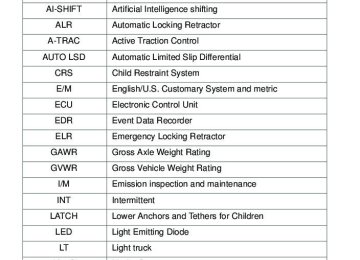- 2012 Toyota FJ Cruiser Owners Manuals
- Toyota FJ Cruiser Owners Manuals
- 2008 Toyota FJ Cruiser Owners Manuals
- Toyota FJ Cruiser Owners Manuals
- 2011 Toyota FJ Cruiser Owners Manuals
- Toyota FJ Cruiser Owners Manuals
- 2009 Toyota FJ Cruiser Owners Manuals
- Toyota FJ Cruiser Owners Manuals
- 2010 Toyota FJ Cruiser Owners Manuals
- Toyota FJ Cruiser Owners Manuals
- Download PDF Manual
-
3-3. Using the Bluetooth® audio system
Deleting a registered portable player
Select “Delete Audio Player” using a voice command or
Select the portable player to be deleted by either of the follow- ing methods and select “Confirm” using a voice command or
a. Press the talk switch and say the name of the desired por-
table player.
b. Press the talk switch and say “List Audio Players”. When the name of the desired portable player is read aloud, press the talk switch.
If the portable player to be deleted is paired as a Bluetooth® phone, the registration of the cellular phone can be deleted at the same time. A voice guidance instruction to delete a cellular phone is heard.
Select “Confirm” using a voice command or
n The number of portable players that can be registered Up to 2 portable players can be registered in the system.
276
3-3. Using the Bluetooth® audio system Bluetooth® audio system setup
n System setup items and operation procedures
→P. 302
277
3-4. Using the hands-free phone system (for cellular phone) Hands-free phone system features
This system supports Bluetooth®, which allows you to make or receive calls without using cables to connect a cellular phone and the system, and without operating the cellular phone. n Hands-free system quick guide
Setting a cellular phone. (→P. 282) Adding an entry to the phonebook (Up to 20 names can be stored). (→P. 307) Dialing by inputting a name. (→P. 292)
Page
P. 282
P. 291
P. 296
Title
Using the hands-free phone system n Operating the system using a voice
n Using the hands-free phone system for
n Menu list of the hands-free phone sys-
command
the first time
tem
Making a phone call n Dialing by inputting a number n Dialing by inputting a name n Speed dialing n When receiving a phone call n Transferring a call n Using the call history memory Setting a cellular phone n Registering a cellular phone n Selecting the cellular phone to be used n Changing a registered name n Listing the registered cellular phones n Deleting a cellular phone n Changing the passkey n Turning the hands-free phone auto-
matic connection on/off
278
3-4. Using the hands-free phone system (for cellular phone)
Title
Security and system setup n Setting or changing the PIN n Locking or unlocking the phone book n Setting voice guidance volume n Initialization Using the phone book n Adding a new phone number n Setting speed dials n Changing a registered name n Deleting registered data n Deleting speed dials n Listing the registered data
Page
P. 302
P. 307
n Conditions under which the system will not operate
If using a cellular phone that does not support Bluetooth® If the cellular phone is switched off If you are outside service range If the cellular phone is not connected If the cellular phone’s battery is low If the cellular phone is behind the seat or in the glove box or console box If metal is covering or touching the cellular phone
n When transferring ownership of the vehicle
Be sure to initialize the system to prevent personal data from being improp- erly accessed.
n Required profiles for the cellular phone
l HFP (Hands Free Profile) Ver. 1.0
l OPP (Object Push Profile) Ver. 1.1279
3-4. Using the hands-free phone system (for cellular phone)
n About Bluetooth®
Bluetooth is a registered trademark of Bluetooth SIG. Inc.
n Certification for the hands-free phone system
For vehicles sold in U.S.A. • Vehicles with CD changer
FCC ID: BABFT0001A MADE IN JAPAN
• Vehicles without CD changer
FCC ID: AJDK025
MADE IN JAPANThis device complies with part 15 of the FCC Rules. Operation is subject to the following two conditions: (1) This device may not cause harmful interfer- ence, and (2) this device must accept any interference received, including interference that may cause undesired operation.
For vehicles sold in Canada • Vehicles with CD changer
IC ID: 2024B-FT0001A MADE IN JAPAN
• Vehicles without CD changer
IC ID: 775E-K025
MADE IN JAPANOperation is subject to the following two conditions: (1) this device may not cause interference, and (2) this device must accept any interference, includ- ing interference that may cause undesired operation of the device.
280
3-4. Using the hands-free phone system (for cellular phone)
CAUTION
n FCC WARNING
Changes or modifications not expressly approved by the party responsible for compliance could void the user’s authority to operate the equipment. Radio Frequency Radiation Exposure. This equipment complies with FCC/ IC radiation exposure limits set forth for uncontrolled equipment and meets the FCC radio frequency (RF) Exposure Guidelines in Supplement C to OET65 and RSS-102 of the IC radio frequency (RF) Exposure rules. This equipment has very low levels of RF energy that it deemed to comply with- out maximum permissive exposure evaluation (MPE). But it is desirable that it should be installed and operated with at least 7.9 in. (20 cm) and more between the radiator and person’s body (excluding extremities: hands, wrists, feet and ankles). This transmitter must not be co-located or operated in conjunction with any other antenna or transmitter.
n Caution while driving
Do not use a cellular phone, or connect the Bluetooth® phone.
NOTICE
n To prevent damage to a cellular phone
Do not leave a cellular phone in the vehicle. The temperature inside may become high resulting in damage to the phone.
281
3-4. Using the hands-free phone system (for cellular phone) Using the hands-free phone system
n Audio unit
Display A message, name, phone number, etc. is displayed.
Lower-case characters and special characters, such as an umlaut, cannot be dis- played.
Selects speed dials Selects items such as menu or number Turn: Selects an item Press: Inputs the selected item Bluetooth® connection con- dition and reception level
If “BT” is not displayed, the hands-free phone system cannot be used.
282
3-4. Using the hands-free phone system (for cellular phone)
n Steering wheel switches
Volume The voice guidance volume cannot be adjusted using this button. Off-hook switch Turns the hands-free sys- tem on/starts a call On-hook switch Turns the hands-free sys- tem off/ends a call/refuses a call Talk switch Turns the voice command system on (press)/turns the voice command system off (press and hold)
283
3-4. Using the hands-free phone system (for cellular phone)
n Microphone
284
3-4. Using the hands-free phone system (for cellular phone)
Operating the system by using a voice command
By following the voice guidance instructions output from the speaker, voice commands enable the operation of the hands-free phone sys-
tem without the need to check the display or operate
n Operation procedure when using a voice command
Press the talk switch and follow the voice guidance instructions.
n Auxiliary commands when using a voice command
The following auxiliary commands can be used when operating the system using a voice command: “Cancel”: Exits the hands-free phone system “Repeat”: Repeats the previous voice guidance instruction “Go back”: Returns to the previous procedure “Help”: Reads aloud the function summary if a help comment is registered for the selected function
Using the hands-free phone system for the first time
Before using the hands-free phone system, it is necessary to register a cellular phone in the system. The phone registration mode will be entered automatically when starting the system with no cellular phone registered. Follow the procedure below to register a cellular phone:
Press the off-hook switch or the talk switch.
The introductory guidance and phone name registration instructions are heard.
Select “Pair Phone” using a voice command or
285
3-4. Using the hands-free phone system (for cellular phone)
Register a phone name either of the following methods.
a. Select “Record Name” using
, and say a name to
be registered.
b. Press the talk switch and say a name to be registered.
A voice guidance instruction to confirm the input is heard.
Select “Confirm” using a voice command or
Registration to the hands-free phone system only
Select “Phone Only” using a voice command or
Registration to the hands-free phone system and Bluetooth® audio system at the same time
Select “Int. Audio (Internal Audio)” using a voice command or
Select “Confirm” using a voice command or
A passkey is displayed and heard, and a voice guidance instruction for inputting the passkey into the cellular phone is heard.
Input the passkey into the cellular phone. Refer to the manual that comes with the cellular phone for the oper- ation of the phone.
Guidance for registration completion is heard.
286
3-4. Using the hands-free phone system (for cellular phone)
Menu list of the hands-free phone system
n Normal operation
First menu
CallBack (Callback)
Redial
Dial by Number Dial by Name (Dial by name)
Phonebook
Second menu
Third menu
Operation detail
Add Entry Change Name Delete Entry Delete Speed Dial List Names Speed Dial (Set speed dial)
Dialing a number stored in the incoming call history memory Dialing a number stored in the outgoing call history memory
Dialing by inputting a number
Dialing by inputting a name registered in the phone book
Adding a new number Changing a name in the phone book Deleting the phone book data Deleting a registered speed dial
Listing the phone book data
Registering a speed dial
287
3-4. Using the hands-free phone system (for cellular phone)
First menu
Second menu
Third menu
Operation detail
Set PIN Phonebook Lock (Phone book lock) Phonebook Unlock (Phone book unlock)
Pair Phone
Change Phone Name (Change name)
Delete Phone
List phones
Select Phone
Set Passkey Handsfree Power Guidance Volume
Device Name
Reset Settings
Setting a PIN code
Locking the phone book
Unlocking the phone book
Registering the cellular phone to be used
Changing a registered name of a cellular phone
Deleting a registered cellular phone Listing the registered cellu- lar phones Selecting a cellular phone to be used Changing the passkey Setting the hands-free power on/off Setting voice guidance vol- ume Displaying a device informa- tion Initialization
Security
Setup
Phone Setup
System Setup
288
3-4. Using the hands-free phone system (for cellular phone)
n Using a short cut key
First menu
Second menu
Operation detail
Dial XXX (name)
Dial XXX (number) Phone book add entry Phone book change name Phone book delete entry Phone book set speed dial Phone book delete speed dial Phone book List names
Dialing a number registered in the phone book Dialing the input numbers
Adding a new number
Changing the name of a phone number in the phone book
Deleting phone book data
Registering a speed dial
Deleting a speed dial
Listing the phone book data
289
3-4. Using the hands-free phone system (for cellular phone)
n Automatic volume adjustment
When vehicle speed is 50 mph (80 km/h) or more, the volume automatically increases. The volume returns to the previous volume setting when vehicle speed drops to 43 mph (70 km/h) or less.
n When using a voice command
For numbers, say a combination of single digits from zero to nine, # (pound), ∗ (star), and + (plus). Say a command correctly and clearly.
n Situations that the system may not recognize your voice
l When driving on a rough road l When driving at high speeds l When air is blowing out of the vents onto the microphone l When the air conditioning fan emits a loud noise
n Operations that cannot be performed while driving
l Operating the system with
l Registering a cellular phone to the system
n Changing the passkey
→P. 300
290
3-4. Using the hands-free phone system (for cellular phone) Making a phone call
n Making a phone call
l Dialing by inputting a number
“Dial by Number”
l Dialing by inputting a name
“Dial by Name (Dial by name)”
l Speed dialing l Dialing a number stored in the outgoing history memory
“Redial”
l Dialing a number stored in the incoming history memory
“CallBack (Callback)” n Receiving a phone call
l Answering the phone call l Refusing the phone call n Transferring a phone call n Using the call history memory
l Dialing l Storing data in the phone book l Deleting
291
3-4. Using the hands-free phone system (for cellular phone)
Dialing by inputting a number
Press the talk switch and say “Dial by Number”. Press the talk switch and say the phone number. Dial by one of the following methods: a. Press the off-hook switch. b. Press the talk switch and say “Dial”.
c. Select “Dial” using
Dialing by inputting a name
Press the talk switch and say “Dial by Name”. Select a registered name to be input by either of the following methods: a. Press the talk switch and say a registered name. b. Press the talk switch and say “List names”. Press the talk
switch while the desired name is being read aloud.
Dial by one of the following methods: a. Press the off-hook switch. b. Press the talk switch and say “Dial”.
c. Select “Dial” using
Speed dialing
Press the off-hook switch. Press the preset button in which the desired number is regis- tered. Press the off-hook switch.
292
3-4. Using the hands-free phone system (for cellular phone)
When receiving a phone call
n Answering a phone call Press the off-hook switch.
n Refusing a phone call
Press the on-hook switch.
Transferring a call
A call can be transferred between the cellular phone and system while dialing, receiving a call, or during a call. Use one of the follow- ing methods:
a. Operate the cellular phone.
Refer to the manual that comes with the cellular phone for the oper- ation of the phone.
b. Press the off-hook switch*1. c. Press the talk switch and say “Call Transfer”*2. *1: This operation can be performed only when transferring a call
from the cellular phone to the system during a call.
*2: While the vehicle is in motion, a call cannot be transferred from the system to the cellular phone. Also, this operation is invalid while dialing or receiving a call.
293
3-4. Using the hands-free phone system (for cellular phone)
Using the call history memory
Follow the procedure below to use a number stored in the call history memory:
Press the talk switch and say “Redial” (when using a number stored in the outgoing call history memory) or “CallBack” (when using a number stored in the incoming call history memory). Select the number by either of the following methods: a. Say “Previous” or “Go back” until the desired number is dis-
played.
b. Select the desired number using
The following operations can be performed:
Dialing: Press the off-hook switch or select “Dial” using a voice
command or
Storing the number in the phone book: Select “Store” using a voice
command or
Deleting: Select “Delete” using a voice command or
294
3-4. Using the hands-free phone system (for cellular phone)
n Call history
Up to 5 numbers can be stored in each of the outgoing and incoming call his- tory memories.
n When talking on the phone
l Do not talk at the same time as the other party. l Keep the volume of the received voice down. Otherwise, voice echo will
increase.
295
3-4. Using the hands-free phone system (for cellular phone) Setting a cellular phone
Registering a cellular phone in the hands-free phone system allows the system to function. The following functions can be used for reg- istered cellular phones: n Functions and operation procedures To enter the menu for each function, follow the steps below using a
voice command or
l Registering a cellular phone
1. “Setup” → 2. “Phone Setup” → 3. “Pair Phone”
l Selecting the cellular phone to be used
1. “Setup” → 2. “Phone Setup” → 3. “Select Phone”
l Changing a registered name
1. “Setup” → 2. “Phone Setup” → 3. “Change Phone Name (Change name)”
l Listing the registered cellular phones
1. “Setup” → 2. “Phone Setup” → 3. “List Phones”
l Deleting a cellular phone
1. “Setup” → 2. “Phone Setup” → 3. “Delete Phone”
l Changing the passkey
1. “Setup” → 2. “Phone Setup” → 3. “Set Passkey”
l Turning the hands-free phone automatic connection on/off
1. “Setup” → 2. “Phone Setup” → 3. “Handsfree Power”
296
3-4. Using the hands-free phone system (for cellular phone)
Registering a cellular phone
Select “Pair Phone” using a voice command or
, and per-
form the procedure for registering a cellular phone. (→P. 285)
Selecting the cellular phone to be used
Select “Select Phone” using a voice command or
Pattern A
Select the cellular phone to be used by either of the following methods, and select “Confirm” using a voice command or
a. Press the talk switch and say the desired phone name. b. Press the talk switch and say “List phones”. While the name of the desired cellular phone is being read aloud, press the talk switch.
Pattern B
Select the cellular phone to be used using
297
3-4. Using the hands-free phone system (for cellular phone)
Changing a registered name
Select “Change Phone Name (Change name)” using a voice
command or
Select the name of the cellular phone to be changed by either of the following methods: a. Press the talk switch and say the desired phone name, and
select “Confirm” using a voice command or
b. Press the talk switch and say “List phones”. While the desired phone name is being read aloud, press the talk switch.
c. Select the desired phone name using
Press the talk switch or select “Record Name” using
, and say a new name.
Select “Confirm” using a voice command or
298
3-4. Using the hands-free phone system (for cellular phone)
Listing the registered cellular phones
Selecting “List Phones” using a voice command or
causes
the list of registered cellular phones to be read aloud. When listing is complete, the system returns to “Phone Setup”. Pressing the talk switch while the name of a cellular phone is being read selects the cellular phone, and the following functions will be available: • Selecting a cellular phone: “Select Phone” • Changing a registered name: “Change Name” • Deleting a cellular phone: “Delete Phone”
Deleting a cellular phone
Select “Delete Phone” using a voice command or
Select the cellular phone to be deleted by either of the follow- ing methods and select “Confirm” using a voice command or
a. Press the talk switch and say the name of the desired cellu-
lar phone.
b. Press the talk switch and say “List phones”. While the name of the desired cellular phone is being read aloud, press the talk switch.
299
3-4. Using the hands-free phone system (for cellular phone)
Changing the passkey
Select “Set Passkey” using a voice command or
Press the talk switch, say a 4 to 8-digit number, and select
“Confirm” using a voice command or
The number should be input 1 digit at a time. When the entire number to be registered as a passkey has
been input, press
again.
Turning the hands-free phone automatic connection on/off
n Turning off the automatic connection
Select “Handsfree Power” using a voice command or
Select “Turn off” using a voice command or
300
3-4. Using the hands-free phone system (for cellular phone)
n Turning on the automatic connection
Select “Handsfree Power” using a voice command or
Select “Turn on” using a voice command or
n The number of cellular phones that can be registered Up to 6 cellular phones can be registered in the system.
301
3-4. Using the hands-free phone system (for cellular phone) Security and system setup
To enter the menu of each setting, follow the steps below: n Security setting items and operation procedure
l Setting or changing the PIN (Personal Identification Number)
1. “Setup” → 2. “Security” → 3. “Set PIN”
l Locking the phone book
1. “Setup” → 2. “Security” → 3. “Phonebook Lock”
l Unlocking the phone book
1. “Setup” → 2. “Security” → 3. “Phonebook Unlock”
n System setup items and operation procedure
l Setting voice guidance volume
1. “Setup” → 2. “System Setup” → 3. “Guidance Volume”
l Displaying the Bluetooth® device address and name 1. “Setup” → 2. “System Setup” → 3. “Device Name” Initialization 1. “Setup” → 2. “System Setup” → 3. “Reset Settings”
can only be used for system setup operation.
302
3-4. Using the hands-free phone system (for cellular phone)
Setting or changing the PIN
n Setting a PIN
Select “Set PIN” using a voice command or
Enter a PIN using a voice command or
When using
, input the code 1 digit at a time.
n Changing the PIN
Select “Set PIN” using a voice command or
Enter the registered PIN using a voice command or
Enter a new PIN using a voice command or
When using
, input the code 1 digit at a time.
303
3-4. Using the hands-free phone system (for cellular phone)
Locking or unlocking the phone book
Select “Phonebook Lock (Phone book lock)” or “Phonebook Unlock (Phone book unlock)” using a voice command or
Input the PIN by either of the following methods and select
“Confirm” using a voice command or
a. Press the talk switch and say the registered PIN.
b. Input a new PIN using
Setting voice guidance volume
Select “Guidance Volume” using
Change the voice guidance volume.
To decrease the volume: Turn
counterclockwise.
To increase the volume: Turn
clockwise.
304
3-4. Using the hands-free phone system (for cellular phone)
Displaying the Bluetooth® device address and name
Select “Device Name” using
to display the Bluetooth® device address and
Turn
name.
Select “Go Back” using
to return to “System Setup”.
Initialization
Select “Reset Settings” and then “Confirm” using
Select “Confirm” using
305
3-4. Using the hands-free phone system (for cellular phone)
n Initialization
l The following data in the system can be initialized:
• Phone book • Outgoing and incoming call history • Speed dials • Registered cellular phone data • Security code
l Once the initialization has been completed, the data cannot be restored
to its original state.
n When the phone book is locked
The following functions cannot be used: l Dialing by inputting a name l Speed dialing l Dialing a number stored in the call history memory l Using the phone book
306
3-4. Using the hands-free phone system (for cellular phone) Using the phone book
To enter the menu of each setting, follow the steps below:
l Adding a new phone number
1. “Phonebook” → 2. “Add Entry”
l Setting speed dial
1. “Phonebook” → 2. “Speed Dial (Set speed dial)”
l Changing a registered name
1. “Phonebook” → 2. “Change Name”
l Deleting registered data
1. “Phonebook” → 2. “Delete Entry”
l Deleting speed dial
1. “Phonebook” → 2. “Delete Speed Dial”
l Listing the registered data
1. “Phonebook” → 2. “List Names”
Adding a new phone number
The following methods can be used to add a new phone number: l Transferring data from the cellular phone
Inputting a phone number using a voice command
Inputting a phone number using
l Selecting a phone number from outgoing or incoming call history
307
3-4. Using the hands-free phone system (for cellular phone)
n Adding procedure
Select “Add Entry” using a voice command or
Use one of the following methods to input a telephone num- ber:
Inputting a telephone number using a voice command
STEP2-1 Select “By Voice (By voice)” using a voice com-
mand or
STEP2-2 Press the talk switch, say the desired number, and
select “Confirm” using a voice command.
Transferring data from the cellular phone
STEP2-1 Select “By Phone” and then “Confirm” using a voice
command or
STEP2-2 Transfer the data from the cellular phone.
Refer to the manual that comes with the cellular phone for the details of transferring data.
STEP2-3 Select the data to be registered by either of the fol-
lowing methods: a. Say “Previous” or “Next” until the desired data is displayed, and select “Confirm” using a voice command.
b. Select the desired data using
308
3-4. Using the hands-free phone system (for cellular phone)
Inputting a phone number using
STEP2-1 Select “Manual Input” using
STEP2-2 Input a phone number using
, and press
once again.
Input the phone number 1 digit at a time.
Selecting a phone number from outgoing or incoming call history
STEP2-1 Select “Call History” using a voice command or
STEP2-2 Select
“Outgoing Call History
(Outgoing)” or “Incoming Call History (Incoming)” using a voice
command or
STEP2-3 Select the data to be registered by either of the fol-
lowing methods: a. Say “Previous” or “Go back” until the desired data is displayed, and select “Confirm” using a voice command.
b. Select the desired data using
309
3-4. Using the hands-free phone system (for cellular phone)
Select the name to be registered by either of the following methods, and select “Confirm” using a voice command or
a. Press the talk switch and say the desired name.
b. Select “Record Name” using
, and say the desired
name.
Select “Confirm” using a voice command or
In , selecting “Speed Dial (Set speed dial)” instead of “Confirm” registers the newly added phone number as a speed dial.
310
3-4. Using the hands-free phone system (for cellular phone)
Setting speed dials
Select “Speed Dial (Set speed dial)” using a voice command
or
Select the data to be registered as a speed dial by either of the following methods: a. Press the talk switch, say desired number, and select
“Confirm” using a voice command or
b. Press the talk switch, and say “List names”. While the desired name is being read aloud, press the talk switch,
and select “Confirm” using a voice command or
c. Select the desired data using
Select the desired preset button, and register the data into speed dial by either of the following methods: a. Press the desired preset button, and select “Confirm” using
a voice command or
b. Press and hold the desired preset button.
311
3-4. Using the hands-free phone system (for cellular phone)
Changing a registered name
Select “Change Name” using a voice command or
Select the name to be changed by either of the following methods. a. Press the talk switch, say desired name, and select
“Confirm” using a voice command or
b. Press the talk switch, and say “List names”. While the desired name is being read aloud, press the talk switch and
select “Confirm” using a voice command or
c. Select the desired name using
Select “Record Name” with
or the talk switch.
Say a new name, and select “Confirm” using a voice com-
mand or
312
3-4. Using the hands-free phone system (for cellular phone)
Deleting registered data
Select “Delete Entry” using a voice command or
Select the data to be deleted by either of the following meth- ods, and select “Confirm” using a voice command or
a. Press the talk switch, and say the name of the desired
phone number to be deleted.
b. Press the talk switch and say “List phones”. While the name of the desired phone number is being read aloud, press the talk switch.
Deleting speed dials
Select “Delete Speed Dial” using a voice command or
Press the preset button for which the desired speed dial is registered, and select “Confirm” using a voice command or
313
3-4. Using the hands-free phone system (for cellular phone)
Listing the registered data
Selecting “List names” using a voice command causes a list of the registered data to be read aloud. When listing is complete, the system returns to “Phonebook”. Pressing the talk switch while the desired data is being read aloud selects the data, and the following functions will be available. • Dialing: “Dial” • Changing a registered name: “Change Name” • Deleting an entry: “Delete Entry” • Setting a speed dial: “Speed Dial (Set speed dial)”
n Limitation of number of digits
A phone number that exceeds 24 digits cannot be registered.
314
3-5. Using the interior lights Interior lights list
Rear interior light (→P. 316) Front interior light (→P. 316) Personal lights (→P. 317) Engine switch light
n Illuminated entry system
When the interior light switch is in the DOOR position, the interior light and engine switch light automatically turns on/off according to whether the doors are locked/unlocked and whether the doors are open/closed and the engine switch position.
n To prevent the battery from being discharged
If the interior light remains on when the door is not fully closed and the inte- rior light switch is in the DOOR position, the light will go off automatically after 30 minutes.
315
3-5. Using the interior lights
Interior lights
n Customization that can be configured at Toyota dealer
Settings (e.g. The time elapsed before lights turn off) can be changed. (Cus- tomizable features →P. 493)
DOOR position OFF ON
DOOR position OFF ON
Interior lights
Front
Rear
316
3-5. Using the interior lights
Personal lights
Personal lights
On/off
n To prevent the battery from being discharged
The personal lights will automatically turn off in about 30 minutes after the key is removed from the engine switch.
317
3-6. Using the storage features List of storage features
Auxiliary box Glove box Bottle holders Cup holders
CAUTION
n Items that should not be left in the storage spaces
Do not leave glasses, lighters or spray cans in the storage spaces, as this may cause the following when cabin temperature becomes high: l Glasses may be deformed by heat or cracked if they come into contact
with other stored items.
l Lighters or spray cans may explode. If they come into contact with other stored items, the lighter may catch fire or the spray can may release gas, causing a fire hazard.
318
3-6. Using the storage features
Glove box and cup holders (front)
Glove box
Pull up the lever.
CAUTION
n Caution while driving
Keep the glove box closed. Injuries may result in the event of an accident or sudden braking.
Cup holders (front)
Vehicles with an automatic transmission
319
3-6. Using the storage features
Cup holders (front)
Vehicles with a manual transmission
n Holding large cups
Vehicles with an automatic transmission
The adapter can be removed.
320
3-6. Using the storage features
Cup holders (front)
Vehicles with a manual transmission
The adapter can be removed.
CAUTION
n Items unsuitable for the cup holder
Do not place anything other than cups or beverage cans in the cup holders. Other items may be thrown out of the holders in the event of an accident or sudden braking and cause injury. If possible, cover hot drinks to prevent burns.
321
3-6. Using the storage features
Cup holders (rear)
Cup holders (rear)
n Removing the mat
Pull up.
CAUTION
n Items unsuitable for the cup holder
Do not place anything other than cups or beverage cans in the cup holders. Other items may be thrown out of the holders in the event of an accident or sudden braking and cause injury. If possible, cover hot drinks to prevent burns.
322
3-6. Using the storage features
Bottle holders
Bottle holders
n Bottle holders
Depending on their size or shape, some bottles may not fit in the holders.
NOTICE
n Items that should not be stowed in the bottle holders
Put the cap on before stowing a bottle. Do not place open bottles in the bot- tle holders, or glasses and paper cups containing liquid. The contents may spill and glasses may break.
323
3-6. Using the storage features
Auxiliary box
Auxiliary box
Push the button.
Pull up the lid.
CAUTION
n Caution while driving
Keep the auxiliary box closed. Items may fall out and cause death or serious injury in case of an accident or sudden stop.
324
3-7. Other interior features Sun visors
Front
Side
Forward position: Flip down. Side position: Flip down, unhook, and swing to the side.
Flip down.
325
3-7. Other interior features Vanity mirrors
Open the cover.
326
3-7. Other interior features Clock
Adjusts the hours Adjusts the minutes
n The clock is displayed when
The engine switch is in the ACC or ON position.
n When disconnecting and reconnecting battery terminals
The time display will automatically be set to 1:00.
327
3-7. Other interior features Outside temperature display∗
the outside air
Displays temperature. The temperature range that can be displayed is from -22°F (-30°C) to 122°F (50°C). the outside air Switches temperature display between English/U.S. Cus- tomary System and metric.
n When – –°C or – –°F is displayed
The system may be malfunctioning. Take your vehicle to your Toyota dealer.
n The outside air temperature is displayed when
The engine switch is in the ON position.
n When disconnecting and reconnecting battery terminals
The display will automatically be set to the initial mode.
n Display
In the following situations, the correct outside temperature may not be dis- played, or the display may take longer than normal to change. l When stopped, or driving at low speeds (less than 12 mph [20 km/h]) l When the outside temperature has changed suddenly (at the entrance/
exit of a garage, tunnel, etc.)
328
∗: If equipped
3-7. Other interior features Power outlet (12V DC)
The power outlet can be used for 12 V accessories that run on less than 10A.
n The power outlet can be used when
The engine switch is in the ACC or ON position.
NOTICE
n To avoid damaging the power outlet
Close the power outlet lid when not in use. Foreign objects or liquids that enter the power outlet may cause a short cir- cuit.
n To prevent the fuse from being blown
Do not use an accessory that uses more than 12V/10A.
n To prevent the battery discharge
Do not use the power outlet longer than necessary when the engine is not running.
329
3-7. Other interior features Power outlet (115V AC)∗
The power outlet can be used for electrical appliances. n Operation
Main switch To use the power outlet, turn on the main switch. The power supply starts a few seconds after the main switch is pressed. Power outlet socket
330
∗: If equipped
3-7. Other interior features
Maximum available capacity of the power outlet
n While the vehicle is being driven
The maximum capacity of the power outlet is always 115V AC/ 100W.
n When the vehicle is stationary
The maximum capacity of the power outlet varies depending on the following conditions. l The maximum capacity is 115V AC/400W when the following
condition applies: • The shift lever is in P or N. (automatic transmission) • The shift lever is in N and the clutch pedal is not depressed.