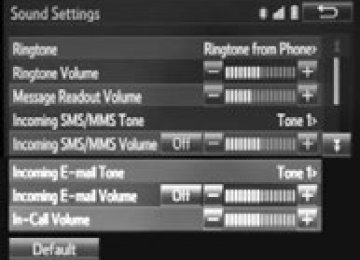- 2006 Toyota Camry Owners Manuals
- Toyota Camry Owners Manuals
- 1998 Toyota Camry Owners Manuals
- Toyota Camry Owners Manuals
- 2015 Toyota Camry Owners Manuals
- Toyota Camry Owners Manuals
- 2001 Toyota Camry Owners Manuals
- Toyota Camry Owners Manuals
- 2010 Toyota Camry Owners Manuals
- Toyota Camry Owners Manuals
- 2004 Toyota Camry Owners Manuals
- Toyota Camry Owners Manuals
- 2005 Toyota Camry Owners Manuals
- Toyota Camry Owners Manuals
- 1997 Toyota Camry Owners Manuals
- Toyota Camry Owners Manuals
- 2000 Toyota Camry Owners Manuals
- Toyota Camry Owners Manuals
- 2002 Toyota Camry Owners Manuals
- Toyota Camry Owners Manuals
- 2012 Toyota Camry Owners Manuals
- Toyota Camry Owners Manuals
- 1996 Toyota Camry Owners Manuals
- Toyota Camry Owners Manuals
- 2003 Toyota Camry Owners Manuals
- Toyota Camry Owners Manuals
- 2009 Toyota Camry Owners Manuals
- Toyota Camry Owners Manuals
- 2008 Toyota Camry Owners Manuals
- Toyota Camry Owners Manuals
- Download PDF Manual
-
Select “Edit Contact”. Select the desired contact. Select
corresponding to the desired name or number.
For editing the name
Follow the steps in “Registering a new contact to the contacts list” from “STEP 3”. (P. 306)
For editing the number
Follow the steps in “Registering a new contact to the contacts list” from “STEP 4”. (P. 306)
■ Editing the contacts in a different way (From the “Contact
Details” screen)
Display the phone screen. (P. 290) Select the “Contacts”, “Call History” tab or the “Favorites” tab and select the desired contact. Select “Edit Contact”. “E-mail Addresses”: Select to display all registered e-mail addresses for the contact. Follow the steps in “Editing the contact data” from “STEP 4”.
Deleting the contact data For PBAP compatible Bluetooth® phones, this function is available when “Automatic Contact/History Transfer” is set to off. (P. 304)
Select “Delete Contacts”. Select the desired contact and select “Delete”. Select “Yes” when the confirmation screen appears.
13
■ Deleting the contact in a different way (From the “Contact
Details” screen)
Display the phone screen. (P. 290) Select the “Contacts”, “Call History” tab or the “Favorites” tab and select the desired contact. Select “Edit Contact”. Select “Yes” when the confirmation screen appears.
CAMRY_U (OM33A86U)
308
5-9. Bluetooth® phone
Favorites list setting Up to 15 contacts (maximum of 4 numbers per contact) can be regis- tered in the favorites list. ■ Registering the contacts in the favorites list
Select “Add Favorite”. Select the desired contact to add to the favorites list. Dimmed contacts are already stored as a favorite. Check that a confirmation screen is displayed when the opera- tion is complete.
When 15 contacts have already been registered to the favorites
list When 15 contacts have already been registered to the favorites list, a registered contact needs to be replaced. Select “Yes” when the confirmation screen appears to replace a contact. Select the contact to be replaced. Check that a confirmation screen is displayed when the opera- tion is complete.
Registering contacts in the favorites list in a different way (from
the “Contacts” screen) Display the phone screen. (P. 290) Select the “Contacts” tab. Select registered in the favorites list. When selected, the favorites list.
is changed to
at the beginning of the desired contact list name to be
, and the contact is registered in
Registering contacts in the favorites list in a different way (from
the “Contact Details” screen) Display the phone screen. (P. 290) Select the “Contacts” tab or the “Call History” tab and select the desired contact. Select “Add Favorite”. Check that a confirmation screen is displayed when the opera- tion is complete.
CAMRY_U (OM33A86U)
5-9. Bluetooth® phone
309
■ Deleting the contacts in the favorites list
Select “Remove Favorite”. Select the desired contacts and select “Remove”. Select “Yes” when the confirmation screen appears. Check that a confirmation screen is displayed when the opera- tion is complete.
Deleting contacts in the favorites list in a different way (from the
“Contacts” screen) Display the phone screen. (P. 290) Select the “Contacts” tab. Select from the favorites list. When selected, list.
is changed to
at the beginning of the contact list name to be deleted
, and the data is deleted from the
Deleting contacts in the favorites list in a different way (from the
“Contact Details” screen) Display the phone screen. (P. 290) Select the “Contacts”, “Call History” tab or the “Favorites” tab and select the desired contact to delete. Select “Remove Favorite”. Select “Yes” when the confirmation screen appears. Check that a confirmation screen is displayed when the opera- tion is complete.
CAMRY_U (OM33A86U)
310
5-9. Bluetooth® phone
Message Settings
Display the “Phone/Message Settings” screen. (P. 303) Select “Messaging Settings”. Select the desired item to be set.
automatic message
automatic message
the e-mail notification
Set transfer on/off. Set readout on/off. Set the SMS/MMS notifica- tion popup on/off. Set popup on/off. Set adding the vehicle signa- ture to outgoing messages on/off. Set updating message read status on phone on/off. Change the incoming SMS/MMS display. “Full Screen”: When an SMS/MMS message is received, the incoming SMS/MMS display screen is displayed and can be operated on the screen. “Drop-Down”: When an SMS/MMS message is received, a message is displayed on the upper side of the screen. Change the incoming e-mail display. “Full Screen”: When an e-mail is received, the incoming e-mail display screen is the displayed and can be operated on the screen. “Drop-Down”: When an e-mail is received, a message is displayed on the upper side of the screen. Set display of messaging account names on the inbox tab on/off. When set to on, messaging account names used on the cellular phone will be displayed.
■To return to the default volume settings
Select “Default”, and then “Yes”.
CAMRY_U (OM33A86U)
■ Displaying the “Messaging Settings” screen in a different way
5-9. Bluetooth® phone
311
Display the phone screen. (P. 290) Select Select “Settings”.
Phone Display Settings
Display the “Phone/Message Settings” screen. (P. 303) Select “Phone Display Settings”. Select the desired item to be set.
the
incoming call
Change display. “Full Screen”: When a call is received, the hands-free screen is displayed and can be oper- ated on the screen. “Drop-Down”: A message is dis- played on the upper side of the screen. Set display of the contact/ history transfer completion message on/off.
CAMRY_U (OM33A86U)
312
5-9. Bluetooth® phone
What to do if... (Troubleshooting) If there is a problem with the hands-free system or a Bluetooth® device, first check the table below. When using the hands-free system with a Bluetooth® device The hands-free system or Bluetooth® device does not work. The connected device may not be a compatible Bluetooth® cellular phone. For a list of specific devices which operation has been confirmed on this system, check with your Toyota dealer or the following web- site: http://www.toyota.com/entune.html
The Bluetooth version of the connected cellular phone may be older than the specified version. Use a cellular phone with Bluetooth version 2.0 or higher (recom-
mended: Ver. 3.0 with EDR or higher). (P. 316)
CAMRY_U (OM33A86U)
5-9. Bluetooth® phone
313
When registering/connecting a cellular phone A cellular phone cannot be registered. An incorrect passcode was entered on the cellular phone. Enter the correct passcode on the cellular phone. The registration operation has not been completed on the cellular phone side. Complete the registration operation on the cellular phone (approve
registration on the phone).
Old registration information remains on either this system or the cellular phone. Delete the existing registration information from both this system and the cellular phone, then register the cellular phone you wish to connect to this system. (P. 284)
A Bluetooth® connection cannot be made. Another Bluetooth® device is already connected. Manually connect the cellular phone you wish to use to this sys-
tem. (P. 286)
Bluetooth® function is not enabled on the cellular phone. Enable the Bluetooth® function on the cellular phone. “Please check your device settings.” message is displayed. Bluetooth® function is not enabled on the cellular phone. Enable the Bluetooth® function on the cellular phone. Old registration information remains on either this system or the cellular phone. Delete the existing registration information from both this system and the cellular phone, then register the cellular phone you wish to connect to this system. (P. 284)
When making/receiving a call A call cannot be made/received. Your vehicle is in a “Out of cellular service area. Please try again later.” area. Move to where “Out of cellular service area. Please try again later.”
no longer appears on the display.
CAMRY_U (OM33A86U)
314
5-9. Bluetooth® phone
When using the phonebook Phonebook data cannot be transferred manually/automatically. The profile version of the connected cellular phone may not be compatible with transferring phonebook data. For a list of specific devices which operation has been confirmed on this system, check with your Toyota dealer or the following web- site: http://www.toyota.com/entune.html
Automatic phonebook transfer function on this system is set to off. Set automatic phonebook transfer function on this system to on.
(P. 304)
Passcode has not been entered on the cellular phone. Enter the passcode on the cellular phone if requested (default pass-
code: 1234).
Transfer operation on the cellular phone has not completed. Complete transfer operation on the cellular phone (approve trans-
fer operation on the phone).
Phonebook data cannot be edited. Automatic phonebook transfer function on this system is set to on. Set automatic phonebook transfer function on this system to off.
(P. 304)
When using the Bluetooth® message function Messages cannot be viewed. Message transfer is not enabled on the cellular phone. Enable message transfer on the cellular phone (approve message
transfer on the phone).
Automatic transfer function on this system is set to off. Set automatic transfer function on this system to on. (P. 310) New message notifications are not displayed. Notification of SMS/MMS/E-mail reception on this system is set to off. Set notification of SMS/MMS/E-mail reception on this system to on.
(P. 310)
Automatic message transfer function is not enabled on the cellular phone. Enable automatic transfer function on the cellular phone.
CAMRY_U (OM33A86U)
5-9. Bluetooth® phone
315
In other situations Even though all conceivable measures have been taken, the symptom sta- tus does not change. The cellular phone is not close enough to this system. Bring the cellular phone closer to this system. The cellular phone is the most likely cause of the symptom. Turn the cellular phone off, remove and reinstall the battery pack, Enable the cellular phone’s Bluetooth® connection. Stop the cellular phone’s security software and close all applica-
and then restart the cellular phone.
Before using an application installed on the cellular phone, care- fully check its source and how its operation might affect this sys- tem.
tions.
CAMRY_U (OM33A86U)
5-10.Bluetooth®
316
Bluetooth®■When using the Bluetooth® audio system
●In the following conditions, the system may not function.
• If the portable audio player is turned off • If the portable audio player is not connected • If the portable audio player’s battery is low
●There may be a delay if a cellular phone connection is made during
Bluetooth® audio play.
●Depending on the type of portable audio player that is connected to the sys- tem, operation may differ slightly and certain functions may not be available.
■When using the hands-free system
●The multimedia system is muted when making a call. ●If both parties speak at the same time, it may be difficult to hear. ●If the received call volume is overly loud, an echo may be heard.
If the Bluetooth® phone is too close to the system, quality of the sound may deteriorate and connection status may deteriorate.
●In the following circumstances, it may be difficult to hear the other party:
• When driving on unpaved roads • When driving at high speeds • If a roof or window is open • If the air conditioning is blowing directly on the microphone • If there is interference from the network of the cellular phone
■Conditions under which the system will not operate
●If using a cellular phone that does not support Bluetooth® ●If the cellular phone is turned off ●If you are outside of cellular phone service coverage ●If the cellular phone is not connected ●If the cellular phone’s battery is low ●When outgoing calls are controlled, due to heavy traffic on telephone lines,
etc.
●When the cellular phone itself cannot be used ●When transferring contact data from the cellular phone
CAMRY_U (OM33A86U)
5-10. Bluetooth®
317
■Bluetooth® antenna
The antenna is built into the display. If the portable audio player is behind the seat or in the glove box or console box, or is touching or covered by metal objects, the connection status may deteriorate. If the cellular phone is behind the seat or in the console box, or touching or covered by metal objects, the connection status may deteriorate.
■Battery charge/signal status
●This display may not correspond exactly with the portable audio player or
cellular phone itself.
●This system does not have a charging function. ●The portable audio player or cellular phone battery will be depleted quickly
when the device is connected to Bluetooth®.
■When using the Bluetooth® audio and hands-free system at the same
time The following problems may occur. ●The Bluetooth® audio connection may be interrupted. ●Noise may be heard during Bluetooth® audio playback.
■About the contact in this system
The following data is stored for every registered cellular phone. When another phone is connecting, you cannot read the registered data. ●Contact data ●Call history ●Favorite ●Message When removing a Bluetooth® phone from the system, the above-mentioned data is also deleted.
CAMRY_U (OM33A86U)
318
5-10. Bluetooth®
■Compatible models
The Bluetooth® audio system supports portable audio players with the follow- ing specifications ●Bluetooth® specifications:
Ver. 2.0, or higher (Recommended: Ver. 3.0+EDR or higher)
●Profiles:
• A2DP (Advanced Audio Distribution Profile) Ver. 1.0, or higher
(Recommended: Ver. 1.2 or higher) This is a profile to transmit stereo audio or high quality sound to the multi- media system.
• AVRCP (Audio/Video Remote Control Profile) Ver. 1.0 or higher
(Recommended: Ver. 1.4 or higher) This is a profile to allow remote control the A/V equipment.
However, please note that some functions may be limited depending on the type of portable audio player connected. The hands-free system supports cellular phones with the following specifica- tions. ●Bluetooth® specification:
Ver. 2.0 or higher (Recommended: Ver. 3.0+EDR or higher)
●Profiles:
• HFP (Hands Free Profile) Ver. 1.0 or higher (Recommended: Ver. 1.6 or
higher) This is a profile to allow hands-free phone calls using a cellular phone or head set. It has outgoing and incoming call functions.
• OPP (Object Push Profile) Ver. 1.1 or higher (Recommended: Ver. 1.2)
This is a profile to transfer contact data. When a Bluetooth® compatible cellular phone has both PBAP and OPP, OPP cannot be used.
• PBAP (Phone Book Access Profile) Ver. 1.0 or higher (Recommended:
Ver. 1.1) This is a profile to transfer contact data.
• MAP (Message Access Profile) Ver.1.0 or higher
This is a profile to using phone message.
If the cellular phone does not support HFP, you cannot register it with the hands-free system. OPP, PBAP or MAP services must be selected individu- ally.
CAMRY_U (OM33A86U)
5-10. Bluetooth®
319
■Certification
NOTE: This device complies with part 15 of the FCC Rules. Operation is subject to the following two conditions: (1) This device may not cause harmful interfer- ence, and (2) this device must accept any interference received, including interference that may cause undesired operation. FCC WARNING: Changes or modifications not expressly approved by the party responsible for compliance could void the user's authority to operate the equipment. CAUTION: Radio Frequency Radiation Exposure This equipment complies with FCC radiation exposure limits set forth for uncontrolled equipment and meets the FCC radio frequency (RF) Exposure Guidelines in Supplement C to OET65. This equipment has very low levels of RF energy that it deemed to comply without maximum permissive exposure evaluation (MPE). But it is desirable that it should be installed and operated with at least 20 cm and more between the radiator and person's body (excluding extremities: hands, wrists, feet and ankles). Co-location: This transmitter must not be co-located or operated in conjunction with any other antenna or transmitter.
■Reconnecting the portable audio player
If the portable audio player is disconnected due to poor reception when the engine switch is in the “ACC” or “ON” position (vehicles without a smart key system) or ACCESSORY or IGNITION ON mode (vehicles with a smart key system), the system automatically reconnects the portable audio player. If you have switched off the portable audio player yourself, follow the instruc- tions below to reconnect: ●Select the portable audio player again ●Enter the portable audio player
■When you sell your car
Be sure to delete your personal data. (P. 253)
CAMRY_U (OM33A86U)
320
5-10. Bluetooth®
WARNING
■While driving
Do not use the portable audio player, cellular phone or connect a device to the Bluetooth® system.
■Caution regarding interference with electronic devices
●Your audio unit is fitted with Bluetooth® antennas. People with implantable cardiac pacemakers, cardiac resynchronization therapy-pacemakers or implantable cardioverter defibrillators should maintain a reasonable dis- tance between themselves and the Bluetooth® antennas. The radio waves may affect the operation of such devices.
●Before using Bluetooth® devices, users of any electrical medical device other than implantable cardiac pacemakers, cardiac resynchronization therapy-pacemakers or implantable cardioverter defibrillators should con- sult the manufacturer of the device for information about its operation under the influence of radio waves. Radio waves could have unexpected effects on the operation of such medical devices.
NOTICE
■When leaving the vehicle
Do not leave your portable audio player or cellular phone in the vehicle. The inside of the vehicle may become hot, causing damage to the portable audio player or cellular phone.
CAMRY_U (OM33A86U)
5-11.Using the voice command system
321
Voice command system The voice command system enables the hands-free system to be operated using voice commands. Operations of the voice command system can be performed by selecting the menu corresponding to each function on the screen. Even if any menu is selected, commands displayed on all menus can be operated.
Using the voice command system
Press the talk switch.
Type A
Type B
To cancel the voice command system, press and hold the talk switch. After a beep sounds, say the desired command. On the list screen, you can select the desired command.
CAMRY_U (OM33A86U)
322
5-11. Using the voice command system
■Microphone
P. 291
■When using the microphone
●It is unnecessary to speak directly into the microphone when giving a com-
mand.
●When “Voice Prompt Interrupt” set to on, it is not necessary to wait for the
confirmation beep before speaking a command. (P. 256)
●Voice commands may not be recognized if:
• Spoken too quickly. • Spoken at a low or high volume. • The roof or windows are open. • Passengers are talking while voice commands are spoken. • The air conditioning speed is set high. • The air conditioning vents are turned towards the microphone.
●In the following conditions, the system may not recognize the command
properly and using voice commands may not be possible: • The command is incorrect or unclear. Note that certain words, accents or
speech patterns may be difficult for the system to recognize.
• There is excessive background noise, such as wind noise.
Casual speech recognization Due to natural language speech recognition technology, this system enables recognition of a command when spoken naturally. However, the system cannot recognize every variation of each command. In some situations, it is possible to omit the command for the proce- dure and directly state the desired operation. Not all voice commands are displayed in the short cut menu. This function is available in English, Spanish and French. ■ Expression examples for each function
Command
“Call
” “Dial
” Expression examples
Get me
. I need to call at right away. Please dial the number <3334445555>. Ring <3334445555>. CAMRY_U (OM33A86U)
5-11. Using the voice command system
323
Command list Some recognizable voice commands and their actions are shown below as examples. Basic
Command
Action
Prompts voice guidance to offer examples of com- mands or operation methods Returns to the previous screen
Action
Places a call to the phone number of the latest outgo- ing call Places a call to the phone number of latest incoming call
Displays the call history screen
Places a call to the said phone number
Place a call to the said phone type of the contact from the phone book
“Help”
“Go Back” Phone
Command
“Redial”
“Call Back”
Recent
“Show Calls” “Dial
” “Call ” CAMRY_U (OM33A86U)
324
5-11. Using the voice command system
CAMRY_U (OM33A86U)
325
Interior features
6-4. Other interior features
Other interior features ....... 352
• Sun visors..................... 352
• Vanity mirrors................ 352
• Clock............................. 353
• Ashtray.......................... 354
• Power outlets................ 355
• Armrest ......................... 356
• Assist grips ................... 356
• Coat hooks.................... 357
Garage door opener.......... 358
Safety Connect ................. 364
Compass........................... 3696-1. Using the air
conditioning system and defogger Manual air conditioning system............................. 326
Automatic air conditioning system............................. 331
Seat heaters...................... 3376-2. Using the interior lights
Interior lights list ................ 339
• Interior lights ................. 340
• Personal lights .............. 3406-3. Using the storage
features List of storage features ..... 342
• Glove box...................... 343
• Console box.................. 343
• Coin holder ................... 344
• Bottle holders................ 344
• Cup holders .................. 345
• Auxiliary boxes.............. 346
• Open tray ...................... 350
Trunk features................... 351CAMRY_U (OM33A86U)
326
6-1. Using the air conditioning system and defogger
Manual air conditioning system
Air conditioning controls
■ Adjusting the temperature setting
To adjust the temperature setting, turn clockwise to increase the temperature and counterclockwise to decrease the tempera- ture. If heated air.
is not pressed, the system will blow ambient temperature air or
■ Fan speed setting
To adjust the fan speed, turn speed and counterclockwise to decrease the fan speed. Turning the dial to “OFF” turns off the fan.
clockwise to increase the fan
■ Change the airflow mode
To change the airflow mode, or press
Air flows to the upper body. Air flows to the upper body and feet. Air flows to the feet. Air flows to the feet and the windshield defogger operates.
: If equipped
CAMRY_U (OM33A86U)
6-1. Using the air conditioning system and defogger
327
Other functions ■ Switching between outside air and recirculated air modes
Press
The mode switches between outside air mode (indicator off) and recir- culated air mode (indicator on) each time
is pressed.
■ Defogging the windshield
Defoggers are used to defog the windshield and front side win- dows.
Press If the recirculated air mode is used, it will automatically switch to the out- side air mode. Perform the following operations accordingly:
● To adjust the fan speed, turn
● To adjust the temperature setting, turn
● If the dehumidification function is not operating, press
to operate the dehumidification function.
To defog the windshield and the side windows early, turn the air flow and temperature up.
■ Defogging the rear window and outside rear view mirrors
Defoggers are used to defog the rear window, and to remove rain- drops, dew and frost from the outside rear view mirrors. Press
The defoggers will automatically turn off after a period of time.
CAMRY_U (OM33A86U)
328
6-1. Using the air conditioning system and defogger
Air outlets ■ Location of air outlets
The air outlets and air volume change according the selected airflow mode.
to
■ Adjusting the position of and opening and closing the air out-
lets
Direct air flow to the left or right, up or down. Turn the knob to open or close the vent.
■For quick cooling
Turn
to “MAX A/C”. The air conditioning will automatically turn on.
will be set for recirculated air mode when sible to turn to the outside air mode.
■Fogging up of the windows
or
is selected. It is not pos-
●The windows will easily fog up when the humidity in the vehicle is high. on will dehumidify the air from the outlets and defog the wind-
Turning shield effectively.
●If you turn ●The windows may fog up if the recirculated air mode is used.
off, the windows may fog up more easily.
CAMRY_U (OM33A86U)
6-1. Using the air conditioning system and defogger
329
■Outside/recirculated air mode
●When driving on dusty roads such as tunnels or in heavy traffic, set the out- side/recirculated air mode button to the recirculated air mode. This is effec- tive in preventing outside air from entering the vehicle interior. During cooling operation, setting the recirculated air mode will also cool the vehicle interior effectively.
●Outside/recirculated air mode may automatically switch depending on the
temperature setting or the inside temperature.
■When the outside temperature exceeds 75°F (24°C) and the air condition-
ing system is on ●In order to reduce the air conditioning power consumption, the air condition- ing system may switch to recirculated air mode automatically. This may also reduce fuel consumption.
●Vehicles without a smart key system:
Recirculated air mode is selected as a default mode when the engine switch is turned to the “ON” position. Vehicles with a smart key system: Recirculated air mode is selected as a default mode when the engine switch is turned to IGNITION ON mode.
●It is possible to switch to outside air mode at any time by pressing
■When the outside temperature is low
The dehumidification function may not operate even when
is pressed.
■Ventilation and air conditioning odors
●To let fresh air in, set the air conditioning system to the outside air mode. ●During use, various odors from inside and outside the vehicle may enter into and accumulate in the air conditioning system. This may then cause odor to be emitted from the vents.
●To reduce potential odors from occurring:
It is recommended that the air conditioning system be set to outside air mode prior to turning the vehicle off.
■Air conditioning filter
P. 418
CAMRY_U (OM33A86U)
330
6-1. Using the air conditioning system and defogger
WARNING
■To prevent the windshield from fogging up
●Do not use
during cool air operation in extremely humid weather. The difference between the temperature of the outside air and that of the windshield can cause the outer surface of the windshield to fog up, block- ing your vision.
●Do not place anything on the instrument panel which may cover the air outlets. Otherwise, air flow may be obstructed, preventing the windshield defoggers from defogging.
■To prevent burns
Do not touch the rear view mirror surfaces when the outside rear view mirror defoggers are on.
NOTICE
■To prevent battery discharge
Do not leave the air conditioning system on longer than necessary when the engine is stopped.
CAMRY_U (OM33A86U)
6-1. Using the air conditioning system and defogger
331
Automatic air conditioning system
Air outlets and fan speed are automatically adjusted according to the temperature setting.
Air conditioning controls
■ Adjusting the temperature setting
To adjust the temperature setting, turn clockwise to increase the temperature and counterclockwise to decrease the tempera- ture.
■ Fan speed setting
To adjust the fan speed, press “” on speed and “” to decrease the fan speed.
Press
to turn the fan off.
to increase the fan
: If equipped
CAMRY_U (OM33A86U)
332
6-1. Using the air conditioning system and defogger
■ Change the airflow mode
To change the airflow mode, press
The air outlets used are switched each time the button is pressed. Air flows to the upper body. Air flows to the upper body and feet. Air flows to the feet. Air flows to the feet and the windshield defogger oper- ates.
Using automatic mode
Press The dehumidification function begins to operate. Air outlets and fan speed are automatically adjusted according to the temperature set- ting. Adjust the temperature setting. To stop the operation, press ■ Automatic mode indicator
If the fan speed setting or air flow modes are operated, the auto- matic mode indicator goes off. However, automatic mode for func- tions other than that operated are maintained.
■ Adjusting the temperature for driver and passenger seats sep-
arately (“SYNC” mode) To turn on the “SYNC” mode, perform any of the following proce- dures: ● Press ● Adjust the passenger’s side temperature setting. The indicator comes on when the “SYNC” mode is on. While in “SYNC” mode, the temperature of the rear air outlets is set at the driver’s side temperature setting.
CAMRY_U (OM33A86U)
6-1. Using the air conditioning system and defogger
333
Other functions ■ Switching between outside air and recirculated air modes
Press
The mode switches between outside air mode (indicator off) and recir- culated air mode (indicator on) each time
is pressed.
■ Defogging the windshield
Defoggers are used to defog the windshield and front side win- dows. Press
The dehumidification function operates and fan speed increases. Set the outside/recirculated air mode button to the outside air mode if the recirculated air mode is used. (It may switch automatically.) To defog the windshield and the side windows early, turn the air flow and temperature up. To return to the previous mode, press is defogged.
again when the windshield
■ Defogging the rear window and outside rear view mirrors
Defoggers are used to defog the rear window, and to remove rain- drops, dew and frost from the outside rear view mirrors. Press
The defoggers will automatically turn off after a period of time.
CAMRY_U (OM33A86U)
334
6-1. Using the air conditioning system and defogger
Air outlets ■ Location of air outlets
The air outlets and air volume change according the selected airflow mode.
to
■ Adjusting the position of and opening and closing the air out-
lets Front
Rear
Direct air flow to the left or right, up or down. Turn the knob to open or close the vent.
CAMRY_U (OM33A86U)
6-1. Using the air conditioning system and defogger
335
■Using automatic mode
Fan speed is adjusted automatically according to the temperature setting and the ambient conditions. Therefore, the fan may stop for a while until warm or cool air is ready to flow immediately after
is pressed.
■Fogging up of the windows
●The windows will easily fog up when the humidity in the vehicle is high. on will dehumidify the air from the outlets and defog the wind-
Turning shield effectively.
●If you turn ●The windows may fog up if the recirculated air mode is used.
off, the windows may fog up more easily.
■Outside/recirculated air mode
●When driving on dusty roads such as tunnels or in heavy traffic, set the out- side/recirculated air mode button to recirculated air mode. This is effective in preventing outside air from entering the vehicle interior. During cooling oper- ation, setting the recirculated air mode will also cool the vehicle interior effectively.
●Outside/recirculated air mode may automatically switch depending on the
temperature setting or the inside temperature.
■When the outside temperature exceeds 75°F (24°C) and the air condition-
ing system is on ●In order to reduce the air conditioning power consumption, the air condition- ing system may switch to recirculated air mode automatically. This may also reduce fuel consumption.
●Vehicles without a smart key system:
Recirculated air mode is selected as a default mode when the engine switch is turned to the “ON” position. Vehicles with a smart key system: Recirculated air mode is selected as a default mode when the engine switch is turned to IGNITION ON mode.
●It is possible to switch to outside air mode at any time by pressing
■When the outside temperature is low
The dehumidification function may not operate even when
is pressed.
CAMRY_U (OM33A86U)
336
6-1. Using the air conditioning system and defogger
■Ventilation and air conditioning odors
●To let fresh air in, set the air conditioning system to the outside air mode. ●During use, various odors from inside and outside the vehicle may enter into and accumulate in the air conditioning system. This may then cause odor to be emitted from the vents.
●To reduce potential odors from occurring:
• It is recommended that the air conditioning system be set to outside air
mode prior to turning the vehicle off.
• The start timing of the blower may be delayed for a short period of time immediately after the air conditioning system is started in automatic mode.
■Air conditioning filter
P. 418
■Customization
Settings (e.g. air conditioning setting) can be changed. (Customizable features P. 531)
WARNING
■To prevent the windshield from fogging up
●Do not use
during cool air operation in extremely humid weather. The difference between the temperature of the outside air and that of the windshield can cause the outer surface of the windshield to fog up, block- ing your vision.
●Do not place anything on the instrument panel which may cover the air outlets. Otherwise, air flow may be obstructed, preventing the windshield defoggers from defogging.
■To prevent burns
Do not touch the rear view mirror surfaces when the outside rear view mirror defoggers are on.
NOTICE
■To prevent battery discharge
Do not leave the air conditioning system on longer than necessary when the engine is stopped.
CAMRY_U (OM33A86U)
6-1. Using the air conditioning system and defogger
337
Seat heaters
WARNING
lenged
●Care should be taken to prevent injury if anyone in the following categories
comes in contact with the seats when the heater is on: • Babies, small children, the elderly, the sick and the physically chal-
• Persons with sensitive skin • Persons who are fatigued • Persons who have taken alcohol or drugs that induce sleep (sleeping
drugs, cold remedies, etc.)
●Observe the following precautions to prevent the minor burns or overheat-
ing • Do not cover the seat with a blanket or cushion when using the seat
heater.
• Do not use seat heater more than necessary.
NOTICE
●Do not put heavy objects that have an uneven surface on the seat and do
not stick sharp objects (needles, nails, etc.) into the seat.
●To prevent battery discharge, do not use the functions when the engine is
not running.
Turns the seat heater on The indicator light comes on. Adjusts the seat temperature The further you move the dial for- ward, the seat becomes.
the warmer
: If equipped
CAMRY_U (OM33A86U)
338
6-1. Using the air conditioning system and defogger
●Vehicles without a smart key system:
The seat heaters can be used when the engine switch is in the “ON” posi- tion. Vehicles with a smart key system: The seat heaters can be used when the engine switch is in IGNITION ON mode.
●When not in use, move the dial fully backward. The indicator light will turn
off.
CAMRY_U (OM33A86U)
6-2. Using the interior lights
339
Interior lights list
Rear interior/personal lights (vehicles with moon roof) (P. 340) Interior light (vehicles without moon roof) (P. 340) Front interior/personal lights (vehicles with moon roof) or personal lights (vehicles without moon roof) (P. 340) Shift lever light (vehicles with moon roof) Engine switch light Door courtesy lights
CAMRY_U (OM33A86U)
340
6-2. Using the interior lights
Interior lights Vehicles without moon roof
Vehicles with moon roof
Turns the lights on Turns the lights on/off linked to door positions. Turns the lights off
Turns the lights on/off linked to door positions. Turns the lights on/off The rear interior lights will turn on/ off together with the front interior lights.
Personal lights Turns the lights on/off Front
Rear (vehicles with moon roof)
CAMRY_U (OM33A86U)
6-2. Using the interior lights
341
●Illuminated entry system:
Vehicles without a smart key system: The lights automatically turn on/off according to the engine switch position, whether the doors are locked/unlocked, and whether the doors are open/ closed. Vehicles with a smart key system: The lights automatically turn on/off according to the engine switch mode, the presence of the electronic key, whether the doors are locked/unlocked, and whether the doors are open/closed.
●If the following lights are left on when the engine switch is turned off, the
lights will go off automatically after 20 minutes: • Interior lights • Personal lights • Door courtesy lights
●Setting (e.g. the time elapsed before lights turn off) can be changed.
(Customizable features: P. 532)
CAMRY_U (OM33A86U)
342
6-3. Using the storage features
List of storage features
Auxiliary boxes Glove box Bottle holders/door pockets
(P. 346) (P. 343)
(P. 344)
Cup holders Open tray Console box Coin holder
(P. 345) (P. 350) (P. 343) (P. 344)
WARNING
●Do not leave glasses, lighters or spray cans in the storage spaces, as this
may cause the following when cabin temperature becomes high: • Glasses may be deformed by heat or cracked if they come into contact
with other stored items.
• Lighters or spray cans may explode. If they come into contact with other stored items, the lighter may catch fire or the spray can may release gas, causing a fire hazard.
●When driving or when the storage compartments are not in use, keep the
lids closed. In the event of sudden braking or sudden swerving, an accident may occur due to an occupant being struck by an open lid or the items stored inside.
CAMRY_U (OM33A86U)
6-3. Using the storage features
343
Glove box
or mechanical
Open (press the button) Lock with the master key (vehi- cles without a smart key sys- tem) key (vehicles with a smart key sys- tem) Unlock with the master key (vehicles without a smart key system) or mechanical key (vehicles with a smart key sys- tem)
Console box Lift the lid while pulling up the lever to release the lock.
●When using the console box lid as an armrest, slide the console box lid for- ward as needed. Slide the lid forward while pulling up the lever.
●The lid can also be opened from the for-
wardmost position.
CAMRY_U (OM33A86U)
344
6-3. Using the storage features
●The console box is provided with a cut out that allows cables to be routed from the power outlet in the console box with the lid closed.
Coin holder Pull the lid down while pressing down the button.
Bottle holders Front
Rear
●When storing a bottle, close the cap. ●The bottle may not be stored depending on its size or shape.
WARNING
Do not place anything other than a bottle in the bottle holders. Other items may be thrown out of the holders in the event of an accident or sudden braking and cause injury.
CAMRY_U (OM33A86U)
6-3. Using the storage features
345
NOTICE
Put the cap on before stowing a bottle. Do not place open bottles in the bot- tle holders, or glass or paper cups containing liquid. The contents may spill and glass cups may break.
Cup holders Front
Rear
Pull the armrest down.
The insert for the front cup holders can be removed for cleaning.
WARNING
●Do not place anything other than cups or aluminum cans in the cup hold- ers. Other items may be thrown out of the holders in the event of an acci- dent or sudden braking, causing injury.
●To prevent burns, cover hot drinks when placed in the cup holders.
CAMRY_U (OM33A86U)
346
6-3. Using the storage features
Auxiliary boxes Type A Push the lid.
Type B Push the lid.
Type C (if equipped)
■Cable pass through (type B)
The auxiliary box is provided with a groove that allows cables to be routed from the power outlet in the auxiliary box with the lid closed.
CAMRY_U (OM33A86U)
6-3. Using the storage features
347
■When using wireless charger (if equipped)
A mobile device can be charged wirelessly on the tray. Charging can only be performed with the engine switch in ACCESSORY or IGNITION ON mode and only on mobile devices with the “
” logo.
is
indicator
Open the lid and press the wireless charger switch. Place a mobile device on the tray as shown in the illustration. An amber illuminated while charging is in progress. When charging is complete, a green indica- tor will also be illuminated. Some phones, cases or cover type wireless chargers may not cause the green indicator to illuminate even though it is fully charged.
When placing the mobile device on the wireless charging surface of the tray, make sure that there are no objects in-between the mobile device and the tray. They may interfere with charging.
■If the wireless charger LED indicators flash
If the wireless charging surface of the tray becomes too hot, the LED indica- tors will flash and charging is canceled. The LED indicators will be illuminated if the surface of the tray cools down. If the LED indicators flash even though the surface of the tray is not hot, the wireless charger may be malfunctioning. Consult your Toyota dealer.
■When charging of the wireless charger stops temporarily
If any of the following operations are performed with the electronic key present, charging may stop temporarily. Charging will start again after a while. ●Locking/unlocking the doors by touching the door handle ●Opening/closing the doors ●Opening/closing the trunk lid ●Starting the engine ●Locking the doors by pressing the lock button on the electronic key ●When the electronic key is out of the detection area
CAMRY_U (OM33A86U)
348
6-3. Using the storage features
■Certification for the wireless charger
For vehicles sold in the U.S.A. This device complies with Part 18 of the FCC Rules. Toyota Motor Sales, U.S.A., Inc. 19001 S. Western Avenue Torrance, CA 90501
For vehicles sold in Canada This ISM device complies with Canadian ICES-001. Cet appareil ISM est conforme à la norme NMB-001 du Canada.WARNING
■Items unsuitable for storing (type A only)
Do not store items heavier than 0.4 lb. (0.2 kg). Doing so may cause the auxiliary box to open and the items inside may fall out, resulting in an accident.
■Caution regarding interference with electronic devices (vehicles with a
wireless charger) ●People with implantable cardiac pacemakers, cardiac resynchronization therapy-pacemakers or implantable cardioverter defibrillators should main- tain a reasonable distance between themselves and the wireless charger. The radio waves may affect the operation of such devices.
●Before using the wireless charger, users of any electrical medical device other than implantable cardiac pacemakers, cardiac resynchronization therapy-pacemakers or implantable cardioverter defibrillators should con- sult the manufacturer of the device for information about its operation under the influence of radio waves. Radio waves could have unexpected effects on the operation of such medical devices.
●To avoid interference with other electrical devices, turn the wireless
charger off by turning off the wireless charger switch.
■To prevent damage or fire (vehicles with a wireless charger)
Observe the following precautions. Failure to do so may result in the possibility of equipment failure or damage, vehicle fire, burns due to heat, or even electrical shock. ●Do not put any metallic objects between the charging area and the porta-
ble device.
●Do not place anything but a device to be charged on the wireless charger.
It is not designed for use as an auxiliary box.
●Do not apply force or impact to the wireless charger. ●Do not disassemble or modify the wireless charger.
CAMRY_U (OM33A86U)
6-3. Using the storage features
349
WARNING
●Do not attempt to charge portable devices which are not compatible with
the Qi wireless charging standard.
●Do not bring magnetized objects close to the wireless charger. ●Do not perform charging if the charging area is dusty. ●Keep foreign objects away from the wireless charger, and do not spill liquid
on the wireless charger.
●Do not cover the wireless charger with a cloth or other object while charg-
ing.
●Do not attach metallic objects, such as aluminum stickers, to the charging
area.
NOTICE
■Conditions in which the wireless charger may not operate correctly
(vehicles with a wireless charger) In the following situations, the wireless charger may not operate correctly: ●When a portable device is fully charged ●When there is a foreign object between the charging area and portable
device
●When a portable device becomes hot while charging ●When a portable device is placed on the wireless area with its charging
surface facing up
●When a portable device is not centered on the charging area ●When the vehicle is near a TV tower, electric power plant, gas station, radio station, large display, airport or other facility that generates strong radio waves or electrical noise
●When the portable device is in contact with, or is covered by any of the fol-
lowing metallic objects • Cards to which aluminum foil is attached • Cigarette boxes that have aluminum foil inside • Metallic wallets or bags • Coins • Metal hand warmers • Media such as CDs and DVDs
●When wireless keys (that emit radio waves) other than those of your vehi-
cle are being used nearby.