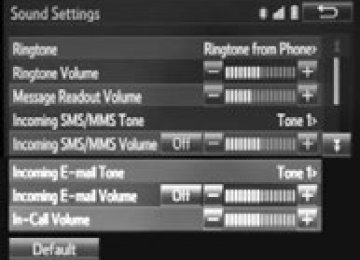- 2006 Toyota Camry Owners Manuals
- Toyota Camry Owners Manuals
- 1998 Toyota Camry Owners Manuals
- Toyota Camry Owners Manuals
- 2015 Toyota Camry Owners Manuals
- Toyota Camry Owners Manuals
- 2001 Toyota Camry Owners Manuals
- Toyota Camry Owners Manuals
- 2010 Toyota Camry Owners Manuals
- Toyota Camry Owners Manuals
- 2004 Toyota Camry Owners Manuals
- Toyota Camry Owners Manuals
- 2005 Toyota Camry Owners Manuals
- Toyota Camry Owners Manuals
- 1997 Toyota Camry Owners Manuals
- Toyota Camry Owners Manuals
- 2000 Toyota Camry Owners Manuals
- Toyota Camry Owners Manuals
- 2002 Toyota Camry Owners Manuals
- Toyota Camry Owners Manuals
- 2012 Toyota Camry Owners Manuals
- Toyota Camry Owners Manuals
- 1996 Toyota Camry Owners Manuals
- Toyota Camry Owners Manuals
- 2003 Toyota Camry Owners Manuals
- Toyota Camry Owners Manuals
- 2009 Toyota Camry Owners Manuals
- Toyota Camry Owners Manuals
- 2008 Toyota Camry Owners Manuals
- Toyota Camry Owners Manuals
- Download PDF Manual
-
●When a door or the trunk is opened or closed
■Customization
Settings (e.g. light sensor sensitivity) can be changed. (Customizable features: P. 531)
NOTICE
■To prevent battery discharge
Do not leave the lights on longer than necessary when the engine is not running.
CAMRY_U (OM33A86U)
172
4-3. Operating the lights and wipers
Automatic High Beam
The Automatic High Beam uses an in-vehicle camera sensor to assess the brightness of streetlights, the lights of oncoming and preceding vehicles, etc., and automatically turns high beam on or off as necessary.
Activating the Automatic High Beam system
Turn the headlight switch to
Push the lever away from you. The Automatic High Beam indica- tor will come on when the head- lights are turned on automatically to is active.
the system
indicate
that
: If equipped
CAMRY_U (OM33A86U)
4-3. Operating the lights and wipers
173
High beam automatic turning on or off conditions When all of the following conditions are fulfilled, high beam will be automatically turned on: ● Vehicle speed is above approximately 21 mph (34 km/h). ● The area ahead of the vehicle is dark. ● There are no oncoming or preceding vehicles with headlights or tail
lights turned on.
● There are few streetlights on the road ahead. If any of the following conditions are fulfilled, high beam will be auto- matically turned off: ● Vehicle speed drops below approximately 17 mph (27 km/h). ● The area ahead of the vehicle is not dark. ● Oncoming or preceding vehicles have headlights or tail lights
turned on.
● There are many streetlights on the road ahead.
Turning the high beam on/off manually ■ Switching to low beam
Pull the lever to the original position.
■ Switching to high beam
Turn the light switch to
The Automatic High Beam indi- cator will turn off and the high beam indicator will turn on.
CAMRY_U (OM33A86U)
174
4-3. Operating the lights and wipers
■The Automatic High Beam can be operated when
The engine switch is in IGNITION ON mode.
■Camera sensor detection information
●High beam may not be automatically turned off in the following situations:
• When oncoming vehicles suddenly appear from a curve • When the vehicle is cut in front of by another • When oncoming or preceding vehicles are hidden from sight due to
repeated curves, road dividers or roadside trees
• When oncoming vehicles appear from the faraway lane on wide road • When oncoming or preceding vehicles have no lights
●High beam may be turned off if an oncoming vehicle that is using fog lights
without using the headlights is detected.
●House lights, street lights, red traffic signals, and illuminated billboards or
signs may cause the high beam to turn off.
●The following factors may affect the amount of time taken to turn high beam
on or off: • The brightness of headlights, fog lights, and tail lights of oncoming and
preceding vehicles
• The movement and direction of oncoming and preceding vehicles • When a oncoming or preceding vehicle only has operational lights on one
• When a oncoming or preceding vehicle is a two-wheeled vehicle • The condition of the road (gradient, curve, condition of the road surface
side
etc.)
• The number of passengers and amount of luggage
●High beam may be turned on or off when unexpected by the driver.
CAMRY_U (OM33A86U)
4-3. Operating the lights and wipers
175
●In the situations below, the system may not be able to correctly detect the surrounding brightness levels, and may flash or expose nearby pedestrians to the high beam. Therefore, you should consider turning the high beams on or off manually rather than relying on the Automatic High Beam system. • In bad weather (rain, snow, fog, sandstorms etc.) • The windshield is obscured by fog, mist, ice, dirt etc. • The windshield is cracked or damaged. • The camera sensor is deformed or dirty. • The camera sensor temperature is extremely high. • Surrounding brightness levels are equal to those of headlights, tail lights
or fog lights.
• Vehicles ahead have headlights that are either switched off, dirty, are
changing color, or are not aimed properly.
• The inside rear view mirror or camera sensor is deformed or dirty. • When driving through an area of intermittently changing brightness and
• When frequently and repeatedly driving ascending/descending roads, or roads with rough, bumpy or uneven surfaces (such as stone-paved roads, gravel tracks etc.).
• When frequently and repeatedly taking curves or driving on a winding
• There is a highly reflective object ahead of the vehicle, such as a sign or
• The back of a vehicle ahead is highly reflective, such as a container on a
darkness.
road.
a mirror.
truck.
• The vehicle’s headlights are damaged or dirty. • The vehicle is listing or tilting, due to a flat tire, a trailer being towed etc. • The high beam and low beam are repeatedly being switched between in
an abnormal manner.
• The driver believes that the high beam may be causing problems or dis-
tress to other drivers or pedestrians nearby.
■Temporarily lowering sensor sensitivity
The sensitivity of the sensor can be temporarily lowered.
Turn the engine switch off while the following conditions are met. • The headlight switch is in • The headlight switch lever is in high beam position. Turn the engine switch to IGNITION ON mode. Within 5 seconds after , repeat pulling the headlight switch lever to the original position then pushing it to the high beam position quickly 9 times, then leave the lever in high beam position.
Automatic High Beam (headlights) may turn on even the vehicle is stopped.
CAMRY_U (OM33A86U)
176
4-3. Operating the lights and wipers
■If the Automatic High Beam indicator flashes
It may indicate a malfunction in the system. Contact your Toyota dealer.
■Customization
The Automatic High Beam can be deactivated. (Customizable features: P. 531)
WARNING
■Limitations of the Automatic High Beam
Do not rely on the Automatic High Beam. Always drive safely, taking care to observe your surroundings and turning high beam on or off manually if nec- essary.
CAMRY_U (OM33A86U)
4-3. Operating the lights and wipers
177
NOTICE
■Notes when using the Automatic High Beam system
Observe the following to ensure that the Automatic High Beam functions correctly. ●Do not touch the camera sensor. ●Do not subject the camera sensor to a
strong impact.
●Do not disassemble the camera sensor. ●Do not spill liquid onto the camera sen-
sor.
●Do not apply window tinting or stickers to the camera sensor or the area of windshield near the camera sensor.
●Do not place items on the dashboard. There is a possibility that the cam- era sensor will mistake items reflected in the windshield for streetlights, the headlights of other vehicles, etc.
●Do not install a parking tag or any other accessories near or around the
camera sensor.
●Do not overload the vehicle. ●Do not modify the vehicle. ●If the windshield needs to be replaced, contact your Toyota dealer.
CAMRY_U (OM33A86U)
178
4-3. Operating the lights and wipers
Windshield wipers and washer
Operating the wiper lever The wiper operation is selected by moving the lever as follows. When intermittent windshield wiper operation is selected, the wiper interval can be also adjusted.
Intermittent windshield wiper operation Low speed windshield wiper operation High speed windshield wiper operation Temporary operation
Wiper intervals can be adjusted when intermittent operation is selected.
Increases the intermittent wind- shield wiper frequency Decreases windshield wiper frequency
intermittent
the
CAMRY_U (OM33A86U)
4-3. Operating the lights and wipers
179
Washer/wiper dual operation Wipers will automatically operate a couple of times after the washer squirts.
■The windshield wiper and washer can be operated when
Vehicles without a smart key system: The engine switch is in the “ON” position. Vehicles with a smart key system: The engine switch is in IGNITION ON mode.
■If no windshield washer fluid sprays
Check that the washer nozzles are not blocked if there is washer fluid in the windshield washer fluid reservoir.
WARNING
■Caution regarding the use of washer fluid
When it is cold, do not use the washer fluid until the windshield becomes warm. The fluid may freeze on the windshield and cause low visibility. This may lead to an accident, resulting in death or serious injury.
NOTICE
■When the windshield is dry
Do not use the wipers, as they may damage the windshield.
■When the washer fluid tank is empty
Damage to the washer fluid pump may be caused if the lever is pulled toward you and held continually.
■When a nozzle becomes blocked
In this case, contact your Toyota dealer. Do not try to clear it with a pin or other object. The nozzle will be damaged.
CAMRY_U (OM33A86U)
180
4-4. Refueling
Opening the fuel tank cap
Perform the following steps to open the fuel tank cap:
Before refueling the vehicle ● Close all the doors and windows, and turn the engine switch off. ● Confirm the type of fuel.
■Fuel types
Unleaded gasoline (Octane rating 87 [Research Octane Number 91] or higher)
WARNING
■When refueling the vehicle
Observe the following precautions while refueling the vehicle. Failure to do so may result in death or serious injury. ●After exiting the vehicle and before opening the fuel door, touch an unpainted metal surface to discharge any static electricity. It is important to discharge static electricity before refueling because sparks resulting from static electricity can cause fuel vapors to ignite while refueling.
●Always hold the grips on the fuel tank cap and turn it slowly to remove it. A whooshing sound may be heard when the fuel tank cap is loosened. Wait until the sound cannot be heard before fully removing the cap. In hot weather, pressurized fuel may spray out the filler neck and cause injury.
●Do not allow anyone that has not discharged static electricity from their
body to come close to an open fuel tank.
●Do not inhale vaporized fuel.
Fuel contains substances that are harmful if inhaled.
●Do not smoke while refueling the vehicle.
Doing so may cause the fuel to ignite and cause a fire.
●Do not return to the vehicle or touch any person or object that is statically
charged. This may cause static electricity to build up, resulting in a possible ignition hazard.
■When refueling
Observe the following precautions to prevent fuel overflowing from the fuel tank: ●Securely insert the fuel nozzle into the fuel filler neck. ●Stop filling the tank after the fuel nozzle automatically clicks off. ●Do not top off the fuel tank.
CAMRY_U (OM33A86U)
4-4. Refueling
181
NOTICE
■Refueling
Do not spill fuel during refueling. Doing so may damage the vehicle, such as causing the emission control system to operate abnormally or damaging fuel system components or the vehicle’s painted surface.
Opening the fuel tank cap
Pull up the opener to open the fuel filler door.
Turn the fuel tank cap slowly to remove it and hang it on the back of the fuel filler door.
Closing the fuel tank cap After refueling, turn the fuel tank cap until you hear a click. Once the cap is released, it will turn slightly in the opposite direction.
CAMRY_U (OM33A86U)
182
4-4. Refueling
WARNING
■When replacing the fuel tank cap
Do not use anything but a genuine Toyota fuel tank cap designed for your vehicle. Doing so may cause a fire or other incident which may result in death or serious injury.
CAMRY_U (OM33A86U)
4-5. Using the driving support systems
183
Cruise control
Summary of functions Use the cruise control to maintain a set speed without depressing the accelerator pedal. Vehicles without a multi-infor-
Vehicles with a multi-informa-
mation display
tion display
Display Indicators
Set speed Cruise control switch
: If equipped
CAMRY_U (OM33A86U)
184
4-5. Using the driving support systems
Setting the vehicle speed
*1
*2
Press the “ON-OFF” button to activate the cruise control. Vehicles without a multi-informa- tion display*1: Cruise control indicator will come on. Vehicles with a multi-information display*2: Cruise control indicator will be dis- played on the multi-information dis- play. Press the button again to deactivate the cruise control. Accelerate or decelerate the vehicle to the desired speed, and push the lever down to set the speed. Vehicles without a multi-informa- tion display*1: “SET” indicator will come on and set speed will be displayed on the right-side meter display. Vehicles with a multi-information display*2: “SET” indicator and set speed will be displayed on the multi-information display. The vehicle speed at the moment the lever is released becomes the set speed.
*2
*1
CAMRY_U (OM33A86U)
4
4-5. Using the driving support systems
185
Adjusting the set speed To change the set speed, operate the lever until the desired set speed is obtained.
Increases the speed Decreases the speed Fine adjustment: Momentarily move the lever in the desired direc- tion. Large adjustment: Hold the lever in the desired direction.
The set speed will be increased or decreased as follows: • When the set speed is shown in “MPH”
Fine adjustment: By approximately 1 mph (1.6 km/h) each time the lever is operated. Large adjustment: The set speed can be increased or decreased contin- ually until the lever is released.
• When the set speed is shown in “km/h”
Fine adjustment: By approximately 0.6 mph (1 km/h) each time the lever is operated Large adjustment: The set speed can be increased or decreased contin- ually until the lever is released.
Canceling and resuming the constant speed control
Pulling the lever toward you cancels the constant speed control. The speed setting is also canceled when the brakes are applied. Pushing the lever up resumes the constant speed control. Resuming is available when the vehicle speed is more than approx- imately 25 mph (40 km/h).
CAMRY_U (OM33A86U)
186
4-5. Using the driving support systems
■Cruise control can be set when
●The shift lever is in D or range 4 or higher of S has been selected. ●Range 4 or higher of D has been selected by using the paddle shift.
(vehicles with paddle shift switches)
●Vehicle speed is above approximately 25 mph (40 km/h).
■Accelerating after setting the vehicle speed
●The vehicle can be accelerated normally. After acceleration, the set speed
resumes.
●Even without canceling the cruise control, the set speed can be increased by first accelerating the vehicle to the desired speed and then pushing the lever down to set the new speed.
■Automatic cruise control cancelation
Cruise control will stop maintaining the vehicle speed in any of the following situations: ●Actual vehicle speed falls more than approximately 10 mph (16 km/h) below
the preset vehicle speed. At this time, the memorized set speed is not retained.
●Actual vehicle speed is below approximately 25 mph (40 km/h). ●VSC is activated. ●TRAC is activated for a period of time. ●When the VSC or TRAC system is turned off by pressing the VSC OFF
switch
■If the cruise control indicator light comes on in yellow (vehicles without a multi-information display) or a warning message for the cruise control is shown on the multi-information display (vehicles with a multi-informa- tion display) Press the “ON-OFF” button once to deactivate the system, and then press the button again to reactivate the system. If the cruise control speed cannot be set or if the cruise control cancels imme- diately after being activated, there may be a malfunction in the cruise control system. Have the vehicle inspected by your Toyota dealer.
CAMRY_U (OM33A86U)
4-5. Using the driving support systems
187
WARNING
■To avoid operating the cruise control by mistake
Switch the cruise control off using the “ON-OFF” button when not in use.
■Situations unsuitable for cruise control
Do not use cruise control in any of the following situations. Doing so may result in loss of control and could cause an accident resulting in death or serious injury. ●In heavy traffic ●On roads with sharp bends ●On winding roads ●On slippery roads, such as those covered with rain, ice or snow ●On steep hills
Vehicle speed may exceed the set speed when driving down a steep hill.
●During emergency towing
CAMRY_U (OM33A86U)
188
4-5. Using the driving support systems
Dynamic radar cruise control
Summary of functions Dynamic radar cruise control supplements conventional cruise control with a vehicle-to-vehicle distance control. In vehicle-to-vehicle dis- tance control mode, the vehicle automatically accelerates or deceler- ates in order to maintain a set following distance from vehicles ahead.
Vehicle-to-vehicle distance but- ton Indicators Set speed Display Cruise control switch
: If equipped
CAMRY_U (OM33A86U)
4
4-5. Using the driving support systems
189
Setting the vehicle speed (vehicle-to-vehicle distance control mode)
Press the “ON-OFF” button to activate the cruise control. Radar cruise control indicator will be displayed. Press the button again to deacti- vate the cruise control.
Accelerate or decelerate the vehicle to the desired speed, and push the lever down to set the speed. “SET” indicator and set speed will be displayed. The vehicle speed at the moment the lever is released becomes the set speed.
CAMRY_U (OM33A86U)
190
4-5. Using the driving support systems
Adjusting the set speed To change the set speed, operate the lever until the desired set speed is displayed.
Increases the speed Decreases the speed Fine adjustment: Momentarily move the lever in the desired direc- tion. Large adjustment: Hold the lever in the desired direction.
In the vehicle-to-vehicle distance control mode, the set speed will be increased or decreased as follows: • When the set speed is shown in “MPH”
Fine adjustment: By approximately 1 mph (1.6 km/h) each time the lever is operated Large adjustment: By approximately 5 mph (8 km/h) for each 0.75 sec- onds the lever is held
• When the set speed is shown in “km/h”
Fine adjustment: By approximately 0.6 mph (1 km/h) each time the lever is operated Large adjustment: By approximately 3.1 mph (5 km/h) for each 0.75
seconds the lever is heldIn the constant speed control mode (P. 194), the set speed will be increased or decreased as follows: • When the set speed is shown in “MPH”
Fine adjustment: By approximately 1 mph (1.6 km/h) each time the lever is operated. Large adjustment: The set speed can be increased or decreased contin- ually until the lever is released.
• When the set speed is shown in “km/h”
Fine adjustment: By approximately 0.6 mph (1 km/h) each time the lever is operated Large adjustment: The set speed can be increased or decreased contin- ually until the lever is released.
CAMRY_U (OM33A86U)
4
4-5. Using the driving support systems
191
Changing the vehicle-to-vehicle distance Pressing the button changes the vehicle-to-vehicle distance as fol- lows:
Preceding vehicle mark
Long Medium Short The vehicle-to-vehicle distance is set automatically to long mode when the engine switch is turned to IGNITION ON mode. If a vehicle is running ahead of you, the preceding vehicle mark will also be displayed.
Preceding vehicle mark
Vehicle-to-vehicle distance settings Select a distance from the table below. Note that the distances shown correspond to a vehicle speed of 50 mph (80 km/h). Vehicle-to-vehicle distance increases/decreases in accordance with vehicle speed.
Distance options
Long Medium Short
Vehicle-to-vehicle distance Approximately 160 ft. (50 m) Approximately 130 ft. (40 m) Approximately 100 ft. (30 m)
Canceling and resuming the speed control
Pulling the lever toward you cancels the cruise control. The speed setting is also canceled when the brakes are applied. Pushing the lever up resumes the cruise control and returns vehicle speed to the set speed. Resuming is available when the vehicle speed is more than approx- imately 25 mph (40 km/h).
CAMRY_U (OM33A86U)
192
4-5. Using the driving support systems
Driving in vehicle-to-vehicle distance control mode This mode employs a radar sensor to detect the presence of vehicles up to approximately 400 ft. (120 m) ahead, determines the current vehicle-to-vehicle following distance, and operates to maintain a suit- able following distance from the vehicle ahead.
Note that vehicle-to-vehicle distance will close in when traveling on long downhill slopes.
Example of constant speed cruising When there are no vehicles ahead The vehicle travels at the speed set by the driver. The desired vehicle-to- vehicle distance can also be set by operating the vehicle-to-vehicle dis- tance control. Example of deceleration cruising When the vehicle ahead is driving slower than the set speed When a vehicle is detected running ahead of you, the system automatically decelerates your vehicle. When a greater reduction in vehicle speed is necessary, the system applies the brakes. A warning tone warns you when the system cannot decelerate sufficiently to prevent your vehicle from clos- ing in on the vehicle ahead.
CAMRY_U (OM33A86U)
4
4-5. Using the driving support systems
193
Example of follow-up cruising When following a vehicle driving slower than the set speed The system continues follow-up cruising while adjusting for changes in the speed of the vehicle ahead in order to maintain the vehicle-to-vehicle dis- tance set by the driver. Example of acceleration When there are no longer any vehicles ahead driving slower than the set speed The system accelerates until the set speed is reached. The system then returns to constant speed cruising.
Approach warning When your vehicle is too close to a vehicle ahead, and sufficient auto- matic deceleration via the cruise control is not possible, the display will flash and the buzzer will sound to alert the driver. An example of this would be if another driver cuts in front of you while you are follow- ing a vehicle. Apply the brakes to ensure an appropriate vehicle-to- vehicle distance. ■ Warnings may not occur when
In the following instances, there is a possibility that the warnings will not occur: ● When the speed of the vehicle ahead matches or exceeds your
vehicle speed
● When the vehicle ahead is traveling at an extremely slow speed ● Immediately after the cruise control speed was set ● At the instant the accelerator is applied
CAMRY_U (OM33A86U)
194
4-5. Using the driving support systems
Selecting conventional constant speed control mode When constant speed control mode is selected, your vehicle will main- tain a set speed without controlling the vehicle-to-vehicle distance. Select this mode only when vehicle-to-vehicle distance control mode does not function correctly due to dirt etc.
Press the “ON-OFF” button to activate the cruise control. Press the button again to deacti- vate the cruise control. Switch to constant speed con- trol mode. (Push the lever forward and hold for approximately 1 sec- ond.) Constant speed control mode indicator will be displayed. When in constant speed control mode, to return to vehicle-to-vehicle dis- tance control mode, push the lever forward again and hold for approxi- mately 1 second. After the desired speed has been set, it is not possible to return to vehicle- to-vehicle distance control mode. If the engine switch is turned off and then turned to IGNITION ON mode again, the vehicle will automatically return to vehicle-to-vehicle distance control mode. Adjusting the speed setting: P. 190
Canceling and resuming the speed setting: P. 191CAMRY_U (OM33A86U)
4
4-5. Using the driving support systems
195
■Dynamic radar cruise control can be set when
●The shift lever is in D or range 4 or higher of S has been selected. ●Range 4 or higher of D has been selected by using the paddle shift.
(vehicles with paddle shift switches)
●Vehicle speed is above approximately 30 mph (50 km/h).
■Accelerating after setting the vehicle speed
The vehicle can accelerate normally. After acceleration, the set speed resumes. However, during vehicle-to-vehicle distance control mode, the vehi- cle speed may decrease below the set speed in order to maintain the dis- tance to the vehicle ahead.
■Automatic cancelation of vehicle-to-vehicle distance control
Vehicle-to-vehicle distance control driving is automatically canceled in the fol- lowing situations: ●Actual vehicle speed falls below approximately 25 mph (40 km/h). ●VSC is activated. ●TRAC is activated for a period of time. ●When the VSC or TRAC system is turned off by pressing the VSC OFF
switch
●The sensor cannot operate correctly because it is covered in some way. ●The windshield wipers are operating at high speed (when the wiper switch is
set to the high speed wiper operation position).
If vehicle-to-vehicle distance control driving is automatically canceled for any other reason, there may be a malfunction in the system. Contact your Toyota dealer.
■Automatic cancelation of constant speed control
The cruise control will stop maintaining the vehicle speed in the following situ- ations: ●Actual vehicle speed is more than approximately 10 mph (16 km/h) below
the set vehicle speed. At this time, the memorized set speed is not retained.
●Vehicle speed falls below approximately 25 mph (40 km/h). ●VSC is activated. ●TRAC is activated for a period of time. ●When the VSC or TRAC system is turned off by pressing the VSC OFF
switch
●Pre-collision braking is activated.
CAMRY_U (OM33A86U)
196
4-5. Using the driving support systems
■Radar sensor and grille cover
Always keep the sensor and grille cover clean to ensure that the vehicle-to- vehicle distance control operates properly. (Some obstructions, such as snow, ice and plastic objects, cannot be detected by the obstruction sensor.) Dynamic radar cruise control is canceled if an obstruction is detected.
Grille cover Radar sensor
■Operation guide display
When the dynamic radar cruise control switch is operated, a guidance display is shown on the multi-information display for a few seconds as to how to oper- ate the dynamic radar cruise control switch or distance switch. (P. 86)
■Warning messages and buzzers for dynamic radar cruise control
Warning messages and buzzers are used to indicate a system malfunction or to inform the driver of the need for caution while driving. (P. 459)
■Certification
For vehicles sold in the U.S.A. FCC ID : HYQDNMWR007
This device complies with part 15 of the FCC Rules. Operation is subject to the following two conditions : (1) This device may not cause harmful interfer- ence, and (2) this device must accept any interference received, including interference that may cause undesired operation. FCC WARNING Changes or modifications not expressly approved by the party responsible for compliance could void the user’s authority to operate the equipment. Radiofrequency radiation exposure Information: This equipment complies with FCC radiation exposure limits set forth for an uncontrolled environment. This equipment should be installed and operated with minimum distance of 20 cm between the radiator (antenna) and your body. This transmitter must not be co-located or operating in conjunction with any other antenna or trans- mitter. For vehicles sold in Canada This device complies with Industry Canada licence-exempt RSS standard(s). Operation is subject to the following two conditions: (1) this device may not cause interference, and (2) this device must accept any interference, including interference that maycause undesired operation of the device.
CAMRY_U (OM33A86U)
4
4-5. Using the driving support systems
197
WARNING
■Before using dynamic radar cruise control
Do not overly rely on vehicle-to-vehicle distance control. Be aware of the set speed. If automatic deceleration/acceleration is not appropriate, adjust the vehicle speed, as well as the distance between your vehicle and vehicles ahead by applying the brakes etc.
■Cautions regarding the driving assist systems
Observe the following precautions. Failure to do so may cause an accident resulting in death or serious injury. ●Assisting the driver to measure following distance
The dynamic radar cruise control is only intended to help the driver in determining the following distance between the driver’s own vehicle and a designated vehicle traveling ahead. It is not a mechanism that allows care- less or inattentive driving, and it is not a system that can assist the driver in low-visibility conditions. It is still necessary for driver to pay close attention to the vehicle’s surroundings.
●Assisting the driver to judge proper following distance
The dynamic radar cruise control determines whether the following dis- tance between the driver’s own vehicle and a designated vehicle traveling ahead is appropriate or not. It is not capable of making any other type of judgement. Therefore, it is absolutely necessary for the driver to remain vigilant and to determine whether or not there is a possibility of danger in any given situation.
●Assisting the driver to operate the vehicle
The dynamic radar cruise control has no capability to prevent or avoid a collision with a vehicle traveling ahead. Therefore, if there is ever any dan- ger, the driver must take immediate and direct control of the vehicle and act appropriately in order to ensure the safety of all involved.
■To avoid inadvertent cruise control activation
Switch the cruise control off using the “ON-OFF” button when not in use.
CAMRY_U (OM33A86U)
198
4-5. Using the driving support systems
WARNING
■Situations unsuitable for dynamic radar cruise control
Do not use dynamic radar cruise control in any of the following situations. Doing so may result in inappropriate speed control and could cause an acci- dent resulting in death or serious injury. ●Roads where there are pedestrians, cyclers, etc. ●In heavy traffic ●On roads with sharp bends ●On winding roads ●On slippery roads, such as those covered with rain, ice or snow ●On steep downhills, or where there are sudden changes between sharp up
and down gradients Vehicle speed may exceed the set speed when driving down a steep hill.
●At entrances to expressways and highways ●When weather conditions are bad enough that they may prevent the sen-
sors from detecting correctly (fog, snow, sandstorm, heavy rain, etc.)
●When an approach warning buzzer is heard often ●During emergency towing
■When the sensor may not be correctly detecting the vehicle ahead
In the case of the following and depending on the conditions, operate the brake pedal when deceleration of the system is insufficient or operate the accelerator pedal when acceleration is required. As the sensor may not be able to correctly detect these types of vehicles, the approach warning (P. 193) will not be activated, which may lead to an accident resulting in death or serious injury. ●Vehicles that cut in suddenly ●Vehicles traveling at low speeds ●Vehicles that are not moving in the same lane ●Vehicles with small rear ends (trailers with no load on board etc.)
CAMRY_U (OM33A86U)
4-5. Using the driving support systems
199
WARNING
●Motorcycles traveling in the same lane ●When water or snow thrown up by the surrounding vehicles hinders the
detecting of the sensor
●When your vehicle is pointing upwards (caused by a heavy load in the trunk, etc.)
■Conditions under which the vehicle-to-vehicle distance control mode
may not function correctly Operate the brake pedal (or accelerator pedal operation depending on the situation) as necessary in the following conditions as the radar sensor may not be able to correctly detect vehicles ahead, which may lead to an acci- dent resulting in death or serious injury. ●When the road curves or when the
lanes are narrow
Accelerate
Accelerate Decelerate
●When steering wheel operation or your
position in the lane is unstable
●When the vehicle ahead of you decelerates suddenly
CAMRY_U (OM33A86U)
200
4-5. Using the driving support systems
WARNING
■Handling the radar sensor
Observe the following to ensure the dynamic radar cruise control system can function effectively. Otherwise, the radar sensor may not detect correctly and could result in an accident. ●Keep the sensor and grille cover clean at all times.
Clean the sensor and grille cover with a soft cloth so you do not mark or damage them.
●Do not subject the sensor or surrounding area to a strong impact.
If the sensor moves even slightly off position, the system may become inaccurate or malfunction. If the sensor or surrounding area is subject to a strong impact, always have the area inspected and adjusted by your Toyota dealer.
●Do not disassemble the sensor. ●Do not attach accessories or stickers to the sensor, grille cover or sur-
rounding area.
●Do not modify or paint the sensor and grille cover. ●If the radar sensor needs to be replaced, contact your Toyota dealer.
CAMRY_U (OM33A86U)
4-5. Using the driving support systems
201
LDA (Lane Departure Alert)
Summary of function While driving on a road that has lane markers, this system recognizes the lane markers using a camera as a sensor to alert the driver when the vehicle deviates from its lane. If the system judges that the vehicle has deviated from its lane, it alerts the driver using a buzzer and indications on the multi-informa- tion display. Camera sensor
Turning the LDA system on Press the LDA switch to activate the system.
The LDA indicator and lane lines will be displayed. Press the switch again to turn the LDA system off. The LDA system will remain on or off even if the engine switch is turned to IGNITION ON mode.
: If equipped
CAMRY_U (OM33A86U)
202
4-5. Using the driving support systems
Operating conditions ● When the vehicle speed is approximately 32 mph (50 km/h) or
more
● When the lane width is more than approximately 8.2 ft. (2.5 m) ● When driving on a straight road or through a curve with a radius of
more than approximately 328 ft. (100 m)
Indication on the multi-information display When the inside of both lane lines turn white: Indicates that both right and left lane markers are recognized.
If the vehicle deviates from the lane, the lane line on the side the vehicle has deviated from will flash. (P. 456)
When the inside of either lane line turns white: Indicates that the lane marker on the white-marked side is recog- nized.
If the vehicle deviates from the side of a lane with recognized lane markers, the lane line will flash. (P. 456)
When the inside of both lane lines are black: Indicates that no lane markers are recognized or the LDA system is temporarily canceled.
CAMRY_U (OM33A86U)
4
4-5. Using the driving support systems
203
■Temporary cancelation of the LDA system functions
If any of the following occurs, the LDA system functions will be temporarily canceled. The functions will resume after the necessary operating conditions have returned. ●The turn signal lever is operated. ●The vehicle speed deviates from the operating range of the LDA system
functions.
●When the lane lines cannot be recognized while driving. ●When the lane departure warning function is activated.
The lane departure warning function will not operate again for a several sec- onds after it has been activated, even if the vehicle leaves the lane again.
■The lane departure warning
Depending on the audio system sound level or air conditioning fan noise while the audio system or air conditioning system is in use, it may be difficult to hear the warning sound.
■After the vehicle has been parked in the sun
The LDA system may not be available and a warning message (P. 459) will be displayed for a while after driving has started. When the temperature in the cabin decreases and the temperature around the camera sensor (P. 201) becomes suitable for its operation, the functions will begin to operate.
■If there are lane markers on only one side of the vehicle
The lane departure warning will not operate for the side on which lane mark- ers could not be recognized.
CAMRY_U (OM33A86U)
204
4-5. Using the driving support systems
■Conditions in which the function may not operate correctly
In the following situations, the camera sensor may be unable to recognize lane markers causing the lane departure warning function to operate incor- rectly. However, this does not indicate a malfunction. ●When driving through an area with no lane markers, such as a tollbooth, a
crossing or before a ticket checkpoint
●When driving on a sharp curve ●When lane markers are extremely narrow or extremely wide ●When the vehicle leans to one side an unusual amount due to a heavy load
or improper tire inflation pressure
●When the following distance between your vehicle and the vehicle ahead is
extremely short
●When the lane markers are yellow (These may be more difficult for the sys-
tem to recognize compared to white markers.)
●When the lane markers are broken, Botts’ dots (raised pavement markers)
or stones
●When the lane markers are on a curb etc. ●When lane markers are obscured or partially obscured by sand, dirt, etc. ●When there are shadows on the road running parallel with lane markers, or
if a shadow covers the lane markers
●When driving on a particularly bright road surface, such as concrete ●When driving on a road surface that is bright due to reflected light ●When driving in a location where the light level changes rapidly, such as the
entrance to or exit from a tunnel
●When sunlight or the headlights of oncoming vehicles are shining directly
into the camera lens
●When driving on roads that are branching or merging ●When driving on a road surface that is wet due to rain, previous rainfall,
standing water, etc.
●When the vehicle experiences strong up-and-down motion such as when
driving on an extremely rough road or on a seam in the pavement
●When headlight brightness at nighttime is reduced due to dirt on the lenses,
or when the headlights are misaligned
●When driving on winding roads or roads that are uneven ●When driving on rough or unpaved roads
■When changing the tires
Depending on the tires used, sufficient performance may not be maintainable.
■Warning messages for the LDA system
Warning messages are used to indicate a system malfunction or to inform the driver of the need for caution while driving. (P. 459)
CAMRY_U (OM33A86U)
4
4-5. Using the driving support systems
205
WARNING
■Before using the LDA system
Do not rely solely on the LDA system. The LDA system does not drive the vehicle automatically, nor does it reduce the amount of care you need to take. As such, the driver must always assume full responsibility for under- standing his/her surroundings, for operating the steering wheel to correct the driving line, and for driving safely. Inappropriate or negligent driving could lead to an accident.
■To avoid operating the LDA by mistake
Switch the LDA system off using the LDA switch when not in use.
■Situations unsuitable for LDA system
Do not use the LDA system in any of the following situations. Otherwise, the system may not function correctly and could result in an accident. ●When driving with tire chains, a spare tire, or similar equipment ●When there are objects or structures along the roadside that might be mis- interpreted as lane markers (such as guardrails, a curb, reflector posts, etc.)
●When driving on snowy roads ●When pavement lane markers are difficult to see due to rain, snow, fog,
sand, dirt, etc.
●When there are visible lines on the pavement from road repairs, or if the
remains of old lane markers are still visible on the road
●When driving on a road with lane closures due to maintenance, or when
driving in a temporary lane
CAMRY_U (OM33A86U)
206
4-5. Using the driving support systems
NOTICE
■To prevent damage to or incorrect operation of the LDA system
●Do not modify the headlights or attach stickers to the surface of the lights. ●Do not modify the suspension. If any suspension parts need to be
replaced, contact Toyota dealer.
●Do not install or place anything on the hood or the grille. Also, do not install
a grille guard (bull bars, kangaroo bar etc.).
●If your windshield needs repairs, contact your Toyota dealer.
■Camera sensor
Observe the following to ensure that the LDA system functions correctly. ●Keep the windshield clean at all times.
Performance could be affected if the windshield is dirty, or if raindrops, condensation or ice are adhering to the windshield.
●Do not attach a sticker or other items to the windshield near the camera sensor.
●Do not spill liquid onto the camera sensor ●Do not attach window tinting to the windshield. ●Do not install an antenna in front of the camera lens. ●If the windshield is fogged up, use the windshield defogger to remove fog
from the windshield. When it is cold, using the heater with air blowing to the feet may allow the upper part of the windshield to fog up. This will have a negative effect on the images.
●Do not scratch the camera lens, or let it get dirty.
When cleaning the inside of the windshield, be careful not to get any glass cleaner etc. on the lens. Also, do not touch the lens. For lens repair, contact your Toyota dealer.
●Do not change the installation position or direction of the camera sensor or
remove it. The direction of the camera sensor is precisely adjusted.
●Do not subject the camera sensor to strong impact or force, and do not
disassemble the camera sensor.
●If the windshield needs to be replaced, contact your Toyota dealer.
CAMRY_U (OM33A86U)
4
4-5. Using the driving support systems
207
Rear view monitor system The rear view monitor system assists the driver by displaying guide lines and an image of the view behind the vehicle while backing up, for example while parking. The screen illustrations used in this text are intended as examples, and may differ from the image that is actually displayed on the screen.
Vehicles without a smart key sys- tem: The rear view image is dis- played when the shift position is in R and the engine switch is in the “ON” position. Vehicles with a smart key system: The rear view image is displayed when the shift position is in R and the engine switch is in IGNITION ON mode.
The rear view monitor system will be deactivated when the shift lever is in any position other than R.
CAMRY_U (OM33A86U)
208
4-5. Using the driving support systems
Using the rear view monitor system ■ Screen description
Vehicle width guide lines The line indicates a guide path when the vehicle is being backed straight up. The displayed width is wider than the actual vehicle width. Vehicle center guide lines These lines indicate the estimated vehicle center on the ground. Distance guide line The line shows points approximately 1.5 ft. (0.5 m) (red) from the center of the edge of the bumper. Distance guide line The line shows distance behind the vehicle, a point approximately 3 ft. (1 m) (blue) from the edge of the bumper.
CAMRY_U (OM33A86U)
4-5. Using the driving support systems
209
Rear view monitor system precautions ■ Area displayed on screen
The rear view monitor system displays an image of the view from the bumper of the rear area of the vehicle. To adjust the image on the rear view monitor system screen. (P. 255) • The area displayed on
the screen may vary according to vehicle orientation conditions.
• Objects which are close to either corner of the bumper or under the bumper cannot be seen on the screen.
• The camera uses a special lens. The distance of the image that appears on the screen differs from the actual distance.
by the monitor.
Corners of bumper
• Items which are located higher than the camera may not be displayed
■ Rear view monitor system camera
The camera for the rear view monitor system is located above the license plate.
● Using the camera
If the camera lens becomes dirty, it cannot transmit a clear image. If water droplets, snow or mud adhere to the lens, rinse it with water and wipe with a soft cloth. If the lens is extremely dirty, wash it with a mild cleanser and rinse.
CAMRY_U (OM33A86U)
210
4-5. Using the driving support systems
■ Differences between the screen and the actual road
The distance guide lines and the vehicle width guide lines may not actually be parallel with the dividing lines of the parking space, even when they appear to be so. Be sure to check visually. The distances between the vehicle width guide lines and the left and right dividing lines of the parking space may not be equal, even when they appear to be so. Be sure to check visually. The distance guide lines give a distance guide for flat road sur- faces. In any of the following situations, there is a margin of error between the fixed guide lines on the screen and the actual dis- tance/course on the road.
● When the ground behind the vehicle slopes up sharply
The distance guide lines will appear to be closer to the vehi- cle than the actual distance. Because of this, objects will appear to be farther away than they actually are. In the same way, there will be a margin of error between the guidelines and the actual distance/course on the road.
● When the ground behind the vehicle slopes down sharply
The distance guide lines will appear to be further from the vehicle than the actual dis- tance. Because of this, objects will appear to be closer than they actually are. In the same way, there will be a margin of error between the guidelines and the actual distance/course on the road.
CAMRY_U (OM33A86U)
4-5. Using the driving support systems
211
● When any part of the vehicle sags
When any part of the vehicle sags due to the number of pas- sengers or the distribution of the load, there is a margin of error between the fixed guide lines on the screen and the actual distance/course on the road.
A margin of error
■ When approaching three-dimensional objects
The distance guide lines are displayed according to flat surfaced objects (such as the road). It is not possible to determine the posi- tion of three-dimensional objects (such as vehicles) using the dis- tance guide lines. When approaching a three-dimensional object that extends outward (such as the flatbed of a truck), be careful of the following.
● Distance guidelines
Visually check the surroundings and the area behind the vehi- cle. On the screen, it appears that a truck is parked at point . However, in reality if you back up to point , you will hit the truck. On the screen, it is closest and appears that is furthest away. However, in reality, the distance to and is farther than
is the same, and
and
CAMRY_U (OM33A86U)
212
4-5. Using the driving support systems
■ Vehicle width guide lines
Visually check the surroundings and the area behind the vehicle. In the case shown below, the truck appears to be outside of the vehi- cle width guide lines and the vehicle does not look as if it hits the truck. However, the rear body of the truck may actually cross over the vehicle width guide lines. In reality if you back up as guided by the vehicle width guide lines, the vehicle may hit the truck. Vehicle width guide lines
CAMRY_U (OM33A86U)
4-5. Using the driving support systems
213
Things you should know ■ If you notice any symptoms
If you notice any of the following symptoms, refer to the likely cause and the solution, and re-check. If the symptom is not resolved by the solution, have the vehicle inspected by your Toyota dealer.
Likely cause
Solution
The image is difficult to see • The vehicle is in a dark area • The temperature around the lens
is either high or low
• The outside temperature is low • There are water droplets on the
camera
• It is raining or humid • Foreign matter
adhering to the camera
(mud etc.)
is
• There are scratches on the cam-
• Sunlight or headlights are shining
directly into the camera
• The vehicle is under fluorescent lights, mercury
lights, sodium lights etc.
era
If this happens due to these causes, it does not indicate a malfunction. Back up while visually checking the vehicle’s surroundings. (Use the monitor again once conditions have been improved.) To adjust the image on the rear view monitor system screen. (P. 255)
The image is blurry
Dirt or foreign matter (such as water droplets, snow, mud etc.) is adher- ing to the camera.
Rinse the camera lens with water and wipe it clean with a soft cloth. Wash with a mild soap if the dirt is stubborn.
The image is out of alignment Have the vehicle inspected by your The camera or surrounding area has Toyota dealer. received a strong impact. The fixed guide lines are very far out of alignment • The vehicle is tilted (there is a heavy load on the vehicle, tire pressure is low due to a tire punc- ture, etc.)
If this happens due to these causes, it does not indicate a malfunction. Back up while visually checking the vehicle's surroundings.
• The vehicle is used on an incline. The camera position is out of align- ment.
Have the vehicle inspected by your Toyota dealer.
CAMRY_U (OM33A86U)
214
4-5. Using the driving support systems
WARNING
■When using the rear view monitor system
The rear view monitor system is a supplemental device intended to assist the driver when backing up. When backing up, be sure to check visually behind and all around the vehicle before proceeding. Observe the following precautions to avoid an accident that could result in death or serious injuries. ●Never depend on the rear view monitor system entirely when backing up. The image and the position of the guide lines displayed on the screen may differ from the actual state. Use caution, just as you would when backing up any vehicle.
●Be sure to back up slowly, depressing the brake pedal to control vehicle
speed.
●The instructions given are only guidelines.
When and how much to turn the steering wheel will vary according to traf- fic conditions, road surface conditions, vehicle condition, etc. when park- ing. It is necessary to be fully aware of this before using the rear view monitor system.
●When parking, be sure to check that the parking space will accommodate
your vehicle before maneuvering into it.
●Do not use the rear view monitor system in the following cases:
• On icy or slick road surfaces, or in snow • When using tire chains or the compact spare tire • When the trunk lid is not closed completely • On roads that are not flat or straight, such as curves or slopes.
●In low temperatures, the screen may darken or the image may become faint. The image could distort when the vehicle is moving, or you may become unable to see the image on the screen. Be sure to check direct visually and with the mirrors all around the vehicle before proceeding.
●If the tire sizes are changed, the position of the fixed guide lines displayed
on the screen may change.
●The camera uses a special lens. The distances between objects and pedestrians that appear in the image displayed on the screen will differ from the actual distances. (P. 210)
CAMRY_U (OM33A86U)
4-5. Using the driving support systems
215
NOTICE
■How to use the camera
●The rear view monitor system may not operate properly in the following
cases. • If the back of the vehicle is hit, the position and mounting angle of the
camera may change.
• As the camera has a water proof construction, do not detach, disassem-
ble or modify it. This may cause incorrect operation.
• Do not strongly rub the camera lens. If the camera lens is scratched, it
cannot transmit a clear image.
• Do not allow organic solvent, car wax, window cleaner or glass coat to
adhere to the camera. If this happens, wipe it off as soon as possible.
• If the temperature changes rapidly, such as when hot water is poured
on the vehicle in cold weather, the system may not operate normally.
• When washing the vehicle, do not apply intensive bursts of water to the camera or camera area. Doing so may result in the camera malfunc- tioning.
• When the camera is used under fluorescent lights, sodium light or mer- cury light etc., the lights and the illuminated areas may appear to flicker. ●Do not expose the camera to strong impact as this could cause a malfunc- tion. If this happens, have the vehicle inspected by your Toyota dealer as soon as possible.
CAMRY_U (OM33A86U)
216
4-5. Using the driving support systems
Driving assist systems
To help enhance driving safety and performance, the following systems operate automatically in response to various driving situations. Be aware, however, that these systems are supple- mentary and should not be relied upon too heavily when operat- ing the vehicle.
◆ ABS (Anti-lock Brake System)
Helps to prevent wheel lock when the brakes are applied suddenly, or if the brakes are applied while driving on a slippery road surface
◆ Brake assist
Generates an increased level of braking force after the brake pedal is depressed when the system detects a panic stop situation
◆ VSC (Vehicle Stability Control)
Helps the driver to control skidding when swerving suddenly or turning on slippery road surfaces
◆ TRAC (Traction Control)
Helps to maintain drive power and prevent the drive wheels from spinning when starting the vehicle or accelerating on slippery roads
◆ EPS (Electric Power Steering)
Employs an electric motor to reduce the amount of effort needed to turn the steering wheel
◆ PCS (Pre-Collision System) (if equipped)
P. 221
◆ BSM (Blind Spot Monitor) (if equipped)
P. 228
CAMRY_U (OM33A86U)
4-5. Using the driving support systems
217
When the TRAC/VSC systems are operating The slip indicator light will flash while the TRAC/VSC systems are operating.
Disabling the TRAC system If the vehicle gets stuck in mud, dirt or snow, the TRAC system may
reduce power from the engine to the wheels. Pressing to turn the system off may make it easier for you to rock the vehicle in order to free it. To turn the TRAC system off,
*1
*2
quickly press and release
Vehicles without a multi-informa- tion display*1: The “TRAC OFF” indicator light will come on. Vehicles with a multi-information display*2: The “TRAC OFF” and a message will be shown on the multi-informa- tion display.
Press
again to turn the system back on.
CAMRY_U (OM33A86U)
218
4-5. Using the driving support systems
■Turning off both TRAC and VSC systems
for more than 3
To turn the TRAC and VSC systems off, press and hold seconds while the vehicle is stopped. Vehicles without a multi-information display: The “TRAC OFF” indicator light and VSC OFF indicator light will come on. Vehicles with a multi-information display: The VSC OFF indicator light will come on and the “TRAC OFF” and a mes- sage will be shown on the multi-information display*. Press *: On vehicles with pre-collision system, pre-collision brake assist and pre- collision braking will also be disabled. The pre-collision system warning light will come on and the message will be shown on the multi-information display. (P. 224)
again to turn the systems back on.
■When the “TRAC OFF” indicator light comes on even if the been pressed (vehicles without a multi-information display) TRAC cannot be operated. Contact your Toyota dealer.
has not
■When the message is displayed on the multi-information display show- has not been pressed (vehi-
ing that TRAC has been disabled even if cles with a multi-information display) TRAC cannot be operated. Contact your Toyota dealer.
■Sounds and vibrations caused by the ABS, brake assist, TRAC and VSC
systems ●A sound may be heard from the engine compartment when the brake pedal is depressed repeatedly, when the engine is started or just after the vehicle begins to move. This sound does not indicate that a malfunction has occurred in any of these systems.
●Any of the following conditions may occur when the above systems are
operating. None of these indicates that a malfunction has occurred. • Vibrations may be felt through the vehicle body and steering. • A motor sound may be heard after the vehicle comes to a stop. • The brake pedal may pulsate slightly after the ABS is activated. • The brake pedal may move down slightly after the ABS is activated.
■EPS operation sound
When the steering wheel is operated, a motor sound (whirring sound) may be heard. This does not indicate a malfunction.
CAMRY_U (OM33A86U)
4
4-5. Using the driving support systems
219
■Automatic reactivation of TRAC and VSC systems
After turning the TRAC and VSC systems off, the systems will be automati- cally re-enabled in the following situations: ●When the engine switch is turned off ●If only the TRAC system is turned off, the TRAC will turn on when vehicle
speed increases If both the TRAC and VSC systems are turned off, automatic re-enabling will not occur when vehicle speed increases
■Reduced effectiveness of the EPS system
The effectiveness of the EPS system is reduced to prevent the system from overheating when there is frequent steering input over an extended period of time. The steering wheel may feel heavy as a result. Should this occur, refrain from excessive steering input or stop the vehicle and turn the engine off. The EPS system should return to normal within 10 minutes.
WARNING
■The ABS does not operate effectively when
●The limits of tire gripping performance have been exceeded (such as
excessively worn tires on a snow covered road).
●The vehicle hydroplanes while driving at high speed on wet or slick roads. ■Stopping distance when the ABS is operating may exceed that of nor-
mal conditions The ABS is not designed to shorten the vehicle’s stopping distance. Always maintain a safe distance from the vehicle in front of you, especially in the following situations: ●When driving on dirt, gravel or snow-covered roads ●When driving with tire chains ●When driving over bumps in the road ●When driving over roads with potholes or uneven surfaces
■TRAC may not operate effectively when
Directional control and power may not be achievable while driving on slip-