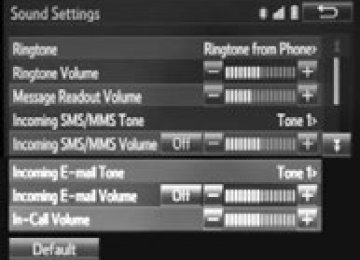- 2006 Toyota Camry Owners Manuals
- Toyota Camry Owners Manuals
- 1998 Toyota Camry Owners Manuals
- Toyota Camry Owners Manuals
- 2015 Toyota Camry Owners Manuals
- Toyota Camry Owners Manuals
- 2001 Toyota Camry Owners Manuals
- Toyota Camry Owners Manuals
- 2010 Toyota Camry Owners Manuals
- Toyota Camry Owners Manuals
- 2004 Toyota Camry Owners Manuals
- Toyota Camry Owners Manuals
- 2005 Toyota Camry Owners Manuals
- Toyota Camry Owners Manuals
- 1997 Toyota Camry Owners Manuals
- Toyota Camry Owners Manuals
- 2000 Toyota Camry Owners Manuals
- Toyota Camry Owners Manuals
- 2002 Toyota Camry Owners Manuals
- Toyota Camry Owners Manuals
- 2012 Toyota Camry Owners Manuals
- Toyota Camry Owners Manuals
- 1996 Toyota Camry Owners Manuals
- Toyota Camry Owners Manuals
- 2003 Toyota Camry Owners Manuals
- Toyota Camry Owners Manuals
- 2009 Toyota Camry Owners Manuals
- Toyota Camry Owners Manuals
- 2008 Toyota Camry Owners Manuals
- Toyota Camry Owners Manuals
- Download PDF Manual
-
pery road surfaces, even if the TRAC system is operating. Drive the vehicle carefully in conditions where stability and power may be lost.
■When the VSC is activated
The slip indicator light flashes. Always drive carefully. Reckless driving may cause an accident. Exercise particular care when the indicator light flashes.
■When the TRAC/VSC systems are turned off
Be especially careful and drive at a speed appropriate to the road condi- tions. As these are the systems to help ensure vehicle stability and driving force, do not turn the TRAC/VSC systems off unless necessary.
CAMRY_U (OM33A86U)
220
4-5. Using the driving support systems
WARNING
■Replacing tires
Make sure that all tires are of the specified size, brand, tread pattern and total load capacity. In addition, make sure that the tires are inflated to the recommended tire inflation pressure level. The ABS, TRAC and VSC systems will not function correctly if different tires are installed on the vehicle. Contact your Toyota dealer for further information when replacing tires or wheels.
■Handling of tires and the suspension
Using tires with any kind of problem or modifying the suspension will affect the driving assist systems, and may cause a system to malfunction.
CAMRY_U (OM33A86U)
4-5. Using the driving support systems
221
PCS (Pre-Collision System)
When the radar sensor detects possibility of a frontal collision, brakes are automatically engaged to lessen impact as well as vehicle damage. The alert timing for the pre-collision system can be changed or turned on/off, as necessary, by operating the switch. (P. 222)
◆ Pre-collision warning
When a high possibility of a frontal collision is detected, a buzzer sounds and a message is shown on the multi-informa- tion display to urge the driver to take evasive action.
◆ Pre-collision brake assist
When there is a high possibility of a frontal collision, the system applies greater braking force in relation to how strongly the brake pedal is depressed.
◆ Pre-collision braking
When there is a high possibility of a frontal collision, the system warns the driver using warning display and buzzer. If the system determines that a collision is unavoidable, the brakes are automati- cally applied to reduce the collision speed.
: If equipped
CAMRY_U (OM33A86U)
222
4-5. Using the driving support systems
Changing the pre-collision system ■ Changing the alert timing of the pre-collision system
Each time the PCS switch is pressed, the response to the distance changes as follows.
Far Middle* Near
*: Default setting
■ Turning off the pre-collision system
Press the PCS switch for 3 or more seconds.
The PCS warning light turns on and a message is shown on the multi-information display. To turn on the system, press the PCS switch again. The system is set to on each time the engine switch is turned to IGNITION ON mode. Radar sensor The radar sensor detects vehi- cles or other obstacles on or near the road ahead and determines whether a collision is imminent based on the position, speed, and heading of the obstacles.
CAMRY_U (OM33A86U)
4-5. Using the driving support systems
223
■The pre-collision system is operational when
The pre-collision system is on (P. 222) and the following conditions are met: ●Pre-collision warning:
• Vehicle speed is greater than approximately 10 mph (15 km/h). • The speed at which your vehicle is approaching the obstacle or the vehi- cle running ahead of you is greater than approximately 7 mph (10 km/h).
●Pre-collision brake assist:
• The VSC is not turned off. • Vehicle speed is greater than approximately 19 mph (30 km/h). • The speed at which your vehicle is approaching the obstacle or the vehi- cle running ahead of you is greater than approximately 19 mph (30 km/h).
• The brake pedal is depressed.
●Pre-collision braking:
• The VSC is not turned off. • Vehicle speed is greater than approximately 10 mph (15 km/h). • The speed at which your vehicle is approaching the obstacle or the vehi- cle running ahead of you is greater than approximately 7 mph (10 km/h). ■Conditions that may trigger the system even if there is no possibility of a
collision If the following obstructs the front of the sensor, the system judges that a col- lision may be possible and operates. ●When passing by a vehicle while making left or right turns or passing a vehi-
cle in an opposite lane.
●When the vehicle rapidly approaches an object in front of it (such as another
vehicle, toll gate, etc.)
●When climbing a steep hill, etc., and there are structures in the upper region
of the road (billboards, low ceilings, street lamps, etc.)
●When driving through narrow passages or places with low ceilings (bridges,
tunnels, overhead passes, etc.)
●When driving on an uneven road surface ●When metal objects are on the road surface causing level differences or
protrusions in the road
●When an extreme change in vehicle height occurs ●When the radar sensor moves off position due to its surrounding area being
subjected to a strong impact.
●When there is an obstacle on the side of an entrance of a curb for road
(guardrails, etc.)
When the system is activated in the situations described above, there is also a possibility that the brakes will be applied with a force greater than normal.
CAMRY_U (OM33A86U)
224
4-5. Using the driving support systems
■Obstacles not detected
The sensor cannot detect plastic obstacles such as traffic cones. There may also be occasions when the sensor cannot detect pedestrians, animals, bicy- cles, motorcycles, trees, or snowdrifts.
■Situations in which the pre-collision system does not function properly
The system may not function effectively in situations such as the following: ●On roads with sharp bends or uneven surfaces ●If a vehicle suddenly moves in front of your vehicle, such as at an intersec-
tion
●If a vehicle suddenly cuts in front of your vehicle, such as when overtaking ●In inclement weather such as heavy rain, fog, snow or sand storms ●When your vehicle is skidding with the VSC system off ●When an extreme change in vehicle height occurs ●When the radar sensor moves off position due to its surrounding area being
subjected to a strong impact
●Due to greatly turning the wheel when an obstacle suddenly appears ahead
■Automatic cancelation of the pre-collision system
When a malfunction occurs due to sensor contamination, etc. that results in the sensors being unable to detect obstacles, the pre-collision system will be automatically disabled. In this case, the system will not activate even if there is a collision possibility.
■When there is a malfunction in the system, or if the system is tempo-
rarily unavailable The PCS warning light flashes and a warning message is shown on the multi- information display. If a warning message is shown on the multi-information display, read the message and follow the instructions. (P. 447, 460)
■When the TRAC and VSC are turned off
●When the TRAC and VSC operations are turned off (P. 218), the pre-colli- sion brake assist and pre-collision braking are also turned off. However, the alert function operates.
●The PCS warning light turns on and a warning message is shown on the
multi-information display. (P. 447, 464)
CAMRY_U (OM33A86U)
4
4-5. Using the driving support systems
225
■Certification
For vehicles sold in the U.S.A. FCC ID : HYQDNMWR007
This device complies with part 15 of the FCC Rules. Operation is subject to the following two conditions : (1) This device may not cause harmful interfer- ence, and (2) this device must accept any interference received, including interference that may cause undesired operation. FCC WARNING Changes or modifications not expressly approved by the party responsible for compliance could void the user’s authority to operate the equipment. Radiofrequency radiation exposure Information: This equipment complies with FCC radiation exposure limits set forth for an uncontrolled environment. This equipment should be installed and operated with minimum distance of 20 cm between the radiator (antenna) and your body. This transmitter must not be co-located or operating in conjunction with any other antenna or trans- mitter. For vehicles sold in Canada This device complies with Industry Canada licence-exempt RSS standard(s). Operation is subject to the following two conditions: (1) this device may not cause interference, and (2) this device must accept any interference, including interference that maycause undesired operation of the device.
CAMRY_U (OM33A86U)
226
4-5. Using the driving support systems
WARNING
■Limitations of the pre-collision system
It is the driver’s responsibility to drive safely. The driver should be aware of the surroundings and strive for safe driving. Do not rely on the pre-collision system instead of normal braking opera- tions. This system does not avoid or reduce collisions in every situation. Overly relying on the system and entrusting it with safety may cause an unexpected accident which could lead to death or serious injury. Although the system is designed for the purpose to support in evading colli- sions or reducing the damage of a collision, the effect changes according to various conditions. (P. 223) Therefore, it does not always provide the same performance. Also, the pre-collision braking does not work depending on the operating conditions of the driver. When the driver has stepped on the brake pedal and is operating the steering wheel, the system judges that the driver is taking evasive action and the automatic braking may not oper- ate.
■Handling the radar sensor
Observe the following to ensure the pre-collision system can function effec- tively. Otherwise, the system may not function correctly and could result in an accident. ●Keep the sensor and grille cover clean at all times.
Clean the sensor and grille cover with a soft cloth so you do not mark or damage them.
●Do not subject the sensor or surrounding area to a strong impact.
If the sensor moves even slightly off position, the system may not work normally or malfunction. If the sensor or surrounding area is subject to a strong impact, always have the area inspected and adjusted by your Toyota dealer.
●Do not disassemble the sensor. ●Do not attach accessories or stickers to the sensor, grille cover or sur-
rounding area.
●Do not modify or paint the sensor and grille cover. ●If the radar sensor needs to be replaced, contact your Toyota dealer.
CAMRY_U (OM33A86U)
4-5. Using the driving support systems
227
WARNING
■Cautions regarding the assist contents of the system
By means of alarms and brake control, the pre-collision system is intended to assist the driver in avoiding collisions through the process of LOOK- JUDGE-ACT. There are limits to the degree of assistance the system can provide, so please keep in mind the following important points. ●Assisting the driver in watching the road
The pre-collision system is only able to detect obstacles directly in front of the vehicle, and only within a limited range. It is not a mechanism that allows careless or inattentive driving, and it is not a system that can assist the driver in low-visibility conditions. It is still necessary for the driver to pay close attention to the vehicle’s surroundings. ●Assisting the driver in making correct judgement
When attempting to estimate the possibility of a collision, the only data available to the pre-collision system is that from obstacles it has detected directly in front of the vehicle. Therefore, it is absolutely necessary for the driver to remain vigilant and to determine whether or not there is a possi- bility of collision in any given situation.
●Assisting the driver in taking action
The pre-collision system’s braking assist feature is designed to help reduce the severity of a collision, and so only acts when the system has judged that a collision is unavoidable. This system by itself, without the proper operations of the driver, is not capable of automatically avoiding a collision or bringing the vehicle to a stop safely. For this reason, when encountering a dangerous situation the driver must take direct and imme- diate action in order to ensure the safety of all involved.
CAMRY_U (OM33A86U)
228
4-5. Using the driving support systems
BSM (Blind Spot Monitor)
Summary of the Blind Spot Monitor The Blind Spot Monitor is a system that has 2 functions; ● The Blind Spot Monitor function
Assists the driver in making the decision when changing lanes
● The Rear Cross Traffic Alert function
Assists the driver when backing up
These functions use same sensors.
BSM main switch Pressing the switch turns the system on or off. When the switch is set to on, the switch’s indicator illuminates and the buzzer sounds. Common switch for Blind Spot Monitor function and Rear Cross Traffic Alert func- tion. Outside rear view mirror indicators Blind Spot Monitor function: When a vehicle is detected in the blind spot, the outside rear view mirror indicator comes on while the turn signal lever is not operated and the out- side rear view mirror indicator flashes while the turn signal lever is oper- ated. Rear Cross Traffic Alert function: When a vehicle approaching from the right or left rear of the vehicle is detected, the outside rear view mirror indicators flash.
: If equipped
CAMRY_U (OM33A86U)
4
4-5. Using the driving support systems
229
Rear Cross Traffic Alert buzzer (Rear Cross Traffic Alert function only) When a vehicle approaching from the right or left rear of the vehicle is detected, a buzzer sounds from behind the rear seat.
■The outside rear view mirror indicators visibility
When under strong sunlight, the outside rear view mirror indicator may be dif- ficult to see.
■Rear Cross Traffic Alert buzzer hearing
Rear Cross Traffic Alert function may be difficult to hear over loud noises such as high audio volume.
■When there is a malfunction in the Blind Spot Monitor
If a system malfunction is detected due to any of the following reasons, warn- ing message will be displayed: (P. 459, 460) ●There is a malfunction with the sensors ●The sensors have become dirty ●The outside temperature is extremely high or low ●The sensor voltage has become abnormal
■Certification for the Blind Spot Monitor
For vehicles sold in the U.S.A. FCC ID: OAYSRR2A This device complies with part 15 of the FCC Rules. Operation is subject to the following two conditions: (1)This device may not cause harmful interference. (2)This device must accept any interference received, including interference
that may cause undesired operation.
FCC WARNING Changes or modifications not expressly approved by the party responsible for compliance could void the user’s authority to operate the equipment. For vehicles sold in Canada Applicable law: Canada 310
This device complies with Industry Canada licence-exempt RSS standard(s). Operation is subject to the following two conditions: (1)this device may not cause interference, and (2)this device must accept any interference, including interference that maycause undesired operation of the device.
Frequency bands: 24.05-24.25 GHz Output power: less than 20 milliwatts
CAMRY_U (OM33A86U)
230
4-5. Using the driving support systems
WARNING
■Handling the radar sensor
One Blind Spot Monitor sensor is installed inside the left and right side of the vehicle rear bumper respectively. Observe the following to ensure the Blind Spot Monitor can function correctly. ●Keep the sensor and its surrounding
area on the bumper clean at all times.
●Do not subject the sensor or surrounding area on the bumper to a strong impact. If the sensor moves even slightly off position, the system may mal- function and vehicles that enter the detection area may not be detected. If the sensor or surrounding area is subject to a strong impact, always have the area inspected by your Toyota dealer.
●Do not disassemble the sensor. ●Do not attach accessories or stickers to the sensor or surrounding area on
the bumper.
●Do not modify the sensor or surrounding area on the bumper. ●Do not paint the sensor or surrounding area on the bumper.
CAMRY_U (OM33A86U)
4
4-5. Using the driving support systems
231
The Blind Spot Monitor function The Blind Spot Monitor function uses radar sensors to detect vehicles that are traveling in an adjacent lane in the area that is not reflected in the outside rear view mirror (the blind spot), and advises the driver of the vehicles existence via the outside rear view mirror indicator.
The Blind Spot Monitor function detection areas The areas that vehicles can be detected in are outlined below. The range of the detection area extends to:
Approximately 11.5 ft. (3.5 m) from the side of the vehicle The first 1.6 ft. (0.5 m) from the side of the vehicle is not in the detection area Approximately 9.8 ft. (3 m) from the rear bumper Approximately 3.3 ft. (1 m) for- ward of the rear bumper
WARNING
■Cautions regarding the use of the system
The driver is solely responsible for safe driving. Always drive safely, taking care to observe your surroundings. The Blind Spot Monitor function is a supplementary function which alerts the driver that a vehicle is present in the blind spot. Do not overly rely on the Blind Spot Monitor function. The function cannot judge if it is safe to change lanes, therefore over reliance could cause an accident resulting in death or serious injury. According to conditions, the system may not function correctly. Therefore the driver’s own visual confirmation of safety is necessary.
■The Blind Spot Monitor function is operational when
●The BSM main switch is set to on ●Vehicle speed is greater than approximately 10 mph (16 km/h).
■The Blind Spot Monitor function will detect a vehicle when
●A vehicle in an adjacent lane overtakes your vehicle. ●Another vehicle enters the detection area when it changes lanes.
CAMRY_U (OM33A86U)
232
4-5. Using the driving support systems
■Conditions under which the Blind Spot Monitor function will not detect a
vehicle The Blind Spot Monitor function is not designed to detect the following types of vehicles and/or objects: ●Small motorcycles, bicycles, pedestrians etc.* ●Vehicles traveling in the opposite direction ●Guardrails, walls, signs, parked vehicles and similar stationary objects* ●Following vehicles that are in the same lane* ●Vehicles driving 2 lanes across from your vehicle* *: Depending on the conditions, detection of a vehicle and/or object may
occur.
■Conditions under which the Blind Spot Monitor function may not func-
tion correctly ●The Blind Spot Monitor function may not detect vehicles correctly in the fol-
lowing conditions: • During bad weather such as heavy rain, fog, snow etc. • When ice or mud etc. is attached to the rear bumper • When driving on a road surface that is wet due to rain, standing water etc. • When there is a significant difference in speed between your vehicle and
the vehicle that enters the detection area
• When a vehicle is in the detection area from a stop and remains in the
detection area as your vehicle accelerates
• When driving up or down consecutive steep inclines, such as hills, a dip
in the road etc.
vehicle
• When multiple vehicles approach with only a small gap between each
• When vehicle lanes are wide, and the vehicle in the next lane is too far
• When the vehicle that enters the detection area is traveling at about the
away from your vehicle
same speed as your vehicle
• When there is a significant difference in height between your vehicle and
the vehicle that enters the detection area
• Directly after the BSM main switch is set to on
●Instances of the Blind Spot Monitor function unnecessarily detecting a vehi-
cle and/or object may increase under the following conditions: • When there is only a short distance between your vehicle and a guardrail,
• When there is only a short distance between your vehicle and a following
• When vehicle lanes are narrow and a vehicle driving 2 lanes across from
your vehicle enters the detection area
• When items such as a bicycle carrier are installed on the rear of the vehi-
wall etc.
vehicle
cle
CAMRY_U (OM33A86U)
4-5. Using the driving support systems
233
The Rear Cross Traffic Alert function The Rear Cross Traffic Alert functions when your vehicle is in reverse. It can detect other vehicles approaching from the right or left rear of the vehicle. It uses radar sensors to alert the driver of the other vehi- cle’s existence through flashing the outside rear view mirror indicators and sounding a buzzer.
Approaching vehicles
Detection areas
WARNING
■Cautions regarding the use of the system
The driver is solely responsible for safe driving. Always drive safely, taking care to observe your surroundings. The Rear Cross Traffic Alert function is only an assist and is not a replace- ment for careful driving. Driver must be careful when backing up, even when using Rear Cross Traffic Alert function. The driver’s own visual confir- mation of behind you and your vehicle is necessary and be sure there are no pedestrians, other vehicles etc. before backing up. Failure to do so could cause death or serious injury. According to conditions, the system may not function correctly. Therefore the driver’s own visual confirmation of safety is necessary.
CAMRY_U (OM33A86U)
234
4-5. Using the driving support systems
The Rear Cross Traffic Alert function detection areas The areas that vehicles can be detected in are outlined below.
To give the driver a more consistent time to react, the buzzer can alert for faster vehicles from farther away. Example:
Approaching vehicle
Speed
Fast Slow
18 mph (28 km/h) 5 mph (8 km/h)
Approximate alert distance 65 ft. (20 m) 18 ft. (5.5 m)
■The Rear Cross Traffic Alert function is operational when
●The BSM main switch is set to on. ●The shift lever is in R. ●Vehicle speed is less than approximately 5 mph (8 km/h). ●Approaching vehicle speed is between approximately 5 mph (8 km/h) and
18 mph (28 km/h).
■Conditions under which the Rear Cross Traffic Alert function will not
detect a vehicle The Rear Cross Traffic Alert function is not designed to detect the following types of vehicles and/or objects. ●Small motorcycles, bicycles, pedestrians etc.* ●Vehicles approaching from directly behind ●Guardrails, walls, signs, parked vehicles and similar stationary objects* ●Vehicles moving away from your vehicle ●Vehicles approaching from the parking spaces next to your vehicle* ●Vehicles backing up in the parking space next to your vehicle* *: Depending on the conditions, detection of a vehicle and/or object may
occur.
CAMRY_U (OM33A86U)
4-5. Using the driving support systems
235
■Conditions under which the Rear Cross Traffic Alert function may not
function correctly The Rear Cross Traffic Alert function may not detect vehicles correctly in the following conditions: ●When ice or mud etc. is attached to the rear bumper ●During bad weather such as heavy rain, fog, snow etc. ●When multiple vehicles approach continuously ●Shallow angle parking ●When a vehicle is approaching at high speed ●When parking on a steep incline, such as hills, a dip in the road etc. ●Directly after the BSM main switch is set to on ●Directly after the engine is started with the BSM main switch on ●Vehicles that the sensors cannot detect
because of obstacles
CAMRY_U (OM33A86U)
236
4-6. Driving tips
Winter driving tips
Carry out the necessary preparations and inspections before driving the vehicle in winter. Always drive the vehicle in a man- ner appropriate to the prevailing weather conditions.
Preparation for winter ● Use fluids that are appropriate to the prevailing outside tempera-
tures. • Engine oil • Engine coolant • Washer fluid
● Have a service technician inspect the condition of the battery. ● Have the vehicle fitted with four snow tires or purchase a set of tire
chains for the front tires.
Ensure that all tires are the same size and brand, and that chains match the size of the tires.
Before driving the vehicle Perform the following according to the driving conditions: ● Do not try to forcibly open a window or move a wiper that is frozen. Pour warm water over the frozen area to melt the ice. Wipe away the water immediately to prevent it from freezing.
● To ensure proper operation of the climate control system fan, remove any snow that has accumulated on the air inlet vents in front of the windshield.
● Check for and remove any excess ice or snow that may have accu- mulated on the exterior lights, vehicle’s roof, chassis, around the tires or on the brakes.
● Remove any snow or mud from the bottom of your shoes before
getting in the vehicle.
CAMRY_U (OM33A86U)
4-6. Driving tips
237
When driving the vehicle Accelerate the vehicle slowly, keep a safe distance between you and the vehicle ahead, and drive at a reduced speed suitable to road con- ditions.
When parking the vehicle Park the vehicle and move the shift lever to P without setting the park- ing brake. The parking brake may freeze up, preventing it from being released. If necessary, block the wheels to prevent inadvertent sliding or creeping.
Selecting tire chains Use the correct tire chain size when mounting the snow chains. Chain size is regulated for each tire size. Side chain:
0.12 in. (3 mm) in diameter 0.39 in. (10 mm) in width 1.18 in. (30 mm) in length
Cross chain:
0.16 in. (4 mm) in diameter 0.55 in. (14 mm) in width 0.98 in. (25 mm) in length
Regulations on the use of tire chains Regulations regarding the use of tire chains vary depending on loca- tion and type of road. Always check local regulations before installing chains.
■Tire chain installation
Observe the following precautions when installing and removing chains: ●Install and remove tire chains in a safe location. ●Install tire chains on the front tires. Do not install tire chains on the rear tires. ●Install tire chains on front tires as tightly as possible. Retighten chains after
driving 1/4 1/2 mile (0.5 1.0 km).
●Install tire chains following the instructions provided with the tire chains.
CAMRY_U (OM33A86U)
238
4-6. Driving tips
WARNING
■Driving with snow tires
Observe the following precautions to reduce the risk of accidents. Failure to do so may result in a loss of vehicle control and cause death or serious injury. ●Use tires of the size specified. ●Maintain the recommended level of air pressure. ●Do not drive in excess of 75 mph (120 km/h), regardless of the type of
snow tires being used.
●Use snow tires on all, not just some wheels.
■Driving with tire chains
Observe the following precautions to reduce the risk of accidents. Failure to do so may result in the vehicle being unable to be driven safely, and may cause death or serious injury. ●Do not drive in excess of the speed limit specified for the tire chains being
used, or 30 mph (50 km/h), whichever is lower.
●Avoid driving on bumpy road surfaces or over potholes. ●Avoid sudden acceleration, abrupt steering, sudden braking and shifting
operations that cause sudden engine braking.
●Slow down sufficiently before entering a curve to ensure that vehicle con-
trol is maintained.
●Vehicles with LDA (Lane Departure Alert) system:
Do not use LDA (Lane Departure Alert) system.
NOTICE
■Repairing or replacing snow tires
Request repairs or replacement of snow tires from Toyota dealers or legiti- mate tire retailers. This is because the removal and attachment of snow tires affects the opera- tion of the tire pressure warning valves and transmitters.
■Fitting tire chains
The tire pressure warning valves and transmitters may not function correctly when tire chains are fitted.
CAMRY_U (OM33A86U)
4-6. Driving tips
239
CAMRY_U (OM33A86U)
240
Audio system
5-1. Basic Operations
Audio system types........... 242
Audio system .................... 244
Steering wheel audio switches .......................... 246
USB port/AUX port............ 247
Basic audio operations...... 2495-2. Setup
Setup menu....................... 251
General settings................ 252
Audio settings ................... 254
Display settings................. 255
Voice settings.................... 2565-3. Using the Multimedia
system Selecting the audio source ............................. 257
List screen operation......... 258
Optimal use of the multimedia system .......... 2605-4. Using the radio
Radio operation................. 261
5-5. Playing an audio CD and
MP3/WMA/AAC discs CD player operation .......... 263
CAMRY_U (OM33A86U)
241
Audio system
5-6. Using an external device
Listening to an iPod .......... 268
Listening to a USB memory device................ 272
Using the AUX port ........... 2765-7. Connecting Bluetooth®
Preparations to use wireless communication................ 277
Registering a Bluetooth® audio player for the first time .................... 281
Registering a Bluetooth® phone for the first time .................... 282
Registering a Bluetooth® device.............................. 283
Connecting a Bluetooth® device.............................. 285
Displaying a Bluetooth® device details .................. 287
Detailed Bluetooth® system settings ............... 2885-8. Bluetooth® Audio
Listening to Bluetooth® Audio............................... 289
5-9. Bluetooth® phone Using a Bluetooth® Phone ............................. 290
Making a call ..................... 292
Receiving a call................. 295
Speaking on the phone ..... 296
Bluetooth® phone message function............ 299
Using the steering wheel switches................ 302
Bluetooth® phone settings ........................... 303
Contact/Call History Settings........................... 304
What to do if... (Troubleshooting)............ 3125-10.Bluetooth®
Bluetooth®......................... 316
5-11.Using the voice
command system Voice command system ............................ 321
CAMRY_U (OM33A86U)
242
5-1. Basic Operations
Audio system types
Entune Audio
Entune Audio Plus Owners of this system should refer to the “NAVIGATION AND MULTI- MEDIA SYSTEM OWNER'S MANUAL”.
CAMRY_U (OM33A86U)
5-1. Basic Operations
243
Entune Premium Audio with Navigation Owners of this system should refer to the “NAVIGATION AND MULTI- MEDIA SYSTEM OWNER'S MANUAl”.
CAMRY_U (OM33A86U)
244
5-1. Basic Operations
Audio system Operations such as listening to audio, using the hands-free phone and changing multimedia system settings are started by using the following buttons.
Audio system operation buttons
“AUDIO” button Display the “Select Audio Source” screen or audio top screen. (P. 257) “CAR” button Press this button to access the fuel consumption screen. (P. 89) “SETUP” button Press this button to customize the function settings. (P. 251)
button
Press this button to access the Bluetooth® hands-free system. (P. 290)
: If equipped
CAMRY_U (OM33A86U)
5-1. Basic Operations
245
Operating the touch screen By touching the screen with your finger, you can control the multime- dia system, etc. ■ Drag*
Touch the screen with your finger, and move the screen to the desired position. ● Scrolling the lists
■ Flick*
Touch the screen with your finger and quickly move the screen by flicking your finger. ● Scrolling the main screen page
*: The above operations may not be performed on all screens.
■When using the touch screen
●If the screen is cold, the display may be dark, or the system may seem to be
operating slightly slower than normal.
●The screen may seem dark and hard to see when viewed through sun- glasses. Change your angle of viewing, adjust the display on the “Display Settings” screen (P. 255) or remove your sunglasses.
●Flick operations may not be performed smoothly in high altitudes.
NOTICE
■To avoid damaging the touch screen
●To prevent damaging the screen, lightly touch the screen buttons with your
finger.
●Do not use objects other than your finger to touch the screen. ●Wipe off fingerprints using a glass cleaning cloth. Do not use chemical
cleaners to clean the screen, as they may damage the touch screen.
CAMRY_U (OM33A86U)
246
5-1. Basic Operations
Steering wheel audio switches Some audio features can be controlled using the switches on the steering wheel. Operation may differ depending on the type of multimedia sys- tem or navigation system. For details, refer to the manual pro- vided with the multimedia system or navigation system.
Operating the multimedia system using the steering wheel switches
12
Volume switch • Increases/decreases volume • Press and hold: Continuously increases/decreases volume
Back switch • Returns
screen
to
the previous
Cursor switch • Selects (radio stations/radio presets/tracks/files/songs) • Moves cursor • Press and hold: Seek up/down (radio stations) • Fast up/down (tracks/files) Enter switch • Displays the preset/list screen • Selects items “MODE/HOLD” switch • Changes audio source • Press and hold this switch to mute or pause the current operation
To cancel the mute or pause, press and hold.
WARNING
■To reduce the risk of an accident
Exercise care when operating the audio switches on the steering wheel.
CAMRY_U (OM33A86U)
5-1. Basic Operations
247
USB port/AUX port Connect an iPod, USB memory device or portable audio player to the USB/AUX port as indicated below. Select “iPod”, “USB” or “AUX” on the audio source selection screen and the device can be operated via multimedia system.
Connecting using the USB/AUX port ■ iPod
Push the lid.
Open the cover and connect an iPod using an iPod cable. Turn on the power of the iPod if it is not turned on.
■ USB memory device
Push the lid. Open the cover and connect the USB memory device. Turn on the power of the USB memory device if it is not turned on.
■ Portable audio player
Push the lid. Open the cover and connect the portable audio player. Turn on the power of the portable audio player if it is not turned on.
CAMRY_U (OM33A86U)
248
5-1. Basic Operations
WARNING
■While driving
Do not connect a device or operate the device controls.
CAMRY_U (OM33A86U)
5-1. Basic Operations
249
Basic audio operations Basic audio operations and functions common to each mode are explained in this section.
Operating the multimedia system
Press: Turns the multimedia system on and off. Turn: Adjusts the volume. Ejects a disc. Disc slot Pauses or resumes playing music. Turn: Selects radio station bands, tracks and files.
Selects items in the list display. Seeks up or down for a radio station. Accesses a desired track or file.
Random playback Select
to change on/off.
Repeat play Select
to change on/off.
■Using cellular phones
Interference may be heard through the multimedia system's speakers if a cel- lular phone is being used inside or close to the vehicle while the multimedia system is operating.
CAMRY_U (OM33A86U)
250
5-1. Basic Operations
WARNING
■Laser product
This product is a class 1 laser product. Do not open the cover of the player or attempt to repair the unit yourself. Refer servicing to qualified personnel. ●Laser products
• Do not take this unit apart or attempt to make any changes yourself.
This is an intricate unit that uses a laser pickup to retrieve information from the surface of compact discs. The laser is carefully shielded so that its rays remain inside the cabinet. Therefore, never try to disassem- ble the player or alter any of its parts since you may be exposed to laser rays and dangerous voltages.
• This product utilizes a laser.
Use of controls or adjustments or performance of procedures other than those specified herein may result in hazardous radiation exposure. THE USE OF OPTICAL INSTRUMENTS WITH THIS PRODUCT WILL INCREASE EYE HAZARD.
NOTICE
■To prevent battery discharge
Do not leave the multimedia system on longer than necessary when the engine is off.
■To avoid damaging the multimedia system
Take care not to spill drinks or other fluids on the multimedia system.
CAMRY_U (OM33A86U)
5-2. Setup
251
Setup menu You can adjust the multimedia system to your desired settings.
Display “Setup” screen Press the “SETUP” button to display the “Setup” screen.
Select to adjust the settings for operation sounds, screen ani- mation, etc. (P. 252) Select to set the voice settings. (P. 256) Select to adjust the settings for contrast and brightness of the screen. (P. 255) Select to adjust the settings for registering, removing, connecting and disconnecting Bluetooth® devices. (P. 288) Select to adjust the settings for phone sound, contact, etc. (P. 304) Select to set audio settings. (P. 254) Select to turn the screen off. Select to set the vehicle custmization (P. 525).
CAMRY_U (OM33A86U)
252
5-2. Setup
General settings Settings are available for adjusting the operation sounds, screen animation, etc.
Screen for general settings Press the “SETUP” button. Select “General” on the “Setup” screen.
or
“Français”
Select to adjust the clock. “English”, “Español” can be selected. On/off can be selected to sound beeps. Select to change the screen color. Select to change the key- board layout. The animation effect for the screen can be set to on/off. Select to delete personal data (P. 253) Select to update program versions. For details, contact your Toyota dealer. Select to display the software information. Notices related to third party software used in this product are enlisted. (This includes instructions for obtaining such software, where applicable.)
■To return to the default volume settings
Select “Default”, and then “Yes”.
CAMRY_U (OM33A86U)
5-2. Setup
253
Delete personal data
Select “Delete Personal Data” on the “General Settings” screen. Select “Delete”. Check carefully beforehand, as data cannot be retrieved once deleted. A confirmation screen will be displayed. Select “Yes”. The following personal data will be deleted or changed to its default settings. • General settings • Audio settings • Phone settings
CAMRY_U (OM33A86U)
254
5-2. Setup
Audio settings Settings are available for adjusting the radio operation, cover art, etc.
Screen for audio settings
Press the “SETUP” button. Select “Audio” on the “Setup” screen.
Number of Radio Presets Select the number of radio preset stations. Display Cover Art on/off Automatic Sound Levelizer (P. 254)
Automatic sound leveliser (ASL)
Select “Automatic Sound Levelizer”. Select “High”, “Mid”, “Low” or “Off”.
■About Automatic Sound Leveliser (ASL)
ASL automatically adjusts the volume and tone quality according to the vehi- cle speed.
CAMRY_U (OM33A86U)
5-2. Setup
255
Display settings Settings are available for adjusting the contrast and brightness of the screen.
Screen for display settings Press the “SETUP” button. Select “Display” on the “Setup” screen.
Adjust screen contrast/bright- ness Adjust screen contrast/bright- ness of the rear view monitor camera Changes to day mode.
Adjusting the screen contrast/brightness
Select “General” on the “Display Settings” screen. Adjust the display as desired by selecting “+” or “-”.
Day mode When the headlights are turned on, the screen dims. However, the screen can be switched to day mode by selecting “Day Mode”.
The screen will stay in day mode when the headlights are turned on until “Day Mode” is selected again.
CAMRY_U (OM33A86U)
256
5-2. Setup
Voice settings This screen is used for guidance for voice command systems setting.
the
voice
recognition
Adjust the voice guidance vol- ume setting. Set prompts “High”, “Low” or “Off”. Set the train voice recognition. Set the voice prompt interrupt on/off. Set the voice recognition tuto- rial.
■To return to the default volume settings
Select “Default”, and then “Yes”.
CAMRY_U (OM33A86U)
5-3. Using the Multimedia system
257
Selecting the audio source Switching between audio sources such as radio and CD are explained in this section.
Changing audio source
Press the “AUDIO” button to display the audio source selection screen. If the audio source selection screen is not displayed, press the “AUDIO” button again. Select source.
the desired audio
the desired audio to
or
Select source then reorder.
Using the steering wheel switches to change audio source The audio source changes as follows each time the “MODE/HOLD” switch is pressed.
CAMRY_U (OM33A86U)
258
5-3. Using the Multimedia system
List screen operation When a list screen is displayed, use the appropriate buttons to scroll through the list.
How to scroll
: Select to scroll to the next or previous page.
: If appears to the right of titles, the complete titles are too long for the display. Select this button to scroll the title.
Turn the “TUNE/SCROLL” knob to move the cursor box to select a desired item from the list, and press the “TUNE/SCROLL” knob to play it. The track that is being played is highlighted. To return to the top screen, select “Now Playing” on the list screen.
Selecting, fast-forwarding and reversing tracks/files/songs ■ Selecting a track/file/song
Press the “” or “” button on “SEEK/TRACK” or turn the “TUNE/ SCROLL” knob to select the desired track/file/song number. To fast-forward or reverse, press and hold the “” or “” button on “SEEK/TRACK”.
CAMRY_U (OM33A86U)
■ Selecting a track/file/song from the track/file/song list
5-3. Using the Multimedia system
259
Select “Browse” or cover art. Select the desired track/file/ song.
When an MP3/WMA/AAC disc or USB memory device is being used, the folder can be selected. When a Bluetooth® device or iPod is being used, the album can be selected. According to the audio device, the following is displayed.
Audio source
List name
Audio CD MP3/WMA/AAC disc Bluetooth®
USB
iPod
Track Folder, File Album, Track Artists, Albums, Songs, Genres, Composers Artists, Albums, Songs, Genres, Composers, Audiobooks, Videos
CAMRY_U (OM33A86U)
260
5-3. Using the Multimedia system
Optimal use of the multimedia system On the “Sound Settings” screen, sound quality (Treble/Mid/ Bass), volume balance can be adjusted.
How to adjust the sound settings and sound quality
Select “-” or “+” to adjust the treble, mid or bass to a level between -5 and 5. Select “Front” or “Rear” to adjust the front/rear audio balance. Select “L” or “R” to adjust the left/right audio balance.
■The sound quality level is adjusted individually
The treble, mid and bass levels can be adjusted for each audio mode sepa- rately.
CAMRY_U (OM33A86U)
5-4. Using the radio
261
Radio operation Select “AM” or “FM” on the audio source selection screen to begin listening to the radio.
Audio control screen Pressing the “AUDIO” button displays the audio control screen from any screens of the selected source. Audio source selection screen appears Preset stations Scanning for receivable station Select to display a list of receiv- able stations Setting the sound (P. 260)
Selecting a station Tune in to the desired station using one of the following methods. ■ Seek tuning
Press the “” or “” button on “SEEK/TRACK”. The radio will begin seeking up or down for a station of the nearest frequency and will stop when a station is found.
■ Manual tuning
Turn the “TUNE/SCROLL” knob.
■ Preset stations
Select the desired preset station.
CAMRY_U (OM33A86U)
262
5-4. Using the radio
Setting station presets
Search for desired stations by turning the “TUNE/SCROLL” knob or pressing the “” or “” button on “SEEK/TRACK”. Select “(add new)”. To change the preset station to a different one, select and hold the preset station. Select “Yes”. Select “OK” after setting the new preset station.
■ Refreshing the station list
Select “Refresh” on the “Station List” screen. To cancel the refresh, select “Cancel Refresh”.
■Reception sensitivity
●Maintaining perfect radio reception at all times is difficult due to the continu- ally changing position of the antenna, differences in signal strength and sur- rounding objects, such as trains, transmitters, etc.
●The radio antenna is mounted inside the rear window. To maintain clear radio reception, do not attach metallic window tinting or other metallic objects to the antenna wire mounted inside the rear window.
CAMRY_U (OM33A86U)
5-5. Playing an audio CD and MP3/WMA/AAC discs
263
CD player operation Insert disc or select “CD” on the audio source selection screen with a disc inserted to begin listening to a CD.
Audio control screen Pressing the “AUDIO” button displays the audio control screen from any screens of the selected source. Audio source selection screen appears Displaying the track/file list Random playback (P. 249) Repeat play (P. 249) Pause Select Setting the sound (P. 260)
to resume play
■Displaying the title and artist name
If a CD-TEXT disc is inserted, the title of the disc and track will be displayed.
■Error messages
If an error message is displayed, refer to the following table and take the appropriate measures. If the problem is not rectified, take the vehicle to your Toyota dealer.
Message
Cause
• The disc is dirty or
damaged.
Correction procedures • Clean the disc. • Insert the disc cor-
• The disc is inserted
rectly.
upside down.
• The disc is not play-
able with the player.
• Confirm the disc is the
playable with player.
“Check DISC”
“Disc Error”
There is a malfunction within the system.
Eject the disc.
“No music files found.” No playable data included on the disc.
is
Eject the disc.
CAMRY_U (OM33A86U)
264
5-5. Playing an audio CD and MP3/WMA/AAC discs
■Discs that can be used
Discs with the marks shown below can be used. Playback may not be possible depending on recording format or disc fea- tures, or due to scratches, dirt or deterioration.
CDs with copy-protection features may not play correctly.
■CD player protection feature
To protect the internal components, playback is automatically stopped when a problem is detected.
■If a disc is left inside the CD player or in the ejected position for
extended periods Disc may be damaged and may not play properly.
■Lens cleaners
Do not use lens cleaners. Doing so may damage the CD player.
■MP3, WMA and AAC files
MP3 (MPEG Audio LAYER3) is a standard audio compression format. Files can be compressed to approximately 1/10 of their original size by using MP3 compression. WMA (Windows Media Audio) is a Microsoft audio compression format. This format compresses audio data to a size smaller than that of the MP3 for- mat. AAC is short for Advanced Audio Coding and refers to an audio compression technology standard used with MPEG2 and MPEG4. MP3, WMA and AAC file and media/formats compatibility are limited. ●MP3 file compatibility
• Compatible standards
MP3 (MPEG1 LAYER3, MPEG2 LSF LAYER3)
• Compatible sampling frequencies
MPEG1 LAYER3: 32, 44.1, 48 (kHz) MPEG2 LSF LAYER3: 16, 22.05, 24 (kHz) • Compatible bit rates (compatible with VBR)
MPEG1 LAYER3: 32-320 (kbps) MPEG2 LSF LAYER3: 8-160 (kbps)
• Compatible channel modes: stereo, joint stereo, dual channel and mon-
aural
CAMRY_U (OM33A86U)
5-5. Playing an audio CD and MP3/WMA/AAC discs
265
●WMA file compatibility
• Compatible bit rates (only compatible with 2-channel playback)
• Compatible standards
WMA Ver. 7, 8, 9
• Compatible sampling frequencies
32, 44.1, 48 (kHz)
Ver. 7, 8: CBR 48-192 (kbps) Ver. 9: CBR 48-320 (kbps)
●AAC file compatibility
• Compatible standards
MPEG4/AAC-LC
• Compatible sampling frequencies
11.025/12/16/22.05/24/32/44.1/48 (kHz)
• Compatible bit rates
16-320 (kbps)
Compatible channel modes: 1ch and 2ch
●Compatible media
Media that can be used for MP3, WMA and AAC playback are CD-Rs and CD-RWs. Playback in some instances may not be possible if the CD-R or CD-RW is not finalized. Playback may not be possible or the audio may jump if the disc is scratched or marked with fingerprints.
●Compatible disc formats
The following disc formats can be used. • Disc formats: CD-ROM Mode 1 and Mode 2
• File formats:
CD-ROM XA Mode 2, Form 1 and Form 2
ISO9660 Level 1, Level 2, (Romeo, Joliet) UDF (2.01 or lower)MP3, WMA and AAC files written in any format other than those listed above may not play correctly, and their file names and folder names may not be displayed correctly.
Items related to standards and limitations are as follows. • Maximum directory hierarchy: 8 levels (including the root) • Maximum length of folder names/file names: 32 characters • Maximum number of folders: 192 (including the root) • Maximum number of files per disc: 255
●File names
The only files that can be recognized as MP3/WMA/AAC and played are those with the extension .mp3, .wma or .m4a.
●Discs containing multi-session recordings
As the multimedia system is compatible with multi session discs, it is possi- ble to play discs that contain MP3, WMA and AAC files. However, only the first session can be played.
CAMRY_U (OM33A86U)
266
5-5. Playing an audio CD and MP3/WMA/AAC discs
●ID3, WMA and AAC tags
ID3 tags can be added to MP3 files, making it possible to record the track title, artist name, etc. The system is compatible with ID3 Ver. 1.0, 1.1, and Ver. 2.2, 2.3 ID3 tags. (The number of characters is based on ID3 Ver. 1.0 and 1.1.) WMA tags can be added to WMA files, making it possible to record the track title and artist name in the same way as with ID3 tags. AAC tags can be added to AAC files, making it possible to record the track title and artist name in the same way as with ID3 tags.
●MP3, WMA and AAC playback
When a disc containing MP3, WMA or AAC files is inserted, all files on the disc are first checked. Once the file check is finished, the first MP3, WMA or AAC file is played. To make the file check finish more quickly, we recom- mend you do not write any files to the disc other than MP3, WMA or AAC files or create any unnecessary folders. Discs that contain a mixture of music data and MP3, WMA or AAC format data cannot be played.
●Extensions
If the file extensions .mp3, .wma and .m4a are used for files other than MP3, WMA and AAC files, they may be mistakenly recognized and played as MP3, WMA and AAC files. This may result in large amounts of interfer- ence and damage to the speakers.
●Playback
• To play MP3 files with steady sound quality, we recommend a fixed bit
rate of at least 128 kbps and a sampling frequency of 44.1 kHz.
• CD-R or CD-RW playback may not be possible in some instances,
depending on the characteristics of the disc.
• There is a wide variety of freeware and other encoding software for MP3, WMA and AAC files on the market, and depending on the status of the encoding and the file format, poor sound quality or noise at the start of playback may result. In some cases, playback may not be possible at all. • When files other than MP3, WMA or AAC files are recorded on a disc, it may take more time to recognize the disc and in some cases, playback may not be possible at all.
• Microsoft, Windows, and Windows Media are the registered trademarks
of Microsoft Corporation in the U.S.A. and other countries.
CAMRY_U (OM33A86U)
5-5. Playing an audio CD and MP3/WMA/AAC discs
267
NOTICE
■Discs and adapters that cannot be used
Do not use the following types of CDs. Also, do not use 3 in. (8 cm) CD adapters, Dual Discs or printable discs. Doing so may damage the CD player and/or the CD insert/eject function.
●Discs that have a diameter that is not 4.7 in. (12 cm). ●Low-quality or deformed discs. ●Discs with a transparent or translucent recording area. ●Discs that have tape, stickers or CD-R labels attached to them, or that
have had the label peeled off.
■Player precautions
Failure to follow the precautions below may result in damage to the discs or the player itself. ●Do not insert anything other than discs into the disc slot. ●Do not apply oil to the player. ●Store discs away from direct sunlight. ●Never try to disassemble any part of the player.
CAMRY_U (OM33A86U)