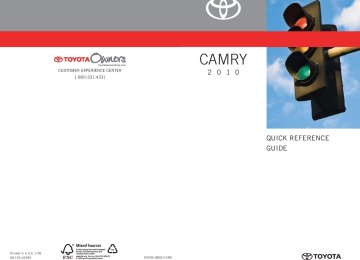- 2006 Toyota Camry Owners Manuals
- Toyota Camry Owners Manuals
- 1998 Toyota Camry Owners Manuals
- Toyota Camry Owners Manuals
- 2015 Toyota Camry Owners Manuals
- Toyota Camry Owners Manuals
- 2001 Toyota Camry Owners Manuals
- Toyota Camry Owners Manuals
- 2010 Toyota Camry Owners Manuals
- Toyota Camry Owners Manuals
- 2004 Toyota Camry Owners Manuals
- Toyota Camry Owners Manuals
- 2005 Toyota Camry Owners Manuals
- Toyota Camry Owners Manuals
- 1997 Toyota Camry Owners Manuals
- Toyota Camry Owners Manuals
- 2000 Toyota Camry Owners Manuals
- Toyota Camry Owners Manuals
- 2002 Toyota Camry Owners Manuals
- Toyota Camry Owners Manuals
- 2012 Toyota Camry Owners Manuals
- Toyota Camry Owners Manuals
- 1996 Toyota Camry Owners Manuals
- Toyota Camry Owners Manuals
- 2003 Toyota Camry Owners Manuals
- Toyota Camry Owners Manuals
- 2009 Toyota Camry Owners Manuals
- Toyota Camry Owners Manuals
- 2008 Toyota Camry Owners Manuals
- Toyota Camry Owners Manuals
- Download PDF Manual
-
STEP 4
Register a portable player name by either of the following methods:
a. Select “Record Name” using
, and say the name to
be registered.
b. Press the talk switch and say the name to be registered.
A voice guidance instruction to confirm the input is heard.
STEP 5
Select “Confirm” using a voice command or
A passkey is displayed and heard, and a voice guidance instruction for inputting the passkey into the portable player is heard. STEP 6
Input the passkey into the portable player. Refer to the manual that comes with the portable player for the oper- ation of the portable player.
Guidance for registration completion is heard.
268
3-3. Using the Bluetooth® audio system
If the portable player has a Bluetooth® phone, the phone can be reg- istered at the same time. (→P. 286)
Menu list of the Bluetooth® audio system
■ Normal operation
First menu
Second menu
“BT•A Setup”
“Setup”
“System Setup”
Third menu
Operation detail
“Pair Audio Player” “Select Audio Player”
“Change Name”
“List Audio Player” “Set Passkey”
“Delete Audio”
“Guidance Vol- ume”
“Device Name”
“Initialize”
Registering a portable player
Selecting a portable player to be used Changing the registered name of a portable player Listing the registered porta- ble players Changing the passkey Deleting a registered porta- ble player Setting voice guidance vol- ume Displaying the Bluetooth® device address and name Initializing the system
“BT•A Setup” can be canceled by pressing the on-hook switch or saying the voice command, “Cancel”.
269
3-3. Using the Bluetooth® audio system
■When using a voice command
For numbers, say a combination of single digits from zero to nine. Say the command correctly and clearly.
■Situations that the system may not recognize your voice
●When driving on rough roads ●When driving at high speeds ●When air is blowing out of the vents onto the microphone ●When the air conditioning fan emits a loud noise
■Operations that cannot be performed while driving
●Operating the system with
●Registering a portable player to the system
■Changing the passkey
→P. 276
270
3-3. Using the Bluetooth® audio system Operating a Bluetooth® enabled portable player
Power
Volume
Fast- forwarding and reversing
Selector knob
Selecting tracks
Playback
Playback/pause
Displaying text messages
Selecting an album
Press “∨” or “∧” on
Selecting tracks
Press “∧” or “∨” on
Playing and pausing tracks
Press
271
3-3. Using the Bluetooth® audio system
Fast-forwarding and reversing tracks
Press and hold “∧” or “∨” on
Switching the display
Press
Each time is pressed, the display changes in the following order: Track title → Track title/Artist name → Track title/Album name → Track title/Elapsed time
Using the steering wheel audio switches
→P. 260
■Bluetooth® audio system functions
Depending on the portable player that is connected to the system, certain functions may not be available.
■Error messages
“BT AUDIO ERROR”: This indicates a problem in the system.
272
3-3. Using the Bluetooth® audio system Setting up a Bluetooth® enabled portable player
Registering a portable player in the Bluetooth® audio system allows the system to function. The following functions can be used for reg- istered portable players: ■ Functions and operation procedures
STEP 1
Press
until “BT AUDIO” is displayed.
STEP 2
STEP 3
Press Select one of the following functions using a voice com-
that corresponds to “SETUP”.
mand or
● Registering a portable player
“Pair Audio Player”
● Selecting a portable player to be used
“Select Audio Player”
● Changing the registered name
“Change Name”
● Listing the registered portable players
“List Audio Players”
● Changing the passkey
“Set Passkey”
● Deleting a registered portable player “Delete Audio Player (Delete Audio)”
273
3-3. Using the Bluetooth® audio system
Registering a portable player
Select “Pair Audio Player” using a voice command or
, and
perform the procedure for registering a portable player. (→P. 268)
Selecting a portable player to be used
STEP 1
Select “Select Audio Player” using a voice command or
STEP 2
Select the portable player to be used by either of the following methods, and select “Confirm” by using a voice command or
a. Press the talk switch and say the name of the desired por-
table player.
b. Press the talk switch and say “List Audio Players”. When the name of the desired portable player is read aloud, press the talk switch.
274
3-3. Using the Bluetooth® audio system
STEP 3
Press the talk switch and say “From Car” or “From Audio”, and
select “Confirm” by using a voice command or
Vehicles with smart key system: If “From Car” is selected, the porta- ble player will be automatically connected whenever the “ENGINE START STOP” switch is in either ACCESSORY or IGNITION ON mode. Vehicles without smart key system: If “From Car” is selected, the portable player will be automatically connected whenever the engine switch is in either the “ACC” or “ON” position.
Changing the registered name of a portable player
STEP 1
Select “Change Name” using a voice command or
STEP 2
Select the name of the portable player to be changed by either of the following methods, and select “Confirm” using a
voice command or
a. Press the talk switch and say the name of desired portable
player.
b. Press the talk switch and say “List Audio Players”. When the name of the desired portable player is read aloud, press the talk switch.
STEP 3
Press the talk switch or select “Record Name” using
and say the new name.
STEP 4
Select “Confirm” using a voice command or
275
3-3. Using the Bluetooth® audio system
Listing the registered portable players
Select “List Audio Players” using a voice command or
. The list
of registered portable players will be read aloud. When listing is complete, the system returns to “BT•A Setup”. Pressing the talk switch while the name of a portable player is being read aloud selects the portable player, and the following functions will become available: ● Selecting a portable player: “Select Audio Player” ● Changing a registered name: “Change Name” ● Deleting a portable player: “Delete Audio Player (Delete Audio)”
Changing the passkey
STEP 1
Select “Set Passkey” using a voice command or
STEP 2
Press the talk switch, say a 4 to 8-digit number, and select
“Confirm” using a voice command or
STEP 3
When the entire number to be registered as a passkey has
been input, press
again.
If the number to be registered has 8 digits, pressing of the knob is not necessary.
276
3-3. Using the Bluetooth® audio system
Deleting a registered portable player
STEP 1
Select “Delete Audio Player (Delete Audio)” using a voice
command or
STEP 2
Select the portable player to be deleted by either of the follow- ing methods and select “Confirm” using a voice command or
a. Press the talk switch and say the name of the desired por-
table player.
b. Press the talk switch and say “List Audio Players”. When the name of the desired portable player is read aloud, press the talk switch.
If the portable player to be deleted is paired as a Bluetooth® phone, the registration of the mobile phone can be deleted at the same time. A voice guidance instruction to delete a mobile phone is heard.
STEP 3
Select “Confirm” by using a voice command or
■The number of portable players that can be registered Up to 2 portable players can be registered in the system.
277
3-3. Using the Bluetooth® audio system Bluetooth® audio system setup
■ System setup items and operation procedures →P. 301
278
3-4. Using the hands-free phone system (for cellular phone) Hands-free phone system (for cellular phone) features∗
This system supports Bluetooth®, which allows you to make or receive calls without using cables to connect a cellular phone and the system, and without operating the cellular phone. Owners of models equipped with a navigation system should refer to the “Navigation System Owner's Manual”. ■ Hands-free system quick guide STEP 1
Setting a cellular phone. (→P. 283) Adding an entry to the phonebook (Up to 20 names can be stored). (→P. 305) Dialing by inputting a name. (→P. 293)
STEP 2
STEP 3
∗: If equipped 279
3-4. Using the hands-free phone system (for cellular phone)
Title
Using the hands-free phone system ■ Operating the system by using a voice
■ Using the hands-free phone system for
■ Menu list of the hands-free phone
command
the first time
system
Making a phone call ■ Dialing by inputting a number ■ Dialing by inputting a name ■ Speed dialing ■ When receiving a phone call ■ Transferring a call ■ Using the call history memory Setting a cellular phone ■ Registering a cellular phone ■ Selecting the cellular phone to be used ■ Changing a registered name ■ Listing the registered cellular phone ■ Deleting a cellular phone ■ Changing the passkey ■ Turning the hands-free phone
automatic connection on/off
Security and system setup ■ Setting or changing the PIN ■ Locking or unlocking the phone book ■ Setting voice guidance volume ■ Initialization Using the phone book ■ Adding a new phone number ■ Setting speed dials ■ Changing a registered name ■ Deleting registered data ■ Deleting speed dials ■ Listing the registered data
280
Page
P. 283
P. 292
P. 296
P. 301
P. 305
3-4. Using the hands-free phone system (for cellular phone)
■Conditions affecting operation
The hands-free phone system may not operate normally in the following situ- ations: ●The cellular phone is turned off, or located outside the service area. ●The cellular phone has a low battery. ●The cellular phone is not connected to the system. ●The cellular phone is behind the seat or in the glove box, or metal mate-
rial covers or touches the phone.
■When transferring ownership of the vehicle
Be sure to initialize the system to prevent personal data from being improp- erly accessed.
■Required profiles for the cellular phone
●HFP (Hands Free Profile) Ver. 1.0
●OPP (Object Push Profile) Ver. 1.1■About Bluetooth®
Bluetooth is a registered trademark of Bluetooth SIG. Inc.
281
3-4. Using the hands-free phone system (for cellular phone)
■Certification for the hands-free phone system
Type B
FCC ID: BABFT0001A IC ID: MADE IN JAPAN
2024B-FT0001A
Type C
216J-C5ZZZ035
FCC ID: ACJ932C5ZZZ035
IC ID: MADE IN JAPAN This device complies with Part 15 of the FCC Rules and RSS-210 Rules. Operation is subject to the following two conditions; (1) This device may not cause harmful interference, and (2) This device must accept any interfer- ence received, including interference that may cause undesired operation.CAUTION
■FCC WARNING
Changes or modifications in construction not expressly approved by the party responsible for compliance could void the user's authority to operate the equipment. Radio frequency exposure. This device is approved for Mobile Application only and, to comply with applicable FCC radio frequency exposure regula- tions, must be used with a distance of at least 7.9 in. (20 cm) between the antenna and the body of any person at all time during use.
■Caution while driving
Do not use a cellular phone, or connect the Bluetooth® phone.
NOTICE
■To prevent damage to a cellular phone
Do not leave a cellular phone in the vehicle. The temperature inside may become high resulting in damage to the phone.
282
3-4. Using the hands-free phone system (for cellular phone) Using the hands-free phone system (for cellular phone)
■ Audio unit
Display A message, name, phone number, etc. is displayed.
Lower-case characters and special characters, such as an umlaut, cannot be dis- played.
Displays information that is too long to be displayed at one time on the display (press and hold) Selects speed dials Selects items such as menu or number Turn: Selects an item Press: Inputs the selected item Bluetooth® connection con- dition and reception level
If “BT” is not displayed, the hands-free phone system cannot be used.
283
3-4. Using the hands-free phone system (for cellular phone)
■ Steering wheel
4-spoke steering wheel
Volume The voice guidance volume cannot be adjusted using this button. On-hook switch Turns the hands-free sys- tem off/ends a call/refuses a call Off-hook switch Turns the hands-free sys- tem on/starts a call Talk switch Turns the voice command system on (press)/turns the voice command system off (press and hold)
284
3-4. Using the hands-free phone system (for cellular phone)
3-spoke steering wheel
■ Microphone
Volume The voice guidance volume cannot be adjusted using this button. Off-hook switch Turns the hands-free sys- tem on/starts a call On-hook switch Turns the hands-free sys- tem off/ends a call/refuses a call Talk switch Turns the voice command system on (press)/turns the voice command system off (press and hold)
285
3-4. Using the hands-free phone system (for cellular phone)
Operating the system by using a voice command
By following voice guidance instructions output from the speaker, voice commands enable to the operation of the hands-free phone
system without the need to check the display or operate
■ Operation procedure when using a voice command
Press the talk switch and follow voice guidance instructions.
■ Auxiliary commands when using a voice command
The following auxiliary commands can be used when operating the system using a voice command: Cancel: Exits the hands-free phone system Repeat: Repeats the previous voice guidance instruction Go back: Returns to the previous procedure Help: Reads aloud the function summary if a help comment is registered for the selected function
Using the hands-free phone system for the first time
Before using the hands-free phone system, it is necessary to register a cellular phone in the system. The phone registration mode will be entered automatically when starting the system with no cellular phone registered. Follow the procedure below to register a cellular phone: STEP 1
The introductory guidance and phone name registration instructions are heard.Press the off-hook switch or the talk switch.
286
3-4. Using the hands-free phone system (for cellular phone)
STEP 2
Select “Pair Phone” using a voice command or
STEP 3
Register a phone name by either of the following methods.
a. Select “Record Name” by using
, and say a name to
be registered.
b. Press the talk switch and say a name to be registered.
A voice guidance instruction to confirm the input is heard.
STEP 4
Select “Confirm” by using a voice command or
Registration to the hands-free phone system only
STEP 5
Select “Phone Only” using a voice command or
Registration to the hands-free phone system and Bluetooth® audio system at the same time
STEP 5
Select “Internal Audio (Int. Audio)” using a voice command or
STEP 6
Select “Confirm” by using a voice command or
A passkey is displayed and heard, and a voice guidance instruction for inputting the passkey into the cellular phone is heard. STEP 7
Input the passkey into the cellular phone. Refer to the manual that comes with the cellular phone for the oper- ation of the phone.
Guidance for registration completion is heard.
287
3-4. Using the hands-free phone system (for cellular phone)
Menu list of the hands-free phone system
■ Normal operation
First menu
Second menu
Third menu
Operation detail
Dialing a number stored in the incoming call history memory Dialing a number stored in the outgoing call history memory
Dialing by inputting a number
Dialing by inputting a name registered in the phone book Adding a new number Changing a name in the phone book Deleting the phone book data
Deleting a registered speed dial
Listing the phone book data
Registering a speed dial
Callback
Redial
Dial by number Dial by name
Phonebook
Add Entry Change Name Delete Entry Delete Speed Dial List Names Set Speed Dial (Speed Dial)
288
3-4. Using the hands-free phone system (for cellular phone)
First menu
Second menu
Third menu
Operation detail
Security
Setup
Phone Setup
System Setup
Set PIN Phonebook Lock Phonebook Unlock
Pair Phone
Change Name
Delete Phone
List phones
Select phone
Set Passkey Hands-free power Guidance Vol- ume
Device Name
Initialize
Setting a PIN code Locking the phone book
Unlocking the phone book
Registering the cellular phone to be used Changing a registered name of a cellular phone Deleting a registered cellular phone Listing the registered cellular phones Selecting a cellular phone to be used Changing the passkey Setting a Hands-free power on/off Setting voice guidance vol- ume Displaying a device informa- tion Initialization
289
3-4. Using the hands-free phone system (for cellular phone)
■ Using a short cut key
First menu
Second menu
Operation detail
Dial “XXX (name)”
Dial “XXX (number)” Phone book add entry
Phone book change name
Phone book delete entry Phone book set speed dial Phone book delete speed dial
Phonebook
Dialing a number registered in the phone book Dialing the input numbers
Adding a new number
Changing the name of a phone number in the phone book
Deleting phone book data
Registering a speed dial
Deleting a speed dial
Phonebook Unlock Phonebook Lock
Unlocking the phone book Locking the phone book
290
3-4. Using the hands-free phone system (for cellular phone)
■Automatic volume adjustment
When vehicle speed is 50 mph (80 km/h) or more, the volume automatically increases. The volume returns to the previous volume setting when vehicle speed drops to 43 mph (70 km/h) or less.
■When using a voice command
For numbers, say a combination of single digits from zero to nine, # (pound), ∗ (star), and + (plus). Say a command correctly and clearly.
■Situations that the system may not recognize your voice
●When driving on a rough road ●When driving at high speeds ●When air is blowing out of the vents onto the microphone ●When the air conditioning fan emits a loud noise
■Operations that cannot be performed while driving
●Operating the system with
●Registering a cellular phone to the system
■Changing the passkey
→P. 299
291
3-4. Using the hands-free phone system (for cellular phone) Making a phone call
■ Making a phone call
● Dialing by inputting a number
“Dial by number”
● Dialing by inputting a name
“Dial by name” ● Speed dialing ● Dialing a number stored in the outgoing history memory
“Redial”
● Dialing a number stored in the incoming history memory
“Call back”
■ Receiving a phone call ● Answering the phone ● Refusing the call ■ Transferring a call ■ Using the call history memory
● Dialing ● Storing data in the phone book ● Deleting
Dialing by inputting a number
STEP 1
STEP 2
STEP 3
Press the talk switch and say “Dial by number”. Press the talk switch and say the phone number. Dial by one of the following methods: a. Press the off-hook switch. b. Press the talk switch and say “Dial”.
c. Select “Dial” by using
292
3-4. Using the hands-free phone system (for cellular phone)
Dialing by inputting a name
STEP 1
STEP 2
Press the talk switch and say “Dial by name”. Select a registered name to be input by either of the following methods: a. Press the talk switch and say a registered name. b. Press the talk switch and say “List names”. Press the talk
switch while the desired name is being read aloud.
STEP 3
Dial by one of the following methods: a. Press the off-hook switch. b. Press the talk switch and say “Dial”.
c. Select “Dial” by using
Speed dialing
STEP 1
STEP 2
STEP 3
Press the off-hook switch. Press the preset button in which the desired number is regis- tered. Press the off-hook switch.
When receiving a phone call
■ Answering the phone
Press the off-hook switch.
■ Refusing the call
Press the on-hook switch.
293
3-4. Using the hands-free phone system (for cellular phone)
Transferring a call
A call can be transferred between the cellular phone and system while dialing, receiving a call, or during a call. Use one of the follow- ing methods:
a. Operate the cellular phone.
Refer to the manual that comes with the cellular phone for the oper- ation of the phone.
b. Press the off-hook switch*1. c. Press the talk switch and say “Call Transfer”*2. *1: This operation can be performed only when transferring a call
from the cellular phone to the system during a call.
*2: While the vehicle is in motion, a call cannot be transferred from
the system to the cellular phone.
Using the call history memory
Follow the procedure below to use a number stored in the call history memory: STEP 1
Press the talk switch and say “Redial” (when using a number stored in the outgoing call history memory) or “Call back” (when using a number stored in the incoming call history memory). Select the number by either of the following methods: a. Say “Previous” or “Go back” until the desired number is dis-
played.
b. Select the desired number by using
STEP 2
294
3-4. Using the hands-free phone system (for cellular phone)
The following operations can be performed:
Dialing: Press the off-hook switch or select “Dial” by using a voice
command or
Storing the number in the phone book: Select “Store” by using a
voice command or
Deleting: Select “Delete” by using a voice command or
■Call history
Up to 5 numbers can be stored in each of the outgoing and incoming call his- tory memories.
■When talking on the phone
●Do not talk simultaneously with the other party. ●Keep the volume of the received voice down. Otherwise, voice echo will
increase.
295
3-4. Using the hands-free phone system (for cellular phone) Setting a cellular phone
Registering a cellular phone in the hands-free phone system allows the system to function. The following functions can be used for reg- istered cellular phones: ■ Functions and operation procedures To enter the menu for each function, follow the steps below by
using a voice command or
● Registering a cellular phone
1. “Setup” → 2. “Phone Setup” → 3. “Pair Phone”
● Selecting the cellular phone to be used
1. “Setup” → 2. “Phone Setup” → 3. “Select Phone”
● Changing a registered name
1. “Setup” → 2. “Phone Setup” → 3. “Change Name”
● Listing the registered cellular phones
1. “Setup” → 2. “Phone Setup” → 3. “List Phones”
● Deleting a cellular phone
1. “Setup” → 2. “Phone Setup” → 3. “Delete”
● Changing the passkey
1. “Setup” → 2. “Phone Setup” → 3. “Set Passkey”
Registering a cellular phone
Select “Pair Phone” by using a voice command or
, and do the
procedure for registering a cellular phone. (→P. 286)
296
3-4. Using the hands-free phone system (for cellular phone)
Selecting the cellular phone to be used
STEP 1
Select “Select Phone” by using a voice command or
Pattern A
STEP 2
Select the cellular phone to be used by either of the following methods, and select “Confirm” by using a voice command or
a. Press the talk switch and say the desired phone name. b. Press the talk switch and say “List phones”. While the name of the desired cellular phone is being read aloud, press the talk switch.
Pattern B
STEP 2
Select the cellular phone to be used by using
Changing a registered name
STEP 1
Select “Change Name” by using a voice command or
STEP 2
Select the name of the cellular phone to be changed by either of the following methods: a. Press the talk switch and say the desired phone name, and
select “Confirm” by using a voice command or
b. Press the talk switch and say “List phones”. While the desired phone name is being read aloud, press the talk switch.
297
3-4. Using the hands-free phone system (for cellular phone)
c. Select the desired phone name by using
STEP 3
Press the talk switch or select “Record Name” by using
and say a new name.
STEP 4
Select “Confirm” by using a voice command or
Listing the registered cellular phones
Selecting “List Phones” by using a voice command or
causes
the list of registered cellular phones to be read aloud. When listing is complete, the system returns to “Phone Setup”. Pressing the talk switch while the name of a cellular phone is being read selects the cellular phone, and the following functions will be available: • Selecting a cellular phone: “Select Phone” • Changing a registered name: “Change Name” • Deleting a cellular phone: “Delete Phone”
298
3-4. Using the hands-free phone system (for cellular phone)
Deleting a cellular phone
STEP 1
Select “Delete Phone” by using a voice command or
STEP 2
Select the cellular phone to be deleted by either of the follow- ing methods and select “Confirm” by using a voice command
or
a. Press the talk switch and say the name of the desired cellu-
lar phone.
b. Press the talk switch and say “List phones”. While the name of the desired cellular phone is being read aloud, press the talk switch.
Changing the passkey
STEP 1
Select “Set Passkey” by using a voice command or
STEP 2
Press the talk switch, say a 4 to 8-digit number, and select
“Confirm” by using a voice command or
The number should be input 1 digit at a time. When the entire number to be registered as a passkey has
STEP 3
been input, press
again.
299
3-4. Using the hands-free phone system (for cellular phone)
Turning the hands-free phone automatic connection on/off
■ Turning off the automatic connection STEP 1
Select “Handsfree Power” by using a voice command or
STEP 2
Select “Turn off” by using a voice command or
■ Turning on the automatic connection STEP 1
Select “Handsfree Power” by using a voice command or
STEP 2
Select “Turn on” by using a voice command or
■The number of cellular phones that can be registered Up to 6 cellular phones can be registered in the system.
300
3-4. Using the hands-free phone system (for cellular phone) Security and system setup
To enter the menu of each setting, follow the steps below: ■ Security setting items and operation procedure
● Setting or changing the PIN (Personal Identification Number)
1. “Setup” → 2. “Security” → 3. “Set PIN”
● Locking the phone book
1. “Setup” → 2. “Security” → 3. “Phonebook Lock”
● Unlocking the phone book
1. “Setup” → 2. “Security” → 3. “Phonebook Unlock”
■ System setup items and operation procedure
● Setting voice guidance volume
1. “Setup” → 2. “System Setup” → 3. “Guidance Volume”
● Initialization
1. “Setup” → 2. “System Setup” → 3. “Initialize”
can only be used for system setup operation.
Setting or changing the PIN
■ Setting a PIN
STEP 1
Select “Set PIN” by using a voice command or
STEP 2
Enter a PIN by using a voice command or
When using
, input the code 1 digit at a time.
301
3-4. Using the hands-free phone system (for cellular phone)
■ Changing the PIN
STEP 1
Select “Set PIN” by using a voice command or
STEP 2
Enter the registered PIN by using a voice command or
STEP 3
Enter a new PIN by using a voice command or
When using
, input the code 1 digit at a time.
Locking or unlocking the phone book
STEP 1
Select “Phonebook lock” or “Phonebook unlock” by using a
voice command or
STEP 2
Input the PIN by either of the following methods and select
“Confirm” by using a voice command or
a. Press the talk switch and say the registered PIN.
b. Input a new PIN by using
302
3-4. Using the hands-free phone system (for cellular phone)
Setting voice guidance volume
STEP 1
Select “Guidance Volume” by using
STEP 2
Change the voice guidance volume.
To decrease the volume: Turn
counterclockwise.
To increase the volume: Turn
clockwise.
Initialization
STEP 1
Select “Initialize” and then “Confirm” by using
STEP 2
Select “Confirm” by using
303
3-4. Using the hands-free phone system (for cellular phone)
■Initialization
●The following data in the system can be initialized:
• Phone book • Outgoing and incoming call history • Speed dials • Registered cellular phone data • Security code
●Once the initialization has been completed, the data cannot be restored
to its original state.
■When the phone book is locked
The following functions cannot be used: ●Dialing by inputting a name ●Speed dialing ●Dialing a number stored in the call history memory ●Using the phone book
304
3-4. Using the hands-free phone system (for cellular phone) Using the phone book
To enter the menu of each setting, follow the steps below:
● Adding a new phone number
1. “Phonebook” → 2. “Add Entry”
● Setting speed dial
1. “Phonebook” → 2. “Set Speed Dial (Speed Dial)”
● Changing a registered name
1. “Phonebook” → 2. “Change Name”
● Deleting registered data
1. “Phonebook” → 2. “Delete Entry”
● Deleting speed dial
1. “Phonebook” → 2. “Delete Speed Dial”
● Listing the registered data
1. “Phonebook” → 2. “List Names”
Adding a new phone number
The following methods can be used to add a new phone number: ● Inputting a phone number by using a voice command ● Transferring data from the cellular phone
● Inputting a phone number by using
● Selecting a phone number from outgoing or incoming call history
305
3-4. Using the hands-free phone system (for cellular phone)
■ Adding procedure
STEP 1
Select “Add Entry” by using a voice command or
STEP 2
Use one of the following methods to input a telephone num- ber:
Inputting a telephone number by using a voice command
STEP2-1 Select “By Voice” by using a voice command or
STEP2-2 Press the talk switch, say the desired number, and
select “Confirm” by using a voice command.
Transferring data from the cellular phone
STEP2-1 Select “By Phone” and then “Confirm” by using a
voice command or
STEP2-2 Transfer the data from the cellular phone.
Refer to the manual that comes with the cellular phone for the details of transferring data.
STEP2-3 Select the data to be registered by either of the fol-
lowing methods: a. Say “Previous” or “Next” until the desired data is displayed, and select “Confirm” by using a voice command.
b. Select the desired data by using
306
3-4. Using the hands-free phone system (for cellular phone)
Inputting a phone number by using
STEP2-1 Select “Manual Input” by using
STEP2-2 Input a phone number by using
, and press
once again.
Input the phone number 1 digit at a time.
Selecting a phone number from outgoing or incoming call history
STEP2-1 Select “Call History” by using a voice command or
STEP2-2 Select “Outgoing” or “Incoming” by using a voice
command or
STEP2-3 Select the data to be registered by either of the fol-
lowing methods: a. Say “Previous” or “Go back” until the desired data is displayed, and select “Confirm” by using a voice command.
b. Select the desired data by using
307
3-4. Using the hands-free phone system (for cellular phone)
STEP 3
Select the name to be registered by either of the following methods, and select “Confirm” by using a voice command or
a. Press the talk switch and say the desired name.
b. Select “Record Name” by using
, and say the desired
name.
STEP 4
Select “Confirm” by using a voice command or
STEP 3
In firm” registers the newly added phone number as a speed dial.
, selecting “Set Speed Dial (Speed Dial)” instead of “Con-
308
3-4. Using the hands-free phone system (for cellular phone)
Setting speed dials
STEP 1
Select “Set Speed Dial (Speed Dial)” by using a voice com-
mand or
STEP 2
Select the data to be registered as a speed dial by either of the following methods: a. Press the talk switch, say desired number, and select “Con-
firm” by using a voice command or
b. Press the talk switch, and say “List names”. While the desired name is being read aloud, press the talk switch,
and select “Confirm” by using a voice command or
c. Select the desired data by using
STEP 3
Select the desired preset button, and register the data into speed dial by either of the following methods: a. Press the desired preset button, and select “Confirm” by
using a voice command or
b. Press and hold the desired preset button.
309
3-4. Using the hands-free phone system (for cellular phone)
Changing a registered name
STEP 1
Select “Change Name” by using a voice command or
STEP 2
Select the name to be changed by either of the following methods. a. Press the talk switch, say desired name, and select “Con-
firm” by using a voice command or
b. Press the talk switch, and say “List names”. While the desired name is being read aloud, press the talk switch,
and select “Confirm” by using a voice command or
c. Select the desired name by using
STEP 3
Select “Record Name” with
or the talk switch.
STEP 4
Say a new name, and select “Confirm” by using a voice com-
mand or
310
3-4. Using the hands-free phone system (for cellular phone)
Deleting registered data
STEP 1
Select “Delete Entry” by using a voice command or
STEP 2
Select the data to be deleted by either of the following meth- ods, and select “Confirm” by using a voice command or
a. Press the talk switch, and say the name of the desired
phone number to be deleted.
b. Press the talk switch, say “List phones”. While the name of the desired phone number is being read aloud, press the talk switch.
Deleting speed dials
STEP 1
Select “Delete Speed Dial” by using a voice command or
STEP 2
Press the preset button in which the desired speed dial is reg- istered, and select “Confirm” by using a voice command or
311
3-4. Using the hands-free phone system (for cellular phone)
Listing the registered data
Selecting “List names” by using a voice command causes a list of the registered data to be read aloud. When listing is complete, the system returns to “Phonebook”. Pressing the talk switch while the desired data is being read aloud selects the data, and the following function will be available. • Dialing: “Dial” • Changing a registered name: “Change Name” • Deleting an entry: “Delete Entry” • Setting a speed dial: “Set Speed Dial (Speed Dial)”
■Limitation of number of digits
A phone number that exceeds 24 digits cannot be registered.
312
3-5. Using the interior lights Interior lights list