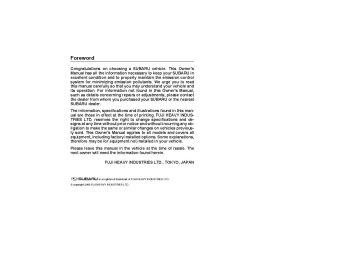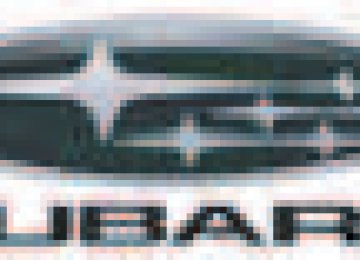- 2012 Subaru Tribeca Owners Manuals
- Subaru Tribeca Owners Manuals
- 2008 Subaru Tribeca Owners Manuals
- Subaru Tribeca Owners Manuals
- 2007 Subaru Tribeca Owners Manuals
- Subaru Tribeca Owners Manuals
- 2006 Subaru Tribeca Owners Manuals
- Subaru Tribeca Owners Manuals
- 2010 Subaru Tribeca Owners Manuals
- Subaru Tribeca Owners Manuals
- 2011 Subaru Tribeca Owners Manuals
- Subaru Tribeca Owners Manuals
- 2009 Subaru Tribeca Owners Manuals
- Subaru Tribeca Owners Manuals
- Download PDF Manual
-
” or “
Automatic tuning may not function proper- ly if the station reception is weakened by distance from the station or proximity to tall buildings and hills.
(cid:86) Selecting preset stations Presetting a station with a preset button (10) allows you to select that station in a single operation. Up to six, AM, FM1 and FM2 stations each may be preset. (cid:86) How to preset stations 1. Press the “FM AM” button (2) to select FM1, FM2, or AM reception. 2. Press the “SCAN” button (8) or tune the radio manually until the desired station frequency is displayed. 3. Press one of the preset buttons (10) for more than 1.5 seconds to store the fre- quency. If the button is pressed for less than 1.5 seconds, the preceding selection will remain in memory. NOTE (cid:121) If the connection between the radio and battery is broken for any reason such as vehicle maintenance or radio removal, all stations stored in the pre- set buttons are cleared. If this occurs, it is necessary to reset the preset but- tons. (cid:121) If a cell phone is placed near the ra- dio, it may cause the radio to emit
noise when it receives calls. This noise does not indicate a radio fault. (cid:84) XM Satellite radio To receive satellite radio, it is necessary to install the Subaru genuine satellite receiv- er (option part) and to enter into a con- tract. For details, please contact your SUBARU dealer. (cid:86) XMTM satellite radio XMTM is a continental U.S. based satellite radio service that offers more than 160
coast to coast channels, including music, news, sports, talk and children’s program- ming. XMTM provides digital quality audio and text information, including song title and artist name. A service fee is required to receive the XMTM service. For more in- formation, contact XMTM at www.xmradio.com or call 1-800-XM-RA- DIO (1-800-967-2346). (cid:86) Satellite radio reception Satellite radio signals are best received in areas with a clear view of the open sky. In areas where there are tall buildings, trees, tunnels or other structures that may ob- struct the signal of the satellites, there may be signal interruptions. Other circum- stances that may result in signal loss in- clude driving near a wall, steep cliff, hill or driving on the lower level of a multi-tieredA3120BE-B.book 9 ページ 2006年5月30日 火曜日 午前9時32分
road or inside of a parking garage. To help reduce this condition, satellite ra- dio providers have installed ground-based repeaters in heavily populated areas. However, you may still experience recep- tion problems in some areas. (cid:86) Band selection button Push the “SAT” button (1) when the radio is off to turn on the radio. Push the “SAT” button when the radio is on to select SAT1, SAT2 or SAT3 recep- tion. (cid:86) Channel selection Press “ ” of the TUNE TRACK button (4) to select the next channel and press “ ” of the button to select the previous channel. ” of the button to Keep pressing “ change to the next channel continuously and keep pressing “ ” of the button to change to the previous channel continu- ously. (cid:86) Category selection Press “ ” of the SEEK FLDR button (7) to display the current category. ” again to select the next cate- Press “ gory, and press “ ” again to select the previous category.
” or “
(cid:86) Channel scan Press the “SCAN” button (8) to change the radio to the SCAN mode. In this mode, the radio scans through the channels until a station is found. The radio will stop at the station for five seconds while displaying the channel number, after which scanning will continue until the entire channel has been scanned from the low end to the high end. Also during the category selection, chan- nel scan can be performed in that catego- ry. Press the “SCAN” button again to cancel the SCAN mode and to stop on any dis- played channel. (cid:86) Selecting preset channels Presetting a channel with a preset button (10) allows you to select that channel in a single operation. Up to six, SAT1, SAT2
and SAT3 channels each may be preset.(cid:86) How to preset channels 1. Press the “SAT” button (1) to select SAT1, SAT2 and SAT3 reception. 2. Press the “SCAN” button (8) or the TUNE TRACK button (4) to select the channel. 3. Press one of the preset buttons (10) for more than 1.5 seconds to store the chan- nel. If the button is pressed for less than
5-9
1.5 seconds, the preceding selection will remain in memory. NOTE If the connection between the radio and battery is broken for any reason such as vehicle maintenance or radio removal, all channels stored in the pre- set buttons are cleared. If this occurs, it is necessary to reset the preset but- tons.
(cid:86) Display selection Press the “AUDIO” (5) button while receiv- ing satellite radio to change the display as follows:
CHANNEL
CATEGORY
TITLE
NAME
(cid:84) Rear seat entertainment If your vehicle is equipped with a Rear Seat Entertainment System, you can en- joy audio outputs from the system through the vehicle’s speakers by pressing the “RSE AUX” button (3). Press the button again to return to the audio set sound.
– CONTINUED –
A3120BE-B.book 10 ページ 2006年5月30日 火曜日 午前9時32分
5-10
(cid:132) Compact disc player operation
(1)
(2)
(3)
(4)
(5) (6)
(7)
1) CD button 2) TUNE TRACK button 3) AUDIO button 4) SEEK FLDR button 5) RDM button 6) RPT button 7) SCAN button 8) Eject button
(cid:84) To playback a compact disc (cid:86) When CD is not in the player Hold a disc with a finger in the center hole while gripping the edge of the disc, then insert it in to the slot (with the label side up) and the player will automatically pull the disc into position. NOTE (cid:121) DO NOT INSERT TWO DISCS INTO THE DISC INSERTION SLOT AT A TIME. (cid:121) Be sure to insert a disc with the label side up. If you insert the disc the label side down, “CHECK DISC” will appear on the display and the player will not play anything. (cid:121) After the last song finishes, the play- er will automatically return to track 1
(the first song on the disc). (cid:121) If you insert a disc that cannot be played by the player, “CHECK DISC”(8)
500266
A3120BE-B.book 11 ページ 2006年5月30日 火曜日 午前9時32分
will appear on the display and the play- er will revert to the previously selected mode. (cid:121) The player is designed to be able to play music CD-Rs and music CD-RWs, but it may not be able to play certain ones. (cid:121) Single CDs (i.e., 8 cm/3 inch CDs) are not supported, and if inserted, they will be immediately ejected.
(cid:86) When CD is in the player When the “CD” button (1) is pressed, the player will start playback. NOTE After the last song finishes, the player will automatically return to track 1 (the first song on the disc).
the
“POWER-VOL” button
(cid:84) To stop playback of a CD When is pressed during playback of a CD, the CD stops playing temporarily. To let the CD resume playing, press the button again. (cid:84) To select a song from its beginning (cid:86) Forward direction Briefly press the “ ” side of the TUNE TRACK button (2) to skip to the beginning of the next track/file (track). Each time this side of the button is pressed, the indicated track/file (track) number will increase.
NOTE In an MP3 folder, skipping past the last track/file (track) will take you back to the first track/file (track) in the folder. (cid:86) Backward direction Briefly press the “ ” side of the TUNE TRACK button (2) to skip to the beginning of the current track/file (track). Each time this side of the button is pressed, the indi- cated track/file (track) number will de- crease. NOTE In an MP3 folder, skipping past the last track/file (track) will take you back to the first track/file (track) in the folder.
(cid:84) Fast-forwarding and fast-reversing (cid:86) Fast-forwarding Press the “ ” side of the TUNE TRACK button (2) continuously to fast-forward the track/file. Release the button to stop fast-forward- ing. NOTE If you fast-forward past the last track/ file (track) on the disc, the player will select the first track/file (track) on the disc and start playing it.
5-11
(cid:86) Fast-reversing Press the “ ” side of the TUNE TRACK button (2) continuously to fast-reverse the track/file (track). Release the button to stop fast-reversing. NOTE If you fast-reverse to the beginning of the first track/file (track) on the disc, the fast-reversing will stop and the player will start playing the first track/ file (track) on the disc.
(cid:84) Folder selection (MP3 disc) ” side of the SEEK FLDR Press the “ button (2) briefly to select the next folder. Pressing the “ ” side of the same button the first time makes the player go back to the beginning of the currently selected file; pressing it a second time makes it go back to the previously selected file. NOTE Only MP3 folders are recognized when an attempt to select the next or previ- ous folder is made. If no appropriate folder exists on the disc, pressing the “ ” side of the SEEK FLDR button has no effect.
” or “
– CONTINUED –
A3120BE-B.book 12 ページ 2006年5月30日 火曜日 午前9時32分
5-12
(cid:84) Repeating
(cid:86) To repeat the currently playing
track/file (track)
To repeat a track/file (track), briefly press the “RPT” button (6) while the track/file (track) is playing. The display will show “RPT”, and the track/file (track) will be re- peated. To cancel the track/file (track) repeat-play mode: Press the “RPT” button once (non-MP3
disc) Press the “RPT” button twice (MP3 disc) The “RPT” indication will go off, and the normal playback mode will be resumed. NOTE (cid:121) With an MP3 disc inserted, each time you briefly press the button, the mode will change to the next one in the fol- lowing sequence.RPT
D-RPT
CANCEL
If you accidentally press the button and cancel the track/file (track) repeat- play mode, press it again to reselect the repeat-play mode. (cid:121) The repeat-play mode will be can- celed if you perform any of the follow- ing steps:
” button
(cid:121) Press the “RDM” button (cid:121) Press the “SCAN” button (cid:121) Press the “ (cid:121) Select the radio mode (cid:121) Press the “RSE AUX” button (cid:121) Press the “ the SEEK FLDR button (MP3 disc) (cid:121) Turn off the power of the audio equipment. (cid:121) Turn the ignition switch to the “OFF” position.
” side of
” or “
(cid:86) To repeat the currently playing fold-
er (MP3 disc)
To repeat the currently playing folder, press the “RPT” (6) button twice while a file (track) is playing. The display will show “F-RPT”, and the folder will be played re- peatedly. To cancel the folder repeat-play mode, press the “RPT” button once more. The “F-RPT” indication will go off, and the nor- mal playback mode will be resumed. NOTE (cid:121) Each time you briefly press the but- ton, the mode will change to the next one in the following sequence.
RPT
F-RPT
CANCEL
the
If you accidentally press the button and cancel folder repeat-play mode, press it again to reselect the folder repeat-play mode. (cid:121) The folder repeat-play mode will be cancelled if you perform any of the fol- lowing steps:
” button
(cid:121) Press the “RDM” button (cid:121) Press the “SCAN” button (cid:121) Press the “ (cid:121) Select the radio mode (cid:121) Press the “RSE AUX” button (cid:121) Press the “ the SEEK FLDR button (MP3 disc) (cid:121) Turn off the power of the audio equipment. (cid:121) Turn the ignition switch to the “OFF” position.
” side of
” or “
(cid:84) Random playback
(cid:86) Non-MP3 disc Press the “RDM” button (5) briefly during disc playback to play all of the tracks on the disc in a random order. The display will show “RDM”, and all of the tracks on the disc will be played in a random order. To cancel random mode, press the button again. The “RDM” indication will go off, and the normal playback mode will be re- sumed.
A3120BE-B.book 13 ページ 2006年5月30日 火曜日 午前9時32分
5-13
” button
NOTE Random playback will be cancelled if you perform any of the following steps: (cid:121) Press the “RPT” button (cid:121) Press the “SCAN” button (cid:121) Press the “ (cid:121) Select the radio mode (cid:121) Press the “RSE AUX” button (cid:121) Press the “ SEEK FLDR button (cid:121) Turn off the power of the audio equipment. (cid:121) Turn the ignition switch to the “OFF” position.
” side of the
” or “
(cid:86) MP3 disc Press the “RDM” button (5) during disc playback to play all of the tracks in the folder currently being played in random or- der. Press the “RDM” button again to play all of the tracks on the disc in random or- der. The display will show “RDM” during the random mode. To cancel the random mode, press the “RDM” button during “in-disc” random playback. The “RDM” indication will go off, and the normal playback mode will be re- sumed. NOTE (cid:121) Each time you briefly press the but- ton, the mode will change to the next one in the following sequence.
CANCEL
If you accidentally press the button and cancel the random mode, press it again to reselect the random mode. (cid:121) Random playback will be cancelled if you perform any of the following steps:
” button
(cid:121) Press the “RPT” button (cid:121) Press the “SCAN” button (cid:121) Press the “ (cid:121) Select the radio mode (cid:121) Press the “RSE AUX” button (cid:121) Press the “ ” or “ the SEEK FLDR button (cid:121) Turn off the power of the audio equipment. (cid:121) Turn the ignition switch to the “OFF” position.
” side of
in succession. Press
(cid:84) Scan The scan mode lets you listen to the first 10 seconds of each track/file (track) on the disc/folder the “SCAN” button (7) to start scanning through all tracks upward beginning with the track/file (track) following the currently selected one. After all tracks/files (tracks) on the disc/folder has been scanned, nor- mal playback mode is restored.
” or “
” side of the
” side of the
To cancel a scan, press the button again. NOTE The scan mode will be cancelled if you perform any of the following opera- tions: (cid:121) Press the “RPT” button (cid:121) Press the “RDM” button ” button (cid:121) Press the “ (cid:121) Press the “ ” or “ TUNE TRACK button (cid:121) Press the “ SEEK FLDR button (MP3 disc) (cid:121) Select the radio mode (cid:121) Press the “RSE AUX” button (cid:121) Turn off the power of the audio equipment. (cid:121) Turn the ignition switch to the “OFF” position. (cid:84) To eject a disc from the player When a disc is being played back or when a disc is in the player, press the eject but- ton “ NOTE (cid:121) Avoid driving the vehicle with a CD sticking out, because vibration might make it fall out. (cid:121) If the disc is left ejected for more than approximately 15 seconds after the ignition switch is turned to the “OFF” position, a disc protection func-
” (8). The disc will be ejected.
– CONTINUED –
A3120BE-B.book 14 ページ 2006年5月30日 火曜日 午前9時32分
5-14
tion will operate, automatically reload- ing the disc. In this case, the disc is not played. (cid:84) Display selection (MP3 disc) If you press the “AUDIO” button (3) during playback, the indication will change to the next one in the following sequence.
File title
Time
Folder title
(cid:84) Page (track/folder title) scroll (MP3
disc)
If, having pressed the “AUDIO” button (3) to select track title or folder title display, you press the “AUDIO” button again for less than 0.5 second, the title will be scrolled so you can see all of it. You will see eight characters at a time. NOTE The display is designed to show titles for up to three pages (64 characters in total).
A3120BE-B.book 15 ページ 2006年5月30日 火曜日 午前9時32分
Type B audio set (if equipped)
The audio set will operate only when the ignition switch is in the “ACC” or “ON” positions.
(cid:132) Radio operation
(1)
(2)
(3)
(4)
(5)
(6)
(7)
(8)
(9)
(10)
(10)
500265
5-15
1) SAT button 2) FM AM button 3) AUX RSE button 4) TUNE TRACK button 5) AUDIO button 6) Power switch, volume control dial 7) SEEK FLDR button 8) SCAN button 9) TONE BAL button 10) Preset button
(cid:84) Power switch and volume control The dial (6) is used for both power (ON/ OFF) and volume control. The radio is turned ON and OFF by pushing the dial and the volume is controlled by turning the dial. The dial can also be used for tone and balance adjustment. (cid:84) Tone and balance control The volume control dial (6) normally func- tions as a volume control. This dial be- comes a control for Bass, Midrange, Tre- ble, Fader or Balance when you select the appropriate tone and balance control mode. Choose desired volume level for each mode by turning the volume control dial. The control function returns to volume control mode after approximately 5 sec- onds.
– CONTINUED –
A3120BE-B.book 16 ページ 2006年5月30日 火曜日 午前9時32分
5-16
(cid:86) To change tone and balance control
modes
Each brief press of the “TONE BAL” but- ton (9) changes control modes in the fol- lowing sequence starting from volume control mode. (When the radio is first turned on, the control mode is in the vol- ume control.)
Volume
(VOLUME)
Bass (BASS)
Midrange (MIDDLE)
Balance
(BALANCE)
Fader
(FADER)
Treble
(TREBLE)
The “TONE BAL” button is used for select- ing the following control modes:
A3120BE-B.book 17 ページ 2006年5月30日 火曜日 午前9時32分
Control mode (Range of levels)
Turn counterclockwise
Turn clockwise
500204
Bass control (–6 to +6)
For less bass sound
For more bass sound
Midrange control (–6 to +6)
For less midrange sound
For more midrange sound
Treble control (–6 to +6)
For less treble sound
For more treble sound
Fader control (R9 to F9)
To increase rear speaker volume and decrease front speaker vol-
ume
To increase front speaker volume and decrease rear speaker vol-
ume
Balance control (L9 to R9)
To increase left speaker volume and decrease right speaker vol-
ume
To increase right speaker volume
and decrease left speaker vol-
ume
Volume control (0 to 40)
For less volume
For more volume
5-17
(cid:84) FM/AM radio
(cid:86) FM/AM selection button Push the “FM AM” (2) button when the ra- dio is off to turn on the radio. Push the “FM AM” button when the radio is on to select FM1, FM2 or AM reception. (cid:86) Stereo indicator The stereo indicator “ST” will come on when an FM stereo broadcast is received.
(cid:86) Manual tuning Press the “ ” side of the TUNE TRACK button (4) to increase the tuning frequency and press the tuning button marked “ ” to decrease it. Each time the button is pressed, the fre- quency interval can be changed between 10 kHz in the AM mode and 0.2 MHz in the FM mode. If you hold down the “ ” side of the but- ton, the tuning frequency will increase continuously, and if you hold down the “ ” side of the button, the tuning fre- quency will decrease continuously. Re- lease the button when your desired fre- quency is reached. NOTE While you are holding down either side of the TUNE/TRACK button, the tuning frequency will not stop changing even
– CONTINUED –
A3120BE-B.book 18 ページ 2006年5月30日 火曜日 午前9時32分
5-18
” or “
if the frequency of a receivable station is reached. (cid:86) Seek tuning (SEEK) If you press the “ ” side of the SEEK FLDR button (7), the radio will auto- matically search for a receivable station and stop at the first one it finds. This func- tion may not be available, however, when radio signals are weak. In such a situation, perform manual tuning to select the de- sired station.
(cid:86) Scan tuning (SCAN) Press the “SCAN” button (8) to change the radio to the SCAN mode. In this mode, the radio scans through the radio band until a station is found. The radio will stop at the station for five seconds while displaying the frequency, after which scanning will continue until the entire band has been scanned from the low end to the high end. Press the “SCAN” button again to cancel the SCAN mode and to stop on any dis- played frequency. Press the “ ” side of the SEEK FLDR button (7) again to cancel the scan mode and to stop on any displayed fre- quency. When the “SCAN” button is pressed for automatic tuning, stations are scanned in the direction of low frequencies to high fre- quencies only.
” or “
Automatic tuning may not function proper- ly if the station reception is weakened by distance from the station or proximity to tall buildings and hills.
(cid:86) Selecting preset stations Presetting a station with a preset button allows you to select that station in a single operation. Up to six AM, FM1 and FM2
stations each may be preset. (cid:86) How to preset stations 1. Press the “FM AM” button (2) to select FM1, FM2 or AM reception. 2. Press the “SCAN” button (8) or tune the radio manually until the desired station frequency is displayed. 3. Press one of the preset buttons for more than 1.5 seconds to store the fre- quency. If the button is pressed for less than 1.5 seconds, the preceding selection will remain in memory. NOTE (cid:121) If the connection between the radio and battery is broken for any reason such as vehicle maintenance or radio removal, all stations stored in the pre- set buttons are cleared. If this occurs, it is necessary to reset the preset but- tons. (cid:121) If a cell phone is placed near the ra- dio, it may cause the radio to emitnoise when it receives calls. This noise does not indicate a radio fault. (cid:84) XM Satellite radio To receive satellite radio, it is necessary to install the Subaru genuine satellite receiv- er (option part) and to enter into a con- tract. For details, please contact your SUBARU dealer. (cid:86) XMTM satellite radio XMTM is a continental U.S. based satellite radio service that offers more than 160
coast to coast channels, including music, news, sports, talk and children’s program- ming. XMTM provides digital quality audio and text information, including song title and artist name. A service fee is required to receive the XMTM service. For more in- formation, contact XMTM at www.xmradio.com or call 1-800-XM-RA- DIO (1-800-967-2346). (cid:86) Satellite radio reception Satellite radio signals are best received in areas with a clear view of the open sky. In areas where there are tall buildings, trees, tunnels or other structures that may ob- struct the signal of the satellites, there may be signal interruptions. Other circum- stances that may result in signal loss in- clude driving near a wall, steep cliff, hill or driving on the lower level of a multi-tieredA3120BE-B.book 19 ページ 2006年5月30日 火曜日 午前9時32分
road or inside of a parking garage. To help reduce this condition, satellite ra- dio providers have installed ground-based repeaters in heavily populated areas. However, you may still experience recep- tion problems in some areas. (cid:86) Band selection button Push the “SAT” button (1) when the radio is off to turn on the radio. Push the “SAT” button when the radio is on to select SAT1, SAT2 or SAT3 recep- tion. (cid:86) Channel selection Press “ ” of the TUNE TRACK button (4) to select the next channel and press “ ” of the button to select the previous channel. ” of the button to Keep pressing “ change to the next channel continuously and keep pressing “ ” of the button to change to the previous channel continu- ously. (cid:86) Category selection Press “ ” of the SEEK FLDR button (7) to display the current category. ” again to select the next cate- Press “ gory, and press “ ” again to select the previous category.
” or “
(cid:86) Channel scan Press the “SCAN” button (8) to change the radio to the SCAN mode. In this mode, the radio scans through the channels until a station is found. The radio will stop at the station for five seconds while displaying the channel number, after which scanning will continue until the entire channel has been scanned from the low end to the high end. Also during the category selection, chan- nel scan can be performed in that catego- ry. Press the “SCAN” button again to cancel the SCAN mode and to stop on any dis- played channel. (cid:86) Selecting preset channels Presetting a channel with a preset button (10) allows you to select that channel in a single operation. Up to six, SAT1, SAT2
and SAT3 channels each may be preset.(cid:86) How to preset channels 1. Press the “SAT” button (1) to select SAT1, SAT2 and SAT3 reception. 2. Press the “SCAN” button (8) or the TUNE TRACK button (4) to select the channel. 3. Press one of the preset buttons (10) for more than 1.5 seconds to store the chan- nel. If the button is pressed for less than
5-19
1.5 seconds, the preceding selection will remain in memory. NOTE If the connection between the radio and battery is broken for any reason such as vehicle maintenance or radio removal, all channels stored in the pre- set buttons are cleared. If this occurs, it is necessary to reset the preset but- tons.
(cid:86) Display selection Press the “AUDIO” (5) button while receiv- ing satellite radio to change the display as follows:
CHANNEL
CATEGORY
TITLE
NAME
(cid:84) Rear seat entertainment If your vehicle is equipped with a Rear Seat Entertainment System, you can en- joy audio outputs from the system through the vehicle’s speakers by pressing the “RSE AUX” button. Press the button again to return to the audio set sound.
– CONTINUED –
A3120BE-B.book 20 ページ 2006年5月30日 火曜日 午前9時32分
5-20
(cid:132) Built-in CD changer operation
(1)
(2)
(3)
(4)
(5) (6)
(7)
(10)
(9)
(9)
(8)
500267
1) CD button 2) TUNE TRACK button 3) AUDIO button 4) SEEK FLDR button 5) RDM button 6) RPT button 7) SCAN button 8) Eject button 9) Disc select button 10) LOAD button
NOTE (cid:121) Be sure to insert a disc with the label side up. If you insert the disc the label side down, “CHECK DISC” will appear on the display and the player will not play anything. (cid:121) If a disc is inserted during a radio broadcast, the disc will interrupt the broadcast. (cid:121) The player is designed to be able to play music CD-Rs and music CD-RWs, but it may not be able to play certain ones. (cid:121) Single CDs (i.e., 8 cm/3 inch CDs) are not supported, and if inserted, they will be immediately ejected. (cid:121) Insert discs slowly, one at a time. In- serting discs one over another could result in malfunction of the CD chang- er.
A3120BE-B.book 21 ページ 2006年5月30日 火曜日 午前9時32分
(cid:84) How to insert a CD(s)
(cid:86) Inserting a CD 1. Briefly press the “LOAD” button (10). If the magazine in the player has an idle po- sition where you can insert a disc, the disc number indicator associated with the idle position will blink. If no indicator blinks, it means that there is no idle position in the magazine. 2. After the disc number indicator has started to flash, insert the disc when “LOAD” flashes on the display. The disc will then be automatically drawn in, and the player will begin to play back the first track of the disc.
(cid:121) To insert more discs in succession, re- peat Steps 1 and 2. The magazine will be loaded with discs in the ascending order of position number. If you do not insert any disc in 15 seconds after you have pressed the “LOAD” but- ton, the player will begin to play back the first track of the last disc you have insert- ed. (cid:121) The disc indicator steadily lights up if a disc is already inserted in the correspond- ing position of the magazine. (cid:121) While the player is in the loading mode, if you press “FM AM” button, the player will enter the standby mode. Press the “CD” button (1) to start playback.
(cid:86) Inserting a disc in a desired position 1. Briefly press the “LOAD” button (10). If the magazine in the player has an idle po- sition where you can insert a disc, the disc number indicator associated with the idle position will blink. The positions in the magazine the indica- tor of which steadily lights up are already loaded with discs. 2. Press the disc select button (9) at the position where you want to insert a disc. 3. Insert the disc when “LOAD” flashes on the display. The disc will then be automat- ically drawn in, and the player will begin to play the first track on the disc.
(cid:121) If you wish to insert another disc, repeat the procedure beginning with step 1. If you do not insert any disc in 15 seconds after you have pressed the “LOAD” but- ton, the player will begin to play back the first track of the last disc you have insert- ed. (cid:121) While the player is in the loading mode, if you press “FM AM” button, the player will enter standby mode. Press the “CD” but- ton (1) to start playback.
(cid:86) Loading all the magazine (Full disc
loading mode)
1. If you continue to press the “LOAD” button (10) for more than 1.5 seconds, the player will produce beep sound and will
5-21
enter the full disc loading mode. 2. A “disc number” indicator will blink, and “ALL LOAD” will be on display for a period of 15 seconds. If a disc is successfully loaded during this period, the disc number indicator will stop blinking and will steadily light. 3. When the loading of a disc is complete, the next disc number indicator will blink. Then repeat Step 2. 4. When the magazine is filled with discs by repeating Steps 2 and 3, the player will start playback of the discs, beginning with the one inserted first.
If you fail to insert any disc during each 15
seconds interval, the full disc loading mode will be canceled, and the player will start playback of the disc inserted first. (cid:84) How to play back a CD or make apause
(cid:86) When there is no CD inserted: Insert a CD by referring to “How to insert a CD(s)”. When a CD is loaded, the player will start playback of the CD, beginning with the first track.
(cid:86) When there are CDs loaded: Press a desired one of the disc select but- tons (9) the disc number indicator of which
– CONTINUED –
A3120BE-B.book 22 ページ 2006年5月30日 火曜日 午前9時32分
5-22
steadily lights up. The player will then start playback of the selected CD, beginning with the first track. If a disc that the player cannot read has been loaded, “CHECK DISC” will appear on the display and the player will not play anything.
(cid:84) To select a song from its beginning (cid:86) Forward direction Briefly press the “ ” side of the TUNE TRACK button (2) to skip to the beginning of the next track/file (track). Each time the button is pressed, the indicated track/file (track) number will increase. NOTE In an MP3 folder, skipping past the last track/file (track) will take you back to the first track/file (track) in the folder. (cid:86) Backward direction Briefly press the “ ” side of the TUNE TRACK button (2) to skip to the beginning of the current track/file (track). Each time the button is pressed, the indicated track/ file (track) number will decrease. NOTE In an MP3 folder, skipping past the first track/file (track) will take you to the last track/file (track) in the folder.
(cid:84) Fast-forwarding and fast-reversing
the
(cid:86) Fast-forwarding Press the “ ” side of the TUNE TRACK button (2) continuously to fast-forward the track/file. Release the button to stop fast-forward- ing. NOTE If you fast-forward to the end of the last track/file (track), fast-forwarding will stop and the player will start playback beginning with track/file (track). (cid:86) Fast-reversing Press the “ ” side of the TUNE TRACK button (2) continuously to fast-reverse the track/file. Release the button to stop fast-reversing. NOTE If you fast-reverse to the beginning of the first track/file (track), fast-reversing will stop and the player will start play- back. (cid:84) Repeating
first
(cid:86) To repeat the currently playing
track/file (track)
To repeat a track/file (track), briefly press the “RPT” button (6) while the track/file
(track) is playing. The display will show “RPT”, and the track/file (track) will be re- peated. To cancel the track/file (track) repeat-play mode, briefly press the “RPT” button twice. The “RPT” indication will go off, and the normal playback mode will be re- sumed. NOTE (cid:121) Each time you briefly press the but- ton, the mode will change to the next one in the following sequence.
RPT
D-RPT
CANCEL
If you accidentally press the button and cancel the track/file (track) repeat- play mode, press it again to reselect the repeat-play mode. (cid:121) The repeat-play mode will be can- celled if you perform any of the follow- ing steps:
” button
(cid:121) Press the “RDM” button (cid:121) Press the “SCAN” button (cid:121) Press the “ (cid:121) Press the disc select button (cid:121) Select the radio mode (cid:121) Press the “RSE AUX” button (cid:121) Press the “ the SEEK FLDR button (MP3 disc)
” or “
” side of
A3120BE-B.book 23 ページ 2006年5月30日 火曜日 午前9時32分
5-23
(cid:121) Turn off the power of the audio equipment. (cid:121) Turn the ignition switch to the “OFF” position.
(cid:86) To repeat the currently playing disc/
folder
To repeat the currently playing disc/folder, press the “RPT” button (6) twice while a track/file (track) is playing. The display will show “D-RPT”, and the disc/folder will be played repeatedly. To cancel the disc/folder repeat-play mode, press the “RPT” button once more. The “D-RPT” indication will go off, and the normal playback mode will be resumed. NOTE (cid:121) Each time you briefly press the but- ton, the mode will change to the next one in the following sequence.
RPT
D-RPT
CANCEL
If you accidentally press the button and cancel the disc/folder repeat-play mode, press it again to reselect the disc/folder repeat-play mode. (cid:121) The disc/folder repeat-play mode will be cancelled if you perform any of the following steps:
(cid:121) Press the “RDM” button
” button
(cid:121) Press the “SCAN” button (cid:121) Press the “ (cid:121) Press the disc select button (cid:121) Select the radio mode (cid:121) Press the “RSE AUX” button (cid:121) Press the “ the SEEK FLDR button (MP3 disc) (cid:121) Turn off the power of the audio equipment. (cid:121) Turn the ignition switch to the “OFF” position.
” side of
” or “
(cid:84) Random playback (cid:86) Non-MP3 disc Press the “RDM” button (5) briefly during disc playback to play all of the tracks on the disc in a random order. The display will show “RDM”, and all of the tracks on the disc will be played in a random order. To cancel random mode, press the button again. The “RDM” indication will go off, and the normal playback mode will be re- sumed. NOTE Random playback will be cancelled if you perform any of the following steps: (cid:121) Press the “RPT” button (cid:121) Press the “SCAN” button (cid:121) Press the “ (cid:121) Select the radio mode (cid:121) Press the “RSE AUX” button
” button
” or “
” side of the
(cid:121) Press the “ SEEK FLDR button (cid:121) Turn off the power of the audio equipment. (cid:121) Turn the ignition switch to the “OFF” position. (cid:86) MP3 disc Press the “RDM” button (5) during disc playback to play all of the tracks in the folder currently being played in random or- der. Press the “RDM” button again to play all of the tracks on the disc in random or- der. The display will show “RDM” during the random mode. To cancel the random mode, press the “RDM” button during “in-disc” random playback. The “RDM” indication will go off, and the normal playback mode will be re- sumed. NOTE (cid:121) Each time you briefly press the but- ton, the mode will change to the next one in the following sequence.
CANCEL
If you accidentally press the button and cancel the random mode, press it
– CONTINUED –
A3120BE-B.book 24 ページ 2006年5月30日 火曜日 午前9時32分
5-24
again to reselect the random mode. (cid:121) Random playback will be cancelled if you perform any of the following steps:
” button
(cid:121) Press the “RPT” button (cid:121) Press the “SCAN” button (cid:121) Press the “ (cid:121) Select the radio mode (cid:121) Press the “RSE AUX” button (cid:121) Press the “ ” or “ the SEEK FLDR button (cid:121) Turn off the power of the audio equipment. (cid:121) Turn the ignition switch to the “OFF” position.
” side of
(cid:84) SCAN The scan mode lets you listen to the first 10 seconds of each track/file (track) in succession. Press the “SCAN” button (7) to start scanning upward beginning with the track/file (track) following the currently selected one. When all tracks/files (tracks) in the disc/folder have been scanned, nor- mal playback will be resumed. To cancel the scan mode, press the button again. NOTE The scan mode will be cancelled if you perform any of the following steps: (cid:121) Press the “RPT” button (cid:121) Press the “RDM” button (cid:121) Press the “ TUNE TRACK button
” side of the
” or “
” or “
” button
” side of the
(cid:121) Press the “ SEEK FLDR button (MP3 disc) (cid:121) Press the “ (cid:121) Press the disc select button (cid:121) Select the radio mode (cid:121) Press the “RSE AUX” button (cid:121) Turn off the power of the audio equipment. (cid:121) Turn the ignition switch to the “OFF” position.
(cid:84) Display selection (MP3 disc) If you press the “AUDIO” button (3) during playback, the indication will change to the next one in the following sequence.
File title
Time
Folder title
(cid:84) Page (track/folder title) scroll (MP3
disc)
If, having pressed the “AUDIO” button (3) to select track title or folder title display, you press the “AUDIO” button again for less than 0.5 second, the title will be scrolled so you can see all of it. You will see eight characters at a time. NOTE The display is designed to show titles for up to three pages (64 characters in
total).
(cid:84) Folder selection (MP3 disc) Press the “ ” side of the SEEK FLDR button (4) briefly to select the next folder. Pressing the “ ” side of the same button the first time makes the player go back to the beginning of the currently selected file; pressing it a second time makes it go back to the previously selected file. NOTE Only MP3 folders are recognized when an attempt to select the next or previ- ous folder is made. If no appropriate folder exists on the disc, pressing the “ ” side of the SEEK FLDR button has no effect. (cid:84) How to unload CDs from the player
” or “
(cid:86) Ejecting a CD from the player Of the discs loaded, you can select and re- move only one disc. 1. Use the disc select button (9) to select the disc to be ejected. 2. Briefly press the “ ” button (8). The selected disc will be ejected. The disc number indicator will flash at this time. When you remove the ejected disc, the disc number indicator will go off.
To remove more discs in succession, re- peat Steps 1 and 2.
A3120BE-B.book 25 ページ 2006年5月30日 火曜日 午前9時32分
5-25
(cid:86) Ejecting all discs from the player
(All disc ejection mode)
1. If you continue to press the “ ” but- ton (8), the player will produce beep sound and will enter the all disc ejection mode. 2. Remove the disc that has been eject- ed. The other discs loaded will then be ejected one after another. If you do not re- move the disc that has been ejected, the “All disc ejection mode” will be canceled. NOTE (cid:121) Avoid driving the vehicle with a CD sticking out, because vibration might make it fall out. (cid:121) If you press the “ ” button while the player is in all disc ejection mode, the mode will be cancelled following ejection of the disc that is currently be- ing ejected. (cid:121) If you press the “CD” button while the player is in all disc ejection mode, the player will draw in the discs that have been ejected and play them.
Audio control buttons
These buttons are located on the spokes of the steering wheel. They allow the driv- er to control audio functions without taking his/her hands off the steering wheel. (cid:84) MODE button
*1: The frequency last received in the selected waveband will be displayed. *2: Only when a CD is in the player. *3: Only vehicle equipped with RSE (Rear Seat Entertainment) (cid:84) “
” buttons
” and “
500209
This button is used to select the desired audio mode. Each time it is pressed, the mode changes to the next one in the fol- lowing sequence:
AM*1
FM*1
XM
CD*2
RSE*3 or AUX
500210
(cid:86) With radio mode selected Press the “ channel and press the “ lect the previous channel. That station’s frequency will be shown on the audio display.
” button to select the next ” button to se-
(cid:86) With CD mode selected Press the “ ” button to skip forward in the track/file (track) order. Pressing the “ ” button the first time makes the play- er go back to the beginning of the current
– CONTINUED –
A3120BE-B.book 26 ページ 2006年5月30日 火曜日 午前9時32分
5-26
track/file (track); pressing it the second time makes it go back to the previous track/file (track). The track/file (track) number will be shown on the audio display. (cid:84) Volume control buttons
(cid:84) MUTE button
Audio input terminal
500211
Press the “+” button to increase the vol- ume. Press the “–” button to reduce the volume. A number indicating the volume will be shown on the audio display.
500212
Press this button if you wish to immediate- ly cut the volume to zero. The audio display will show “MUTE”. If you press the button again, the original sound volume will return and “MUTE” goes off. NOTE If your vehicle is equipped with a navi- gation system, the display will show “
”.
500256
By connecting a commercial audio prod- uct to the vehicle, such as a portable au- dio player, you can hear its sound via the vehicle's speaker. Connect the portable audio player and push the “RSE AUX” button. For the audio input terminal, a stereo mini pin plug (3.5φ) can be connected. For de- tailed information, see the owner’s manual for the portable audio player. NOTE (cid:121) The output sound of the portable au- dio player is not loud, and the sound via the vehicle’s speakers that are con- nected to the vehicle audio set is very quiet. If you turn up the volume of the
A3120BE-B.book 27 ページ 2006年5月30日 火曜日 午前9時32分
Precautions to observe when handling a compact disc
Use only compact discs (CDs, CD-Rs and CD-RWs) that have the mark shown in the following illustration. Also, some compact discs cannot be played.
audio set, the volume becomes louder. However, when you change the audio to the radio mode or to a CD player, the sound becomes a lot louder. Remem- ber to turn down the volume when you change between them. (cid:121) In some cases, when the sound vol- ume of the portable audio player is low, the sound becomes bad when you turn up the volume of the vehicle audio sys- tem. In this case, adjust the sound vol- ume of the portable audio player. (cid:121) In some cases, noise occurs be- cause of a bad connection between the portable player of the vehicle audio system or for the player.
5-27
500090
– CONTINUED –
A3120BE-B.book 28 ページ 2006年5月30日 火曜日 午前9時32分
5-28
(cid:121) Use a clean disc whenever possible. If there are deposits, wipe the disc surface from the center outward with a dry, soft cloth. Be sure not to use a hard cloth, thin- ner, benzene, alcohol, etc. (cid:121) Do not use any disc that is scratched, deformed, or cracked. Also, do not use any disc that has a non-standard shape (for example, a heart shape). Malfunctions or problems might result. (cid:121) A disc is vulnerable to heat. Never keep it either in places exposed to direct sun- light, near heaters or in vehicles parked in the sun or on hot days.
TM
DualDisc
500395
(cid:121) You cannot use a DualDisc in the CD player. If you insert a DualDisc into the player, the disc may not come out again, possibly causing the player to malfunc- tion. (cid:121) In cold and/or rainy weather, dew can form inside the CD player, preventing nor- mal operation. If this happens, eject the CD and wait for the player to dry out. (cid:121) Skipping may occur when the CD player is subjected to severe vibration (for exam- ple, when the vehicle is driven on a rough surface). (cid:121) To remove a disc from the case, press the center of the case and hold both edg- es of the disc. If the disc surface is touched directly, contamination could cause poor tone quality. Do not touch the disc surface.
500034
A3120BE-B.book 29 ページ 2006年5月30日 火曜日 午前9時32分
MP3 audio
(cid:132) What is MP3? MP3 (the name is an abbreviation of ‘MPEG Audio Layer 3’) is a compression format for digital audio. It was developed by the Motion Picture Experts Group. It permits audio data to be shrunk by a factor of approximately 10 with no loss of sound quality, meaning that the audio on 10 con- ventional CDs can be fitted onto a single CD-R or CD-RW (assuming a bit rate of 128 kbps and a sampling frequency of 44.1 kHz). NOTE (cid:121) MP3 encoding and writing software is not supplied with the audio system. (cid:121) CD writing software is not supplied with the audio system.
(cid:132) Creating MP3 files (cid:121) To create a high-quality MP3 file, it is advisable to have a high bit rate (128 kbps or higher) and a high sampling frequency. (cid:121) If a file is created with a variable bit rate (VBR), the elapsed time during playback may not be displayed correctly and the sound may skip. (cid:121) The sound quality during playback de- pends upon the encoder and bit rate. De-
tailed information can be found in the us- er’s manuals for encoder software and writing software. (cid:121) A fixed bit rate of 128 kbps or higher is recommended.
(cid:132) Saving MP3 files on a disc (cid:121) Do not save any non-MP3 file on a disc. Also, do not save any unnecessary folders on a disc. (cid:121) If many folders and/or non-MP3 files are saved on a disc, a delay will be caused be- fore playback begins. (cid:121) If a disc contains both Compact Disc- Digital Audio (CD-DA) files and MP3 files, the system will play only the CD-DA files. (cid:121) Add the extension ‘.MP3’ to the name of every MP3 file. The system will not play any file that has either no extension or an extension other than ‘.MP3’. (cid:121) Do not add the extension ‘.MP3’ to the name of any non-MP3 file. Doing so could lead to speaker damage. (cid:121) The system does not support multi-ses- sion recording, so disc-at-once recording is recommended. (cid:121) The system does not support packet writing software. (cid:121) The system does not have a playlist function. (cid:121) The system may not be able to display and play certain MP3 files depending on
5-29
the writing software and CD recorder. (cid:121) Recording must be performed using a file system supported by the audio sys- tem. Otherwise, the audio system may not play the MP3 files and may not display folder titles and file titles.
(cid:132) Supported file systems The audio system supports the following file systems: (cid:121) ISO 9660 Level 1/Level 2
(cid:121) Apple Extension to ISO 9660
(cid:121) Joliet (cid:121) Romeo NOTE The audio system does not support the following file systems: (cid:121) Apple HFS (cid:121) UDF 1.50
(cid:121) Mix CD (CD Extra)(cid:132) Compression format (cid:121) MPEG 1 audio layer 3 (MP3) Bit rate: 32 kbps – 320 kbps Sampling frequency: 32, 44.1, 48 kHz (cid:121) MPEG 2 audio layer 3 (MP3) Bit rate: 8 kbps – 160 kbps Sampling frequency: 16, 22.05, 24 kHz
– CONTINUED –
A3120BE-B.book 30 ページ 2006年5月30日 火曜日 午前9時32分
5-30
(cid:132) Numbers of folders and files (cid:121) Maximum number of folders: 255 (in- cluding root folder) (cid:121) Maximum number of files: 999 (maxi- mum number in one folder: 255) (cid:121) Maximum number of layers: 8
NOTE (cid:121) Not all of the discs stored in MP3
files may be able to be played back. (cid:121) Even if a folder contains no MP3
files, it is counted as a folder. (cid:121) Writing software can rearrange fold- ers and files such that the playback or- der is different from the desired one. (cid:121) The playback order for a given disc can be different with different players.(cid:132) Copyright issues Except with respect to copies made for personal use, duplication, distribution, and transmission of music and other copy- righted material on a disc without permis- sion from the copyright holder is illegal.
A3120BE-B.book 1 ページ 2006年5月30日 火曜日 午前9時32分
Interior equipment
Interior light ........................................................ Dome light ............................................................... Cargo area light ...................................................... Rear gate light ......................................................... Map light ............................................................. Sun visors ........................................................... Sun visor extension plate ...................................... Vanity mirror with light ........................................... Storage compartment ........................................ Glove box ................................................................ Center console box ................................................ Rear console ........................................................... Overhead console .................................................. Cup holder .......................................................... Front passenger’s cup holder ............................... Rear seat (5-seater models)/Second-row seat
(7-seater models) passenger’s cup holder ........
Third-row seat cup holders
6-2
6-2
6-2
6-3
6-3
6-3
6-4
6-4
6-5
6-5
6-5
6-6
6-6
6-7
6-76-8
6-8
(7-seater models) ................................................. Accessory power outlets ................................... 6-9
Coat hook ............................................................ 6-10Rear (5-seater models)/Second-row
(7-seater models) passenger area ......................
6-10
Shopping bag hook ............................................ 6-11
Floor mat ............................................................. 6-12
Cargo area cover (if equipped) ......................... 6-12
6-12
6-13Using the cover ....................................................... To remove the cover ..............................................
To install the cover housing ..................................
6-14
Convenient tie-down hooks ............................... 6-14
Under-floor storage compartment .................... 6-15
HomeLink® Wireless Control System(if equipped) ..................................................... 6-16
Garage door opener programming in theU.S.A. ..................................................................... Programming rolling-code-protected garage door openers in the U.S.A. ...........................................
Programming for entrance gates and garage door
openers in Canada ............................................... Programming other devices .................................. Operating the HomeLink® Wireless Control
6-17
6-18
6-19
6-19System ................................................................... Reprogramming a single HomeLink® button ....... Erasing HomeLink® button memory ..................... In case a problem occurs .......................................
6-19
6-19
6-20
6-20
Rear view camera (if equipped) ........................ 6-20
6-21
6-21
6-22
6-23Position of rear view camera ................................. How to use the rear view camera .......................... Viewing range on the screen ................................. Distance marker (help line) ....................................
A3120BE-B.book 2 ページ 2006年5月30日 火曜日 午前9時32分
6-2 Interior equipment
Interior light
Interior equipment
When leaving your vehicle, make sure the light is turned off to avoid battery dis- charge.
(cid:132) Dome light
2 3
600403
Vehicles with Rear Seat Entertainment
600404
Vehicles without Rear Seat Entertain- ment
The light switch has three positions: 1: The light stays on continuously. 2: The light comes on when any door is opened. The light remains on for several seconds and gradually goes out after all doors are closed. The light also can be turned on by use of the remote keyless entry transmitter. See the “Remote keyless entry system” in chapter 2 for detailed information. The setting of the period for which the light stays on can be changed by a SUBARU dealer. Contact the nearest SUBARU dealer for details. 3: The light stays off.
(cid:132) Cargo area light
600405
The cargo area light switch has three po- sitions: DOOR: The light comes on only when the rear gate is opened. Middle position: The light stays off.
: The light stays on continuously.
A3120BE-B.book 3 ページ 2006年5月30日 火曜日 午前9時32分
(cid:132) Rear gate light
Map light
Sun visors
Interior equipment 6-3
600406
400228
To block out glare, swing down the visors. To use the sun visor at a side window, swing it down and move it sideways.
To turn on the map light, push the switch. To turn it off, push the switch again.
When leaving the vehicle, make sure the light is turned off to avoid battery dis- charge. The light also can be turned on by use of the remote keyless entry transmitter. See the “Remote keyless entry system” in chapter 2 for detailed information. The setting of the period for which the light stays on can be changed by a SUBARU dealer. Contact the nearest SUBARU dealer for details.
– CONTINUED –
600653
The rear gate light is on the ceiling just in- side of the rear gate. To turn on the rear gate light, push the right side of the switch. To turn it off, push the left side of the switch.
A3120BE-B.book 4 ページ 2006年5月30日 火曜日 午前9時32分
6-4 Interior equipment
(cid:132) Sun visor extension plate
600407
With the sun visor positioned over the side window, you can use the sun visor exten- sion plate to prevent glare through the gap between the sun visor and center pillar. To use the extension plate, pull it toward the rear of the vehicle. When you have fin- ished using it, stow it by pushing it toward the front of the vehicle.
600408
Do not pull out the extension plate with the sun visor positioned over the windshield. The extension plate would obstruct your view of the rearview mirror.
(cid:132) Vanity mirror with light
Keep the vanity mirror cover closed while the car is being driven to avoid dazzle.
600409
To use the vanity mirror, swing down the sun visor and open the vanity mirror cov- er. The light beside the vanity mirror comes on when the mirror cover is opened.
NOTE Use of the vanity mirror light for a long period of time while the engine is not running can cause battery discharge.
A3120BE-B.book 5 ページ 2006年5月30日 火曜日 午前9時32分
Storage compartment
(cid:121) Always keep the storage compart- ment closed while driving to re- duce the risk of injury in the event of sudden stops or an accident.
(cid:121) Do not store spray cans, contain- ers with flammable or corrosive liquids or any other dangerous items in the storage compartment.
(cid:132) Glove box
1) Lock 2) Unlock
600410
To open the glove box, pull the handle. To
Interior equipment 6-5
(cid:84) Upper compartment
close it, push the lid firmly upward. To lock the glove box, insert the key and turn it clockwise.
(cid:132) Center console box
600412
1) Upper compartment lock release
600411
Pull up the upper compartment lock re- lease to open the upper compartment.
The center console box has a two-layer structure consisting of an upper compart- ment and a lower compartment.
– CONTINUED –
A3120BE-B.book 6 ページ 2006年5月30日 火曜日 午前9時32分
6-6 Interior equipment
(cid:84) Lower compartment
(cid:132) Rear console
To open the console, push on the lid light- ly and it will automatically open.
When your vehicle is parked in the sun or on a warm day, the inside of the overhead console heats up. Avoid storing plastic or other heat- vulnerable or flammable articles such as a lighter in the overhead console.
600413
600414
1) Lower compartment lock release
Pull up the lower compartment lock re- lease to open the lower compartment.
The rear console is located in the back of the center console box. Pull it out to use it.
(cid:132) Overhead console
600415
A3120BE-B.book 7 ページ 2006年5月30日 火曜日 午前9時32分
Cup holder
(cid:132) Front passenger’s cup holder (cid:84) Center console
lease button.
(cid:84) Door pocket
Interior equipment 6-7
(cid:121) When not in use, always keep the cup holder stored while driving to reduce the risk of injury in the event of a sudden stop or an acci- dent.
(cid:121) Do not pick up a cup from the cup holder or put a cup in the holder while you are driving, as this may distract you and lead to an acci- dent.
(cid:121) Take care to avoid spills. Beverag- es, if hot, might burn you or your passengers. Spilled beverages may also damage upholstery or carpets.
The dual cup holder is built into the center console near the parking brake lever.
The door pockets can be used to hold beverage bottles and other items.
600416
600418
When placing a beverage in a door pocket, make sure it is capped. Oth- erwise, the beverage could spill when opening/closing the door or while driving and, if the beverage is hot, it could scald you.
To access the cup holder, push the re-
600417
– CONTINUED –
A3120BE-B.book 8 ページ 2006年5月30日 火曜日 午前9時32分
6-8 Interior equipment
(cid:132) Rear seat (5-seater models)/
Second-row seat (7-seater models) passenger’s cup holder (cid:84) Armrest
A dual cup holder is built in the armrest.
600419
When a cup containing a beverage is in the cup holder, do not slide or recline any seat. Otherwise, the bev- erage could spill while driving and, if the beverage is hot, it could scald you.
(cid:84) Door pocket
(cid:132) Third-row seat cup holders
(7-seater models)
The door pockets can be used to hold beverage bottles and other items.
600420
A cup holder is located at each side of the third-row seat.
600421
When placing a beverage in a door pocket, make sure it is capped. Oth- erwise, the beverage could spill when opening/closing the door or while driving and, if the beverage is hot, it could scald you.
When placing a beverage in a cup holder, make sure it is capped. Oth- erwise, the beverage could spill while driving and, if the beverage is hot, it could scald you.
A3120BE-B.book 9 ページ 2006年5月30日 火曜日 午前9時32分
Accessory power outlets
600575
600609
Accessory power outlets are provided in the center console (lower compartment) and in the cargo area.
Electrical power (12V DC) from the battery is available at any of the outlets when the ignition switch is either in the “ACC” or “ON” position. You can use an in-car use electrical appli- ance by connecting it to an outlet. When both outlets are used at the same time, the total power consumption of the electric appliances must be 120W or less.
(cid:121) Do not attempt to use a cigarette lighter in the accessory power outlet.
(cid:121) Do not place any foreign objects, especially metal ones such as coins or aluminum foil, into the accessory power outlet. That could cause a short circuit. Al- ways put the cap on the accesso- ry power outlet when it is not in use.
(cid:121) Use only electrical appliances which are designed for 12V DC and which consume less than 120W. Overloading the accessory power outlet can cause a short circuit. Do not use double adapt- ers or more than one electrical ap- pliance.
Interior equipment 6-9
(cid:121) If the plug on your electric appli- ance is either too loose or too tight for the accessory power out- let, this can result in a poor con- tact or cause the plug to get stuck. Only use plugs that fit properly.
(cid:121) Use of an electric appliance in the accessory power outlet for a long period of time while the engine is not running can cause battery dis- charge.
(cid:121) Before driving your vehicle, make sure that the plug and the cord on your electrical appliance will not interfere with your shifting gears and operating the accelerator and brake pedals. If they do, do not use the electrical appliance while driving.
– CONTINUED –
A3120BE-B.book 10 ページ 2006年5月30日 火曜日 午前9時32分
6-10 Interior equipment
gap between the center console (lower compartment) and the lid. It is also possible to pass the cord through a groove in the lid and up to the center console (upper compartment).
Coat hook