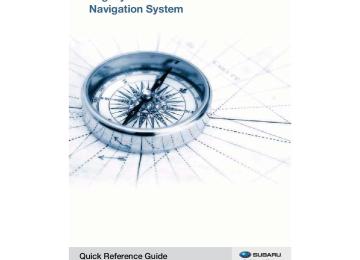- 2011 Subaru Legacy and Outback Navigation System Owners Manuals
- Subaru Legacy and Outback Navigation System Owners Manuals
- 2009 Subaru Legacy and Outback Navigation System Owners Manuals
- Subaru Legacy and Outback Navigation System Owners Manuals
- 2008 Subaru Legacy and Outback Navigation System Owners Manuals
- Subaru Legacy and Outback Navigation System Owners Manuals
- 2006 Subaru Legacy and Outback Navigation System Owners Manuals
- Subaru Legacy and Outback Navigation System Owners Manuals
- 2012 Subaru Legacy and Outback Navigation System Owners Manuals
- Subaru Legacy and Outback Navigation System Owners Manuals
- 2010 Subaru Legacy and Outback Navigation System Owners Manuals
- Subaru Legacy and Outback Navigation System Owners Manuals
- Download PDF Manual
-
2. Shortcut
Commands to switch the screen Voice commands [Show] Map [Show] Current (Position | Location) Repeat [Voice][Guidance] Cancel
3. Function direct (map operation)
Commands to perform the functions of "map operation" Voice commands Zoom In Zoom Out Right [Screen] Map Zoom In Right [Screen] Map Zoom Out [Change to | Show] North up [Mode] [Change to | Show] Heading up [Mode] [Change] Map Direction Right [Screen] Map [Change to | Show] North up [Mode] Right Map [Change to | Show] Heading Up [Mode] Right [Screen] Map [Change] Map Direction [Change to] Dual Map [Mode]
Voice command list
[Change to] Single Map [Mode] Store This Point | Mark This Point | Memory Point Zoom In Maximum Zoom Out Maximum Right [Screen] Map (Zoom In Maximum | Minimum Scale) Right [Screen] Map (Zoom Out Maximum | Minimum Scale)
4. Function direct (POI)
Commands to perform the functions of "POI" Command (US English) (Automobile Club | Triple A) (Gas Station | Gas) (Parking | Parking Lot | Parking Garage | Car Park) (Auto Service & Maintenance | Auto Service) SUBARU DEALERSHIP ATM Bank (Town Center | City Center) Convention Center | Exhibition Center) Court House Government Offices (Higher Education | University | College) Hospital Library (Parks & Recreation | Park & Recreation) Police Station
Voice Activation 223
Voice command list
School Amusement Park Casino Golf Course Historical Monument Marina Museum (Ski Resort | Skiing) (Sports Complex | Stadium) Performing Arts Tourist Attraction Tourist Information Winery (Restaurant | I'm Hungry | Show Restaurant) (American Restaurant | American Food) (Chinese Restaurant | Chinese Food) (Continental Restaurant | Continental Food) (Fast Food | Fast Food Restaurant) (French Restaurant | French Food) (Italian Restaurant | Italian Food) (Japanese Restaurant | Japanese Food) (Mexican Restaurant | Mexican Food) (Seafood Restaurant | Seafood) (Thai Restaurant | Thai Food) (Other Restaurant | Other Food)
224 Voice Activation
Grocery Store Shopping Mall Airport Bus Station Ferry Terminal Hotel Rental Car Agency Rest Area Train Station Business Facility Convenience Store Department Store Home and Garden Pharmacy Specialty Food Store Other Retail Stores Car wash Campground Botanical/Zoological Gardens Cinema Horse Racing National and State Parks Speedway Video Rental Post Office
Other Financial Services Coffee House Dry Cleaning Health and Fitness Club Ice Cream Parlor Beauty and Barber shops The nearest POIs are listed from the next item. Nearest (Automobile Club | Triple A) Nearest (Gas Station | Gas) Nearest (Parking | Parking Lot | Parking Garage | Car Park) Nearest (Auto Service & Maintenance | Auto Service) Nearest SUBARU DEALERSHIP Nearest ATM Nearest Bank Nearest (Town Center | City Center) Nearest (Convention Center | Exhibition Center) Nearest Court House Nearest Government office Nearest (Higher Education | University | College) Nearest Hospital Nearest Library Nearest (Parks & Recreation | Park & Recreation) Nearest Police Station Nearest School Nearest Amusement Park
Voice command list
Nearest Casino Nearest Golf Course Nearest Historical Monument Nearest Marina Nearest Museum Nearest (Ski Resort | Skiing) Nearest (Sports Complex | Stadium) Nearest Performing Arts Nearest Tourist Attraction Nearest Tourist Information Nearest Winery Nearest (Restaurant | I'm Hungry | Show Restaurant) Nearest (American Restaurant | American Food) Nearest (Chinese Restaurant | Chinese Food) Nearest (Continental Restaurant | Continental Food) Nearest (Fast Food | Fast Food Restaurant) Nearest (French Restaurant | French Food) Nearest (Italian Restaurant | Italian Food) Nearest (Japanese Restaurant | Japanese Food) Nearest (Mexican Restaurant | Mexican Food) Nearest (Seafood Restaurant | Seafood) Nearest (Thai Restaurant | Thai Food) Nearest (Other Restaurant | Other Food) Nearest Grocery Store Nearest Shopping Mall
Voice Activation 225
Voice command list
Nearest Airport Nearest Bus Station Nearest Ferry Terminal Nearest Hotel Nearest Rental Car Agency Nearest Rest Area Nearest Train Station Nearest Business Facility Nearest Convenience Store Nearest Department Store Nearest Home and Garden Nearest Pharmacy Nearest Specialty Food Store Nearest Other Retail Stores Nearest Car wash Nearest Campground Nearest Botanical/Zoological Gardens Nearest Cinema Nearest Horse Racing Nearest National and State Parks Nearest Speedway Nearest Video Rental Nearest Post Office Nearest Other Financial Services Nearest Coffee House
226 Voice Activation
Nearest Dry Cleaning Nearest Health and Fitness Club Nearest Ice Cream Parlor Nearest Beauty and Barber shops Cancel No beeps / no items found by the voice recognition [Enter] Destination [Add to] Way Point [Show] list Set Other POI Off
5. Function direct (destination)
Commands to perform the functions of "destination setting" Command [Go] Home Cancel No beeps / no items found by the voice recognition [Enter] Destination [Add to] Way Point (Go to | Previous)(Starting | Start) Point Cancel No beeps / no items found by the voice recognition [Enter] Destination [Add to] Way Point
Set Other [Go to] Previous Destination Cancel No beeps / no items found by the voice recognition [Enter] Destination [Add to] Way Point Set Other [Go to] Preset Destination [Number] One Cancel No beeps / no items found by the voice recognition [Enter] Destination [Add to] Way Point [Go to] Preset Destination [Number] 2
Cancel No beeps / no items found by the voice recognition [Enter] Destination [Add to] Way Point [Go to] Preset Destination [Number] 3
Cancel No beeps / no items found by the voice recognition [Enter] Destination [Add to] Way Point [Go to] Preset Destination [Number] 4Voice command list
Cancel No beeps / no items found by the voice recognition [Enter] Destination [Add to] Way Point [Go to] Preset Destination [Number] 5
Cancel No beeps / no items found by the voice recognition [Enter] Destination [Add to] Way Point6. Function direct (guidance)
Commands to perform the functions of "guidance" Command Louder Softer [Change to] Arrow [Guide | Guidance | mode] [Change to] Turn List [Guide | Guidance | mode] [Show](Whole | Entire | Display) Route [Map] [Show] Next Way Point [Map] Show First Way Point [Map] Show Second Way Point [Map] Show Third Way Point [Map] Show Fourth Way Point [Map] Show Fifth Way Point [Map] Show Destination [Map] (Delete | Cancel) Next Way Point
Voice Activation 227
Voice command list
Yes No (Delete | Cancel) Destination Yes No (Delete | Cancel) All Way Points and Destination Yes No Voice Guidance Off Voice Guidance On Quick Short Alternative Detour Detour (Entire | Whole) Route [Change to] Freeway [Information] On [Change to] Junction Detail On [Change to] Compass mode [Change to] Freeway [Information] Off [Change to] Junction Detail Off
228 Voice Activation
7. Audio mode
Commands that can be used when an audio device that is compati- ble with the system is connected Command radio AM [radio] FM [radio] FM1
FM2
FM3
(Disc | CD | DVD | MP3 | WMA) Audio [on | off] Satellite radio SAT AUX | Auxiliary Video USB Audio iPod Bluetooth audio | BT audio8. Audio radio
10. Hands-free
Voice command list
Commands that can be used when the current audio source is the radio Command Seek up Seek down Category up Category down
9. Audio media
Commands that can be used when the current audio source is a media device Command Track up | Next track Track down Previous track Folder up Folder down Group up Group down
Commands to operate the hands-free phone using voice recognition Command Dial by Name Dial by Number No beeps / no items found by the voice recognition Cancel Dial by Name Dial by Number No beeps / no items found by the voice recognition (cid:123)(cid:123)(cid:123) (Name) No beeps / no items found by the voice recognition Cancel Dial Next Candidate No beeps / no items found by the voice recognition Cancel (cid:123)(cid:123)(cid:123) (Number) No beeps / no items found by the voice recognition Cancel Correction Delete Dial (cid:123)(cid:123)(cid:123) (Number)
Voice Activation 229
Voice command list
230 Voice Activation
Hands-Free Phone System
Before using the Hands-Free Phone System
What can be made with the Hands-Free Phone System
It is possible to connect the Bluetooth Phone of which the operation has been confirmed to the in-vehicle equipment through the Bluetooth format (wireless) to make a phone call from the in-vehicle equipment or take an incoming phone call. Since the Bluetooth format is wireless, a connection between the in-vehicle equipment and the Bluetooth Phone can be made without placing them in the close vicinity of each other. The Bluetooth Phone can be used with it left in the breast pocket or bag.
The Bluetooth Phone that is compliant with the in-vehicle equipment must meet the following requirements. • Bluetooth Specification Ver. 1.1 or above (Ver. 1.2 or above is recom-
mended.)
• Corresponding Profiles are as shown below.
• HFP (Hands Free Profile) Ver. 1.0 (Ver. 1.5 or above is recommended.) • OPP (Object Push Profile) Ver. 1.1
"Bluetooth" is a trademark of Bluetooth SIG, Inc.
What cannot be done with the Hands-Free Phone System
In the following cases, the functions of the handsfree cannot be used. • While not in the phone call area. • While in the phone call being restricted due to the lines congested. • When the phone book data is being transmitted from the Bluetooth
Phone.
• When the Bluetooth Phone is being used, due to data communica-
tion.
• When the Bluetooth Phone is out of order. • When the Bluetooth Phone is not connected to the in-vehicle equip-
ment.
• When the battery of the Bluetooth Phone has run down. • When the power switch of the Bluetooth Phone is turned off. • When the Bluetooth Phone is not set to the handsfree mode. • When a changeover is made on the in-vehicle side from the phone
book transmission to the handsfree.
• When the Bluetooth Phone cannot be used for other reasons.
232 Hands-Free Phone System
Precautions to be taken when using the Bluetooth equipment
Please take note of the following when using the Bluetooth equipment.
CAUTION
Before using the Hands-Free Phone System
WARNING
• For safety's sake, the driver should avoid the operation of the
Bluetooth Phone while driving.
• Do not make a phone call while driving. When you have an
incoming call, bring your car to a stop in a safe place in a calm manner before taking the incoming phone call. When you have to absolutely take a phone call, tell the caller "I'll call you back" by handsfree. And then call him back after stopping the car in a safe place.
• The buttons for the touch screen that cannot be used are
displayed greyed out. Operating the navigation system while in driving could cause your attention to be distracted from the current traffic condi- tions. And in consequence, this could result in a severe or fatal accident. Follow the descriptions of all operations and the instructions for safety given in this manual without fail.
• Please comply with the instructions specified in the laws and regulations concerning the use of the telephone in the vehicle.
• Do not leave the Bluetooth Phone in the vehicle.
(The temperature in a sun-heated car may go up extremely high.)
• When using the Bluetooth Phone, be careful not to get it
close to the in-vehicle equipment. Getting it too close to the in-vehicle equipment may result in deterioration in tone quality or a poor connecting condition.
• The frequency band used by this equipment is the same
band on which other industrial, scientific and medical equip- ment such as microwave ovens, radio stations (a license required) to be used by the production line in the factory to identify movable bodies, specific small power radio stations (a license not required) and amateur radio stations (a license required) is being operated. (These three type radio stations mentioned above are hereinafter referred to as "other radio stations.") Before using this equipment, be sure to check to see if "other radio stations" are being operated in the vicin- ity. Should there be a detrimental radio interference from this equipment to "other radio stations," move the equip- ment to another location as soon as possible to avoid radio interference. The frequency band used by this equipment is in the 2.4 GHz zone. The FH-SS modulation is employed as a modulation method. The expected inflicting interference dis- tance is less than 10m. This equipment uses a full band and can avoid a band used by a movable body identification device.
Hands-Free Phone System 233
Before using the Hands-Free Phone System
NOTE • Depending on the type of cell phone that is used, the screen illumination of the cell phone remains on while the ignition switch is in the "ON" position. If this occurs, turn the illumination off by operating the cell phone settings. For cell phone setting information, refer to the cell phone owner's manual.
• Depending on the setting of the cell phone, the dial lock may activate after
connection. Deactivate the dial lock of the cell phone before use.
• Depending on the cell phone to be connected, operation and the sound vol-
ume may be different from those of cell phones currently used.
• When the ignition switch is turned to the "OFF" or "LOCK" position during a
call, the call may be disconnected or continued on the cell phone depending on the type of cell phone that is used. Note that operation of the cell phone may be necessary if the call is continued on the cell phone.
• Do not speak at the same time with the other party during a call. If you and the party speak at the same time, your voice may be difficult to be heard by the party and vice versa. This does not indicate that there is a malfunction.
• The receiver sound volume should be set as low as possible. Otherwise, the
party you are calling may notice an undesirable echo sound. Speak clearly and loudly.
• Your voice may be difficult to be heard by the party under the following con-
ditions. -Driving on a rough road. -Driving on an expressway. -Driving with a window open. -Air from the ventilator blows directly towards the microphone. -The sound coming from the fan of the heater/cooler is loud. -The cell phone is too close to the microphone.
• The sound quality may be degraded and noise or an echo will occur due to
the influence of the cell phone that is connected to the system or the circum- stances of the Bluetooth network.
• When another Bluetooth device (such as a portable audio device) is simulta- neously connected, noise may occur in the voice from the hands-free phone.
234 Hands-Free Phone System
Name of each part
The name of each part used by the functions of the handsfree is as shown below.
■ In-vehicle equipment Operating the touch switches displayed on the screen allows you to use the functions of the handsfree.
Before using the Hands-Free Phone System
■ Steering switches Pressing the phone call. Pressing the
button short allows you to answer an incoming
button short allows you to hang up the phone.
■ Microphone Used while in the phone call. (dealer option) For details, check with the dealer.
Hands-Free Phone System 235
Before using the Hands-Free Phone System
Phone voice
After making a phone call or having a phone call, you can talk over the phone through microphone and speaker.
• An incoming call notice and a voice output while in the phone call are output from the speaker on the driver's seat side and passenger’s seat.
• When a voice or an incoming call signal is issued by the handsfree,
the sound from the audio and the navigation system is muted.
236 Hands-Free Phone System
Various types of displays
(Phone) with the
Selecting plays the PHONE MENU screen, in which you can set and operate the functions of the handsfree. The explanation here is given of the various kinds of displays shown on the PHONE MENU screen.
button pressed dis-
Roaming display
Reception level display
Bluetooth connection status display
Battery indicator
Reception level display
This shows a rough standard of the reception level of radio waves. How- ever, this is not displayed while in the transmission of the phone book data.
Display:
Level:
Out of the range
Faint
Intense
Before using the Hands-Free Phone System
• When "Out of the range" is being displayed, you are now out of the service area, or in the location to which no radio waves get through. On occasions like this, you cannot use the Bluetooth Phone. Move to a location where a clear reception can be obtained.
• The reception level does not always conform to the display of the
Bluetooth Phone. The reception level may not be displayed for some model types.
Battery indicator
This shows a rough battery capacity of the Bluetooth Phone. However, this is not displayed while in the transmission of the phone book data.
Display:
Remaining amount:
None
Little
Full
• The display of the battery capacity may not sometimes conform to that of the Bluetooth Phone. And also, the battery capacity may not be displayed for some model types.
• This system is not provided with a charging function for a cell phone.
Hands-Free Phone System 237
Before using the Hands-Free Phone System
Bluetooth connection status display
Roaming display
This displays the Bluetooth connection status of the Bluetooth Phone. The Bluetooth Phone is correctly connected to the in-vehicle equip- ment. The Bluetooth Phone is connected to the in-vehicle equipment, but radio waves are weak. The Bluetooth Phone is not connected to the in-vehicle equipment. When using the handsfree, register the Bluetooth Phone and the in- vehicle equipment, and then connect them each other. (See "Register- ing the Bluetooth Phone" on Page 240)
Roaming is a service that provides a continuous use of the system by using the facilities of a company with which the telephone company ties up when you are out of the stipulated service area. When the roaming function is being used, "Rm" is displayed.
238 Hands-Free Phone System
When parting with your car
When using the handsfree, a lot of personal information is registered. When parting with your car, delete your personal information and data referring to the following. And data once deleted cannot be restored to their original state. Be careful not delete date mistakenly.
Deleting all the outgoing and incoming call history. (See Page 260.) Deleting all the phone book data. (See Page 273.) Deleting the registered Bluetooth Phone from the in-vehicle equip- ment. (See Page 275.) Changing the Device Name of the in-vehicle equipment displayed in the Bluetooth Phone. (See Page 277.) Changing the Pass-Key to be used when certificating the Bluetooth Phone. (See Page 283.)
Before using the Hands-Free Phone System
Hands-Free Phone System 239
Making preparations of the Hands-Free Phone System
Registering the Bluetooth Phone
To use the Bluetooth Phone in interlock with the in-vehicle equipment, it is necessary to register the Bluetooth Phone with the in-vehicle equipment in advance.
3 Select
(Bluetooth Settings).
NOTE It is possible to register up to five Bluetooth Phones with the in-vehicle equip- ment. However, Bluetooth Phones that can be used with the in-vehicle equip- ment are restricted only to those selected by the phone selection. 1 Press the 2 Select
(Phone).
button.
4 Select
(Register).
240 Hands-Free Phone System
5 Register the Bluetooth equipment from the Bluetooth Phone and then enter the PASS-KEY displayed on the screen for it to be transmitted. The device name of the Bluetooth Phone is displayed on the DEVICE LIST.
Making preparations of the Hands-Free Phone System
• With
(Autoconnect) set to "ON" on the DEVICE LIST screen in advance,
the in-vehicle equipment automatically accept the connection of the Bluetooth Phone. Selecting
(Autoconnect) makes a changeover between ON and OFF.
• When registering two or more Bluetooth Phones, it is necessary to select a Bluetooth
Phone for connection.
The Bluetooth Phone most recently registered is selected as a Bluetooth Phone to be used with the in-vehicle equipment.
NOTE • For detailed method for the transmission of the PASS-KEY from the Bluetooth Phone,
refer to the instruction manual of the Bluetooth Phone.
Hands-Free Phone System 241
Making preparations of the Hands-Free Phone System
Connecting the Bluetooth Phone
To use the Bluetooth Phone in interlock with the in-vehicle equipment, the Bluetooth Phone registered with the in-vehi- cle equipment is required to be connected to the in-vehicle equipment. When (Bluetooth connection status) is dis- played on the PHONE MENU screen, or when changing a Bluetooth Phone to be connected, conduct this operation.
3 Select
(Bluetooth Settings).
With "Autoconnect" set to "ON" in advance, a connection is made auto- matically to the Bluetooth Phone most recently connected. It is recom- mended that "Autoconnect" is set to "ON" in advance. 1 Press the 2 Select
(Phone).
button.
4 Select the Bluetooth Phone you want to connect.
242 Hands-Free Phone System
5 Select
(Connect).
Making preparations of the Hands-Free Phone System
NOTE • With
(Autoconnect) set to "ON" on the DEVICE LIST screen in advance, the in-vehicle equipment automatically accept the connection of the Bluetooth Phone. Selecting changeover between ON and OFF.
(Autoconnect) makes a
• When a connection has been made to another Bluetooth Phone, a confirma-
tion message is displayed. 6 Select
(Yes).
The Bluetooth Phone selected is connected by the Bluetooth.
Hands-Free Phone System 243
Speaking over the Hands-Free Phone System
Making a phone call Entering a phone number to make a phone call
3 Select
(Bluetooth Phone).
It is possible to select the in-vehicle equipment to enter a phone num- ber and make a phone call. 1 Press the 2 Select
(Phone).
button.
4 Select numeric keys to enter a phone number and then
select
244 Hands-Free Phone System
NOTE • Selecting
briefly allows you to enter "*." And then selecting
for
more than two seconds allows you to enter "+."
Making a phone call from the outgoing or incoming call history
Speaking over the Hands-Free Phone System
• Selecting 5 Select
allows you to delete a digit entered.
(Yes).
You have a phone call. Speak over the phone.
It is possible to make a phone call to a phone number in the outgoing or incoming call history. 1 Press the 2 Select
(Phone).
button.
3 Select
(Redial List) or
(Received Calls).
When the phone call is over, hang up the phone. (See Page 258.)
Hands-Free Phone System 245
Speaking over the Hands-Free Phone System 4 Select the phone number and then select
You have a phone call. Speak over the phone.
NOTE The following can be conducted from this screen. • It is possible to register a phone number with the phone book. (See Page
267.)
• It is possible to delete an outgoing or incoming call history. (See Page 260.) 5 Select
(Yes).
When the phone call is over, hang up the phone. (See Page 258.)
246 Hands-Free Phone System
Making a phone call from the phone book
3 Select
(Phone Book).
Speaking over the Hands-Free Phone System
It is possible to select a phone number from the phone book registered with the in-vehicle equipment to make a phone call.
NOTE It is possible to copy the data in the phone book from the phone book of the Bluetooth Phone into that of the in-vehicle equipment. (See Page 261.) 1 Press the 2 Select
(Phone).
button.
4 Select the name or phone number of a person to whom
you want to make a phone call.
• Selecting alphabets, numerical characters or [Others] displays a
phone book data to which the acronym has relevance.
• Selecting
scrolls the display to display a phone book data 5
positions ahead.
• Selecting
scrolls the display to display a phone book data 1
position ahead.
• Selecting
scrolls the display to display a phone book data 1
position behind.
Hands-Free Phone System 247
Speaking over the Hands-Free Phone System
• Selecting
scrolls the display to display a phone book data 5
position behind.
NOTE The following can be conducted from this screen. • It is possible to register the phone book data. (See Page 263.) • It is possible to register the phone book data from the Bluetooth Phone. (See
Page 261.)
• It is possible to delete all the phone book data. (See Page 273.) 5 Select the phone number and then select
6 Select
(Yes).
You have a phone call. Speak over the phone.
When the phone call is over, hang up the phone.
NOTE The following can be conducted from this screen. • It is possible to edit the phone book data. (See Page 269.) • It is possible to delete the phone book data. (See Page 271 and 273.)
248 Hands-Free Phone System
Making a phone call from the Speed Dial
It is possible to select a phone number from the Speed Dial registered with the in-vehicle equipment to make a phone call. Up to 17 phone numbers can be stored in the memory.
3 Select
(Speed Dial).
Speaking over the Hands-Free Phone System
NOTE To use the Speed Dial, the phone number needs to be registered onto Speed Dial beforehand. (See page 279) 1 Press the 2 Select
(Phone).
button.
4 Select the name or phone number of a person to whom you
want to make a phone call. You have a phone call. Speak over the phone.
Hands-Free Phone System 249
Speaking over the Hands-Free Phone System
When the phone call is over, hang up the phone.
Making a phone call to the phone number of the Memory Point
It is possible to make a phone call to the phone number registered as a memory point. 1 Press the 2 Select
(Phone).
button.
3 Select
(Memory Points).
When the Memory Points is not stored in the in-vehicle equip- ment,
(Memory Points) cannot be selected.
250 Hands-Free Phone System
4 Select the Memory Point.
5 Select
Speaking over the Hands-Free Phone System
6 Select
(Yes).
You have a phone call. Speak over the phone. When the phone call is over, hang up the phone. (See Page 258.)
• Selecting
scrolls the display to display a memory point 5
position ahead.
• Selecting
scrolls the display to display a memory point 1
position ahead.
• Selecting
scrolls the display to display a memory point 1
position behind.
• Selecting
scrolls the display to display a memory point 5
position behind.
• Selecting
(Attribute) sorts the memory points in the
order of shorter distances.
• Selecting
order.
• Selecting
order.
• Selecting
tered data order.
(Icon) sorts the memory points in icon
(Name) sorts the memory points in name
(Date) sorts the memory points in regis-
Hands-Free Phone System 251
Speaking over the Hands-Free Phone System
Making a phone call from the Bluetooth Phone
Making a call by the voice recognition system
It is possible to directly operate the Bluetooth Phone connected to the in-vehicle equipment to make a phone call. Even while speaking over the Bluetooth Phone, operating either of the following, when connected to the in-vehicle equipment, displays the handsfree screen in the in-vehicle equipment. • Press the phone switch. • Select In this case, it is not possible to conduct any operations in relation to the handsfree from the in-vehicle equipment.
(Phone) on the menu screen.
WARNING
For safety's sake, the driver should refrain from the operation of a cell phone while driving.
The voice recognition system allows you to make a call with your voice. Perform the following two calling methods by voice recognition. • Making a call using name recognition:
When the user speaks a name, the system searches for the phone number attached with a voice tag (user’s voice) that was registered for the name in the phone book.
• Making a call using phone number recognition:
When the user speaks a phone number, the system dials the number.
252 Hands-Free Phone System
Making a call using name recognition:
NOTE • When pressing the
button located on the steering wheel while the phone book screen is displayed, voice recognition (name recognition) for the hands-free phone system will start. The screen does not change.
• The terms that can be used for voice recognition (name recognition) for the
hands-free phone system are "Name", "Cancel", "Next candidate" and "Dial".
Speaking over the Hands-Free Phone System
Any display screen other than the phone book screen
“Pi”(BEEP)
Dial by Number
Dial by number has been chosen
“Pi”(BEEP)
Hands-Free Phone System 253
Speaking over the Hands-Free Phone System
Making a call using phone number recognition:
NOTE • When pressing the
button located on the steering wheel while the dial screen is displayed, voice recognition (phone number recognition) for the hands-free phone system will start. The screen does not change.
• The terms that can be used for voice recognition (name recognition) for the
hands-free phone system are "Name", "Cancel", "Next candidate" and "Dial".
Any display screen other than the dial screen
“Pi”(BEEP)
Dial by Number
Dial by number has been chosen
“Pi”(BEEP)
254 Hands-Free Phone System
Taking a phone call and declining a incoming call
When you have a phone call, the information of a caller is dis- played together with an incoming call sign. When the name of a caller is registered with the phone book, the name of the caller is displayed. On an occasion other than the above, a phone number is displayed. For a caller with no outgoing call notice, no information is displayed.
Speaking over the Hands-Free Phone System
Putting an incoming phone call on hold
It is possible to put an incoming phone call on hold to take it later. 1 Select
(Hold) or briefly press the
button of the steering switch.
2 When taking it later, select
button.
or briefly press the
When the phone call is over, hang up the phone. (See Page 258.)
Taking a phone call
It is possible to take an incoming phone call and talk over the phone. 1 Select
(Call) or press the
button of the
steering switch. You can take a phone call. Speak over the phone. When the phone call is over, hang up the phone. (See Page 258.)
Hands-Free Phone System 255
Speaking over the Hands-Free Phone System
Hanging up an incoming call before answering it (Denial of an incoming call)
It is possible to hang up an incoming call before answering it. And it is also possible, while putting a phone call on hold, to conduct the follow- ing operations to hang up the phone call. 1 Select
(Disconnect) or keep pressing the button of the steering switch for more than 2 sec-
onds. The phone call is hanged up.
256 Hands-Free Phone System
Speaking over the phone Adjusting the tonal volume
It is possible to adjust the tonal volume. 1 While speaking over the phone, select either of the fig-
to
shown on the lower section of the
ures screen or press the volume adjusting switch of the steer- ing switch.
Speaking over the Hands-Free Phone System
Muting the voice on this side
It is possible to make your voice unheard to the other party (Mute). However, you can hear the voice of the other party. 1 Select
(Mute) while speaking over the phone.
NOTE The larger the figure you select, the larger the tonal volume.
Select
(Mute) again to cancel the mute.
Hands-Free Phone System 257
Speaking over the Hands-Free Phone System
Transmitting the phone call
Hanging up the phone
It is possible to transmit the phone call of the in-vehicle equipment to the Bluetooth Phone. And also, the phone call of the Bluetooth Phone can be transmitted to the in-vehicle equipment. 1 Select
(Speaker) while speaking over the
phone or putting the answer on hold.
Hang up the phone while speaking over the phone or after the phone call is over. 1 Select
or pressing the
button of the
steering switch for more than 2 seconds.
You can speak over the Bluetooth Phone.
NOTE It is also possible to hang up the phone on the Bluetooth Phone.
NOTE • While speaking over the Bluetooth Phone, the only operation that can be
made is to transmit the phone call again to the in-vehicle equipment.
• If you want to speak over the in-vehicle equipment, select
(Speaker).
258 Hands-Free Phone System
Using the outgoing or incoming call history
Checking the outgoing or incoming call history
It is possible to check the outgoing or incoming call history. 1 Press the 2 Select
(Phone).
button.
3 Select
(Redial List) or
(Received Calls).
4 Check the outgoing or incoming call history.
• The maximum number of calls in the history items that can be checked is five for each of the outgoing calls and the incoming calls.
• The history of phone calls directly sent out from the Bluetooth Phone and the history of phone calls received when not con- nected to the in-vehicle equipment are not displayed.
NOTE The following can be conducted from this screen. • It is possible to make a phone call to the number displayed. (See Page 245.) • It is possible to register a phone number with the phone book. (See Page
267.)
• It is possible to delete an outgoing or incoming call history displayed. (See
Page 260.)
Hands-Free Phone System 259
Using the outgoing or incoming call history
Deleting all the outgoing and incoming call history
Delete all the outgoing and incoming call history. History once deleted cannot be restored to its original state. 1 Press the 2 Select
(Phone).
button.
4 Select
3 Select
(Redial List) or
(Received Calls).
NOTE The following can be conducted from this screen. It is possible to make a phone call to the phone number displayed. (See Page 245.) • • It is possible to register a phone number with the phone book. (See Page 267.) 5 Select
(Yes).
260 Hands-Free Phone System
All of the outgoing or incoming call history are deleted.
NOTE It is necessary to delete the outgoing call history and the incoming call history separately.
Using the phone book
Registering the phone book data
Up to 1000 phone book data can be registered with the phone book of the in-vehicle equipment. Contents that can be registered as phone book data are as shown below.
• Name: It is possible to register up to 24 characters. They can be
clipped.
• Phone number 1, phone number 2: Up to 25 digits can be regis-
tered. Any letter other than "0 to 9, *, #" cannot be used.
•
istered.
(voice record: No.1) : A voice tag can be reg-
Transmitting the phone book of the Bluetooth Phone
It is possible to transmit the phone book data from the phone book of the Bluetooth Phone to that of the in-vehicle equipment. Phone book data that can be transmitted are as shown below. • Name
When the name of the phone book data of the Bluetooth Phone is in excess of 24 character, up to 24 characters from the start are regis- tered with the phone book of the in-vehicle equipment. When a non-corresponding character is registered in the name of the phone book data of the Bluetooth Phone, this is registered with the phone book of the in-vehicle equipment as a blank.
• Phone number 1
• Phone number 2When more than 3 phone numbers are registered with the phone book data of the Bluetooth Phone, with two or more phone book data of the same name created, they are divided to be registered with the phone book of the in-vehicle equipment. When any letters other than "0 to 9, *, #" are included in the phone book data of the Bluetooth Phone, those relevant letters are deleted to be registered with the phone book of the in-vehicle equipment. When the phone book data of the Bluetooth Phone is a phone num- ber in excess of 25 digits, it is not registered with the phone book of the in-vehicle equipment.
Hands-Free Phone System 261
Using the phone book 1 Press the 2 Select
(Phone).
button.
4 Select
(Download).
3 Select
(Phone Book).
5 Select
(Add).
NOTE When there is a phone book data already in the phone book, select
(Overwrite) or (Overwrite) overwrites the existing phone book. And select-
(Add). Selecting
(Add) adds a phone book data to the existing phone book data as
ing a new data.
262 Hands-Free Phone System
6 Transmit the phone number data from the Bluetooth Phone.
Registering a new data with the phone book
Using the phone book
Register a new phone book data with the phone book. It is possible to register a name and up to 2 phone numbers as phone book data. 1 Press the istered. 2 Select
button to edit the phone book data reg-
(Phone).
The phone book data is displayed in the phone book
NOTE For detail method for transmitting the phone book data from the Bluetooth Phone, refer to the instruction manual of the Bluetooth Phone.
3 Select
(Phone Book).
Hands-Free Phone System 263
Using the phone book 4 Select
(New).
6 Enter the name of the phone book data and select
(OK).
5 Select
(Name).
• Selecting • Selecting selecting screen.
• Selecting selecting screen.
• Selecting • Selecting
deletes 1 character. (Others) displays other characters. Then displays the preceding or succeeding
or
(Sym.) displays figures and symbols. Then displays the preceding or succeeding
or
displays alphabets and symbols.
(Caps) allows you to make a changeover
between upper case and lower case.
NOTE The Name doesn't need to be entered. When not entered, the phone number is displayed on the phone book. And when not entered, proceed to step 7.
7 Select
(No.1) or
(No.2).
264 Hands-Free Phone System
8 Enter the phone number and select
(OK).
A phone book data is added.
Using the phone book
• Selecting
briefly allows you to enter "*" and selecting
for more than 2 seconds allows you to enter "+."
• Selecting
deletes 1 character.
9 Select
(OK).
Hands-Free Phone System 265
Using the phone book
Voice tag registration
The user’s voice can be registered as a voice tag that is added to a phone number in the phone book. Voice tags will be stored in the sys- tem when you speak a party’s name after voice guidance is announced and the voice tag screen is displayed. A maximum of 20 voice tags can be registered in the system, and it takes a maximum of 5 seconds per registration. 1 Refer to the procedure of phone book data editing to go
to the editing screen.
2 Select
(Voice record).
3 Select
(record), and then speak the preferred
voice tag to record it in the system.
NOTE • When the recording is completed, a message is displayed on the screen and voice guidance starts. When the recording has been completed, the system will announce via voice guidance whether the recording was completed cor- rectly or incorrectly. Press
(ok) to finish the registration procedure.
• Select a voice tag and press
(play) to play back the registered voice
tag.
• A confirmation message is displayed when selecting a voice tag and pressing
(delete). Press the
(yes) to delete the voice tag.
NOTE • Select the phone number to be added with a voice tag.
266 Hands-Free Phone System
Registering data with the phone book from the outgoing or incoming call history
4 Select the phone number and then select
Using the phone book
It is possible to register a phone number of the outgoing or incoming call history with the phone book. 1 Press the 2 Select
(Phone).
button.
NOTE The following can be conducted from this screen. • It is possible to make a phone call to a phone number displayed. (See Page
245.)
• It is possible to delete an incoming or outgoing call history displayed. (See
Page 260.) 5 Select
(Name).
3 Select
(Redial List) or
(Received Calls).
Hands-Free Phone System 267
Using the phone book 6 Enter the name of a phone book data and select
7 Select
(OK).
(OK).
The phone number is registered with the phone book data.
• Selecting • Selecting selecting screen.
• Selecting selecting screen.
• Selecting • Selecting
deletes 1 character. (Others) displays other characters. Then displays the preceding or succeeding
or
(Sym.) displays figures and symbols. Then displays the preceding or succeeding
or
displays alphabets.
(Caps) allows you to make a changeover
between upper case and lower case.
268 Hands-Free Phone System
Editing or deleting a phone book data Editing a phone book data
3 Select
(Phone Book).
Using the phone book
It is possible to edit the name of a phone book data and a phone num- ber. 1 Press the 2 Select
(Phone).
button.
4 Select the phone book data you want to edit.
• Selecting alphabets, figures or
(Others) given in the upper section displays a phone book data to which the acro- nym has relevance.
• Selecting
scrolls the display to display a phone book data 5
positions ahead.
• Selecting
scrolls the display to display a phone book data 1
position ahead.
Hands-Free Phone System 269
Using the phone book
• Selecting
scrolls the display to display a phone book data 1
position behind.
• Selecting
scrolls the display to display a phone book data 5
positions behind.
NOTE The following can be conducted from this screen. • It is possible to register a phone book data. (See Page 263.) • It is possible to register a phone book data from the Bluetooth Phone. (See
Page 261.)
• It is possible to delete all the phone book data. (See Page 273.) 5 Select
(Edit).
6 Select an item you want to edit.
7 Enter a new data and select
(OK).
NOTE The following can also be conducted from this screen. • It is possible to delete a phone book data. (See Page 271 and 273.) • It is possible to make a phone call to the phone number selected. (See Page
247.)
NOTE For details of the editing method, refer to "Registering a new data with the phone book." (See Page 263.)
270 Hands-Free Phone System
8 Select
(OK).
Using the phone book
Selecting a phone book data to delete it
Select a phone book data registered and delete it.
The result of the edit is reflected in the phone book data.
NOTE A phone book data once deleted cannot be restored to its original state. 1 Press the 2 Select
(Phone).
button.
3 Select
(Phone Book).
Hands-Free Phone System 271
Using the phone book 4 Select a phone book data you want to edit.
5 Select
(Delete).
NOTE The following can be conducted from this screen. • It is possible to edit a phone book data. (See Page 269.) • It is possible to make a phone call to the phone number selected. (See Page
247.) 6 Select
(Yes).
• Selecting alphabets, figures or
(Others) given in the upper section displays a phone book data to which the acro- nym has relevance.
• Selecting
scrolls the display to display a phone book data 5
positions ahead.
• Selecting
scrolls the display to display a phone book data 1
position ahead.
• Selecting
scrolls the display to display a phone book data 1
position behind.
• Selecting
scrolls the display to display a phone book data 5
positions behind.
NOTE The following can be conducted from this screen. • It is possible to register a phone book data. (See Page 263.) • It is possible to register a phone book data from the Bluetooth Phone. (See
Page 261.)
• It is possible to delete all the phone book data. (See Page 273.)
272 Hands-Free Phone System
The phone book data selected is deleted.
Deleting all the phone book data
Using the phone book
It is possible to delete all the phone book data.
NOTE Phone book data once deleted cannot be restored to their original state. 1 Press the 2 Select
(Phone).
button.
3 Select
(Phone Book).
Hands-Free Phone System 273
Using the phone book 4 Select
5 Select
(Yes).
All the phone book data are deleted.
274 Hands-Free Phone System
Other Bluetooth settings
Deleting the registered Bluetooth Phone from the in-vehicle equipment
3 Select
(Bluetooth Settings).
Delete the Bluetooth Phone registered with the in-vehicle equipment.
NOTE When deleting the Bluetooth Phone with the Bluetooth Phone connected to the in-vehicle equipment, no automatic connection is made. 1 Press the 2 Select
(Phone).
button.
4 Select a Bluetooth Phone name you want to delete.
Hands-Free Phone System 275
Other Bluetooth settings 5 Select
(Delete).
6 Select
(Yes).
The Bluetooth Phone registered is deleted.
NOTE • When you want to use again the deleted Bluetooth Phone in interlock with
the in-vehicle equipment, register and connect it again.
• Even when the Bluetooth Phone is deleted from the in-vehicle equipment, the phone book data transmitted from the Bluetooth Phone and the outgo- ing and incoming call history remain as they are.
276 Hands-Free Phone System
Changing the Device Name of the in-vehicle equipment displayed in the Bluetooth Phone
4 Select
(My Info).
It is possible to change the Device Name of the in-vehicle equipment displayed in the Bluetooth setting of the Blue- tooth Phone. 1 Press the 2 Select
(Phone).
button.
Other Bluetooth settings
5 Select
(Device Name).
3 Select
(Bluetooth Settings).
Hands-Free Phone System 277
Other Bluetooth settings 6 Enter a new Device Name and select
(OK).
• Selecting • The number of characters that can be entered is up to 20 char-
deletes 1 character.
acters.
• Selecting selecting screen.
• Selecting selecting screen.
• Selecting • Selecting
(Others) displays other characters. Then displays the preceding or succeeding
or
(Sym.) displays figures and symbols. Then displays the preceding or succeeding
or
displays alphabets.
(Caps) allows you to make a changeover
between upper case and lower case.
278 Hands-Free Phone System
Editing the Speed Dial setting Adding the phone number to the Speed Dial memory
It is possible to add the phone number from the Phone Book to Speed Dial memory. Up to 17 phone numbers can be stored in the memory.
Other Bluetooth settings
3 Select
(Speed Dial Settings).
NOTE To add the phone number to the Speed Dial memory, the phone num- ber needs to be registered onto Phone Book beforehand. (See page 261) 1 Press the 2 Select
(Phone).
button.
4 Select
(Add).
Hands-Free Phone System 279
Other Bluetooth settings 5 Select a name on a Phone Book whom you want to add
to the Speed Dial memory.
7 Select a registering position where you want to add to
the Speed Dial memory.
6 Select a phone number which you want to add to the
8 If you are going to overwrite the Speed Dial memory,
Speed Dial memory.
select
(Yes) to finish the adding.
280 Hands-Free Phone System
Deleting the phone number from the Speed Dial memory
4 Select
(Delete).
Other Bluetooth settings
It is possible to delete the phone number from the Speed Dial memory. 1 Press the 2 Select
(Phone).
button.
5 Select a Speed Dial memory which you want to delete.
3 Select
(Speed Dial Settings).
Hands-Free Phone System 281
Other Bluetooth settings 6 Select
(Yes).
8 Select
(Yes).
7 If you need to delete all memories from Speed Dial,
select
(Delete all) on step 4.
282 Hands-Free Phone System
Changing the Pass-Key used when certificating the Bluetooth Phone
Other Bluetooth settings
(My Info).
4 Select
When connecting the Bluetooth Phone to the in-vehicle equipment, the Pass-key is used for certification. It is possible to change the Pass-Key used for certification. 1 Press the 2 Select
(Phone).
button.
5 Select
(Pass-key).
3 Select
(Bluetooth Settings).
Hands-Free Phone System 283
Other Bluetooth settings 6 Enter a new Pass-key and then select
(OK).
NOTE • Selecting • What can be entered as a Pass-key are limited only to numeric characters "0 to
(Backspace) deletes 1 character.
9" in 4 to 8 digits.
284 Hands-Free Phone System
Other Functions
The calculator functions
A calculator with an 8-digit display is available. The calculator also per- forms unit conversions between miles and kilometers, pounds and kilo- grams, etc. 1 Press the 2 Select
(calculator).
button.
To perform a unit conversion, enter a number, then select the key for the unit you wish to convert from, then the key for the unit you wish to convert to.
286 Other Functions
AC
All clear
°F
Fahrenheit
Example: Convert 100 miles into kilometers: 100 ➔ [mile] ➔ [km] = 160.9 km
Below is a description of each key and what it does.
Description Numbers Decimal point
Action The numbers 0 to 9
Begin entering numbers below the deci- mal point Display the results of the calculation Perform additionEquals sign Addition operator Subtraction operator Perform subtraction Division operator Multiplication opera- tor Memory recall
Perform division Perform multiplication
Key 0-9
– (cid:189)
MR
M+
Memory add
Clear
Retrieve a number from memory, and overwriting the current display Add the currently displayed number to the memory Clear the currently displayed number. If you have entered a number after pressing an operator, pressing this button returns the calculator to the state of having pressed the operator. Return to the initial state (clear the current display, operator state, memory number, etc.) Convert the entered number from Celsius to Fahrenheit*
Key °C
Description Celsius
gal
Gallons
lb
kg
mi
Liters
Pounds
Kilograms
Miles
km
Kilometers
ft
in
Feet
Meters
Inches
cm
Centimeters
acre
Acres
m2
Square meters
Action Convert the entered number from Fahren- heit to Celsius* Convert the entered number from liters to gallons* Convert the entered number from gallons to liters* Convert the entered number from kilo- grams to pounds* Convert the entered number from pounds to kilograms* Convert the entered number from kilome- ters to miles* Convert the entered number from miles to kilometers* Convert the entered number from meters to feet* Convert the entered number from feet to meters* Convert the entered number from centi- meters to inches* Convert the entered number from inches to centimeters* Convert the entered number from square meters to acres* Convert the entered number from acres to square meters*
The calculator functions
Key psi
kPa
Description Pounds per square inch Kilopascals
Action Convert the entered number from kilopas- cals to pounds per square inch* Convert the entered number from pounds per square inch to kilopascals*
* Results of unit conversions may include rounding errors.
Other Functions 287
3 The calendar will appear.
A mark will appear on today's date.
NOTE Use the arrow buttons ( months.
) to display the previous and following
The calendar functions
A calendar feature is available.
■ Displaying calendar 1 Press the 2 Select
(calendar).
button.
288 Other Functions
CAUTION
Use of controls or adjustments or performance of procedures other than those specified herein may result in hazardous radiation exposure. In compliance with Federal Regulations, following are reproductions of labels on, or inside the product relating to laser product safety.
FCC WARNING This equipment may generate or use radio frequency energy. Changes or modifications to this equipment may cause harmful interference unless the modifications are expressly approved in the instruction manual. The user could lose the authority to operate this equipment if an unauthorized change or modification is made.
NOTE This equipment has been tested and found to comply with the limits for a Class B digital device, pursuant to Part 15 of the FCC Rules. These limits are designed to provide reasonable protection against harmful interference in a residential installation. This equipment may cause harmful inter- ference to radio communications, if it is not installed and used in accordance with the instructions. However, there is no guarantee that interference will not occur in a particular installation. If this equipment does cause harmful interfer- ence to radio or television reception, which can be determined by turning the equipment off and on, the user is encouraged to try to correct the interference by one or more of the following measures: • Reorient or relocate the receiving antenna. • Increase the separation between the equipment and receiver. • Connect the equipment into an outlet on a circuit different from that to which
the receiver is connected.
• Consult the dealer or an experienced radio/TV technician for help.
IC (Industry Canada) Notice