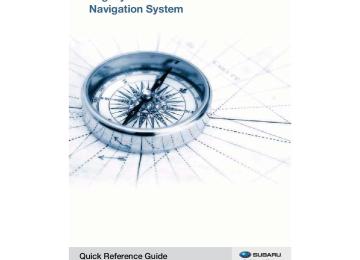- 2011 Subaru Legacy and Outback Navigation System Owners Manuals
- Subaru Legacy and Outback Navigation System Owners Manuals
- 2009 Subaru Legacy and Outback Navigation System Owners Manuals
- Subaru Legacy and Outback Navigation System Owners Manuals
- 2008 Subaru Legacy and Outback Navigation System Owners Manuals
- Subaru Legacy and Outback Navigation System Owners Manuals
- 2006 Subaru Legacy and Outback Navigation System Owners Manuals
- Subaru Legacy and Outback Navigation System Owners Manuals
- 2012 Subaru Legacy and Outback Navigation System Owners Manuals
- Subaru Legacy and Outback Navigation System Owners Manuals
- 2010 Subaru Legacy and Outback Navigation System Owners Manuals
- Subaru Legacy and Outback Navigation System Owners Manuals
- Download PDF Manual
-
able to hear outside sounds while driving. To do otherwise may mean that you are unable to react appropriately to traf- fic conditions thus resulting in an accident.
Before using the Audio and Visual system
Precautions when using the system
WARNING
READ THIS MANUAL FIRST
Read this supplement carefully before using the audio and visual system. We are not liable for accidents or other problems resulting from failure to follow the instructions in this supplement.
AVOID OPERATING THE AUDIO AND VISUAL system WHILE DRIVING
You should stop the vehicle in a safe place before operating the audio and visual system. For safety’s sake, some of the audio and visual system’s functions cannot be used unless the vehicle is stationary. If you stare at the display with too much enthusiasm or oper- ate the switches of the system while in driving, the navigation system could cause your attention to be distracted from the current traffic conditions. Please be sure to input in the system as much information as possible before departure. And also please be sure to bring the vehicle to a stop in a safe place if you need to input information. The buttons for a touch screen that cannot be used are dis- played greyed out. Operating the navigation system while in driving could cause your attention to be distracted from the current traffic condi- tions. And in consequence, this could result in a severe or fatal accident. Always follow the descriptions of all operations and the instructions for safety given in this manual.
106 Audio and Visual
CAUTION
NEVER DISASSEMBLE OR MODIFY THE AUDIO AND VISUAL SYSTEM
Any attempt to disassemble or modify the audio and visual system could lead to a fire, an electric shock, or some other type of accident.
Do not continue using the audio and visual system if it mal- functions
If the system shows any sign of malfunctioning (for example, the monitor gives no picture), stop using it immediately and contact the nearest SUBARU dealer. Continuing to use the system could lead to a fire, an electric shock, or some other type of accident.
If the audio and visual system gets contaminated, emits smoke or an odd smell, stop using it
If a foreign object gets inside the system, liquid is spilled onto the system, or the system emits smoke or an unusual smell, stop using it immediately and contact the nearest SUBARU dealer. Continuing to use the system could lead to a fire, an electric shock, or some other type of accident.
Before using the Audio and Visual system
■ About the audio and visual screen • Subjecting the control buttons or liquid crystal display to excessive shock could result in audio and visual screen deformation or other damage.
• Keep any heat source (including lighted cigarettes) away from the
•
audio and visual screen. If a heat source is brought into contact with the audio and visual system cabinet and panel, they could be deformed or otherwise degraded. In extreme cold, the audio and visual screen may operate sluggishly and the display may dim. Such conditions do not indicate a problem. They will disappear when the cabin temperature rises to a normal temperature.
• Tiny black and white dots may occasionally appear in the liquid crys- tal display. These dots are a normal characteristic of the display. They do not indicate a problem.
• When the audio and visual screen requires cleaning, gently wipe it with a silicone cloth or other soft cloth. If necessary, spray the cloth with neutral cleaning fluid. Be sure to wipe away any cleaning fluid left on the audio and visual screen. Do not spray the cleaning fluid directly onto the audio and visual screen. Spraying cleaning fluid directly onto the audio and visual screen could cause an adverse effect on internal components. It is also not a good idea to wipe the audio and visual screen with a stiff cloth or attempt to clean it using thinners, alcohol, or any other volatile solvent. Doing so could leave scratches and/or erase the control button labels.
• Do not allow the audio and visual screen to get wet. If it gets wet
(allowing, for example, to a spilled drink or wet umbrella), its internal electronic circuitry may malfunction.
Audio and Visual 107
Before using the Audio and Visual system
•
In hot weather, cool the passenger compartment down before using the audio and visual system. The liquid crystal display operates cor- rectly at temperatures between 0°C and 60°C (32°F and 140°F). When the temperature exceeds 60°C (140°F), the audio and visual system circuit protection function is activated, causing the display to dim.
NOTE • In the interest of safety, the use of some functions may be unavailable while in
driving. The buttons for a touch screen that cannot be used are displayed greyed out.
• Liquid-crystal displays may be difficult to read when wearing polarized
glasses.
108 Audio and Visual
Discs that can be used
For the in-vehicle equipment, it is possible to look and listen to discs attached with the marks shown below. Music CD
DVD Video
CAUTION
• Handle the disc with care so that it does not get smeared
with fingerprints and stain, or does not get scratched.
Before using the Audio and Visual system
NOTE • Special discs are not supported that are not compliant with the formal CD
specifications such as the copy control CD.
• Discs such as CD-R (CD-Recordable) and CD-RW (CD-ReWritable) may not be played back when they are inferior in their recording condition and character- istics, when they get scratched or stained, or when they get deteriorated due to being left in the vehicle for a long time. And when CD-R and CD-RW has not been treated for finalization, they cannot be played back.
• The DVD which formatted with DVD-VR (Video Recording) mode, or DVD-VR
product can not be played in this system.
• When handling the disc, be sure to hold it at the center hole
and the edge with the labeled side up.
• When the disc gets stained, wipe it lightly with a soft, dry
cloth for spectacles with plastic lenses. Pressing the disc hard with your hand or rubbing it with a hard cloth may cause scratches on the surface. And, avoid the use of a solution such as record spray, antistatic agent, alcohol, benzine and thinner, or chemical duster. This may cause damage to the disc, rendering it unusable.
• After pressing the disc eject switch, do not leave it in the
ejected condition for a long stretch of time. This may cause warp to the disc, thus rendering it unusable.
• Store the disc away from direct sunlight, which may cause
warp to it, thus rendering it unusable.
• Discs that can be played back are limited only to those with a
circular form 12 cm in diameter. Avoid using irregular sized discs, which may cause malfunc- tion to the equipment.
• The DualDisc is not supported. Avoid using it, which may
cause malfunction to the equipment.
Audio and Visual 109
Before using the Audio and Visual system
• Avoid the use of discs of which the recording section is trans-
parent or translucent. These discs may not be inserted or ejected, or played back normally.
• Using lens cleaner may cause malfunction to the pick-up sec-
tion of the player. Be sure not to use it.
• Do not use discs attached with scotch tape, seal or CD-R
label, or those having traces of them. Using these discs may cause malfunction to the player with the ejection of discs unavailable.
110 Audio and Visual
Player
When there occurs an abnormal condition, the player stops automatically to protect the inside mechanism of the player. Even when conducting the operation according to the mes- sage displayed on the screen and the function is stopped, a malfunction may result. Get a checkup of the player at Subaru Dealer.
In the following cases other than malfunction, the player may not oper- ate normally. • When the disc can not read due to it being stained. • When the player is out of order. • When an abnormal temperature of the player has been detected.
(When the sign disappears after the temperature of the player gets back to the normal temperature, the player can be used.)
• When there occurs a dew condensation. (When it is cold or rains,
there occurs a dew condensation inside the player just as the inner surface of the vehicle glass clouds up. In such a case, the audio sound may be disturbed or the playback may be stopped. Ventilate or dehumidify the player for a while before using it.)
• When vibrated severely due to driving on rough roads. (The sound
may be disturbed.)
Before using the Audio and Visual system
Audio and Visual 111
Before using the Audio and Visual system
Character information displayed
The number of characters that can be displayed as informa- tion on various screens and the audio display is limited, and it sometimes occurs that all of the characters cannot be dis- played. And also, they may not be, or cannot be, displayed correctly depending on the contents of the recorded informa- tion like these. And the contents of the character information like these may sometimes differ for various screens and the audio display.
112 Audio and Visual
Voice activation system
The voice activation system allows the system to be operated using spoken commands. For details regarding the function, refer to "Voice activation system" on Page 220.
Before using the Audio and Visual system
Audio and Visual 113
Basic operation of the Audio and Visual system
(4)
(6)
(12)
(11)
(13)
(3) (2)
(1)
(8) (10)
(9)
[EJECT]
This button is used to eject an audio disc.
[VOL/POWER] This button is used to operate the system ON or OFF and adjust volume.
(5)
(7)
This button is used to receive the AM waveband.
This button is used to operate the audio disc (VIDEO, CD, DVD, MP3/WMA).
(5)
(6)
(7)
This button is used to search a tune, track or radio station (for Radio, CD, CD changer, MP3/WMA, USB, Bluetooth).
This button is used to operate the externally connected audio equipment for looking and listening.
(1)
(2)
(3)
(4)
This button is used to receive the FM waveband.
114 Audio and Visual
This button is used to seek up from the current audio source. Briefly press: • Radio - Auto seek • CD, CD changer, Bluetooth, iPod - Forward track search • MP3/WMA, USB - Forward file search • DVD - Forward chapter search Press and hold: • All audio source - Forward manual search
(8)
(9)
This button is used to seek down from the current audio source. Briefly press: • Radio - Auto search • CD, CD changer, Bluetooth, iPod - Reverse track search • MP3/WMA, USB - Reverse file search • DVD - Reverse chapter search Press and hold: • All audio source - Reverse manual search
(10) [TUNE/TRACK]
Rotate: This button is used to seek up/down from the current audio source. • Radio - Manual search (up/down) • CD, CD changer, Bluetooth, iPod - Track search (up/down) • MP3/WMA, USB - File search (up/down) • DVD - Chapter search (up/down)
Basic operation of the Audio and Visual system
Press: This button is used to select the screen set for the audio.
(11)
This button is used to reset all settings to return to the factory settings.
(12) DVD/CD drive loading slot
Insert CD/DVD here to play back.
(13) Display touch screen
Multi-function screens appear here.
Audio and Visual 115
(5)
(SEEK DOWN)
This button is used to seek down from the current audio source. Briefly press: • Radio - Auto preset down search • CD, CD changer, Bluetooth, iPod - Reverse track search • MP3/WMA, USB - Reverse file search • DVD - Reverse chapter search Press and hold: • All audio source - Reverse manual search
(6)
This button is used to enter voice recognition mode.
Basic operation of the Audio and Visual system
Steering remote control
(1) (2) (3)
(4) (5) (6)
(1)
(2)
(3)
(4)
This button is used to adjust volume (increase).
This button is used to adjust volume (decrease)
This button is used to select the audio source.
(SEEK UP)
This button is used to seek up from the current audio source. Briefly press: • Radio - Auto seek • CD, CD changer, Bluetooth, iPod - Forward track search • MP3/WMA, USB - Forward file search • DVD - Forward chapter search Press and hold: • All audio source - Forward manual search
116 Audio and Visual
Turning on the power
Basic operation of the Audio and Visual system
Turn on the power for the Audio and Visual system. 1 The audiovisual system is turned on when one of the fol- lowing operations is performed while the system is off. • Press the [VOL/POWER] button. • Press the [TUNE/TRACK] button, select the source. • Press the • Press the • • Connect the USB device. • Connect the iPod.
button on the steering switch.
Insert the audio disc.
button.
or
The audiovisual system is turned off when one of the following operations is performed.
• Press the [VOL/POWER] button. • Press the
button on the steering switch.
NOTE • Each time the [VOL/POWER] button or the
button of the steering
switch is pressed, the audio function is turned on and off.
• Inserting the disc turns on the power automatically to start the playback of
the disc.
• The audiovisual system can be operated using the voice recognition func-
tions. Refer to the "Voice Recognition" section.
Audio and Visual 117
Example of the CD information being displayed while in the map is displayed.
When the operations above are conducted on the audio screen, each source screen is displayed as following example.
FM radio screen
Basic operation of the Audio and Visual system
Selecting the audio source
It is possible to select the AM radio, FM radio, SAT, CD, DVD, MP3/WMA and other externally connected equipment for viewing and listening. When selecting SAT and other exter- nally connected equipment, it is necessary for the relevant units to be connected.
Pressing the button for selection
Pressing the button on the externally connected equipment or the steering switch to select the audio source. 1 Press the desired button or the
button on the
steering switch. Each time the button is pressed, the audio source changes. When the operations above are conducted on other than the audio screen, a brief description of the audio is displayed in the upper section of the screen for a few seconds.
118 Audio and Visual
AM radio screen
MP3/WMA screen
Basic operation of the Audio and Visual system
CD screen
DVD screen
Other externally connected equipment The display varies depending on the externally connected equip- ment.
NOTE • When the disc is not set or when no externally connected equipment is pro-
vided, the source is not displayed.
• When the satellite radio is connected, it is displayed on the dedicated source
screen in the same manner as the AM or FM radio.
Audio and Visual 119
Basic operation of the Audio and Visual system
Audio source selection
Touching the source display allows you to select a source. 1 Press the [TUNE/TRACK] button.
When the source display is shown, proceed to step 3.
2 Press the [TUNE/TRACK] button again. 3 Select a source.
Each of the source screens is displayed.
NOTE Sources displayed vary depending on the equipment connected.
120 Audio and Visual
The audio source.
or
button can be used to select an
•
•
•
button: Toggles between FM1 and FM3.
FM ( FM1 FM2 FM3 )
button: Toggles between disc and CD changer.
DISC CDCHANGER
button: Toggle between SAT and Bluetooth audio.
SAT AUX USB/iPod BTAUDIO
The audio source.
button on the steering wheel control can be used to select an
button: Toggles between FM and AUX.
FM AM SAT DISC CDCHANGER
AUX BTAUDIO iPod USB
NOTE • When the disc is not set or when no externally connected equipment is pro-
vided, the source is not displayed.
• When the USB or iPod equipment is connected and during suspend mode,
the source is not displayed.
Setting and adjusting the sound Adjusting the sound volume
Mute the sound
Basic operation of the Audio and Visual system
It is possible to adjust the sound volume while looking and listening to the source. The sound volume setting has the following independent settings. • A volume setting for the audio sources except for the auxiliary input
audio source.
• A volume setting for the auxiliary input audio source.
NOTE When the voice of the navigation system breaks in, the sound volume is auto- matically reduced temporarily. 1 Rotate the [VOL/POWER] button in either direction or buttons of the steering switch. press the • Turning the [VOL/POWER] button counterclockwise decreases
the sound volume while turning it clockwise increases the sound volume. • Each time the
button of the steering switch is pressed,
the sound volume decreases, and each time the ton is pressed, it increases.
but-
• The volume level is displayed in figures on the upper right sec-
tion of the screen.
The audio sound volume is automatically reduced temporarily under the following conditions. • ATT mute: The sound volume is slightly reduced when voice guid-
ance is performed by the navigation system or the gearshift lever is placed in the reverse position.
• TEL mute: The sound volume is muted when using a hands-free
phone.
• PTT mute: The sound volume is muted during the Voice Recognition
mode (when pressing the steering remote control).
button that is located on the
NOTE ATT mute • The amount of reduced volume during ATT mode depends on the setting
value of the audio sound volume.
• The ATT mute mode is cancelled when the audio sound volume is increased using the volume control button or the volume adjusting button located on the steering remote control.
• The ATT mute mode is not cancelled when the audio sound volume is
decreased using the volume control button or the volume adjusting button located on the steering remote control.
TEL mute • The TEL mute mode is cancelled when the hands-free phone is disconnected. • The TEL mute mode is cancelled when the audio sound volume is increased using the volume control button or the volume adjusting button located on the steering remote control.
Audio and Visual 121
Basic operation of the Audio and Visual system
PTT mute • The PTT mode is cancelled when the
PTT mute mode is activated.
button is pressed while the
122 Audio and Visual
Radio functions
Listening to the radio
It is possible to tune in to a radio station to listen to the AM or FM radio. 1 Change the source over to the FM or AM radio.
(See Page 118.)
2 Tune in to a station. (See Page 126.) FM radio screen is displayed
When no FM radio screen is displayed while listening to the FM radio, press the to display the FM radio screen.
button on the steering switch
button or the
(1)
(2)
(3)
(4)
(5)
(6)
(7)
(8)
(9)
(10)
(11)
(1) Clock
The current time is displayed.
(2) Waveband display
The difference between the FM1 and FM3 frequency bands is displayed.
(3) Station tuned in to
The name of the station tuned in to and its frequency are dis- played. When the station is preset, the preset number is also displayed.
(4) ST
Displayed while in the stereophonic.
(5) VOL
The volume level is displayed. (See Page 121.)
(6) SCAN
Displayed when scanning a station to which you can tune in. (See Page 127.)
(7) Preset keys 1 to 6
It is possible to preset a station and select it later. (See Page 129.)
(8)
(SETTING)
Select this key to display the screen set for the audio. (See Page 195.)
Audio and Visual 123
Radio functions
(9)
(BAND)
Each time this key is selected the frequency band (FM1/FM2/ FM3) changes.
(10)
(AUTO STORE)
Using this key, the preset buttons can automatically be allo- cated to the stations with the strongest reception.
(11)
(PTY SEARCH)
Selecting this key allows you to search a station with a cate- gory of interest selected. (See Page 127.)
124 Audio and Visual
AM radio screen displayed
When the AM waveband screen is not displayed while listening to the AM radio, press the button on the steer- button or the ing switch to display the AM radio screen.
(1)
(2)
(3)
(4)
(5)
(6)
(7)
(8)
(1) Clock
The current time is displayed.
(2) Waveband display
AM is displayed.
(3) Station tuned in to
The name of the station tuned in to and its frequency are dis- played. When the station is preset, the preset number is also displayed.
(4) VOL
The volume level is displayed. (See Page 121.)
(5) SCAN
Displayed when scanning a station that you can tune into. (See Page 127.)
(6) Preset keys 1 to 6
It is possible to preset a station and invoke it later. (See Page 129.)
(7)
(8)
(SETTING)
Select this key to display the selected audio screen. (See Page 195.)
(AUTO STORE)
Using this key, the preset buttons can automatically be allo- cated to the stations with the strongest reception.
Radio functions
Audio and Visual 125
Radio functions
Selecting a station Selecting a preset station
Setting the frequency
Presetting a station in advance in the in-vehicle equipment allows you to select that station. 1 Select the station preset on the FM or AM radio screen, or press
the
or
button on the steering switch.
It is possible to manually set the frequency to listen to the radio. 1 Rotate the [TUNE/TRACK] button in either direction.
• Turning the [TUNE/TRACK] button counterclockwise lowers the
frequency and turning it clockwise increases the frequency.
• For the FM waveband, select
band. Each time nates between FM1 and FM3.
(BAND) to select the wave- (BAND) is selected, the waveband alter-
• When the FM or AM radio screen is not displayed, press the
desired button. • Each time the
or
button in the steering switch is pressed, the station preset changes. Pressing the but- ton changes the station in the descending order of the preset number, while pressing the button changes it over in the ascending order of the preset number.
NOTE For detailed method for presetting a station, refer to "Presetting a station" on Page 129.
126 Audio and Visual
Searching a station automatically
Searching a FM station from a category of interest
Radio functions
It is possible to search a station that can be tuned in to automatically to listen to a radio. 1 Press the
button.
or
• Pressing the
button allows you to select a station that can be tuned in to in the higher-intensity frequency direction, while pressing the button allows you to select a station in the lower-intensity frequency direction.
• For the FM waveband, select
(BAND) to select of the
waveband. Each time alternates between FM1 and FM3.
(BAND) is selected, the waveband
It is possible to select a category of interest and select a station to listen to on the radio. 1 Select
(PTY SEARCH).
2 Select a category of interest and then select
Categories that can be selected are shown below.
INFO
• • WEATHER
Audio and Visual 127
Radio functions
• ROCK • SOFT • TOP 40
• COUNTRY • OLDIES • • CLASSIC • R&B • RELIGIOUS • MISC • ALLJAZZ
• Selecting
scrolls the display to display a category 5 posi-
tions above.
• Selecting
scrolls the display to display a category 5 posi-
tions below.
A station corresponding to the category is selected.
NOTE • This function is available only for the FM radio. • Each time
is selected, another station can be searched.
128 Audio and Visual
Presetting a station
It is possible to store a station frequently listened to in the memory and select it later.
Auto store
Radio functions
Manual storing
It is possible to preset a station that is now being tuned in to. Conduct- ing this operation with a key that is already preset causes the preset key to be overwritten. 1 Press the preset key for more than 2 seconds.
• When the FM or AM radio screen is not displayed, press the
desired button.
• For the FM radio, select
(BAND) to select the BAND. Each
time between FM1 and FM3.
(BAND) is selected, the waveband alternates
The frequency preset is displayed in the preset key.
NOTE For a detailed description of how to select a preset station, refer to "Selecting a preset station" on Page 126.
It is possible to automatically search and preset a station that has radio reception. 1 Select the FM or AM radio screen, press the
(AUTO
STORE) for more than 2 seconds.
• The preset buttons can automatically be allocated to the sta-
tions with the strongest reception.
• For the FM radio, select
(BAND) to select the BAND. Each
time between FM1 and FM3.
(BAND) is selected, the waveband alternates
The frequency preset is displayed in the preset key.
Audio and Visual 129
Compact disc functions
Setting the disc Loading the disc
Set a CD, DVD, or MP3/WMA disc. For details of the discs that can be used, refer to "Discs that can be used" on Page 109. When changing a disc, it is necessary to follow the procedure described below.
NOTE When changing a disc with another one, be sure to stop the vehicle in a safe place. 1 With the ignition switch on, open the cover of the disc
slot.
2 Press the 3 When the disc is ejected, take it out.
[EJECT] button.
130 Audio and Visual
4 Insert a disc that contains the area information of the current position. The monitor automatically returns to the default display and begins to load the disc.
CAUTION
When inserting a CD, do not insert 2 or more CD's in piles. This may cause a malfunction to the player, resulting in the take-off of the discs unavailable.
CAUTION
Do not press the ing a disc.
[EJECT] button while the system is load-
NOTE Reload function: If the disc is not removed from the slot within 15 seconds after the disc is ejected, the disc will be reloaded into the slot to protect it.
Listening to a tune in the CD
It is possible to set the CD in the in-vehicle equipment to lis- ten to a tune in the CD. 1 Change the source over to the disc. (See Page 118.)
The track of the CD is played back from the start. When the track of the CD is played back to the last, the playback resumes from the start.
NOTE When no CD is set in the in-vehicle equipment, set the CD. (See Page 130.)
Compact disc functions
Audio and Visual 131
Compact disc functions
CD screen displayed
When the CD screen is not displayed while looking and listen- ing to the CD, press the of the steering switch to display the CD screen.
button or the
button
(1)
(2)
(3)
(4)
(5)
(7)
(8)
(9)
(10)
(11)
(12)
(13)
(1) Clock
The current time is displayed.
(2) TRACK
The track number is displayed.
(3) STATE
The playback status is displayed.
: Playback is operating. : Reverse is operating. : Fast forward is operating.
132 Audio and Visual
(4) FUNCTION
The playback status such as repeat and random is displayed. RPT: RDM:
A tune is being played back repeatedly. Tunes in the CD are being played back in random order.
SCAN: Each of the tunes in the CD is being played back for
(6)
10 seconds.
(5) VOL
The volume level is displayed. (See Page 121.)
(6) TIME
The playback time of a tune is displayed.
(7) DISC
When corresponding to the CD text, the disc title is dis- played.
(8) TRACK
When corresponding to the CD text, the name of a tune is displayed.
(9) ARTIST
When corresponding to the CD text, the name of an artist is displayed.
: Displayed when the contents of the CD text cannot be displayed for each item. Selecting this scrolls the characters. When scrolled up to the end of the text,
is displayed.
(10)
(SETTING)
Selecting this key displays the screen set for the audio. (See Page 195.)
(11)
(RDM)
The playback method of tunes is changed over in random order. (See Page 138.)
(12)
(RPT)
The playback method of tunes is changed over to the repeated playback. (See Page 137.)
(13)
(LIST)
Tunes contained in the CD are displayed in the list. (See Page 135.)
Compact disc functions
Audio and Visual 133
Compact disc functions
Selecting a tune Selecting the preceding tune
Selecting the succeeding tune
It is possible to play back a tune preceding the one that is now being played back. 1 Conduct either of the following operations while playing
It is possible to play back a tune succeeding to the one that is now being played back. 1 Conduct either of the following operations while playing
back a tune. • Press the • Rotate the [TUNE/TRACK] button counterclockwise. • Press the
button of the steering switch.
button.
back a tune. • Press the • Rotate the [TUNE/TRACK] button clockwise. • Press the
button of the steering switch.
button.
A tune preceding the one that is now being played back is played back.
The succeeding tune is played back.
134 Audio and Visual
Selecting a tune from the list
It is possible to display in the list tunes contained in the CD, and select a tune from the list to play it back. 1 Press the
button.
When the CD screen has been displayed, this operation is not required. Proceed to step 2.
2 Select
(LIST).
3 Select a tune you want to listen to.
Compact disc functions
• Selecting
scrolls the display to display a tune 5 positions
ahead.
• Selecting
scrolls the display to display a tune 5 positions
behind.
A tune that is selected is played back.
NOTE • Selecting
(HOME) displays a page containing a tune that is now
being played back.
• Selecting
(CONTROL) gets back to the screen in which the tune infor-
mation is displayed.
Audio and Visual 135
Compact disc functions
Searching a tune while listening
Reverse or fast-forward a tune
It is possible to search a tune you want to hear while listening to each tune in the CD for 10 seconds. 1 Press the
button while playing back a tune.
"SCAN" is displayed for the FUNCTION on the CD screen.
After a tune you want to hear is played back, press again the
button.
It is possible to reverse or fast-forward a tune that is now being played back.
■ To reverse a tune quickly 1 Keep pressing the
button while playing back a
tune. A tune is reversed quickly while the button is pressed. When releasing the point to which the tune was reversed.
button, the tune is played back from the
■ To fast-forward a tune 1 Keep pressing the
button while playing back a
tune. A tune is forwarded quickly while the button is pressed. When releasing the button, the tune is played back from the point to which the tune was fast-forwarded.
136 Audio and Visual
Listening to a tune repeatedly
It is possible to play back a tune repeatedly. 1 Select
(RPT) while playing back a tune.
"RPT" is displayed for FUNCTION on the CD screen to play back a tune repeatedly.
Selecting again
(RPT) releases the repeated playback.
Compact disc functions
Audio and Visual 137
Compact disc functions
Listening to tunes in random order
It is possible to play back the tunes in the CD in random order. 1 Select
(RDM) while playing back a tune.
With "RDM" displayed for FUNCTION on the CD screen, tunes are played back in random order.
Selecting again order.
(RDM) releases the playback in random
138 Audio and Visual
MP3/WMA disc functions
MP3/WMA
MP3/WMA can be played back by this in-vehicle equipment. However, media and formats are limited in which MP3/WMA files that can be used are recorded. Please note the following when writing MP3/WMA files. The limited number of charac- ters given below is the number of characters when using 1- byte characters.
■ Media that can be used Media used to include MP3/WMA that can be used are CD-R and CD- RW. Media created in a simplified format cannot be played back with this in- vehicle equipment.
■ MP3 formats that can be played back MP3 formats that can be played back with this in-vehicle equipment are as shown below. Specification MPEG-1 Layer 3
MPEG-2 Layer 3
Sampling frequency MPEG-1 Layer 3 32, 44.1, 48 (kHz) MPEG-2 Layer 3 16, 22.05, 24 (kHz) Bit rate MPEG-1 Layer 3 32 to 320 (kbps) MPEG-2 Layer 3 8 to 160 (kbps) Variable bit rate compliant■ WMA formats that can be played back WMA files that can be played back with the in-vehicle equipment are as shown below. Specifications WMA Ver. 7, 8 and 9
Sampling frequency Ver. 7: 44.1, 48 (kHz) Ver. 8 and 9: 32, 44.1, 48 (kHz) Bit rate Ver. 7: 64 to 192 (kbps) Ver. 8 and 9: 48 to 192 (kbps) Variable bit rate compliant■ Disc formats that can be used Discs that can be used with this in-vehicle equipment are as shown below. The number of characters following the format name is the max- imum number of characters (a delimiter "." and 3 characters of extension included) specified for the file name. • • • Joliet: 64 characters • Romeo: 128 characters And when written in a long file name format, it is possible to display up to the number of characters as shown below. 64 character (all 1-byte characters)
ISO 9660 Level 1: 12 characters ISO 9660 Level 2: 31 characters
Audio and Visual 139
■ Input of a file name and a folder name When inputting a file name and a folder name, input them in half size alphanumeric characters. File names and folder names that are written in characters other than the above may not be displayed correctly. And depending on a writing software or a disc format used, characters that can be displayed are restricted. For details, refer to the instruction man- ual of the writing software. And files that can be acknowledged and played back are restricted only to those attached with an extension ".MP3" or ".WMA." When saving an MP3/WMA file, be sure to attach it with an extension ".MP3" or ".WMA."
Forbidden
If a file other than MP3/WMA is attached with an extension ".MP3" or ".WMA," it may be mistakenly acknowledged as an MP3/WMA file, thus causing the generation of loud noises to damage the speaker. So, do not attach any file other than MP3/WMA with an extension ".MP3" or ".WMA."
■ ID3/WMA Tag ID3/WMA Tag is compliant (Ver.1.0, 1.1).
MP3/WMA disc functions
For details of the characters that can be used, refer to the instruction manual of the writing software and "Input of file name and folder name." However, characters that can be displayed are as shown below. • Half size characters (alphanumeric, and ASCII codes) Characters other than the above are displayed with an asterisk "?." However, discs that can be played back with this in-vehicle equipment are accompanied by the following restrictions. • Maximum directory layers: 8 layers • Maximum number of files in a folder: 255
• Maximum number of folders: 254 (including the ROOT) • Maximum number of characters used in a folder name: 64 characters MP3/WMA files that are written in formats other than the above may not be played back normally, and the file name and the folder name of which may not be displayed correctly.■ Setting of the compression software and the writing
software
When compressed into an MP3/WMA file, it is recommended that the setting of the transfer bit rate of the compression software is "fixed" to "128 kbps." When recording a blank media up to the maximum capacity at once, make a setting to "Disc at Once."
140 Audio and Visual
■ Example of Media hierarchy
MP3/WMA disc functions
■ Files that are written into media When media that contains MP3/WMA files is inserted, first of all, all the files in the disc are checked. So, when a lot of folders and files other than MP3/WMA are written into the media to be played back, a lot of time is required before starting the playback of the media. And time may be required before proceeding to the playback of the next MP3/WMA file, and a file search and a folder search cannot be con- ducted smoothly.
■ Sequence in which MP3/WMA files are played back. The sequence in which files and folders are selected while in the play- back, folder search, file search and the folder selection is in the order in which they are written with the writing software. Accordingly, the sequence in which the files are expected to be played back may not conform to the sequence in which the files are actually played back. Depending on the writing software, entering "01" to "90" at the head of the file name as a playback sequence with it written in CD-R may allow you to set the sequence in which files are played back. Conducting a folder search, a file search and a folder selection in the media of the fol- lowing folder/file layer results in a media hierarchy as shown below.
Audio and Visual 141
MP3/WMA disc functions
Listening to tunes (file) in the MP3/WMA disc
It is possible to set the MP3/WMA disc in the in-vehicle equip- ment to listen to tunes (files) in the disc. 1 Change the source over to the disc. (See Page 118.)
The first tune in the lead folder in the MP3/WMA disc is played back from the start. When the tunes in the folder are played back to the last, the first tune in the lower-order or next folder is played back. When the tunes in the MP3/WMA disc are played back to the last, the playback is resumed from the first tune in the lead folder.
NOTE When no MP3/WMA disc is set in the in-vehicle equipment, set the MP3/WMA disc. (See Page 130.)
142 Audio and Visual
MP3/WMA disc screen displayed
When no MP3/WMA disc screen is displayed while looking and listening to the MP3/WMA disc, press the [TUNE/TRACK] or
button to display the MP3/WMA disc screen. (1)
(4)
(5)
(2)
(3)
(7) (8) (9) (10) (11) (12)
(6)
(13)
(14)
(15)
(16)
(17)
(1) Clock
The current time is displayed.
(2) The file number is displayed.
(3) STATE
The playback status is displayed.
: Play back is operating. : Reverse is operating. : Fast forward is operating.
MP3/WMA disc functions
(4) FUNCTION
The playback status is displayed. RPT: F.RPT: RDM:
A tune is being played back repeatedly. Tunes in the folder are being played back repeatedly. Tunes in the MP3/WMA disc are being played back in random order.
SCAN: Each of the tunes in the MP3/WMA disc is being
played back for 10 seconds.
(4) VOL
The volume level is displayed. (See Page 121.)
(5) TIME
The playback time of a tune is displayed.
(6) FOLDER
The folder name is displayed.
(7) FILE
The file name is displayed.
(8) TITLE
The title of a tune is displayed.
(9) ALBUM
The name of an album is displayed.
Audio and Visual 143
MP3/WMA disc functions
(10) ARTIST
The name of an artist is displayed.
(11)
(SETTING)
Selecting this displays the screen set for the audio. (See Page 195.)
(12)
(FOLDER UP/DOWN)
Used to play back the first tune in the succeeding/preceding folder. (See Page 145.)
(13)
(RDM)
Used to change over the playback method of tunes in ran- dom order. (See Page 150.)
(14)
(RPT)
Used to change the playback method of tunes over to the repeated playback. (See Page 149.)
(15)
(LIST)
Used to display the list in the MP3/WMA disc. (See Page 145 and 147.)
: Displayed when the contents of the CD text cannot be displayed for each item. Selecting this scrolls the characters. When scrolled up to the end of the text,
is displayed.
144 Audio and Visual
Selecting a tune Selecting a folder that you want to hear
2 Select
(UP).
Select a folder in the MP3/WMA disc.
MP3/WMA disc functions
■ To select a folder 1 Select Selecting Selecting
or
plays back the first tune in the succeeding folder. plays back the first tune in the preceding folder.
■ To select a folder from the list 1 Select
(LIST).
3 Select the folder name.
The screen will display the folder list.
• Selecting
scrolls the display to display a folder 5 positions
ahead.
• Selecting
scrolls the display to display a folder 5 positions
behind.
Audio and Visual 145
MP3/WMA disc functions
• Selecting
(HOME) displays in the list the tunes in the folder in which a tune that is now being played back is con- tained.
• When the tunes are displayed in the list, selecting
(UP)
displays the folder list.
• Selecting
(CONTROL) gets back to the MP3/WMA disc
in which the tune information is displayed.
The first tune in the folder selected is played back.
Selecting a tune (file) you want to hear
Select a tune (file) in the MP3/WMA disc.
■ To select the preceding tune It is possible to play back a tune in the high-order folder of the tune that is now being played back or the preceding tune. 1 Conduct either of the following operations while playing
back a tune. • Press the • Rotate the [TUNE/TRACK] button counterclockwise. • Press the
button of the steering switch.
button.
The preceding tune is played back.
■ To select the succeeding tune It is possible to play back a tune succeeding the tune that is now being played back. 1 Conduct either of the following operations while playing
back a tune. • Press the • Rotate the [TUNE/TRACK] button clockwise. • Press the
button of the steering switch.
button.
146 Audio and Visual
The succeeding tune is played back.
■ To select a tune from the list 1 Select
(LIST).
2 Select the tune name.
MP3/WMA disc functions
• When the tunes are displayed in the list, selecting
(UP)
displays the folder list.
• Selecting
(CONTROL) gets back to the MP3/WMA disc
in which the tune information is displayed.
The tunes in the folder are displayed in the list.
A tune selected is played back.
• Selecting
scrolls the display to display a folder 5 positions
ahead.
• Selecting
scrolls the display to display a folder 5 positions
behind.
• Selecting
(HOME) displays in the list the tunes in the folder in which the tune that is now being played back is con- tained.
Audio and Visual 147
MP3/WMA disc functions
■ To search a tune while listening to tunes in the folder It is possible to search a tune you want to hear while listening to each of the tunes in the folder for 10 seconds. After all the tunes in the folder are played back, the player gets back to the normal playback mode. 1 Press the
button while playing back a tune.
"SCAN" is displayed for FUNCTION on the MP3/WMA screen.
After completion of the playback of a tune you want to hear, press again the
button.
Reverse or fast-forwarding a tune
It is possible to reverse or forward quickly a tune that is now being played back.
■ To reverse a tune quickly 1 Keep pressing the
button while playing back a
tune. A tune is reversed quickly while the button is pressed. When releasing the point to which the tune was reversed.
button, the tune is played back from the
■ To forward a tune quickly 1 Keep pressing the
button while playing back a
tune. A tune is forwarded quickly while the button is kept pressed. When releasing the the point to which the tune was forwarded.
button, the tune is played back from
148 Audio and Visual
Listening to a tune repeatedly
It is possible to listen to the same tune or the tunes in the folder repeat- edly.
■ To listen to the same tune repeatedly It is possible to play back the same tune repeatedly. 1 Select
(RPT) while playing back a tune.
With "RPT" displayed for FUNCTION on the MP3/WMA screen, the tune is played back repeatedly.
MP3/WMA disc functions
■ To listen to the tunes in the folder repeatedly It is possible to play back the tunes in the folder repeatedly. 1 Select
(RPT) twice while playing back a tune.
With "F.RPT" displayed for FUNCTION on the MP3/WMA screen, the tunes in the folder are played back repeatedly.
• Selecting
(RPT) allows you to listen to the tunes in the
folder repeatedly. Select again repeated playback.
(RPT) to release the
• When "F.RPT" is displayed for FUNCTION, the MP3/WMA is set to
the mode for listening to the tunes in the folder.
• Selecting again • When "RPT" is displayed for FUNCTION, the mode is set in
(RPT) releases the repeated playback.
which the same tune is played back repeatedly. Select (RPT) again.
Audio and Visual 149
MP3/WMA disc functions
Listening the tunes in random order
It is possible to play back the tunes in the folder in random order. After all the tunes in the folder are played back, the tunes in the next folder are played back in random order. 1 Select
(RDM) while playing back a tune.
With "RDM" displayed for FUNCTION on the MP3/WMA screen, the tunes in the folder are played back in random order.
• After all the tunes in the folder are played back, the tunes in the
next folder are played back in random order.
• Selecting
(RDM) again releases the random playback.
150 Audio and Visual
DVD functions
WARNING
• Never try watching videos or using other entertainment pro-
grams with the Audio and Visual System by keeping the vehicle engine running in a garage or other enclosed area. Exhaust gases accumulated in such an area and entering the vehicle are dangerous, and even lethal.
• The driver must not attempt to operate or watch the DVD
while the vehicle is in motion. Doing so will distract attention from driving and the road, and could lead to an accident.
• If you wish to park the vehicle and enjoy an entertainment
program on this system, select a safe place that does not hinder traffic and has a legal parking area.
NOTE • Using the Audio and Visual System with the engine stopped could lower the battery electricity level. If the initial charge level is too low, the engine may not start the next time. It is recommended that the system be used only while the engine is running, except when the vehicle is parked in a garage or other enclosed area.
• In the interest of safety, the use of some functions may be unavailable while in
driving. The buttons for a touch screen that cannot be used are displayed greyed out.
• Liquid-crystal displays may be difficult to read when wearing polarized glasses.
Audio and Visual 151
DVD functions
What must be known Manufactured under license from Dolby Laboratories. "Dolby," "Pro Logic," and the double-D symbol are trademarks of Dolby Laboratories. Non disclosed confidential writings: Copyright: Dolby Laboratories, 1992 to 1997
No reproduction allowed "DTS" and "DTS Digital Surround" are registered trademarks of Digital Theater Systems, Inc.Operations while in the playback of the disc
For DVD video, DVD audio and video CD, the playback condition has been specified according to the instruction of software manufacturers. This DVD player, because of it being played back according to the instructions intended by the software manufacturer, may not some- times function as intended when operated. Be sure also to read through the instruction manual attached to a disc to be played back.
DVD video and DVD audio
They are compliant with the NTSC color television format. DVDs that are formatted in the VR mode cannot be played back.
■ Region code of discs that can be played back For some discs, a region code is displayed that stands for a region (country) of the player in which a disc can be played back. Of discs attached with a region code, those with "1" (a code standing for North America) not included in its region code list or those with "ALL" (for worldwide use) not displayed cannot be played back with this DVD player. When playing back a disc like this, a message "REGION CODE ERROR" is displayed on the screen. And for discs with no region code displayed, their region for use may have been restricted. On an occasion like this, the playback with this DVD player may not be available.
152 Audio and Visual
Playing back the DVD
It is possible to set a DVD on the in-vehicle equipment to look at and listen to it. 1 Change the source over to the disc. (See Page 118.)
When a DVD is not yet set on the in-vehicle equipment, set a DVD. (See Page 130.)
The DVD is played back.
DVD functions
Audio and Visual 153
DVD functions
DVD control screen displayed
When the DVD screen is not displayed while in the playback of a DVD, press the [TUNE/TRACK] or button to display the DVD screen. And then selecting the screen displays the DVD control screen.
NOTE When 10 seconds has elapsed with no key selected, the display disappears.
(1)
(2)
(3)
(4)
(5)
(6)
(7)
(8)
(9)
(10)
(11)
(12)
(1) Clock
The current time is displayed.
(2) TITLE
The title number of the DVD that is being played back is dis- played.
154 Audio and Visual
(3) CHAPTER
The chapter number of the DVD that is being played back is displayed.
(4) STATE
The playback condition of the chapter is displayed.
: The playback is in progress. : The playback is stopped. : The playback is stopped while keeping the playback
condition just before stop.
: The playback is stopped temporarily. : The DVD is reversing quickly. : The DVD is forwarding quickly.
(5) TIME
The playback time of the chapter is displayed.
(6) VOLUME
The volume level is displayed.
(7)
(8)
(9)
(CONTROL)
Selecting this displays the DVD setting screen.
(PAUSE)
The DVD playback is stopped temporarily.
(PLAY)
The playback of the DVD starts.
(10)
(STOP)
The playback of the DVD stops.
(11)
(12)
(MENU CONTROL)
The screen is changed over in which the menu is operated. See Page 160.
(T.SEARCH)
The DVD image can be played back with the title specified. See Page 156.
DVD functions
Audio and Visual 155
DVD functions
Selecting the title and the chapter Selecting the chapter
■ To play back the preceding chapter 1 Conduct either of the following operations while in the
DVD playback. • Press the • Rotate the [TUNE/TRACK] button counterclockwise. • Press the
button of the steering switch.
button.
A chapter preceding the chapter that is now being played back will be played back.
■ To play back the succeeding chapter 1 Conduct either of the following operations while in the
DVD playback. • Press the • Rotate the [TUNE/TRACK] button clockwise. • Press the
button of the steering switch.
button.
A chapter succeeding the chapter that is now being played back will be played back.
156 Audio and Visual
Searching a title with the title number specified
It is possible to search a title with the title number specified and then play it back. 1 Select the screen while in the DVD playback.
2 Select
(T.SEARCH).
3 Select
then select
to enter a title number and
(ENTER).
DVD functions
A title selected is played back.
NOTE • When selecting
(ENTER) with a title number entered that is not in the
DVD, the screen displayed is not changed.
• Select
(return) to return to the previous screen.
Audio and Visual 157
DVD functions
Controlling the playback of the DVD
It is possible to pause, stop, reverse quickly or forward quickly the DVD for control.
■ To stop the DVD temporarily 1 Select the DVD screen while in the DVD playback. 2 Select
The DVD stops temporarily.
NOTE Selecting
or
returns to the normal playback mode.
158 Audio and Visual
■ To stop the DVD 1 Select the DVD screen while in the DVD playback. 2 Select
The DVD stops.
NOTE Selecting 3 Select
resumes the playback.
again.
The DVD stops.
■ To reverse the DVD image quickly 1 Press and hold the
button while the DVD is play-
back. While the button is being pressed, the DVD image is reversed quickly. Releasing the button resumes the playback of the DVD image from the point to which the DVD image was reversed.
■ To forward the DVD image quickly 1 Press and hold the
button while in the DVD play-
back. While the button is being pressed, the DVD image is forwarded quickly. Releasing the DVD image from the point to which the DVD image was for- warded quickly.
button resumes the playback of the
■ To forward the DVD image in single frame step 1 Select the screen while in the DVD playback. 2 Select
The DVD is stops temporarily.
3 Conduct either of the following operations while in the
DVD playback. • Press the • Rotate the [TUNE/TRACK] button clockwise.
button.
DVD functions
• Press the
button of the steering switch.
The DVD image is played back in single frame forward step.
NOTE Selecting
or
returns to the normal playback mode.
Audio and Visual 159
DVD functions
Operating the menu screen Selecting the menu
It is possible to operate the menu screen of the DVD. 1 Select the screen while in the DVD playback.
2 Select
(MENU CONTROL).
160 Audio and Visual
3 Selecting
to select a menu item, and then
select
(ENTER).
• Selecting
(RETURN) starts the playback from a point
specified for each DVD.
• Selecting • Selecting • The configurations of the top menu and the menu vary with
(TOP MENU) displays the top menu. (MENU) displays the menu.
the DVDs. • Selecting
(CHANGE) switches the arrangement of the
keys displayed on the screen. (See the next page.)
The image is played back as a menu is selected.
Changing over the position of the menu opera- tion key
The menu operation key is used to operate the menu of the DVD. It is possible to relocate the position of the menu operation key so that it does not interfere with the DVD image. 1 Select the screen while in the DVD playback.
3 Select
(CHANGE).
DVD functions
The location of the menu key is changed.
Selecting menu location.
(CHANGE) again gets back to the original
2 Select
(MENU CONTROL).
Audio and Visual 161
DVD functions
Changing the language and the angle Changing the superimposed language