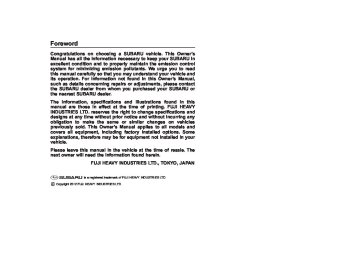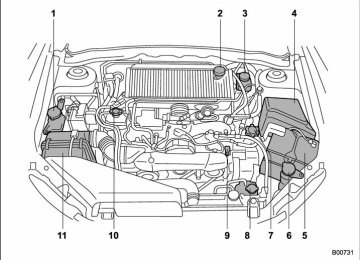- Download PDF Manual
-
. When an audiobook is playing, the mode does not change even if you press the
button.
Audio 5-29
& Random playback To playback tracks at random, press and hold the button while a track is playing.
Each time you press the button, the mode changes in the following sequence. When connecting USB storage device:
When connecting iPod®:
NOTE . The “FOLDER RDM” indication re- fers to the random playback in the folders. It randomly repeats all of the tracks in the folder. . The “ALL RDM” indication refers to the random playback on the entire USB storage device. It randomly repeats all of the tracks in the USB storage device. . The “ALBUM RDM” indication refers to the shuffle playback in the album. It randomly repeats all of the tracks on the album. . The “SONG RDM” indication refers to the shuffle playback in the entire
– CONTINUED –
5-30 Audio
It randomly repeats all of the
iPod®. tracks on the iPod®. . When an iPod® is connected, the files are played back at random by the shuffle function of the iPod®. There- fore, iPod® operation may be different depending on the model of the con- nected iPod®. . When an audiobook or a podcast is playing, the mode does not change even if you press and hold the button.
the random playback mode, To cancel press and hold the button and select CANCEL. The “RDM” indication will turn off, and the normal playback mode will resume.
& SCAN (only when connecting
USB storage device)
Scan is operated in the same way as for a CD. For details, refer to “Scan” F5-20.
NOTE When an iPod® is connected, you cannot select the SCAN mode.
Each time you turn the “TUNE/TRACK/ CH” dial clockwise, the displayed category changes in the following sequence. Each time you turn the “TUNE/TRACK/CH” dial counterclockwise, the displayed category changes in the opposite sequence.
To select the category, press the “TUNE/ TRACK/CH” dial. To close the iPod® menu, press and hold the button. To return to the previous screen, briefly press the
button.
& Display selection Refer to “Display selection” F5-21.
! Page scroll Refer to “Page (track/folder title) scroll” F5-21.
NOTE When an iPod® is connected, you cannot select a folder.
& When “CHECK DEVICE” is
displayed
the
This message is displayed under following conditions. . When there is a short in the USB bus . When an unsupported device (for ex- ample a USB mouse) is connected . When an unsupported iPod® is con- nected . When a connected iPod® is frozen . When a transmission malfunction oc- curs . When an iPod® confirmation malfunc- tion occurs . When a HUB class USB storage device is connected
Disconnect the USB storage device/iPod® and check it.
& Selecting category (only when connecting iPod®)
When the the iPod® menu is displayed.
button is pressed briefly,
& Folder selection (only when connecting USB storage de- vice)
Refer to “Folder selection” F5-21.
Audio 5-31
waveband will be displayed.
*2: Only when a CD is in the player.
*3: Only when the device is connected.
! Models with Hands-free system Press and hold this button if you wish to immediately cut the volume to zero. The audio display will show “MUTE”. If you press and hold the button again, the original sound volume will return and “MUTE” turns off.
& “ ” and “ ” buttons
Audio control buttons
These buttons are located on the spokes of the steering wheel. They allow the driver to control audio functions without taking his/her hands off the steering wheel.
& MODE button
Models with Hands-free system
The “MODE” button is used to select the desired audio mode. Each time it is pressed, the mode changes to the next one in the following sequence: Type A audio:
Models without Hands-free system
Type B audio:
Models without Hands-free system
*1: The frequency last received in the selected
– CONTINUED –
5-32 Audio
” button to skip forward in the ” button to
! With SAT mode selected Press the “ channel order. Press the “ skip backward in the channel order. The channel will be shown on the audio display.
& Volume control buttons
Models with Hands-free system
Press the “+” button to increase the volume. Press the “−” button to reduce the volume. A number indicating the volume will be shown on the audio display.
Models without Hands-free system
Models with Hands-free system
! With radio mode selected Press the “ ” button. The radio will seek the next receivable station and stop on it. That station’s frequency will be shown on the audio display.
” button or “
! With CD mode selected ” button to skip forward in the Press the “ track/file order. Press the “ ” button to skip backward in the track/file order. The track/file number will be shown on the audio display.
For models with the Hands-free system, ” button to select press and hold the “ the next folder. Press and hold the “ ” button to go back to the previous folder.
& MUTE button (models with-
out Hands-free system)
Bluetooth® audio (type B audio)
NOTE For models with the genuine SUBARU navigation system, refer to the Owner’s Manual supplement for the navigation system.
” button if you wish to
Press the “ immediately cut the volume to zero. The audio display will show “MUTE”. If you press the button again, the original sound volume will return and “MUTE” turns off.
NOTE The Bluetooth word mark and logo are registered trademarks of Bluetooth SIG, Inc.
This function enables you to play back audio sources recorded in Bluetooth® audio devices. You need to register the Bluetooth® audio device in the system before using it.
Audio 5-33
& Media format Bluetooth® audio devices cannot be connected if they are not compatible with the following Bluetooth® profiles. . A2DP (Advanced Audio Distribution Profile) . AVRCP (Audio/Video Remote Control Profile)
& Setting Bluetooth® audio 1. Select the “BT-A SETUP” menu by pressing the “MENU” button. For details, refer to “Other sound setting controls” F5- 7. 2. Perform the following procedure by operating the “TUNE/TRACK/CH” dial while “BT-A” is displayed.
NOTE You cannot set a Bluetooth® audio while driving.
! Registering (pairing) device
1. Select the “PAIR AUDIO” menu.
– If a device is already registered, “MEMORY FULL” is displayed and the mode changes to the Bluetooth® audio setting mode.
2. After the passkey is shown on the display, the passkey into the cell
input
– CONTINUED –
5-34 Audio
phone.
– If you input the correct passkey, “PAIRED” is displayed and the regis- tering procedure is finished. – If you input an incorrect passkey, “FAILED” is displayed, the registering procedure was not successful and the mode changes to the Bluetooth® audio setting mode.
! Selecting device
1. Select the “SELECT AUDIO” menu.
– If no devices are registered, “EMPTY” is displayed and the mode changes to the Bluetooth® audio setting mode.
2. Select the “CONFIRM” menu.
the device is connected,
– If “SE- LECTED” is displayed and the select- ing procedure is finished. – If the device cannot be connected, “FAILED” is displayed and the select- ing procedure was not successful.
! Setting passkey
1. Select the “SET PASSKEY” menu.
– After the currently set passkey is displayed, a new passkey can be entered. Input the new passkey by operating
2. the “TUNE/TRACK/CH” dial.
3. Select the “CONFIRM” menu.
– The new passkey is displayed, the passkey is changed and the mode changes to the Bluetooth® audio setting mode.
! Deleting device
1. Select the “DELETE AUDIO” menu.
– If no devices are registered, “EMPTY” is displayed and the mode changes to the Bluetooth® audio setting mode.
2. Select the “CONFIRM” menu.
– “DELETED” is displayed and the mode changes to the Bluetooth® audio setting mode.
& Bluetooth® audio operation NOTE Depending on the connected device, it may not activate as per the following items or not work smoothly.
! How to play back Press the A” mode.
button and select the “BT-
! To select a track from its beginning Select a track in the same way as for a CD. Refer to “To select a track from the beginning” F5-18.
! Repeating Repeating is operated in the same way as for a CD. Refer to “Repeating” F5-19. Each time you briefly press the button, the mode changes in the following sequence.
! Random playback Random playback is operated in the same way as for a CD. Refer to “Random playback” F5-20. Each time you press and hold the the mode changes in the following sequence.
button,
! Display selection Select an indication in the same way as for a CD. Refer to “Display selection” F5- 21. Each time you briefly press the button, following sequence.
the indication changes in the
! Folder selection Select a folder in the same way as for a CD. Refer to “Folder selection” F5-21.
Hands-free system (if equipped)
NOTE . For models with the genuine SUBARU navigation system, refer to the Owner’s Manual supplement for the navigation system. . When selling your vehicle, make sure that you initialize the Hands-free system to prevent personal data from being improperly accessed.
The Hands-free system operates while the ignition switch is in the “Acc” or “ON” position.
& Tips for the Hands-free sys-
tem
! Bluetooth® It is possible to connect a cell phone to the in-vehicle equipment through the Blue- tooth® format (wireless) to make a phone call from the in-vehicle equipment or take an incoming phone call. Since the Bluetooth® format is wireless, a connection between the in-vehicle equip- ment and the cell phone can be made without placing them in close proximity of each other. The cell phone can be used with it left in the breast pocket or bag.
Audio 5-35
NOTE . The Hands-free system may not operate properly under the following conditions.
in the
– The cell phone is turned off. – The cell phone is not phone call area. – The battery of the cell phone has run down. – The cell phone is not connected to the Hands-free system. – The cell phone is behind the seat or in the glove box. – A metal material covers or touches the cell phone.
. Depending on the type of cell phone that is used, the screen on the cell phone may remain illuminated while the ignition switch is in the “ON” position. If this occurs, turn the illumi- nation off by adjusting the cell phone settings. . Depending on the setting of the cell phone, the dial lock function may be activated after making a call. Deacti- vate the automatic dial lock function of the cell phone before using the Hands- free system. . Depending on the type of cell phone that is used, operation and the sound volume may be different from those of cell phones currently used.
– CONTINUED –
5-36 Audio
. When the ignition switch is turned to the “LOCK” position during a call, the call may be disconnected or continued on the cell phone depending on the type of cell phone that is used. Note that operation of the cell phone may be necessary if the call is continued on the cell phone. . Do not speak at the same time as the other party during a call. If you and the party speak at the same time, it may be difficult for the other party to hear your voice and vice versa. This is normal. . The receiver sound volume should be set as low as possible. Otherwise, the party you are calling may notice an undesirable echo sound. . Speak clearly and loudly. . Your voice may be difficult to be heard by the party under the following conditions.
– Driving on a rough road. – Driving at a high speed. – Driving with a window open. – When air from the ventilator blows directly towards the micro- phone. – When the sound coming from the ventilator is loud. – When the cell phone is too close to the microphone.
. The sound quality may degrade due to the influence of the cell phone that is connected to the system or the circum- stances of the Bluetooth network. . When another Bluetooth® device is simultaneously connected, noise may be heard in the voice coming from the hands-free phone.
! Corresponding profiles for the cell
phone
. HFP (Hands Free Profile): Ver. 1.0
. OPP (Object Push Profile): Ver. 1.1& Certification for the Hands-
free system
CAUTION
FCC WARNING
Changes or modifications not ex- pressly approved by the party re- sponsible for compliance could void the user’s authority to operate the equipment.
NOTE This device complies with Part 15 of the FCC Rules and RSS-Gen of IC Rules. Operation is subject to the following two conditions: (1) this de-
vice may not cause harmful interfer- ence, and (2) this device must accept any interference received, including interference that may cause undesired operation.
it
if
NOTE This equipment has been tested and found to comply with the limits for a Class B digital device, pursuant to Part 15 of the FCC Rules. These limits are designed to provide reasonable protec- tion against harmful interference in a residential installation. This equipment may cause harmful interference to radio communications, is not installed and used in accordance with the instructions. However, there is no guarantee that interference will not occur in a particular installation. If this equipment does cause harmful inter- ference to radio or television reception, which can be determined by turning the equipment off and on, the user is encouraged to try to correct the inter- ference by one or more of the following measures. . Reorient or relocate the receiving antenna. . Increase the separation between the equipment and receiver. . Connect the equipment into an out-
the dealer or an experi-
let on a circuit different from that to which the receiver is connected. . Consult enced radio/TV technician for help. . Changes or modifications not ex- pressly approved by the party respon- sible for compliance could void the user’s authority to operate the equip- ment. . This equipment complies with FCC/ IC radiation exposure limits set forth for an uncontrolled equipment and meets the FCC radio frequency (RF) Exposure Guidelines in Supplement C to OET65 and RSS-102 of the IC radio frequency (RF) Exposure rules. This equipment has very low levels of RF energy that it deemed to comply with- out maximum permissive exposure evaluation (MPE). But it is desirable that it should be installed and operated keeping the radiator at least 20 cm or more away from person’s body (ex- cluding extremities: hands, wrists, feet and ankles). . This transmitter must not be co- located or operated in conjunction with any other antenna or transmitter.
& Safety precautions
WARNING
. For safety reasons, avoid operat- ing the cell phone while driving.
. Do not make a phone call while driving. When you have an in- coming call, stop the vehicle in a safe location before taking the incoming phone call. When you have to absolutely take a phone call, tell the caller “I’ll call you back”. And then call the caller back after stopping the vehicle in a safe location.
CAUTION
. Do not leave the cell phone in the vehicle. The temperature in the vehicle may become extremely high and cause a malfunction of the cell phone.
. When using the cell phone, be careful not to get it close to the in-vehicle equipment. Getting it too close to the in-vehicle equip- ment may result in deterioration in tone quality or a poor connect- ing condition.
Audio 5-37
. In the frequency band used by this equipment, along with indus- trial, scientific and medical equipment such as a microwave oven, radio stations (a license is required) to be used by the production line in the factory to identify movable bodies, specific small power radio stations (a license is not required) and ama- teur radio stations (a license is required) are being operated. (These three types of radio sta- tions are hereinafter referred to as “other radio stations.”) Before using this equipment, be sure to check to see if “other radio stations” are being operated in the vicinity. If there is detrimental radio interference from this equipment to “other radio sta- tions,” move the equipment to another location as soon as possible to avoid radio interfer- ence. The frequency band used by this equipment is in the 2.4
GHz zone. The FH-SS modulation is employed as a modulation method. The expected inflicting interference distance is less than 33 ft (10 m). This equipment uses a full band and can avoid a band– CONTINUED –
5-38 Audio
used by a movable body identifi- cation device.
system. Perform the following procedure to register a cell phone.
! Menu list of the Hands-free system
& Using the Hands-free system
! Turning on/off the Hands-free mode
1) OFF hook switch 2) ON hook switch 3)
Talk switch
To turn on the Hands-free mode, press the OFF hook switch the Hands-free mode, press the ON hook switch
. To turn off
! Preparation for using the Hands-
free system
Before using the Hands-free system, it is necessary to register a cell phone in the
1. Press the OFF hook switch 2. Select operating the “TUNE/TRACK/CH” dial.
“ENGLISH”/“FRANÇAIS” by
– Then “WELCOME!” will be dis- played.
3. Press the “TUNE/TRACK/CH” dial or the talk switch 4. Select the “RECORD NAME” menu. 5. Say the name to be registered. 6. Select the “CONFIRM” menu.
– After “CAR M_MEDIA” is displayed, a pass key is displayed. 7. Input the displayed pass key into the cell phone while “PKY: ****” is displayed. – If you input the correct pass key, “PAIRED” is displayed and the regis- tration procedure is finished. – If you input an incorrect pass key, “FAILED” is displayed and the regis- tration procedure was not successful.
NOTE When the ignition switch is turned to the “Acc” or “ON” position, the regis- tered cell phone may be automatically connected to the system.
Turn the “TUNE/TRACK/CH” dial to select a menu, and then press the dial to enter the selected menu.
First menu
Second menu
Third menu
Details
Page
Audio 5-39
PHONE BOOK* ADD ENTRY
BY VOICE
BY PHONE
Adding a new number by voice
Adding a new number by cell phone
MANUAL INPUT
Adding a new number by inputting manually
CALL HISTORY
Adding a new number from the call history
GO BACK
LIST NAMES
CHANGE NAME
SET SPD DIAL
DELETE ENTRY
DEL SPD DIAL
GO BACK
REDIAL
DIAL
STORE
DELETE
GO BACK
CALLBACK
DIAL
STORE
DELETE
GO BACK
—
—
—
—
—
—
—
—
—
—
—
—
—
—
Showing the list of the names registered in the phonebook
Changing a name registered in the phonebook
Registering a speed dial
Deleting phonebook data
Deleting a registered speed dial
Redialing
Adding a new number stored in the outgoing call history memory
Deleting a number stored in the outgoing call history memory
5-44
Dialing a number stored in the incoming call history memory
5-45
Adding a new number stored in the incoming call history memory
5-43
Deleting a number stored in the incoming call history memory 5-45
5-42
5-42
5-42
5-43
5-43
5-44
5-44
5-44
5-44
5-45
5-43
*: If a cell phone is not registered, the menu described in the chart is not indicated.
– CONTINUED –
5-40 Audio
First menu
Second menu
Third menu
Details
Page
SETUP
SECURITY
SET PIN
Setting a PIN code
PHBK LOCK*
Locking the phonebook
PHBK UNLOCK*
Unlocking the phonebook
GO BACK
PHONE SETUP
PAIR PHONE
Registering a new cell phone
SELECT PHONE
Selecting a cell phone to be used
CHANGE NAME
Changing the registered name of the cell phone
LIST PHONES
Showing the list of the registered cell phones
SET PASSKEY
Changing the pass key
DELETE
GO BACK
Deleting the registered cell phone
SYSTEM SETUP
GUIDANCE VOL
Setting the volume of the voice guidance
INITIALIZE
Initialization
SEL LANGUAGE
Selecting the language (using the Hands-free system)
5-46
5-46
5-46
5-38
5-47
5-47
5-47
5-48
5-48
5-48
5-48
5-48
GO BACK
GO BACK
—
*: If a PIN code is not registered, the menu described in the chart is not available.
! Voice command system
The commands available for the voice command system are listed in the follow- ing chart.
Command
English
Français
1) OFF hook switch 2) ON hook switch 3)
Talk switch
To turn on the voice command system, briefly. To turn off press the talk switch the voice command system, wait for 5
seconds without using the voice command system.10
11
12
13
14
15
0 (zero, oh)
1 (one)
2 (two)
3 (three)
4 (four)
5 (five)
6 (six)
7 (seven)
8 (eight)
9 (nine)
* (star)
0 (zéro)
1 (un)
2 (deux)
3 (trois)
4 (quatre)
5 (cinq)
6 (six)
7 (sept)
8 (huit)
9 (neuf)
* (étoile)
# (pound)
# (carré, dièse)
+ (plus)
callback
redial
16
dial by number
+ (plus)
rappel
recomposer
composer par nu- méro
17
18
19
dial by name
composer par nom
phonebook
setup
registre
réglages
20
21
22
23
24
25
Audio 5-41
phone book add entry
ajouter l’entrée dans le registre
phone book change name
modifier le nom dans le registre
phone book delete entry
supprimer l’entrée du registre
phone book list names
lister les noms du registre
phone book set speed dial
phone book delete speed dial
26
phone book unlock
27
28
29
30
cancel
help
repeat
go back
31 mute
32
33
34
35
36
dial
previous
delete
store
confirm
configurer compo- sition abrégée pour le registre
supprimer compo- sition abrégée pour le registre
déverrouiller le re- gistre
annuler
aide
répéter
retourner
sourdine
composer
précédent
supprimer
enregistrer
confirmer
37
phone setup
réglages du télé- phone
– CONTINUED –
5-42 Audio
38
security
sécurité
39
pair phone
jumeler le télé- phone
40
change name
modifier le nom
41
select phone
42
list phones
43
set pass key
sélectionner le tél- éphone
lister les télé- phones
configurer le passe-partout
44
45
add entry
ajouter l’entrée
delete entry
supprimer l’entrée
46
delete speed dial
by voice
by phone
47
48
49
supprimer compo- sition abrégée
vocalement
par téléphone
call history
historique d’appels
50
set speed dial
configurer compo- sition abrégée
51
52
53
54
incoming
outgoing
entrant
sortant
list names
lister les noms
set PIN
configurer NIP
55
phone book lock
verrouiller le regis- tre
! Updating phonebook data
! Registering by voice
1. Select the “BY VOICE” menu. 2. Press the talk switch 3. Say the phone number to be regis- tered. 4. Select the “CONFIRM” menu. 5. Perform either of the following proce- dures.
– Select the “RECORD NAME” menu by operating the “TUNE/TRACK/CH” dial. – Press the talk switch
6. Say the name (voice tag) registered. 7. Select the “CONFIRM” menu.
to be
– Then “STORED” is displayed and the mode changes to the registering speed dial mode. Refer to “Registering speed dial” F5-43.
! Registering by phone
1. Select the “BY PHONE” menu. 2. Select the “CONFIRM” menu.
– Then “TRANSFER” is displayed.
3. Transfer the data from the cell phone. For details about transferring the data, refer to the instruction manual of the cell phone.
4. Perform either of the following proce- dures.
– Select the “RECORD NAME” menu by operating the “TUNE/TRACK/CH” dial. – Press the talk switch
5. Say the name (voice tag) registered. 6. Select the “CONFIRM” menu.
to be
– Then “STORED” is displayed and the mode changes to the registering speed dial mode. Refer to “Registering speed dial” F5-43.
! Registering by inputting manually
Input the phone number to be regis-
1. Select the “MANUAL INPUT” menu by operating the “TUNE/TRACK/CH” dial. 2. tered. 3. Perform either of the following proce- dures.
– Select the “RECORD NAME” menu by operating the “TUNE/TRACK/CH” dial. – Press the talk switch
4. Say the name (voice tag) registered. 5. Select the “CONFIRM” menu.
to be
– Then “STORED” is displayed and the mode changes to the registering speed dial mode. Refer to “Registering
speed dial” F5-43.
NOTE While inputting the phone numbers, if “GO BACK” is chosen using the “TUNE/TRACK/CH” dial, the character that was input last is deleted.
! Registering from call history
1. Select the “CALL HISTORY” menu. 2. Select “OUTGOING” or “INCOMING” by operating the “TUNE/TRACK/CH” dial. 3. Select the phone number by operating the “TUNE/TRACK/CH” dial. 4. Perform either of the following proce- dures.
– Select the “RECORD NAME” menu by operating the “TUNE/TRACK/CH” dial. – Press the talk switch
5. Say the name (voice tag) registered. 6. Select the “CONFIRM” menu.
to be
– Then “STORED” is displayed and the mode changes to the registering speed dial mode. Refer to “Registering speed dial” F5-43.
! Registering from redial
1. Select the “REDIAL” menu.
2. Select the phone number by operating the “TUNE/TRACK/CH” dial. 3. Select the “STORE” menu. 4. Select the “CONFIRM” menu. 5. Perform either of the following proce- dures.
– Select the “RECORD NAME” menu by operating the “TUNE/TRACK/CH” dial. – Press the talk switch
6. Say the name (voice tag) registered. 7. Select the “CONFIRM” menu.
to be
– Then “STORED” is displayed and the mode changes to the registering speed dial mode. Refer to “Registering speed dial” F5-43.
! Registering from call back
1. Select the “CALL BACK” menu. 2. Select the phone number by operating the “TUNE/TRACK/CH” dial. 3. Select the “STORE” menu. 4. Select the “CONFIRM” menu. 5. Perform either of the following proce- dures.
– Select the “RECORD NAME” menu by operating the “TUNE/TRACK/CH” dial. – Press the talk switch
Audio 5-43
6. Say the name (voice tag) registered. 7. Select the “CONFIRM” menu.
to be
– Then “STORED” is displayed and the mode changes to the registering speed dial mode. Refer to “Registering speed dial” F5-43.
! Registering speed dial
1. After registering phonebook data, se- lect the “SPEED DIAL” menu. 2. Press the preset button (from
to ) to which you want to register the
phone number.
NOTE If the number to be used is already registered in speed dial, “OVER- WRITE?” will be displayed.
! List names function
The voice tags registered in the phone- book are spoken by using the list names function. To use the list names function, perform the following procedure.
1. Select the “LIST NAMES” menu. 2. Select the registered data by perform- ing either of the following procedures.
– Press the talk switch – Operate the “TUNE/TRACK/CH”
– CONTINUED –
5-44 Audio
dial.
3. After “SELECTED” is displayed, you can select the following menus.
. “DIAL” to make a phone call . “CHANGE NAME” to change the name (voice tag) . “SET SPD DIAL”/“SET SPEED DIAL” to set the speed dial . “DELETE ENTRY” to delete the name (voice tag) from the phonebook . “GO BACK” to go back to the menu mode
NOTE . After “LIST NAMES” is selected, if the OFF hook switch is pushed, the selected number is called. . After “LIST NAMES” is selected, if no operation is performed, the mem- ories are displayed and voice tags are spoken.
! Changing voice tag
1. Select the “CHANGE NAME” menu. 2. Select the phone number by perform- ing either of the following procedures.
– Operate the “TUNE/TRACK/CH” dial. – Press the talk switch the voice tag.
and say
3. Select the “CONFIRM” menu.
– Then the selected phone number/ name is displayed.
2. Select the phone number by perform- ing either of the following procedures.
4. Press the talk switch 5. Say the new voice tag. 6. Select the “CONFIRM” menu.
– Then “CHANGED” is displayed.
! Set speed dial
1. Select “SET SPD DIAL” by operating the “TUNE/TRACK/CH” dial or select “SET SPEED DIAL” by using the voice command system. 2. Select the phone number by perform- ing either of the following procedures.
– Operate the “TUNE/TRACK/CH” dial. – Press the talk switch the voice tag.
and say
3. Select the “CONFIRM” menu. 4. Press the preset button (from
to ) to which you want to register the
phone number.
NOTE If the number to be used is already registered in speed dial, “OVER- WRITE?” will be displayed.
! Deleting the phonebook data
1. Select the “DELETE ENTRY” menu.
– Operate the “TUNE/TRACK/CH” dial. – Press the talk switch the voice tag.
and say
3. Select the “CONFIRM” menu.
– Then “DELETED” is displayed and the selected phonebook data is de- leted.
! Deleting the speed dial
1. Select “DEL SPD DIAL” by operating the “TUNE/TRACK/CH” dial or select “DELETE SPEED DIAL” by using the voice command system. 2. Press the preset button (from
to to delete the
) to which you want
speed dial. 3. Select the “CONFIRM” menu.
– Then “DELETED” is displayed and the selected speed dial is deleted.
! Deleting the redial data
1. Select the “REDIAL” menu. 2. Select the phone number by operating the “TUNE/TRACK/CH” dial. 3. Select the “DELETE” menu. 4. Select the “CONFIRM” menu.
– Then “DELETED” is displayed and the selected redial data is deleted.
! Deleting the callback data
! Making a phone call from speed dial
! Making a phone call from list name
Audio 5-45
1. Select the “CALLBACK” menu. 2. Select the phone number by operating the “TUNE/TRACK/CH” dial. 3. Select the “DELETE” menu. 4. Select the “CONFIRM” menu.
– Then “DELETED” is displayed and the selected callback data is deleted.
It is possible to select a phone number from speed dial registered with the in- vehicle equipment to make a phone call.
1. Press the preset button (from
to ) to which the desired number is
registered. 2. Press the OFF hook switch
! Making a phone call
! Making a phone call by saying name
1. Press the talk switch 2. Say “DIAL BY NAME”. 3. Press the talk switch 4. Say the desired name (voice tag) to be called. 5. Select the “DIAL” menu or press the OFF hook switch
again.
! Making a phone call by saying
number
1. Press the talk switch 2. Say “DIAL BY NUMBER”. 3. Press the talk switch 4. Say the desired phone number to be called. 5. Select the “DIAL” menu or press the OFF hook switch
again.
NOTE When a preset button for which num- bers are not registered is pressed, an error message is indicated on the audio screen.
! Redial
1. Select the “REDIAL” menu. 2. Select the desired number by operat- ing the “TUNE/TRACK/CH” dial. 3. Select the “DIAL” menu or press the OFF hook switch
! Callback
1. Select the “CALL BACK” menu. 2. Select the desired number by operat- ing the “TUNE/TRACK/CH” dial. 3. Select the “DIAL” menu or press the OFF hook switch
It is possible to select a phone number from the list name registered with the in- vehicle equipment to make a phone call. For details, refer to “List names function” F5-43.
! Top redial
1. Press the OFF hook switch load the outgoing call history. 2. Select the “DIAL” menu or press the OFF hook switch
and
! Taking a phone call and declining
an incoming call
To take a phone call: Press the OFF hook switch
To put an incoming call on hold (only if the cell phone has this function): Press the ON hook switch
briefly.
To decline an incoming call (only if the cell phone has this function): Press and hold the ON hook switch
! Ending a call Press the ON hook switch
– CONTINUED –
5-46 Audio
! Volume control
& Bluetooth® setting
! Security setting After selecting the “SECURITY” menu, perform the following procedures.
! Setting PIN code
The PIN code is a 4-digit number and is used when locking the phonebook.
1. Select the “SET PIN” menu.
You can adjust the phone call volume, the voice volume and the voice guidance volume. Refer to “Volume control buttons” F5-32.
! Adjustable level of each volume
Range
Initial setting
Volume
Phone call
Voice
0 to 14
0 to 14
Voice guidance
0 to 6
– Then “CURRENT PIN?” played. Input the current PIN code by perform-
2. ing either of the following procedures.
is dis-
– Operate the “TUNE/TRACK/CH” dial. – Press the talk switch the number.
and say
3. Select the “CONFIRM” menu. 4. either of the following procedures.
Input the new PIN code by performing
– Operate the “TUNE/TRACK/CH” dial. – Press the talk switch the number.
and say
5. Select the “CONFIRM” menu.
! Locking the phonebook
1. Select “PHBK LOCK” by operating the “TUNE/TRACK/CH” dial or say “PHONE- BOOK LOCK”.
– Then “CURRENT PIN?” played. Input
2. either of the following procedures.
the PIN code by performing
is dis-
– Operate the “TUNE/TRACK/CH” dial. – Press the talk switch the number.
and say
3. Select the “CONFIRM” menu.
– If the inputted PIN code is correct, “LOCKED” is displayed and the pho- nebook is locked.
NOTE While the phonebook is locked, if the operation restricted menu is selected, “PHBK LOCK” is displayed.
! Unlocking the phonebook
1. Perform either of the following proce- dures.
– Select the “PHBK UNLOCK” menu by operating the “TUNE/TRACK/CH” dial. – Press the talk switch “PHONEBOOK UNLOCK”.
and say
NOTE If the phonebook is not locked, “UN- LOCK” is displayed and the mode changes to the security mode.
2. After “CURRENT PIN?” is displayed, input the PIN code by performing either of the following procedures.
– Operate the “TUNE/TRACK/CH” dial. – Press the talk switch the number.
and say
3. Select the “CONFIRM” menu.
– If the inputted PIN code is correct, “UNLOCKED” is displayed and the phonebook is unlocked.
! Phone setup After selecting the “PHONE SETUP” menu, perform the following procedures.
! Setting pair phone
Refer to “Preparation for using the Hands- free system” F5-38.
! Selecting phone
To select the registered cell phone for connecting to the in-vehicle equipment, perform the following procedure.
1. Select the “SELECT PHONE” menu.
– If no cell phones are registered, “EMPTY” is displayed and the mode changes to the “PHONE SETUP” mode. 2. Select either of the following procedures.
the cell phone by performing
– Operate the “TUNE/TRACK/CH” dial. – Press the talk switch the voice tag.
and say
3. Select the “CONFIRM” menu.
– “SELECTED” is displayed, the se- lected cell phone is connected to the in-vehicle equipment and the mode changes to the “PHONE SETUP” mode.
! Changing the voice tag of the cell
phone
1. Select the “CHANGE NAME” menu.
– If no cell phones are registered, “EMPTY” is displayed and the mode changes to the “PHONE SETUP” mode. 2. Select either of the following procedures.
the cell phone by performing
– Operate the “TUNE/TRACK/CH” dial. – Press the talk switch the voice tag.
and say
3. Select the “RECORD NAME” menu. 4. Register the voice tag. For details, refer to “Preparation for using the Hands- free system” F5-38.
Audio 5-47
! List phones function
The cell phone voice tags saved in the cell phone list are spoken by using the list phones function.
1. Select the “LIST PHONES” menu.
– If no cell phones are registered, “EMPTY” is displayed and the mode changes to the “PHONE SETUP” mode.
2. Registered cell phones are displayed in the saved order. While displayed, if the “TUNE/TRACK/CH” dial the next registered cell phone is displayed. to close the Press the ON hook button Hands-free menu. 3. Select either of the following procedures.
the cell phone by performing
is turned,
– Operate the “TUNE/TRACK/CH” dial. – Press the talk switch
4. After “SELECTED” is displayed, you can select the following menus.
the
to connect
. “SELECT PHONE” selected cell phone . “CHANGE NAME” to change the voice tag . “DELETE” to delete the selected cell phone from the list . “GO BACK” to go back to the “PHONE SETUP” mode
– CONTINUED –
5-48 Audio
! Setting passkey
1. Select the “SET PASSKEY” menu.
– After the currently set passkey is displayed, a new passkey can be entered. Input the new passkey by performing
2. either of the following procedures.
– Operate the “TUNE/TRACK/CH” dial. – Press the talk switch the passkey.
and say
3. Select the “CONFIRM” menu.
– The new passkey is displayed, the passkey is changed and the mode changes to the “PHONE SETUP” mode.
! Deleting registered cell phone from
the list
1. Select the “DELETE” menu. 2. Select a cell phone to be deleted by performing either of the following proce- dures.
– Operate the “TUNE/TRACK/CH” dial. – Press the talk switch the voice tag.
and say
3. Select the “CONFIRM” menu.
– “DELETED” is displayed, the data is deleted and the mode changes to the “PHONE SETUP” mode.
! System setup After selecting the “SYSTEM SETUP” menu, perform the following procedure. Select the following menus by operating the “TUNE/TRACK/CH” dial.
! Setting guidance volume
To set the guidance volume, perform the following procedure.
1. Select the “GUIDANCE VOL” menu. 2. Set the guidance volume by operating the “TUNE/TRACK/CH” dial.
! Initializing the registered data
To initialize the registered data, perform the following procedure.
1. Select the “INITIALIZE” menu. 2. Select the “CONFIRM” menu.
– First “PLEASE WAIT”, then “INITI- ALIZED” is displayed. The registered data is initialized and the mode changes to the last mode.
! Selecting language
To select following procedure.
the language, perform the
1. Select the “SEL LANGUAGE” menu. 2. Select the desired language by oper- ating the “TUNE/TRACK/CH” dial.
Interior equipment
Interior lights ....................................................... Dome light .......................................................... Cargo area light (5-door models) ......................... Map lights ........................................................... Sun visors ........................................................... Vanity mirror ....................................................... Storage compartment ......................................... Glove box ........................................................... Center console.................................................... Cup holders ......................................................... Front passenger’s cup holder .............................. Rear passenger’s cup holder (if equipped) ...........
6-2
6-2
6-2
6-3
6-4
6-4
6-4
6-5
6-5
6-5
6-5
6-7Bottle holders ...................................................... Accessory power outlets .................................... Use with a cigarette lighter (if equipped)...............
Ashtray (if equipped)......................................... Floor mat ............................................................ Shopping bag hook (5-door)............................. Cargo area cover (5-door)................................. Using the cover ................................................. To remove the cover .......................................... To install the cover housing ............................... Cargo tie-down hooks (5-door)......................... Under-floor storage compartment
6-7
6-8
6-9
6-10
6-10
6-11
6-12
6-12
6-12
6-13
6-13(if equipped) ....................................................
6-14
. The doors or the rear gate (5-door) are unlocked using the remote keyless entry transmitter. . The ignition switch is turned from the “Acc” position to the “LOCK” position.
The automatically illuminated dome light remains on for several seconds and then gradually turns off after all doors and the rear gate (5-door) are closed.
While the light is illuminated, if any of the following operations are performed, the dome light turns off immediately. . The ignition switch is turned from the “LOCK” position to “Acc” or “ON” position. . All doors and the rear gate (5-door) are locked using the remote keyless entry transmitter.
The setting of the period for which the light remains on (OFF delay timer) can be changed by a SUBARU dealer. Consult your SUBARU dealer for details.
& Cargo area light (5-door
models)
ON position: The light illuminates when the rear gate is opened. The light remains illuminated for several seconds and gra- dually turns off after the rear gate is closed. OFF position: The light remains off.
6-2 Interior equipment
Interior lights
When leaving your vehicle, make sure the lights are turned off to avoid battery discharge.
& Dome light
1) ON 2) DOOR 3) OFF
The dome light switch has the following three positions.
ON: The light remains on continuously. OFF: The light remains off. DOOR: The dome light illuminates auto- matically in the following cases. . Any of the doors or the rear gate (5- door) is opened.
Interior equipment 6-3
the
following operations are performed, map lights turn off immediately. . The ignition switch is turned from the “LOCK” position to the “Acc” or “ON” position. . All doors and the rear gate (5-door) are locked using the remote keyless entry transmitter.
the period for which the The setting of lights remain on (OFF delay timer) can be changed by a SUBARU dealer. Consult your SUBARU dealer for details.
& Map lights
Type A
Type B
To turn on the map light, push the switch. To turn it off, push the switch again.
When leaving the vehicle, make sure the lights are turned off to avoid battery discharge.
NOTE For the type A map lights, although the light switches are in the ON position, the lights are automatically turned off after approximately 30 seconds of illumination to prevent the vehicle battery from discharging. For details, refer to “Battery drainage prevention function” F2-5.
! Automatic illumination (models
with moonroof)
The map lights illuminate automatically in the following cases. . Any of the doors other than the rear gate is opened. (The map lights do not illuminate when only the rear gate is opened.) . The doors are unlocked using the remote keyless entry transmitter. . The ignition switch is turned from the “Acc” position to the “LOCK” position.
The automatically illuminated map lights remain on for several seconds and then gradually turn off after all doors are closed.
While the lights are on,
if any of
the
6-4 Interior equipment
Sun visors
& Vanity mirror