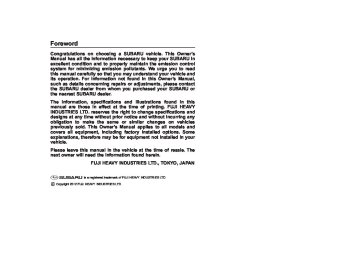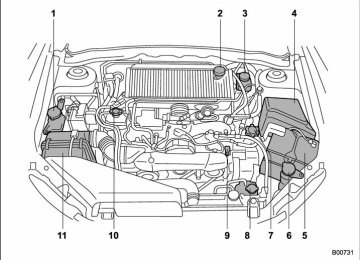- Download PDF Manual
-
1) 2) Solar sensor
The automatic climate control system employs several sensors. These sensors are delicate. treated
they are not
If
– CONTINUED –
4-12 Climate control
properly and become damaged, the sys- tem may not be able to control the interior temperature correctly. To avoid damaging the sensors, observe the following pre- cautions. – Do not subject the sensors to impact. – Keep water away from the sensors. – Do not cover the sensors.
The sensors are located as follows. – Solar sensor: beside the windshield defroster grille. – Interior air temperature sensor: near the ignition switch. – Outside temperature sensor: behind the front grille.
Operating tips for heater and air conditioner
& Cleaning ventilation grille
heated interior. This results in quicker cooling by the air conditioner. Keep the windows closed during the operation of the air conditioner for maximum cooling efficiency.
& Lubrication oil circulation in
the refrigerant circuit
Operate the air conditioner compressor at a low engine speed (at idle or low driving speeds) a few minutes each month during the off-season to circulate its oil.
& Checking air conditioning
system before summer sea- son
Check the air conditioner unit for refriger- ant leaks, hose conditions, and proper operation each spring. Have the air con- ditioning system checked by your SUBARU dealer.
& Cooling and dehumidifying in
high humidity and low tem- perature weather conditions Under certain weather conditions (high relative humidity, low temperatures, etc.) a small amount of water vapor emission from the air outlets may be noticed. This condition is normal and does not indicate any problem with the air conditioning
Always keep the front ventilation inlet grille free of snow, leaves, or other obstructions to ensure efficient heating and defrosting. Since the condenser is located in front of the radiator, this area should be kept clean because cooling performance is impaired by any accumulation of insects and leaves on the condenser.
& Efficient cooling after parking
in direct sunlight
After parking in direct sunlight, drive with the windows open for a few minutes to allow outside air to circulate into the
system.
Air filtration system
mance if not properly maintained.
Climate control 4-13
& Air conditioner compressor
shut-off when engine is heavily loaded
To improve acceleration and gas mileage, the air conditioner compressor is designed to temporarily shut off during air condi- tioner operation whenever the accelerator is fully depressed such as during rapid acceleration or when driving on a steep upgrade.
& Refrigerant for your climate
control system
Your air conditioner uses ozone friendly refrigerant HFC134a. Therefore, the meth- od of adding, changing or checking the refrigerant is different from the method for CFC12 (freon). Consult your SUBARU dealer for service. Repairs needed as a result of using the wrong refrigerant are not covered under warranty.
Replace the filter element according to the replacement schedule as follows. This schedule should be followed to maintain the filter’s dust collection ability. Under extremely dusty conditions, the filter should be replaced more frequently. It is recommended that you have your filter checked or replaced by your SUBARU dealer. For replacement, use only a genuine SUBARU air filter kit.
Replacement schedule:
Every 12 months or 7,500 miles (12,000
km) whichever comes firstCAUTION
Contact your SUBARU dealer if the following occurs, even if it is not yet time to change the filter:
. Reduction of the airflow through
the vents.
. Windshield gets easily fogged or
misted.
NOTE The filter can influence the air condi- tioning, heating and defroster perfor-
& Replacing an air filter
1. Remove the glove box. (1) Open the glove box.
(2) Remove the damper shaft from the glove box.
– CONTINUED –
4-14 Climate control
(3) Pull out the glove box.
3. Replace the air filter element with a new one.
CAUTION
The arrow mark on the filter must point UP.
4. Reinstall the glove box, and connect the damper shaft. 5. Close the glove box.
2. Remove the air filter.
Climate control 4-15
6. Attach the service label to the driver’s side door pillar.
— — — — — — — — — — — — — — — — — — — — — — — — — — — — — — — — — — — — — — — —
— — — — — — — — — — — — — — — — — — — — — — — — — — — — — — — — — — — — — — — —
— — — — — — — — — — — — — — — — — — — — — — — — — — — — — — — — — — — — — — — —
— — — — — — — — — — — — — — — — — — — — — — — — — — — — — — — — — — — — — — — —
— — — — — — — — — — — — — — — — — — — — — — — — — — — — — — — — — — — — — — — —
— — — — — — — — — — — — — — — — — — — — — — — — — — — — — — — — — — — — — — — —
— — — — — — — — — — — — — — — — — — — — — — — — — — — — — — — — — — — — — — — —
— — — — — — — — — — — — — — — — — — — — — — — — — — — — — — — — — — — — — — — —
— — — — — — — — — — — — — — — — — — — — — — — — — — — — — — — — — — — — — — — —
— — — — — — — — — — — — — — — — — — — — — — — — — — — — — — — — — — — — — — — —
— — — — — — — — — — — — — — — — — — — — — — — — — — — — — — — — — — — — — — — —
— — — — — — — — — — — — — — — — — — — — — — — — — — — — — — — — — — — — — — — —
— — — — — — — — — — — — — — — — — — — — — — — — — — — — — — — — — — — — — — — —
Antenna system .................................................. Roof antenna ...................................................... FM reception ....................................................... Installation of accessories.................................. Audio set ............................................................. Type A audio set (if equipped) ............................. Type B audio set (if equipped) ............................. Power and sound controls ................................. Power switch and volume control ........................ Sound control ..................................................... Adjustable level of each mode .............................
5-3
5-3
5-3
5-4
5-4
5-5
5-6
5-7
5-7
5-7
5-9
FM/AM radio operation ...................................... 5-10
FM/AM selection................................................. 5-10
Tuning ............................................................... 5-10
Displaying radio PS (Program Service Name) andRT (Radio Text) ................................................ 5-12
Station preset .................................................... 5-12
Satellite radio operation (if equipped) .............. 5-13Sirius XMTM Satellite Radio Activation
(for U.S.A. only)................................................ 5-13
Sirius satellite radio (for Canada only) ................ 5-13
Satellite radio reception...................................... 5-13
Displaying satellite radio ID of tuner ................... 5-14
Band selection ................................................... 5-15
Channel and category selection .......................... 5-15
Channel preset................................................... 5-16
Display selection................................................ 5-16
CD player operation ........................................... 5-16
Play file.............................................................. 5-17
How to insert a CD(s) (type A) ............................ 5-17
How to insert a CD (type B) ................................ 5-18Audio
How to play back a CD ...................................... To select a track from the beginning .................. Fast-forwarding and rewinding ........................... Repeating .......................................................... Random playback .............................................. Scan ................................................................. Display selection ............................................... Folder selection ................................................. How to eject CDs from the player (type A) .......... How to eject a CD from the player (type B) ......... When the following messages are displayed....... Auxiliary input jack (if equipped)...................... Precautions to observe when handling a
5-18
5-18
5-19
5-19
5-20
5-20
5-21
5-21
5-22
5-22
5-22
5-23compact disc...................................................
5-24
USB storage device / iPod® operations
(type B audio) ................................................. Play file ............................................................. Connectable USB storage device ....................... Connectable iPod® models................................. Connecting USB storage device / iPod® ............. How to play back ............................................... To select a track from the beginning .................. To select a chapter from the beginning when
connecting iPod®............................................. Fast-forwarding and rewinding ........................... Repeating .......................................................... Random playback .............................................. SCAN (only when connecting USB storage
5-26
5-26
5-26
5-27
5-27
5-28
5-295-29
5-29
5-29
5-29device) ............................................................
5-30
Selecting category (only when connecting
iPod®) .............................................................
5-30
Audio
Display selection................................................ 5-30
Folder selection (only when connecting USBstorage device) ................................................ 5-30
When “CHECK DEVICE” is displayed.................. 5-30
Audio control buttons........................................ 5-31
MODE button ..................................................... 5-31
“ ” and “ ” buttons ......................................... 5-31
Volume control buttons ...................................... 5-32
MUTE button (models without Hands-freesystem)............................................................ 5-33
Bluetooth® audio (type B audio)....................... Media format ..................................................... Setting Bluetooth® audio.................................... Bluetooth® audio operation ................................ Hands-free system (if equipped) ...................... Tips for the Hands-free system .......................... Certification for the Hands-free system............... Safety precautions ............................................. Using the Hands-free system ............................. Bluetooth® setting .............................................
5-33
5-33
5-33
5-34
5-35
5-35
5-36
5-37
5-38
5-46Audio 5-3
& FM reception Although FM is normally static free, reception can be affected by the surround- ing area, atmospheric conditions, station strength and transmitter distance. Build- ings or other obstructions may cause momentary static, flutter or station inter- ference. reception continues to be unsatisfactory, switch to a stronger station.
If
Antenna system
& Roof antenna
CAUTION
. Be sure to lower the antenna rod before entering garages, parking towers and other locations with low ceilings.
. Remove the antenna rod before washing your car at a car wash. If the antenna rod is left attached, it may scratch the roof.
. When reinstalling the removed antenna rod, be sure to fully tighten it.
1) Unscrew 2) Remove
The roof antenna is installed in the center at the rear part of the roof.
It is possible to remove the antenna rod by unscrewing it from its base.
5-4 Audio
Installation of accessories
Always consult your SUBARU dealer before installing a citizen band radio or other transmitting device in your vehicle. Such devices may cause the electronic control system to malfunction if they are incorrectly installed or they are not suited for the vehicle.
if
Audio set
Your SUBARU may be equipped with one of the following audio sets. Refer to the pages indicated in this section for operat- ing details.
NOTE If a cell phone is placed near the audio set, it may cause the audio set to emit noise when the phone receives calls. This noise does not indicate an audio set malfunction. Note that a cell phone should be placed as far as possible from the audio set.
& Type A audio set (if equipped)
Audio 5-5
The audio set will operate only when the ignition switch is in the “Acc” or “ON” position. . Power and sound controls: page 5-7
. Radio operation: refer to page 5-10
. Satellite radio operation (if equipped): refer to page 5-13
. CD (compact disc) player operation: refer to page 5-16
. Auxiliary input jack: refer to page 5-23refer
to
– CONTINUED –
5-6 Audio
& Type B audio set (if equipped)
to
refer
The audio set will operate only when the ignition switch is in the “Acc” or “ON” position. . Power and sound controls: page 5-7
. Radio operation: refer to page 5-10
. Satellite radio operation (if equipped): refer to page 5-13
. CD (compact disc) player operation: refer to page 5-16
. Auxiliary input jack: refer to page 5-23
. USB storage device/iPod® operation: refer to page 5-26
. Hands-free system: refer to page 5-35Power and sound controls
& Power switch and volume
control
Each brief press of the “TUNE/TRACK/ CH” dial changes the control modes in the following sequence.
Type B audio:
Audio 5-7
Type A audio
Type B audio
The dial is used for both power (ON/OFF) and volume control. The radio is turned ON and OFF by pushing the dial, and the volume is controlled by turning the dial.
& Sound control
! Tone and balance control
Type A audio
Type B audio
Choose the desired level for each mode by turning the “TUNE/TRACK/CH” dial. The control function returns to the tune/ track/channel control mode after approxi- mately 5 seconds.
! Other sound setting controls
Type A audio
Type B audio
Each brief press of the “MENU” button changes the control modes in the follow- ing sequence. Type A audio:
Choose the desired settings for each mode by turning the “TUNE/TRACK/CH” dial.
The control function returns to the tune/ track/channel control mode after approxi- mately 5 seconds.
! SPEED VOLUME setting
SPEED VOLUME CONTROL is a function that automatically adjusts the volume according to the vehicle speed. As the vehicle speed increases, the audio vo- lume automatically increases to match the vehicle speed, to create a pleasant listening environment even as the driving noise increases. The amount of this automatic volume change can be set in the range from OFF to 2. The initial setting is OFF.
in order
! BEEP setting
A beep sound (operation sound) that occurs when the audio system is operated can be set ON/OFF. The initial setting is ON.
– CONTINUED –
5-8 Audio
! SRS CS Auto setting (type A audio)
SRS CS Auto can be set ON/OFF. When this setting is ON, “ ” is displayed on the screen.
NOTE SRS CS Auto creates a 5.1ch equiva- lent surround field using 10 speakers that are installed in the vehicle. SRS CS Auto features: 1) Sound originating from door mount speakers can be heard at ear level (built in SRS FOCUS effect). 2) Ultra rich bass sound can be ob- tained from standard door mount speakers (built in SRS TruBass effect). 3) Surround sound can be obtained from 2-channel stereo sources such as CD, MP3 and FM (built in SRS Circle Surround II effect). 4) SRS CS Auto can position the center channel image in the center of the vehicle’s windshield. This elimi- nates the need for a center speaker (built in SRS Circle Surround II phan- tom center and SRS FOCUS effects).
CS Auto, TruBass, FOCUS, Circle Sur- ” symbol are round-II, SRS and “ trademarks of SRS Labs, Inc. CS Auto technology is incorporated under license from SRS Labs, inc.
Audio 5-9
& Adjustable level of each mode
Mode
Range of levels (displayed)
Initial setting
Turn counterclockwise
Turn clockwise
Volume
Volume control
AUX volume control*
Tone and balance Bass control
Midrange control
Treble control
Balance
Fader
Other settings
SPEED VOLUME
0 to 40
0 to 40
−8 to +8
−8 to +8
−8 to +8
L9 to R9
R9 to F9
OFF to 2
BEEP
OFF to ON
CS Auto (Type A audio)
OFF to ON
15
15
OFF
ON
OFF
For less volume
For less volume
For more volume
For more volume
For less bass sound
For more bass sound
For less midrange sound
For more midrange sound
For less treble sound
For more treble sound
Right channel attenuated
Left channel attenuated
Front attenuated
Rear attenuated
For less auto volume change For more auto volume change
OFF
OFF
ON
ON
*: For type A audio, AUX volume can be adjusted only when an AUX audio product is connected.
5-10 Audio
FM/AM radio operation
& Tuning
& FM/AM selection
! Manual tuning
! Seek tuning (SEEK) Type A audio:
Type A audio
Type B audio
Press the “FM/AM” button when the radio is off to turn on the radio. Press the “FM/AM” button when the radio is on to select the preferred reception mode. Each brief press of the “FM/AM” button changes the radio in the following se- quence starting from the last radio band with you selected.
Type A audio
Type B audio
Turn the “TUNE/TRACK/CH” dial clock- wise to increase the tuning frequency and turn the “TUNE/TRACK/CH” dial counter- clockwise to decrease it. Each time the dial is turned, the frequency interval can be changed between 10 kHz in the AM mode and 0.2 MHz in the FM mode.
! Stereo indicator The stereo indicator “ST” will illuminate when an FM stereo broadcast is received.
Seek up
Seek down
Type B audio:
Seek up
Seek down
” or “
If you press the “ ” side of the “SEEK” button briefly, the radio will auto- matically search for a receivable station and stop at the first one it finds. This function may not be available when radio signals are weak. When this hap- pens, perform manual tuning to select the desired station.
! Scan tuning (SCAN)
! PTY (Program type) group tuning
(only FM reception)
Type A audio
Audio 5-11
In the PTY selection mode, press the “FOLDER/PTY/CAT” button “ ” to change the PTY group by one step at a time. This operation only changes the display. It does not change the station that is currently being received.
” or “
Type A audio
Type B audio
If you press the “SCAN” button briefly, the radio will switch to the scan mode. In this mode, the radio scans through the radio band until a station is found. The radio will stop at the station for 5 seconds while displaying the frequency, after which scanning will continue until the entire band has been scanned. Press the “SCAN” button again to cancel the SCAN mode and to stop at any displayed channel. Automatic tuning may not function prop- erly if the station reception is weakened by distance from the station or proximity to tall buildings and hills.
Type B audio
! Seek in PTY (Program type) group
Press the “PTY/CAT” button to change to the PTY selection mode. At this time, the PTY group that you are currently listening to will be displayed for 10 seconds. In the PTY selection mode, “PTY” is displayed on the screen.
! PTY (Program type) group selection
Type A audio:
PTY group up by one step
PTY group down by one step
Type B audio:
PTY group up by one step
PTY group down by one step
Type A audio:
Seek up
Seek down
Type B audio:
Seek up
Seek down
In the PTY selection mode, when the desired PTY group has been selected, pressing the “SEEK” button “ ”
” or “
– CONTINUED –
! Selecting preset stations
1. Select the preferred reception mode. 2. Press the preferred preset button (from
) briefly.
to
5-12 Audio
seeks within that PTY group. The control function returns to the normal mode after approximately 10 seconds.
& Station preset
! How to preset stations
& Displaying radio PS (Pro-
gram Service Name) and RT (Radio Text)
Type A audio
Type B audio
If the PS (Program Service Name) and/or RT (Radio Text) are available, pressing the “TEXT” button changes the display among PS, RT and frequency. The initial setting is “PS”.
NOTE . The maximum number of characters that can be displayed for PS is 8. . The maximum number of characters that can be displayed for RT is 64. . If RT is 13 characters or longer, press and hold the “TEXT” button in order to change the page.
1. Select the preferred reception mode. 2. Select the preferred station. the preset 3. Press and hold one of buttons (from ) to store the frequency. If the button is pressed briefly, the preceding selection will remain in the memory.
to
NOTE . Up to six stations for each reception mode may be preset. . If the connection between the radio and battery is broken for any reason such as vehicle maintenance or radio removal, all stations stored in the preset buttons are cleared. this occurs, the preset buttons. . If a cell phone is placed near the radio, it may cause the radio to emit noise when a phone call is received. This noise does not indicate a radio malfunction.
If is necessary to reset
it
dealer or visit Sirius Satellite Radio at www.sirius.ca or call 1-888-539-7474 for more information. Sirius, the Sirius dog logo, channel names and logos are trade- marks of SIRIUS Satellite Radio Inc.
& Satellite radio reception Satellite radio signals are best received in areas with a clear view of the open sky. In areas where there are tall buildings, trees, tunnels or other structures that may obstruct the signal of the satellites, there may be signal interruptions. Other circum- stances that may result loss include driving near a wall, steep cliff, hill or driving on the lower level of a multi- tiered road or inside of a parking garage. To help reduce this condition, satellite radio providers have installed ground- based repeaters in heavily populated areas. However, you may still experience reception problems in some areas.
in signal
Satellite radio operation (if equipped)
To receive satellite radio, it is necessary to install the SUBARU genuine satellite receiver (optional equipment) and to enter into a contract. For details, please contact your SUBARU dealer.
& Sirius XMTM Satellite Radio Activation (for U.S.A. only)
Models with Sirius XMTM are eligible for a 3-month complimentary subscription to the Sirius XMTM Satellite Radio service.
! Activation process If you would like to activate your Satellite Radio online, please visit http://www.sir- iusxm.com/activationhelp and follow the step-by-step instructions for easy activa- tion.
& Sirius satellite radio (for
Canada only)
Sirius satellite radio is a recent innovation that allows the listener to experience digital sound quality and to have a greater variety of channels. Use of satellite radio (Sirius) requires a tuner, antenna and a service contract. For details, please contact your SUBARU
Audio 5-13
! Sirius XMTM satellite radio reception tips for antenna on the windshield (for U.S.A. only — if equipped)
For some models, the satellite radio antenna is fixed to the upper right hand corner of the windshield.
The Sirius XMTM satellite radio receiver that is fitted to your vehicle receives the necessary signals from two specially designated satellites that are in a geosta- tionary orbit over the equator. One satellite covers the east coast and the other covers the west coast. Both of them direct their signals north. These signals are then relayed throughout the radio reception area by a network of ground repeater stations. The satellite radio signals are transmitted as “line of sight” signals. The
– CONTINUED –
5-14 Audio
line of sight signals can be blocked by objects such as buildings, but the network of repeater stations allows signal cover- age within urban areas such as cities.
You may experience problems in receiving Sirius XMTM satellite radio signals in the following situations. . If you are driving northward in a coastal area Because the satellite radio antenna is located on the windshield, the signal comes from the south and may not be able to reach the antenna in some circumstances when you are driving north.
. If you drive under a bridge . If you are driving next to a tall vehicle (such as a truck or a bus) that blocks the signal . If you are driving in a valley where the surrounding hills or peaks block the signal from the south . If you are driving on a mountain road where the southern direction is blocked by mountains
. If you are driving in a tunnel or a covered parking area . If you are driving beneath the top level of a multi-level freeway
. If you are driving in an area with tall trees that block the signal (10 m or more), for example on a road that goes through a dense forest . The signal can become weak in some areas that are not covered by the repeater station network.
Please note that
these may be other
unforeseen circumstances when there are problems with the reception of XMTM satellite radio signals.
& Displaying satellite radio ID
of tuner
When you activate satellite radio, you should have your satellite radio tuner ID ready because each tuner is identified by its unique satellite radio tuner ID. The satellite radio ID will be needed when you activate satellite radio and receive satellite radio customer support. The satellite radio ID can be found on the audio display by tuning the channel to “0”. Turn the “TUNE/TRACK/CH” dial to select the satellite radio channel.
NOTE For Sirius, change the display to an indication mode other than the channel number after performing the above operation.
& Band selection
Type A audio
Type B audio
Push the “SAT” button when the radio is off to turn on the radio. Push the “SAT” button when the radio is on to select SAT1, SAT2 or SAT3 recep- tion.
& Channel and category selec-
tion
! Channel selection
Type A audio
Type B audio
Turn the “TUNE/TRACK/CH” dial clock- wise to select the next channel and turn the “TUNE/TRACK/CH” dial counterclock- wise to select the previous channel.
! Skip channel selection When in the SAT mode, press and hold the following buttons to change to the channel selection mode. Type A audio:
Channel up by 10
stepsChannel down by 10
stepsType B audio:
Channel up by 10
stepsChannel down by 10
steps! Category selection
Type A audio
Type B audio
Audio 5-15
To activate the category search mode, press the “PTY/CAT” button. To deactivate the category search mode, press the “PTY/CAT” button again. When in the category search mode, press the following buttons to change the cate- gory up or down.
Type A audio:
Category up by one step
Category down by one step
Type B audio:
Category up by one step
Category down by one step
When a category is selected, turning the “TUNE/TRACK/CH” dial selects channels only within the selected category. The control function returns to the normal mode after approximately 10 seconds.
– CONTINUED –
5-16 Audio
! Channel scan
Type A audio
Type B audio
the selected category,
Press the “SCAN” button briefly to change the radio to the SCAN mode. In this mode, under the radio scans through the channel until a station is found. The radio will stop at the station for 5 seconds while displaying the channel number, after which scanning will continue until the entire channel has been scanned from the low end to the high end. Press the “SCAN” button again to cancel the SCAN mode and to stop on any displayed channel.
& Channel preset
NOTE . Up to six SAT1, SAT2 and SAT3
channels each may be preset. . If the connection between the radio and battery is broken for any reason such as vehicle maintenance or radio removal, all channels stored in the this preset buttons are cleared. occurs, the preset buttons.If is necessary to reset
it
! Selecting preset channels
1. Press the “SAT” button to select SAT1, SAT2 or SAT3 reception. 2. Press the preferred preset button briefly.
& Display selection
Type A audio
! How to preset channels
Type B audio
1. Press the “SAT” button to select SAT1, SAT2 and SAT3 reception. 2. Select the desired channel. the preset 3. Press and hold one of ) to store the buttons (from channel. If the button is pressed briefly, the preceding selection will remain in memory.
to
Press the “TEXT” button while receiving the satellite radio to change the display as follows.
CD player operation
NOTE . Make sure to always insert a disc with the label side up. If a disc is inserted with the label side down, the player displays “CHECK DISC”. Refer to “When the following messages are displayed” F5-22. . If a disc is inserted during a radio broadcast, the disc will interrupt the broadcast. . After the last song finishes, the disc will automatically return to track 1 (the first track on the disc) and will auto- matically play back. . The player is designed to be able to play music CD-Rs and music CD-RWs, but it may not be able to play certain ones. . Mini CDs (i.e., 8 cm/3 inch CDs) are not supported, and if inserted, they will be immediately ejected. . CDs that can be played back are accompanied by the following restric- tions.
– Maximum number of folders: 255
– Maximum number of files in a folder: 255
– Maximum number of files on a CD: 510& Play file NOTE . Copyright protected MP3/WMA/AAC files will not be played by the system. The player will automatically skip to the next file (track). . WMA9 Lossless, WMA9 Profes- sional and WMA9 voice cannot be played.
MP3: . Based on MPEG1, 2 and 2.5 Layer3
. Sampling rate (kHz): 48, 44.1, 32, 24, 22.05, 16, 12, 11.025, 8
. Bit rate (kbps): 8 to 320
. Supports variable bit ratesWMA: . Based on Windows Media Audio 9
. Bit rate (kbps): 32 to 192AAC (type B audio): . Based on MPEG4 AAC (ISO/IEC 14496-12: 2003+iTune Meta-data Specifi- cation) . Sampling rate (kHz): 48, 44.1, 32, 24, 22.05, 16, 12, 11.025, 8
. Bit rate (kbps): 8 to 320
. Number of channels: 1 to 2ch& How to insert a CD(s) (type A)
! Inserting a disc in a desired posi-
Audio 5-17
1. Briefly press the button. If the magazine in the player has a spare slot where you can insert a disc, the disc indicator associated with the number spare slot will blink. If no indicator blinks, it means that there are no spare slots in the magazine. illumi- 2. When the “LOAD” nates, the disc. Once you have inserted the disc, the “LOAD” indicator will turn off. The disc will then be automatically drawn in, and the player will begin to play back the first track of the disc.
indicator
insert
insert any disc within 15
. To insert more discs in succession, repeat steps 1 and 2. The magazine will be loaded with discs in the ascending order of slot number. If you do not seconds after you have pressed the button, the player will begin to play back the first track of the last disc you have inserted. . The disc indicator lights up continu- ously if a disc is already inserted in the corresponding position of the magazine. . While the player is in the loading mode, the if you press player will enter the standby mode. Press the
button to start playback.
button,
or
tion
1. Briefly press the button. If the magazine in the player has a spare slot where you can insert a disc, the disc number indicator associated with the spare slot will blink. The slots in the magazine the indicator of which steadily lights up are already loaded with discs. 2. Press the disc select button (from ) at the slot where you want
to
insert
indicator
to insert a disc. illumi- 3. When the “LOAD” nates, the disc. Once you have inserted the disc, the “LOAD” indicator will turn off. The disc will then be automatically drawn in, and the player will begin to play the first track on the disc.
insert any disc within 15
. If you wish to insert another disc, repeat the procedure beginning with step 1. If you do not seconds after you have pressed the button, the player will begin to play back the first track of the last disc you have inserted. . While the player is in the loading mode, the if you press player will enter the standby mode. Press the
button to start playback.
button,
or
– CONTINUED –
5-18 Audio
! Loading all the magazine (full disc
loading mode)
If you press and hold the
1. button, the player will produce beep sound and will enter the full disc loading mode. 2. When the disc number indicator flashes and “ALL LOAD” indicator illumi- nates, insert a disc within 15 seconds. If a disc is successfully loaded during this period, the disc number indicator will stop blinking and will steadily light. 3. When the loading of a disc is com- plete, the next disc number indicator will blink. Then repeat step 2. 4. When the magazine is filled with discs by repeating steps 2 and 3, the player will start playback of the discs, beginning with the one inserted first.
If you fail to insert any disc during each 15
seconds interval, the full disc loading mode will be canceled, and the player will start playback of the disc inserted first. & How to insert a CD (type B) Hold the disc with a finger in the center hole while gripping the edge of the disc, then insert it into the slot (with the label side up) and the player will automatically pull the disc into position.NOTE DO NOT INSERT TWO DISCS INTO THE DISC INSERTION SLOT AT THE SAME TIME.
& How to play back a CD
! When there is no CD inserted Properly insert a CD. Refer to “How to insert a CD(s) (type A)” F5-17/“How to insert a CD (type B)” F5-18. When a CD is loaded, the player will start playback of the CD, beginning with the first track.
to
! When there are CDs loaded (type A) Press the preferred disc select button (from ). If a disc is loaded in any slot, the corresponding disc number indicator will be constantly illuminated. The player will then start playback of the selected CD, beginning with the first track. If a disc that the player cannot read has been loaded, the player will display the message “CHECK DISC”.
! When CD is in the player (type B) button Each brief press of changes the modes in the following sequence.
the
When the CD mode is selected, the player will start playback.
& To select a track from the
beginning
Type A audio
Type B audio
Turn the “TUNE/TRACK/CH” dial clock- wise to skip to the beginning of the next track/file. Each time the dial is turned, the indicated track/file number will increase. Turn the “TUNE/TRACK/CH” dial counter- clockwise to skip to the beginning of the current is turned, the indicated track/file number will decrease.
track/file. Each time the dial
NOTE With an MP3, WMA or AAC (type B audio): . Skipping past the last track/file will take you back to the first track/file in the folder. . Skipping past the first track/file will take you to the last track/file in the folder.
& Fast-forwarding and rewind-
ing
Type A audio:
Fast-forward
Rewind
Type B audio:
Fast-forward
Rewind
Press and hold the “ ” button to fast- forward the track. Release the button to stop fast-forwarding. ” button to rewind Press and hold the “ the track. Release the button to stop rewinding.
NOTE . If you fast-forward to the end of the last track, fast-forwarding will stop and the player will start playback beginning with the first track. For an MP3, WMA or AAC (type B audio) folder, the player will start playback beginning with the first track of the next folder. . If you rewind to the beginning of the first track, rewinding will stop and the player will start playback. For an MP3, WMA or AAC (type B audio) folder, the player will start playback beginning with the first track of the current folder.
& Repeating
Type A audio
Type B audio
To repeat a track/file, briefly press the “RPT/RDM” button while the track/file is
Audio 5-19
playing. Each time you briefly press the button, the mode changes in the following se- quences. Type A audio:
Type B audio:
NOTE . The “RPT” indication refers to the repeat playback of a single track. It repeats the track that is playing. . The “F-RPT” indication refers to the repeat playback of a folder. It repeats the all of the tracks in the folder. It is possible to select the function when the MP3/WMA/AAC format track is playing. . The “D-RPT” indication refers to the repeat playback of a disc. It repeats the tracks on the CD. It is only possible to select this function for type A audio.
To cancel the track/file repeat-play mode, briefly press the “RPT/RDM” button and select CANCEL. The “RPT” indication will turn off, and the normal playback mode
– CONTINUED –
5-20 Audio
will be resumed.
Type A audio:
NOTE The repeat-play mode will be cancelled if you perform any of the following steps. . Press the “ . Press the disc select button (type A audio) . Press the “SCAN” button . Press the “LOAD” button when there is free space in the CD magazine (type A audio)
” button
& Random playback
Type A audio
Type B audio
To playback tracks at random, press and hold the “RPT/RDM” button while a track is playing. Each time you press and hold the button, the mode changes in the following se- quences.
Type B audio:
the tracks.
NOTE . The “RDM” indication refers to the random playback of It randomly repeats the tracks on the CD. It is possible to select the function when formats other than the MP3/WMA/ AAC format CD is playing. . The “F-RDM” indication refers to the random playback in the folder. It ran- domly repeats the tracks in the folder. It is possible to select the function when an MP3/WMA/AAC format track is play- ing. . The “D-RDM” indication refers to the random playback of a disc. It randomly repeats the tracks on the CD. is possible to select the function when an MP3/WMA format track is playing.
It
To cancel
the random playback mode,
press and hold the “RPT/RDM” button again and select CANCEL. The “RDM” indication will turn off, and the normal playback mode will be resumed.
” button
NOTE Random playback will be cancelled if you perform any of the following steps. . Press the “ . Press the disc select button (type A audio) . Press the “SCAN” button . Press the “LOAD” button when there is free space in the CD magazine (type A audio)
& Scan
Type A audio
Type B audio
The scan mode lets you listen to the first 10 seconds of each track/file in succes- sion. Press the “SCAN” button to start scanning upward beginning with the track/ file(s) following the currently selected one. After all track/file(s) in the disk/folder have been scanned, normal playback will be
resumed. To cancel the scan mode, press the “SCAN” button again.
” or “
” button
” side of the
NOTE The scan mode will be cancelled if you perform any of the following steps. . Press the “RPT/RDM” button . Turn the “TUNE/TRACK/CH” dial . Press the “ “FOLDER/PTY/CAT” button . Press the “ . Press the disc select button (type A audio) . Select the radio or AUX mode . Press the “LOAD” button when there is free space in the CD magazine (type A audio) . Press the “PTY/CAT” button . Turn off equipment . Turn the ignition switch to the “LOCK” position
the power of
the audio
& Display selection
Type A audio
Type B audio
If you press the “TEXT” button during
playback, the indication will change to the next one in the following sequence. For CD-DA:
For MP3/WMA/AAC:
For iPod®:
*1: For displayed.
type B audio,
*2: For displayed.
type B audio,
“ARTIST TITLE”
is
“FOLDER TITLE”
is
Audio 5-21
NOTE . The display is designed to show titles for up to 24 characters. . If no operations are performed for 10
seconds, the screen that was displayed before pressing and holding the “TEXT” button will be shown.& Folder selection NOTE . Selecting folders in this way is possible only within a single disc. . Only MP3/WMA/AAC folders are re- cognized when an attempt to select the next or previous folder is made. If no appropriate folder exists on the disc, ” side of the pressing the “ “FOLDER/PTY/CAT” button starts play- back beginning with the first track/file.
” or “
Press the following buttons briefly.
*3: For type B audio, “FILE TITLE” is displayed.
Type A audio:
! Page (track/folder title) scroll If you press the “TEXT” button while the title (name) is displayed again and hold it, the title will be scrolled so you can see all of it.
To select the next folder
To go back to the previous folder
– CONTINUED –
5-22 Audio
Type B audio:
To select the next folder
To go back to the previous folder
& How to eject CDs from the
player (type A)
! Ejecting a CD from the player Of the discs loaded, you can select and remove only one disc. 1. Press the disc select button (from ) to select the disc to be
to ejected. 2. Briefly press the button. The selected disc will be ejected. The disc number indicator will this time. When you remove the ejected disc, the disc number indicator will turn off.
flash at
To remove more discs in succession, repeat steps 1 and 2.
! Ejecting all discs from the player
(all disc ejection mode)
If you press and hold the
button, 1. the player will produce beep sound and will enter the all disc ejection mode. At this time, the disc number indicator and “ALL EJECT” indicator will flash. 2. Remove the disc that has been
ejected. The other discs loaded will then be ejected one after another. If you do not remove the disc that has been ejected, the “All disc ejection mode” will be canceled.
protection function will operate, auto- matically reloading the disc. In this case, the disc is not played.
NOTE . Avoid driving the vehicle with a CD sticking out. The CD may fall out due to vibration. . If you press the button while the player is in all disc ejection mode, the mode will be cancelled following ejection of the disc that is currently being ejected. . If you press the button while the player is in all disc ejection mode, the player will draw in the discs that have been ejected and play them.
button or
& How to eject a CD from the
player (type B)
When a disc is being played back or when a disc is in the player, press the button. The disc will be ejected.
NOTE . Avoid driving the vehicle with a CD sticking out. The CD may fall out due to vibration. . If the disc is left ejected for more than approximately 15 seconds, a disc
& When the following mes-
sages are displayed
If one of the following messages is displayed while operating the CD player, determine the cause based on the follow- ing information. If you cannot clear those messages, please contact your SUBARU dealer.
try to eject
! When “PUSH EJECT” is displayed button to eject the disc. Press the Check the disc for damage or deforma- tion, and also check that the correct disc is inserted. Do not the disc forcibly. Single CDs (i.e., 8 cm/3 inch CDs) are not supported, and if inserted, they will be immediately ejected and this message will be displayed. the disc cannot be ejected or this message re- mains displayed, please contact your SUBARU dealer.
If
! When “CHECK DISC” is displayed button to eject the discs. Press the Check that the disc is not damaged or scratched, and also check that the disc is inserted correctly. This message may appear when using some CD-RW discs.
Check that the disc type (i.e., 8 cm/3 inch CDs are not supported) and data format are correct. This player can only play MP3, WMA and AAC (type B audio) data formats. If the disc cannot be ejected or this message remains displayed, please contact your SUBARU dealer.
Auxiliary input jack (if equipped)
Audio 5-23
Type C AUX input jack
Type A AUX input jack
Type B AUX input jack
Type D AUX input jack
You can connect an external audio device to the vehicle’s audio system and play back audio via the vehicle’s speakers. An auxiliary (AUX) input jack is equipped
– CONTINUED –
Precautions to observe when handling a compact disc
Use only compact discs (CDs, CD-Rs and CD-RWs) that have the mark shown in the following. Also, some compact discs cannot be played.
5-24 Audio
in the center console. A stereo mini pin plug (3.5ø) can be inserted in this jack. The connection cable is available at electrical appliance or similar stores.
To use the AUX input jack: 1. Connect a portable audio player to the AUX input jack.
Type A audio
Type B audio
2. Press the AUX input selection button “CD/AUX” on the audio control panel to turn on the auxiliary audio input. 3. Play back the portable audio player. Refer the portable audio player.
to the Owner’s Manual of
NOTE . The AUX jacks of the models with the genuine SUBARU navigation sys- tem are the RCA type. For detailed information, refer to the Owner’s Man- ual supplement for the navigation sys- tem. . The output sound of the portable audio player is not loud, and the sound via the vehicle’s speakers that are
connected to the vehicle audio set may be very low. If you turn up the volume of the audio set, the volume becomes louder. However, when you change from one portable audio player to another one, the volume levels via the vehicle’s speakers may be signifi- cantly louder compared to the prior device. To avoid a large volume differ- ence, turn down the volume when you change between portable audio players. . In some cases, when the sound volume of the portable audio player is low, sound quality may become im- paired when you turn up the volume of the vehicle audio system. In this case, adjust the sound volume of the porta- ble audio player. . In some cases, noise occurs be- cause of a bad connection between the portable player and the audio system. Try cleaning the stereo jack and audio plug. . If the noise is not reduced, check for disconnection of the cord or a malfunc- tion of the portable player.
Audio 5-25
there are deposits, wipe the disc surface from the center outward with a dry, soft cloth. Be sure not to use a hard cloth, thinner, benzine, alcohol, etc. . Do not use any disc that is scratched, deformed, or cracked. Also, do not use any disc that has a non-standard shape (for example, a heart shape). Malfunctions or problems might result. . A disc is vulnerable to heat. Never keep it either in places exposed to direct sunlight, near heaters or in vehicles parked in the sun or on hot days. . Insert discs one by one into the CD player (type A audio).
– CONTINUED –
If
. You cannot use a DualDisc in the CD player. If you insert a DualDisc into the player, the disc may not come out again, possibly causing the player to malfunction. . In cold and/or rainy weather, dew can form inside the CD player, preventing normal operation. this happens, eject the CD and wait for the player to dry out. . Skipping may occur when the CD player is subjected to severe vibration (for example, when the vehicle is driven on a rough surface). . To remove a disc from the case, press the center of the case and hold both edges of the disc. If the disc surface is touched directly, contamination could cause poor tone quality. Do not touch the disc surface. . Use a clean disc whenever possible. If
5-26 Audio
adapter, etc.) cannot be operated. . A USB memory that is connected to the memory card reader or multi card reader cannot be operated. . If the USB memory consists of two drives or more, the system will recog- nize only one of the drives after con- necting the USB memory. . The contents stored on the USB memory may not be played in the same order as they appear on a personal computer. . A personal computer cannot be used even if is connected to the system using a USB cable. . If the USB memory has a security function, the contents stored on the USB memory cannot be played by the system. . A USB memory and an iPod® cannot be connected to the system at the same time.
it
USB storage device / iPod® operations (type B audio)
& Play file Refer to “Play file” F5-17.
& Connectable USB storage
device
Mass storage class USB memory can be connected. USB storage devices that can be played back are accompanied by the following restrictions. . Maximum directory layers: 8 layers (including the ROOT) . Maximum number of files in a folder: 255
. Maximum number of folders: 512 (in- cluding the ROOT) . Maximum number of files in the device: 130,560NOTE . HUB class USB memory cannot be played. . ATAPI subclass USB cannot be played. . High Speed USB 2.0 cannot be played. . A USB memory that is powered by a source other than the USB power supply (for example, an AC power
& Connectable iPod® models
CAUTION
Model
Firmware version
with video
1.3
classic
nano 1G
nano 2G
nano 3G
nano 4G
nano 5G
2.0.4
1.3.1
1.1.3
1.1.3
1.0.4
1.0.2
nano 6G
1.0
touch 1G 3.1.3
touch 2G 3.1.3
touch 3G 4.1
touch 4G 4.1
1G
3G
3G S
4G
3.1.3
3.1.3
3.1.3
4.1
iPod®
iPhone®
Do not connect an iPod® other than the previously stated models. Doing so may result in a malfunction or, depending on conditions, cause a fire.
NOTE . iPod® is a registered trademark of Apple Inc. . You are only permitted to personally copy and play copyright-free material or material that is legally permitted to be copied and played by using an iPod® and iTunes. Copyright infringe- ment is prohibited by law. . To check the firmware version of an iPod®, connect it to a computer and check the device manager. For further information, see the User’s Guide for the iPod®. . To update the firmware version of an iPod®, visit the Apple Inc. website. . Depending on the model and firm- ware version of an iPod®, it may not work properly or not operate at all.
Audio 5-27
& Connecting USB storage de-
vice / iPod®
WARNING
Do not operate an iPod® while driving. Doing so may distract your attention from driving and could lead to an accident.
CAUTION
. If the data stored on an iPod® is deleted while it is connected to the in-vehicle system, the data cannot be recovered.
. Do not store an iPod® in the vehicle. If an iPod® is left in the vehicle for a long period of time, it may be deformed, discolored or damaged by high temperature.
button is pressed.
NOTE . Even if a USB storage device or iPod® is connected, it cannot be played unless the . Movies stored on a USB storage device or an iPod® cannot be played while the storage device or iPod® is connected to the system. . While an iPod® is connected, the – CONTINUED –
5-28 Audio
iPod® cannot be operated using the click wheel on the iPod® (except some models). . When using an iPod® by connecting it to in-vehicle equipment, the order of the list items displayed on the in- vehicle equipment may be different from that on the iPod®. However, this does not indicate a malfunction. . An iPod® battery that is connected to in-vehicle equipment will be charged when the ignition switch is in the “ON” or “Acc” position. However, activation of the iPod® may be delayed if the battery charge of the iPod® is low. . If an iPod® does not activate after operation, disconnect the connection cable from the iPod® and reset it. For the resetting procedure, see the User’s Guide of the iPod®. . If an iPod® and the connection cable are connected improperly, the iPod® cannot be powered on or will not be recognized by in-vehicle equipment. In this case, disconnect the connection cable from the iPod®, and then connect it again.
Except STI
STI
The USB connector center console. Use the connector connect a USB storage device / iPod®.
is located in the to
& How to play back
1. Connect a USB storage device / iPod®. 2. Press the briefly press the button, changes in the following sequence.
button. Each time you the mode
*: Only when a Media Hub is connected.
When the USB/iPod® mode is selected, the player will start playback of the USB storage device / iPod®.
NOTE . Depending on the number of files stored on the iPod® and the firmware the iPod® may not activate version, smoothly after operation or not work properly. . Do not disconnect the connector from the iPod® during iPod® operation.
& To select a track from the
beginning
Select a track in the same way as for a CD. For details, refer to “To select a track from the beginning” F5-18.
& To select a chapter from the beginning when connecting iPod®
When playing podcasts or audiobooks, select a chapter in the same way as for a CD. For details, refer to “To select a track from the beginning” F5-18.
& Fast-forwarding and rewind-
ing
Fast-forwarding and rewinding are oper- ated in the same way as for a CD. For details, to “Fast-forwarding and rewinding” F5-19.
refer
NOTE When connecting iPod®: . When the end of a track is reached while fast-forwarding, fast-forwarding ends and play begins from the begin- ning of the next track.
. When the beginning of a track is reached while rewinding, rewinding ends and play begins from the begin- ning of the track.
& Repeating
! When connecting USB storage de-
vice
Repeating is operated in the same way as for a CD. For details, refer to “Repeating” F5-19. ! When connecting iPod® Each time you briefly press the button, the mode changes in the following sequence.
NOTE . The “ALL RPT” indication refers to the repeat playback of all tracks on the entire iPod®. . The “SONG RPT” indication refers to the repeat playback of a single track. It repeats the track that is playing.